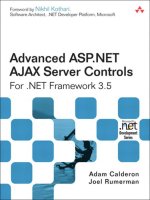Custom Controls
Bạn đang xem bản rút gọn của tài liệu. Xem và tải ngay bản đầy đủ của tài liệu tại đây (225.81 KB, 22 trang )
C H A P T E R 12
■ ■ ■
289
Custom Controls
So far in this book, you have learned about the many elements of Silverlight and how they can be used to
build RIAs. But what if Silverlight doesn’t offer the specific functionality you need for an application? In
that case, you may want to create a custom control to provide that additional functionality.
The actual procedure for creating custom controls is not that terribly difficult, but understanding
the process can be. Under the hood, Silverlight performs some complex work, but most Silverlight
developers do not need to know these details. However, in order to understand custom controls and the
process used to build them, you you must dive in and see how Silverlight ticks.
In this chapter, you will examine when it is appropriate to write custom controls in Silverlight. Then
you will look at the Silverlight Control Toolkit and the controls it offers for developers to use in their
applications. Next, you will explore the different aspects of the Silverlight control model. Finally, you will
build a custom control for Silverlight.
When to Write Custom Controls
When you find that none of the existing Silverlight controls do exactly what you want, creating a custom
control is not always the solution. In fact, in most cases, you should be able to get by without writing
custom controls. Due to the flexibility built into the Silverlight controls, you can usually modify an
existing one to suit your needs.
As a general rule, if your goal is to modify the appearance of a control, there is no need to write a
custom control. Silverlight controls that are built properly, following Microsoft’s best practices, will
adopt the Parts and States model, which calls for complete separation of the logical and visual aspects of
your control. Due to this separation, developers can change the appearance of controls, and even
change transitions of the controls between different states, without needing to write custom controls.
So, just when is creating a custom control the right way to go? Here are the primary reasons for
writing custom controls:
Abstraction of functionality: When developing your applications, you may need to implement some
functionality that can be achieved using Silverlight’s out-of-the- box support. However, if this
functionality needs to be reused often in your application, you may choose to create a custom
control that abstracts the functionality, in order to simplify the application. An example of this
would be if you wanted to have two text boxes next to each other for first and last names. Instead of
always including two TextBox controls in your XAML, you could write a custom control that would
automatically include both text boxes and would abstract the behavior surrounding the text boxes.
Modification of functionality: If you would like to change the way a Silverlight control behaves, you
can write a custom control that implements that behavior, perhaps inheriting from an existing
control. An example of this would be if you wanted to create a button that pops up a menu instead
of simply triggering a click method.
CHAPTER 12 ■ CUSTOM CONTROLS
290
Creation of new functionality: The most obvious reason for writing a custom control in Silverlight is
to add functionality that does not currently exist in Silverlight. As an example, you could write a
control that acts as a floating window that can be dragged and resized.
Although these are valid reasons for creating custom controls, there is one more resource you
should check before you do so: the Silverlight Control Toolkit.
Silverlight Control Toolkit
Upon the release of Silverlight, Microsoft announced the Silverlight Control Toolkit, an open source
project located on CodePlex at This toolkit provides
additional components and controls that you can download for use in your Silverlight applications. For
example, it includes the fully functional charting controls shown in Figure 12-1.
Microsoft’s target is to eventually have more than 100 controls available through this open source
toolkit. For developers, this means that as Silverlight matures, more and more controls will be available
for use in your applications.
Figure 12-1. Charting controls in the Silverlight Control Toolkit
The Silverlight Control Toolkit contains four “quality bands” that describe the specific control’s
maturity level: experimental, preview, stable, and mature. With the initial announcement of the
Silverlight Control Toolkit, the following controls (six within the preview band and six in the stable band)
are available for download (including the full source code):
CHAPTER 12 ■ CUSTOM CONTROLS
291
• AutoCompleteBox
• NumericUpDown
• Viewbox
• Expander
• ImplicitStyleManager
• Charting
• TreeView
• DockPanel
• WrapPanel
• Label
• HeaderedContentControl
• HeaderedItemsControl
This toolkit is an excellent resource for Silverlight developers. You can use these controls as is in
your applications, or you can use the source code to modify your own controls. They are also a great way
to learn how to build custom controls, because you can examine their source code. In order to
understand that source code, you will need to know about the Silverlight control model.
Silverlight Control Model
Before you start to build custom controls for Silverlight, you should understand the key concepts of the
Silverlight control model. In this section, you will look at two of these concepts:
• The Parts and States model
• Dependency properties
Parts and States Model
Following Microsoft’s best practices, Silverlight controls are built with a strict separation between the
visual aspects of the control and the logic behind the control. This allows developers to create templates
for existing controls that will dramatically change the visual appearance and the visual behaviors of a
control, without needing to write any code. This separation is called for by the Parts and States model.
The visual aspects of controls are managed by Silverlight’s Visual State Manager (VSM).
■ Note You are not required to adhere to the Parts and State model when developing custom controls. However,
developers are urged to do so in order to follow the best practices outlined by Microsoft.
CHAPTER 12 ■ CUSTOM CONTROLS
292
The Parts and States model uses the following terminology:
Parts: Named elements contained in a control template that are manipulated by code in some way
are called parts. For example, a simple Button control could consist of a rectangle that is the body of
the button and a text block that represents the text on the control.
States: A control will always be in a state. For a Button control, different states include when the
mouse is hovered over the button, when the mouse is pressed down on the button, and when
neither is the case (its default or normal state). The visual look of control is defined by its
particular state.
Transitions: When a control changes from one state to another—for example, when a Button control
goes from its normal state to having the mouse hovered over it—its visual appearance may change.
In some cases, this change may be animated to provide a smooth visual transition from the states.
These animations are defined in the Parts and States model by transitions.
State group: According to the Parts and States model, control states can be grouped into mutually
exclusive groups. A control cannot be in more than one state within the same state group at the
same time.
Dependency Properties
Properties are a common part of object-oriented programming and familiar to .NET developers. Here is
a typical property definition:
private string _name;
public string Name
{
get { return _name; }
set { _name = value; }
}
In Silverlight and WPF, Microsoft has added some functionality to the property system. This new
system is referred to as the Silverlight property system. Properties created based on this new property
system are called dependency properties.
In a nutshell, dependency properties allow Silverlight to determine the value of a property
dynamically from a number of different inputs, such as data binding or template binding. As a general
rule, if you want to be able to style a property or to have it participate in data binding or template
binding, it must be defined as a dependency property.
You define a property as a dependency property using the DependencyProperty object, as shown in
the following code snippet:
public static readonly DependencyProperty NameProperty =
DependencyProperty.Register(
"Name",
typeof(string),
typeof(MyControl),
null
);
public int Name
{
get
{
CHAPTER 12 ■ CUSTOM CONTROLS
293
return (string)GetValue(NameProperty);
}
set
{
SetValue(NameProperty, value);
}
}
This example defines the Name property as a dependency property. It declares a new object of type
DependencyProperty called NameProperty, following the naming convention detailed by Microsoft.
NameProperty is set equal to the return value of the DependencyProperty.Register() method, which
registers a dependency property within the Silverlight 2 property system.
The DependencyProperty.Register() method is passed a number of arguments:
• The name of the property that you are registering as a dependency property—
Name, in this example.
• The data type of the property you are registering—string, in this example.
• The data type of the object that is registering the property—MyControl, in this
example.
• Metadata that should be registered with the dependency property. Most of the
time, this will be used to hook up a callback method that will be called whenever
the property’s value is changed. This example simply passes null. In the next
section, you will see how this last argument is used.
Now that I have discussed custom controls in Silverlight from a high level, it’s time to see how to
build your own.
Creating Custom Controls in Silverlight
As I mentioned at the beginning of the chapter, creating a custom control does not need to be difficult.
Of course, the work involved depends on how complex your control needs to be. As you’ll see, the
custom control you’ll create in this chapter is relatively simple. Before you get to that exercise, let’s take
a quick look at the two options for creating custom controls.
Implementing Custom Functionality
You have two main options for creating custom functionality in Silverlight:
With a UserControl: The simplest way to create a piece of custom functionality is to implement it
with a UserControl. Once the UserControl is created, you can then reuse it across your application.
As a custom control: The content that is rendered is built from scratch by the developer. This is by far
the most complex option for creating a custom control. You would need to do this when you want to
implement functionality that is unavailable with the existing controls in Silverlight.
In this chapter’s exercise, you will take the custom control approach.
CHAPTER 12 ■ CUSTOM CONTROLS
294
Try It Out: Building a Custom Control
In this exercise, you will build your own “cooldown” button. This button will be disabled for a set
number of seconds—its cooldown duration—after it is clicked. If you set the cooldown to be 3 seconds,
then after you click the button, you will not be able to click it again for 3 seconds.
For demonstration purposes, you will not use the standard Silverlight Button control as the base
control. Instead, you will create a custom control that implements Control. This way, I can show you
how to create a control with a number of states.
The cooldown button will have five states, implemented in two state groups. The NormalStates state
group will have these states:
• Pressed: The button is being pressed. When it is in this state, the thickness of the
button’s border will be reduced.
• MouseOver: The mouse is hovering over the button. When it is in this state, the
thickness of the button’s border will be increased.
• Normal: The button is in its normal state.
It will also have a state group named CoolDownStates, which will contain two states:
• Available: The button is active and available to be clicked.
• CoolDown: The button is in its cooldown state, and therefore is not active. You will
place a rectangle over top of the button that is of 75% opacity. In addition, you will
disable all other events while the button is in this state.
Keep in mind that this is only an example, and it has many areas that could use improvement. The
goal of the exercise is not to produce a control that you will use in your applications, but rather to
demonstrate the basic steps for creating a custom control in Silverlight.
Setting Up the Control Project
Let’s get started by creating a new project for the custom control.
1. In Visual Studio 2008, create a new Silverlight Application named
Ch12_CoolDownButton and allow Visual Studio to create a Web Application
project to host your application.
2. From Solution Explorer, right-click the solution and select Add New Project.
3. In the Add New Project dialog box, select the Silverlight Class Library template
and name the library CoolDownButton, as shown in Figure 12-2.
CHAPTER 12 ■ CUSTOM CONTROLS
295
Figure 12-2. Adding the Silverlight Class Library to the project
4. By default, Visual Studio will create a class named Class1.cs. Delete this file
from the project.
5. Right-click the CoolDownButton project and select Add New Item.
6. In the Add New Item dialog box, select the Class template and name the class
CoolDownButtonControl, as shown in Figure 12-3.
CHAPTER 12 ■ CUSTOM CONTROLS
296
Figure 12-3. Adding the new class to the project
Defining Properties and States
Now you’re ready to create the control. Let’s begin by coding the properties and states.
1. Set the control class to inherit from Control, in order to gain the base
Silverlight control functionality, as follows:
namespace CoolDownButton
{
public class CoolDownButtonControl : Control
{
}
}
2. Now add the control’s public properties, as follows:
public static readonly DependencyProperty CoolDownSecondsProperty =
DependencyProperty.Register(
"CoolDownSeconds",
typeof(int),
typeof(CoolDownButtonControl),
new PropertyMetadata(
new PropertyChangedCallback(