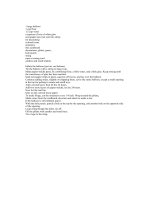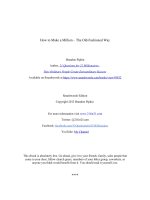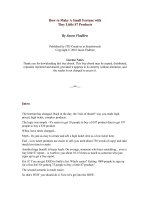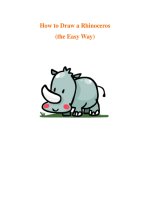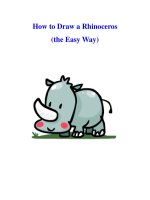Lecture Essay writing & presentation skills - Lecture 26: How to make a presentation? The process
Bạn đang xem bản rút gọn của tài liệu. Xem và tải ngay bản đầy đủ của tài liệu tại đây (475.01 KB, 46 trang )
Lecture 26
How to make a
Presentation?
The Process
Recap
•
Purpose of Presentation
•
Types of Presentations
•
Solo
•
Group
•
Informative-
•
Demonstrative–
•
Business--
•
Persuasive Speeches –
The Process
The ‘Three’ Stage Process
4
Stage 1: Creation
•
Tend to be overlooked by many
but is crucial
1.
Selecting a topic
2.
Setting Clear Objectives & Specific
Goals
3.
Conducting Research
5
Stage 1: Creation
6.
Using Microsoft PowerPoint
7.
Inserting Content
8.
Using Appropriate media
9.
Prepare Additional Material
10.
Confirmation Process
6
Stage 2: Preparation
•
Rehearsals
•
Sleep
•
Dress for the Occasion
•
Arrive early
7
Stage 3: Presenting
Effectively
•
At the beginning of the
Presentation:
1.
Introduce self, title, background (if
necessary)
2.
Setting the theme: Involve the
Audience
8
Stage 3: Presenting
Effectively
4.
Use the PowerPoint slides as
Guide
5.
Involve the Audience
6.
Start presentation on time
7.
Have confidence
9
Stage 3: Presenting
Effectively
10.
Body Movements: Gestures
11.
Voice: Effective Pitch
12.
Poise: Standing/ Sitting
13.
Handling Questions
14.
Reminders
10
1. How to Create Power Point
Presentation?
How to Create Power Point
Presentation?
1.
Minimize the number of slides.
–
To maintain a clear message and to keep
your audience attentive and interested, keep
the number of slides in your presentation to
a minimum.
How to Create Power Point
Presentation?
2. Choose a font style that your audience
can read from a distance.
•
Choosing the right font style, such as Arial, helps
to get your message across.
•
Avoid narrow fonts, such as Arial Narrow, and
avoid fonts that include fancy edges, such as
Times.
How to Create Power Point
Presentation?
3. Keep your text simple by using bullet
points or short sentences.
–
Use bullets or short sentences, and try to
keep each to one line; that is, without text
wrapping.
–
You want your audience to listen to you
present your information, rather than read the
screen.
–
Some projectors crop slides at the edges, so
long sentences may be cropped.
How to Create Power Point
Presentation?
4. Use art to help convey your message.
–
Use graphics to help tell your story. Don't
overwhelm your audience by adding too many
graphics to a slide, however.
How to Create Power Point
Presentation?
5.
Make labels for charts and graphs
understandable.
–
Use only enough text to make label elements
in a chart or graph comprehensible.
How to Create Power Point
Presentation?
6. Make slide backgrounds subtle and
keep
–
them consistent.
Choose an appealing, consistent template or
theme that is not too eye-catching. You don't
want the background or design to detract from
your message.
How to Create Power Point
Presentation?
7.
Use
background
–
Themes
high
contrast
between
color and text color.
automatically
set
the
contrast
between a light background with dark colored
text or dark background with light colored text.
How to Create Power Point
Presentation?
8.
Check the spelling and grammar.
–
To earn and maintain the respect of your
audience, always check the spelling and
grammar in your presentation.
2. How to Make a PPT
Presentation?
Theme/Template Method For PC
(Office 2010)
About Microsoft PowerPoint
•
A versatile presentation tool
•
Predefined presentation formats
•
Variety of layouts and views
•
The ability to edit and modify
•
Create text
•
charts and graphics
•
Incorporate objects like:
–
clip art
1. Open PowerPoint
You will see a blank screen with two boxes in the middle of the screen. One of the
boxes says "Click to add title," the other says "Click to add subtitle."
2. On the tab at the upper left
side of your screen, hit the
"File" tab.
3. On the vertical toolbar to
the left, hit the "New" tab
4. If you wish to use a
template, click on the
"Sample templates" box