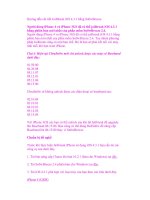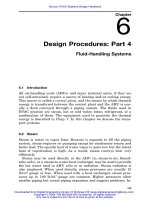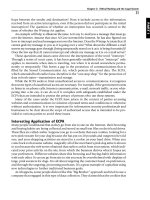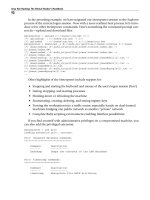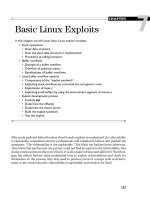iOS hackers handbook
Bạn đang xem bản rút gọn của tài liệu. Xem và tải ngay bản đầy đủ của tài liệu tại đây (6.9 MB, 202 trang )
Table of Contents
Chapter 1: iOS Security Basics
iOS Hardware/Device Types
How Apple Protects the App Store
Understanding Security Threats
Understanding the iOS Security Architecture
A Brief History of iOS Attacks
Summary
Chapter 2: iOS in the Enterprise
iOS Configuration Management
Mobile Device Management
Summary
Chapter 3: Encryption
Data Protection
Attacking Data Protection
Summary
Chapter 4: Code Signing and Memory Protections
Understanding Mandatory Access Control
How Provisioning Works
Understanding Application Signing
Inside Entitlements
How Code Signing Enforcement Works
Discovering Dynamic Code Signing
Breaking Code Signing
Summary
Chapter 5: Sandboxing
Understanding the Sandbox
Sandboxing Your Apps
Understanding the Sandbox Implementation
Summary
Chapter 6: Fuzzing iOS Applications
How Fuzzing Works
The Recipe for Fuzzing
Fuzzing Safari
Adventures in PDF Fuzzing
Quick Look Fuzzing
Fuzzing with the Simulator
Fuzzing MobileSafari
PPT Fuzzing Fun
SMS Fuzzing
Summary
Chapter 7: Exploitation
Exploiting Bug Classes
Understanding the iOS System Allocator
Taming the iOS Allocator
Understanding TCMalloc
Taming TCMalloc
ASLR Challenges
Case Study: Pwn2Own 2010
Testing Infrastructure
Summary
Chapter 8: Return-Oriented Programming
ARM Basics
ROP Introduction
What Can You Do with ROP on iOS?
Examples of ROP Shellcode on iOS
Summary
Chapter 9: Kernel Debugging and Exploitation
Kernel Structure
Kernel Debugging
Kernel Extensions and IOKit Drivers
Kernel Exploitation
Summary
Chapter 10: Jailbreaking
Why Jailbreak?
Jailbreak Types
Understanding the Jailbreaking Process
Executing Kernel Payloads and Patches
Summary
Chapter 11: Baseband Attacks
GSM Basics
Setting up OpenBTS
RTOSes Underneath the Stacks
Vulnerability Analysis
Exploiting the Baseband
Summary
Appendix: Resources
Introduction
Chapter 1
iOS Security Basics
If you're like us, every time you get your hands on a new device you wonder how secure it is. The iPhone was no exception. Here was a device that
had jumped across the threshold from being a phone that might have a small web browser to a device that was more like your computer than your
old phone. Surely there were going to be similar security issues in these (and future) devices to the issues that were already occurring on desktop
computers. What precautions and security mechanisms had Apple built into these devices to prevent compromises? Here was a chance to start a
whole new branch of computing, from the beginning. How important was security going to be for these emerging smart devices?
This chapter answers these questions for iOS devices. It begins by looking at the hardware seen for various iOS devices and then quickly moves
into describing the security architecture of iOS 5. This includes highlighting the many layers of defense built into current devices to make attacks by
malware and exploitation by attackers difficult. It then illustrates how these defenses have held up (or not) in the real world by showing some attacks
that have occurred against iOS devices. This section on iOS attacks takes a historical approach starting from attacks against the very first iPhone
and ending with attacks against iOS 5 devices. Along the way you will notice how much the security of iOS devices has improved. Whereas the
very first versions of iOS had almost no security, the most recent versions of iOS 5 have quite a strong and robust security posture.
iOS Hardware/Device Types
As iOS evolved during the years, so did the hardware inside the various Apple devices. When smartphones and tablets became widespread
among users, people started to feel the need to have powerful devices at their disposal. In a way, the expectation was to have a computer in their
pocket.
The first step in that direction was the creation of the iPad. The original iPad had an ARM Cortex-A8 CPU, which, compared to the CPU present
on the original iPhone, was roughly twice as fast.
Another big step forward was the iPad 2 and the iPhone 4S. They both feature ARM Cortex-A9 dual-core processors, which are 20 percent
faster compared to the A8 in terms of CPU operations. Even more astonishing is the fact that the GPU of the A9 is nine times faster compared to
the A8.
From a security perspective, the biggest hardware differences came with the iPhone 3GS and the iPad 2. The iPhone 3GS was the first one to
support the Thumb2 instruction set. The new instruction set changed the way ROP payloads needed to be created. Most code sequences present
in previous versions of the device were suddenly different on the 3GS.
The iPad 2, on the other hand, introduced dual-core processors, which in turn enabled the iOS allocator to work in full swing. This has had a huge
impact on exploit development because exploits become much less reliable in a multi-processor environment.
Another relevant hardware component from a security point of view is the baseband. In fact, in most countries the iDevices are bound to a carrier
(locked).
To unlock iPhones, most exploits use bugs in the baseband component inside the phone. Both devices have historically used Infineon baseband
firmwares. Only recently with the iPhone 4 CDMA and iPhone 4S has Apple moved to Qualcomm.
A number of exploits have been published on the various Infineon firmwares, but none yet on the Qualcomm ones.
How Apple Protects the App Store
One of the things that makes iOS devices so great is the number of applications, or apps, that are available to run on them. These apps can be
found in Apple's App Store. There have been more than 18 billion downloads from the App Store, and at least 500,000 different apps are available
(see Figure 1.1).
Figure 1.1 A users' view of the App Store.
Apps are developed using Xcode and the iOS SDK on Mac OS X computers. The built apps can run in an iOS simulator or can be put on real
devices for testing. The apps are then sent to Apple for review. If approved, they are signed by Apple's private key and pushed out to the App Store
for download. Apps must be signed by a trusted party, such as Apple, or they will not run on the devices because of the Mandatory Code-Signing
requirement in iOS (see Chapter 4 for more details). Enterprises can also distribute apps to their employees using a similar system, but the
employees' phones must be configured to accept apps that are signed by the enterprise as well as by Apple.
Of course, once you could download new apps to iOS devices, it opened up the possibility for malware. Apple has tried to reduce this risk with
code signing and the App Store review process. Additionally, App Store apps run in a sandbox at a low privilege level to reduce the damage they
can cause. You see more on this in a bit.
Understanding Security Threats
This book is about iOS security — how it works and how to break it. To fully understand the decisions made by Apple in trying to secure its devices,
it is first necessary to think about the different types of threats that the device might face.
At a high level, iOS devices face many of the same types of attacks that any desktop computer faces. These types of attacks can be split into two
broad categories: malware and exploits. Malware has been around for decades on personal computers and is starting to become a menace for
mobile devices as well. In general, malware is any software that does something “bad” when it is installed and run on a device. This malware might
be bundled with software the user wants, or it might disguise itself as something the user wants. In either case, the user downloads and installs the
malware and when the malware is executed, it performs its malicious actions. These actions might include sending e-mails, allowing remote
access to an attacker, installing a keylogger, and so on. All general-purpose computing devices are susceptible at some level to malware.
Computers are designed to run software; they do what they are told. If the user tells it to run something that turns out to be malicious, the computing
device will happily comply. There is no real vulnerability with the computer; it is just not in a position to know which programs it should run and which
it should not. The typical way to protect devices from malware is with antivirus (AV) software. It is the AV's job to determine which software is safe
to run and which is not safe to run.
On the other hand, exploits take advantage of some underlying defect of the software on the device to run its code. A user might be innocently
surfing a web page, reading an e-mail, or doing absolutely nothing at all, when all of a sudden some malicious code (perhaps in the form of a web
page, e-mail, or text message) takes advantage of a vulnerability to run code on the device. Such attacks are sometimes called
drive-by-downloads because, unlike the malware example, the user is mostly an innocent victim and wasn't trying to install any code, but just trying
to use his or her device! The exploit might run some code inside the compromised process, or it might download some software, install it, and run
it. The victim might have no idea that anything out of the ordinary has happened.
Exploitation such as this requires two ingredients. The first is a flaw or vulnerability in the software on the device. The second is a way to leverage
this vulnerability to get attacker-controlled code to run on the device. Because of this two-step process, you have two main ways to protect against
this kind of attack. The first involves making it harder to find vulnerabilities. This might mean exposing less code to the attacker (reducing the attack
surface) or cleaning up and removing as many flaws as possible in the code. The problem with this approach is that some code must always be
exposed to the attacker or the device cannot interact with the outside world. Furthermore, it is very difficult to find all (or even most) of the
vulnerabilities lurking deep in a code base. If it were easy, there would be no book like this one — or any jailbreaks, for that matter!
The second approach to protecting against exploitation is to make the process of going from vulnerability to performing a malicious action more
difficult. This involves a lot of engineering technologies such as data execution prevention, and memory randomization, which are discussed
throughout this book. Continuing with this line of reasoning, if you concede that an attacker will eventually find a bug in your code and might get it
running, you can at least limit the damage that code might do. This involves using privilege separation or sandboxing to keep sensitive data from
some processes. For example, your web browser probably doesn't need the capability to make videos or send text messages.
So far, the discussion has centered on security threats for all devices. Next, you examine how attacking an iOS device might differ from attacking
a personal computer. In many respects, it is very similar. iOS is a stripped-down version of Mac OS X, and so many of the vulnerabilities and
attacks are shared between the two or are at least very similar. The differences that do exist basically boil down to the attack surface. The attack
surface is the portion of code that is accessible to an attacker and that processes attacker-supplied input.
In some respects, the attack surface of iOS devices is smaller than a corresponding Mac OS X desktop computer. Certain applications, such as
iChat, are not installed in iOS. Other applications, such as QuickTime, are greatly reduced in their capabilities. Likewise, certain file types are
rejected by MobileSafari but are parsed by Safari. So in these ways iOS has a smaller attack surface. On the other hand, certain features are
present only on iOS devices, particularly the iPhone. One such example is SMS messages. The fact that iPhones parse these messages but you
don't have corresponding code in Mac OS X demonstrates that in some regards, iOS has a larger attack surface. Another example of the
expanded attack surface of iOS includes the code running on the baseband processor of the iPhone. We talk about these two iOS-specific attack
vectors later in this book in Chapters 6 and 12, respectively.
Understanding the iOS Security Architecture
You can imagine some of the nasty attacks that await an iOS device; this section discusses how the device is engineered to withstand these kinds
of attacks. Here we describe iOS 5, which as you'll see, is pretty secure. In a later section we show you the evolution of how iOS got here, which
was a bit of a bumpy ride.
The Reduced Attack Surface
The attack surface is the code that processes attacker-supplied input. If Apple has a vulnerability in some code, and either the attacker can't reach
it or Apple doesn't ship the code at all in iOS, an attacker cannot base an exploit on this vulnerability. Therefore, a key practice is minimizing the
amount of code an attacker can access, especially remotely.
In the ways that were possible, Apple reduced the attack surface of iOS compared to Mac OS X (or other smartphones). For example, love it or
hate it, Java and Flash are unavailable on iOS. These two applications have a history of security vulnerabilities and not including them makes it
harder for an attacker to find a flaw to leverage. Likewise, iOS will not process certain files, but Mac OS X will. One example is .psd files. This file
type is handled happily in Safari, but not in MobileSafari, and importantly, nobody would likely notice the lack of support for this obscure file format.
Likewise, one of Apple's own formats, .mov, is only partially supported, and many .mov files that play on Mac OS X won't play in iOS. Finally, even
though iOS renders .pdf files natively, only some features of the file format are parsed. Just to see some numbers on the subject, Charlie Miller
once fuzzed Preview (the native Mac OS X PDF viewer) and found well over a hundred crashes. When he tried these same files against iOS, only 7
percent of them caused a problem in iOS. This means that just by reducing the PDF features that iOS handled, it reduced the number of potential
vulnerabilities by more than 90 percent in this case. Fewer flaws mean fewer opportunities for exploitation.
The Stripped-Down iOS
Beyond just reducing the potential code an attacker might exploit, Apple also stripped down the number of useful applications an attacker might
want to use during and after exploitation. The most obvious example is that there is no shell (/bin/sh) on an iOS device. In Mac OS X exploits, the
main goal is to try to execute a shell in “shellcode.” Because there is no shell at all in iOS, some other end goal must be developed for iOS exploits.
But even if there were a shell in iOS, it wouldn't be useful because an attacker would not be able to execute other utilities from a shell, such as rm,
ls, ps, and so on. Therefore, attackers who get code running will have to either perform all of their actions within the context of the exploited
process, or bring along all the tools they want to use. Neither or these options are particularly easy to pull off.
Privilege Separation
iOS separates processes using users, groups, and other traditional UNIX file permission mechanisms. For example, many of the applications to
which the user has direct access, such as the web browser, mail client, or third-party apps, run as the user mobile. The most important system
processes run as the privileged user root. Other system processes run as other users such as _wireless or _mdnsresponder. By using this model,
an attacker who gets full control of a process such as the web browser will be constrained by the fact the code she is executing will be running as
user mobile. There are limits to what such an exploit can do; for example, the exploit will not be able to make system-level configuration changes.
Likewise, apps from the App Store are limited in what they can do because they will be executed as user mobile as well.
Code Signing
One of the most important security mechanisms in iOS is code signing. All binaries and libraries must be signed by a trusted authority (such as
Apple) before the kernel will allow them to be executed. Furthermore, only pages in memory that come from signed sources will be executed. This
means apps cannot change their behavior dynamically or upgrade themselves. Together, these actions prevent users from downloading and
executing random files from the Internet. All apps must come from the Apple App Store (unless the device is configured to accept other sources).
Apple has the ultimate approval and inspects applications before they can be hosted at the App Store. In this way, Apple plays the role of an
antivirus for iOS devices. It inspects each app and determines if it is okay to run on iOS devices. This protection makes it very hard to get infected
with malware. In fact, only a few instances of malware have ever been found for iOS.
The other impact of code signing is that it complicates exploitation. Once an exploit is executing code in memory, it might want to download,
install, and execute additional malicious applications. This will be denied because anything it tries to install will not be signed. Therefore, exploits
will be restricted to the process they originally exploit, unless it goes on to attack other features of the device.
This code signing protection is, of course, the reason people jailbreak their phones. Once jailbroken, unsigned applications can be executed on
the device. Jailbreaking also turns off other features (more on that later).
Data Execution Prevention
Normally, data execution prevention (DEP) is a mechanism whereas a processor can distinguish which portions of memory are executable code
and which portions are data; DEP will not allow the execution of data, only code. This is important because when an exploit is trying to run a
payload, it would like to inject the payload into the process and execute it. DEP makes this impossible because the payload is recognized as data
and not code. The way attackers normally try to bypass DEP is to use return-oriented programming (ROP), which is discussed in Chapter 8. ROP
is a procedure in which the attacker reuses existing valid code snippets, typically in a way never intended by the process, to carry out the desired
actions.
The code-signing mechanism in iOS acts like DEP but is even stronger. Typical attacks against DEP-enabled systems use ROP briefly to create
a section of memory that is writable and executable (and hence where DEP is not enforced). Then they can write their payload there and execute it.
However, code signing requires that no page may be executed unless it originates from code signed by a trusted authority. Therefore, when
performing ROP in iOS, it is not possible to turn off DEP like an attacker normally would. Combined with the fact that the exploit cannot execute
applications that they may have written to disk, this means that exploits must only perform ROP. They may not execute any other kinds of payloads
such as shellcode or other binaries. Writing large payloads in ROP is very time-consuming and complex. This makes exploitation of iOS more
difficult than just about any other platform.
Address Space Layout Randomization
As discussed in the previous section, the way attackers try to bypass DEP is to reuse existing code snippets (ROP). However, to do this, they need
to know where the code segments they want to reuse are located. Address space layout randomization (ASLR) makes this difficult by randomizing
the location of objects in memory. In iOS, the location of the binary, libraries, dynamic linker, stack, and heap memory addresses are all
randomized. When systems have both DEP and ASLR, there is no generic way to write an exploit for it. In practice, this usually means an attacker
needs two vulnerabilities — one to obtain code execution and one to leak a memory address in order to perform ROP — or the attacker may be
able to get by with having only one very special vulnerability.
Sandboxing
The final piece of the iOS defense is sandboxing. Sandboxing allows even finer-grained control over the actions that processes can perform than
the UNIX permission system mentioned earlier. For example, both the SMS application and the web browser run as user mobile, but perform very
different actions. The SMS application probably doesn't need access to your web browser cookies and the web browser doesn't need access to
your text messages. Third-party apps from the App Store shouldn't have access to either of these things. Sandboxing solves this problem by
allowing Apple to specify exactly what permissions are necessary for apps. (See Chapter 5 for more details.)
Sandboxing has two effects. First, it limits the damage malware can do to the device. If you imagine a piece of malware being able to get through
the App Store review process and being downloaded and executed on a device, the app will still be limited by the sandbox rules. It may be able to
steal all your photos and your address book, but it won't be able to send text messages or make phone calls, which might directly cost you money.
Sandboxing also makes exploitation harder. If an attacker finds a vulnerability in the reduced attack surface, manages to get code executing
despite the ASLR and DEP, and writes a productive payload entirely in ROP, the payload will still be confined to what is accessible within the
sandbox. Together, all of these protections make malware and exploitation difficult, although not impossible.
A Brief History of iOS Attacks
You now have a basic understanding of the defensive capabilities of iOS devices. This section discusses some successful attacks against these
devices to see how their security holds up in the real world. This discussion also demonstrates how the security of the device has evolved to keep
up with real-world attacks.
Libtiff
When the original iPhone came out in 2007, people were lining up to get one. Perhaps in an effort to get it out the door as quickly as possible, the
device did not ship in a very secure state. You've seen how iOS 5 looks, but compare it to “iOS 1” in the original iPhone:
There was a reduced attack surface.
There was a stripped-down OS.
There was no privilege separation: All processes ran as root.
There was no code-signing enforcement.
There was no DEP.
There was no ASLR.
There was no sandboxing.
So, if you could find a vulnerability in the device, it was very easy to exploit it. The exploit was free to run shellcode or download files and execute
them. Even finding vulnerabilities was rather easy because the original iPhone software was shipped with known flaws. Every attack gave you
instant root access.
Tavis Ormandy first pointed out that the version of Libtiff, used to process TIFF images, had a known vulnerability in it. Chris Wade actually wrote
a working exploit for this vulnerability. Therefore, it was possible to surf to a malicious website and have the site get remote root access to your
device. This flaw was patched in iPhone OS 1.1.2.
Compare the Libtiff exploit at that time with what would have to happen for a similar vulnerability in the Libtiff library found today. The original
exploit filled heap memory with executable code and then redirected execution to it. This would fail now because of the presence of DEP.
Therefore, the exploit would have to use ROP and somehow defeat the ASLR. This would probably require an additional vulnerability. Furthermore,
even if the attacker were to get an exploit working, the attacker would only have the permissions of the user mobile and would be sandboxed as
well. This is in stark contrast to having unfettered root access.
While we're on the topic of iOS 1, it should be pointed out that malware wasn't much of a problem for it. This is because, with what seems
unbelievable now, the original iPhone had no official way to download third-party apps. That didn't come along until iOS version 2.
Fun with SMS
In 2009, researchers Collin Mulliner and Charlie Miller found a vulnerability in the way the iPhone parsed SMS messages. By this time, iOS 2 was
in use. iOS 2 featured almost all of the security mechanisms present in iOS 5 with the exception of ASLR. The problem was that while most
processes ran as an unprivileged, sandboxed user, the particular process that handled SMS messages did not. The responsible program,
CommCenter, happened to run as root with no sandboxing.
The problem with not implementing ASLR is that DEP really works only in conjunction with ASLR. That is, if memory is not randomized and an
attacker knows exactly where all executable code is located, performing ROP is rather easy.
Besides being a powerful way into the system, SMS makes a great attack vector for a number of other reasons. For one, it requires no user
interaction. Instead of trying to get a victim to visit a malicious website, an attacker only has to know the victim's phone number and send the attack.
Additionally, the victim cannot prevent the attack from occurring. There is no way to disable SMS on a default phone. Finally, the attack is silent and
is possible even when a device is powered off. If an attacker sends the malicious SMS messages while a device is off, the carrier will conveniently
queue them up and deliver them as soon as the device powers up.
This flaw was patched in version 3.0.1. Today, things would be more difficult because not only would the exploit have to deal with ASLR, but now
the CommCenter process runs as user _wireless instead of root.
The Ikee Worm
By the time iOS 2 came out, the device was in pretty good shape. However, it turns out that jailbreaking your device breaks the whole security
architecture of the device. Sure, it disables code signing, but it does much more. It increases the attack surface by adding software (after all, the
whole point is to run unsigned code). It adds a bunch of system utilities, such as a shell. It can install things that run as the root user. By turning off
code signing, you also turn off the strong form of DEP. That is, ROP payloads can disable DEP and write and execute shellcode on jailbroken
devices. Finally, the new unsigned apps are not sandboxed. So, yes, jailbreaking pretty much turns off all the security of the device, not just the code
signing.
Therefore, it shouldn't come as a shock that jailbroken phones were targeted for exploitation. The Ikee worm (also known by a variety of other
names like Dutch ransom, iPhone/Privacy.A, or Duh/Ikee.B) took advantage of the fact that many people who jailbroke their phones installed an
SSH server and didn't bother to change the widely-known default root password This meant anybody could connect to their device and remotely
control it with root privileges. It is hardly a challenge to write a worm given these conditions. Additionally, the SSH server was in no way sandboxed.
The worm did various things at different stages of its lifetime. Initially, it just changed the wallpaper of the device (see Figure 1.2). Later, it was
changed to perform malicious actions such as locking the phone for ransom, stealing content, or even enrolling it to become part of a botnet.
Figure 1.2 Rick Astley is never gonna give you up.
Obviously, none of this could have happened prior to the victims jailbreaking their devices.
Storm8
In 2009, games developed by popular developer Storm8 were collecting the cell phone numbers of the devices on which they were playing. The
games would then send this information to Storm8 servers. Some of the affected apps included “Vampires Live,” “Zombies Live,” and “Rockstars
Live” (see Figure 1.3). A class action suit was filed against Storm8, which claimed the data collection feature of the apps was a simple mistake.
There were approximately 20 million downloads of Storm8 apps during the time in question.
Figure 1.3 Vampires Live brought more than rampaging vampires to iOS.
SpyPhone
SpyPhone was a proof of concept app written by Seriot Nicolas that exercised the limits of the iOS sandbox for third-party apps. It tried to access
every conceivable piece of information and perform any actions allowed by the sandbox. One thing to notice about the iOS sandbox is that every
third party app from the App Store has the same sandbox rules. That means that if Apple thinks one app should have a certain capability, all apps
must have that capability. This differs, for example, from the Android sandbox where every app can have different capabilities assigned to it based
on its needs. One of the weaknesses of the iOS model is that it may be too permissive. For example, by using public APIs in entirely legitimate
ways (despite the fact the app was in a sandbox), SpyPhone was able to access the following data:
Cell phone number
Read/write access to address book
Safari/YouTube search terms
E-mail account information
Keyboard cache
Geotagged photos
GPS information
WiFi access point names
This app demonstrated that even inside a sandbox, a malicious program could extract a frightening amount of information from the device.
Pwn2Own 2010
Two of the authors of this book, Vincenzo Iozzo and Ralf-Philip Weinmann, won the Pwn2Own hacking competition against the iPhone 3GS in
2010. They found a vulnerability in MobileSafari that allowed them to execute code remotely. This was in iOS version 3 before ASLR was
introduced. Their entire payload was written in ROP due to the code-signing mechanisms in place. Using ROP, they were able to open up the SMS
database, which stored all the text messages, and send them off to a remote server they controlled. They were, however, limited to the user mobile
and the MobileSafari sandbox. It would have taken some more work to do more damage. For their effort they won $15,000 and the phone. The next
year two different authors of this book won the same competition.
Jailbreakme.com 2 (“Star”)
So far we've talked about all the limits that something like iOS 5 puts on a remote attacker. This makes attacks very difficult, but not impossible. An
example of this was shown in August 2010 by comex's infamous jailbreakme.com website. (The first jailbreakme.com worked against the original
iPhone and so was rather easy in comparison.) This second jailbreakme.com site performed a series of actions that eventually led to jailbreaking
the iOS device that visited it. This means it must obtain remote root access, similar to the iOS 1.0 days. In this case, however, it was against iOS
4.0.1, which had all the security mechanisms except ASLR (which hadn't been added yet). So how did it work? First, it took advantage of a stack
overflow in the way a particular type of font was handled by MobileSafari. This allowed the exploit to begin its ROP payload within MobileSafari.
Then, instead of just shipping off the SMS database, this sophisticated payload proceeded to exploit another vulnerability to increase its level of
access to the device. This second vulnerability was an integer overflow in an IOSurface property in IOKit. This second attack allowed code
execution by the attacker inside the kernel. From the kernel, it disabled code signing, then the ROP downloaded an unsigned dynamic library that
jailbroke the phone and loaded it. Apple quickly patched it because while the jailbreakme.com site simply jailbroke your phone, it could have been
easily modified to perform any actions on the device it wanted.
Jailbreakme.com 3 (“Saffron”)
One thing all the examples have had in common so far is that they have been against iOS versions before 4.3. This is when ASLR was introduced.
Once that final obstacle is added, perhaps it is too difficult to exploit the device? Well, comex again showed this is not the case with the third
incarnation of the jailbreakme.com site targeting iOS versions up to 4.3.3. Again, this required two exploits, one to get code execution and one to
disable the code signing. But what about the ASLR? You learn more about this exploit in Chapter 8, but for now it is enough to know that the
particular vulnerability exploited allowed the attacker to both read and write memory. With that, it was possible for it to figure out where it was
located in memory by reading the values of some nearby pointers. After that it was able to corrupt memory and get control of the process by writing
to memory. Like we said before, defeating ASLR usually requires either two vulnerabilities or one really special one. In this case, the exploit took
advantage of a single, but very powerful, vulnerability.
Summary
This chapter began by introducing iOS devices, including the hardware and how they've changed since their introduction. You then learned some
basic information about security topics, including the types of threats that are faced by iOS devices. The chapter then introduced many of the
concepts of this book at a high level. It discussed the security design of iOS; many of whose layers will be highlighted in their own chapters later on.
Finally, it walked through some of the attacks that have succeeded against iOS in the past, right up to ones that bypass all the security of even iOS
5.
Chapter 2
iOS in the Enterprise
As Apple's iOS-based devices have gained popularity among consumers, more and more enterprises have begun to allow employees to access
and store enterprise data on these devices. Typically, the enterprise purchases and fully manages the smartphones or other devices that may be
used to access sensitive enterprise data. In some cases (and in what is becoming increasingly common), enterprises may allow employees to
access enterprise data from devices they personally own. In either case, the benefits of using these mobile devices to access enterprise data must
be weighed against the new security risks that they present.
Any mobile device can get misplaced, lost, or stolen. If the mobile device stores or is capable of accessing sensitive enterprise data, there is a
risk that this data may be recoverable and fall into the wrong hands. For these reasons, it is important that access to the physical device be
restricted by requiring a strong passcode, and that it can be remotely locked or wiped if it is lost. This chapter describes how to use Apple's iPhone
Configuration Utility and Lion Server's Profile Manager to create and apply configuration profiles to iOS devices. These profiles can be used to
ensure that the devices enforce your organization's security policy, including requiring a strong device passcode, for example. As a Mobile Device
Management (MDM) service, Profile Manager can also be used to remotely lock or wipe a lost device.
iOS Configuration Management
iOS-based devices are managed through the creation and installation of configuration profiles. These profiles contain settings configured by an
administrator for installation on a user's device. Most of these settings correspond to configuration options visible in the iOS Settings app, but
some settings are available only through a configuration profile and some are available only in the iOS Settings app. The settings available in
configuration profiles are the only ones that can be centrally managed.
The simplest way to create and manage configuration profiles is by using Apple's iPhone Configuration Utility for Mac or Windows. This
graphical utility lets administrators create and manage configuration profiles. These profiles can be installed onto iOS devices over a USB
connection, by attaching them to an e-mail message sent to the device's owner, or by hosting them on a web server.
To manage a larger number of devices, enterprises should use a Mobile Device Management (MDM) system. Apple provides one in Lion Server
through the Profile Manager service. This service works well for workgroups and small- to medium-sized organizations. For larger enterprises,
however, a commercial third-party MDM solution would likely work best.
This section covers the basics of configuration profiles and how to use the iPhone Configuration Utility and Lion Server's Profile Manager to
create and install a simple configuration profile.
Mobile Configuration Profiles
A configuration profile is structured as an XML property list file (referred to as a plist) with data values stored in Base64. The plist data may
optionally be signed and encrypted, in which case the file will be structured according to RFC 3852 Cryptographic Message Syntax (CMS).
Because configuration profiles may contain sensitive information, such as user passwords and Wi-Fi network passwords, they should be encrypted
if the profile is going to be sent over a network. The use of a Mobile Device Management (MDM) server automates this, which is recommended for
any enterprise managing iOS devices.
The configuration profile consists of some basic metadata and zero or more configuration payloads. The configuration profile metadata includes
the human-readable name, description, and creating organization of the profile, as well as some other fields that are used only under the hood. The
configuration payloads are the most important portions of the profile, because they implement the configuration options specified in the profile. The
available configuration payload types in iOS 5 are listed and described in Table 2.1.
Table 2.1 Configuration Profile Payload Types
Payload
Removal Password
Passcode Policy
Web Clip
Restrictions
LDAP
CalDAV
Calendar Subscription
SCEP
APN
Exchange
VPN
Wi-Fi
Description
Specifies a password that users must enter to remove a locked profile from the device
Defines whether a passcode is required to unlock the device and how complex this passcode must be
Configures the user's e-mail account
Places a web clipping on the user's home screen
Restricts the user of the device from performing certain actions, such as using the camera, iTunes App Store, Siri, YouTube, Safari, and so on
Configures an LDAP server to use
Configures a user's network calendar account using CalDAV
Subscribes the user to a shared CalDAV calendar
Associates the device with a Simple Certificate Enrollment Protocol server
Configures an iOS device with a cellular baseband (iPhone or iPad) to use a specific mobile carrier
Configures a user's Microsoft Exchange e-mail account
Specifies a Virtual Private Network (VPN) configuration for the device to use
Configures the device to use the specified 802.11 network
Each payload type has a set of property list keys and values that define the supported set of configuration settings. The full list of these keys and
their available values for each payload are listed in Apple's iOS Configuration Profile Reference in the iOS Developer Library. Although you can
create the configuration profile manually using this specification, only Mobile Device Management product developers are likely to do so. Apple
recommends that most users rely on Apple's iPhone Configuration Utility or a Mobile Device Management product to create, manage, and deploy
their configuration profiles. Enterprises with a small number of iOS-based devices are likely to configure them using the iPhone Configuration
Utility, which is described next.
iPhone Configuration Utility
Apple's iPhone Configuration Utility is a graphical utility for Mac OS X and Windows that helps users create, manage, and install configuration
profiles on iOS devices. At the time of writing, the latest available version is 3.4, which has just been updated to support the new configuration
options in iOS 5.0.
The iPhone Configuration Utility automatically creates a root certificate authority (CA) certificate in the user's keychain the first time it is run. This
CA certificate is used to sign the certificate that is automatically created for each device connected over USB to the host running the iPhone
Configuration Utility. These certificates are used to sign and encrypt configuration profiles for secure transmission to the intended device. This
allows you to securely send configuration profiles containing user credentials over insecure networks (such as e-mail or the web), assuming that the
recipient device had already been assigned a certificate by the host running the iPhone Configuration Utility.
Creating a Configuration Profile
As a demonstration of how to use the iPhone Configuration Utility, here you create a simple configuration profile containing only a Passcode Policy
payload and install it on an iOS device over a direct USB connection.
To get started, click Configuration Profiles under Library in the sidebar. This lists your existing configuration profiles, if any. To create a new
profile, click the New button. This brings up the configuration pane shown in Figure 2.1 that allows you to configure the general and identity settings
of the configuration profile. You should fill in the Name, Identifier, Description, and Organization fields to identify this profile to the users whose
devices you will be installing it on.
Figure 2.1 Creating a configuration profile
The other important setting in this pane is the Security setting, which defines whether the profile can be removed. This option can be set to
Always, With Authorization, or Never. If it is set to With Authorization, the profile can be removed only if the user enters the configured Authorization
password. If the option is set to Never, the user may not remove it from his or her device. The only way to remove the profile from the iOS user
interface is to erase the device completely by going into the Settings application, tapping the General submenu, proceeding into the Reset
submenu, and tapping the Erase All Content and Settings button. This performs a very similar operation to the remote wipe command that a user
may send through iCloud's Find My iPhone or an enterprise administrator may send through ActiveSync or Mobile Device Management. Keep in
mind that knowledgeable users can also jailbreak their device and forcibly remove the configuration profile by deleting it from the underlying
filesystem. For more details on the underlying configuration profiles on the filesystem, see David Schuetz's BlackHat 2011 whitepaper “The iOS
MDM Protocol.”
Now, you can actually create a configuration payload for the profile. Click the Passcode section in the left-hand side of the Configuration Profile
pane. This brings up the available passcode settings in the right-hand side. You should configure these settings to require a sufficiently strong
passcode that is appropriate to the sensitive nature of the data that will be accessible on your employees' iOS devices. As an example, Figure 2.2
shows our recommended settings for an iOS device that may be used to store or access sensitive enterprise data.
Figure 2.2 Configuring the Passcode payload
The iPhone Configuration Utility lets you distribute configuration profiles to devices by either installing them over USB, sending them to users
attached to an e-mail message, or exporting the profile as a .mobileconfig file that can be hosted on a web server. We use the simplest method of
profile installation here: installing the new profile on an iOS device directly connected to a Mac with a USB cable.
Installing the Configuration Profile
After you connect an iOS device to your Mac with a USB cable, it appears under the Devices heading in the sidebar of the iPhone Configuration
Utility, as shown in Figure 2.3. Click the Configuration Profiles tab to list the already installed profiles on the device, as well as the configuration
profiles created by the iPhone Configuration Utility that have not yet been installed on the device. Configuration profiles that haven't been installed
yet will have an Install button next to them. Click the Install button next to the profile that you have just created to install it on your iOS device. This
brings up the screen shown in Figure 2.4 to confirm the installation of the configuration profile.
Figure 2.3 Installing the configuration profile over USB
Figure 2.4 Configuration profile installation confirmation screen
The confirmation screen in Figure 2.4 shows the basic information on the configuration profile and lists the configuration payloads that it includes.
The profile has a green Verified badge on it. This is because the iPhone Configuration Utility automatically creates a self-signed X.509 root
certificate authority certificate for itself. It uses this root CA to create a signed certificate for each device that is connected over USB while it is
running. These device-specific certificates are used by the iPhone Configuration Utility to sign and encrypt configuration profiles sent to that device.
Because the device has the certificate installed on it automatically, it can verify the authenticity of a configuration profile that is sent to it over USB,
e-mail, or the web.
If you tap More Details, you see a screen like the one shown in Figure 2.5. This screen enables you to examine the certificate used to sign the
configuration profile and lists more details about the configuration payloads contained in it.
Figure 2.5 Configuration profile details screen
Go back to the previous screen and tap the Install button to install the configuration profile. This brings up the confirmation dialog as shown in
Figure 2.6.
Figure 2.6 Configuration profile installation confirmation
If you have not already set a passcode on the device, or your existing passcode does not satisfy the complexity requirements in the profile,
installing the configuration profile forces you to set a passcode immediately. This will look like the screen shown in Figure 2.7. Notice how the
instructions describe how strong the passcode must be according to the settings in the configuration profile.
Figure 2.7 Immediate prompting to create a passcode
After you have set a passcode, you should see a screen like the one shown in Figure 2.8, confirming that the profile has been successfully
installed. Now the settings specified in the configuration profile should have also taken effect. To verify this, go to the Passcode Lock screen in the
General menu of Settings. It should look like the screen in Figure 2.9. As you can see, some of the options have been disabled by the profile and
are grayed out.
Figure 2.8 Confirmation that the configuration profile has been installed
Figure 2.9 Passcode Lock screen showing the effect of the configuration profile
Updating Profiles
The iPhone Configuration Utility automatically creates and installs a certificate on each iOS device that is connected to the Mac running it. This
allows configuration profiles to be securely updated because there will be an existing secure trust relationship between the desktop running the
iPhone Configuration Utility and the mobile device. If a configuration profile is installed with the same identifier as an already installed configuration
profile, and the same certificate as the existing profile signs the new profile, it will replace the existing configuration profile.
The certificate-based secure pairing between a desktop running the iPhone Configuration Utility and the iOS devices it has been connected to
over USB allows you to install the initial configuration profile directly over USB, and then safely send encrypted and signed updated configuration
profiles over e-mail or the web. As long as users are trained to ensure that the profiles they are sent display the green Verified label on the
installation screen, this is both secure and time-efficient.
Removing Profiles
You can remove a configuration profile by opening the Settings application, selecting the General submenu, and selecting the Profile submenu (or
Profiles if more than one is installed). Normally, this will look like Figure 2.10. You can remove the profile by tapping the Remove button.
Figure 2.10 Profile details screen
Keep in mind, however, that configuration profiles can also be configured to be removed only with an authorization password or to prevent
removal completely. If the profile has a removal passcode configured, the user will be prompted for the removal passcode, as shown in Figure 2.11.
Alternatively, if the profile does not support removal, the user will not even see a Remove button in the Profile details screen.
Figure 2.11 Removing a protected profile
Applications and Provisioning Profiles
The iPhone Configuration Utility can also be used to install applications and provisioning profiles onto iOS devices. For now, all you need to know
is that custom applications require an Apple-issued Provisioning Profile for the application's developer in order to run on an iOS device. These
provisioning profiles may be installed separately or they may also be bundled with the application when it is distributed.
Mobile Device Management
The iPhone Configuration Utility can be used to perform basic enterprise management of iOS devices, but it clearly doesn't scale well to managing
a large number of devices. For enterprises with a larger number of devices, Apple has implemented Mobile Device Management (MDM)
functionality in iOS that allows the devices to be managed completely over the air.
Apple has released the MDM API to third-party providers, and a large number of third-party Mobile Device Management product vendors exist.
Apple also provides an MDM solution in Lion Server. Apple's implementation in Lion Server is the Profile Manager; a facility for managing settings
for users of both iOS devices and computers running Mac OS X. Profile Manager is a simple MDM solution that should work well for small
organizations or workgroups. If you are managing a large number of devices or require more features than Profile Manager provides, you should
investigate one of the many commercial MDM solutions that support iOS-based devices.
MDM Network Communication
In Apple's MDM architecture (depicted in Figure 2.12), network communication is performed between three entities: the user's iOS device, his or
her organization's MDM server, and Apple's Push Notification Service (APNS). The MDM server communicates with the APNS to publish push
notifications that are routed to the specified device and delivered through that device's persistent connection to the APNS. Upon receiving a push
notification, the iOS device establishes a direct connection to the configured MDM server.
Figure 2.12 MDM network communication
The iOS device itself maintains a persistent connection to one of the APNS courier servers at courier.push.apple.com, which is the centralized
communications channel used for all push notifications on iOS. This connection is established using client-certificate authenticated TLS to TCP
port 5223 and uses the XMPP protocol. iPhones and iPads with a cellular data connection make this connection over the cellular network, whereas
other mobile iOS devices are able to make this connection only when they are on a Wi-Fi network. The XMPP protocol was designed for the
Jabber instant messaging system; however, it is flexible enough to be used for any system needing presence notification and a publish/subscribe
model for message distribution. The iOS device simply informs Apple's APNS servers which topics to subscribe to, and those servers will route
messages published to those topics to the device. In the case of MDM, a managed client device is configured to subscribe to a unique topic
corresponding to the MDM server that is managing the device.
The MDM server acts as a push notification provider, similar to the way third-party application developers implement push notifications for their
iOS applications. In this role, the server connects to Apple's APNS gateway servers at gateway.push.apple.com. This connection is also over
client-certificate authenticated TLS, but this time it is to TCP port 2195. Push notifications are formatted as JSON dictionaries and are sent to
Apple's APNS servers through a custom binary network protocol. The push notification provider also makes a similar connection to Apple's APNS
servers on TCP port 2196 for the feedback service. Apple does not guarantee that these services will remain on a defined IP subnet, so it
recommends that firewall administrators permit outbound access to Apple's entire assigned IP space of 17.0.0.0/8. For more specifics on these
communications, see Apple's Local and Push Notification Programming Guide in the iOS Developer Library.
Finally, the MDM server serves the MDM API over HTTPS. When an iOS device receives an MDM push notification, it contacts the MDM server
at the URL configured when the device was enrolled for management and queries the MDM server directly for the sent command. The response to
the downloaded command is sent over HTTPS back to the MDM server. The MDM server may optionally provide a Simple Certificate Enrollment
Protocol (SCEP) server on TCP port 1640, which is also built on top of HTTP. The protocol-level details of the MDM API are beyond the scope of
this chapter. For more information on these, see David Schuetz's presentation “Inside Apple's MDM Black Box,” presented at BlackHat USA 2011
( />
Lion Server Profile Manager
Lion Server's Profile Manager is a Ruby-on-Rails web application that acts as an MDM API server and administration console. The initial setup and
configuration is performed through the Server app, but after the initial setup, most administration tasks are performed through a web browser to the
Profile Manager web application.
Profile Manager can apply settings on a user, user group, device, or device group basis. If the devices' owners have accounts in Open Directory,
they can log in to the Profile Manager web application directly to enroll and manage their devices. If the devices are shared or the users do not have
accounts in OD, a Lion Server administrator will have to enroll their devices for them. Profile Manager supports a special type of profile, called an
Enrollment Profile, to assist in enrolling devices for remote management without requiring the user to log in to the Profile Manager web application.
This chapter assumes that device owners also have accounts in Open Directory on the Lion Server. For more information on using Enrollment
Profiles, consult the eBook “Managing iOS Devices with OS X Lion Server” by Arek Dreyer from Peachpit Press.
Setting Up Profile Manager
To set up Profile Manager, launch the Server application and click Profile Manager in the sidebar. This brings up the basic Settings pane for Profile
Manager, as shown in Figure 2.13. Before you can start the service, you have to perform some basic configuration. To get this started, click the
Configure button.
Figure 2.13 Profile Manager service configuration in the Server application
If you haven't already configured your Lion Server as an Open Directory (OD) master, you are guided through the process of doing so. An Open
Directory master is used by Profile Manager to store device settings per OD User and Group. The setup process prompts you for some basic
settings for the OD LDAP server and then configures and enables the service, as shown in Figure 2.14.
Figure 2.14 Creating an Open Directory master
The Profile Manager web application is available only over SSL. It is important that communication with this web application is secure because it
is used for both device communication and profile administration. The setup process asks you to select an SSL certificate to use for the web
service. Ideally, you should use a properly formed SSL web server certificate issued by a trusted CA or your organization's own internal CA. If your
organization is smaller or if you are just testing, you can also use the certificate that was automatically generated for your server when it was made
an Open Directory master. As shown in Figure 2.15, this certificate is issued to your server's hostname and signed by your server's Open Directory
Intermediate CA.
Figure 2.15 Choosing an SSL certificate for the Profile Manager web application
To communicate with the Apple Push Notification Service (APNS), your Profile Manager needs a client certificate to authenticate itself to Apple's
servers. If you have not already configured your server to enable Apple Push notifications, the setup process requests a free APNS certificate from
Apple for you. To obtain an APNS certificate on Lion Server, all you need is an Apple ID. You don't need to be enrolled in the iOS Developer
Enterprise Program (iDEP), as was required before Lion Server was released. You should create and use an Apple ID for your organization, not
one that is tied to a specific individual. In the test setup shown in the figures in this chapter, we used the author's Apple ID. Using an individual's
Apple ID should be done only in testing, not in any production environment.
To automatically create and download an APNS certificate, enter your organization's Apple ID as shown in Figure 2.16.
Figure 2.16 Requesting an Apple Push Notification Service certificate
If you successfully completed all the previous configuration steps, you should see the screen shown in Figure 2.17 confirming that your server has
met all of the requirements to properly run Profile Manager. After you click the Finish button, you are returned to the main Profile Manager
configuration pane.
Figure 2.17 Profile Manager configuration complete
For greater security, you should enable configuration profile signing. To do so, check the Sign Configuration Profiles check box, as shown in
Figure 2.18. Next you will need to select a code-signing certificate to sign the profiles. If you already have a code-signing certificate for your
organization (perhaps one issued by Apple's iOS Developer Program), you can use that here. Otherwise, you should use the certificate issued by
your server's Open Directory Intermediate CA. By signing the configuration profiles with a certificate issued by a trusted certificate authority, you
can help your users verify that the profile they are about to install is authentic.
Figure 2.18 Choosing a code-signing certificate to sign configuration profiles
Now Profile Manager should be configured and ready to run. (See Figure 2.19.) To start the service, click the switch in the upper-right corner to
move it to the ON position. The Profile Manager service should now be running, and you can create a configuration profile through the Profile
Manager web application. To begin using the Profile Manager web application, click Open Profile Manager at the bottom of the Profile Manager
configuration pane.
Figure 2.19 Profile Manager configured and enabled