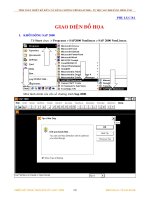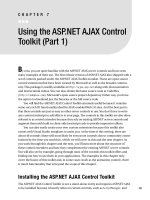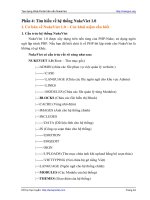SAP SD DISK 1 (SALES ENTERPRISE STRUCTURE) Part 1 Enterprise structure Configuration
Bạn đang xem bản rút gọn của tài liệu. Xem và tải ngay bản đầy đủ của tài liệu tại đây (354.36 KB, 41 trang )
SAP SD Configuration
Pack
Published by Team of SAP
Consultants at SAPTOPJOBS
Visit us at www.sap-topjobs.com
Copyright 2007-08@SAPTOPJOBS
All rights reserved. No part of this publication may be reproduced, stored in a
retrieval system, or transmitted in any form, or by any means electronic or
mechanical including photocopying, recording or any information storage and
retrieval system without permission in writing from SAPTOPJOBS
INDEX
1.
ENTERPRISE STRUCTURE – SD - DEFINITION
4
1.1
Define Sales organization
4
1.2
Define Distribution channel
10
1.3
Define Sales office
12
1.4
Define Sales group
14
2
ENTERPRISE STRUCTURE – SD – ASSIGNMENTS
16
2.1
Assign Sales organization to company code
17
2.2
Assign Distribution channel to Sales organization
19
2.3
Assign division to sales organization
20
2.4
Setup Sales Area
22
2.5
Assign Sales office to sales area
24
2.6
Assign Sales group to Sales office
25
2.7
Assign Sales organization to plant
26
3
ENTERPRISE STRUCTURE – LE - DEFINITION
29
3.1
Loading point
34
3.2
Transportation planning point
35
4
ENTERPRISE STRUCTURE – LE - ASSIGNMENT
37
5
MASTER DATA - DEFINE COMMON DISTRIBUTION CHANNEL
39
A Warm Welcome Friends. I am really excited to be presenting to you the
SD configuration pack. This was a much awaited configuration pack and
I am sure you will benefit a lot from this content rich pack.
There are lots of information we have covered and you will also find the
various special process like Credit Management, Free Goods, Intercom
any billing, Payment Cards, Third Party processing etc in CD 6.
SD module has always been slated as a complex module and the pricing
procedures have always made even the best of SAP consultants sweat
but having made the wise decision of investing in this pack you need not
worry any more…
We have tried to put the entire configuration, end user and presentations
it in a step-by-step, simple yet very detailed and comprehensive manner.
There are lots of folders, sub folders you will find in here so go through it
,take your time do not jump into the whole thing. Take one at a time and
absorb each one completely.
The whole intention of this pack is to make your life at the project place
comfortable with less hassles. So once again I thank for showing
confidence in our packs and I wish you great success and terrific
prosperity in your SAP career. God bless and thank you
Vish
1. Enterprise structure – SD - Definition
1.1 Define Sales organization
BACKGROUND
Sales organization is the basic organizational element in SD.
All sales documents are created for a sales organization.
Sales organization can be defined based on
• Division of sales function of the company based on
• Geography or sub-businesses of the company
• Any other sales criteria.
Sales organization is defined as a 4-digit alpha numeric code
with external numbering
Instructions
Follow Menu Path: IMG → Enterprise structure → Definition
→ Sales and Distribution → Define, copy, delete, check sales
organization
Click
Following pop-up is displayed
Click on “define sales organization” and click on
Here the three options explained in background are applicable.
a. If existing Sales organization is to be modified, choose the
Sales organization from list and click on
to get into
details
b. For copying existing Sales organization to new one select
.
the Sales organization to be copied and click on
c. For creating a new Sales organization click on
Here we will follow option ‘a’ and select Sales organization
3020 and click on . To search for Sales organization, click on
and enter the key.
Following screen is displayed
Maintain Key controls as below
Field Name
Sales organization
Field Description and Value
4-character key for the Sales
organization. Description is next to it
Statistics currency
Currency is proposed as default
currency when statistics is generated
for the sales organization
Reference Sorg. Sales All document types assigned to the
Doc Type
reference sales organization, 3000 are
also allowed for sales organization,
3020
Customer Intercompany billing
When the sales organization is the
ordering sales organization in a intercompany sales scenario, then the
customer assigned here is the intercompany customer
Sales organization
calendar
This is working day calendar for the
sales organization
Text
It is a standard text, which can be
called in layouts used for order
confirmation outputs
Click on the “Address” icon and maintain address as shown
below.
1.2 Define Distribution channel
BACKGROUND
This configuration setting enables to define distribution
channel.
Distribution channel represents the way goods are distributed
to the customers. Examples of distribution channel are retail,
wholesale, direct.
Instructions
Follow Menu Path: IMG → Enterprise structure → Definition
→ Sales and Distribution → Define, copy, delete, check
distribution channel
Click
Double click on “Define distribution channel”
As seen, distribution channel is just a code created in
configuration.
1.3 Define Sales office
BACKGROUND
This configuration setting enables to define sales office.
Sales office of a company is an office, which has sales persons
associated with it. Sales office has an address.
One sales office can be assigned to more than one sales area.
Instructions
Follow Menu Path: IMG → Enterprise structure → Definition
→ Sales and Distribution → Maintain sales office
Click on
Click on
1.4 Define Sales group
BACKGROUND
Sales group is group of sales persons responsible for sales
items in a sales order.
Sales group is determined in the sales order as per customer
master, sales area data or it can be maintained manually
Sales group is not a mandatory configuration. Sales order
processing can work without sales group configuration.
Sales group can be assigned to more than one sales office.
Instructions
Follow Menu Path: IMG → Enterprise structure → Definition
→ Sales and Distribution → Maintain sales group
Click
It is just a code defined.
2 Enterprise Structure – SD – Assignments
BACKGROUND
This configuration setting enables to define Assignment of
sales organization.
Once all Sales and Distribution organizational elements are
defined, necessary assignments are required for SD processing
and integration aspects with Finance and Materials
management.
2.1 Assign Sales organization to company code
Instructions
Follow Menu Path: IMG → Enterprise structure → Assignment
→ Sales and Distribution → Assign sales organization to
company code
Click
Assign Sales organization to company code
This assignment is important for integration with finance. One
sales organization is assigned to one company code.
Perform the following steps to do assignment:
a. Click on sales organization
b. Click Select/Deselect
c. Click on company code
d. Click on Assign
2.2 Assign Distribution channel to Sales organization
Instructions
Follow Menu Path: IMG → Enterprise structure → Assignment
→ Sales and Distribution
Click
One distribution channel can be assigned to more than one
sales organization.
2.3 Assign division to sales organization
Instructions
Follow Menu Path: IMG → Enterprise structure → Assignment
→ Sales and Distribution
Click
Division is normally grouping of products based on certain
characteristics of the product. One division can be assigned to
more than one sales organization.
Above 3 configurations are required before we setup sales
area.
2.4 Setup Sales Area
Instructions
Follow Menu Path: IMG → Enterprise structure → Assignment
→ Sales and Distribution
Click
Sales area is a combination of sales organization, distribution
channel and division.
A sales document like inquiry, quotation or order is created for
a sales area. Further sales processing is then done creating
delivery and then billing. Billing document gets created in the
same sales area
2.5 Assign Sales office to sales area
Instructions
Follow Menu Path: IMG → Enterprise structure → Assignment
→ Sales and Distribution
Click
Sales office is then available for assigning in sales area data of
the customer or changing manually in the sales order. One
sales office can be assigned to more than one sales area.
2.6 Assign Sales group to Sales office
Instructions
Follow Menu Path: IMG → Enterprise structure → Assignment
→ Sales and Distribution
Click
One sales group can be assigned to more than one sales area.