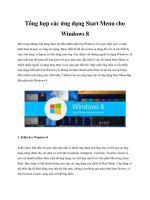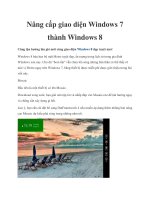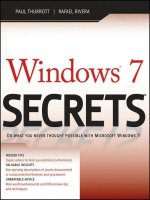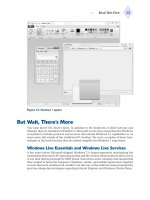Windows 8 secrets
Bạn đang xem bản rút gọn của tài liệu. Xem và tải ngay bản đầy đủ của tài liệu tại đây (22.77 MB, 554 trang )
www.it-ebooks.info
www.it-ebooks.info
Windows 8
®
SECRETS
www.it-ebooks.info
www.it-ebooks.info
Windows 8
®
SECRETS
Do W h at You Ne v er T hough t P o s sibl e W i t h w indo w s 8 a nd r t
Paul Thurrott
Rafael Rivera
www.it-ebooks.info
Carol Long
Kevin Kent
Te c h n i c a l E d i t o r : Todd Meister
P r o d u c t i o n E d i t o r : Christine Mugnolo
C o p y E d i t o r : Mildred Sanchez
E d i t o r i a l M a n a g e r : Mary Beth Wakefield
F r ee l a n c e r E d i t o r i a l M a n a g e r : Rosemarie Graham
Ass o c i at e D i r e c t o r o f M a r k e t i n g : David Mayhew
M a r k e t i n g M a n a g e r : Ashley Zurcher
B u s i n ess M a n a g e r : Amy Knies
P r o d u c t i o n M a n a g e r : Tim Tate
V i c e P r es i d e n t a n d E x e c u t i v e G r o u p P u b l i s h e r : Richard Swadley
V i c e P r es i d e n t a n d E x e c u t i v e P u b l i s h e r : Neil Edde
Ass o c i at e P u b l i s h e r : Jim Minatel
P r o j e c t C o o r d i n at o r , C o v e r : Katie Crocker
C o mp o s i t o r : Craig Woods, Happenstance Type-O-Rama
P r o o f r e a d e r S : Sarah Kaikini and Scott Klemp, Word One New York
I n d e x e r : Johnna VanHoose Dinse
C o v e r Im a g e : © Chad Baker/Lifesize/Getty Images
C o v e r Des i g n e r : Ryan Sneed
Executive Editor:
Senior Project Editor:
Windows ® 8 Secrets
Published by
John Wiley & Sons, Inc.
10475 Crosspoint Boulevard
Indianapolis, IN 46256
www.wiley.com
Copyright © 2012 by John Wiley & Sons, Inc., Indianapolis, Indiana
Published simultaneously in Canada
ISBN: 978-1-118-20413-9
ISBN: 978-1-118-22829-6 (ebk)
ISBN: 978-1-118-23769-4 (ebk)
ISBN: 978-1-118-26555-0 (ebk)
Manufactured in the United States of America
10 9 8 7 6 5 4 3 2 1
No part of this publication may be reproduced, stored in a retrieval system or transmitted in any form or by any means, electronic, mechanical,
photocopying, recording, scanning or otherwise, except as permitted under Sections 107 or 108 of the 1976 United States Copyright Act, without
either the prior written permission of the Publisher, or authorization through payment of the appropriate per-copy fee to the Copyright Clearance Center, 222 Rosewood Drive, Danvers, MA 01923, (978) 750-8400, fax (978) 646-8600. Requests to the Publisher for permission should be
addressed to the Permissions Department, John Wiley & Sons, Inc., 111 River Street, Hoboken, NJ 07030, (201) 748-6011, fax (201) 748-6008, or
online at />Limit of Liability/Disclaimer of Warranty: The publisher and the author make no representations or warranties with respect to the accuracy or completeness of the contents of this work and specifically disclaim all warranties, including without limitation warranties of fitness
for a particular purpose. No warranty may be created or extended by sales or promotional materials. The advice and strategies contained
herein may not be suitable for every situation. This work is sold with the understanding that the publisher is not engaged in rendering
legal, accounting, or other professional services. If professional assistance is required, the services of a competent professional person
should be sought. Neither the publisher nor the author shall be liable for damages arising herefrom. The fact that an organization or Web
site is referred to in this work as a citation and/or a potential source of further information does not mean that the author or the publisher
endorses the information the organization or website may provide or recommendations it may make. Further, readers should be aware that
Internet websites listed in this work may have changed or disappeared between when this work was written and when it is read.
For general information on our other products and services please contact our Customer Care Department within the United States at (877)
762-2974, outside the United States at (317) 572-3993 or fax (317) 572-4002.
Wiley publishes in a variety of print and electronic formats and by print-on-demand. Some material included with standard print versions
of this book may not be included in e-books or in print-on-demand. If this book refers to media such as a CD or DVD that is not included in
the version you purchased, you may download this material at . For more information about Wiley products,
visit www.wiley.com.
Library of Congress Control Number: 2012942054
Trademarks: Wiley and the Wiley logo are trademarks or registered trademarks of John Wiley & Sons, Inc. and/or its affiliates, in the United
States and other countries, and may not be used without written permission. Windows is a registered trademark of Microsoft Corporation.
All other trademarks are the property of their respective owners. John Wiley & Sons, Inc. is not associated with any product or vendor mentioned in this book.
www.it-ebooks.info
To Stephanie, Mark, and Kelly
—Paul
To Janet, Rafael, Claudia, and Jenny
—Rafael
www.it-ebooks.info
About the Authors
Paul Thurrott, the author of over 20 books, is a technology analyst at Win-
dows IT Pro and the editor of the SuperSite for Windows (winsupersite.com). In addition to his daily contributions to the SuperSite, he writes a daily Windows news and
information newsletter called WinInfo, a weekly editorial for Windows IT Pro UPDATE,
and a monthly column for Windows IT Pro Magazine. He also co-hosts two highly-rated
technology podcasts: Windows Weekly with Leo Laporte and Mary Jo Foley and What
The Tech with Andrew Zarian. You can follow Paul’s exploits on Twitter at @thurrott.
Rafael Rivera is a software developer for a VAR 500 company, Telos Corporation,
where he works on mission critical systems. He is also a certified reverse engineering
analyst and takes Windows apart for fun on his blog Within Windows (withinwindows
.com). He has a growing interest in culinary arts and photography, and frequently shares
his thoughts on Twitter at @WithinRafael. Secret: Rafael was born on the same day as
Windows 1.0—November 20, 1985—which many believe is no coincidence.
About the Technical Editor
Todd Meister has been working in the IT industry for over 15 years. He’s been
a Technical Editor on over 75 titles ranging from SQL Server to the .NET Framework.
Besides technical editing titles, he is the Senior IT Architect at Ball State University
in Muncie, Indiana. He lives in central Indiana with his wife, Kimberly, and their five
wily children.
vi
www.it-ebooks.info
Acknowledgments
Thanks to the anonymous souls from Microsoft who provided us with
dozens of interim builds and important tidbits of internal information, both of
which contributed to making this the best Windows 8 book on the market. We literally could not have completed this book in time without you and we hope that we
lived up to the trust you placed in us.
—Paul and Rafael
This book was
a truly collaborative venture that included daily check-ins
on Skype, document sharing on Windows Live Mesh and SkyDrive, and even some
in-person meet-ups at all-too-infrequent industry events. Thanks again to Rafael for
accompanying me down the rabbit hole.
Thanks as always to Stephanie, Mark, and Kelly for giving me the time to make
this book happen and for understanding why things got grouchy sometimes.
Thanks to Jill Lovato and Greg Chiemingo at Waggener Edstrom for being islands
of calm in a sea of insanity. You guys are the best and were always ready to help. Much
appreciated.
Thanks to Kevin and Carol at Wiley for the help, support, and understanding.
Books are always stressful to make, with less time than I wish for and more work than
I expect, regardless of how many times I’ve done it. But you get that.
Finally, thanks to my readers and listeners from around the world. I’ve enjoyed
the conversations and hope they continue well into the future. It’s always been fun,
but what makes this worthwhile isn’t the products and technologies, it’s the relationships you make along the way.
—Paul
vii
www.it-ebooks.info
Thanks to my parents and sister for supporting my interests 100 percent.
I love you all.
Thanks to Paul, for giving me another opportunity to do what I love doing—digging
into and documenting Windows.
Thanks to Jennifer Ortiz for understanding my crazy late-night hours and a huge
congratulations on being accepted to the PhD program at University of Washington.
A special thanks to David Golden, Patrick Laughner, and Paul Paliath whom I
spend hours with on Skype daily playing Minecraft and other games.
Big thanks to Cliff Simpkins and Brandon Watson for helping me convince Microsoft there were merits in my hacking work on Windows Phone. And also Chris Walsh
and Long Zheng for helping make a product of that hacking work, ChevronWP7 Labs,
a huge success.
Last but not least, thanks to all my blog readers and Twitter followers. It’s those
conversations with real people that drive me every day.
—Rafael
V413HAV
viii
www.it-ebooks.info
Contents at a Glance
Read This First 3 xv
Chapter 1 3 Choosing Windows 8 Versions, PCs and Devices, and Hardware 1
Chapter 2 3 Installing and Upgrading to Windows 8 25
Chapter 3 3 Metro: The New User Experience 63
Chapter 4 3 (Still) Alive and Kicking: The Windows Desktop 103
Chapter 5 3 Make It Yours: Personalizing Windows 8 145
Chapter 6 3 Windows Store: Finding, Acquiring, and Managing Your Apps 183
Chapter 7 3 Browsing the Web with Internet Explorer 10 215
Chapter 8 3 Get It Done with Windows 8’s Productivity Apps 247
Chapter 9 3 Relaxing with Windows 8’s Photo and Entertainment Apps 305
Chapter 10 3 Xbox Games with Windows 8 349
Chapter 11 3 Storage, Backup, and Recovery 377
Chapter 12 3 Accounts and Security 413
Chapter 13 3 Networking and Connectivity 441
Chapter 14 3 Windows 8 for Business 463
Appendix 3 Windows Key Keyboard Shortcuts 491
Index 3 495
www.it-ebooks.info
www.it-ebooks.info
Contents
Read This First
xv
Chapter 1 3 Choosing Windows 8 Versions, PCs and Devices,
and Hardware. . . . . . . . . . . . . . . . . . . . . . . . . . . . . . . . . . . . . . . . . . . . . 1
Picking a Windows 8 Product Edition
2
Picking a Windows 8 PC or Tablet
10
Summary
24
Chapter 2 3 Installing and Upgrading to Windows 8 . . . . . . . . . . . . . . . . . . . . . . . 25
That Was Then, This Is Now: How Setup Has Changed
26
Using the Windows 8 Web Installer
28
Advanced Setup: Using the Old-School Installer
45
Post-Setup: Now What?
48
Advanced Windows 8 Setup Configurations
51
Summary
61
Chapter 3 3 Metro: The New User Experience . . . . . . . . . . . . . . . . . . . . . . . . . . . . 63
Times They Are A-Changin’: The New Windows Shell
65
Lock Screen: A New Way to Sign In
67
Start Screen: A New User Experience for Modern Apps 69
Using the System-Wide Metro User Experiences
Summary
76
101
Chapter 4 3 (Still) Alive and Kicking: The Windows Desktop . . . . . . . . . . . . . . . 103
What’s New on the Windows Desktop?
104
Where New Meets Old: Metro Features You Get
in the Desktop, Too
109
Managing Files and Folders
123
Managing Classic Windows Applications
136
www.it-ebooks.info
To the Cloud: Using the SkyDrive Desktop App
143
Summary
144
Chapter 5 3 Make It Yours: Personalizing Windows 8 . . . . . . . . . . . . . . . . . . . . . 145
Customizing Metro
146
Customizing Settings and Settings Sync
163
Customizing the Desktop
166
Power User Customization Tips and Tricks
178
Summary
181
Chapter 6 3 Windows Store: Finding, Acquiring, and
Managing Your Apps. . . . . . . . . . . . . . . . . . . . . . . . . . . . . . . . . . . . . 183
What Is an App Store . . . and Why Does Windows 8
Need One?
184
First Rule of Windows Store: There Are Rules
to Windows Store
186
Launching Windows Store
189
Using Windows Store
189
Configuring Accounts and Preferences
212
Summary
214
Chapter 7 3 Browsing the Web with Internet Explorer 10. . . . . . . . . . . . . . . . . . 215
Two Browsers, One Brain: Understanding
Internet Explorer 10
216
Internet Explorer 10 for Metro
218
Using the Desktop Version of Internet Explorer 10
239
Configuring IE 10 Desktop
241
Where IE Metro and Desktop Meet . . . and Don’t
242
IE 10 and Default Browser Selection
243
Summary
245
Chapter 8 3 Get It Done with Windows 8’s Productivity Apps. . . . . . . . . . . . . . . 247
xii
A Note About the Windows Productivity Apps
and Your Microsoft Account
248
People
250
262
Contents
www.it-ebooks.info
Calendar
272
Messaging
281
SkyDrive
287
Windows Reader
292
The Bing Apps
293
Microsoft Office Comes to Windows . . . Sort Of
300
Summary
303
Chapter 9 3 Relaxing with Windows 8’s Photo and Entertainment Apps . . . . . 305
A Note About the Windows 8 Entertainment
Apps and Your Microsoft Account
307
Enjoying Photos
308
Buying, Managing, and Playing Music
324
Buying, Managing, and Playing Movies and TV Shows
339
Summary
348
Chapter 10 3 Xbox Games with Windows 8. . . . . . . . . . . . . . . . . . . . . . . . . . . . . . 349
Games and the Metro Environment
350
Finding and Acquiring Games for Windows 8
355
Finding and Acquiring Desktop Games
358
Xbox LIVE and Windows 8
359
Summary
375
Chapter 11 3 Storage, Backup, and Recovery. . . . . . . . . . . . . . . . . . . . . . . . . . . . 377
Storage Basics: NTFS Today, ReFS Tomorrow
378
Storage Spaces
379
File History
394
Using the Windows 8 Recovery Tools
400
Accessing System Image Backup and Recovery
Functionality with Windows Backup
407
What’s Missing: Cloud Backup
409
Summary
411
Contents
www.it-ebooks.info
xiii
Chapter 12 3 Accounts and Security. . . . . . . . . . . . . . . . . . . . . . . . . . . . . . . . . . . . 413
User Accounts
414
Security and Windows 8: Keeping Your PC Safe
431
Summary
440
Chapter 13 3 Networking and Connectivity. . . . . . . . . . . . . . . . . . . . . . . . . . . . . . 441
What Was Old Is New Again
442
Connecting to and Managing Wired and
Wireless Networks
443
Connecting to Cellular Data Networks
448
Sharing Files, Media, and Printers at Home with
HomeGroup
456
Summary
460
Chapter 14 3 Windows 8 for Business. . . . . . . . . . . . . . . . . . . . . . . . . . . . . . . . . . 463
Domain Join and Group Policy
464
Disk Encryption
470
Virtualization
475
Features Exclusive to Windows 8 Enterprise
486
Windows RT and Business: A Tablet for All Seasons
488
Summary
489
Appendix 3 Windows Key Keyboard Shortcuts. . . . . . . . . . . . . . . . . . . . . . . . . . . 491
Index
xiv
495
Contents
www.it-ebooks.info
Read This First
In October 2009, I participated in the Windows 7 launch at the World
Forum in the Hague, Netherlands. It was easily the most beautiful theater I’ve ever
spoken in, and while I have many memories of that all-too-short trip to Europe, one
stands out.
After my talk, I was signing copies of Windows 7 Secrets for attendees and I received
a wonderfully blunt question that forever altered the book you’re now reading.
“If Windows 7 is so easy to use,” a bespectacled Netherlander asked as I signed
my name, “then why is your book over a thousand pages long?”
Time stood still for a moment while I pondered this question. And though I replied,
“To be fair, it’s padded with screenshots,” to laughs, the question hung in my mind for
some time to come.
In my defense—our defense, since Rafael is of course my willing partner in this
crime against both trees and those who would safely read before going to sleep—I have
always taken the position, both in my writing for the SuperSite for Windows and in the
Secrets books, that Windows isn’t a standalone “thing”; it’s the center of a vast ecosystem of related and connected products and services. That is, nobody buys Windows for
Windows, per se. They buy Windows because of its promise of compatibility with the
hardware, software, and, increasingly, services that they use and trust.
With Windows 7, that meant applications like those in Windows Live Essentials—
which weren’t technically included “with” Windows 7 but were very much required
to “complete,” if you will, Windows—but also Zune, Windows Home Server, Windows
Media Center, and a slew of Windows Live services.
But with Windows 8, suddenly, everything is different. Yes, Windows still stands
at the center of a vast ecosystem. But Windows 8 itself is quite different from its predecessor, and the solutions that make up its supporting cast have changed quite a bit
since Windows 7, thanks to changes in the market.
Microsoft says it is “reimagining” Windows with Windows 8, giving Rafael and
I the chance to, in turn, reimagine our Secrets books. A year before Windows 8
launched, as we plotted this next version of the book, it occurred to us that it was
time to make a break with the past, similar to what Microsoft was doing with the
product we’re writing about. And so we came to Wiley with a tentative plan, since we
feared failure, to not update Windows 7 Secrets. Instead, this next book, Windows 8
xv
www.it-ebooks.info
Secrets, would be an all-new book, with virtually no information taken and updated
from previous books. It would be a shorter book, too, one that wouldn’t harm you if
you dropped it on yourself.
Oddly, and humorously, Wiley not only agreed, but they had also separately come
to the same conclusion, and were likewise worried that the daunting task of starting
over from scratch would be uninteresting to us.
Problem solved.
The resulting book, the one you now hold, is the product of this reimagining. It
is significantly shorter than the previous book—about a third shorter, I guess—and
doesn’t drift into surrounding ecosystem products and services unless they’re central
to the discussion. Part of the reason we’re able to do this is that Microsoft has simply
built so much into Windows 8, while extending its support to cloud services in more
seamless ways. But part of it is us just saying no to peripheral topics as well.
Our goal, as always, is to make you more efficient and proficient in Windows. It’s
to take you from your current skill level to the next level by revealing information
about this new Windows that is new—simply because Microsoft has added whatever
new features and functionality—and, as important, because it is new to you. In the
old days, before the pervasive online connectivity we all now enjoy, the notion of
“secrets” was pretty straightforward, and you could safely assume that you’d pick up
a copy of whatever Secrets book and discover unique information—often obviously
called out in gratuitous “Secret” boxes—that was not available anywhere else.
Today, that’s not possible.
Both Rafael and I have discussed virtually every topic in this book online in
some form already. I often test content on my own website before writing about it
in the book to gather feedback and questions from users, which I can often present
to Microsoft for further internal insights. The value of this book, then, is manifold.
It’s not just some simple compendium of previously published online articles. It’s
a deeper, more thorough examination of what’s truly new in Windows 8, backed by
months and months of research and usage, and feedback from the people at Microsoft
who actually made the product. And it’s all gathered in one organized and convenient
place: this book.
Things have changed for you, the reader, as well. We’re now making more assumptions than ever before. And while the bar isn’t particularly high, both Rafael and I
wanted to make sure that you understood what you are getting into here.
That is, we assume you know how to use Windows. And by this, we don’t just mean
how to translate the physical actions of moving a mouse on a surface into on-screen
mouse cursor movements. We expect you to know Windows 7 inside and out, and to
xvi
Introduction
www.it-ebooks.info
be familiar with the way it works. This is important, and different, because we’re carrying over virtually no secrets, tips, or information from Windows 7 Secrets. This book
is all-new, and assumes you already understand the features that were previously
available, often in unchanged form, in Windows 7.
But don’t worry that this book will be daunting in some way. It’s not. We used the
same approachable and conversational style that we’ve always used because, well, that’s
the way we do things. It’s just that adding the relevant content from Windows 7 Secrets
to this book would have necessitated a 1,500-page tome. No one wanted that. So we took
what is a bold step for us. We think the book is better for it. And we hope you agree.
But we want to hear from you either way. We view this book in the same way we
do our own websites and other work, as a conversation about technology between
people who are truly interested in learning more, always. And that includes us. If we
did something right or screwed up something terribly, please, do let us know.
These are our personal e‑mail addresses and Twitter accounts. We’re interested in
continuing the conversation.
Paul Thurrott
@thurrott
Rafael Rivera
@withinrafael
Windows 8: Big Upgrade, or Biggest Upgrade Ever?
Some—including Microsoft—have described Windows 8 as the biggest change to
Windows since the seminal release of Windows 95 in 1995. And while it’s convenient to
make such a claim—every Windows release in the years since has been compared to that
milestone—the truth is far more dramatic.
Windows 8 isn’t the biggest Windows release since Windows 95. It’s the biggest
release, ever.
To understand why this is so requires an understanding of the history of Windows
and of the technologies that have driven each release. Early versions of Windows weren’t
even proper operating systems. Instead, they were graphical shells that ran on top of
the real OS, called MS-DOS. MS-DOS was a product of its era—the early 1980s—which is
to say it was an arcane command-line system that wasn’t user friendly in the least. But
since MS-DOS ran on the most popular computers of the day, many companies, including
Microsoft, created user-friendly shells that hid the complexity of MS-DOS while retaining the system’s most vital attribute, its compatibility with MS-DOS applications.
Introduction
www.it-ebooks.info
xvii
Some of these shells were essentially text-based, like MS-DOS itself, while some
ran in special graphical modes. Microsoft’s approach, called Windows, used the latter
approach because the company had been deeply involved in the creation of the first
consumer-oriented graphical OS, which shipped with the first Apple Macintosh. Sensing
that graphical user interfaces, or GUIs, were the future, Microsoft cofounder Bill Gates
drove his company to create a PC alternative that worked on top of DOS.
Thanks to its shaky MS-DOS underpinnings, early Windows versions weren’t technically very elegant. They also weren’t very pretty or usable, but by version 3.0 in the early
1990s, Microsoft suddenly had a hit on its hands and the industry began coalescing
around this GUI, much as it had embraced plain old MS-DOS a decade earlier.
Without getting too deep into snooze-inducing technical arcana, there was a
brief moment in the early 1990s when Microsoft was actually backing three desktop
PC operating systems. First was MS-DOS and Windows, a homegrown solution with
serious technical limitations. Second was OS/2, a joint project with IBM that would
have replaced DOS/Windows on PCs had it been successful. And third was a more
obscure project, first called NT, which was a stable and reliable UNIX alternative that
had nothing in common with DOS/Windows at all.
But as NT evolved into Windows NT, Microsoft did two things to bring this system
closer to its DOS-based cousin. First, it determined that NT would utilize the same
GUI as DOS-based Windows, starting with the Windows 3.x Program Manager shell in
1993. And second, it created a 32-bit environment called Win32 that could run DOSbased Windows (and even some DOS) applications, creating a modicum of compatibility. Over time, the Win32 environment was ported to DOS-based Windows versions
(starting with Windows 95), the driver models were combined, and Microsoft began
its efforts to transition completely to the NT codebase, an event that was originally
planned for Windows 2000 but had to be put off until Windows XP, in 2001.
Whew.
The point is that during all of this transition and evolution, Microsoft never
changed the user experience, the Windows runtime, and the underlying technologies
that developers use all at the same time. But with Windows 8, it has done just that.
Windows 8 includes a completely new user experience we call Metro that
offers smartphone-like, full-screen experiences in lieu of (well, in addition to)
the old-fashioned “windowed” interface provided by the desktop environment from
previous Windows versions. And Metro runs on top of a completely new runtime
engine, called Windows Runtime, or WinRT, which in turn offers developers a completely new set of native APIs, with new capabilities and a new way of doing things.
That’s a whole lot of new.
xviii
Introduction
www.it-ebooks.info
NO TE Though we are calling this new environment Metro, Microsoft—for legal reasons—is not. One alternative style of naming we’ve seen used, in which
Metro is called “the Windows 8 UI,” and Metro-style apps are referred to as
“Windows 8 apps,” is, to us, inadequate. Windows 8 provides two user experiences, what we call Metro and the desktop. And both are “Windows 8 UIs” that
contains “Windows 8 apps.” So we’re sticking with the Metro name, which has
been in use for a couple of years now and which we feel perfectly encapsulates
the new environment and the apps that run within it. Yep. We’re rabble-rousers.
Compare this to Windows 7. In Windows 7, Microsoft provided a refined version of
the Aero desktop experiences it previously offered in Windows Vista. And Windows 7
ran on top of the same Explorer runtime engine as all Windows versions dating back
to Windows 2000, while offering developers the exact same Win32-based APIs, with
of course a handful of new capabilities.
Put simply, there’s no comparison.
What You Need to Know
We mentioned previously that we wrote this book for average users, and not technical
experts. And that we assume you have used and understand modern Windows versions,
especially Windows 7. And that your desire to learn more about Windows 8 has inspired
this purchase. We won’t disappoint you.
The book doesn’t need to be read from cover to cover. That said, we do recommend
reading through the first five chapters in sequence, if possible, since this is the foundation for understanding how the new operating system works and why things are the
way they are. From that point on, feel free to cherry-pick as needed, as you discover
and wonder about specific new features.
But before diving into Windows 8, it’s important to understand a few basic concepts, especially if you’ll be utilizing this system on a new tablet computer or similar
multi-touch-based device. Throughout this book, we make no assumptions about
how you’ll interact with Windows 8, and we cover multi-touch, mouse, and keyboard
throughout, so no one gets left out. But multi-touch-based Windows machines, while
not technically new, are going to become a lot more popular with Windows 8. And
more important, perhaps, Microsoft has seriously bolstered multi-touch support in
Windows 8 so that it is now an incredible, integrated experience. And if you’re using
a multi-touch device of any kind, you’ll want to know a few basics.
So let’s start there.
Introduction
www.it-ebooks.info
xix
Using Windows 8 with Multi-Touch
Those with multi-touch tablets and other touch-based Windows devices will soon
discover that Windows 8 works quite naturally, and much like other familiar touch
devices such as Windows Phone, iPhone, or Android smartphones or the iPad and
other tablets. But Windows 8 is far more sophisticated than these other products,
so while the basics are the same, understanding a few key multi-touch gestures and
actions is key to getting off on the right foot, er, finger.
Here’s what you need to know.
33 Tap: To open an item, simply tap it with your finger, as shown in Figure 1. This
works identically to clicking the item with the mouse.
Figure 1: Tap an item to open it.
33 Tap and hold: To get more information about an item, tap and hold on that
item. (Microsoft calls this “press and hold” for some reason.) This works similarly to right-clicking an item with a mouse, and the result is often similar,
with a menu appearing providing more information or options. Tap and hold
can be seen in Figure 2.
Figure 2: Tap and hold an item to view more
information.
xx
Introduction
www.it-ebooks.info
33 Slide to drag: With some Windows 8 user experiences, you can tap and hold
an item and then drag it to a new location on-screen by swiping your finger
slowly in whatever direction you wish to go. This action, which is commonly
used for rearranging tiles on the new Windows 8 Start screen, can be seen in
Figure 3 and is similar to using a mouse to drag an item around.
Figure 3: After tapping and holding, you can use a
slide gesture to move an item.
33 Pinch to zoom out, stretch to zoom in: Users of touch-based smartphones
and tablets are probably familiar with the pinch and stretch methods of zooming out and zooming in a display, respectively. You touch the screen with two
fingers simultaneously and then move them away from each other to zoom in,
as seen in Figure 4. Or, if you move the two fingers toward each other, you can
zoom out. These actions are typically used in apps like Photos or Maps where
zooming is a common activity.
Figure 4: Pinch or stretch with two fingers to zoom.
33 Rotate: With this fairly uncommon gesture, you can rotate the display either
clockwise or counterclockwise. To do so, touch the screen with two fingers
simultaneously and then turn your hand in either direction, as in Figure 5.
Few apps support this gesture.
Introduction
www.it-ebooks.info
xxi
Figure 5: Rotate the display with two fingers.
33 Slide scrolling: While smartphones often use a vertical form of scrolling, similar
to document-based applications like Microsoft Word, Windows 8 was designed to
be used in landscape mode by default, and its multiscreen experiences usually
scroll from left-to-right, not up and down. To scroll quickly through these multiscreen experiences, you can swipe the display with your finger, as in Figure 6.
A swipe to the left will cause the display to scroll to the right.
Figure 6: Scroll through a multiscreen display by
swiping with your finger.
33 Swipe selecting: To select an item in Windows 8, you can swipe on that item
using a short downward gesture. When you do so, it will typically become
visually highlighted in some way, indicating the selection, and additional
options will appear, often in an app bar, which can be attached to the top or
bottom edge of the screen. A swipe selection gesture can be seen in Figure 7.
xxii
Introduction
www.it-ebooks.info
Figure 7: A short downward swipe can select an item.
33 Edge swiping: Windows 8 provides app-specific and system-wide capabilities
via so-called edge user interfaces, or edge UIs. To activate an edge UI, you
swipe in toward the center of the screen from an edge. You swipe in from the
top or bottom edge of the screen to display an app’s edge UI. And you can trigger various system-level capabilities by swiping in from the left or right edge
of the screen. (These actions are further discussed in Chapter 3.) You can see
an example of edge swiping in Figure 8.
Figure 8: Activate edge UIs by swiping in from the edge of
the screen.
33 Swipe app closing: You can close any Metro-style app by swiping down from
near the top edge of the screen to the bottom of the screen, as in Figure 9.
As you do, the app display will appear in a large thumbnail and that thumbnail will visually disappear as it is dragged to the bottom of the screen, and
the app is closed.
Introduction
www.it-ebooks.info
xxiii