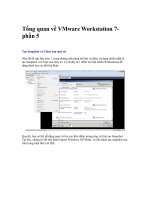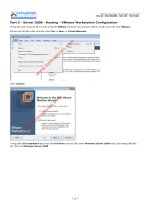VMware workstation no experience necessary
Bạn đang xem bản rút gọn của tài liệu. Xem và tải ngay bản đầy đủ của tài liệu tại đây (15.41 MB, 136 trang )
www.it-ebooks.info
VMware Workstation –
No Experience Necessary
Get started with VMware Workstation to create virtual
machines and a virtual testing platform
Sander van Vugt
professional expertise distilled
P U B L I S H I N G
BIRMINGHAM - MUMBAI
www.it-ebooks.info
VMware Workstation – No Experience Necessary
Copyright © 2013 Packt Publishing
All rights reserved. No part of this book may be reproduced, stored in a retrieval
system, or transmitted in any form or by any means, without the prior written
permission of the publisher, except in the case of brief quotations embedded in
critical articles or reviews.
Every effort has been made in the preparation of this book to ensure the accuracy
of the information presented. However, the information contained in this book is
sold without warranty, either express or implied. Neither the author, nor Packt
Publishing, and its dealers and distributors will be held liable for any damages
caused or alleged to be caused directly or indirectly by this book.
Packt Publishing has endeavored to provide trademark information about all of the
companies and products mentioned in this book by the appropriate use of capitals.
However, Packt Publishing cannot guarantee the accuracy of this information.
First published: August 2013
Production Reference: 1160813
Published by Packt Publishing Ltd.
Livery Place
35 Livery Street
Birmingham B3 2PB, UK.
ISBN 978-1-84968-918-2
www.packtpub.com
Cover Image by Duraid Fatouhi ()
www.it-ebooks.info
Credits
Author
Project Coordinator
Sander van Vugt
Amey Sawant
Reviewers
Proofreader
Sean Duffy
Jenny Blake
Frederik Vos
Indexer
Tejal Soni
Acquisition Editors
Andrew Duckworth
Graphics
Julian Ursell
Ronak Dhruv
Commissioning Editor
Sharvari Tawde
Arvindkumar Gupta
Technical Editors
Vrinda Nitesh Bhosale
Pratik More
Production Coordinator
Cover Work
Arvindkumar Gupta
Copy Editors
Gladson Monteiro
Insiya Morbiwala
Alfida Paiva
Laxmi Subramanian
www.it-ebooks.info
About the Author
Sander van Vugt is an independent author, consultant, and technical trainer,
living in Netherlands. He is specialized in open source software and virtualization.
He has written over 50 books on many subjects, most of them about Linux. As
a consultant he has realized numerous projects involving open source software
and virtualization for different companies around the world. You can find more
information about him on his website, www.sandervanvugt.com.
www.it-ebooks.info
About the Reviewers
Sean Duffy is a virtualization evangelist, programmer, and general technical
enthusiast living in the South West of England. He has worked in the virtualization
and cloud computing space since circa 2007, garnering an appreciation and
enjoyment of the technologies surrounding these industries.
Thriving off of helping others, Sean enjoys sharing knowledge around the technical
topics he is most enthused about. Over the last five years he has run a blog, Shogan.
tech, discussing ideas, projects, and technical articles covering topics such as
Virtualization, Scripting, and Automation. He is also an author on the popular
technical journal and community hub website, Simple-Talk, and runs a second blog
dedicated to his passion for creating games and programming.
He holds various Virtualization and Cloud certifications, and has been awarded the
title VMware vExpert for the years 2012 and 2013.
Sean is currently working as a Technical Consultant for Xtravirt Limited in the
United Kingdom, where he enjoys exposure to many different technologies across
the Virtualization, Cloud and End User Computing stacks.
I would like to thank my wife, Carmen for her support and patience
over the years I have spent chasing my passion for technology.
www.it-ebooks.info
Frederik Vos, living in Berkenwoude, a small town near Gouda in Netherlands,
has been working as a senior technical trainer of virtualization technologies, such
as Citrix XenServer, and VMware vSphere. He has specialized in data center
infrastructures (hypervisor, network, and storage) and cloud computing (cloudstack,
cloudplatform, and openstack). He is also a Linux trainer and evangelist. He has a lot
of knowledge as a teacher and also real-world experience as a system engineer.
For the last six years Frederik is working for XTG in Gouda, a training-center
specialized in virtualization and Linux. XTG is one of the biggest VMWare
authorized training center (VATC) in Netherlands, and has received several
awards from both VMware and Citrix.
www.it-ebooks.info
www.PacktPub.com
Support files, eBooks, discount offers and more
You might want to visit www.PacktPub.com for support files and downloads related to
your book.
Did you know that Packt offers eBook versions of every book published, with PDF and ePub
files available? You can upgrade to the eBook version at www.PacktPub.com and as a print
book customer, you are entitled to a discount on the eBook copy. Get in touch with us at
for more details.
At www.PacktPub.com, you can also read a collection of free technical articles, sign up for a
range of free newsletters and receive exclusive discounts and offers on Packt books and eBooks.
Do you need instant solutions to your IT questions? PacktLib is Packt's online digital book
library. Here, you can access, read and search across Packt's entire library of books.
Why Subscribe?
•
Fully searchable across every book published by Packt
•
Copy and paste, print and bookmark content
•
On demand and accessible via web browser
Free Access for Packt account holders
If you have an account with Packt at www.PacktPub.com, you can use this to access
PacktLib today and view nine entirely free books. Simply use your login credentials for
immediate access.
Instant Updates on New Packt Books
Get notified! Find out when new books are published by following @PacktEnterprise on
Twitter, or the Packt Enterprise Facebook page.
www.it-ebooks.info
www.it-ebooks.info
Table of Contents
Preface1
Chapter 1: Installing VMware Workstation
5
Configuring the host computer
5
CPU and CPU cores
5
Memory6
Disk space
6
Getting VMware Workstation
7
Purchasing VMware Workstation
7
Setting up your VMware account
8
Installing VMware Workstation on Windows
9
Installing VMware Workstation on Linux
11
Starting VMware Workstation for the first time
14
Summary18
Chapter 2: Installing Virtual Machines
19
Chapter 3: Working with Virtual Machines
33
Before you start
19
Starting the installation
20
RAM and CPU
23
Networking23
Disk options
24
Installing a Windows 8 virtual machine
27
Installing a Linux virtual machine
29
Summary31
Performing common tasks
Working with hardware
Booting your virtual machine from a CD-ROM
Modifying virtual hardware
www.it-ebooks.info
33
35
35
38
Table of Contents
Working with shared folders
Setting virtual machine options
Automatic snapshots
Time synchronization
VNC connections
Securing virtual machines
Summary
Chapter 4: VMware Workstation behind the Scenes
Understanding VMware Workstation files
VMware Workstation program files and services
Program files on Windows hosts
Program files on Linux hosts
VMware services
40
42
42
44
44
45
46
47
47
48
48
48
49
Working with VMware Workstation files
50
VMware Workstation virtual machine definition files
51
VMware Workstation disk files
52
Configuring advanced storage
54
Using devices as virtual machine disks
54
Mounting virtual disk files
55
Managing VMware virtual disks
56
Summary57
Chapter 5: Networking VMware Workstation
59
Using different networking modes
59
Using bridged networking
60
Using NATted networking
61
Using host-only networking
61
Configuring virtual networks
62
Setting bridged network properties
63
Setting host-only network properties
63
Setting NAT network properties
64
Creating your own virtual network
65
Using advanced network properties on virtual machines
66
Setting advanced network properties on virtual machines
66
Using multiple network cards within a virtual machine
69
Summary70
[ ii ]
www.it-ebooks.info
Table of Contents
Chapter 6: Accessing Virtual Machines Remotely
Setting up shared machines with the VMware Web Service
Shared virtual machines and user accounts
Creating a Windows user account
Creating a Linux user account
71
72
72
72
72
Sharing a virtual machine
73
Accessing a shared virtual machine
74
Using VNC for remote virtual machine access
75
Enabling VNC access on a virtual machine
76
Connecting remotely to virtual machines using VNC
77
Using TeamViewer for remote access through a firewall
79
Installing the TeamViewer agent
79
Using the TeamViewer client
79
Accessing VMware Workstation from tablets and mobile devices
80
Summary80
Chapter 7: Converting Virtual Machines
81
Chapter 8: Cloning and Snapshots
95
Converting physical machines to VMware Workstation
Virtualizing a physical Windows machine with VMware Converter
Performing a physical-to-virtual conversion of computers running Linux
Performing a V2V conversion and virtual machine import
Importing raw image files into VMware Workstation
Importing VMDK files into VMware Workstation
Importing other disk file formats into VMware Workstation using OVF
Importing third-party virtual machines using VMware vCenter Converter
Summary
Understanding when to apply which tools
Working with snapshots
Creating snapshots
Reverting a snapshot
Using autoprotect snapshots
Snapshots and powering off
Working with the Snapshot Manager
Creating clones
Preparing virtual machines before cloning
Using Sysprep on Windows to create a template
Backups in a virtual environment
Summary
[ iii ]
www.it-ebooks.info
81
82
87
88
88
89
91
92
94
95
96
96
98
98
99
100
101
103
104
106
106
Table of Contents
Chapter 9: Sharing Virtual Machines
Uploading virtual machines to vSphere and the cloud
Making virtual machines ready for vSphere
Uploading virtual machines to vSphere
Sharing virtual machines with VMware Player
Preparing to move virtual machines to VMware Player
Starting a copied virtual machine for the first time
Using VMware appliances
Making screen movies
Summary
107
107
107
109
111
111
113
114
115
116
Index117
[ iv ]
www.it-ebooks.info
Preface
VMware is the world leader in virtualization solutions. VMware offers products to
virtualize the data center, and also solutions that help you set up test environments.
This book is about VMware Workstation, the most versatile solution that can be used
to set up a test environment to develop new software solutions, or to test complex
architecture before taking it into production.
What this book covers
Chapter 1, Installing VMware Workstation, explains how to install VMware Workstation
on Windows or Linux computers. It also describes the recommended hardware to set
up a virtualization environment.
Chapter 2, Installing Virtual Machines, describes what to do before even starting the
installation of the first virtual machine, such as setting up storage or networking. It
also explains how to create different types of virtual machines.
Chapter 3, Working with Virtual Machines, shows you how to get around and perform
some of the most common tasks in VMware Workstation as VMware Workstation
offers several options to make it easier to work with virtual machines.
Chapter 4, VMware Workstation behind the Scenes, describes how VMware Workstation
is organized. It teaches you about the different files that are used, and the processes
in use to offer all of the required services.
Chapter 5, Networking VMware Workstation, shows how to set up the different types of
network that can be used in VMware Workstation environments.
Chapter 6, Accessing Virtual Machines Remotely, teaches you how to access virtual
machines from a distance, using solutions such as the integrated web server that
you can use.
www.it-ebooks.info
Preface
Chapter 7, Converting Virtual Machines, shows how to convert virtual machines,
which help you to import virtual machines that have been created on other
virtualization platforms.
Chapter 8, Cloning and Snapshots, teaches you how to work with clones and snapshots,
which allow you to set up a test environment in an easy and versatile way.
Chapter 9, Sharing Virtual Machines, teaches you how to share virtual machines.
It also covers how to easily share the machines that you've created with other
people you want to work with.
What you need for this book
To learn how to work with VMware Workstation, you need a copy of VMware
Workstation. This can be obtained from www.vmware.com.
Who this book is for
This book is written for system administrators and developers who want to
set up test environments to verify the working of new products in isolated
and secure environments.
Conventions
In this book, you will find a number of styles of text that distinguish between
different kinds of information. Here are some examples of these styles, and an
explanation of their meaning.
Code words in text, database table names, folder names, filenames, file extensions,
pathnames, dummy URLs, user input, and Twitter handles are shown as follows:
"The entire configuration of the virtual machine is specified in the .vmx file".
A block of code is set as follows:
# Disk DescriptorFile
version=1
encoding="UTF-8"
CID=bb3b482f
parentCID=ffffffff
[2]
www.it-ebooks.info
Preface
Any command-line input or output is written as follows:
inet6 fe80::250:56ff:fec0:8/64 scope link
valid_lft forever preferred_lft forever
New terms and important words are shown in bold. Words that you see on the
screen, in menus or dialog boxes, for example, appear in the text like this: "Click on
Add Network to add a new network".
Warnings or important notes appear in a box like this.
Tips and tricks appear like this.
Reader feedback
Feedback from our readers is always welcome. Let us know what you think about
this book—what you liked or may have disliked. Reader feedback is important for us
to develop titles that you really get the most out of.
To send us general feedback, simply send an e-mail to ,
and mention the book title through the subject of your message.
If there is a topic that you have expertise in and you are interested in either writing
or contributing to a book, see our author guide on www.packtpub.com/authors.
Customer support
Now that you are the proud owner of a Packt book, we have a number of things to
help you to get the most from your purchase.
[3]
www.it-ebooks.info
Preface
Errata
Although we have taken every care to ensure the accuracy of our content, mistakes
do happen. If you find a mistake in one of our books—maybe a mistake in the text or
the code—we would be grateful if you would report this to us. By doing so, you can
save other readers from frustration and help us improve subsequent versions of this
book. If you find any errata, please report them by visiting ktpub.
com/support, selecting your book, clicking on the errata submission form link, and
entering the details of your errata. Once your errata are verified, your submission
will be accepted and the errata will be uploaded to our website, or added to any list
of existing errata, under the Errata section of that title.
Piracy
Piracy of copyright material on the Internet is an ongoing problem across all media.
At Packt, we take the protection of our copyright and licenses very seriously. If you
come across any illegal copies of our works, in any form, on the Internet, please
provide us with the location address or website name immediately so that we can
pursue a remedy.
Please contact us at with a link to the suspected
pirated material.
We appreciate your help in protecting our authors, and our ability to bring you
valuable content.
Questions
You can contact us at if you are having a problem with
any aspect of the book, and we will do our best to address it.
[4]
www.it-ebooks.info
Installing VMware
Workstation
In this chapter, you'll learn how to install VMware Workstation. The chapter is
not just about executing a wizard by clicking on next, next, and finish, you'll also
learn how to configure the computer that will run VMware Workstation wisely
and perform an advanced installation on either Windows or Linux.
Configuring the host computer
Before starting the installation of VMware Workstation, you should take care of the
host computer on which you want to use VMware Workstation. Sure, any computer
that meets the minimal requirements will work, but if you choose the appropriate
configuration, you'll benefit more from your VMware Workstation installation. In
this section, we'll spend a few words on using the most appropriate configuration for
your computer.
CPU and CPU cores
Every virtual machine that you'll install will work as a computer by itself, and the
total number of CPU cores in your computer will be available as the maximum
number of CPUs that you'll allocate to a virtual machine. However, if you want
to get the best performance out of your virtual machines, it is a good idea to not
configure more virtual CPUs than the total number of CPUs and CPU cores in your
computer. This means that if you have four cores in total, ideally you shouldn't
run more than three virtual machines with one core each at the same time. As the
number of virtual CPUs that are in use gets higher than the total number of CPUs in
your computer, CPUs must be shared, and that is not good for performance.
www.it-ebooks.info
Installing VMware Workstation
There is no formal number of CPU cores, so if you're on a budget for hardware, you
can run VMware Workstation on a computer that has only one core. However for
best possible performance, this is not recommended.
Linux cgroups
If you are running VMware Workstation on Linux, you can use
cgroups. With cgroups, you can define groups of resources that
make sure that every VM always has a dedicated amount of
system resources available; a nice and efficient way to use the
hardware in the best and most optimal way.
Memory
If a computer runs out of physical RAM, it starts swapping to disk. Using VMware
Workstation, you want to avoid your computer starting to swap at all times. To
make sure this never happens, the total size of RAM in your computer must be more
than the total amount of RAM in use by all the virtual machines, with an addition of
2 GB for the host operating system for smooth operation. This means that a typical
computer that is going to be used for VMware Workstation will have at least 4 GB
of RAM or more if possible. But if you're on a budget and want to create virtual
machines that don't need much RAM, you can work with VMware Workstation on a
minimal 1 GB of RAM.
Disk space
A very important part of the configuration of the host system is the available disk
space. Typically, each virtual machine needs a couple of gigabytes of available disk
space; so a minimal configuration will need at least 10 GB of available disk space,
whereas on a dedicated test machine that is going to run several virtual machines,
you might need hundreds of gigabytes of free disk space.
If you're looking for good performance, just having the available disk space is not
enough. This is because you don't want the virtual machine disk file to be fragmented.
To avoid fragmentation, it is recommended that you use a machine where a separate
disk is dedicated to the storage of VMDK files. The benefit of this that you can avoid
fragmentation, and you'll have one disk that is dedicated to the operating system and
another disk that is dedicated to handling virtual machine I/O requests.
[6]
www.it-ebooks.info
Chapter 1
Getting VMware Workstation
To get VMware Workstation, you'll typically download it from www.vmware.com.
From the VMware site, you can either download a trial version or purchase VMware
Workstation. Once you've got the VMware installation file and a registration code,
you can start the installation. You can also create an account at the VMware site that
allows you to easily access all of your previous purchases. In this section, you'll learn
how to buy your own copy of VMware Workstation and how to access purchased
products from your VMware account.
Purchasing VMware Workstation
The following procedure describes how to get VMware Workstation:
Support
There is a supported version of VMware Workstation, but it is
only available if you buy 10 licenses or more. If you're going to
use VMware Workstation in a business environment and you
want easy access to help, buy the supported version. VMware
offers basic support that is 12 hours a day from Monday to Friday
or business support that is 24 hours a day, 7 days a week. When
purchasing support, you can select a contract period of either one
year or three years. If support is important for you, I recommend
that you buy Production support. The price difference is small,
and for this small difference you will have 24/7 support.
1. Start a browser and go to www.vmware.com. Click on the VMware Store
button and navigate to Desktop Products | VMware Workstation 9.
2. Select Buy Now if you have never bought VMware Workstation before. If
you have a recent version, click on Upgrade to pay the discount price.
3. Enter the quantity of VMware Workstation licenses that you want to buy and
click on Add to Cart. Your shopping cart will now be updated.
4. After indicating what you want to buy, click on Secure Checkout to pay for
your VMware license. This brings you to a window where you can either log
in with an existing VMware account or create a new VMware account and
enter your billing information.
5. Click on Continue to complete the transaction. You'll now have access to
your own version of VMware Workstation.
[7]
www.it-ebooks.info
Installing VMware Workstation
Setting up your VMware account
After your purchase of VMware Workstation, you can access your account to
download it later from the VMware website. You can always download the
software from here as well as access the associated license keys.
To access your account on www.vmware.com, click on My Account and log in with
the e-mail address and password that you created when purchasing VMware
Workstation. You'll also see a drop-down list (see the following screenshot) from
which you can indicate what kind of information you're looking for. For instance,
select Login to Find Serial Numbers to get your serial number from the VMware
site. After logging in, you'll find a list of all the products that you've purchased as
well as a link to download your version of VMware Workstation.
Downloading VMware Workstation
Once you've purchased VMware Workstation, the easiest way to
download it is to go to the VMware website and select the Product
& Downloads link. From here, you can select VMware Workstation
and easily download the software.
[8]
www.it-ebooks.info
Chapter 1
Installing VMware Workstation on
Windows
In this section, I'll assume that you've made all appropriate preparations to start
the installation of VMware Workstation. This means that you have installed the
Windows host operating system and purchased VMware Workstation and are all
ready to start the installation. Perform the following steps:
1. Log in to the VMware website and select Products & Downloads. From
there, select Download VMware Workstation for Windows and click on
the Manually Download link. Accept the license agreement, which will
start the download.
2. After downloading the installation file, double-click on it to run it. Allow
the installation program to be executed when the Windows Security policy
asks if you want to allow it. You will now see the first screen of the VMware
Workstation Setup wizard. Click on Next to start the installation.
3. The installer now gives you the option to select between a typical installation
and a custom installation. The typical installation doesn't need much
explanation; therefore, in this book I'll explain the options that are presented
by the custom installation procedure.
4. You'll now see a list of different program components that you can install.
You should at least install the core components as they contain everything
that is required to start VMware Workstation. If you want to develop your
own tools to manage and monitor VMware Workstation's virtual machines,
select the VIX Application Programming Interface (this typically only makes
sense if you're a developer). The Enhanced Keyboard Utility is useful if you
need easy access to virtual machines from computers that have a different
keyboard layout.
[9]
www.it-ebooks.info
Installing VMware Workstation
Use the Visual Studio Plugin for the easy debugging of error messages
generated by VMware Workstation.
Select the options that you want to install
5. With VMware Workstation, you can provide access to your virtual machines
using the Workstation Server. This server provides access to shared virtual
machines by default over the secure HTTP port 443. In the following
screenshot, you'll indicate where virtual machines are stored and on which
port the Workstation Server Component will listen. If you want to change
these two settings, you can do it here.
6. In the following window, the setup program asks if you want to check
for product updates on startup. If you're using this option, you'll get
notifications if a newer version is available. Following that there is an option
where you will indicate if you want to send anonymous system data and
usage statistics to VMware. This option is On by default, but you can deselect
it here if you don't want to share your usage information with VMware.
Following this window, you can indicate if you want shortcuts to launch
VMware Workstation on the desktop and start menu's All Programs option.
7. After specifying what you want to do with these basic options, you can click
on Continue to start the installation process. As about 3 gigabytes of files will
be copied to your computer now, this will take some time to complete.
[ 10 ]
www.it-ebooks.info
Chapter 1
8. Once all files have been copied to your computer, you are prompted to enter
a license key. You don't have to do that at this point; but you will need to
enter the license key anyway before you can create your first virtual machine,
so you might as well do it now.
Before creating your first VM, you'll have to enter the license key
9. The installation is now complete. Click on Finish to close the setup wizard.
Installing VMware Workstation on Linux
Installing VMware Workstation on a Windows workstation isn't hard to do; just run
the installation file and change a few of the default parameters and it will work. The
installation of VMware on Linux is a bit more difficult because you'll have to run a
few commands from a shell environment.
64 or 32 bits?
If you're using VMware on Linux, you should install a 64-bit
flavour of Linux. The handling of hardware resources, especially
memory, is much more efficient on a 64-bit Linux version than it is
on a 32-bit version of Linux. So for the best possible performance,
make sure to use the 64-bit Linux version.
[ 11 ]
www.it-ebooks.info
Installing VMware Workstation
1. Open a shell window and use su -, and enter the password of the root user.
2. After downloading the installation file, you can find it in the Downloads
folder of the user account that has downloaded the file. Typically, this is /
home/<username>/Downloads. Use the cd command to go to this directory.
3. The downloaded file has a name that looks like VMware-Workstation-Full<version>.bundle. Use the command bash VMware-Workstation-Full<version>.bundle to start VMware Workstation Installer. This launches
the graphical installation program. Select I agree to indicate that you agree to
the license terms and then click on Next to continue.
On Linux as well, you'll install VMware Workstation using a graphical installation program
4. The installation program now opens a few windows in which it asks for
generic settings. In the first window, you'll indicate if you want to check for
product updates on startup and next you will express if you want to help
VMware by sending anonymous usage data to VMware.
5. As Linux is a multiuser operating system by default, in the next window
you can enter the name of a user account that has been used for connecting
to VMware Workstation Server. Normally, the root user account is the
only account that has sufficient permissions to do this; but if on your Linux
computer you have another account with sufficient permissions, enter the
name of the account here and click on Next to continue.
[ 12 ]
www.it-ebooks.info