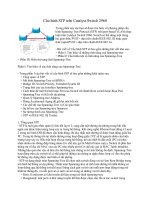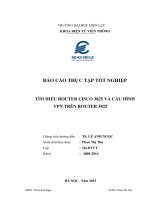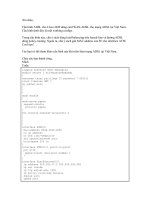Configure DVWA in centOS7 (Cấu hình DVWA trên CentOS7)
Bạn đang xem bản rút gọn của tài liệu. Xem và tải ngay bản đầy đủ của tài liệu tại đây (669.39 KB, 11 trang )
#yum update
#yum install wget
#vi /etc/selinux/config SELINUX=disabled
#setenforce 0
#sestatus
Disable the Firewall
#service iptables stop
#chkconfig iptables off
1.
Preliminary Note
rpm --import /etc/pki/rpm-gpg/RPM-GPG-KEY*
yum -y install epel-release
2.
Install mysql
#wget />#sudo rpm -ivh mysql-community-release-el7-5.noarch.rpm
#sudo yum install mysql-server
#sudo systemctl start mysqld
#mysql_secure_installation
Sau đó chúng ta tạo các liên kết khởi động hệ thống cho MySQL (để MySQL khởi động
tự động bất cứ khi nào hệ thống khởi động) và khởi động máy chủ MySQL:
systemctl start mysqld
To log in to MySQL as the root user:
#mysql -u root -p
3.
Cài đặt Apache httpd Server
#yum -y install httpd
#systemctl start httpd.service
#service httpd start
#ps -eaf | grep httpd
#chkconfig --level 2345 httpd on
To be able to access the web server from outside, we have to open the HTTP
(80) and HTTPS (443) ports in the firewall. The default firewall on CentOS is
firewalld which can be configured with the firewalld-cmd command.
firewall-cmd --permanent --zone=public --add-service=http
firewall-cmd --permanent --zone=public --add-service=https
firewall-cmd –-reload
http://192.168.172.128
4.
Cài đặt PHP
Thêm kho Remi CentOS.:
rpm -Uvh /> Cài đặt yum-utils vì chúng ta cần có tiện ích yum-config-manager.
yum -y install yum-utils
Để cài đặt PHP 5.4, chạy lệnh này:
yum -y install php
Cài đặt PHP 7.0
yum-config-manager --enable remi-php70
yum -y install php php-opcache
Cài đặt PHP 7.1
yum-config-manager --enable remi-php71
#yum -y install php php-opcache
#yum install php-mysql
#yum install php-pear php-pear-DB
5.
Thử nghiệm PHP, chi tiết về cài đặt PHP
vi /var/www/html/info.php
phpinfo ();
?>
#http://192.168.172.128/info.php
6.
Hỗ trợ Mysql trong PHP
Để có được hỗ trợ MySQL trong PHP, chúng ta có thể cài đặt gói php71wmysql. Đó là một ý tưởng tốt để cài đặt một số mô-đun PHP khác cũng như bạn
có thể cần chúng cho các ứng dụng của bạn. Bạn có thể tìm kiếm các mô đun
PHP5 có sẵn như sau:
#yum search php
Chọn những cái cần và cài đặt như sau:
#yum -y install php-mysql
Trong bước tiếp theo, tôi sẽ cài đặt một số mô đun PHP phổ biến được yêu cầu
bởi CMS Systems như Wordpress, Joomla và Drupal:
#yum -y install php-gd php-ldap php-odbc php-pear php-xml php-xmlrpc phpmbstring php-soap curl curl-devel
#systemctl restart httpd.service
Reload:
# http://192.168.172.128/info.php
7.
PHPMyAdmin cài đặt:
#yum -y install phpMyAdmin
Bây giờ chúng ta cấu hình phpMyAdmin. Chúng ta thay đổi cấu hình Apache
để phpMyAdmin cho phép kết nối không chỉ từ localhost (bằng cách bình luận
trong <RequireAny> câu và thêm dòng 'Require all granted'):
#vi /etc/httpd/conf.d/phpMyAdmin.conf
Restart Apache
#systemctl restart httpd.service
http://192.168.1.100/phpmyadmin/
I.
Install DVWA
1. Cài đặt mã nguồn:
#cd /var/www/html
#wget
/>07/lesson1/DVWA-1.0.7.zip
a. Grab the DVWA-1.0.7 application.
b. Remember to down the zip file from computersecuritystudent and not
googlecode.
#ls -l | grep DVWA
c. Confirm DVWA-1.0.7.zip was downloaded
Unzip Package
Instructions:
#unzip DVWA-1.0.7.zip
Remove Zip File
Instructions:
1. #ls -lrta
2. #rm DVWA-1.0.7.zip
3. y
#cd /var/www/html/dvwa/config
#cp config.inc.php config.inc.php.BKP
#chmod 000 config.inc.php.BKP
#vi config.inc.php
Configure config.inc.php
Instructions:
1. Arrow down to the line that contains db_password
2. Arrow right and place your cursor on the second single quote
3. Press "i"
This puts the vi editor into INSERT mode.
4. Type "dvwaPASSWORD"
5. Press <Esc>
This takes the vi editor out of INSERT mode.
6. Type ":wq!"
This save the config.inc.php file.
1. Restart Apache
o Instructions:
1. #service httpd restart
Restart Apache
2. #ps -eaf | grep -v grep | grep httpd
Make sure Apache is running.
o
2. Start up a Web Browser
o Instructions:
1. Applications --> Internet --> Firefox
o Notes:
1. At this point, you can start up a web browser on any computer on
your network (Windows, Mac, Whatever you want).
o
DVWA Database setup
o Instructions:
1. #http://192.168.1.116/dvwa/setup.php
Replace 192.168.1.116 with the IP Address obtained from
Section 3, Step 3.
2. Click the Create / Reset Database button
o
2. DVWA Creation Messages
o Instructions:
1. You should see the below database created, data inserted, and setup
successful messages.
2. Click on Logout
o
3. Login to DVWA
o Instructions:
1. Username: admin
2. Password: password
o
4. Welcome to DVWA
o Informational (FYI):
1. Click Here for subsequent lessons.
o
Section 9. Proof of Lab
1. Proof of Lab
o Instructions:
1. echo "select user,password from dvwa.users;" | mysql -uroot
-pdvwaPASSWORD
2. date
3. echo "An Toàn Thông Tin"
Replace the string "Your Name" with your actual name.
e.g., echo "EDU VN"
o Proof of Lab Instructions:
1. Do a PrtScn
2. Paste into a word document
3. Email to
o