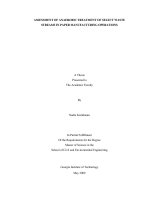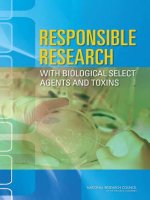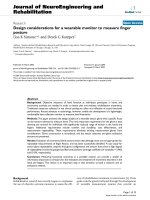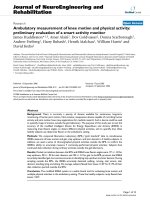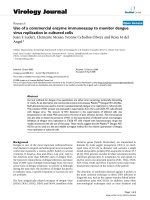Subaru select monitor SSMIII userguide ENU
Bạn đang xem bản rút gọn của tài liệu. Xem và tải ngay bản đầy đủ của tài liệu tại đây (7.69 MB, 324 trang )
Using this Manual
Though the SSMΙΙΙ is designed for fault diagnosis
operations using an interactive user interface, there
may be times that you will need to refer to this manual to find out more about using more complex procedures. When performing actual fault diagnostic
work, you should also refer to the Service Manual.
Click the title in contents to go to the relevant page.
1
Contents
Creating a Mode File ................................46
Reading a Mode File for Sampling ...........48
Trigger ...........................................................50
Getting Ready ...........................................50
Configuring Trigger of input data
Settings .....................................................52
Configuring a Manual Trigger ...................54
Two Cursor Analysis .....................................56
Cursor Numerical Value Information
between Two Points .................................56
Data Cut-and-Save ...................................58
Converting Sampled Data to CSV .................61
How to Convert to CSV from Menu ..........61
How to Convert to CSV with Save Icon or
Save Button ..............................................62
In the Case of Too Many Sampled Data ...63
Saving Displayed Data ..................................66
How to Save .............................................66
Saved Data Display .......................................67
Display Screen Operations .......................68
Multiple display of saved data ...................68
Diagnostic Codes Display .............................71
Manual Link (Excluding North America) ........74
Clearing Memory ...........................................76
System Operation Check Mode ....................78
Actuator ON/OFF Operation .....................79
Fuel Pump Control ....................................79
Fixed Idle Ignition Timing ..........................80
Idle Speed Control ....................................80
Injector Control .........................................80
EGR Valve Control ...................................80
Dealer Check Mode Procedure .....................81
OBD System ..................................................85
Function Check Sequence ............................89
ABS Function Check Mode .......................90
VDC Function Check Mode ......................90
Steering Angle Sensor Neutral and Lateral
G Sensor Zero Setting Mode ....................90
Fault Data Display .........................................91
Selection of Parameter ..................................93
Using this Manual ....................................... 1
Introduction ..................................................... 5
List of Abbreviation ......................................... 6
Before Starting Diagnosis ............................... 9
Handling Precautions ................................. 9
SSMΙΙΙ Features ......................................... 9
Switching the SDI Mode ................................ 11
SDI Mode Types ....................................... 11
Switching a Mode ..................................... 11
Display Software Version Information ........... 12
PC Application Version Information .......... 12
CF Application Version Information .......... 12
Starting Up the System ................................. 13
Main Menu Items ...................................... 13
Quitting the System .................................. 14
Wireless LAN Communication ...................... 16
Caution items ........................................... 16
Parts required for wireless LAN
communication ......................................... 17
Outline of the wireless LAN connection
procedure ................................................. 17
Wireless LAN setting on the PC side ....... 17
Wireless LAN setting on the SDI side ...... 24
Switching to wireless LAN connection ...... 25
Switching to USB connection ................... 26
When using equipment already set for
wireless LAN ............................................ 27
List of terms related to Wireless LAN
communication ......................................... 28
Communication Messages ............................ 29
All Systems Diagnosis .................................. 30
Each System Check ...................................... 31
Current Data Display and Save .................... 33
Digital Data Screen Operations ................ 34
Graph 1 Screen ........................................ 38
Graph 2 Screen (Single-screen 8-channel
Graph) ...................................................... 44
Setting All Clear Function ......................... 45
Functions for Initializing Toolbars ............. 45
Sampling Item Memory ................................. 46
2
Keyless access with push button start
system: Correspondence table at the
time of parts failure .................................145
Registering the Audio Security (U.K Only) ..148
Learning and inspection mode related
to AT ............................................................151
Getting Ready .........................................151
AT learning mode ...................................152
AT air bleeding mode ..............................155
Learning, inspection, and registration mode
related to diesel engines (Excluding North
America) ......................................................156
Diesel compulsory learning mode ...........156
Registering the Injector Code .................158
Driving Recorder (SDR) ..............................165
Creating an SDR Setting File ..................165
Saving SDR Data to CF Card .................167
Saving SDR Data to PC ..........................168
Opening and analyzing saved data ........171
Trigger Function ......................................171
ECM Analog Simultaneous Measurement
(SDR) ..........................................................175
Creating an SDR Setting File ..................175
Saving SDR Data to CF Card .................178
Saving SDR Data to PC ..........................179
Opening and analyzing saved data ........179
Remote Box .................................................180
Handling Precautions ..............................180
Names of Parts .......................................180
Connecting to the SDI .............................180
Remote Box Functions ...........................180
Sampling of G Sensor Analog Output .....181
Guideline for reprogramming procedure for
SSMΙΙΙ .........................................................183
Notes on doing ECM reprogramming .....183
ECM reprogramming ..............................183
Setting Screen Font, Display Unit and Display
Language ....................................................186
Changing the Screen Font ......................186
Changing the Display Units ....................186
Changing the Display Language .............187
Analog Sampling .........................................188
Handling Precautions ..............................188
Pulse/Analog Kit Contents ......................188
Registration Procedure ............................. 93
Confirm on Parameter ................................... 95
Confirm Procedure ................................... 95
Body Integrated Module Destination
Market Registry (Excluding North America
and Japan) .................................................... 97
Confirmation of Vehicle Destination
(Part 1) ..................................................... 97
Confirmation of Vehicle Destination
(Part 2) ..................................................... 98
Registration Steps for Registering Vehicle
Destination ............................................... 99
Body Integrated Module Function Check .... 100
Body Integrated Module Function Setting
(Integ.Unit Customizing) ............................. 102
Display the List of Function Setting (Integ.
Unit Customizing) ........................................ 104
How to Display the List ........................... 104
Displaying Saved Files ........................... 105
Printing the Data ..................................... 106
Impact Sensor ............................................. 107
Registering the Transmitter ......................... 109
Keyless Entry Control Module Function
Setting (Keyless unit Customizing) ............. 111
Registering the Tire Pressure Monitoring
System Transmitter (ID) .............................. 113
Calibrating the Occupant Detection
System ........................................................ 116
Airbag System ............................................. 120
CAN System Fault Location ........................ 122
Registering the Immobilizer (Not Equipped
with Keyless Access with Push Button Start
System) ....................................................... 123
Registering the Immobilizer (Equipped with
the Keyless Access with Push Button Start
System) ....................................................... 128
Registering the Smart Immobilizer ......... 129
Registering the Smart ECM .................... 133
Registering the Engine ECM .................. 135
Readout the Number of Mobile Key
(Access Key) Registration ...................... 138
Delete the Mobile Key (Access Key)
ID ............................................................ 139
Registering the Remote Control Engine
Starter ..................................................... 141
3
Registering the Immobilizer (Equipped with
the Keyless Access with Push Button Start
System) ...................................................228
Registering the Smart Immobilizer ..........229
Registering the Smart ECM ....................232
Registering the Engine ECM ..................234
Readout the Number of Mobile Key
(Access Key) Registration ......................236
Delete the Mobile Key (Access Key)
ID ............................................................237
Registering the Remote Control Engine
Starter .....................................................239
Configuring SDI Functions ......................240
Performing SDI Self-diagnosis ................243
SDI System Menu .......................................248
Getting Ready (Starting Up the SDI in the
System Mode) .........................................248
SELF CHECK (SDI Self-check) ..............248
VERSION CHECK ..................................253
FUNCTION SETUP (SDI Function
Setup) .....................................................253
List of Contents on Displayed Data .............255
Engine .....................................................255
Transmission ..........................................271
Body Integrated Unit ...............................281
Communication Error Code List ..................300
ECM Reprogramming Error Code List ........302
ECM Reprogramming Error Code List
(PC Display) ............................................302
ECM Reprogramming Error Code List
(NSM LCD Display) ................................316
SSMΙΙΙ revision history ................................318
List of Part Numbers ....................................324
Getting Ready for Sampling ................... 188
Starting a Sampling Operation ............... 189
Configuring Analog Sampling Settings ... 190
Trigger Function ..................................... 193
Changing the Range while Using Auto
Range ..................................................... 195
Initialize Item Settings ............................ 196
Other Operations .................................... 196
ECM Analog Simultaneous Measurement .. 197
Starting ECM Analog Simultaneous
Measurement ......................................... 197
Stopping ECM Analog Simultaneous
Measurement ......................................... 200
Trigger Function ..................................... 200
Data Select Screen ................................ 201
Setting All Clear Function ....................... 201
Other Operations .................................... 202
Roughness Monitor ..................................... 203
Sampling with Simple Roughness
Monitor ................................................... 203
Sampling with High-Grade Roughness
Monitor ................................................... 205
Changing Graph Range ......................... 209
Saving Sampled Data ............................. 209
Saved Data Display ................................ 210
SDI Stand-alone Diagnosis ......................... 212
Getting Ready (Starting Up the SDI in
Stand-alone Mode) ................................. 212
All Systems Diagnosis ............................ 212
Diagnostic Codes Check on Each
System ................................................... 213
Data Display ........................................... 214
Saving Sampled Data ............................. 216
Save data stored in a
CF card to a PC. ..................................... 216
Clearing Memory .................................... 220
Body Integrated Module Function Setting
(ECM Customizing) ................................ 221
Impact Sensor ........................................ 222
Registering the Tire Pressure Monitoring
System Transmitter (ID) ......................... 223
Registering the Immobilizer (Not Equipped
with Keyless Access with Push Button Start
System.) ................................................. 225
4
Introduction
Introduction
The SSMΙΙΙ is a powerful fault diagnosis device that
has been developed using the latest advanced
technology. Used in combination with a PC, it provides a tool for quick and efficient analysis of vehicle
faults.
Application software running on a PC provides an
interactive user interface for very simple operation.
High-speed communication with the engine control
system and transmission control system help to
make checking of various phenomena faster than
ever before.
Be sure to carefully read this manual in combination
with the Service Manual to develop fault diagnostic
skills by using SSMΙΙΙ functions to their fullest.
Note that the illustrations and display screens
shown in this manual may differ from those of the
actual SSMΙΙΙ due to specification modifications.
Microsoft, Windows 2000, Windows XP, Internet Explorer are either registered
trademarks of Microsoft Corporation.
Intel, Pentium M is a registered trademark of Intel Corporation.
Adobe Acrobat Reader is a registered trademark of Adobe Systems Incorporated.
EFI (Electronic Fuel Injection) is a trademark of TOYOTA MOTOR CORPORATION.
is a registered trademark of FUJI HEAVY INDUSTRIES Ltd.
© copyright 2004- FUJI HEAVY INDUSTRIES Ltd.
5
List of Abbreviation
List of Abbreviation
Abbreviation
Spell-out
A/C
Air Conditioner
A/F
Air/Fuel ratio
ABS
Anti-lock Brake System
AC
Alternating Current
ACC
Accessory
AET
AT Engine Torque request
ASSY
Assembly
AT
Automatic Transmission
ATF
Automatic Transmission Fluid
AWD
All Wheel Drive
BIU
Body Integrated Unit
BMP
Bit MaP
CAM
Camshaft
CAN
Controller Area Network
CD
Compact Disk
CD-ROM
Compact Disk Read Only Memory
CF
Compact Flash
CID
Calibration Identification
CNG
Compressed Natural Gas
COM
Common
CPC
Canister Purge Control solenoid valve
CR
Crankshaft
CSV
Comma Separated Values
DC
Direct Current
DCCD
Drivers Control Center Differential
DRL
Daytime Running Lights
D-sub
D subminiature
DTC
Diagnostic Trouble Code
EAM
Engine AT Masking flag
ECM
Electronic Control Module
EGR
Exhaust Gas Recirculation
ETC
Electronic Throttle Control system
FWD
Front Wheel Drive
6
List of Abbreviation
Abbreviation
Spell-out
IC
Integrated Circuit
ID
Identification
IG
Ignition
ISC
Idle Speed Control
LAN
Local Area Network
LCD
Liquid Crystal Display
LED
Light Emitting Diode
LH
Left Hand
LSD
Limited Slip Differential
MIL
Malfunction Indication Lamp
MT
Manual Transmission
NSM
New Select Monitor
OBD
On Board Diagnosis
OCV
Oil flow Control solenoid Valve
OS
Operating System
OSV
Oil Switching solenoid Valve
P/W
Power Window
PAK
Pack
Pass
Passing
PC
Personal Computer
PTC
Positive Temperature Coefficient
PV
Power system supply Voltage *1
RAM
Random Access Memory
RH
Right Hand
ROM
Read Only Memory
RTC
Real Time Clock
SAE
Society of Automotive Engineers
SDI
SUBARU Diagnostic Interface
SDR
SUBARU Driving Recorder
SI
International System of Units
SSMΙΙΙ
SUBARU Select Monitor ΙΙΙ
SW
Switch
TCM
Transmission Control Module
TCS
Traction Contorol System
TGV
Tumble Generator Valve
7
List of Abbreviation
Abbreviation
Spell-out
TPMS
Tire Pressure Monitoring System
Tr
Transistor
USB
Universal Serial Bus
VDC
Vehicle Dynamics Control
VVL
Variable Valve Lift
VVT
Variable Valve Timing
*1: There are two power supplies, “Power system supply voltage” actuates an actuator and “Sensor system
supply voltage” activates a sensor.
8
Before Starting Diagnosis
Before Starting Diagnosis
2) Powerful Application Software
Application software running on a PC provides an
interactive user interface for very simple operation. A hierarchical menu system simplifies routine operations, even for novice users.
Handling Precautions
• The SDI is a precision measuring instrument.
Prevent water, oil, grease or other substance
from getting on the SDI.
• Never try to take the SDI or its bundled items
apart.
• Never disconnect the diagnosis cable from the
vehicle data link connector or the SDI while the
system is ON. Doing so can damage the SDI.
• Never insert or remove a CF card while SDI power is turned on.
• Always insert the bundled dummy card in the
card slot when not using a CF card.
• Take care to avoid damage to the LCD of the SDI.
Should the LCD panel ever become cracked and
start leaking liquid, do not touch the liquid. If you
get the liquid on your skin, immediately flush the
exposed area with large volumes of water.
Should you experience any skin abnormalities,
consult with a skin specialist immediately.
• Whenever using the SSMΙΙΙ for fault diagnosis
while the vehicle is in motion, never allow the
driver to operate the SSMΙΙΙ or SDI.
3) Communication Functions
The SDI communicates directly with the vehicle’s
ECMs, while transfer between the SDI and PC is
performed over a high-speed USB 1.1 connection. The SDI is also equipped with card slots,
creating hardware architecture that can support
both wired and wireless LAN communication between the SDI and PC.
4) Multilingual Support
The SSMΙΙΙ supports five languages: English,
French, German, Spanish, and Japanese.
The language switches automatically in accordance with the language of the operating system
running on the connected PC, eliminating operator confusion.
5) Data Sampling
Data sampling is performed for all items, which
eliminates the chance of the operator forgetting to
obtain required data. After all data is sampled and
stored, specific data items can be recalled for
analysis as required. Communication speed is
fast enough to support normal diagnosis without
any problem. This system can be configured to
select measurement items during sampling,
which switches the communication protocol for
high-speed data communication.
Switching is performed at intervals of some tens
of ms, so phenomena can be reliably recorded,
even if they have a very short life. (This capability
is available with engines and transmission control
systems that employ the latest communication
protocol.)
SSMΙΙΙ Features
The SSMΙΙΙ is a fault diagnosis device that provides
a standard means of automotive fault diagnosis. It
communicates with the various system control modules equipped in a vehicle to monitor control module
input/output data, and to allow checking and deletion of diagnostic codes generated by the control
module. It also provides means to reset control
module learning values and other control parameters, and to force operation of engine control system
actuators.
1) Bi-directional Communication with Vehicle Electronic Control Modules (ECM)
The SSMΙΙΙ makes it possible to perform bi-directional communication between a PC and each of
a vehicle’s on-board ECMs via a SUBARU Diagnostic Interface (SDI). This makes it possible to
monitor ECM data, check ECM diagnostic codes,
and force operation of actuators.
6) Digital Data Display
Data is displayed on a PC monitor making it easier to view.
Though the number of items that can be displayed depends on the size of the PC monitor
screen and the font size, typically more than 25
items can be displayed simultaneously.
9
Before Starting Diagnosis
7) Graph Data Display
Data displayed on PC monitor in color greatly facilitates interpretation and analysis of diagnostic
phenomena. Graph line colors can be specified
as desired, which makes it possible to display
graphs that suit individual preferences and
needs.
8) Diagnosis Cable
A standard SAE J1962 connector is used on the
end of the cable that connects to the vehicle.
The end that connects to the SDI is a highly durable D-Sub 44-pin connector.
The length of the cable is a convenient 2.3 m (7.5
ft). Reprogramming work can also be performed
using this cable.
9) USB cable
Since communication between the PC and SDI is
performed using USB 1.1 protocol, a USB cable
is used to connect the PC and SDI.
The cable is 3 m (10 ft) long, which allows computer analysis even when the PC is located at a
considerable distance from the vehicle.
10)SDI Cushioning Rubber
Cushioning rubber attached to SDI absorbs
shock and protects the interface from damage if it
is dropped.
10
Switching the SDI Mode
Switching the SDI Mode
Stand-alone Mode
To enter the Stand-alone Mode, hold down both the
[MENU] key and the [C] key of the SDI for at least
two seconds, during the Driving Recorder Mode, or
at the initial screen of the PC Application Mode.
Exiting the Stand-alone Mode automatically enters
the Driving Recorder Mode.
SDI Mode Types
There are four SDI modes.
• Driving Recorder Mode
• Stand-alone Mode (CF Application Diagnosis
Mode)
• System Mode (SDI System Mode)
• PC Application Mode
The following sections provide details about using
each mode.
Stand-alone Mode Initial Screen
Switching a Mode
Driving Recorder Mode
SMU-00513
The Driving Recorder Mode is the initial default
mode when SDI power is turned on. Exiting any of
the other modes always enters the Driving Recorder Mode. That is, unless any other mode is operated, the SDI maintains the Driving Recorder Mode.
System Mode
To enter the System Mode, hold down the SDI’s
[MENU] key as you turn on the SDI.
Exiting the System Mode automatically enters the
Driving Recorder Mode.
NOTE:
A special setting file is required only when using the
Driving Recorder Mode. If there is no setting file on
the CF card when the Driving Recorder Mode is entered, the message “No Setting File in CF Card” appears on the SDI display. Lack of a setting file
presents no problem if the Driving Recorder Mode
is not used.
System Mode Initial Screen
Driving Recorder Mode Screen
SMU-00322
PC Application Mode
The SDI will enter the PC Application Mode automatically whenever you start up the PC application
on the computer and execute various diagnostics,
sampling or registration while in any other mode.
Exiting the PC Application Mode automatically enters the Driving Recorder Mode.
SMU-00548
PC Application Mode Screen
SMU-00519
11
Display Software Version Information
Display Software Version
Information
CF Application Version
Information
To display software version of PC application and
CF application, perform the following procedure.
1. Turn on the SDI.
2. Press the both [MENU] key and [C] key on the
SDI at the same time more than two seconds.
PC Application Version
Information
3. The version information shown below is displayed few seconds before Initial Menu screen of
Stand-alone Diagnosis is displayed.
1. Double-click the SSMΙΙΙ icon on the PC screen to
start up the application.
2. Select “About application” from “Help” in menu.
SMU-00812
SMU-00810
3. This displays version information as shown below.
SMU-00811
NOTE:
• To confirm version information, it is not necessary
to connect a PC to vehicle. The version information can be displayed on a PC alone.
• In High-Grade Roughness Monitor sampling
screen, the version information of Roughness
Monitor will be displayed.
• To confirm the functions supported in displayed
version (for software currently installed), see “SSMΙΙΙ revision history”.
12
Starting Up the System
Starting Up the System
With the SSMΙΙΙ, the PC application communicates
via the SDI with the control modules for which SSMΙΙΙ diagnosis is supported. In order to enable normal communication, start up the SSMΙΙΙ using the
procedure described below.
NOTE:
• Power from the vehicle’s battery is supplied to the
SDI via the fault diagnostic cable.
• If you use the SSMΙΙΙ when the vehicle’s battery
is low, then a communication error may occur
when the engine is started. This is caused by a
drop in the voltage as a large current flows to the
starter motor, because the SDI stops operating. If
this happens do the following.
1. To continue testing for faults after starting the
engine, after starting the engine press the
[PWR] key on the SDI to turn on the power,
then restart the SSMΙΙΙ operation.
2. To do fault diagnosis while the engine is running, charge the battery completely before doing the fault diagnosis.
• If the PC has more than one USB port, the PC
USB port where the SDI is connected when you
install the USB driver will become the special SSMΙΙΙ port. Whenever using the SSMΙΙΙ, always
connect the USB cable to the special SSMΙΙΙ port
only.
SMU-00113
3. Use the USB cable to connect the SDI to the PC.
4. Turn on the vehicle’s ignition switch.
5. Double-click the SSMΙΙΙ icon on the PC screen to
start up the application. This causes the Main
Menu to appear.
SMU-00600
1. Prepare the SDI, diagnosis cable, USB cable,
and a PC with the PC application installed.
Main Menu Items
Explanations of each of the Main Menu items are
provided below. Select the item you want on the
Main Menu to perform fault diagnostic word, to configure settings, and to perform other tasks.
2. Use the diagnosis cable to connect the SDI to the
data link connector of the vehicle.
NOTE:
SDI power will turn on automatically when the diagnosis cable is connected to the vehicle. If the PWR
LED of the SDI does not light, turn on the vehicle’s
ignition switch or start the engine, and then press
the SDI [PWR] key and check again to see if the
PWR LED of the SDI lights.
All System Diagnosis
Selecting this item displays on a single screen the
fault detect status of all control system control modules for which SSMΙΙΙ diagnosis is supported, and
memorized diagnostic codes.
13
Starting Up the System
Each System Check
• SDI power will turn off automatically if you leave
the diagnosis cable connected to the SDI and do
not perform any operation on the PC for a certain
period. This is indicated when the PWR LED of
the SDI goes out.
If this happens, press the SDI [PWR] key to turn
it back on again.
Selecting this item makes it possible to select a particular system from among the control systems for
which SSMΙΙΙ diagnosis is supported, and perform
fault diagnosis.
This item can be used to view input/output data of
the system control modules that perform fault diagnosis, memorized diagnostic codes, and other data
on the PC display.
This menu item is also used after repair work is
complete to delete diagnostic codes, to configure
control module settings, etc.
Quitting the System
1. On the Main Menu, select [Quit] and then press
the Enter key or left-click with the mouse.
You can also quit the system by selecting [Quit]
on the [File] menu, by clicking the
button
on the function Key Bar, or by pressing the F12
function key on the PC keyboard.
Saved Data Display
This item can be used to save various data sampled
during fault diagnosis operations, and to load data
for viewing after work is complete.
Immobilizer
This item performs immobilizer registration.
Reprogram
This item performs reprogramming of the control
module.
Read CF application measurement data
SMU-00568
This item performs reading stand alone measurement data saved in a CF card to hard disk of your
PC.
2. Confirm that the PC application is no longer running, and turn off the vehicle ignition key.
Convert/Save measurement data on
driving recorder
3. Disconnect the diagnosis cable from the vehicle
data link connector. The SDI is turned off when
the diagnosis cable is disconnected.
Loads data sampled on the driving recorder to the
PC from the CF card, and converts and saves that
data.
NOTE:
The SDI can also be turned off by holding down
both the [MENU] key and the [DOWN] key of the
SDI for at least two seconds.
Oscilloscope
After attaching the optional pulse/analog cartridge
to SDI, connect the pulse/analog box to the SDI and
using pulse/analog probe to perform analog sampling.
4. Disconnect the diagnosis cable and the USB cable from the PC and SDI.
NOTE:
The PC application settings listed below are remembered whenever the system is exited. These
settings are automatically restored the next time the
PC application is started up.
NOTE:
• A message may appear during system startup instructing you to update the PC application. If it
does, install the newest version of the PC application as soon as possible.
• Display order of Digital Data Screen and Graph
Screen items
• Display cell width settings
14
Starting Up the System
•
•
•
•
•
•
•
Data select function setting items
Graph Screen range settings
Graph Screen graph line colors and thicknesses
Display language
Display unit settings
Display font settings
Print settings
15
Wireless LAN Communication
Wireless LAN Communication
• As wireless LAN communication is communication
by radio waves, the communication status deteriorates when the communication distance between
PC and SDI increases. The confirmation status
can be confirmed with the “NET” lamp of the PC
wireless LAN card or the “Number of samples” of
the sampling status bar. If the communication status has become bad, reduce the distance between
PC and SDI to improve the communication status.
The system configuration is so that data measuring is possible even when the communication status has deteriorated and the sampling number is
not displayed continuously, but when the communication status deteriorates extremely, communication errors may occur. (However, data display is
not possible when the communication has been
cut completely.)
The normal communication method (connection
method) between PC and SDI is by USB cable, but
when a wireless LAN card is used, wireless LAN
communication without a USB cable is possible.
This chapter explains the setting method for wireless LAN communication when the following environment is used.
<Use environment>
OS:Windows XP or Windows 2000
Wireless LAN: PC built-in or external type (PC card
slot)
Caution items
• When a wireless LAN is used, immobilizer registration, reprogramming, CF application installation, and SDI firmware updating cannot be done.
Use a USB connection for execution of these
functions. (The illustration is an example for updating the SDI firmware.)
SMU-00982
• Do not use a wireless LAN in countries not shown
in the following list, as approval according to the
radio law has not been obtained.
SMU-00993
Australia
Japan
• Switch off the SDI power supply before inserting
or removing a wireless LAN card. When a wireless LAN card is inserted or removed while the
SDI power is switched on, the inside of the wireless LAN card may become damaged.
Bulgaria
Malta
Canada
Netherlands
Chile
New Zealand
China
Norway
Cyprus
Poland
Czech
Portugal
France
Saudi Arabia
Germany
Singapore
Greece
Spain
Guam
Sweden
Hawaii
Switzerland
Iceland
Taiwan
Ireland
Turkey
Israel
U. K.
Italy
USA
16
Wireless LAN Communication
Parts required for wireless LAN
communication
1. Click “Start” on the taskbar and select “Control
Panel”.
A
B
SMU-01023
SMU-00983
A: PC with built-in wireless LAN or external wireless
LAN
B: Wireless LAN card for SDI
NOTE:
Depending on the PC display settings, click “Start”
and select “Control Panel” from “Settings”.
NOTE:
A CD-ROM is enclosed with the wireless LAN card
for SDI, but it is not used. SDI requires no driver installation.
Outline of the wireless LAN
connection procedure
Explanations are provided only for Windows XP.
1. Install a wireless LAN for the PC.
2. Set the SDI side to wireless LAN.
3. Switch the SDI connection method from USB to
wireless LAN.
SMU-00984
NOTE:
In case of Windows 2000, use your wireless LAN
utility and perform setting for wireless LAN communication.
Wireless LAN setting on the PC
side
Explanations are provided only for Windows XP.
In case of an external type, connect the wireless
LAN card and install the driver on the PC.
17
Wireless LAN Communication
2. The control panel is displayed. Double-click “Network Connections”.
SMU-00987
4. Select “Properties” from “File” in the menu.
SMU-00985
NOTE:
Depending on the display settings of the PC, there
may be no “Network Connections”. In this case,
click “Switch to Classic View” to switch the screen
display.
SMU-00988
5. The screen “Wireless Network Connection Properties” is displayed. Select “General”.
SMU-00986
3. The screen “Network Connections” is displayed.
Select “Wireless Network Connections”.
SMU-00989
18
Wireless LAN Communication
6. Select “Internet Protocol (TCP/IP)” and click the
“Properties” button.
8. Enter the address to “IP address”. Refer to “SSMΙΙΙ wireless LAN communication” enclosed with
the SDI wireless LAN card for the characters to
be entered.
SMU-00990
7. Check “Use the following IP address:”.
SMU-00992
9. Enter numbers for “Subnet mask”. Refer to “SSMΙΙΙ wireless LAN communication” enclosed with
the SDI wireless LAN card for the characters to
be entered.
SMU-00991
SMU-00994
10.Do not enter anything for “Default gateway” and
leave the field blank.
11.Do not enter anything for “Preferred DNS server”
and “Alternate DNS server” and leave the fields
blank.
19
Wireless LAN Communication
12. After confirmation of the entered setting contents, click the button [OK] and close the window.
14.Click the button “Add…”.
SMU-00997
SMU-00995
15.The screen “Wireless Network Properties” is displayed. Select the tab “Association”.
13.Select the tab “Wireless Networks”.
SMU-00996
SMU-00998
20
Wireless LAN Communication
16.Enter the production number of the communication SDI in “Network Name (SSID)”. (Here,
“100001” is entered as an example.)
17.Select “Open” for “Network Authentication”.
SMU-01001
18.Select “WEP” for ”Data encryption”.
SMU-00999
NOTE:
The SDI Production Number is shown on the seal
on the side of the SDI.
SMU-01000
SMU-01002
21
Wireless LAN Communication
19.Uncheck “The key is provided for me automatically”.
NOTE:
Enter the network keys using lower case letters. In
case of input in “CapsLock” status (upper case letters), an warning message is displayed.
SMU-01005
21.Enter the same characters as for “Network key”
also for “Comfirm network key”.
SMU-01003
20.Enter an encryption key (alphanumeric) for “Network key”. Refer to “SSMΙΙΙ wireless LAN communication” enclosed with the SDI wireless LAN
card for the characters to be entered.
SMU-01006
SMU-01004
22
Wireless LAN Communication
22.Set “1” for “Key index (advanced)”.
24.When setting has been completed, click the button [OK] and close the window.
SMU-01007
SMU-01009
23.Enter a check for “This is a computer-to-computer [ad hoc] network: wirelss access points are
not used”.
25.Confirm creation of a profile with the same
number as entered for “Network name (SSID)” in
the preceding step in the column “Preferred networks” and click the button “OK” to close the window.
SMU-01008
SMU-01010
26.This completes the wireless LAN setting on the
PC side.
23
Wireless LAN Communication
Wireless LAN setting on the SDI
side
7. Click the button “Set SDI”.
1. Insert an SDI wireless LAN card into the CF card
slot of the SDI.
NOTE:
The wireless LAN card must be inserted to the CF
card slot CF2, the lower one, of the SDI.
2. Connect SDI and PC with a USB cable.
3. Switch on the SDI power.
4. Start SSMΙΙΙ (PC application).
5. Click the
botton on the Function Key
Bar of the main menu screen or press function
key F11 of the PC.
SMU-01013
8. The SDI setting window is displayed. Enter the
Production Number. (Here, “100001” is entered
as an example.)
SMU-01011
6. The screen “SDI Connection Setup” is displayed.
Select “LAN” for “Select Connection”.
SMU-01014
NOTE:
The number entered here is the same as the
number entered for “Network Name (SSID)” with
“Wireless LAN Setting on the PC Side”. If a different
number has been entered, change it to the same
number. In case of a different number, communication between SDI and PC cannot be established.
SMU-01012
24
Wireless LAN Communication
3. Click the
button on the Function Key
Bar of the main menu screen or press function
key F11 of the PC.
9. Confirm the entered number and click the button
[OK].
SMU-01011
4. The screen “SDI Connection Setup” is displayed.
Select “LAN” for “Select Connection”.
SMU-01015
10.The setting completion message is displayed.
Click the button [OK].
SMU-01012
SMU-01016
5. Click the button “SDI Search”.
11.Restart the SDI.
Switching to wireless LAN
connection
1. Wait until communication between PC and SDI
has been established.
2. When communication has been established, start
the SSMΙΙΙ (PC application).
SMU-01017
25