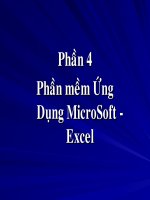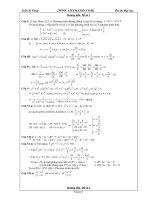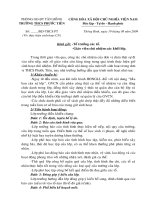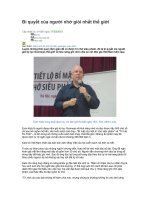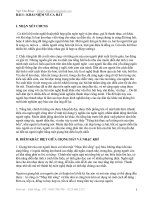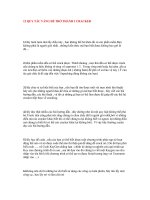Hướng dẫn trở thành 1 DJ
Bạn đang xem bản rút gọn của tài liệu. Xem và tải ngay bản đầy đủ của tài liệu tại đây (4.89 MB, 69 trang )
‘MAKE ME A DJ’
USING THIS RESOURCE
‘MAKE ME A DJ’
USING THIS RESOURCE
CONTENTS
1.
2.
3.
4.
5.
6.
7.
8.
9.
10.
11.
Classroom Setup
Running Lessons
Schemes of Work Outline
Student Assessment Criteria
Student Worksheets
DJS Tutorial Videos
Tutorial Tracks
DJ Spoony Top Tips
Installing and Configuring DJS
Entering the Prize Draw
Useful Tunes and Extra Information
APPENDICES
Appendix 1: The friendly teachers Guide to DJS
DJS Features
Installing the software
Loading the software
Importing songs from CDs
Auto Mix a track
Manual Mix a track
Appendix 2: Schemes of Work
Lesson 1: The role of a DJ
Lesson 2: The basic functions of DJS
Lesson 3: Music Styles & Basic Mixing
Lesson 4: Advanced Mixing & Effects
Lesson 5: Building your 5 minute Set
Lesson 6: My Mix & Class Competition
Appendix 3: Student Worksheets
Student Worksheet 1: Importing & Using the Auto-Mix function
Student Worksheet 2: Mixing Songs Manually
Student Worksheet 3: Using the Equaliser function
Student Worksheet 4: Using the Effects Function
Appendix 4: DJ Spoony Top Tip Sheets for students
Appendix 5: Student Information leaflet and posters
Appendix 6: The DJ Dictionary
2
1. CLASSROOM SETUP
We suggest you have the following setup in your classroom to
teach the lessons:
NOTE:
• 1 x Teacher PC with DJS installed
• 1 x Projector and Screen (not essential but handy)
• Student PCs with two soundcards, speakers and
headphones
• Photocopied student worksheets
• Photocopied Top Tip sheets
• Printed Student Information Leaflets & Posters
• All tutorial and video clips downloaded and burnt to disk as
detailed in the lessons
• Sample tracks for students
2 separate Soundcard outputs are
required to use headphones and
speakers at the same time. Your
ICT technician should be able to
help you set these up. Internal or
external Audio Output Board or
Device can be used. Some midi
keyboards can act as a second
audio card (e.g. m-audio Ozone).
2. RUNNING A LESSON
The lessons are quite simple to run and involve activities,
brainstorms, watching videos and listening to tracks. Often they
refer to the student worksheets and the tutorial videos so
always have these to hand.
• This guide outlines the lessons’ objectives
• The worksheets provide diagrams with clear labels that
students can use as a reference point
• Teachers monitor work through class discussion and judging
final mix
• There are 2 optional assessment sheets in this document
which you may like to use to assess your student’s learning
3
3. SCHEMES OF WORK: OUTLINE
LESSON 1
LESSON 5
• Students understand what the ‘Make me a DJ’ course will
teach them
• Students focus on DJing and MCing
• Students motivated to learn through using the resources
• Students create their own 5 minute mix
using their 5 chosen tracks
Focus 1: Video
Focus 2: Class Discussion about the role of a DJ/MC
Focus 3: Look at DJS as a class on the main screen and look
at main functions
LESSON 2
• Students understand the basic function for DJS
• Students know how to rip tracks to DJS and use them with
each Player
• Students learn the basic DJS mix function using the auto mix
feature
Focus 1: The DJ as a performer (Video Clip)
Focus 2: Teacher demonstration of how to setup tracks on
player.
Focus 3: Follow Worksheet 1 (Importing music, placing
tracks, simple 2 track auto-mix).
Focus 4: Show work
Focus 1: Introduction to competition and
rules
Focus 2: The 5 minute mix
Focus 3: Show work
LESSON 6
• Students mix live for their classmates
• Peers will judge to select 1 class winner
Focus 1: Mixing Session
Focus 2: Competition Judging
EXTENSION TO ‘MAKE ME A DJ’
Following the course a lot of students will
want to continue expanding their DJing skills.
We recommend you start a DJ club as an extra
curricular activity. You may like to invite DJs to
come into your school
LESSON 3
• Students are able to recognise and understand the different
styles of music people listen to and that a DJ will play in
clubs and on radio
• Students start to learn about manual mixing using DJS
Focus 1: Brainstorm music genres
Focus 2: Listen to sample genres
Focus 3: Student explore manual mixing including pitch with
different styles from music bank
Focus 4: Show Work
LESSON 4
• Students understand the equaliser
• Students start to try out effects
Focus 1: Teacher and students listen and learn different
effects
Focus 2: Worksheet 3 & 4 Equaliser & Effects
Focus 3: Show Work
4
4. STUDENT ASSESSMENT CRITERIA
Through each lesson you can monitor levels of student
attainment through their contribution in discussion activities and
skill development.
KS3 ASSESSMENT
STUDENT RESPONSE
GRADE 1 TO 5
Introduction Discussion
(1 - very effective, 3 - good, 5 - unsuccessful)
Music Genre Discussion
(1 - very effective, 3 - good, 5 - unsuccessful)
Tracks Chosen to Mix and Style
(1 - very effective, 3 - good, 5 - unsuccessful)
Manual Beat-Mixing
(1 - seamless, 2 - good sense of timing, 5 – rhythms not matched
and interrupted)
Use of Faders
(1 - fluid use and appropriate volumes, 2 - good transition but not
clearly balanced or 5 - Poor sense of balance)
Effects and Equaliser
(1 – explored and confidently used a range of different sounds, 3 good use of some effects but lacked any sense of style, 5 - poor or
no use of effects)
TOTAL
/30
5
GCSE ASSESSMENT (BASED ON THE EDEXCEL
COMPOSITION CRITERIA)
Ask all students to write a brief for their mix.
Criteria for Compositions and Arrangements
OPTIONAL CRITERIA
COMPOSING
COMPULSORY CORE CRITERIA
COMPULSORY CORE CRITERIA
COMPOSING
A
Use and development of ideas
B
Exploitation of the medium
C
Structural interest
D
Understanding the brief
E
Melody
OPT 1
/5
F
Harmony/ accompaniment
OPT 2
/5
G
Texture
H
Tempo/Rhythm
I
Dynamics
J
Use of technology
A
/5
B
/5
C
/5
D
/5
TOTAL
/30
To mark students work using the above grid please
give a grade for A, B, C, D and E. Then choose 2
areas to mark (e.g. H and I).
K
TEACHERS COMMENTS
6
5. STUDENT WORKSHEETS
Worksheets for the students are included to help you teach the
lessons and for them to learn at their own speed. We
recommend you print these out and install them on the student’s
computers:
Student Worksheet 1: Importing & Using the Auto-Mix function
Student Worksheet 2: Mixing Songs Manually
Student Worksheet 3: Using the Equaliser function
Student Worksheet 4: Using the Effects Function
6. DJS VIDEO TUTORIALS
For use in class and by the students for extra information
Tutorial 1 – Importing tracks into DJS
Tutorial 2 – Cue points, finding the kick drum
Tutorial 3 – Beat mixing using two tracks of the same tempo
Tutorial 4 – Using different effects (The Effector)
Tutorial 5 – A demo mix
Tutorial 6 – Creating a play list
HOW TO USE THE VIDEO TUTORIALS:
Whiteboard with Projector – If you have this option you can play
each tutorial to the class and talk through the relevant stages.
Student Computers – Install the video files on to each computer
or the school's network and allow your students to access them
throughout the lessons.
7. TUTORIAL TRACKS
•
•
•
•
•
•
•
Dogman.MP3
Inbetween Your Choice.MP3
PSCO.MP3
Rocket.MP3
Soundz.MP3
Techno Monster.MP3
You Are Me.MP3
The tracks used in the Tutorials and within the lessons can be
downloaded from our server and used as part of your lessons.
7
8. DJ SPOONY TOP TIPS
DJ Spoony has written some Top Tip sheets that the students
can use as and when they wish. Print these out so students
can go through them at their own pace
•
•
•
•
•
•
So you wanna be a DJ?
Starting Out
Styles of Music
Listen Hear
Creating a Set
Show off your skills
9. INSTALLING & CONFIGURING DJS
We recommend you consult with your IT technician to set up
DJS on your school PC’s.
MINIMUM SYSTEM REQUIREMENTS:
Operating System: Operating System: Windows 2000/XP
Home/Prof
CPU:
IBM PC/AT compatible computer with 1.5
GHZ or higher
RAM:
512MB RAM
Hard Disk:
250MB (Plus space for MP3, etc)
Display:
XGA (1024 x 768 Pixels) and High Colour
(16 bit)
Soundcard:
Internal or external Audio Output Board
or Device (2 separate Soundcard outputs
are needed for headphones and speakers)
Some midi keyboards can act as a second
audio card (e.g. m-audio Ozone).
CD-Rom Drive or Network
INSTALLATION
Follow the installation notes in the Friendly Guide for teachers
If you have any problems during your installation please
contact the Pioneer team via email who will be happy to help:
8
10. ENTERING THE PRIZE DRAW
‘Make me a DJ’ offers your students the chance to compete
against each other in a class ‘mix-off’ and then you can enter
the classes winning mix into a prize draw each term.
There are 3 prize draws in 2007, you can enter each one with
a different mix. Closing dates for entries are:
First prize draw:
23rd July 2007
Second prize draw: 15th October 2007
Third prize draw: 17th December 2007
At each prize draw 1 entry will win a pair of HDJ-1000
Headphones and a full version of Pioneer DJS Software.
At the end of the year a final ‘schools’ prize will be drawn
from all entries. One school will win a fantastic Pioneer Pro
DJ Equipment setup for the school and a visit from the
Pioneer Pro DJ Team to come and teach a live mixing class.
TERMS AND CONDITIONS
1. To Enter - Schools participating in the National Schools Project must submit a 5 minute
mixing sample on CD for each prize draw to the following address: ‘Make me a DJ’,
Pioneer GB Limited, Pioneer House, Hollybush Hill, Stoke Poges, Bucks SL2 4QP. Only 1
entry per year group per school will be accepted for each prize draw. Completed entry
forms must be included inside each CD case. Entries for the student draws must be
submitted by the following dates, 13th July, 12th October & 14th December 2007, failing
which they will be void. All entries will become the Promoter’s on receipt and will not be
returned. By submitting their entry, entrants will be deemed to have agreed to be bound
by these rules. No purchase necessary. To take part in this promotion, all entrants must be
participating in the National Schools Project.
2. Winner Announcement - The winner’s school will be notified by email within 14 days of
each draw to take place on the following dates; 23rd July, 15th October and 17th December
2007. There will be one student winner per draw. These winners will be the sample picked
at random on each of the draw dates. Winners will win a pair of HDJ-1000 headphones and
a full version of Pioneer DJS Software. An additional School prize draw will take place on
the 17th December 2007 where all previous student entries will be entered into the draw
for the school to win a training session with the Pioneer Pro DJ Team and the very latest
Pioneer DJ kit available in the UK, comprising of 2 x Pioneer CDJs and 1 x Pioneer mixer.
3. Eligibility - The prize promotion is open to all pupils/schools participating in the
National Schools Project except those entrants who are directly related to employees of
Pioneer GB Limited (the “Promoter”), any of its subsidiary, affiliated or associated
companies, its agencies or any member of their households.
4. Validity - There is a limit of one entry per year group per school per student prize draw.
Responsibility cannot be accepted for any entries lost or delayed in transit.
Correspondence will be entered into only at the absolute discretion of the Promoter.
5. The Prizes - The prizes consist of 3 sets of 1 x pair HDJ-1000 headphones and DJS
Software Pack. The school that wins the final prize draw will also be provided with 2 x
Pioneer CDJs and 1 x Pioneer mixer and one training session with the Pioneer Pro DJ
Team, who will visit the winning school. The Promoter may in its absolute discretion
substitute cash value for the prize or offer alternative prizes or equal or greater value.
6. Winner Publicity - Entrants accept that, if they win, the Promoter will have the right,
without additional payment or permission to use their name, and the schools name and
likeness for the purposes of announcing the winner of this prize promotion.
7. Winning entry details - The name of the winner will be sent to
anyone who writes within 3 months after the closing date, enclosing a stamped addressed
envelope, to the address in rule 9 below, requesting details of the winning entry.
8. The Promoter - The Promoter is Pioneer GB Limited whose registered office is at
Pioneer House, Hollybush Hill, Stoke Poges, Slough, SL2 4QP.
9
SIMPLY COMPLETE THE FORM BELOW AND POST TO:
MAKE ME A DJ, PIONEER GB LIMITED, PIONEER HOUSE,
HOLLYBUSH HILL, STOKE POGES, SLOUGH, BUCKINGHAMSHIRE SL2 4QP
NAME:
SCHOOL ADDRESS:
SCHOOL TEL:
MUSIC TEACHER:
TERMS AND CONDITIONS - Prize Promotion Rules
1. To Enter - Schools participating in the National Schools Project must submit a 5 minute mixing sample on CD for each prize draw to the following address: Make me a DJ, Pioneer GB Limited,
Pioneer House, Hollybush Hill, Stoke Poges, Bucks SL2 4QP. Only 1 entry per year group per school will be accepted for each prize draw. Completed entry forms must be included inside each
CD case. Entries for the student draws must be submitted by the following dates, 13th July, 12th October & 14th December 2007, failing which they will be void. All entries will become the
Promoter’s on receipt and will not be returned. By submitting their entry, entrants will be deemed to have agreed to be bound by these rules. No purchase necessary. To take part in this promotion,
all entrants must be participating in the National Schools Project. 2. Winner Announcement - The winner’s school will be notified by email within 14 days of each draw to take place on the
following dates; 23rd July, 15th October and 17th December 2007. There will be one student winner per draw. These winners will be the sample picked at random on each of the draw dates.
Winners will win a pair of HDJ-1000 headphones and a full version of Pioneer DJS Software. An additional School prize draw will take place on the 17th December 2007 where all previous student
entries will be entered into the draw for the school to win a training session with the Pioneer Pro DJ Team and the very latest Pioneer DJ kit available in the UK, comprising of 2 x Pioneer CDJs
and 1 x Pioneer mixer. 3. Eligibility - The prize promotion is open to all pupils/schools participating in the National Schools Project except those entrants who are directly related to employees
of Pioneer GB Limited (the “Promoter”), any of its subsidiary, affiliated or associated companies, its agencies or any member of their households. 4. Validity - There is a limit of one entry per
year group per school per student prize draw. Responsibility cannot be accepted for any entries lost or delayed in transit. Correspondence will be entered into only at the absolute discretion of
the Promoter. 5. The Prizes - The prizes consist of 3 sets of 1 x pair HDJ-1000 headphones and DJS Software Pack. The school that wins the final prize draw will also be provided with 2 x
Pioneer CDJs and 1 x Pioneer mixer and one training session with the Pioneer Pro DJ Team, who will visit the winning school. The Promoter may in its absolute discretion substitute cash value
for the prize or offer alternative prizes or equal or greater value. 6. Winner Publicity - Entrants accept that, if they win, the Promoter will have the right, without additional payment or permission
to use their name, and the schools name and likeness for the purposes of announcing the winner of this prize promotion. 7. Winning entry details - The name of the winner will be sent to
anyone who writes within 3 months after the closing date, enclosing a stamped addressed envelope, to the address in rule 9 below, requesting details of the winning entry. 8. The Promoter The Promoter is Pioneer GB Limited whose registered office is at Pioneer House, Hollybush Hill, Stoke Poges, Slough, SL2 4QP.
MAKE ME A DJ, PIONEER GB LIMITED, PIONEER HOUSE,
HOLLYBUSH HILL, STOKE POGES, SLOUGH, BUCKINGHAMSHIRE SL2 4QP
NAME:
SCHOOL ADDRESS:
SCHOOL TEL:
MUSIC TEACHER:
TERMS AND CONDITIONS - Prize Promotion Rules
1. To Enter - Schools participating in the National Schools Project must submit a 5 minute mixing sample on CD for each prize draw to the following address: Make me a DJ, Pioneer GB Limited,
Pioneer House, Hollybush Hill, Stoke Poges, Bucks SL2 4QP. Only 1 entry per year group per school will be accepted for each prize draw. Completed entry forms must be included inside each
CD case. Entries for the student draws must be submitted by the following dates, 13th July, 12th October & 14th December 2007, failing which they will be void. All entries will become the
Promoter’s on receipt and will not be returned. By submitting their entry, entrants will be deemed to have agreed to be bound by these rules. No purchase necessary. To take part in this promotion,
all entrants must be participating in the National Schools Project. 2. Winner Announcement - The winner’s school will be notified by email within 14 days of each draw to take place on the
following dates; 23rd July, 15th October and 17th December 2007. There will be one student winner per draw. These winners will be the sample picked at random on each of the draw dates.
Winners will win a pair of HDJ-1000 headphones and a full version of Pioneer DJS Software. An additional School prize draw will take place on the 17th December 2007 where all previous student
entries will be entered into the draw for the school to win a training session with the Pioneer Pro DJ Team and the very latest Pioneer DJ kit available in the UK, comprising of 2 x Pioneer CDJs
and 1 x Pioneer mixer. 3. Eligibility - The prize promotion is open to all pupils/schools participating in the National Schools Project except those entrants who are directly related to employees
of Pioneer GB Limited (the “Promoter”), any of its subsidiary, affiliated or associated companies, its agencies or any member of their households. 4. Validity - There is a limit of one entry per
year group per school per student prize draw. Responsibility cannot be accepted for any entries lost or delayed in transit. Correspondence will be entered into only at the absolute discretion of
the Promoter. 5. The Prizes - The prizes consist of 3 sets of 1 x pair HDJ-1000 headphones and DJS Software Pack. The school that wins the final prize draw will also be provided with 2 x
Pioneer CDJs and 1 x Pioneer mixer and one training session with the Pioneer Pro DJ Team, who will visit the winning school. The Promoter may in its absolute discretion substitute cash value
for the prize or offer alternative prizes or equal or greater value. 6. Winner Publicity - Entrants accept that, if they win, the Promoter will have the right, without additional payment or permission
to use their name, and the schools name and likeness for the purposes of announcing the winner of this prize promotion. 7. Winning entry details - The name of the winner will be sent to
anyone who writes within 3 months after the closing date, enclosing a stamped addressed envelope, to the address in rule 9 below, requesting details of the winning entry. 8. The Promoter The Promoter is Pioneer GB Limited whose registered office is at Pioneer House, Hollybush Hill, Stoke Poges, Slough, SL2 4QP.
COMPETITION
COMPETITION
SIMPLY COMPLETE THE FORM BELOW AND POST TO:
MAKE ME A DJ
MAKE ME A DJ
11. MUSIC EXAMPLES AND HELPFUL WEB LINKS
List of suggested tracks that your students will have heard
recently:
•
•
•
•
•
•
•
•
•
•
•
•
•
•
•
•
•
•
•
•
•
•
•
•
Eric Prydz Vs Floyd Proper Education
Mason Vs Princess Superstar Perfect (Exceeder)
Booty Luv Boogie 2Nite
Freemasons Rain Down Love
Sharam PATT (Party All The Time)
Fedde Le Grand Put Your Hands Up For Detroit
Bob Sinclar & Cutee B Feat. Dollarman & Big Ali &
8.Makedah Rock This
David Guetta Vs The Egg Love Don't Let Me Go (Walking
Away)
BeatFreakz Superfreak
Armand van Helden Feat. Fat Joe & BL Touch Your Toes
Ben Macklin Feat. Tiger Lilly Feel Together
Alex Gaudino Destination Calabria
Space Cowboy My Egyptian Lover
Dance Nation Move Your Love
Superfreak - Beatfreakz
Voodoo Child - Rogue Traders
Hush Boy - Basement Jaxx
Rain Down Love - Freemasons & Siedah Garrett
Boogie 2nite - BootyLuv
Turn Me On - Dirty Old Ann
DYOT - Dab Hands (1)
Movin' Too Fast - Supafly Inc.
My Life - Chanel
MyMyMy - Van Helden, Armand & Tara McDonald
Websites:
•
•
• />• />
11
‘MAKE ME A DJ’
APPENDICES
‘MAKE ME A DJ’
APPENDICES
CONTENTS
Appendix 1: The friendly teachers Guide to DJS
DJS Features..........................................................................3
Installing the software ..........................................................4
Loading the software ............................................................5
Importing songs from CDs ....................................................6
Auto Mix a track ....................................................................7
Manual Mix a track ................................................................9
Appendix 2: Schemes of Work
Lesson 1: The role of a DJ ..................................................11
Lesson 2: The basic functions of DJS ..................................13
Lesson 3: Music Styles & Basic Mixing................................15
Lesson 4: Advanced Mixing & Effects ..................................17
Lesson 5: Building your 5 minute Set..................................19
Lesson 6: My Mix & Class Competition................................20
Appendix 3: Student Worksheets
Student Worksheet 1: Importing & Using the
Auto-Mix function ................................................................21
Student Worksheet 2: Mixing Songs Manually ....................27
Student Worksheet 3: Using the Equaliser function ..........30
Student Worksheet 4: Using the Effects Function ..............32
Appendix 4: DJ Spoony Top Tip Sheets for students ................35
Appendix 5: Student Information leaflet and posters ..............41
Appendix 6: The DJ Dictionary ..................................................44
2
Appendix 1
‘MAKE ME A DJ’
THE FRIENDLY TEACHERS’
GUIDE TO DJS
‘MAKE ME A DJ’
A FRIENDLY GUIDE FOR TEACHERS
Do not fear DJS! With this simple
guide you’ll be able to get your
students going with this software
within minutes.
CONTENTS OF THIS GUIDE
1. DJS Features
2. Installing the software
1. DJS FEATURES
3. Loading the software
4. Importing songs from CDs
Create Function
Allows you to create
loops and save them as
separate tracks.
5. Auto Mix a track
6. Manual Mix a track
Transfer Function
Allows you to transfer
songs in the MP3 format
to a SD memory card.
Ripping Function
Converts music CDs,
WAV files and the sound
from line inputs into
MP3 files and then
imports them.
Music Management Functions
Allows you to edit the information on
songs in a track list. Allows you to classify
each of your songs into their respective
categories.
3
2. HOW TO INSTALL THE SOFTWARE ON YOUR COMPUTER
IF YOU GET STUCK, SEE THE IT TECHNICIAN IN YOUR
SCHOOL. YOUR COMPUTER MAY NOT ALLOW YOU TO INSTALL
THINGS.
1
2
3
Place the DJS CD-ROM in the DVD/CD drive. After a few
moments, the [DJS Installation] screen will open.
Click the [Install DJS] button. Once you click on the [Install
DJS] button, the screen for selecting the language is
displayed.
Select [English] and click the [OK] button.
• Depending on the user’s Windows environment, you may
be able to select from a number of languages.
• The [Preparing to install DJS.] screen opens.
• Once the preparation is complete, the [Commencing
installation of DJS...] screen opens.
4
Click the [Next] button. The [Usage Agreement] screen
opens.
5
After reading the End User License Agreement, select
[Agree] and then click the [Next] button. The [Inputting the
Installation Key] screen opens.
6
Enter the installation key and then click the [Next] button.
• The installation key is printed on the Installation Key
Sticker that comes in the package.
• The installation key will be printed in green. Be careful to
input all numerals and letters correctly. The [Installation
Destination Folder] screen opens.
7
8
9
Click the [Next] button after you check the destination
folder for the installation.
• The [Confirming Installation Information] screen opens.
Click the [Next] button after checking the [Installation
Information].
• The installation begins and the [DJS is being installed]
screen opens.
• Once the installation is complete, the [Installation of DJS
is now complete.] screen opens.
After clicking the [Yes, I want to restart my computer now.]
button, read the message that is displayed and click the
[Finish] button. The [Installation of DJS is now complete.]
closes and your computer restarts.
4
3. STARTING UP DJS
5
4. IMPORTING SONGS FROM CDS
WATCH - TUTORIAL VIDEO 1 - IMPORTING TRACKS INTO DJS.
Before you get started you need to have a library of mp3’s. This
software allows you to insert a CD into the computer and then it
‘rips’ (technical term) the track off the CD and makes it into an mp3
file – couldn’t be easier hey?
Here’s how you do it:
1
Put a Music CD (CD-DA) in the DVD/CD drive.
2
Click [File] and then click [Ripping] – [CD-DA]. The [Ripping]
screen opens.
3
Click the tick boxes of songs you wish to import. Once you click
a box, a tick mark is displayed in it.
4
Click the [Ripping Start] button.
5
Click the tick box and after reading “Copyrights,” click the
[Agree] button.
6
When importing has finished, the recording symbol displayed
between the CD list and the track list turns off.
6
5. THE EASY ONE FIRST – AUTO-MIXING TRACKS
WATCH TUTORIAL VIDEO 2 - SETTING A CUE POINT.
1
When you have started DJS go to [File] and select [Import]
and [mp3 audio file] – in that order.
2
Click on Song A Name and then [Open] and then Song B
Name [Open].
3
You have now put two songs in the play list. The next step is
to move them across to the players.
4
Drag the slider to Player A side.
5
Left-click on Song A and drag it to the left player.
6
Select the first song to play and drag and drop it from the
track list to player A. Drag and drop means left click on the
track, keep it held and move the mouse to the middle
• The song will start to play on player A.
7
If the song keeps jumping and doesn’t play properly don’t
worry. Go to [File] then [Preferences] and increase the
buffer size to 10 frames.
8
Now, relax and carry on!
9
Select the next song to play and drag and drop it from the
track list to player B.
• The song will start to play on player B.
10
11
Click the headphone cue for player B.
• The headphone cue will light up.
About the Headphone Cue When you click a headphone cue,
you can output the sound from that headphone. Functions
that have a headphone cue: Player A, Player B, List Player,
Master, Effector.
7
12
Listen to the song over your headphones and search for the
playback start position.
13
Clicking the [ / ] button of player B at the playback start
position pauses it.
14
Click player B’s [CUE] button to set up the place where
playback is to start.
15
Click player B’s [BPM SYNC] button and it will match the
speed of player A’s song.
16
Using the [Beat Indicator] of Player A as a guide, gauge
when playback is to start for Player B.
Click on the [ / ] button of Player B to initiate playback for
player B.
• This enables you to monitor the sound from player B on
your headphones.
17
Click the [MIX] button to move the slider of the [Cross
Fader] to player B.
AND THERE YOU HAVE IT-YOUR FIRST MIX!
From here, you need to manually mix the two tracks
which means getting the players in sync with each
other.
8
6. TRICKIER BUT MORE REWARDING – MANUALLY MIXING TRACKS
WATCH TUTORIAL VIDEO 3 – BEAT MIXING.
WHEN THE BEAT IS NOT SYNCHRONIZED…
What you want to achieve is a smooth transition from Player A to
Player B. Matching beats and if necessary tempos.
If the beat is not synchronized, the drums make an out of sync
“bam-bam” sound and it all sounds fast and garbled. The timing
of the mixing of the songs is either too slow or too fast. Conduct
one of the following, ‘Adjusting with the [Jog Dial] before Mixing’
or ‘Adjusting discrepancies in the [Beat Indicator]’.
Here’s How:
If you check your headphones before mixing the songs, you will
notice if the beats are not aligned. If you use the jog dial, you can
make adjustments, like speeding the beat up or altering the
playback position.
SWITCHING JOG DIAL MODES
1
Click the [Scratch] button above and to the right of the Jog
Dial to switch between the Normal and Scratch modes.
When Off:
When Lit:
Normal Mode.
Scratch Mode.
Clockwise:
The song plays faster the further you turn
the dial.
Counter Clockwise: The song plays slower the further you turn
the dial.
Rotate:
The more you move the dial, the more the
playback position moves while sound
continues to be output.
Stop:
When you stop turning the jog dial, playback
returns to normal.
9
ADJUSTING DISCREPANCIES IN THE [BEAT INDICATOR].
If the display of the [Beat Indicator] gets out of sync with the
actual beat, use the [Beat Adjust] button to redisplay it. The circle
on the left side of the [Beat Indicator] has the function of
displaying the starting beat and acts as the [Beat Adjust] button.
WHEN THE BPM (SPEED) IS NOT SYNCHRONIZED…
When it is difficult to synchronize the beats with the autodetected
BPM, use the [TAP] button to find the BPM.
USING THE [TAP] BUTTON TO RE-DETECT THE BPM.
It takes practice to get good at mixing songs smoothly. At first, mix
songs by using the [AUTO MIX] button and auto functions, so you
can gradually learn while enjoying DJing.
USING THE CHANNEL FADER TO MIX SONGS.
Leaving the [Cross Fader] in its central position, adjust the
volume of each player’s [Channel Fader] and change the song
that outputs sound.
1
Put the song you want to find the BPM of on a player and
play it.
2
While listening to the song, click the [TAP] button to
synchronize the beat.
3
The BPM is found by using the interval between clicks as a
basis and then is displayed.
It takes practice to get good at mixing songs smoothly. At first,
mix songs by using the [AUTO MIX] button and auto functions, so
you can gradually learn while enjoying DJing.
You now have all you need to start teaching pupils. We
suggest you get used to the DJS layout and controls.
You can watch the other Tutorial videos and further
information is available in the manual.
10
Appendix 2
‘MAKE ME A DJ’
SCHEMES OF WORK
LESSON
1
INTRODUCTION TO ‘MAKE ME A DJ’
OBJECTIVES
RESOURCES
•
•
•
•
•
•
Students understand what the ‘Make me a DJ’ course will
teach them
Students understand what a DJ and MC do
INTRODUCTION
‘Make me a DJ’
• Explain to the Students that over the coming 6 – 8 lessons you will
be teaching them a fantastic new music course called ‘Make me a
DJ’
• Explain that ‘Make me a DJ’ is a professional course that has been
created by Pioneer Pro DJ and Radio 1’s DJ Spoony
• Lessons will include:
➤ Learning about the world of DJing
➤ Styles of Music
➤ How to use Pioneer DJS Software
➤ Beat and pitch mixing
➤ Using Effects
➤ Building and choosing sets
• Explain that the course will end with a Student Mix-Off
competition, where each Student will make their own 5 minute mix
to enter into the class mix-off. Their mix will be judged by their
peers on:
➤ Choice of tunes
➤ Quality of mix
➤ Effects & Wow factor
• The classes winning mix will be entered into the national ‘Make me
a DJ’ prize draw where the winning Student could win a full copy of
DJS and a pair of Pioneer Pro DJ headphones
• At the end of the year there will be a final ‘Make me a DJ’ draw and
one school will win Pioneer Pro DJ kit, comprising of CDJs and a
mixer, as well as a visit by the Pioneer Pro DJ Team to come and
do a live mixing class at the school
•
•
•
Computers with Pioneer DJS installed
White Board and Projector, internet connected
DJ Yoda Video
Student ‘Make me a DJ’ Information Flyers,
enough printed for each Student to take home
‘Make me a DJ’ tutorial video 5
Student and Teacher Worksheets to hand
Starter Activity Print Out Sheets – optional
extension
BRAINSTORM
To create a base line of your Students current knowledge discuss the
following questions. You might like to write key words and statements
they make, and then repeat this exercise at the end of the course to
see the full extent of their learning.
1.
2.
3.
4.
What is a DJ? Disc Jockey, deejay
What is an MC? Linked to Hip-Hop music, Master of Ceremonies
Where do they work? Bedroom, radio, night clubs, online
What is their function? A DJ selects music to create a set,
manipulate sounds, beat-mix the tracks to create a seamless flow
of music, add effects. An MC uses rhyming verses, freestyles lyrics
(improvises), raps, hypes up the crowd, works alongside the DJ and
praises their work
5. What are the names of some popular DJs? Paul Oakenfold, Paul
van Dyk, Judge Jules, Armin van Buuren, Carl Cox
6. What are the names of some popular MC’s? Lil' Kim, Missy Elliot,
Queen Latifah, Eve, Run-D.M.C., The Beastie Boys, Rakim, Black
Sheep, Kanye West and Eminem
11
INTRODUCING DJS
VIDEO
•
Play the DJ Yoda Video on the white board to show
what a DJ does - 6 mins
•
•
•
•
•
Explain to the Students that the ‘Make me a DJ’ course uses the
Pioneer DJS software
Show that it is installed on the classes computers
Let Students know that they can download a free trial version for
themselves to use at home
Play Tutorial Video #5 to demonstrate what DJS can do
Show the Students the ‘Make me a DJ’ section of the pioneer
website www.pioneer.co.uk/makemeadj . Show how they can
download a trial version of the software for them to use at home.
Show them how to download DJ Spoony Top Tip Sheets, get hold of
sample tracks and get a special ‘2 for 1 ‘ offer on more tracks from
djdownload.com
Close the session by handing out the Students ‘Make me a DJ’
information leaflets
Download from
/>Yoda.html
EXTENSION ACTIVITY – ‘YOU THE DJ’
HOMEWORK TASKS
1.
2.
3.
4.
✔ Think of your own DJ name
✔ Design a logo or tag to match
✔ Find 2 tracks you want to use for your first mix,
Set the class up as a Human DJ
Split class into 2
Half are Deck A – Clapping a rhythm (All Students - Right Side)
Half are Deck B – Tapping another rhythm on knees (All Students Left Side)
5. Choose 1 Deck A student to be the Deck A play and pause button
6. Choose 1 Deck B student to be the Deck B play and pause button
7. Choose 1 student to be the Cross-Fader L/R (One Student moves
arm from left to right to fade from Deck A to Deck B and back)
8. Choose 1 student to be Deck A Channel Fader - (One student moves
arm up and down to control vol. of A)
9. Choose 1 student to be Deck B Channel Fader - (One student moves
arm up and down to control vol. of B)
10. Choose 1 student to be the Tempo / Pitch Adjustment Slider –
(student claps tempo and Deck A matches)
11. Choose 1 student to be the Tempo / Pitch Adjustment Slider –
(student claps tempo and Deck A matches)
This game is designed to introduce students to some of the different
functions on the DJ System
Step 1
Step 2
Give each of the students a role and a role card.
Ask one member from Deck A to create a rhythm for the whole
class to clap
Step 3 Ask one member from Deck B to create a rhythm for the whole
class to tap
Step 4 Deck A / holds up their sign to start the rhythm
Step 5 Deck A Tempo Adjuster claps the same rhythm faster or slower
till they are happy with the beat.
Step 6 Deck A Channel Fader moves arms up or down till they are
happy with the volume.
Step 7 Deck B / holds up their sign to start the rhythm
Step 8 Deck B Tempo Adjuster claps the same rhythm faster or slower
till the beat matches Deck A
Step 9 Deck B Channel Fader moves arms up or down till they are
happy the volume compliments Deck A
Step 10 The Cross-Fader moves their arms from the middle to control
volume of players and the whole mix.
explain that they should be simple tracks with
a strong clear beat. Students will need to bring
these to the next lesson, either on CD, or on a
USB memory stick
LEARNING RECORD
You may wish to keep an assessment record for
each Student or a class record sheet to record
their progress. Within the manual are KS3 and
GCSE assessment sheets for you to use if you
wish.
This game can be explored further by asking the different elements to
use their skills more. You could make the rhythms more complicated
and longer, write 2 rhythmic sequences on the board to be performed.
12