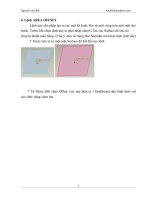Hướng dẫn sử dụng Wireshark
Bạn đang xem bản rút gọn của tài liệu. Xem và tải ngay bản đầy đủ của tài liệu tại đây (3.98 MB, 228 trang )
Wireshark User’s Guide
For Wireshark 1.99
Ulf Lamping <ulf.lamping[AT]web.de>
Richard Sharpe, NS Computer Software and
Services P/L <rsharpe[AT]ns.aus.com>
Ed Warnicke <hagbard[AT]physics.rutgers.edu>
Wireshark User’s Guide: For Wireshark 1.99
by Ulf Lamping, Richard Sharpe, and Ed Warnicke
Copyright © 2004-2014 Ulf Lamping, Richard Sharpe, Ed Warnicke
Permission is granted to copy, distribute and/or modify this document under the terms of the GNU General Public License, Version 2 or any
later version published by the Free Software Foundation.
All logos and trademarks in this document are property of their respective owner.
Preface ...................................................................................................................... viii
1. Foreword ....................................................................................................... viii
2. Who should read this document? ....................................................................... viii
3. Acknowledgements .......................................................................................... viii
4. About this document ......................................................................................... ix
5. Where to get the latest copy of this document? ....................................................... ix
6. Providing feedback about this document ............................................................... ix
1. Introduction .............................................................................................................. 1
1.1. What is Wireshark? ......................................................................................... 1
1.1.1. Some intended purposes ......................................................................... 1
1.1.2. Features ............................................................................................... 1
1.1.3. Live capture from many different network media ........................................ 3
1.1.4. Import files from many other capture programs .......................................... 3
1.1.5. Export files for many other capture programs ............................................. 3
1.1.6. Many protocol decoders ......................................................................... 3
1.1.7. Open Source Software ........................................................................... 3
1.1.8. What Wireshark is not ........................................................................... 3
1.2. System Requirements ....................................................................................... 3
1.2.1. Microsoft Windows ............................................................................... 4
1.2.2. UNIX / Linux ....................................................................................... 4
1.3. Where to get Wireshark .................................................................................... 5
1.4. A brief history of Wireshark ............................................................................. 5
1.5. Development and maintenance of Wireshark ........................................................ 5
1.6. Reporting problems and getting help ................................................................... 6
1.6.1. Website ............................................................................................... 6
1.6.2. Wiki ................................................................................................... 6
1.6.3. Q&A Site ............................................................................................ 6
1.6.4. FAQ ................................................................................................... 6
1.6.5. Mailing Lists ........................................................................................ 7
1.6.6. Reporting Problems ............................................................................... 7
1.6.7. Reporting Crashes on UNIX/Linux platforms ............................................. 8
1.6.8. Reporting Crashes on Windows platforms ................................................. 8
2. Building and Installing Wireshark ................................................................................. 9
2.1. Introduction .................................................................................................... 9
2.2. Obtaining the source and binary distributions ....................................................... 9
2.3. Installing Wireshark under Windows .................................................................. 9
2.3.1. Installation Components ......................................................................... 9
2.3.2. Additional Tasks ................................................................................. 10
2.3.3. Install Location ................................................................................... 10
2.3.4. Installing WinPcap .............................................................................. 10
2.3.5. Windows installer command line options ................................................. 11
2.3.6. Manual WinPcap Installation ................................................................. 11
2.3.7. Update Wireshark ................................................................................ 11
2.3.8. Update WinPcap ................................................................................. 11
2.3.9. Uninstall Wireshark ............................................................................. 11
2.3.10. Uninstall WinPcap ............................................................................. 12
2.4. Installing Wireshark under Mac OS X ............................................................... 12
2.5. Building Wireshark from source under UNIX ..................................................... 12
2.6. Installing the binaries under UNIX ................................................................... 12
2.6.1. Installing from rpm’s under Red Hat and alike .......................................... 13
2.6.2. Installing from deb’s under Debian, Ubuntu and other Debian derivatives ....... 13
2.6.3. Installing from portage under Gentoo Linux ............................................. 13
2.6.4. Installing from packages under FreeBSD ................................................. 13
2.7. Troubleshooting during the install on Unix ......................................................... 13
2.8. Building from source under Windows ............................................................... 14
3. User Interface .......................................................................................................... 15
3.1. Introduction .................................................................................................. 15
3.2. Start Wireshark ............................................................................................. 15
iii
Wireshark User’s Guide
3.3. The Main window ..........................................................................................
3.3.1. Main Window Navigation .....................................................................
3.4. The Menu .....................................................................................................
3.5. The “File” menu ............................................................................................
3.6. The “Edit” menu ...........................................................................................
3.7. The “View” menu ..........................................................................................
3.8. The “Go” menu .............................................................................................
3.9. The “Capture” menu ......................................................................................
3.10. The “Analyze” menu ....................................................................................
3.11. The “Statistics” menu ...................................................................................
3.12. The “Telephony” menu .................................................................................
3.13. The “Tools” menu ........................................................................................
3.14. The “Internals” menu ....................................................................................
3.15. The “Help” menu .........................................................................................
3.16. The “Main” toolbar ......................................................................................
3.17. The “Filter” toolbar ......................................................................................
3.18. The “Packet List” pane .................................................................................
3.19. The “Packet Details” pane .............................................................................
3.20. The “Packet Bytes” pane ...............................................................................
3.21. The Statusbar ..............................................................................................
4. Capturing Live Network Data .....................................................................................
4.1. Introduction ..................................................................................................
4.2. Prerequisites ..................................................................................................
4.3. Start Capturing ..............................................................................................
4.4. The “Capture Interfaces” dialog box .................................................................
4.5. The “Capture Options” dialog box ....................................................................
4.5.1. Capture frame .....................................................................................
4.5.2. Capture File(s) frame ...........................................................................
4.5.3. Stop Capture… frame ..........................................................................
4.5.4. Display Options frame .........................................................................
4.5.5. Name Resolution frame ........................................................................
4.5.6. Buttons ..............................................................................................
4.6. The “Edit Interface Settings” dialog box ............................................................
4.7. The “Compile Results” dialog box ....................................................................
4.8. The “Add New Interfaces” dialog box ...............................................................
4.8.1. Add or remove pipes ...........................................................................
4.8.2. Add or hide local interfaces ..................................................................
4.8.3. Add or hide remote interfaces ................................................................
4.9. The “Remote Capture Interfaces” dialog box ......................................................
4.9.1. Remote Capture Interfaces ....................................................................
4.9.2. Remote Capture Settings ......................................................................
4.10. The “Interface Details” dialog box ..................................................................
4.11. Capture files and file modes ...........................................................................
4.12. Link-layer header type ..................................................................................
4.13. Filtering while capturing ...............................................................................
4.13.1. Automatic Remote Traffic Filtering ......................................................
4.14. While a Capture is running … ........................................................................
4.14.1. Stop the running capture .....................................................................
4.14.2. Restart a running capture ....................................................................
5. File Input, Output, and Printing ..................................................................................
5.1. Introduction ..................................................................................................
5.2. Open capture files ..........................................................................................
5.2.1. The “Open Capture File” dialog box .......................................................
5.2.2. Input File Formats ...............................................................................
5.3. Saving captured packets ..................................................................................
5.3.1. The “Save Capture File As” dialog box ...................................................
5.3.2. Output File Formats .............................................................................
5.4. Merging capture files .....................................................................................
iv
15
17
18
19
23
26
31
33
35
38
41
43
45
47
49
53
54
55
56
56
59
59
59
59
60
62
64
65
65
65
66
66
66
68
69
71
72
73
73
74
75
76
77
78
79
80
81
81
82
83
83
83
83
85
87
87
89
89
Wireshark User’s Guide
5.4.1. The “Merge with Capture File” dialog box ............................................... 90
5.5. Import hex dump ........................................................................................... 91
5.5.1. The “Import from Hex Dump” dialog box ............................................... 92
5.6. File Sets ....................................................................................................... 94
5.6.1. The “List Files” dialog box ................................................................... 95
5.7. Exporting data ............................................................................................... 96
5.7.1. The “Export as Plain Text File” dialog box .............................................. 96
5.7.2. The “Export as PostScript File” dialog box .............................................. 98
5.7.3. The "Export as CSV (Comma Separated Values) File" dialog box ................. 99
5.7.4. The "Export as C Arrays (packet bytes) file" dialog box ............................. 99
5.7.5. The "Export as PSML File" dialog box ................................................... 99
5.7.6. The "Export as PDML File" dialog box ................................................. 101
5.7.7. The "Export selected packet bytes" dialog box ........................................ 103
5.7.8. The "Export Objects" dialog box .......................................................... 104
5.8. Printing packets ........................................................................................... 105
5.8.1. The “Print” dialog box ....................................................................... 105
5.9. The “Packet Range” frame ............................................................................. 106
5.10. The Packet Format frame ............................................................................. 107
6. Working with captured packets ................................................................................. 108
6.1. Viewing packets you have captured ................................................................. 108
6.2. Pop-up menus .............................................................................................. 111
6.2.1. Pop-up menu of the “Packet List” column header .................................... 112
6.2.2. Pop-up menu of the “Packet List” pane ................................................. 114
6.2.3. Pop-up menu of the “Packet Details” pane ............................................. 117
6.3. Filtering packets while viewing ...................................................................... 120
6.4. Building display filter expressions ................................................................... 122
6.4.1. Display filter fields ............................................................................ 122
6.4.2. Comparing values .............................................................................. 122
6.4.3. Combining expressions ....................................................................... 124
6.4.4. A common mistake ............................................................................ 125
6.5. The “Filter Expression” dialog box ................................................................. 125
6.6. Defining and saving filters ............................................................................. 127
6.7. Defining and saving filter macros ................................................................... 129
6.8. Finding packets ............................................................................................ 129
6.8.1. The “Find Packet” dialog box .............................................................. 129
6.8.2. The “Find Next” command .................................................................. 130
6.8.3. The “Find Previous” command ............................................................ 130
6.9. Go to a specific packet ................................................................................. 130
6.9.1. The “Go Back” command ................................................................... 130
6.9.2. The “Go Forward” command ............................................................... 130
6.9.3. The “Go to Packet” dialog box ............................................................ 130
6.9.4. The “Go to Corresponding Packet” command ......................................... 131
6.9.5. The “Go to First Packet” command ....................................................... 131
6.9.6. The “Go to Last Packet” command ....................................................... 131
6.10. Marking packets ......................................................................................... 131
6.11. Ignoring packets ......................................................................................... 131
6.12. Time display formats and time references ....................................................... 132
6.12.1. Packet time referencing ..................................................................... 132
7. Advanced Topics .................................................................................................... 134
7.1. Introduction ................................................................................................. 134
7.2. Following TCP streams ................................................................................. 134
7.2.1. The “Follow TCP Stream” dialog box ................................................... 135
7.3. Expert Information ....................................................................................... 136
7.3.1. Expert Info Entries ............................................................................. 136
7.3.2. “Expert Info” dialog ........................................................................... 138
7.3.3. “Colorized” Protocol Details Tree ......................................................... 139
7.3.4. “Expert” Packet List Column (optional) ................................................. 140
7.4. Time Stamps ............................................................................................... 140
v
Wireshark User’s Guide
7.4.1. Wireshark internals ............................................................................ 140
7.4.2. Capture file formats ........................................................................... 141
7.4.3. Accuracy .......................................................................................... 141
7.5. Time Zones ................................................................................................. 141
7.5.1. Set your computer’s time correctly! ...................................................... 142
7.5.2. Wireshark and Time Zones .................................................................. 143
7.6. Packet Reassembly ....................................................................................... 144
7.6.1. What is it? ....................................................................................... 144
7.6.2. How Wireshark handles it ................................................................... 144
7.7. Name Resolution .......................................................................................... 145
7.7.1. Name Resolution drawbacks ................................................................ 145
7.7.2. Ethernet name resolution (MAC layer) .................................................. 145
7.7.3. IP name resolution (network layer) ....................................................... 146
7.7.4. TCP/UDP port name resolution (transport layer) ...................................... 146
7.8. Checksums .................................................................................................. 146
7.8.1. Wireshark checksum validation ............................................................ 147
7.8.2. Checksum offloading .......................................................................... 147
8. Statistics ................................................................................................................ 149
8.1. Introduction ................................................................................................. 149
8.2. The Summary window .................................................................................. 149
8.3. The "Protocol Hierarchy" window ................................................................... 151
8.4. Conversations .............................................................................................. 153
8.4.1. The “Conversations” window ............................................................... 153
8.5. Endpoints .................................................................................................... 154
8.5.1. The "Endpoints" window .................................................................... 155
8.6. The "IO Graphs" window .............................................................................. 156
8.7. Service Response Time ................................................................................. 157
8.7.1. The "Service Response Time DCE-RPC" window ................................... 157
8.8. Compare two capture files ............................................................................. 159
8.9. WLAN Traffic Statistics ................................................................................ 161
8.10. The protocol specific statistics windows ......................................................... 162
9. Telephony ............................................................................................................. 163
9.1. Introduction ................................................................................................. 163
9.2. RTP Analysis .............................................................................................. 163
9.3. VoIP Calls .................................................................................................. 165
9.4. LTE MAC Traffic Statistics ........................................................................... 165
9.5. LTE RLC Traffic Statistics ............................................................................ 165
9.6. The protocol specific statistics windows ........................................................... 167
10. Customizing Wireshark .......................................................................................... 168
10.1. Introduction ............................................................................................... 168
10.2. Start Wireshark from the command line .......................................................... 168
10.3. Packet colorization ...................................................................................... 174
10.4. Control Protocol dissection .......................................................................... 178
10.4.1. The “Enabled Protocols” dialog box .................................................... 178
10.4.2. User Specified Decodes .................................................................... 180
10.4.3. Show User Specified Decodes ............................................................ 181
10.5. Preferences ................................................................................................ 181
10.5.1. Interface Options ............................................................................. 183
10.6. Configuration Profiles ................................................................................. 184
10.7. User Table ................................................................................................ 186
10.8. Display Filter Macros .................................................................................. 186
10.9. ESS Category Attributes .............................................................................. 186
10.10. GeoIP Database Paths ................................................................................ 186
10.11. IKEv2 decryption table .............................................................................. 187
10.12. Object Identifiers ...................................................................................... 187
10.13. PRES Users Context List ........................................................................... 188
10.14. SCCP users Table ..................................................................................... 188
10.15. SMI (MIB and PIB) Modules ..................................................................... 188
vi
Wireshark User’s Guide
10.16. SMI (MIB and PIB) Paths .......................................................................... 188
10.17. SNMP Enterprise Specific Trap Types .......................................................... 189
10.18. SNMP users Table .................................................................................... 189
10.19. Tektronix K12xx/15 RF5 protocols Table ...................................................... 189
10.20. User DLTs protocol table ........................................................................... 190
A. Wireshark Messages ............................................................................................... 191
A.1. Packet List Messages ................................................................................... 191
A.1.1. [Malformed Packet] ........................................................................... 191
A.1.2. [Packet size limited during capture] ...................................................... 191
A.2. Packet Details Messages ............................................................................... 191
A.2.1. [Response in frame: 123] ................................................................... 191
A.2.2. [Request in frame: 123] ..................................................................... 191
A.2.3. [Time from request: 0.123 seconds] ...................................................... 192
A.2.4. [Stream setup by PROTOCOL (frame 123)] .......................................... 192
B. Files and Folders ................................................................................................... 193
B.1. Capture Files .............................................................................................. 193
B.1.1. Libpcap File Contents ........................................................................ 193
B.1.2. Not Saved in the Capture File ............................................................. 193
B.2. Configuration Files and Folders ..................................................................... 194
B.2.1. Protocol help configuration ................................................................. 198
B.3. Windows folders ......................................................................................... 199
B.3.1. Windows profiles .............................................................................. 199
B.3.2. Windows roaming profiles .................................................................. 200
B.3.3. Windows temporary folder .................................................................. 200
C. Protocols and Protocol Fields ................................................................................... 201
D. Related command line tools ..................................................................................... 202
D.1. Introduction ................................................................................................ 202
D.2. tshark: Terminal-based Wireshark .................................................................. 202
D.3. tcpdump: Capturing with tcpdump for viewing with Wireshark .......................... 203
D.4. dumpcap: Capturing with dumpcap for viewing with Wireshark ......................... 204
D.5. capinfos: Print information about capture files .................................................. 205
D.6. rawshark: Dump and analyze network traffic. ................................................... 206
D.7. editcap: Edit capture files ............................................................................. 206
D.8. mergecap: Merging multiple capture files into one ............................................ 211
D.9. text2pcap: Converting ASCII hexdumps to network captures ............................... 212
D.10. reordercap: Reorder a capture file ................................................................ 214
11. This Document’s License (GPL) .............................................................................. 215
vii
Preface
1. Foreword
Wireshark is one of those programs that many network managers would love to be able to use, but
they are often prevented from getting what they would like from Wireshark because of the lack of
documentation.
This document is part of an effort by the Wireshark team to improve the usability of Wireshark.
We hope that you find it useful and look forward to your comments.
2. Who should read this document?
The intended audience of this book is anyone using Wireshark.
This book will explain all the basics and also some of the advanced features that Wireshark provides.
As Wireshark has become a very complex program since the early days, not every feature of Wireshark
may be explained in this book.
This book is not intended to explain network sniffing in general and it will not provide details about
specific network protocols. A lot of useful information regarding these topics can be found at the
Wireshark Wiki at />By reading this book, you will learn how to install Wireshark, how to use the basic elements of the
graphical user interface (such as the menu) and what’s behind some of the advanced features that
are not always obvious at first sight. It will hopefully guide you around some common problems that
frequently appear for new (and sometimes even advanced) users of Wireshark.
3. Acknowledgements
The authors would like to thank the whole Wireshark team for their assistance. In particular, the authors
would like to thank:
• Gerald Combs, for initiating the Wireshark project and funding to do this documentation.
• Guy Harris, for many helpful hints and a great deal of patience in reviewing this document.
• Gilbert Ramirez, for general encouragement and helpful hints along the way.
The authors would also like to thank the following people for their helpful feedback on this document:
• Pat Eyler, for his suggestions on improving the example on generating a backtrace.
• Martin Regner, for his various suggestions and corrections.
• Graeme Hewson, for a lot of grammatical corrections.
The authors would like to acknowledge those man page and README authors for the Wireshark
project from who sections of this document borrow heavily:
• Scott Renfro from whose mergecap man page Section D.8, “mergecap: Merging multiple capture
files into one” is derived.
• Ashok Narayanan from whose text2pcap man page Section D.9, “text2pcap: Converting ASCII
hexdumps to network captures” is derived.
viii
Preface
4. About this document
This book was originally developed by Richard Sharpe with funds provided from the Wireshark Fund.
It was updated by Ed Warnicke and more recently redesigned and updated by Ulf Lamping.
It was originally written in DocBook/XML and converted to AsciiDoc by Gerald Combs.
You will find some specially marked parts in this book:
This is a warning
You should pay attention to a warning, otherwise data loss might occur.
This is a note
A note will point you to common mistakes and things that might not be obvious.
This is a tip
Tips are helpful for your everyday work using Wireshark.
5. Where to get the latest copy of this
document?
The latest copy of this documentation can always be found at />
6. Providing feedback about this document
Should you have any feedback about this document, please send it to the authors through wiresharkdev[AT]wireshark.org.
ix
Chapter 1. Introduction
1.1. What is Wireshark?
Wireshark is a network packet analyzer. A network packet analyzer will try to capture network packets
and tries to display that packet data as detailed as possible.
You could think of a network packet analyzer as a measuring device used to examine what’s going
on inside a network cable, just like a voltmeter is used by an electrician to examine what’s going on
inside an electric cable (but at a higher level, of course).
In the past, such tools were either very expensive, proprietary, or both. However, with the advent of
Wireshark, all that has changed.
Wireshark is perhaps one of the best open source packet analyzers available today.
1.1.1. Some intended purposes
Here are some examples people use Wireshark for:
• Network administrators use it to troubleshoot network problems
• Network security engineers use it to examine security problems
• Developers use it to debug protocol implementations
• People use it to learn network protocol internals
Beside these examples Wireshark can be helpful in many other situations too.
1.1.2. Features
The following are some of the many features Wireshark provides:
• Available for UNIX and Windows.
• Capture live packet data from a network interface.
• Open files containing packet data captured with tcpdump/WinDump, Wireshark, and a number of
other packet capture programs.
• Import packets from text files containing hex dumps of packet data.
• Display packets with very detailed protocol information.
• Save packet data captured.
• Export some or all packets in a number of capture file formats.
• Filter packets on many criteria.
• Search for packets on many criteria.
• Colorize packet display based on filters.
• Create various statistics.
• …and a lot more!
However, to really appreciate its power you have to start using it.
1
Introduction
Figure 1.1, “Wireshark captures packets and lets you examine their contents.” shows Wireshark having
captured some packets and waiting for you to examine them.
Figure 1.1. Wireshark captures packets and lets you examine their contents.
2
Introduction
1.1.3. Live capture from many different network media
Wireshark can capture traffic from many different network media types - and despite its name including wireless LAN as well. Which media types are supported, depends on many things like the
operating system you are using. An overview of the supported media types can be found at https://
wiki.wireshark.org/CaptureSetup/NetworkMedia.
1.1.4. Import files from many other capture programs
Wireshark can open packets captured from a large number of other capture programs. For a list of
input formats see Section 5.2.2, “Input File Formats”.
1.1.5. Export files for many other capture programs
Wireshark can save packets captured in a large number of formats of other capture programs. For a
list of output formats see Section 5.3.2, “Output File Formats”.
1.1.6. Many protocol decoders
There are protocol decoders (or dissectors, as they are known in Wireshark) for a great many protocols:
see Appendix C, Protocols and Protocol Fields.
1.1.7. Open Source Software
Wireshark is an open source software project, and is released under the GNU General Public License
(GPL). You can freely use Wireshark on any number of computers you like, without worrying about
license keys or fees or such. In addition, all source code is freely available under the GPL. Because
of that, it is very easy for people to add new protocols to Wireshark, either as plugins, or built into
the source, and they often do!
1.1.8. What Wireshark is not
Here are some things Wireshark does not provide:
• Wireshark isn’t an intrusion detection system. It will not warn you when someone does strange
things on your network that he/she isn’t allowed to do. However, if strange things happen, Wireshark
might help you figure out what is really going on.
• Wireshark will not manipulate things on the network, it will only "measure" things from it.
Wireshark doesn’t send packets on the network or do other active things (except for name
resolutions, but even that can be disabled).
1.2. System Requirements
The amount of resources Wireshark needs depends on your environment and on the size of the capture
file you are analyzing. The values below should be fine for small to medium-sized capture files no
more than a few hundred MB. Larger capture files will require more memory and disk space.
Busy networks mean large captures
Working with a busy network can easily produce huge capture files. Capturing on a
gigabit or even 100 megabit network can produce hundreds of megabytes of capture data
in a short time. A fast processor, lots of memory and disk space is always a good idea.
If Wireshark runs out of memory it will crash. See />OutOfMemory for details and workarounds.
3
Introduction
Although Wireshark captures packets using a separate process the main interface is single-threaded
and won’t benefit much from multi-core systems.
1.2.1. Microsoft Windows
• The current version of Wireshark should support any version of Windows that is still within its
extended support lifetime. At the time of writing this includes Windows 8, 7, Vista, Server 2012,
Server 2008 R2, Server 2008, and Server 2003.
• Any modern 32-bit x86 or 64-bit AMD64/x86-64 processor.
• 200 MB available RAM. Larger capture files require more RAM.
• 75 MB available disk space. Capture files require additional disk space.
• 1024×768 (1280×1024 or higher recommended) resolution with at least 16 bit color. 8 bit color
should work but user experience will be degraded.
• A supported network card for capturing
• Ethernet. Any card supported by Windows should work. See the wiki pages on Ethernet capture
and offloading for issues that may affect your environment.
• 802.11. See the Wireshark wiki page. Capturing raw 802.11 information may be difficult without
special equipment.
• Other media. See />Older versions of Windows which are outside Microsoft’s extended lifecycle support window are no
longer supported. It is often difficult or impossible to support these systems due to circumstances
beyond our control, such as third party libraries on which we depend or due to necessary features that
are only present in newer versions of Windows (such as hardened security or memory management).
Wireshark 1.10 was the last release branch to officially support Windows XP. Wireshark 1.2 was the
last branch to support Windows 2000. See the Wireshark release lifecycle page for more details.
1.2.2. UNIX / Linux
Wireshark currently runs on most UNIX platforms. The system requirements should be comparable
to the Windows values listed above.
Binary packages are available for most Unices and Linux distributions including the following
platforms:
• Apple Mac OS X
• Debian GNU/Linux
• FreeBSD
• Gentoo Linux
• HP-UX
• Mandriva Linux
• NetBSD
• OpenPKG
4
Introduction
• Red Hat Enterprise/Fedora Linux
• Sun Solaris/i386
• Sun Solaris/SPARC
• Canonical Ubuntu
If a binary package is not available for your platform you can download the source and try to build it.
Please report your experiences to wireshark-dev[AT]wireshark.org.
1.3. Where to get Wireshark
You can get the latest copy of the program from the Wireshark website at />download.html. The download page should automatically highlight the appropriate download for your
platform and direct you to the nearest mirror.
A new Wireshark version typically becomes available each month or two.
If you want to be notified about new Wireshark releases you should subscribe to the wiresharkannounce mailing list. You will find more details in Section 1.6.5, “Mailing Lists”.
1.4. A brief history of Wireshark
In late 1997 Gerald Combs needed a tool for tracking down network problems and wanted to learn
more about networking so he started writing Ethereal (the original name of the Wireshark project) as
a way to solve both problems.
Ethereal was initially released after several pauses in development in July 1998 as version 0.2.0. Within
days patches, bug reports, and words of encouragement started arriving and Ethereal was on its way
to success.
Not long after that Gilbert Ramirez saw its potential and contributed a low-level dissector to it.
In October, 1998 Guy Harris was looking for something better than tcpview so he started applying
patches and contributing dissectors to Ethereal.
In late 1998 Richard Sharpe, who was giving TCP/IP courses, saw its potential on such courses and
started looking at it to see if it supported the protocols he needed. While it didn’t at that point new
protocols could be easily added. So he started contributing dissectors and contributing patches.
The list of people who have contributed to the project has become very long since then, and almost
all of them started with a protocol that they needed that Wireshark or did not already handle. So they
copied an existing dissector and contributed the code back to the team.
In 2006 the project moved house and re-emerged under a new name: Wireshark.
In 2008, after ten years of development, Wireshark finally arrived at version 1.0. This release was the
first deemed complete, with the minimum features implemented. Its release coincided with the first
Wireshark Developer and User Conference, called Sharkfest.
1.5. Development and maintenance of
Wireshark
Wireshark was initially developed by Gerald Combs. Ongoing development and maintenance of
Wireshark is handled by the Wireshark team, a loose group of individuals who fix bugs and provide
new functionality.
5
Introduction
There have also been a large number of people who have contributed protocol dissectors to Wireshark,
and it is expected that this will continue. You can find a list of the people who have contributed code
to Wireshark by checking the about dialog box of Wireshark, or at the authors page on the Wireshark
web site.
Wireshark is an open source software project, and is released under the GNU General Public License
(GPL) version 2. All source code is freely available under the GPL. You are welcome to modify
Wireshark to suit your own needs, and it would be appreciated if you contribute your improvements
back to the Wireshark team.
You gain three benefits by contributing your improvements back to the community:
1. Other people who find your contributions useful will appreciate them, and you will know that you
have helped people in the same way that the developers of Wireshark have helped people.
2. The developers of Wireshark might improve your changes even more, as there’s always room for
improvement. Or they may implement some advanced things on top of your code, which can be
useful for yourself too.
3. The maintainers and developers of Wireshark will maintain your code as well, fixing it when API
changes or other changes are made, and generally keeping it in tune with what is happening with
Wireshark. So if Wireshark is updated (which is done often), you can get a new Wireshark version
from the website and your changes will already be included without any effort for you.
The Wireshark source code and binary kits for some platforms are all available on the download page
of the Wireshark website: />
1.6. Reporting problems and getting help
If you have problems or need help with Wireshark there are several places that may be of interest to
you (well, besides this guide of course).
1.6.1. Website
You will find lots of useful information on the Wireshark homepage at />
1.6.2. Wiki
The Wireshark Wiki at provides a wide range of information related to
Wireshark and packet capture in general. You will find a lot of information not part of this user’s
guide. For example, there is an explanation how to capture on a switched network, an ongoing effort
to build a protocol reference and a lot more.
And best of all, if you would like to contribute your knowledge on a specific topic (maybe a network
protocol you know well) you can edit the wiki pages by simply using your web browser.
1.6.3. Q&A Site
The Wireshark Q&A site at offers a resource where questions and answers
come together. You have the option to search what questions were asked before and what answers
were given by people who knew about the issue. Answers are graded, so you can pick out the best
ones easily. If your question hasn’t been discussed before you can post one yourself.
1.6.4. FAQ
The Frequently Asked Questions lists often asked questions and their corresponding answers.
6
Introduction
Read the FAQ
Before sending any mail to the mailing lists below, be sure to read the FAQ. It will often
answer any questions you might have. This will save yourself and others a lot of time.
Keep in mind that a lot of people are subscribed to the mailing lists.
You will find the FAQ inside Wireshark by clicking the menu item Help/Contents and selecting the
FAQ page in the dialog shown.
An online version is available at the Wireshark website: You
might prefer this online version, as it’s typically more up to date and the HTML format is easier to use.
1.6.5. Mailing Lists
There are several mailing lists of specific Wireshark topics available:
wireshark-announce
This mailing list will inform you about new program releases, which
usually appear about every 4-8 weeks.
wireshark-users
This list is for users of Wireshark. People post questions about
building and using Wireshark, others (hopefully) provide answers.
wireshark-dev
This list is for Wireshark developers. If you want to start developing
a protocol dissector, join this list.
You can subscribe to each of these lists from the Wireshark web site: />From there, you can choose which mailing list you want to subscribe to by clicking on the Subscribe/
Unsubscribe/Options button under the title of the relevant list. The links to the archives are included
on that page as well.
The lists are archived
You can search in the list archives to see if someone asked the same question some time
before and maybe already got an answer. That way you don’t have to wait until someone
answers your question.
1.6.6. Reporting Problems
Note
Before reporting any problems, please make sure you have installed the latest version
of Wireshark.
When reporting problems with Wireshark please supply the following information:
1. The version number of Wireshark and the dependent libraries linked with it, such as Qt or GLib.
You can obtain this from Wireshark’s about box or the command wireshark -v.
2. Information about the platform you run Wireshark on.
3. A detailed description of your problem.
4. If you get an error/warning message, copy the text of that message (and also a few lines before and
after it, if there are some) so others may find the place where things go wrong. Please don’t give
something like: "I get a warning while doing x" as this won’t give a good idea where to look.
Don’t send large files
Do not send large files (>500KB) to the mailing lists. Just place a note that further data
is available on request. Large files will only annoy a lot of people on the list who are
7
Introduction
not interested in your specific problem. If required you will be asked for further data by
the persons who really can help you.
Don’t send confidential information!
If you send capture files to the mailing lists be sure they don’t contain any sensitive or
confidential information like passwords or personally identifiable information (PII).
1.6.7. Reporting Crashes on UNIX/Linux platforms
When reporting crashes with Wireshark it is helpful if you supply the traceback information along
with the information mentioned in "Reporting Problems".
You can obtain this traceback information with the following commands on UNIX or Linux (note the
backticks):
$ gdb `whereis wireshark | cut -f2 -d: | cut -d' ' -f2` core >& backtrace.txt
backtrace
^D
If you do not have gdb available, you will have to check out your operating system’s debugger.
Mail backtrace.txt to wireshark-dev[AT]wireshark.org.
1.6.8. Reporting Crashes on Windows platforms
The Windows distributions don’t contain the symbol files (.pdb) because they are very large. You
can download them separately at and https:
//www.wireshark.org/download/win64/all-versions
8
Chapter 2. Building and Installing
Wireshark
2.1. Introduction
As with all things there must be a beginning and so it is with Wireshark. To use Wireshark you must
first install it. If you are running Windows or Mac OS X you can download an official release at https:
//www.wireshark.org/download.html, install it, and skip the rest of this chapter.
If you are running another operating system such as Linux or FreeBSD you might want to install from
source. Several Linux distributions offer Wireshark packages but they commonly ship out-of-date
versions. No other versions of UNIX ship Wireshark so far. For that reason, you will need to know
where to get the latest version of Wireshark and how to install it.
This chapter shows you how to obtain source and binary packages and how to build Wireshark from
source should you choose to do so.
The following are the general steps you would use:
1. Download the relevant package for your needs, e.g. source or binary distribution.
2. Compile the source into a binary if needed. This may involve building and/or installing other
necessary packages.
3. Install the binaries into their final destinations.
2.2. Obtaining the source and binary
distributions
You can obtain both source and binary distributions from the Wireshark web site: https://
www.wireshark.org/. Select the download link and then select the desired binary or source package.
Download all required files
If you are building Wireshark from source you will In general, unless you have already
downloaded Wireshark before, you will most likely need to download several source
packages if you are building Wireshark from source. This is covered in more detail
below.
Once you have downloaded the relevant files, you can go on to the next step.
2.3. Installing Wireshark under Windows
Windows installers contain the platform and version, e.g. Wireshark-winxx-1.99.x.exe. The Wireshark
installer includes WinPcap which is required for packet capture.
Simply download the Wireshark installer from: and
execute it. Official packages are signed by the Wireshark Foundation. You can choose to install
several optional components and select the location of the installed package. The default settings are
recommended for most users.
2.3.1. Installation Components
On the Choose Components page of the installer you can select from the following:
9
Building and Installing Wireshark
• Wireshark - The network protocol analyzer that we all know and mostly love.
• TShark - A command-line network protocol analyzer. If you haven’t tried it you should.
• Wireshark 1 Legacy - The old (GTK+) user interface in case you need it.
• Plugins & Extensions - Extras for the Wireshark and TShark dissection engines
• Dissector Plugins - Plugins with some extended dissections.
• Tree Statistics Plugins - Extended statistics.
• Mate - Meta Analysis and Tracing Engine - User configurable extension(s) of the display filter
engine, see for details.
• SNMP MIBs - SNMP MIBs for a more detailed SNMP dissection.
• Tools - Additional command line tools to work with capture files
• Editcap - Reads a capture file and writes some or all of the packets into another capture file.
• Text2Pcap - Reads in an ASCII hex dump and writes the data into a pcap capture file.
• Reordercap - Reorders a capture file by timestamp.
• Mergecap - Combines multiple saved capture files into a single output file.
• Capinfos - Provides information on capture files.
• Rawshark - Raw packet filter.
• User’s Guide - Local installation of the User’s Guide. The Help buttons on most dialogs will require
an internet connection to show help pages if the User’s Guide is not installed locally.
2.3.2. Additional Tasks
• Start Menu Shortcuts - Add some start menu shortcuts.
• Desktop Icon - Add a Wireshark icon to the desktop.
• Quick Launch Icon - add a Wireshark icon to the Explorer quick launch toolbar.
• Associate file extensions to Wireshark - Associate standard network trace files to Wireshark.
2.3.3. Install Location
By default Wireshark installs into %ProgramFiles%\Wireshark on 32-bit Windows and
%ProgramFiles64%\Wireshark on 64-bit Windows. This expands to C:\Program Files
\Wireshark on most systems.
2.3.4. Installing WinPcap
The Wireshark installer contains the latest WinPcap installer.
If you don’t have WinPcap installed you won’t be able to capture live network traffic but you will
still be able to open saved capture files. By default the latest version of WinPcap will be installed.
If you don’t wish to do this or if you wish to reinstall WinPcap you can check the Install WinPcap
box as needed.
For more information about WinPcap see and />WinPcap.
10
Building and Installing Wireshark
2.3.5. Windows installer command line options
For special cases, there are some command line parameters available:
• /S runs the installer or uninstaller silently with default values. The silent installer will not install
WinPCap.
• /desktopicon installation of the desktop icon, =yes - force installation, =no - don’t install,
otherwise use default settings. This option can be useful for a silent installer.
• /quicklaunchicon installation of the quick launch icon, =yes - force installation, =no - don’t
install, otherwise use default settings.
• /D sets the default installation directory ($INSTDIR), overriding InstallDir and InstallDirRegKey.
It must be the last parameter used in the command line and must not contain any quotes even if
the path contains spaces.
• /NCRC disables the CRC check. We recommend against using this flag.
Example:
> Wireshark-win64-wireshark-2.0.5.exe /NCRC /S /desktopicon=yes /quicklaunchicon=no /D=C:\Program Fi
Running the installer without any parameters shows the normal interactive installer.
2.3.6. Manual WinPcap Installation
As mentioned above, the Wireshark installer takes care of installing WinPcap. The following is only
necessary if you want to use a different version than the one included in the Wireshark installer, e.g.
because a new WinPcap version was released.
Additional WinPcap versions (including newer alpha or beta releases) can be downloaded from the
main WinPcap site: The Installer for Windows supports modern Windows
operating systems.
2.3.7. Update Wireshark
By default the offical Windows package will check for new versions and notify you when they are
available. If you have the Check for updates preference disabled or if you run Wireshark in an isolated
environment you should subcribe to the wireshark-announce mailing list. See Section 1.6.5, “Mailing
Lists” for details on subscribing to this list.
New versions of Wireshark are usually released every four to six weeks. Updating Wireshark is done
the same way as installing it. Simply download and start the installer exe. A reboot is usually not
required and all your personal settings remain unchanged.
2.3.8. Update WinPcap
New versions of WinPcap are less frequently available. You will find WinPcap update instructions the
WinPcap web site at You may have to reboot your machine after installing
a new WinPcap version.
2.3.9. Uninstall Wireshark
You can uninstall Wireshark using the Programs and Features control panel. Select the "Wireshark"
entry to start the uninstallation procedure.
The Wireshark uninstaller provides several options for removal. The default is to remove the core
components but keep your personal settings and WinPcap. WinPcap is left installed by default in case
other programs need it.
11
Building and Installing Wireshark
2.3.10. Uninstall WinPcap
You can uninstall WinPcap independently of Wireshark using the WinPcap entry in the Programs
and Features control panel. Remember that if you uninstall WinPcap you won’t be able to capture
anything with Wireshark.
2.4. Installing Wireshark under Mac OS X
The official Mac OS X packages are distributed as disk images (.dmg) containing the application
installer. To install Wireshark simply open the disk image and run the enclosed installer.
The installer package includes Wireshark, its related command line utilities, and a launch daemon that
adjusts capture permissions at system startup. See the included Read me first file for more details.
2.5. Building Wireshark from source under
UNIX
Building Wireshark requires the proper build environment including a compiler and many supporting
libraries. See the Developer’s Guide at for more information.
Use the following general steps to build Wireshark from source under UNIX or Linux:
1. Unpack the source from its compressed tar file. If you are using Linux or your version of UNIX
uses GNU tar you can use the following command:
$ tar xaf wireshark-2.0.5.tar.bz2
In other cases you will have to use the following commands:
$ bzip2 -d wireshark-2.0.5.tar.bz2
$ tar xf wireshark-2.0.5.tar
2. Change directory to the Wireshark source directory.
$ cd wireshark-2.0.5
3. Configure your source so it will build correctly for your version of UNIX. You can do this with
the following command:
$ ./configure
If this step fails you will have to rectify the problems and rerun configure. Troubleshooting
hints are provided in Section 2.7, “Troubleshooting during the install on Unix”.
4. Build the sources.
$ make
5. Install the software in its final destination.
$ make install
Once you have installed Wireshark with make install above, you should be able to run it by entering
wireshark.
2.6. Installing the binaries under UNIX
In general installing the binary under your version of UNIX will be specific to the installation methods
used with your version of UNIX. For example, under AIX, you would use smit to install the Wireshark
binary package, while under Tru64 UNIX (formerly Digital UNIX) you would use setld.
12
Building and Installing Wireshark
2.6.1. Installing from rpm’s under Red Hat and alike
Use the following command to install the Wireshark RPM that you have downloaded from the
Wireshark web site:
rpm -ivh wireshark-2.0.5.i386.rpm
If the above step fails because of missing dependencies, install the dependencies first, and then retry
the step above.
2.6.2. Installing from deb’s under Debian, Ubuntu and
other Debian derivatives
If you can just install from the repository then use
$ aptitude install wireshark
Aptitude should take care of all of the dependency issues for you.
Use the following command to install downloaded Wireshark deb’s under Debian:
$ dpkg -i wireshark-common_2.0.5.0-1_i386.deb wireshark_wireshark-2.0.5.0-1_i386.deb
dpkg doesn’t take care of all dependencies, but reports what’s missing.
Capturing requires privileges
By installing Wireshark packages non-root users won’t gain rights automatically to
capture packets. To allow non-root users to capture packets follow the procedure
described in /usr/share/doc/wireshark-common/README.Debian
2.6.3. Installing from portage under Gentoo Linux
Use the following command to install Wireshark under Gentoo Linux with all of the extra features:
$ USE="adns gtk ipv6 portaudio snmp ssl kerberos threads selinux" emerge wireshark
2.6.4. Installing from packages under FreeBSD
Use the following command to install Wireshark under FreeBSD:
$ pkg_add -r wireshark
pkg_add should take care of all of the dependency issues for you.
2.7. Troubleshooting during the install on
Unix
A number of errors can occur during the installation process. Some hints on solving these are provided
here.
If the configure stage fails you will need to find out why. You can check the file config.log in
the source directory to find out what failed. The last few lines of this file should help in determining
the problem.
The standard problems are that you do not have a required development package on your system or
that the development package isn’t new enough. Note that installing a library package isn’t enough.
13
Building and Installing Wireshark
You need to install its development package as well. configure will also fail if you do not have
libpcap (at least the required include files) on your system.
If you cannot determine what the problems are, send an email to the wireshark-dev mailing list
explaining your problem. Include the output from config.log and anything else you think is
relevant such as a trace of the make stage.
2.8. Building from source under Windows
We strongly recommended that you use the binary installer for Windows unless you want to start
developing Wireshark on the Windows platform.
For further information how to build Wireshark for Windows from the sources see the Developer’s
Guide at />You may also want to have a look at the Development Wiki ( />for the latest available development documentation.
14
Chapter 3. User Interface
3.1. Introduction
By now you have installed Wireshark and are most likely keen to get started capturing your first
packets. In the next chapters we will explore:
• How the Wireshark user interface works
• How to capture packets in Wireshark
• How to view packets in Wireshark
• How to filter packets in Wireshark
• … and many other things!
3.2. Start Wireshark
You can start Wireshark from your shell or window manager.
Power user tip
When starting Wireshark it’s possible to specify optional settings using the command
line. See Section 10.2, “Start Wireshark from the command line” for details.
In the following chapters a lot of screenshots from Wireshark will be shown. As Wireshark runs on
many different platforms with many different window managers, different styles applied and there
are different versions of the underlying GUI toolkit used, your screen might look different from the
provided screenshots. But as there are no real differences in functionality these screenshots should
still be well understandable.
3.3. The Main window
Let’s look at Wireshark’s user interface. Figure 3.1, “The Main window” shows Wireshark as you
would usually see it after some packets are captured or loaded (how to do this will be described later).
15
User Interface
Figure 3.1. The Main window
Wireshark’s main window consists of parts that are commonly known from many other GUI programs.
1. The menu (see Section 3.4, “The Menu”) is used to start actions.
16