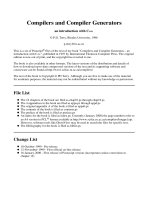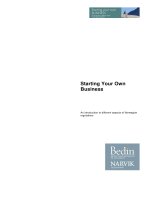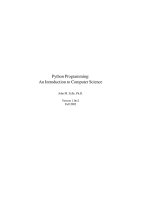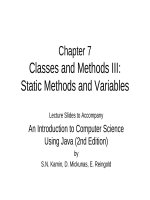Tài liệu tập trình Python programming an introduction to computer science (261 trang)
Bạn đang xem bản rút gọn của tài liệu. Xem và tải ngay bản đầy đủ của tài liệu tại đây (1.2 MB, 261 trang )
Python Programming:
An Introduction to Computer Science
John M. Zelle, Ph.D.
Version 1.0rc2
Fall 2002
Copyright c 2002 by John M. Zelle
All rights reserved. No part of this publication may be reproduced, stored in a retrieval system, or transmitted,
in any form or by any means, electronic, mechanical, photocopying, recording, or otherwise, without prior
written permission of the author.
This document was prepared with LATEX 2ε and reproduced by Wartburg College Printing Services.
Contents
1 Computers and Programs
1.1 The Universal Machine . . .
1.2 Program Power . . . . . . .
1.3 What is Computer Science? .
1.4 Hardware Basics . . . . . .
1.5 Programming Languages . .
1.6 The Magic of Python . . . .
1.7 Inside a Python Program . .
1.8 Chaos and Computers . . . .
1.9 Exercises . . . . . . . . . .
.
.
.
.
.
.
.
.
.
.
.
.
.
.
.
.
.
.
.
.
.
.
.
.
.
.
.
.
.
.
.
.
.
.
.
.
.
.
.
.
.
.
.
.
.
.
.
.
.
.
.
.
.
.
.
.
.
.
.
.
.
.
.
.
.
.
.
.
.
.
.
.
.
.
.
.
.
.
.
.
.
.
.
.
.
.
.
.
.
.
.
.
.
.
.
.
.
.
.
.
.
.
.
.
.
.
.
.
.
.
.
.
.
.
.
.
.
.
.
.
.
.
.
.
.
.
.
.
.
.
.
.
.
.
.
.
.
.
.
.
.
.
.
.
.
.
.
.
.
.
.
.
.
.
.
.
.
.
.
.
.
.
.
.
.
.
.
.
.
.
.
.
.
.
.
.
.
.
.
.
.
.
.
.
.
.
.
.
.
.
.
.
.
.
.
.
.
.
.
.
.
.
.
.
.
.
.
.
.
.
.
.
.
.
.
.
.
.
.
.
.
.
.
.
.
.
.
.
.
.
.
.
.
.
.
.
.
.
.
.
.
.
.
.
.
.
.
.
.
.
.
.
1
1
2
2
3
4
5
8
10
11
2 Writing Simple Programs
2.1 The Software Development Process . . .
2.2 Example Program: Temperature Converter
2.3 Elements of Programs . . . . . . . . . . .
2.3.1 Names . . . . . . . . . . . . . .
2.3.2 Expressions . . . . . . . . . . . .
2.4 Output Statements . . . . . . . . . . . . .
2.5 Assignment Statements . . . . . . . . . .
2.5.1 Simple Assignment . . . . . . . .
2.5.2 Assigning Input . . . . . . . . . .
2.5.3 Simultaneous Assignment . . . .
2.6 Definite Loops . . . . . . . . . . . . . .
2.7 Example Program: Future Value . . . . .
2.8 Exercises . . . . . . . . . . . . . . . . .
.
.
.
.
.
.
.
.
.
.
.
.
.
.
.
.
.
.
.
.
.
.
.
.
.
.
.
.
.
.
.
.
.
.
.
.
.
.
.
.
.
.
.
.
.
.
.
.
.
.
.
.
.
.
.
.
.
.
.
.
.
.
.
.
.
.
.
.
.
.
.
.
.
.
.
.
.
.
.
.
.
.
.
.
.
.
.
.
.
.
.
.
.
.
.
.
.
.
.
.
.
.
.
.
.
.
.
.
.
.
.
.
.
.
.
.
.
.
.
.
.
.
.
.
.
.
.
.
.
.
.
.
.
.
.
.
.
.
.
.
.
.
.
.
.
.
.
.
.
.
.
.
.
.
.
.
.
.
.
.
.
.
.
.
.
.
.
.
.
.
.
.
.
.
.
.
.
.
.
.
.
.
.
.
.
.
.
.
.
.
.
.
.
.
.
.
.
.
.
.
.
.
.
.
.
.
.
.
.
.
.
.
.
.
.
.
.
.
.
.
.
.
.
.
.
.
.
.
.
.
.
.
.
.
.
.
.
.
.
.
.
.
.
.
.
.
.
.
.
.
.
.
.
.
.
.
.
.
.
.
.
.
.
.
.
.
.
.
.
.
.
.
.
.
.
.
.
.
.
.
.
.
.
.
.
.
.
.
.
.
.
.
.
.
.
.
.
.
.
.
.
.
.
.
.
.
.
.
.
.
.
.
.
.
.
.
.
.
.
.
.
.
.
.
.
.
.
.
.
.
.
.
.
.
.
.
.
.
.
.
.
.
.
.
.
.
.
.
.
.
.
13
13
13
15
15
15
16
17
17
18
19
20
22
24
3 Computing with Numbers
3.1 Numeric Data Types . . . . . . . .
3.2 Using the Math Library . . . . . . .
3.3 Accumulating Results: Factorial . .
3.4 The Limits of Int . . . . . . . . . .
3.5 Handling Large Numbers: Long Ints
3.6 Type Conversions . . . . . . . . . .
3.7 Exercises . . . . . . . . . . . . . .
.
.
.
.
.
.
.
.
.
.
.
.
.
.
.
.
.
.
.
.
.
.
.
.
.
.
.
.
.
.
.
.
.
.
.
.
.
.
.
.
.
.
.
.
.
.
.
.
.
.
.
.
.
.
.
.
.
.
.
.
.
.
.
.
.
.
.
.
.
.
.
.
.
.
.
.
.
.
.
.
.
.
.
.
.
.
.
.
.
.
.
.
.
.
.
.
.
.
.
.
.
.
.
.
.
.
.
.
.
.
.
.
.
.
.
.
.
.
.
.
.
.
.
.
.
.
.
.
.
.
.
.
.
.
.
.
.
.
.
.
.
.
.
.
.
.
.
.
.
.
.
.
.
.
.
.
.
.
.
.
.
.
.
.
.
.
.
.
.
.
.
.
.
.
.
.
.
.
.
.
.
.
.
.
.
.
.
.
.
.
.
.
.
.
.
.
.
.
.
.
.
.
.
.
.
.
.
.
.
.
25
25
27
28
31
32
34
35
4 Computing with Strings
4.1 The String Data Type . . . . . . .
4.2 Simple String Processing . . . . .
4.3 Strings and Secret Codes . . . . .
4.3.1 String Representation . . .
4.3.2 Programming an Encoder
4.3.3 Programming a Decoder .
4.3.4 Other String Operations .
.
.
.
.
.
.
.
.
.
.
.
.
.
.
.
.
.
.
.
.
.
.
.
.
.
.
.
.
.
.
.
.
.
.
.
.
.
.
.
.
.
.
.
.
.
.
.
.
.
.
.
.
.
.
.
.
.
.
.
.
.
.
.
.
.
.
.
.
.
.
.
.
.
.
.
.
.
.
.
.
.
.
.
.
.
.
.
.
.
.
.
.
.
.
.
.
.
.
.
.
.
.
.
.
.
.
.
.
.
.
.
.
.
.
.
.
.
.
.
.
.
.
.
.
.
.
.
.
.
.
.
.
.
.
.
.
.
.
.
.
.
.
.
.
.
.
.
.
.
.
.
.
.
.
.
.
.
.
.
.
.
.
.
.
.
.
.
.
.
.
.
.
.
.
.
.
.
.
.
.
.
.
.
.
.
.
.
.
.
.
.
.
.
.
.
.
.
.
.
.
.
.
.
.
.
.
.
.
.
.
39
39
41
43
43
44
45
48
.
.
.
.
.
.
.
.
.
.
.
.
.
.
.
.
.
.
.
.
.
.
.
.
.
.
.
.
.
.
.
.
.
.
.
.
.
.
.
.
.
.
.
.
.
.
.
.
.
.
.
.
.
.
.
.
.
.
.
.
.
i
CONTENTS
ii
4.4
4.5
4.6
4.3.5 From Encoding to Encryption . . . .
Output as String Manipulation . . . . . . . .
4.4.1 Converting Numbers to Strings . . . .
4.4.2 String Formatting . . . . . . . . . . .
4.4.3 Better Change Counter . . . . . . . .
File Processing . . . . . . . . . . . . . . . .
4.5.1 Multi-Line Strings . . . . . . . . . .
4.5.2 File Processing . . . . . . . . . . . .
4.5.3 Example Program: Batch Usernames
4.5.4 Coming Attraction: Objects . . . . .
Exercises . . . . . . . . . . . . . . . . . . .
5 Objects and Graphics
5.1 The Object of Objects . . . . .
5.2 Graphics Programming . . . .
5.3 Using Graphical Objects . . .
5.4 Graphing Future Value . . . .
5.5 Choosing Coordinates . . . . .
5.6 Interactive Graphics . . . . . .
5.6.1 Getting Mouse Clicks
5.6.2 Handling Textual Input
5.7 Graphics Module Reference .
5.7.1 GraphWin Objects . .
5.7.2 Graphics Objects . . .
5.7.3 Entry Objects . . . . .
5.7.4 Displaying Images . .
5.7.5 Generating Colors . .
5.8 Exercises . . . . . . . . . . .
.
.
.
.
.
.
.
.
.
.
.
.
.
.
.
.
.
.
.
.
.
.
.
.
.
.
.
.
.
.
.
.
.
.
.
.
.
.
.
.
.
.
.
.
.
.
.
.
.
.
.
.
.
.
.
.
.
.
.
.
.
.
.
.
.
.
.
.
.
.
.
.
.
.
.
.
.
.
.
.
.
.
.
.
.
.
.
.
.
.
.
.
.
.
.
.
.
.
.
.
.
.
.
.
.
.
.
.
.
.
.
.
.
.
.
.
.
.
.
.
.
.
.
.
.
.
.
.
.
.
.
.
.
.
.
.
.
.
.
.
.
.
.
.
.
.
.
.
.
.
.
.
.
.
.
.
.
.
.
.
.
.
.
.
.
.
.
.
.
.
.
.
.
.
.
.
.
.
.
.
.
.
.
.
.
.
.
.
.
.
.
.
.
.
.
.
.
.
.
.
.
.
.
.
.
.
.
.
.
.
.
.
.
.
.
.
.
.
.
.
.
.
.
.
.
.
.
.
.
.
.
.
.
.
.
.
.
.
.
.
.
.
.
.
.
.
.
.
.
.
.
.
.
.
.
.
.
.
.
.
.
.
.
.
.
.
.
.
.
.
.
.
.
.
.
48
49
49
50
51
52
52
53
55
56
57
.
.
.
.
.
.
.
.
.
.
.
.
.
.
.
.
.
.
.
.
.
.
.
.
.
.
.
.
.
.
.
.
.
.
.
.
.
.
.
.
.
.
.
.
.
.
.
.
.
.
.
.
.
.
.
.
.
.
.
.
.
.
.
.
.
.
.
.
.
.
.
.
.
.
.
.
.
.
.
.
.
.
.
.
.
.
.
.
.
.
.
.
.
.
.
.
.
.
.
.
.
.
.
.
.
.
.
.
.
.
.
.
.
.
.
.
.
.
.
.
.
.
.
.
.
.
.
.
.
.
.
.
.
.
.
.
.
.
.
.
.
.
.
.
.
.
.
.
.
.
.
.
.
.
.
.
.
.
.
.
.
.
.
.
.
.
.
.
.
.
.
.
.
.
.
.
.
.
.
.
.
.
.
.
.
.
.
.
.
.
.
.
.
.
.
.
.
.
.
.
.
.
.
.
.
.
.
.
.
.
.
.
.
.
.
.
.
.
.
.
.
.
.
.
.
.
.
.
.
.
.
.
.
.
.
.
.
.
.
.
.
.
.
.
.
.
.
.
.
.
.
.
.
.
.
.
.
.
.
.
.
.
.
.
.
.
.
.
.
.
.
.
.
.
.
.
.
.
.
.
.
.
.
.
.
.
.
.
.
.
.
.
.
.
.
.
.
.
.
.
.
.
.
.
.
.
.
.
.
.
.
.
.
.
.
.
.
.
.
.
.
.
.
.
.
.
.
.
.
.
.
.
.
.
.
.
.
.
.
.
.
.
.
.
.
.
.
.
.
.
.
.
.
.
.
.
.
.
.
.
.
.
.
.
.
.
.
.
.
.
.
.
.
.
.
.
.
.
.
.
.
.
.
.
.
.
.
.
.
.
.
.
.
.
.
.
.
.
.
.
.
.
.
.
.
61
61
62
64
68
73
75
75
76
79
79
79
81
81
81
82
6 Defining Functions
6.1 The Function of Functions . . . . . . . . .
6.2 Functions, Informally . . . . . . . . . . . .
6.3 Future Value with a Function . . . . . . . .
6.4 Functions and Parameters: The Gory Details
6.5 Functions that Return Values . . . . . . . .
6.6 Functions and Program Structure . . . . . .
6.7 Exercises . . . . . . . . . . . . . . . . . .
.
.
.
.
.
.
.
.
.
.
.
.
.
.
.
.
.
.
.
.
.
.
.
.
.
.
.
.
.
.
.
.
.
.
.
.
.
.
.
.
.
.
.
.
.
.
.
.
.
.
.
.
.
.
.
.
.
.
.
.
.
.
.
.
.
.
.
.
.
.
.
.
.
.
.
.
.
.
.
.
.
.
.
.
.
.
.
.
.
.
.
.
.
.
.
.
.
.
.
.
.
.
.
.
.
.
.
.
.
.
.
.
.
.
.
.
.
.
.
.
.
.
.
.
.
.
.
.
.
.
.
.
.
.
.
.
.
.
.
.
.
.
.
.
.
.
.
.
.
.
.
.
.
.
.
.
.
.
.
.
.
.
.
.
.
.
.
.
.
.
.
.
.
.
.
.
.
.
.
.
.
.
85
85
86
89
90
93
95
97
7 Control Structures, Part 1
7.1 Simple Decisions . . . . . . . . . . . . . . . . .
7.1.1 Example: Temperature Warnings . . . . .
7.1.2 Forming Simple Conditions . . . . . . .
7.1.3 Example: Conditional Program Execution
7.2 Two-Way Decisions . . . . . . . . . . . . . . . .
7.3 Multi-Way Decisions . . . . . . . . . . . . . . .
7.4 Exception Handling . . . . . . . . . . . . . . . .
7.5 Study in Design: Max of Three . . . . . . . . . .
7.5.1 Strategy 1: Compare Each to All . . . .
7.5.2 Strategy 2: Decision Tree . . . . . . . .
7.5.3 Strategy 3: Sequential Processing . . . .
7.5.4 Strategy 4: Use Python . . . . . . . . . .
7.5.5 Some Lessons . . . . . . . . . . . . . .
7.6 Exercises . . . . . . . . . . . . . . . . . . . . .
.
.
.
.
.
.
.
.
.
.
.
.
.
.
.
.
.
.
.
.
.
.
.
.
.
.
.
.
.
.
.
.
.
.
.
.
.
.
.
.
.
.
.
.
.
.
.
.
.
.
.
.
.
.
.
.
.
.
.
.
.
.
.
.
.
.
.
.
.
.
.
.
.
.
.
.
.
.
.
.
.
.
.
.
.
.
.
.
.
.
.
.
.
.
.
.
.
.
.
.
.
.
.
.
.
.
.
.
.
.
.
.
.
.
.
.
.
.
.
.
.
.
.
.
.
.
.
.
.
.
.
.
.
.
.
.
.
.
.
.
.
.
.
.
.
.
.
.
.
.
.
.
.
.
.
.
.
.
.
.
.
.
.
.
.
.
.
.
.
.
.
.
.
.
.
.
.
.
.
.
.
.
.
.
.
.
.
.
.
.
.
.
.
.
.
.
.
.
.
.
.
.
.
.
.
.
.
.
.
.
.
.
.
.
.
.
.
.
.
.
.
.
.
.
.
.
.
.
.
.
.
.
.
.
.
.
.
.
.
.
.
.
.
.
.
.
.
.
.
.
.
.
.
.
.
.
.
.
.
.
.
.
.
.
.
.
.
.
.
.
.
.
.
.
.
.
.
.
.
.
.
.
.
.
.
.
.
.
.
.
.
.
.
.
.
.
.
.
.
.
.
.
.
.
.
.
.
.
.
.
.
.
.
.
.
.
.
.
.
.
.
.
101
101
101
103
104
105
107
109
112
112
113
114
116
116
116
.
.
.
.
.
.
.
.
.
.
.
.
.
.
.
.
.
.
.
.
.
.
.
.
.
.
.
.
.
.
.
.
.
.
.
.
.
.
.
.
.
.
.
.
.
.
.
.
.
.
.
.
.
.
.
.
.
.
.
.
.
.
.
.
.
.
.
.
.
.
.
.
.
.
.
.
.
.
.
.
.
.
.
.
.
.
.
.
.
.
CONTENTS
8 Control Structures, Part 2
8.1 For Loops: A Quick Review . . . . . . .
8.2 Indefinite Loops . . . . . . . . . . . . . .
8.3 Common Loop Patterns . . . . . . . . . .
8.3.1 Interactive Loops . . . . . . . . .
8.3.2 Sentinel Loops . . . . . . . . . .
8.3.3 File Loops . . . . . . . . . . . .
8.3.4 Nested Loops . . . . . . . . . . .
8.4 Computing with Booleans . . . . . . . .
8.4.1 Boolean Operators . . . . . . . .
8.4.2 Boolean Algebra . . . . . . . . .
8.5 Other Common Structures . . . . . . . .
8.5.1 Post-Test Loop . . . . . . . . . .
8.5.2 Loop and a Half . . . . . . . . .
8.5.3 Boolean Expressions as Decisions
8.6 Exercises . . . . . . . . . . . . . . . . .
iii
.
.
.
.
.
.
.
.
.
.
.
.
.
.
.
.
.
.
.
.
.
.
.
.
.
.
.
.
.
.
.
.
.
.
.
.
.
.
.
.
.
.
.
.
.
.
.
.
.
.
.
.
.
.
.
.
.
.
.
.
.
.
.
.
.
.
.
.
.
.
.
.
.
.
.
.
.
.
.
.
.
.
.
.
.
.
.
.
.
.
.
.
.
.
.
.
.
.
.
.
.
.
.
.
.
.
.
.
.
.
.
.
.
.
.
.
.
.
.
.
.
.
.
.
.
.
.
.
.
.
.
.
.
.
.
.
.
.
.
.
.
.
.
.
.
.
.
.
.
.
.
.
.
.
.
.
.
.
.
.
.
.
.
.
.
.
.
.
.
.
.
.
.
.
.
.
.
.
.
.
.
.
.
.
.
.
.
.
.
.
.
.
.
.
.
.
.
.
.
.
.
.
.
.
.
.
.
.
.
.
.
.
.
.
.
.
.
.
.
.
.
.
.
.
.
.
.
.
.
.
.
.
.
.
.
.
.
.
.
.
.
.
.
.
.
.
.
.
.
.
.
.
.
.
.
.
.
.
.
.
.
.
.
.
.
.
.
.
.
.
.
.
.
.
.
.
.
.
.
.
.
.
.
.
.
.
.
.
.
.
.
.
.
.
.
.
.
.
.
.
.
.
.
.
.
.
.
.
.
.
.
.
.
.
.
.
.
.
.
.
.
.
.
.
.
.
.
.
.
.
.
.
.
.
.
.
.
.
.
.
.
.
.
.
.
.
.
.
.
.
.
.
.
.
.
.
.
.
.
.
.
.
.
.
.
.
.
.
.
.
.
.
.
.
.
.
.
.
.
.
.
.
.
.
.
.
.
.
.
.
.
.
.
.
.
.
.
.
.
.
.
.
.
.
.
119
119
120
121
121
123
125
126
127
127
129
130
130
132
132
134
9 Simulation and Design
9.1 Simulating Racquetball . . . . . . . . . . . .
9.1.1 A Simulation Problem . . . . . . . .
9.1.2 Program Specification . . . . . . . .
9.2 Random Numbers . . . . . . . . . . . . . . .
9.3 Top-Down Design . . . . . . . . . . . . . . .
9.3.1 Top-Level Design . . . . . . . . . . .
9.3.2 Separation of Concerns . . . . . . . .
9.3.3 Second-Level Design . . . . . . . . .
9.3.4 Designing simNGames . . . . . . . .
9.3.5 Third-Level Design . . . . . . . . . .
9.3.6 Finishing Up . . . . . . . . . . . . .
9.3.7 Summary of the Design Process . . .
9.4 Bottom-Up Implementation . . . . . . . . . .
9.4.1 Unit Testing . . . . . . . . . . . . . .
9.4.2 Simulation Results . . . . . . . . . .
9.5 Other Design Techniques . . . . . . . . . . .
9.5.1 Prototyping and Spiral Development .
9.5.2 The Art of Design . . . . . . . . . .
9.6 Exercises . . . . . . . . . . . . . . . . . . .
.
.
.
.
.
.
.
.
.
.
.
.
.
.
.
.
.
.
.
.
.
.
.
.
.
.
.
.
.
.
.
.
.
.
.
.
.
.
.
.
.
.
.
.
.
.
.
.
.
.
.
.
.
.
.
.
.
.
.
.
.
.
.
.
.
.
.
.
.
.
.
.
.
.
.
.
.
.
.
.
.
.
.
.
.
.
.
.
.
.
.
.
.
.
.
.
.
.
.
.
.
.
.
.
.
.
.
.
.
.
.
.
.
.
.
.
.
.
.
.
.
.
.
.
.
.
.
.
.
.
.
.
.
.
.
.
.
.
.
.
.
.
.
.
.
.
.
.
.
.
.
.
.
.
.
.
.
.
.
.
.
.
.
.
.
.
.
.
.
.
.
.
.
.
.
.
.
.
.
.
.
.
.
.
.
.
.
.
.
.
.
.
.
.
.
.
.
.
.
.
.
.
.
.
.
.
.
.
.
.
.
.
.
.
.
.
.
.
.
.
.
.
.
.
.
.
.
.
.
.
.
.
.
.
.
.
.
.
.
.
.
.
.
.
.
.
.
.
.
.
.
.
.
.
.
.
.
.
.
.
.
.
.
.
.
.
.
.
.
.
.
.
.
.
.
.
.
.
.
.
.
.
.
.
.
.
.
.
.
.
.
.
.
.
.
.
.
.
.
.
.
.
.
.
.
.
.
.
.
.
.
.
.
.
.
.
.
.
.
.
.
.
.
.
.
.
.
.
.
.
.
.
.
.
.
.
.
.
.
.
.
.
.
.
.
.
.
.
.
.
.
.
.
.
.
.
.
.
.
.
.
.
.
.
.
.
.
.
.
.
.
.
.
.
.
.
.
.
.
.
.
.
.
.
.
.
.
.
.
.
.
.
.
.
.
.
.
.
.
.
.
.
.
.
.
.
.
.
.
.
.
.
.
.
.
.
.
.
.
.
.
.
.
.
.
.
.
.
.
.
.
.
.
.
.
.
.
.
.
.
.
.
.
.
.
.
.
.
.
.
.
.
.
.
.
.
.
.
.
.
.
.
.
.
.
.
.
.
.
.
.
.
.
.
.
137
137
137
138
138
140
140
141
142
143
144
146
148
148
148
149
150
150
151
152
10 Defining Classes
10.1 Quick Review of Objects . . . . . . . . .
10.2 Example Program: Cannonball . . . . . .
10.2.1 Program Specification . . . . . .
10.2.2 Designing the Program . . . . . .
10.2.3 Modularizing the Program . . . .
10.3 Defining New Classes . . . . . . . . . . .
10.3.1 Example: Multi-Sided Dice . . .
10.3.2 Example: The Projectile Class . .
10.4 Objects and Encapsulation . . . . . . . .
10.4.1 Encapsulating Useful Abstractions
10.4.2 Putting Classes in Modules . . . .
10.5 Widget Objects . . . . . . . . . . . . . .
10.5.1 Example Program: Dice Roller . .
10.5.2 Building Buttons . . . . . . . . .
10.5.3 Building Dice . . . . . . . . . . .
.
.
.
.
.
.
.
.
.
.
.
.
.
.
.
.
.
.
.
.
.
.
.
.
.
.
.
.
.
.
.
.
.
.
.
.
.
.
.
.
.
.
.
.
.
.
.
.
.
.
.
.
.
.
.
.
.
.
.
.
.
.
.
.
.
.
.
.
.
.
.
.
.
.
.
.
.
.
.
.
.
.
.
.
.
.
.
.
.
.
.
.
.
.
.
.
.
.
.
.
.
.
.
.
.
.
.
.
.
.
.
.
.
.
.
.
.
.
.
.
.
.
.
.
.
.
.
.
.
.
.
.
.
.
.
.
.
.
.
.
.
.
.
.
.
.
.
.
.
.
.
.
.
.
.
.
.
.
.
.
.
.
.
.
.
.
.
.
.
.
.
.
.
.
.
.
.
.
.
.
.
.
.
.
.
.
.
.
.
.
.
.
.
.
.
.
.
.
.
.
.
.
.
.
.
.
.
.
.
.
.
.
.
.
.
.
.
.
.
.
.
.
.
.
.
.
.
.
.
.
.
.
.
.
.
.
.
.
.
.
.
.
.
.
.
.
.
.
.
.
.
.
.
.
.
.
.
.
.
.
.
.
.
.
.
.
.
.
.
.
.
.
.
.
.
.
.
.
.
.
.
.
.
.
.
.
.
.
.
.
.
.
.
.
.
.
.
.
.
.
.
.
.
.
.
.
.
.
.
.
.
.
.
.
.
.
.
.
.
.
.
.
.
.
.
.
.
.
.
.
.
.
.
.
.
.
.
.
.
.
.
.
.
.
.
.
.
.
.
.
.
.
.
.
.
.
.
.
.
.
.
.
.
.
.
.
.
.
.
.
.
.
.
.
.
155
155
156
156
156
159
159
160
162
164
164
164
166
166
166
169
.
.
.
.
.
.
.
.
.
.
.
.
.
.
.
.
.
.
.
.
.
.
.
.
.
.
.
.
.
.
CONTENTS
iv
10.5.4 The Main Program . . . . . . . . . . . . . . . . . . . . . . . . . . . . . . . . . . . 172
10.6 Exercises . . . . . . . . . . . . . . . . . . . . . . . . . . . . . . . . . . . . . . . . . . . . 173
11 Data Collections
11.1 Example Problem: Simple Statistics . . . .
11.2 Applying Lists . . . . . . . . . . . . . . .
11.2.1 Lists are Sequences . . . . . . . . .
11.2.2 Lists vs. Strings . . . . . . . . . . .
11.2.3 List Operations . . . . . . . . . . .
11.3 Statistics with Lists . . . . . . . . . . . . .
11.4 Combining Lists and Classes . . . . . . . .
11.5 Case Study: Python Calculator . . . . . . .
11.5.1 A Calculator as an Object . . . . .
11.5.2 Constructing the Interface . . . . .
11.5.3 Processing Buttons . . . . . . . . .
11.6 Non-Sequential Collections . . . . . . . . .
11.6.1 Dictionary Basics . . . . . . . . . .
11.6.2 Dictionary Operations . . . . . . .
11.6.3 Example Program: Word Frequency
11.7 Exercises . . . . . . . . . . . . . . . . . .
.
.
.
.
.
.
.
.
.
.
.
.
.
.
.
.
.
.
.
.
.
.
.
.
.
.
.
.
.
.
.
.
.
.
.
.
.
.
.
.
.
.
.
.
.
.
.
.
.
.
.
.
.
.
.
.
.
.
.
.
.
.
.
.
.
.
.
.
.
.
.
.
.
.
.
.
.
.
.
.
.
.
.
.
.
.
.
.
.
.
.
.
.
.
.
.
.
.
.
.
.
.
.
.
.
.
.
.
.
.
.
.
.
.
.
.
.
.
.
.
.
.
.
.
.
.
.
.
.
.
.
.
.
.
.
.
.
.
.
.
.
.
.
.
.
.
.
.
.
.
.
.
.
.
.
.
.
.
.
.
.
.
.
.
.
.
.
.
.
.
.
.
.
.
.
.
.
.
.
.
.
.
.
.
.
.
.
.
.
.
.
.
.
.
.
.
.
.
.
.
.
.
.
.
.
.
.
.
.
.
.
.
.
.
.
.
.
.
.
.
.
.
.
.
.
.
.
.
.
.
.
.
.
.
.
.
.
.
.
.
.
.
.
.
.
.
.
.
.
.
.
.
.
.
.
.
.
.
.
.
.
.
.
.
.
.
.
.
.
.
.
.
.
.
.
.
.
.
.
.
.
.
.
.
.
.
.
.
.
.
.
.
.
.
.
.
.
.
.
.
.
.
.
.
.
.
.
.
.
.
.
.
.
.
.
.
.
.
.
.
.
.
.
.
.
.
.
.
.
.
.
.
.
.
.
.
.
.
.
.
.
.
.
.
.
.
.
.
.
.
.
.
.
.
.
.
.
.
.
.
.
.
.
.
.
.
.
.
.
.
.
.
.
.
.
.
.
.
.
.
.
.
.
.
.
.
.
.
.
.
.
.
.
.
.
.
.
.
.
.
.
.
.
.
.
.
.
.
.
.
.
.
.
.
.
.
177
177
178
178
179
180
181
184
188
188
188
190
193
193
194
194
198
12 Object-Oriented Design
12.1 The Process of OOD . . . . . . . . . .
12.2 Case Study: Racquetball Simulation . .
12.2.1 Candidate Objects and Methods
12.2.2 Implementing SimStats . . . . .
12.2.3 Implementing RBallGame . . .
12.2.4 Implementing Player . . . . . .
12.2.5 The Complete Program . . . . .
12.3 Case Study: Dice Poker . . . . . . . . .
12.3.1 Program Specification . . . . .
12.3.2 Identifying Candidate Objects .
12.3.3 Implementing the Model . . . .
12.3.4 A Text-Based UI . . . . . . . .
12.3.5 Developing a GUI . . . . . . .
12.4 OO Concepts . . . . . . . . . . . . . .
12.4.1 Encapsulation . . . . . . . . . .
12.4.2 Polymorphism . . . . . . . . .
12.4.3 Inheritance . . . . . . . . . . .
12.5 Exercises . . . . . . . . . . . . . . . .
.
.
.
.
.
.
.
.
.
.
.
.
.
.
.
.
.
.
.
.
.
.
.
.
.
.
.
.
.
.
.
.
.
.
.
.
.
.
.
.
.
.
.
.
.
.
.
.
.
.
.
.
.
.
.
.
.
.
.
.
.
.
.
.
.
.
.
.
.
.
.
.
.
.
.
.
.
.
.
.
.
.
.
.
.
.
.
.
.
.
.
.
.
.
.
.
.
.
.
.
.
.
.
.
.
.
.
.
.
.
.
.
.
.
.
.
.
.
.
.
.
.
.
.
.
.
.
.
.
.
.
.
.
.
.
.
.
.
.
.
.
.
.
.
.
.
.
.
.
.
.
.
.
.
.
.
.
.
.
.
.
.
.
.
.
.
.
.
.
.
.
.
.
.
.
.
.
.
.
.
.
.
.
.
.
.
.
.
.
.
.
.
.
.
.
.
.
.
.
.
.
.
.
.
.
.
.
.
.
.
.
.
.
.
.
.
.
.
.
.
.
.
.
.
.
.
.
.
.
.
.
.
.
.
.
.
.
.
.
.
.
.
.
.
.
.
.
.
.
.
.
.
.
.
.
.
.
.
.
.
.
.
.
.
.
.
.
.
.
.
.
.
.
.
.
.
.
.
.
.
.
.
.
.
.
.
.
.
.
.
.
.
.
.
.
.
.
.
.
.
.
.
.
.
.
.
.
.
.
.
.
.
.
.
.
.
.
.
.
.
.
.
.
.
.
.
.
.
.
.
.
.
.
.
.
.
.
.
.
.
.
.
.
.
.
.
.
.
.
.
.
.
.
.
.
.
.
.
.
.
.
.
.
.
.
.
.
.
.
.
.
.
.
.
.
.
.
.
.
.
.
.
.
.
.
.
.
.
.
.
.
.
.
.
.
.
.
.
.
.
.
.
.
.
.
.
.
.
.
.
.
.
.
.
.
.
.
.
.
.
.
.
.
.
.
.
.
.
.
.
.
.
.
.
.
.
.
.
.
.
.
.
.
.
.
.
.
.
.
.
.
.
.
.
.
.
.
.
.
.
.
.
.
.
.
.
.
.
.
.
.
.
.
.
.
.
.
.
.
.
.
.
.
.
.
.
.
.
.
.
.
.
.
.
.
.
.
.
.
.
.
.
.
.
201
201
202
203
203
205
207
207
210
210
210
211
214
216
221
221
222
222
223
13 Algorithm Analysis and Design
13.1 Searching . . . . . . . . . . . . . . . .
13.1.1 A Simple Searching Problem . .
13.1.2 Strategy 1: Linear Search . . . .
13.1.3 Strategy 2: Binary Search . . .
13.1.4 Comparing Algorithms . . . . .
13.2 Recursive Problem-Solving . . . . . . .
13.2.1 Recursive Definitions . . . . . .
13.2.2 Recursive Functions . . . . . .
13.2.3 Recursive Search . . . . . . . .
13.3 Sorting Algorithms . . . . . . . . . . .
13.3.1 Naive Sorting: Selection Sort .
13.3.2 Divide and Conquer: Merge Sort
.
.
.
.
.
.
.
.
.
.
.
.
.
.
.
.
.
.
.
.
.
.
.
.
.
.
.
.
.
.
.
.
.
.
.
.
.
.
.
.
.
.
.
.
.
.
.
.
.
.
.
.
.
.
.
.
.
.
.
.
.
.
.
.
.
.
.
.
.
.
.
.
.
.
.
.
.
.
.
.
.
.
.
.
.
.
.
.
.
.
.
.
.
.
.
.
.
.
.
.
.
.
.
.
.
.
.
.
.
.
.
.
.
.
.
.
.
.
.
.
.
.
.
.
.
.
.
.
.
.
.
.
.
.
.
.
.
.
.
.
.
.
.
.
.
.
.
.
.
.
.
.
.
.
.
.
.
.
.
.
.
.
.
.
.
.
.
.
.
.
.
.
.
.
.
.
.
.
.
.
.
.
.
.
.
.
.
.
.
.
.
.
.
.
.
.
.
.
.
.
.
.
.
.
.
.
.
.
.
.
.
.
.
.
.
.
.
.
.
.
.
.
.
.
.
.
.
.
.
.
.
.
.
.
.
.
.
.
.
.
.
.
.
.
.
.
.
.
.
.
.
.
.
.
.
.
.
.
.
.
.
.
.
.
.
.
.
.
.
.
.
.
.
.
.
.
.
.
.
.
.
.
.
.
.
.
.
.
.
.
.
.
.
.
.
.
.
.
.
.
.
.
.
.
.
.
.
.
.
.
.
.
.
.
.
.
.
.
.
.
.
.
.
.
.
.
.
.
.
.
.
.
.
.
.
.
225
225
225
226
226
227
228
229
230
230
231
231
232
CONTENTS
13.3.3 Comparing Sorts . .
13.4 Hard Problems . . . . . . .
13.4.1 Towers of Hanoi . .
13.4.2 The Halting Problem
13.4.3 Conclusion . . . . .
v
.
.
.
.
.
.
.
.
.
.
.
.
.
.
.
.
.
.
.
.
.
.
.
.
.
.
.
.
.
.
.
.
.
.
.
.
.
.
.
.
.
.
.
.
.
.
.
.
.
.
.
.
.
.
.
.
.
.
.
.
.
.
.
.
.
.
.
.
.
.
.
.
.
.
.
.
.
.
.
.
.
.
.
.
.
.
.
.
.
.
.
.
.
.
.
.
.
.
.
.
.
.
.
.
.
.
.
.
.
.
.
.
.
.
.
.
.
.
.
.
.
.
.
.
.
.
.
.
.
.
.
.
.
.
.
.
.
.
.
.
.
.
.
.
.
.
.
.
.
.
.
.
.
.
.
.
.
.
.
.
.
.
.
.
.
.
.
.
.
.
234
235
236
239
241
vi
CONTENTS
Chapter 1
Computers and Programs
Almost everyone has used a computer at one time or another. Perhaps you have played computer games or
used a computer to write a paper or balance your checkbook. Computers are used to predict the weather,
design airplanes, make movies, run businesses, perform financial transactions, and control factories.
Have you ever stopped to wonder what exactly a computer is? How can one device perform so many
different tasks? These basic questions are the starting point for learning about computers and computer
programming.
1.1 The Universal Machine
A modern computer might be defined as “a machine that stores and manipulates information under the control of a changeable program.” There are two key elements to this definition. The first is that computers
are devices for manipulating information. This means that we can put information into a computer, and it
can transform the information into new, useful forms, and then output or display the information for our
interpretation.
Computers are not the only machines that manipulate information. When you use a simple calculator to
add up a column of numbers, you are entering information (the numbers) and the calculator is processing the
information to compute a running sum which is then displayed. Another simple example is a gas pump. As
you fill your tank, the pump uses certain inputs: the current price of gas per gallon and signals from a sensor
that reads the rate of gas flowing into your car. The pump transforms this input into information about how
much gas you took and how much money you owe.
We would not consider either the calculator or the gas pump as full-fledged computers, although modern
versions of these devices may actually contain embedded computers. They are different from computers in
that they are built to perform a single, specific task. This is where the second part of our definition comes into
the picture: computers operate under the control of a changeable program. What exactly does this mean?
A computer program is a detailed, step-by-step set of instructions telling a computer exactly what to do.
If we change the program, then the computer performs a different sequence of actions, and hence, performs
a different task. It is this flexibility that allows your PC to be at one moment a word processor, at the next
moment a financial planner, and later on, an arcade game. The machine stays the same, but the program
controlling the machine changes.
Every computer is just a machine for executing (carrying out) programs. There are many different kinds
of computers. You might be familiar with Macintoshes and PCs, but there are literally thousands of other
kinds of computers both real and theoretical. One of the remarkable discoveries of computer science is
the realization that all of these different computers have the same power; with suitable programming, each
computer can basically do all the things that any other computer can do. In this sense, the PC that you might
have sitting on your desk is really a universal machine. It can do anything you want it to, provided you can
describe the task to be accomplished in sufficient detail. Now that’s a powerful machine!
1
2
CHAPTER 1. COMPUTERS AND PROGRAMS
1.2 Program Power
You have already learned an important lesson of computing: Software (programs) rules the hardware (the
physical machine). It is the software that determines what any computer can do. Without programs, computers would just be expensive paperweights. The process of creating software is called programming, and that
is the main focus of this book.
Computer programming is a challenging activity. Good programming requires an ability to see the big
picture while paying attention to minute detail. Not everyone has the talent to become a first-class programmer, just as not everyone has the skills to be a professional athlete. However, virtually anyone can learn how
to program computers. With some patience and effort on your part, this book will help you to become a
programmer.
There are lots of good reasons to learn programming. Programming is a fundamental part of computer
science and is, therefore, important to anyone interested in becoming a computer professional. But others can
also benefit from the experience. Computers have become a commonplace tool in our society. Understanding
the strengths and limitations of this tool requires an understanding of programming. Non-programmers often
feel they are slaves of their computers. Programmers, however, are truly the masters. If you want to become
a more intelligent user of computers, then this book is for you.
Programming can also be loads of fun. It is an intellectually engaging activity that allows people to
express themselves through useful and sometimes remarkably beautiful creations. Believe it or not, many
people actually write computer programs as a hobby. Programming also develops valuable problem-solving
skills, especially the ability to analyze complex systems by reducing them to interactions of understandable
subsystems.
As you probably know, programmers are in great demand. More than a few liberal arts majors have turned
a couple computer programming classes into a lucrative career option. Computers are so commonplace in the
business world today that the ability to understand and program computers might just give you the edge over
your competition, regardless of your occupation.
1.3 What is Computer Science?
You might be surprised to learn that computer science is not the study of computers. A famous computer
scientist named Edsgar Dijkstra once quipped that computers are to computer science what telescopes are to
astronomy. The computer is an important tool in computer science, but it is not itself the object of study.
Since a computer can carry out any process that we can describe, the real question is What processes can we
describe? Put another way, the fundamental question of computer science is simply What can be computed?
Computer scientists use numerous techniques of investigation to answer this question. The three main ones
are design, analysis, and experimentation.
One way to demonstrate that a particular problem can be solved is to actually design a solution. That is,
we develop a step-by-step process for achieving the desired result. Computer scientists call this an algorithm.
That’s a fancy word that basically means “recipe.” The design of algorithms is one of the most important
facets of computer science. In this book you will find techniques for designing and implementing algorithms.
One weakness of design is that it can only answer the question What is computable? in the positive. If I
can devise an algorithm, then the problem is solvable. However, failing to find an algorithm does not mean
that a problem is unsolvable. It may mean that I’m just not smart enough, or I haven’t hit upon the right idea
yet. This is where analysis comes in.
Analysis is the process of examining algorithms and problems mathematically. Computer scientists have
shown that some seemingly simple problems are not solvable by any algorithm. Other problems are intractable. The algorithms that solve these problems take too long or require too much memory to be of
practical value. Analysis of algorithms is an important part of computer science; throughout this book we
will touch on some of the fundamental principles. Chapter 13 has examples of unsolvable and intractable
problems.
Some problems are too complex or ill-defined to lend themselves to analysis. In such cases, computer
scientists rely on experimentation; they actually implement systems and then study the resulting behavior.
Even when theoretical analysis is done, experimentation is often needed in order to verify and refine the
1.4. HARDWARE BASICS
3
Output Devices
CPU
Input Devices
Main Memory
Secondary
Memory
Figure 1.1: Functional View of a Computer.
analysis. For most problems, the bottom-line is whether a working, reliable system can be built. Often we
require empirical testing of the system to determine that this bottom-line has been met. As you begin writing
your own programs, you will get plenty of opportunities to observe your solutions in action.
1.4 Hardware Basics
You don’t have to know all the details of how a computer works to be a successful programmer, but understanding the underlying principles will help you master the steps we go through to put our programs into
action. It’s a bit like driving a car. Knowing a little about internal combustion engines helps to explain why
you have to do things like fill the gas tank, start the engine, step on the accelerator, etc. You could learn
to drive by just memorizing what to do, but a little more knowledge makes the whole process much more
understandable. Let’s take a moment to “look under the hood” of your computer.
Although different computers can vary significantly in specific details, at a higher level all modern digital
computers are remarkably similar. Figure 1.1 shows a functional view of a computer. The central processing
unit (CPU) is the “brain” of the machine. This is where all the basic operations of the computer are carried
out. The CPU can perform simple arithmetic operations like adding two numbers and can also do logical
operations like testing to see if two numbers are equal.
The memory stores programs and data. The CPU can only directly access information that is stored in
main memory (called RAM for Random Access Memory). Main memory is fast, but it is also volatile. That is,
when the power is turned off, the information in the memory is lost. Thus, there must also be some secondary
memory that provides more permanent storage. In a modern personal computer, this is usually some sort of
magnetic medium such as a hard disk (also called a hard drive) or floppy.
Humans interact with the computer through input and output devices. You are probably familiar with
common devices such as a keyboard, mouse, and monitor (video screen). Information from input devices is
processed by the CPU and may be shuffled off to the main or secondary memory. Similarly, when information
needs to be displayed, the CPU sends it to one or more output devices.
So what happens when you fire up your favorite game or word processing program? First, the instructions
that comprise the program are copied from the (more) permanent secondary memory into the main memory
of the computer. Once the instructions are loaded, the CPU starts executing the program.
Technically the CPU follows a process called the fetch execute cycle. The first instruction is retrieved
from memory, decoded to figure out what it represents, and the appropriate action carried out. Then the next
instruction is fetched, decoded and executed. The cycle continues, instruction after instruction. This is really
all the computer does from the time that you turn it on until you turn it off again: fetch, decode, execute. It
doesn’t seem very exciting, does it? But the computer can execute this stream of simple instructions with
blazing speed, zipping through millions of instructions each second. Put enough simple instructions together
in just the right way, and the computer does amazing things.
4
CHAPTER 1. COMPUTERS AND PROGRAMS
1.5 Programming Languages
Remember that a program is just a sequence of instructions telling a computer what to do. Obviously, we
need to provide those instructions in a language that a computer can understand. It would be nice if we could
just tell a computer what to do using our native language, like they do in science fiction movies. (“Computer,
how long will it take to reach planet Alphalpha at maximum warp?”) Unfortunately, despite the continuing
efforts of many top-flight computer scientists (including your author), designing a computer to understand
human language is still an unsolved problem.
Even if computers could understand us, human languages are not very well suited for describing complex
algorithms. Natural language is fraught with ambiguity and imprecision. For example, if I say: “I saw the
man in the park with the telescope,” did I have the telescope, or did the man? And who was in the park? We
understand each other most of the time only because all humans share a vast store of common knowledge and
experience. Even then, miscommunication is commonplace.
Computer scientists have gotten around this problem by designing notations for expressing computations in an exact, and unambiguous way. These special notations are called programming languages. Every
structure in a programming language has a precise form (its syntax) and a precise meaning (its semantics). A
programming language is something like a code for writing down the instructions that a computer will follow.
In fact, programmers often refer to their programs as computer code, and the process of writing an algorithm
in a programming language is called coding.
Python is one example of a programming language. It is the language that we will use throughout this
book. You may have heard of some other languages, such as C++, Java, Perl, Scheme, or BASIC. Although
these languages differ in many details, they all share the property of having well-defined, unambiguous syntax
and semantics.
All of the languages mentioned above are examples of high-level computer languages. Although they are
precise, they are designed to be used and understood by humans. Strictly speaking, computer hardware can
only understand very low-level language known as machine language.
Suppose we want the computer to add two numbers. The instructions that the CPU actually carries out
might be something like this.
load the number from memory location 2001 into the CPU
load the number from memory location 2002 into the CPU
Add the two numbers in the CPU
store the result into location 2003
This seems like a lot of work to add two numbers, doesn’t it? Actually, it’s even more complicated than this
because the instructions and numbers are represented in binary notation (as sequences of 0s and 1s).
In a high-level language like Python, the addition of two numbers can be expressed more naturally: c =
a + b. That’s a lot easier for us to understand, but we need some way to translate the high-level language
into the machine language that the computer can execute. There are two ways to do this: a high-level language
can either be compiled or interpreted.
A compiler is a complex computer program that takes another program written in a high-level language
and translates it into an equivalent program in the machine language of some computer. Figure 1.2 shows
a block diagram of the compiling process. The high-level program is called source code, and the resulting
machine code is a program that the computer can directly execute. The dashed line in the diagram represents
the execution of the machine code.
An interpreter is a program that simulates a computer that understands a high-level language. Rather than
translating the source program into a machine language equivalent, the interpreter analyzes and executes the
source code instruction by instruction as necessary. Figure 1.3 illustrates the process.
The difference between interpreting and compiling is that compiling is a one-shot translation; once a
program is compiled, it may be run over and over again without further need for the compiler or the source
code. In the interpreted case, the interpreter and the source are needed every time the program runs. Compiled
programs tend to be faster, since the translation is done once and for all, but interpreted languages lend
themselves to a more flexible programming environment as programs can be developed and run interactively.
The translation process highlights another advantage that high-level languages have over machine language: portability. The machine language of a computer is created by the designers of the particular CPU.
1.6. THE MAGIC OF PYTHON
Source
Code
(Program)
5
Compiler
Machine
Code
Running
Inputs
Outputs
Program
Figure 1.2: Compiling a High-Level Language
Source
Code
(Program)
Computer
Running an
Outputs
Interpreter
Inputs
Figure 1.3: Interpreting a High-Level Language.
Each kind of computer has its own machine language. A program for a Pentium CPU won’t run on a Macintosh that sports a PowerPC. On the other hand, a program written in a high-level language can be run on
many different kinds of computers as long as there is a suitable compiler or interpreter (which is just another
program). For example, if I design a new computer, I can also program a Python interpreter for it, and then
any program written in Python can be run on my new computer, as is.
1.6 The Magic of Python
Now that you have all the technical details, it’s time to start having fun with Python. The ultimate goal is
to make the computer do our bidding. To this end, we will write programs that control the computational
processes inside the machine. You have already seen that there is no magic in this process, but in some ways
programming feels like magic.
The computational processes inside the computer are like magical spirits that we can harness for our
work. Unfortunately, those spirits only understand a very arcane language that we do not know. What we
need is a friendly Genie that can direct the spirits to fulfill our wishes. Our Genie is a Python interpreter. We
can give instructions to the Python interpreter, and it directs the underlying spirits to carry out our demands.
We communicate with the Genie through a special language of spells and incantations (i.e., Python). The
best way to start learning about Python is to let our Genie out of the bottle and try some spells.
You can start the Python interpreter in an interactive mode and type in some commands to see what
happens. When you first start the interpreter program, you may see something like the following:
Python 2.1 (#1, Jun 21 2001, 11:39:00)
[GCC pgcc-2.91.66 19990314 (egcs-1.1.2 release)] on linux2
Type "copyright", "credits" or "license" for more information.
>>>
The ✁ ✁ is a Python prompt indicating that the Genie is waiting for us to give it a command. In programming
languages, a complete command is called a statement.
Here is a sample interaction with the Python interpreter.
CHAPTER 1. COMPUTERS AND PROGRAMS
6
>>> print "Hello, World"
Hello, World
>>> print 2 + 3
5
>>> print "2 + 3 =", 2 + 3
2 + 3 = 5
Here I have tried out three examples using the Python print statement. The first statement asks Python to
display the literal phrase Hello, World. Python responds on the next line by printing the phrase. The second
print statement asks Python to print the sum of 2 and 3. The third print combines these two ideas.
Python prints the part in quotes “2 + 3 =” followed by the result of adding 2 + 3, which is 5.
This kind of interaction is a great way to try out new things in Python. Snippets of interactive sessions
are sprinkled throughout this book. When you see the Python prompt ✁ ✁ in an example, that should tip
you off that an interactive session is being illustrated. It’s a good idea to fire up Python and try the examples
for yourself.
Usually we want to move beyond snippets and execute an entire sequence of statements. Python lets us
put a sequence of statements together to create a brand-new command called a function. Here is an example
of creating a new function called hello.
>>> def hello():
print "Hello"
print "Computers are Fun"
>>>
The first line tells Python that we are defining a new function called hello. The following lines are indented
to show that they are part of the hello function. The blank line (obtained by hitting the <Enter> key
twice) lets Python know that the definition is finished, and the interpreter responds with another prompt.
Notice that the definition did not cause anything to happen. We have told Python what should happen when
the hello function is used as a command; we haven’t actually asked Python to perform it yet.
A function is invoked by typing its name. Here’s what happens when we use our hello command.
>>> hello()
Hello
Computers are Fun
>>>
Do you see what this does? The two print statements from the hello function are executed in sequence.
You may be wondering about the parentheses in the definition and use of hello. Commands can have
changeable parts called parameters that are placed within the parentheses. Let’s look at an example of a
customized greeting using a parameter. First the definition:
>>> def greet(person):
print "Hello", person
print "How are you?"
Now we can use our customized greeting.
>>> greet("John")
Hello John
How are you?
>>> greet("Emily")
Hello Emily
How are you?
>>>
1.6. THE MAGIC OF PYTHON
7
Can you see what is happening here? When we use greet we can send different names to customize the
result. We will discuss parameters in detail later on. For the time being, our functions will not use parameters,
so the parentheses will be empty, but you still need to include them when defining and using functions.
One problem with entering functions interactively at the Python prompt like this is that the definitions go
away when we quit Python. If we want to use them again the next time, we have to type them all over again.
Programs are usually created by typing definitions into a separate file called a module or script. This file is
saved on a disk so that it can be used over and over again.
A module file is just a text file, and you can create one using any program for editing text, like a notepad or
word processor program (provided you save your program as a “plain text” file). A special type of program
known as a programming environment simplifies the process. A programming environment is specifically
designed to help programmers write programs and includes features such as automatic indenting, color highlighting, and interactive development. The standard Python distribution includes a programming environment
called Idle that you may use for working on the programs in this book.
Let’s illustrate the use of a module file by writing and running a complete program. Our program will
illustrate a mathematical concept known as chaos. Here is the program as we would type it into Idle or some
other editor and save in a module file:
# File: chaos.py
# A simple program illustrating chaotic behavior.
def main():
print "This program illustrates a chaotic function"
x = input("Enter a number between 0 and 1: ")
for i in range(10):
x = 3.9 * x * (1 - x)
print x
main()
This file should be saved with with the name chaos.py. The .py extension indicates that this is a
Python module. You can see that this particular example contains lines to define a new function called main.
(Programs are often placed in a function called main.) The last line of the file is the command to invoke
this function. Don’t worry if you don’t understand what main actually does; we will discuss it in the next
section. The point here is that once we have a program in a module file, we can run it any time we want.
This program can be run in a number of different ways that depend on the actual operating system and
programming environment that you are using. If you are using a windowing system, you can run a Python
program by (double-)clicking on the module file’s icon. In a command-line situation, you might type a
command like python chaos.py. If you are using Idle (or another programming environment) you can
run a program by opening it in the editor and then selecting a command like import, run, or execute.
One method that should always work is to start the Python interpreter and then import the file. Here is
how that looks.
>>> import chaos
This program illustrates a chaotic function
Enter a number between 0 and 1: .25
0.73125
0.76644140625
0.698135010439
0.82189581879
0.570894019197
0.955398748364
0.166186721954
0.540417912062
0.9686289303
0.118509010176
>>>
8
CHAPTER 1. COMPUTERS AND PROGRAMS
Typing the first line import chaos tells the Python interpreter to load the chaos module from the file
chaos.py into main memory. Notice that I did not include the .py extension on the import line; Python
assumes the module will have a .py extension.
As Python imports the module file, each line executes. It’s just as if we had typed them one-by-one at the
interactive Python prompt. The def in the module causes Python to create the main function. When Python
encounters the last line of the module, the main function is invoked, thus running our program. The running
program asks the user to enter a number between 0 and 1 (in this case, I typed “.25”) and then prints out a
series of 10 numbers.
When you first import a module file in this way, Python creates a companion file with a .pyc extension.
In this example, Python creates another file on the disk called chaos.pyc. This is an intermediate file used
by the Python interpreter. Technically, Python uses a hybrid compiling/interpreting process. The Python
source in the module file is compiled into more primitive instructions called byte code. This byte code (the
.pyc) file is then interpreted. Having a .pyc file available makes importing a module faster the second time
around. However, you may delete the byte code files if you wish to save disk space; Python will automatically
re-create them as needed.
A module only needs to be imported into a session once. After the module has been loaded, we can run the
program again by asking Python to execute the main command. We do this by using a special dot notation.
Typing chaos.main() tells Python to invoke the main function in the chaos module. Continuing with
our example, here is how it looks when we rerun the program with 26 as the input.
>>> chaos.main()
Enter a number between 0 and 1: .26
0.75036
0.73054749456
0.767706625733
0.6954993339
0.825942040734
0.560670965721
0.960644232282
0.147446875935
0.490254549376
0.974629602149
>>>
1.7 Inside a Python Program
The output from the chaos program may not look very exciting, but it illustrates a very interesting phenomenon known to physicists and mathematicians. Let’s take a look at this program line by line and see what
it does. Don’t worry about understanding every detail right away; we will be returning to all of these ideas in
the next chapter.
The first two lines of the program start with the # character:
# File: chaos.py
# A simple program illustrating chaotic behavior.
These lines are called comments. They are intended for human readers of the program and are ignored by
Python. The Python interpreter always skips any text from the pound sign (#) through the end of a line.
The next line of the program begins the definition of a function called main.
def main():
Strictly speaking, it would not be necessary to create a main function. Since the lines of a module are
executed as they are loaded, we could have written our program without this definition. That is, the module
could have looked like this:
1.7. INSIDE A PYTHON PROGRAM
9
# File: chaos.py
# A simple program illustrating chaotic behavior.
print "This program illustrates a chaotic function"
x = input("Enter a number between 0 and 1: ")
for i in range(10):
x = 3.9 * x * (1 - x)
print x
This version is a bit shorter, but it is customary to place the instructions that comprise a program inside of a
function called main. One immediate benefit of this approach was illustrated above; it allows us to (re)run
the program by simply invoking chaos.main(). We don’t have to reload the module from the file in order
to run it again, which would be necessary in the main-less case.
The first line inside of main is really the beginning of our program.
print "This program illustrates a chaotic function"
This line causes Python to print a message introducing the program when it runs.
Take a look at the next line of the program.
x = input("Enter a number between 0 and 1: ")
Here x is an example of a variable. A variable is used to give a name to a value so that we can refer to it at
other points in the program. The entire line is an input statement. When Python gets to this statement, it
displays the quoted message Enter a number between 0 and 1: and then pauses, waiting for the
user to type something on the keyboard and press the <Enter> key. The value that the user types is then
stored as the variable x. In the first example shown above, the user entered .25, which becomes the value of
x.
The next statement is an example of a loop.
for i in range(10):
A loop is a device that tells Python to do the same thing over and over again. This particular loop says to
do something 10 times. The lines indented underneath the loop heading are the statements that are done 10
times. These form the body of the loop.
x = 3.9 * x * (1 - x)
print x
The effect of the loop is exactly the same as if we had written the body of the loop 10 times:
x = 3.9
print x
x = 3.9
print x
x = 3.9
print x
x = 3.9
print x
x = 3.9
print x
x = 3.9
print x
x = 3.9
print x
x = 3.9
print x
x = 3.9
* x * (1 - x)
* x * (1 - x)
* x * (1 - x)
* x * (1 - x)
* x * (1 - x)
* x * (1 - x)
* x * (1 - x)
* x * (1 - x)
* x * (1 - x)
CHAPTER 1. COMPUTERS AND PROGRAMS
10
print x
x = 3.9 * x * (1 - x)
print x
Obviously using the loop instead saves the programmer a lot of trouble.
But what exactly do these statements do? The first one performs a calculation.
x = 3.9 * x * (1 - x)
This is called an assignment statement. The part on the right side of the = is a mathematical expression.
Python uses the * character to indicate multiplication. Recall that the value of x is 0 25 (from the input
statement). The computed value is 3 9 0 25 1 0 25 or 0 73125. Once the value on the righthand side is
computed, it is stored back (or assigned) into the variable that appears on the lefthand side of the =, in this
case x. The new value of x (0 73125) replaces the old value (0 25).
The second line in the loop body is a type of statement we have encountered before, a print statement.
✁
✂
✁
print x
When Python executes this statement the current value of x is displayed on the screen. So, the first number
of output is 0.73125.
Remember the loop executes 10 times. After printing the value of x, the two statements of the loop are
executed again.
x = 3.9 * x * (1 - x)
print x
Of course, now x has the value 0 73125, so the formula computes a new value of x as 3 9 0 73125 1
0 73125 , which is 0 76644140625.
Can you see how the current value of x is used to compute a new value each time around the loop? That’s
where the numbers in the example run came from. You might try working through the steps of the program
yourself for a different input value (say 0 5). Then run the program using Python and see how well you did
impersonating a computer.
✁
✁
✂
1.8 Chaos and Computers
I said above that the chaos program illustrates an interesting phenomenon. What could be interesting about
a screen full of numbers? If you try out the program for yourself, you’ll find that, no matter what number
you start with, the results are always similar: the program spits back 10 seemingly random numbers between
0 and 1. As the program runs, the value of x seems to jump around, well, chaotically.
The function computed by this program has the general form: k x 1 x , where k in this case is 3.9.
This is called a logistic function. It models certain kinds of unstable electronic circuits and is also sometimes
used to predict population under limiting conditions. Repeated application of the logistic function can produce chaos. Although our program has a well defined underlying behavior, the output seems unpredictable.
An interesting property of chaotic functions is that very small differences in the initial value can lead to
large differences in the result as the formula is repeatedly applied. You can see this in the chaos program by
entering numbers that differ by only a small amount. Here is the output from a modified program that shows
the results for initial values of 0 25 and 0 26 side by side.
✁
input
0.25
0.26
--------------------------0.731250
0.750360
0.766441
0.730547
0.698135
0.767707
0.821896
0.695499
0.570894
0.825942
0.955399
0.560671
✂
✁
1.9. EXERCISES
0.166187
0.540418
0.968629
0.118509
11
0.960644
0.147447
0.490255
0.974630
With very similar starting values, the outputs stay similar for a few iterations, but then differ markedly. By
about the fifth iteration, there no longer seems to be any relationship between the two models.
These two features of our chaos program, apparent unpredictability and extreme sensitivity to initial
values, are the hallmarks of chaotic behavior. Chaos has important implications for computer science. It
turns out that many phenomena in the real world that we might like to model and predict with our computers
exhibit just this kind of chaotic behavior. You may have heard of the so-called butterfly effect. Computer
models that are used to simulate and predict weather patterns are so sensitive that the effect of a single
butterfly flapping its wings in New Jersey might make the difference of whether or not rain is predicted in
Peoria.
It’s very possible that even with perfect computer modeling, we might never be able to measure existing
weather conditions accurately enough to predict weather more than a few days in advance. The measurements
simply can’t be precise enough to make the predictions accurate over a longer time frame.
As you can see, this small program has a valuable lesson to teach users of computers. As amazing as
computers are, the results that they give us are only as useful as the mathematical models on which the
programs are based. Computers can give incorrect results because of errors in programs, but even correct
programs may produce erroneous results if the models are wrong or the initial inputs are not accurate enough.
1.9 Exercises
1. Compare and contrast the following pairs of concepts from the chapter.
(a) Hardware vs. Software
(b) Algorithm vs. Program
(c) Programming Language vs. Natural Language
(d) High-Level Language vs. Machine Language
(e) Interpreter vs. Compiler
(f) Syntax vs. Semantics
2. List and explain in your own words the role of each of the five basic functional units of a computer
depicted in Figure 1.1.
3. Write a detailed algorithm for making a peanut butter and jelly sandwich (or some other simple everyday activity).
4. As you will learn in a later chapter, many of the numbers stored in a computer are not exact values, but
rather close approximations. For example, the value 0.1, might be stored as 0.10000000000000000555.
Usually, such small differences are not a problem; however, given what you have learned about chaotic
behavior in Chapter 1, you should realize the need for caution in certain situations. Can you think of
examples where this might be a problem? Explain.
5. Trace through the Chaos program from Section 1.6 by hand using 0 15 as the input value. Show the
sequence of output that results.
6. Enter and run the Chaos program from Section 1.6 using whatever Python implementation you have
available. Try it out with various values of input to see that it functions as described in the chapter.
7. Modify the Chaos program from Section 1.6 using 2.0 in place of 3.9 as the multiplier in the logistic
function. Your modified line of code should look like this:
CHAPTER 1. COMPUTERS AND PROGRAMS
12
x = 2.0 * x * (1 - x)
Run the program for various input values and compare the results to those obtained from the original
program. Write a short paragraph describing any differences that you notice in the behavior of the two
versions.
8. Modify the Chaos program from Section 1.6 so that it prints out 20 values instead of 10.
9. (Advanced) Modify the Chaos program so that it accepts two inputs and then prints a table with two
columns similar to the one shown in Section 1.8. (Note: You will probably not be able to get the
columns to line up as nicely as those in the example. Chapter 4 discusses how to print numbers with a
fixed number of decimal places.)
Chapter 2
Writing Simple Programs
As you saw in the previous chapter, it is easy to run programs that have already been written. The hard part is
actually coming up with the program in the first place. Computers are very literal, and they must be told what
to do right down to the last detail. Writing large programs is a daunting task. It would be almost impossible
without a systematic approach.
2.1 The Software Development Process
The process of creating a program is often broken down into stages according to the information that is
produced in each phase. In a nutshell, here’s what you should do.
Formulate Requirements Figure out exactly what the problem to be solved is. Try to understand as much
as possible about it. Until you really know what the problem is, you cannot begin to solve it.
Determine Specifications Describe exactly what your program will do. At this point, you should not worry
about how your program will work, but rather with deciding exactly what it will accomplish. For
simple programs this involves carefully describing what the inputs and outputs of the program will be
and how they relate to each other.
Create a Design Formulate the overall structure of the program. This is where the how of the program gets
worked out. The main task is to design the algorithm(s) that will meet the specifications.
Implement the Design Translate the design into a computer language and put it into the computer. In this
book, we will be implementing our algorithms as Python programs.
Test/Debug the Program Try out your program and see if it works as expected. If there are any errors (often
called bugs), then you should go back and fix them. The process of locating and fixing errors is called
debugging a program.
Maintain the Program Continue developing the program in response to the needs of your users. Most
programs are never really finished; they keep evolving over years of use.
2.2 Example Program: Temperature Converter
Let’s go through the steps of the software development process with a simple real-world example. Suzie
Programmer has a problem. Suzie is an American computer science student spending a year studying in
Europe. She has no problems with language, as she is fluent in many languages (including Python). Her
problem is that she has a hard time figuring out the temperature in the morning so that she knows how to
dress for the day. Suzie listens to the weather report each morning, but the temperatures are given in degrees
Celsius, and she is used to Fahrenheit.
13
CHAPTER 2. WRITING SIMPLE PROGRAMS
14
Fortunately, Suzie has an idea to solve the problem. Being a computer science major, she never goes
anywhere without her laptop computer. She thinks it might be possible that a computer program could help
her out.
Suzie begins with the requirements of her problem. In this case, the problem is pretty clear: the radio announcer gives temperatures in degrees Celsius, but Suzie only comprehends temperatures that are in degrees
Fahrenheit. That’s the crux of the problem.
Next, Suzie considers the specifications of a program that might help her out. What should the input
be? She decides that her program will allow her to type in the temperature in degrees Celsius. And the
output? The program will display the temperature converted into degrees Fahrenheit. Now she needs to
specify the exact relationship of the output to the input. Suzie does some quick figuring to derive the formula
F
9 5 C 32 (Can you see how?). That seems an adequate specification.
Notice that this describes one of many possible programs that could solve this problem. If Suzie had
background in the field of Artificial Intelligence (AI), she might consider writing a program that would
actually listen to the radio announcer to get the current temperature using speech recognition algorithms. For
output, she might have the computer control a robot that goes to her closet and picks an appropriate outfit
based on the converted temperature. This would be a much more ambitious project, to say the least!
Certainly the robot program would also solve the problem identified in the requirements. The purpose of
specification is to decide exactly what this particular program will do to solve a problem. Suzie knows better
than to just dive in and start writing a program without first having a clear idea of what she is trying to build.
Suzie is now ready to design an algorithm for her problem. She immediately realizes that this is a simple
algorithm that follows a standard pattern: Input, Process, Output (IPO). Her program will prompt the user
for some input information (the Celsius temperature), process it to convert to a Fahrenheit temperature, and
then output the result by displaying it on the computer screen.
Suzie could write her algorithm down in a computer language. However, the precision of writing it out
formally tends to stifle the creative process of developing the algorithm. Instead, she writes her algorithm
using pseudocode. Pseudocode is just precise English that describes what a program does. It is meant to
communicate algorithms without all the extra mental overhead of getting the details right in any particular
programming language.
Here is Suzie’s completed algorithm:
✁
✁
✂
Input the temperature in degrees Celsius (call it celsius)
Calculate fahrenheit as 9/5 celsius + 32
Output fahrenheit
The next step is to translate this design into a Python program. This is straightforward, as each line of the
algorithm turns into a corresponding line of Python code.
# convert.py
#
A program to convert Celsius temps to Fahrenheit
# by: Suzie Programmer
def main():
celsius = input("What is the Celsius temperature? ")
fahrenheit = 9.0 / 5.0 * celsius + 32
print "The temperature is", fahrenheit, "degrees Fahrenheit."
main()
See if you can figure out what each line of this program does. Don’t worry if some parts are a bit confusing.
They will be discussed in detail in the next section.
After completing her program, Suzie tests it to see how well it works. She uses some inputs for which
she knows the correct answers. Here is the output from two of her tests.
What is the Celsius temperature? 0
The temperature is 32.0 degrees fahrenheit.
2.3. ELEMENTS OF PROGRAMS
15
What is the Celsius temperature? 100
The temperature is 212.0 degrees fahrenheit.
You can see that Suzie used the values of 0 and 100 to test her program. It looks pretty good, and she is
satisfied with her solution. Apparently, no debugging is necessary.
2.3 Elements of Programs
Now that you know something about the programming process, you are almost ready to start writing programs
on your own. Before doing that, though, you need a more complete grounding in the fundamentals of Python.
The next few sections will discuss technical details that are essential to writing correct programs. This
material can seem a bit tedious, but you will have to master these basics before plunging into more interesting
waters.
2.3.1 Names
You have already seen that names are an important part of programming. We give names to modules (e.g.,
convert) and to the functions within modules (e.g., main). Variables are used to give names to values (e.g.,
celsius and fahrenheit). Technically, all these names are called identifiers. Python has some rules
about how identifiers are formed. Every identifier must begin with a letter or underscore (the “ ” character)
which may be followed by any sequence of letters, digits, or underscores. This implies that a single identifier
cannot contain any spaces.
According to these rules, all of the following are legal names in Python:
x
celsius
spam
spam2
SpamAndEggs
Spam_and_Eggs
Identifiers are case-sensitive, so spam, Spam, sPam, and SPAM are all different names to Python. For the
most part, programmers are free to choose any name that conforms to these rules. Good programmers always
try to choose names that describe the thing being named.
One other important thing to be aware of is that some identifiers are part of Python itself. These names
are called reserved words and cannot be used as ordinary identifiers. The complete list of Python reserved
words is shown in Table 2.1.
and
assert
break
class
continue
def
del
elif
else
except
exec
finally
for
from
global
if
import
in
is
lambda
not
or
pass
raise
return
try
while
yield
Table 2.1: Python Reserved Words.
2.3.2 Expressions
Programs manipulate data. The fragments of code that produce or calculate new data values are called
expressions. So far our program examples have dealt mostly with numbers, so I’ll use numeric data to
illustrate expressions.
16
CHAPTER 2. WRITING SIMPLE PROGRAMS
The simplest kind of expression is a literal. A literal is used to indicate a specific value. In chaos.py
you can find the numbers 3.9 and 1. The convert.py program contains 9.0, 5.0, and 32. These are
all examples of numeric literals, and their meaning is obvious: 32 represents, well, 32.
A simple identifier can also be an expression. We use identifiers as variables to give names to values.
When an identifier appears in an expression, this value is retrieved to provide a result for the expression.
Here is an interaction with the Python interpreter that illustrates the use of variables as expressions.
>>> x = 5
>>> x
5
>>> print x
5
>>> print spam
Traceback (innermost last):
File "
print spam
NameError: spam
>>>
First the variable x is assigned the value 5 (using the numeric literal 5). The next line has Python evaluate the
expression x. Python spits back 5, which is the value that was just assigned to x. Of course, we get the same
result when we put x in a print statement. The last example shows what happens when we use a variable that
has not been assigned a value. Python cannot find a value, so it reports a Name Error. This says that there is
no value with that name. A variable must always be assigned a value before it can be used in an expression.
More complex and interesting expressions can be constructed by combining simpler expressions with
operators. For numbers, Python provides the normal set of mathematical operations: addition, subtraction,
multiplication, division, and exponentiation. The corresponding Python operators are: +, -, *, /, and **.
Here are some examples of complex expressions from chaos.py and convert.py
3.9 * x * (1 - x)
9.0 / 5.0 * celsius + 32
Spaces are irrelevant within an expression. The last expression could have been written 9.0/5.0*celsius+32
and the result would be exactly the same. Usually it’s a good idea to place some spaces in expressions to
make them easier to read.
Python’s mathematical operators obey the same rules of precedence and associativity that you learned
in your math classes, including using parentheses to modify the order of evaluation. You should have little trouble constructing complex expressions in your own programs. Do keep in mind that only the round
parentheses are allowed in expressions, but you can nest them if necessary to create expressions like this.
((x1 - x2) / 2*n) + (spam / k**3)
If you are reading carefully, you may be curious why, in her temperature conversion program, Suzie
Programmer chose to write 9.0/5.0 rather than 9/5. Both of these are legal expressions, but they give
different results. This mystery will be discussed in Chapter 3. If you can’t stand the wait, try them out for
yourself and see if you can figure out what’s going on.
2.4 Output Statements
Now that you have the basic building blocks, identifier and expression, you are ready for a more complete
description of various Python statements. You already know that you can display information on the screen
using Python’s print statement. But what exactly can be printed? Python, like all programming languages,
has a precise set of rules for the syntax (form) and semantics (meaning) of each statement. Computer scientists
have developed sophisticated notations called meta-languages for describing programming languages. In this
book we will rely on a simple template notation to illustrate the syntax of statements.
Here are the possible forms of the print statement:
2.5. ASSIGNMENT STATEMENTS
17
print <expr>
print <expr>, <expr>, ..., <expr>
print <expr>, <expr>, ..., <expr>,
In a nutshell, these templates show that a print statement consists of the keyword print followed by zero
or more expressions, which are separated by commas. The angle bracket notation ( ✁ ) is used to indicate
“slots” that are filled in by other fragments of Python code. The name inside the brackets indicate what is
missing; expr stands for an expression. The ellipses (“...”) indicate an indefinite series (of expressions,
in this case). You don’t actually type the dots. The fourth version shows that a print statement may be
optionally ended with a comma. That is all there is to know about the syntax of print.
As far as semantics, a print statement displays information in textual form. Any supplied expressions
are evaluated left to right, and the resulting values are displayed on a single line of output in a left-to-right
fashion. A single blank space character is placed between the displayed values.
Normally, successive print statements will display on separate lines of the screen. A bare print (first
version above) can be used to get a blank line of output. If a print statement ends with a comma (fourth
version), a final space is appended to the line, but the output does not advance to the next line. Using this
method, multiple print statements can be used to generate a single line of output.
Putting it all together, this sequence of print statements
3+4
3, 4, 3 + 4
3, 4,
3+4
"The answer is", 3 + 4
produces this output
7
3 4 7
3 4 7
The answer is 7
That last print statement may be a bit confusing. According to the syntax templates above, print
requires a sequence of expressions. That means "The answer is" must be an expression. In fact, it is
an expression, but it doesn’t produce a number. Instead, it produces another kind of data called a string.
A sequence of characters enclosed in quotes is a string literal. Strings will be discussed in detail in a later
chapter. For now, consider this a convenient way of labeling output.
2.5 Assignment Statements
2.5.1 Simple Assignment
One of the most important kinds of statements in Python is the assignment statement. We’ve already seen a
number of these in our previous examples. The basic assignment statement has this form:
<variable> = <expr>
Here variable is an identifier and expr is an expression. The semantics of the assignment is that the
expression on the right side is evaluated to produce a value, which is then associated with the variable named
on the left side.
Here are some of the assignments we’ve already seen.
x = 3.9 * x * (1 - x)
fahrenheit = 9.0 / 5.0 * celsius + 32
x = 5