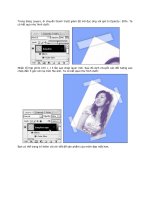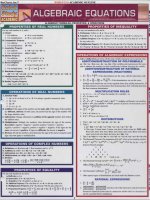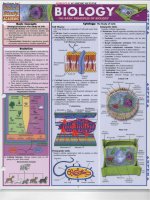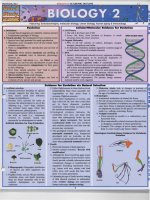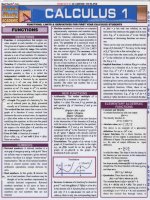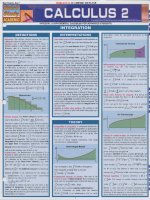Quick study computer photoshop CS 600dpi
Bạn đang xem bản rút gọn của tài liệu. Xem và tải ngay bản đầy đủ của tài liệu tại đây (13.99 MB, 6 trang )
1. Toolbox contains all the Adobe" Photoshop CSH
tools ; the bottom triangle indicates there are more
tools available - click and hold to reveal them
2. Options Bar contains tool presets (predefined and
custom). modifiers and options for a selected tool;
it also has a button for the File Browser and the
palette Docking Well
3. Tool Presets contains preset or user-defined
customized tools
4. Menu Bar contains all available menus
5. Document Window displays the current image
6. Title Bar displays the name of the current document,
viewing magnification, active layer and color mode
7. File Browser allows for searching, viewing. sorting
and processing of image files; with it, you can:
• Manage folders
• Rename, move and delete files
• Rotate images
• View and edit XML data (for meta searches)
• View EXIF data (information imported from
digital cameras)
8. Docking Well allows often-used palettes to be
stored in the Options Bar for quick access without
leaving them on the desktop
9. Palettes arc used to monitor and modify images
Tip: click the • on any palette to access a palette's menu
10. Document Info displays document size, color
profile, dimensions, zoom percentage and tool tips
• A powerfully enhanced "lightbox" that
quickly locates, views, processes and
organizes images using high-quality previews
and new or existing metadata
• New folders can be created, renamed, moved or
deleted
• Image files can be easily searched by keyword,
flagged, sorted, compared, renamed and rotated
• Digital photo EXIF data can be viewed
(exposure settings, creation dates, etc.) - all
without ever opening the file
• To open the File Browser, choose File> Browse
or Window > File Browser, or click the ...J
button on the Options bar
• Choose Edit > Preferences > File Browser to
select settings for thumbnail sizes, preview
quality and the ability to browse vector files
1. Metadata: Information about the contents;
copyright status, origin, and history of a
document
• Palette allows searching by metadata and
attaching comments to an image
• Digital cameras often add EXIF metadata with
setup information like the creation date, size,
resolution and exposure settings of a photo
2. Keywords: Palette helps organize images
by allowing you to attach descriptive
keywords to them
• For example, by adding the names of people
in a photo, you could search for them by
name, regardless of the title of the photo
3. Preview: Palette displays a preview of a
selected file
- ,
. om
4. Folders: Palette used to navigate through files 7. Location: Shows the location of a selected file
5. Menu: Provides common menu commands for 8. Rank: Click to add or change the rank using
file searching, image editing, automatic batch
letters or numbers
actions (see pg. 4, Actions palette), sorting 9. Selected File: Highlight indicates the file is
selected
criteria and viewing options
10. Flag: Indicates image is flagged for sorting
6. Toolbar: Contains buttons for file rotation, file 11. Show: View or hide flagged or unflagged
flagging, file searching and file deleting
images
-
.--------,., ~I ~ J
Selection Tools
• Whether it's cutting someone from a
photo, correcting an underexposed
background or removing red-eye, creating
an accurate selection is the most important
way to make edits appear natural
• In this section, we'll explore the various
tools Photoshop CS provides to select
different types of subjects
• Tip: To save a selection, choose Select>
Save Selection
- This saves the selection as an
additional "alpha channel" on the
channels palette
- To activate the selection, choose select
> load selection or cmd/ctri click on
the alpha challllel
Options Bar
The following options are generally
available to all the selection tools
.J New
Selection: Creates a new
selection
1~.J Add Selection: Draws a selection to
add to the current selcction
.r Subtract Selection: Draws a selection
to remove from the current selection
.eJ Intersect Selection: Creates a
selection that intersects with the
current selection (only the overlapping
selection areas will remain)
Feather: Blurs and softens the edges of a
selection, creating a smoother
transition from opaque to transparent
Antialiased: Smooths the jagged pixel
edges of a selection
Style: Selects Fixed Aspect Ratio to
define the proportions of a selection;
choose Fixed Size to specify the exact
size of a selection
Tools
Marquee Tools (M): Creates simple
geometric selections
• Tips: Click and drag to create a
marquee
• Hold Shift while dragging to create a
perfect square or circle
• Hold aft/opt to create a marquee
from the center out
-'. Rectangular Marquee
) . Elliptical Marquee
=.
Single Column Marquee: I pixel wide
.... Single Row Marquee: I pixel tall
Lasso Tools (L): Tip: Return to the
starting point to complete a selection
p . Freehand Lasso: Click, hold and
draw to create rough, freehand selections
~. Polygonal Lasso: Click and release
to create straight-lined selections
• Tip: Hold aft/opt to switch to the
freehand Lasso tool
a. Magnetic
Lasso: Useful for
drawing complex selections that
automatically "stick" to high-contrast
edges (like the border between a
mountain top and the sky)
• Click to set the first anchor point and
trace along an edge
• As you trace, the active segment sticks
to the strongest edge in the area near
the pointer (modify the size of the area
in the Width field on the Options bar)
• Additional anchor points are created
and the Frequency can be changed
(Options bar)
• Sensitivity to edges can also be
changed by modifying the Edge
Contrast (Options bar)
• If the border doesn't snap to the right
edge, click once to add an anchor point
• Press Delete to remove unwanted
anchor points
• Hold the mouse button to turn off the
"magnet" and draw freehand
• Tip: If an edge is well-defined, use a
higher width and edge contrast while
tracing roughly; for an edge with low
contrast, use a lower width and edge
contrast while tracing more carefully
" Magic Wand (W): Useful for selecting
areas of similar color with well-defined
edges (like the edge between a white
cloud and blue sky)
• By selecting a low Tolerance (0 is the
lowest) on the Options bar and
clicking on a deep blue area, only the
deep blues would be selected
• By selecting a higher tolerance (up to
255), the blue sky and white clouds
would be selected
• Checking Contiguous selects only
colors that are touching
Quick Mask Mode (Q): Uses brush
tools (in addition to all the previous
selection tools) to create and fine-tune a
selection mask
• By default, the deselected areas are
protected by a rubylith (red) mask
• Simply deselect areas by painting on
more mask or select them by erasing
the mask
• Standard Mode .-J exits Quick Mask
Mode; the unmasked areas will
become a selection
• TIP: Double-click the Quick Mask
icon to change the mask color or
use color to indicate selected areas
tl Crop Tool (C) cuts an image to a
custom size
• Drag a marquee over the area to be kept
• To scale the marquee, drag a handle
(hold sh(ft to constrain proportions)
• To move the marquee, click and drag
inside the bounding box
• To rotate the marquee, click and drag
outside the bounding box
• To change the center of rotation, drag
the center circle of the bounding box
• To accept the crop, click ./ on the
Options bar
• To cancel the crop, click ~
Editing Tools
Repair & Retouching Tools
· Clone Stamp (S): Samples pixels from one area to paint in
another area on the same layer, different layer or different image
• Aft/Option click to set the reference point
· Healing Brush (J): Corrects imperfections (dust, ""
scratches and blemishes like pimples and wrinkles) (see
~I
pg. 6, Repairing Impel./i'Ctions)
• Like the Clone Stamp, the Healing Bmsh paints with
sampled pixels but it also matches th e texture, lighting,
transparency and shading of the source pixels to the target
pixels (creating a more seamless repair)
• Aft/Option click to set the reference point
O. Patch (J): Similar to the Healing brush but it's used to repair
larger flaws in an image
• Draw a selection around an area to repair and drag it over an
unblemished area
!Y. Color Replacement (J): Used to easily replacc specific
colors in an image (see pg. 5, Fixing Red-eye )
· Blur or
Sharpen (R): Used to soften hard edges
(reducing detail) or harden soft edges (increasing detail)
• Aft/Opt click to switch between the too ls
..-!. Smudge (R): Smears pixels as if fingerpainting
• . Dodge or ...... Burn (0): Used to lighten or darken pixels
• Aft/Opt click to switch between tools
· Sponge (0): Desaturates (decreases) or saturates (increases) the
vividness of pixel color (select which mode on the Optio/lS bar)
Painting & Drawing Tools
Options
Some of the most common Options bar features for brushes
(for additional features, access the Brushes palette)
• Tool Presets allow the quick selection of preset or LIseI'
If',_
~
defin ed brushes (click the me,," • to save or load presets)
• Brush Diameter changes the size of the brush tip
• Hardness changes the edge of the brush (0 for softest. 100 for
hardcst)
• Mode changes the blending Illode of the brush
• Opacity selects the maximum amount of paint coverage applied
by the tool
• Flow specifies how quickly paint is applied by the tool (a low
setting produccs a lighter stroke)
• Airbrush simulates an airbrush by letting the paint accumulate
the longer the mouse button is held
Tools
ff. Brush (B): Used for painting smoothly with th e foreground
color (numerous brush modifi ers arc found on the OpliO!ls bar
and the Brushes palette)
./. Pencil (B): Draws j agged. harel-ed ged li nes
• . Pattern Stamp (S): Paints usin g custom Or preset (see
Options bar) patterns
• Create custom patterns by selecting an area with the
rectangular marquee and choosing Edit> Defille Pattern
:7. History Brush (Y): Paints using a copy of a previOUS history
state or snapshot of an image
• In the History Palette, click the lefi column of the state or
snapshot to use as the source
SJ. Art History Brush (Y): Paints using a copy of a previous It
history state or snapshot (see Hislorv palette) and varIOUS
stylized options
• Style controls the shape of the paint stroke
• Fidelity controls how much the paint color deviates from ihe
color in the source
• Area specifies the area covered by the paint strokes
~--------------~----------~~~--------------~~~=-------,
Painting & Drawing Tools continued
• Spacing limits the regions where paint strokes can
be applied (a high tolerance limits paint strokes to
areas that ditfcr greatly from the source)
B . Eraser (E): Deletes pixel information
• Hold ait/opt to temporarily switch to Erase to
Histo/y mode (paints with a previous state)
'!.7. Background Eraser (E): Samples color from
the center of the brush (hot spot) and deletes that
color wherever it appears under the brush
Magic Eraser (E): Automatically crases all
similarly colored pixels based on the tolerance set
on the Options bar (similar to the Magic Wand tool)
· Gradient (G): Fills selections with preset or
custom blends between two or more colors
~. Paint Bucket (G): Fills adjacent areas of
similarly colored pixels with the foreground
color or predefined pattern
0 .
Vector Tools
• Used to create hard-edged, editable shapes and il . Pen: Provides the best control and greatest
paths
accuracy for drawing
• Vector obj ects are based on math equations
il. Freeform Pen: Draws rougher, hand-drawn paths
instead of pixel information, so they can be scaled
il+. Add Anchor Point: Inserts points on a path
to any size without losing quality
• TIP: To create a selection from a vector shape or il-. Delete Anchor Point: Removes points on a path
path, cmdlctrl click the shape on the layers or i'. Convert Point: Smooths corner points and
paths palette (the selection can be filled or stroked
creates corner points from smooth points
using commands on the Edit menu)
Shape Tools (U): Create vector shapes
T. Horizontal Type (T): Creates vector text
· Rectangles: Shift drag to create a square
IT. Vertical Type (T): Creates vector text
· Rounded Rectangles: Set corner radius
(roundness) on the Options bar
l.('. Horizontal Type Mask (T): Creates rasterized
(not vector) selections in the shape of type
u . Ellipses: Shift drag to create a circle
tli'. Vertical Type Mask (T): Creates rasterized
(not vector) selections in the shape of type
Options
· Polygons: Set number of sides on the Options bar
"'-. Lines: Select thickness and arrowheads on the
Options bar
Shape ,layer: Creates a lii/layer on the layers ..l. Custom Shapes: See shape selections on the
palette linked wi th a vector mask of the shape
Options bar
created
Vector Selection Tools (A):
• The path or shape defines how much of the fill [IJ Path Selection: Selects any vector path ,
layer will be vi si bl e
subpath or shape
• Shift click to select additional objects
Itl Paths: Creates an empty path or shape on the
[IJ Direct Selection: Selects and edits individual
paths palette independent of layers
segments of paths or shapes
Fill Pixels: Creates a rasterized shape on the
• Shift click to select additional segments
current layer
• Aft/Opt click inside a path or shape to select
Pen Tools (P): Creates straight lines and smooth
the entire object
curves with great prccision
Functionality Tools
I + Move (V):
Moves a selected layer
~ Zoom (Z): Magnifies the image
• All/Opt click to reduce magnification
• CmdlCtrl click to auto select the layer directly beneath
• Double-click the Zoom tool to restore
the pointer
the image to 100% magnification
• Cmd/Ctrl + shift click to auto select and link layers
together (linked layers can be aligned using the buttons Color Selection Area
on the Options bar)
A. Foreground/Background
• Opt/Alt drag to duplicate a layer
Colors: Click to open the Color
Picker for advanced color
..J. Notes or <:J 'J Audio Annotation (N): Creates written
modifiers
or recorded "sticky notes" that can be saved with an A B
~ B. Swap
Foreground
and
image (audio notes require a microphone and sound card)
~~
Background (X): Exchanges
.J'. Eyedropper (I) : Selects a color from an image for use
foreground and background colors
as the foreground color (Aft/Opt click to select as the
C. Default colors (D): Switches
background color)
foreground/background to black
and white
"'.J' Color Sampler (I): Shows colors in up to four places
within an image (information is shown on the Inlo Screen Views (F):
palette)
Standard Window
c
/. Measure (I): Shows distances, directions and angles .::l Full Screen with Menu Bar
inside the image window (information is listed on the -1 Absolute Full Screen
Infh palette and the Options bar)
~ • Jump to ImageReady: Opens
.,~_ Hand (H): Drags or scrolls an image within the window
current document in the ImageReady
(double-click the Hand tool to fit the view to the screen)
application for Web design
3
• Tab: Hides or Reveals the Toolbar, Options bar
and all palettes
• Shift + Tab: Hides or reveals only the palettes
• Tab + Enter: Hides or reveals everything
except the Options bar
• To hide/reveal a specific palette, press its key
command listed below or choose its name in the
window menu
• Drag palette name tabs to rearrange, separate or
create palette groups
• Expand/collapse a palette: Double-click its
title bar
• To display a palette menu, click the ~ button in
the upper right corner
• Save a custom workspace:
- Arrange the palettes to your liking and select
Window> Workspace> Salle Workspace
- From the Window > Work~pace menu, choose
your custom workspace or reset to the default
workspace
Navigator (FS):
Quickly changes the
image view
A.Click and drag the
red marquee to navigate
B. Type in a magnification
C. Use the slider to change magnification
Info (FS):
Displays information on
the area beneath th e
Info
R.
.?
.....,,,.
... .
(
~.
.?
M • • 3..
T
pointer and on selected +. ~: ~.~ 0 WH .'
objects ; also measures
color, location, size, distance and angle of rotation
Histogram (FS):
Shows tonal and color
information for an entire
image or selected area
L
Color (FS):
Color
Displays and edits the __ • <
,;;;;;;;;;;;;;;;;;;;;;;;;;-"
color values for the LJ G<~_ ___
',~---current foreground and
background colors by
using the sliders or numerical values
Swatches (FS):
Creates, renames, and
stores
colors
and
gradients for instant
.
•••••••••
,.....
. ••..
••••
•
access
• Click a swatch to use it as the foreground color
• Click the new swatch ~ icon to make the
foreground color a swatch
• Tip: To keep your custom swatches, click the
menu ~ button and choose save swatches; to
load them again, choose load swatches
Styles (FS):
Slyl~u
Affect the look of
a layer without
changing
its
~
••••
.
~
content by adding
Layers (F7):
A
u,ttr$
s imp Ie B--:":'::
"':::'
" ....,.....,....,;J
From
color correction
•
to
L. Fill Opacity affects the transparency of
pixels drawn on a layer without affecting
any of the layer's effects
advanced
M.FulJy locked layer
photo montages,
N.Reveallayer effects
various editable layer effects
layers
O. Partially locked layer
• Palette creates, modifies, applies or removes
flexibility,
preset and custom styles
add a style to any existing effects on a layer
(instead of replacing)
History:
and
appearance of various effects li ke drop
control
shadows, outer
• Layers can be thought of like the clear acetate
embosses without filtering or changing the
glows,
bevels
and
"cells" used to create cartoons; each layer
layer's pixel information
could be drawn on, moved and rearranged in
• Styles can be added, changed or removed
at any time
H istory
states,
• Always duplicate the original background layer
IUlj~f.psd
""".....
reverts back to
them, takes a
snapshot
P. Add layer styles: Apply and control the
the stack to create different effects
Views previous
image
provide
creativity
• Tip: Hold Shift while clicking or dragging to
nted
kles
of
•
.1iJ
! !
;
!
Q.Add layer mask: Hides pixel information
before doing any adjustments; after editing a
without erasing underlying pixels
photo, this allows a quick comparison with the
• To create a layer mask. make a selection
original and a way to revert back to it if
necessary
uses them as a source for the History brush
to name a layer properly (double-click the
R. Add layer set: See Layer set above
Note: Histories and Snapshots are not saved
name) or change its color (right/cmd click),
S. Add adjustment or fill layer: Provides
with the document
you can avoid confusion later on
many of the same command options
A. Blending Mode: Determines how a layer's
available on the Image > Adjustments
pixels blend with pixels underneath them
C. History state
paint with black to add to the mask
menu (levels. curves, color balance. etc.)
B. Layer lock: Prevents changes to a layer's
D. History' state slider
• Function just like regular layers - their
Trall5parency, Image (pixels), Position or All
E. Create new document from current state
opacity, blending modes and stacking
of the above
order can all be changed
F. Create new snapshot from current state
G.Delete a history state
C. Layer set: Keeps layers organized
• Provides more control and editability
• Sets can also be nested in other sets
than is possible using their corresponding
• The default blending mode of a layer set is
Actions:
pass through; this enables the blending
Recorded sets of
effects of layers in the set to pass through to
menu commands
• Change the layer set blending mode to
perform complex
normal to disable blending with layers
or often-used tasks
J
B. Expand/Collapse an action layer
• Alt/Opt click to expand/collapse an
action layer and all its sub layers
C. Toggle
menu commands
in a
and
g a
ore
T. Add new layer
U. Delete selected layer. set or effect
layers below the set
that automatically
A.Action Set
ling
s of
e of
• Paint with white to erase the mask or
• Keep your layers organized; by taking a second
B. Thumbnail of a snapshot
e of
the
area
and click the layer mask icon
them, creates a new document from them and
A.History brush source
aint
Dialog On/Off: Displays or
ignores command dialogs
• Alt/Opt click to turn all other dialogs on/off
D. Toggle Item On/Off: Turns commands on
or off
E. Stop playing/recording
below the set
E. Clipping group: Aft/Opt click between two
layers to create or remove the mask
• The upper layer will be masked (cut out) in
the shape of the lower layer
F. Base layer of clipping group
G.Show/Hide layer or effeets
H.Effects bar: Double-click to edit the effect
1. Link/Unlink indicates a layer is linked with
• Linked layers ean be moved, aligned (using
I. Create New Action and begin recording
1. Delete selected command, action or set
•
'"~
into
x.
UWd ....c:l..;,n
called "channels"
t),..:.t "",II!
• Saved selections
are
saved
the options for the move tool) and
..
X.
..J ;
I I
E F
as
I I
G H
"alpha channels"
tool
sing
or split into a new image
B. Show/Hide channel
D.Quick Mask
channel
(temporary
selection)
E. Make selection from channel
layer
F. Make channel from selection
G.New channel
H.Delete channel
and all its effects
4
:v or
• Channels can be duplicated, deleted, merged
transformed (scaled, rotated, etc.) as one
K.Layer Opacity sets transparency for a layer
and
x,
layers
C. Alpha channel (saved selection)
G.Play selected action (or double-click the
actions
separate
ChloftMb
color
A.Composite channel
I. Selected layer
the current layer
H.Create Set: Creates a new set (folder) for
Separates
information
D. Text layer: Double-click to select the text
F. Record an action
action)
d to
Channels (F7):
o
[I
1(1
1(1
IS
Paths (F7): Lists
PAths
the name and
thumbnail image
of each saved path,
the current work
path and the current clipping path
• Paths can also be saved or used to create a
selection
• To view a path, click it in the Paths Palette
A. Selected path
B. Fill path with foreground color
C. Stroke path with foreground color
D. Make selection from path
E. Make path from selection
F. New path
G.Delete path
Character:
Provides control
over all text
attributes
A.Font: Set of
characters,
- T T TITr T' T, I 'f
letters
and
Etot~JIIt a.l ~ -M
symbols of a
particular typeface design
B. Font size: Controls the size of characters
C. Kerning: Controls the spacing between
two characters
D. Vertical Scale: Controls the text height
E. Baseline Shift: Controls the distance that
type appears above or below the baseline
F. Style: Select from: faux bold, faux italic,
all caps, small caps, superscript, subscript,
underline and strikethrough
G.Language Set: For spelling
hyphenation
H.Font Style: Regular, oblique, black, etc.
I. Leading: Determines vertical
between baselines
1. Tracking: Inserts uniform spacing between
more than two characters in selected type
K.Horizontal Scale: Changes the width of
the text
L. Color: Specifies text color
M. Text Anti-aliasing: Sets smoothness
text characters
-
Paragraph: Controls paragraph attributes
A.Auto hyphenation
8. Space before paragraph
C. First line left indent
D. Left indent
E. Align left
F. Align center
G.Align right
H.Justify left
- 11
.If ,,,
-M
I. Justify center
1. Justify right
K.Force justify
L. Right indent
M. Space after
Opt
~II.
Layer Comps: Snapshots of different states of
the Layers palette
• Layer comps can
record three kinds
of layer states
- Layer Visibility
- Layer Position
- Layer Appearance (whether a layer style is
applied)
• Unlike History states, Layer Camps can be
saved with the document
A.Last Document State
B. Apply layer comp
C. Selected layer comp
D. Cycle through layer comps
E. Update layer comp
F. Create New layer comp
G.Delete selected layer comp
Understanding Resolution
• The resolution of an image is determined by the
number of dots or pixels per inch (dpi or ppi)
• Pixels (or dots) equal image information; the
more there are, the higher the resolution and
quality of the image
• Higher-resolution images will have more (and
therefore smaller) pixels per inch, resulting in
greater detail and subtler color transitions
• A computer monitor can only represent 72 dpi;
this resolution is good enough for viewing
Images onscreen
• For printing on a home inkjet printer, a
resolution of at least ISO dpi-300 dpi would
be desirable
• For images printed professionally. 300 dpi
would be the minimum necessary
• If an image resolution is too low for its
intended output, it will appear jagged and
pixelated when printed
• When scanning or taking digital photos for
printing, it's always best to use a resolution of
at least 150 dpi
• Most digital cameras produce photos at 72 dpi;
the quality setting only changes the size of the
photo but a higher resolution can still be
achieved
- For example, the highest quality setting on
my camera results in an image that is 16.667"
x 25" at 72 dpi
- If! open that image in Photoshop CS, select
image> image size and change the resolution
to 300 dpi (making sure the resampie
checkbox is not selected), it will result in an
image that's 4" x 6" at 300 dpi, enough
resolution to print professionally
- No pixels have been created or destroyed;
they are merely closer together, thereby
increasing the number of pixels (dots) per
inch
• Photoshop CS can resample pixels by using
complex interpolation methods to change the
image resolution
- It's useful for reducing resolution but not
recommended for increasing resolution - the
results become blurry
5
- For example, if an image is 4" x 6" at 300
dpi and we want to lower the resolution to
72 dpi without changing the dimensions
- Select image > image size, make sure the
resample checkbox is selected and change
the resolution to 72 dpi
- Photoshop CS will delete thc unnecessary
pixel detail, leaving an image perfect for
emailing and viewing on screen
Saving Scanned Photos for
the Web
• Images should originally be scanned at 300 dpi
for best quality (much too high for the Web)
• Click the Create Set button and give it a
name (like custom actions)
• Click the Create New Actio/l button and give
it a name (like scan for Web)
• Click the Record button, choose Image >
Image size
• Make sure the Resample check box is
selected, set the resolution to 72 and click OK
• Choose File > Save jilr Web, sclect the
JPEG High prcset, click Save and choose
where to save it
• Click the Stop button to stop recording
• To perform the action on another photo,
select the action and click the Play button
• The action can also be performed on an
entire folder by choosing File> Automate>
Batch and selecting the action
Straightening Scans
Photos hop CS has a great new way to
straighten images automatically
• Open a crooked photo or a scan with
multiple crooked images
• Select File > Automate > Crop alld
Straighten Photos
• The images will be Cllt, straightened, placed
in a new document and cropped
• If the results are not precise enough (single
scan only), select the Measure Tool and
measure any edge of the photo
• Select Image> Rotate Canvas> Arbitrary;
the correct reverse rotation dcgree will
automatically be fill ed in the dialog box
• Press Enter to complete the rotation
Fixing Red-eye
• Choose the layer with the eyes to correct
• Select the Zoom (Z) tool and click the eyes
to zoom in
• Select the Color Replacement (J) tool
(under the healing or patch tool)
• On the Options bar, select: A brush size
smaller than the area to be fixed; Mode - color;
Sampling - once, Limits - discontiguous;
Tolerance 30%; Anti-aliased - selected
• Press D to select the default black
foreground color
• Click, hold and paint over the red areas;
black will replace the red without affecting
the highlights
• If some red remains, click the red to change
the target replacement color and paint again
o
Correcting Exposure
Problems
Levels Technique
• Click the Adjustment Layer
Layers palette and select Levels
Icon on the
• In the following dialog box, there will be a
histogram representing the tonal range of the
photo (shadows, midtones and highlights)
• Select the white eyedropper /
and click the
lightest place in the image that is not a specular
highlight (like reflections off a chrome bumper)
• Now select the black eyedropper "
the darkest place in the image
and click
• For a quick way to find the lightest/darkest
points, click and hold aft/opt while dragging the
sliders under the
histogram to
turn on
Threshold view
• Click OK
• If the image is overexposed (too light), select
Multiply from the Blend Mode drop down menu
on the Layers palette
• If the image is underexposed (too dark), select
Screen from the blend mode drop down menu
• I f the results are too drastic, lower the opacity of
the adjustment layer
The Match Color Command
Repairing Imperfections
• A great new feature that allows you to match the
colors from one image or layer (the source) to
another image or layer (the target)
• Useful for making the colors in different images
appear consistent
• For example, use it to get skin tones to match
between photos taken at different times under
different conditions
• The Match Color command will try to match the
overall colors of the source and target images
unless a selection is made
• If you're trying to match specific colors (like skin
tones), you'll need to make selections of those
colors in both images
- Open the images to match and select the image
to change (the target image)
- Choose Image> Adjustments> Match Color
- From the Source menu, select the file you want
the target to match
- Move the Luminance slider to increase or
decrease the brightness of the target image
- Move the Color Intensity slider to adj ust the
color saturation of the target image
- Move the Fade slider to control the amount of
overall adjustments to the target image
- When the results look good, click OK
Fixing Blemishes
This technique is useful for repairing unwanted
blemishes like scratches, du st, moles or wrinkl e
• Click the Healillg Brush . too l and se lect
a brush tip slightly bigger than the area to
repair (a pimple, for example)
• Aft/opt click once on an unblemi shed area of th e
image to set the referenc e source and then paint
over the pimple
• The pimple will be replaced with the texture of
the source point (unblemished sk in) bu t the
integrity of the skin color of the original area
will remain
• Tip: Make a selection before using the Healing
Brush if there is a strong contrast at the edges of
the target area (like around the lips or jawline of
a face); prevents colors from bleeding in from
the outside and blurring the edge
Removing a TimeJDate Stamp
• Select the Patch tool
• Click Source on the Options bar
• Draw a selection around the date stamp and drag
the selection to an area to patch from
• Just release and it 's gone
Extracting Objects
ShadowlHlghlight Command
• A great, new tool for enhancing subjects that
were too close to a flash (washed out) or had
bright lights behind them (silhouetted)
• Unlike the previous technique, which affected
the entire image, this tool selectively brightens
shadows, darkens highlights and corrects color
saturation in both
• For example, if a photo is taken with the sun
behind the subject, the sky will be bright but it
will be dark (Tip: Next time, use a fill flash)
- Open
the
image
and
select
Image >
Adjustments> Shadow/Highlight
- Move the shadow slider until the subject is
brighter while the sky remains unaffected
- To darken overexposed highlights, increase the
highlight slider
Removing a Color cast
• A "Color Cast" is an undesirable color in tlie
neutrals and highlights
• Can be caused by using the wrong film , digital
camera settings, scan settings, reflections from
Sharpening an Image
• Choose Filter> Sharpen> Unsharp Mask
• Drag the Amount slider right to increase the
contrast of the edges
- Around 150% should be fine; set it higher for
higher-resolution photos or lower for grainier
images
• Drag the Radius slider right to increase the width
of the sharpened edges
• Drag the Threshold slider right to increase the
difference needed between shades before th e filter
sharpens the edge between them
- A low-zero threshold (0) sharpens all image pixels
- A high threshold sharpens the edges only
between significantly different shades
- Values between 2 and 20 should be useful
- Experiment with the 3 settings for acceptable results
Using Blur to Sharpen
• Sharpening an image may make it appear grainy
and pixelated
• To make a subject sharper without filtering it,
select the areas around it (see pg. 2, Selection
Tools) and choose Filter> Blur
• This will soften the background and make the
subject appear sharper
• Select the layer that the object is on
• Using any of the Marquee -'. or Lasso p .
tools, make a selection around the object
• Click the Quick Mask
mode button on
the toolbox
• The non-selected areas will now be covered in a
rubylith (red) mask
• To refine the selection, select a brush (8) and
brush size on the Options bar (TIP: Using a
softer brush on the edges will give a more
natural looking selection)
• Select black as the foreground color to add to
the mask or select white to erase from it
• Press X to switch between foreground and
background
• When the selection looks complete, click back
to Standard Mode _J to see the selection
- Remove the object by choosing Edit> Cut or
(cmd +X)
- Copy the object by choosing Edit> Copy or
(cmd + C)
- Move the object by selecting the Move tool
(V) and dragging it
- Delete the areas around the object by choosing
Select> Inverse and the Delete key
nearby surfaces or some photos change color as
they age
Author & Designer: Andre Brisson
- To remove the cast, follow the procedures
PRICE U.S.$5.95 I Can.$8.95
Customer Hotline # 1.800.230.9522
described in the previous section "Correcting
Exposure Problems - Levels Technique" (often,
this will be enough to correct the color cast)
- If not, in addition to choosing the white and
black points with the eyedroppers, select the
grey eyedropper J' and click in the most
neutral spot of the image
.LL
All rights rese rved. No part (If this publication
may be reproduced or transmitted in any fo rm.
or by any means, dedronic Or mec hani ca l.
in c ludi ng photoe Dpy. reLordin g. Or any
informat ion storage ant..! ret rieval sy5>lem .
witho ut writtcn permi ssion from t he publi sher.
Sc reen rep rescntation s may vary der endin g on
the version M tlle softw are in stall ed,
© 2004 BarC harts.
o
JIlC . HOCH
free d~wn~adS &
nun re
o.r.titles at
qUlc s uuy.com
Raton , FL. 0907
This g uide is based on the 1>o ft warc version shipping
itt thl! ti me of publication and is accurate to thiH
version. For specific. ehangcs to a softwa re
application, sec the KCaJ-Me file provided wi th the
so ftware !tpplicmion . "Adobe product screCn shot(s)
re printed with permission from Adobe Systcm1>
Incorporated .
ISBN-13. 978 - 157222846-7
ISBN - 1D: 157222846-6
911~ lllJl l ~lllllllll!I~llllllrl l l fIlillll