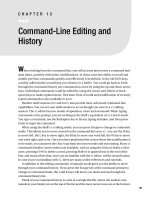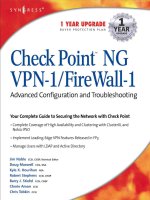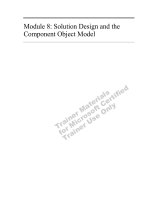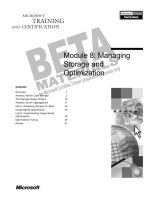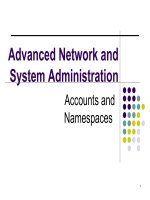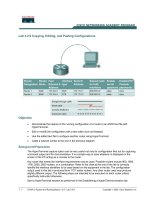Ebook camtasia studio 8 advanced editing and publishing techniques 2013 retail
Bạn đang xem bản rút gọn của tài liệu. Xem và tải ngay bản đầy đủ của tài liệu tại đây (3.45 MB, 124 trang )
Camtasia Studio 8 – Advanced
Editing and Publishing
Techniques
Take your Camtasia Studio videos to the next level with
expert tips and advanced features
Claire Broadley
Mathew Dixon
BIRMINGHAM - MUMBAI
Camtasia Studio 8 – Advanced Editing and Publishing
Techniques
Copyright © 2013 Packt Publishing
All rights reserved. No part of this book may be reproduced, stored in a retrieval
system, or transmitted in any form or by any means, without the prior written
permission of the publisher, except in the case of brief quotations embedded in
critical articles or reviews.
Every effort has been made in the preparation of this book to ensure the accuracy
of the information presented. However, the information contained in this book is
sold without warranty, either express or implied. Neither the authors, nor Packt
Publishing, and its dealers and distributors will be held liable for any damages
caused or alleged to be caused directly or indirectly by this book.
Packt Publishing has endeavored to provide trademark information about all of the
companies and products mentioned in this book by the appropriate use of capitals.
However, Packt Publishing cannot guarantee the accuracy of this information.
First published: October 2013
Production Reference: 1211013
Published by Packt Publishing Ltd.
Livery Place
35 Livery Street
Birmingham B3 2PB, UK.
ISBN 978-1-84969-728-6
www.packtpub.com
Cover Image by Abhishek Pandey ()
Credits
Authors
Claire Broadley
Project Coordinator
Romal Karani
Mathew Dixon
Proofreader
Reviewers
Stephen Copestake
Sylvia Moessinger
Bill Nigh
Acquisition Editor
Joanne Fitzpatrick
Commissioning Editor
Govindan K.
Technical Editors
Pragnesh Bilimoria
Rosmy George
Shruti Rawool
Shali Sasidharan
Aman Preet Singh
Indexer
Tejal Soni
Production Coordinator
Arvindkumar Gupta
Cover Work
Arvindkumar Gupta
About the Authors
Claire Broadley and Mathew Dixon are trained technical authors with several
years of experience. In 2011, they formed their own company, Red Robot Media,
with a vision to bring their writing skills to the World Wide Web (WWW).
Since the launch of the company, Red Robot Media has provided essential
technical writing services to companies around the world. This includes private
and public sector clients in the UK, US-based software companies, and Japanese
hi-tech manufacturers.
Thanks to all at Packt Publishing.
In memory of Daisy.
About the Reviewers
Sylvia Moessinger is a vocational teacher in healthcare, special education, and
computer science. She graduated as Master of Online and Distance Education
(MAODE) from the Open University, UK. She also works part-time for an e-learning
institution that supports all universities in Rhineland Palatinate, Germany.
Since the late 80s, she has been working with computers and attends computer
classes on a regular basis to keep up-to-date with new developments. She loves
working with various web technologies, such as HTML/CSS, WordPress, and
TYPO3. For a couple of years, she has been working with Camtasia. She is a Moodle
trainer and has experience in the development of Moodle courses. In her spare time
she likes to connect with the people around the world mainly through MOOCs or
Twitter. She writes articles for MOOC News & Reviews and maintains her own blog.
Bill Nigh is a globally-oriented, well-rounded, and affable IT professional with
exceptional writing and user acceptance-related skills. His comfort with the software
development life cycle is derived from personal experience as an application
developer on several platforms over many years; he understands what developers
and project leaders are going through. He is a team member and a team player,
always willing to wear many hats.
He takes pride in generating documentation to spec and on time with minimal
impact on staff time. As he would say, 'I get a kick out of exceeding client/employer
expectations, and have got that kick many times'.
Bill has a decades-long track record of success in the area of end user, technical
training, and course development; the technical courses were richly informed by his
stints as a developer, a great way to generate real-life war stories.
Dating all the way back to his work on his high school yearbook, Bill has always had
a knack for catching and correcting errors and he brings that copy editor skillset and
mindset to every engagement, which makes him ideal for helping with this book.
He is willing and quite able 'Semantic Sentinel', helping to build and maintain a
consistent message for clients and employers.
He is a quick study, such a useful trait in the IT world. He uses his personable nature
to build successful and amiable business relationships. He knows what it takes to
meet targets and satisfy aggressive deadlines. Having worked in a wide variety of
work environments, he is able to plug in to projects effectively and hit the ground
running, either as a contractor, consultant, or an employee.
He enjoys interviewing people as a hobby, but would be happy to do so for money.
www.PacktPub.com
Support files, eBooks, discount offers and more
You might want to visit www.PacktPub.com for support files and downloads related
to your book.
Did you know that Packt offers eBook versions of every book published, with PDF
and ePub files available? You can upgrade to the eBook version at www.PacktPub.
com and as a print book customer, you are entitled to a discount on the eBook copy.
Get in touch with us at for more details.
At www.PacktPub.com, you can also read a collection of free technical articles, sign
up for a range of free newsletters and receive exclusive discounts and offers on Packt
books and eBooks.
TM
Do you need instant solutions to your IT questions? PacktLib is Packt's online
digital book library. Here, you can access, read and search across Packt's entire
library of books.
Why Subscribe?
• Fully searchable across every book published by Packt
• Copy and paste, print and bookmark content
• On demand and accessible via web browser
Free Access for Packt account holders
If you have an account with Packt at www.PacktPub.com, you can use this to access
PacktLib today and view nine entirely free books. Simply use your login credentials
for immediate access.
Table of Contents
Preface1
Chapter 1: Obtaining Quality Source Material
5
Preparing for a recording
Choosing the right dimensions
Choosing the right frame rate
Familiarizing yourself with the camera
Preparing the studio
5
6
7
8
9
Saving your project
9
Recording the screen
10
Planning a screen capture
10
The best practice for screen captures
11
How to record the screen
12
Recording from a webcam
16
The best practice for webcam captures
17
Using a script
17
How to record the webcam
18
Importing media
20
Types of files
20
How to import media
21
Editing contents
22
Summary22
Chapter 2: Working with Audio
Planning the audio
The importance of consistency
A note on background music
Types of audio
Preparing to record a voice-over
The studio environment
23
23
23
24
24
24
25
Table of Contents
Using scripts
26
Recording equipment
27
Recording voice-over
About audio formats
29
29
Writing an effective script
26
Choosing a microphone
How to set up an external microphone
27
28
How to choose the audio format
29
How to record voice narration
Editing our voice narration clips
Trimming and syncing content
Editing tools
30
32
32
33
Volume leveling
Noise removal
34
36
Captions37
Working with captions
38
How to convert voice-overs to text
Limitations of speech-to-text
39
40
Speech-to-text38
Adding background music
41
Adding sound effects
41
How to change the sound of a mouse click
42
Summary43
Chapter 3: Enhancing, Editing, and Drawing the Eye
Design and planning
Getting started with design
Planning for consistency
45
45
46
47
Designing the canvas
48
How to adjust the canvas color
48
Callouts49
Types of callouts
49
Customizing callouts
51
Best-practice tips
51
How to insert a callout
52
How to make a callout hotspot
53
Zoom and pan
54
Best-practice tips
54
How to insert a zoom
54
Transitions57
Best-practice tips
57
How to insert a transition
58
Visual properties
59
Best-practice tips
59
[ ii ]
Table of Contents
How to edit visual properties
How to animate an item on the canvas
Cursor effects
Best-practice tips
How to add a cursor effect
How to animate the cursor
59
60
61
62
62
63
Summary63
Chapter 4: Creating More Complex Video Sequences
65
Libraries65
Managing library content
66
How to add an item to the library
How to export a library
How to import a library
66
67
67
How to add a quiz
Quiz questions
78
79
Advanced marker use
68
Types of markers
68
Using markers for navigation
69
How to insert a marker
69
Using markers to create a Table of Contents
70
Building a TOC in the Production Wizard
71
Snapping74
How to switch off snapping
74
Grouping75
How to create a group
76
How to ungroup
76
Interactive quizzes
76
Creating quizzes
77
About quiz scores
80
Receiving scores via SCORM
Receiving scores via e-mail reports
80
80
Summary81
Chapter 5: Publishing Tips and Techniques
Before we publish our video
Production options
Publishing to YouTube
How to produce and publish a video to YouTube
Publishing to Screencast.com
How to produce and publish a video to Screencast.com
Standard video
When to use HD
Video player or no video player?
[ iii ]
83
83
84
86
87
89
89
92
92
93
Table of Contents
Custom publishing settings
Output file formats
How to create a publishing profile
93
94
94
How to create a production preset
101
Summary102
Index103
[ iv ]
Preface
Camtasia Studio 8 – Advanced Editing and Publishing Techniques is an immensely
powerful video editing tool. It's incredibly easy to get grips with this tool, and
anyone can create a basic screencast video in a matter of minutes.
In time, many Camtasia Studio users begin to investigate the advanced features in the
software with the aim of achieving a more professional result. This book is intended to
be a guide for the intermediate users, who are ready to improve their skills.
We will look at the settings and features, follow step-by-step guides, and consider
practical time-saving tips.
What this book covers
Chapter 1, Obtaining Quality Source Material, explains how we can obtain the best
quality source material for our video. We also discuss about planning a Camtasia
Studio project and look at the appropriate settings for the final output.
Chapter 2, Working with Audio, deals with creating or sourcing audio. We also cover
audio editing, formatting, and publishing settings.
Chapter 3, Enhancing, Editing, and Drawing the Eye, covers a variety of ways
to enhance a Camtasia Studio video. We also look at ways to apply these
enhancements effectively.
Chapter 4, Creating More Complex Video Sequences, covers some of the more advanced
features in Camtasia Studio.
Chapter 5, Publishing Tips and Techniques, covers various ways to publish videos and
their pros and cons.
Preface
What you need for this book
To follow the examples given in the book, the following software are required:
• Operating system: Windows 7 or above
• Software: Camtasia Studio 8.1 or above
While some of the examples are applicable to older versions of Camtasia Studio or
Camtasia for Mac, not all of the functionalities are supported.
Who this book is for
This book is intended to be a guide for Camtasia Studio users who have
grasped the basics of the software and are looking to refine their video
using more advanced techniques.
Conventions
In this book, you will find a number of styles of text that distinguish between
different kinds of information. Here are some examples of these styles, and an
explanation of their meaning.
Code words in text, database table names, folder names, filenames, file extensions,
path names, dummy URLs, user input, and Twitter handles are shown as follows:
"The recording is saved as a .camrec file."
New terms and important words are shown in bold. Words that you see on
the screen, in menus or dialog boxes for example, appear in the text like this:
"Navigate to View | Project | Editing Dimensions to adjust the editing
dimensions for the project."
Warnings or important notes appear in a box like this.
Tips and tricks appear like this.
[2]
Preface
Reader feedback
Feedback from our readers is always welcome. Let us know what you think about
this book—what you liked or may have disliked. Reader feedback is important for
us to develop titles that you really get the most out of.
To send us general feedback, simply send an e-mail to ,
and mention the book title via the subject of your message.
If there is a topic that you have expertise in and you are interested in either writing
or contributing to a book, see our author guide on www.packtpub.com/authors.
Downloading the color images of this book
We also provide you a PDF file that has color images of the screenshots/diagrams
used in this book. The color images will help you better understand the changes in
the output. You can download this file from: />default/files/downloads/7286OT_ColoredImages.pdf
Customer support
Now that you are the proud owner of a Packt book, we have a number of things to
help you to get the most from your purchase.
Errata
Although we have taken every care to ensure the accuracy of our content, mistakes do
happen. If you find a mistake in one of our books—maybe a mistake in the text or the
code—we would be grateful if you would report this to us. By doing so, you can save
other readers from frustration and help us improve subsequent versions of this book.
If you find any errata, please report them by visiting />submit-errata, selecting your book, clicking on the errata submission form link,
and entering the details of your errata. Once your errata are verified, your submission
will be accepted and the errata will be uploaded on our website, or added to any list
of existing errata, under the Errata section of that title. Any existing errata can be
viewed by selecting your title from />
[3]
Preface
Piracy
Piracy of copyright material on the Internet is an ongoing problem across all media.
At Packt, we take the protection of our copyright and licenses very seriously. If you
come across any illegal copies of our works, in any form, on the Internet, please
provide us with the location address or website name immediately so that we can
pursue a remedy.
Please contact us at with a link to the suspected
pirated material.
We appreciate your help in protecting our authors, and our ability to bring you
valuable content.
Questions
You can contact us at if you are having a problem with
any aspect of the book, and we will do our best to address it.
[4]
Obtaining Quality
Source Material
Camtasia is capable of producing extremely professional video output. But to achieve
professional results, it is essential that we start with good quality source material.
A little time spent on the basics will make life far easier as the project progresses, and
it will ensure a far better result with fewer snags along the way.
In this chapter, we will look at how we can prepare ourselves for recording, how
we record the screen, how to record with the webcam, and how to obtain quality
material. We will also discuss how to record using separate devices and look at
how the recordings will be imported into Camtasia.
To begin with, let's look at preparation.
Preparing for a recording
Before we capture the first video, we must ask a few key questions about our project
as a whole:
• Who will view it?
• Where will it be distributed?
• What format will it be exported in?
• What size and resolution do I need to use?
• Will I be using effects such as zoom and pan?
• What will be the canvas color for our video?
• Will we be using audio, onscreen text, or both?
• What visual branding will be used?
Obtaining Quality Source Material
As we proceed through this book, we will discuss these questions in more detail.
Some videos need more preparation than others but, regardless of the purpose, we
must take basic steps to ensure that our video is of high quality and suitable for the
intended output format at the bare minimum.
Choosing the right dimensions
There are three types of video dimensions that we will use to create our video:
• Production dimensions
• Editing dimensions
• Recording dimensions
The production dimensions that we choose will largely depend on where the
final video will be viewed. We select the production dimensions when we produce
and publish the video, but we should be able to decide what they will be before we
start recording.
Consider the following possible scenarios:
• Suppose we are developing a video to be viewed by work colleagues only.
This means that we will select only the resolution suitable for the monitors
at our workplace.
• If we're developing a video for to be viewed on mobile devices, it is easier to
work with the output device in mind, rather than trying to adapt a finished
video to fit into a different screen size.
What if the video will be viewed on different devices? The solution is simple: we
should use the highest resolution we'll need. That's because scaling the video down
is far easier than scaling it up.
The editing dimensions determine the size of the editing canvas on which we will
work. In most cases, the editing dimensions will be the same as the production
dimensions. However, we can decide if we want to work on a large canvas, and
zoom and pan to different areas.
If we choose to use different editing and production dimensions, the
editing dimensions should be larger than the production dimensions.
When we produce our video from a different-sized editing canvas
(or zoom and pan the region) the image will be scaled to match the
production dimensions. It is far better to scale down than scaling up.
[6]
Chapter 1
We'll have the chance to determine the editing dimensions for the Camtasia project
when we record our first screencast or add our first item to the timeline.
The editing dimensions can be adjusted after they have been
set initially. Navigate to View | Project | Editing Dimensions
to adjust the editing dimensions for the project.
Finally, the recording dimensions are set whenever we record the screen or with the
webcam. These are shown later in this chapter.
When choosing the recording dimensions, don't forget the different types of effect
we will be using. The video's resolution will be compromised when we apply a zoom
and pan in Camtasia, so obtaining video at a higher resolution will help to retain the
video clarity.
When we adjust the size of a video, we ideally want to maintain the aspect ratio.
If we record the full screen, and if the dimensions of our monitor are different
from those of the target device, we may end up with a video that is stretched and
distorted, or a video that has extra canvas on display.
For example, if we are planning to output at 640 x 480, filming at 1280 x 960 will
allow us to zoom in to a quarter of the visible space without risking the output
quality of the footage.
We should take time to decide the acceptable levels
of resolution loss, so that we can set up our filming
dimensions accordingly.
It's a good idea to develop rules for our dimensions and stick to them throughout
our project.
Choosing the right frame rate
When we're working with video, whether it is from an internal or external camera,
or if we are making a screen recording, we need to take some time to consider the
frame rates.
If we're matching and importing content from different sources, we need to check the
frame rate of each source. The frame rate of any imported footage might influence
the decision on our project frame rate as a whole.
Developing conventions at the beginning of the project will help us to achieve a
better-quality result.
[7]
Obtaining Quality Source Material
The video can be edited to display at a slower clip speed, so we may
be able to use mismatched frame rates to our advantage.
If we aim to produce our final video with a frame rate of 24 frames
per second (fps), and if a source video is filmed with a frame rate of
30 fps, the mismatch will allow us enough leeway to reduce the clip
speed of the source video by 80 percent without having a noticeable
effect on the quality.
Familiarizing yourself with the camera
While Camtasia is great for recording the screen, we can also use live video in
our projects.
There are two ways to capture live video: using the computer's built-in webcam or
using a separate camera connected to the computer with a cable.
Some computers have very good built-in cameras capable of great quality footage,
and these are very convenient if you need a quick solution.
For flexibility, an external camera is more useful and produces better results, simply
because it can be positioned freely.
Here are a few points to note about camera capture:
• Any modern digital camera should give us the option to record in full
1080 pixel HD, and that's a big plus when it comes to a crisp output. As
we'll see in this book, a better quality capture always leads to a better result.
Even if we're not sure about the resolution for our live video
capture, it is worth recording the footage in HD. If we ever
want the finished project to be of a larger size, we will have
the necessary footage for a bigger resolution.
• We should make sure that we know how to use the camera before setting it
up. If we spend some time becoming familiar with its settings, it's one less
thing we need to learn on the fly.
• A tripod is desirable to prevent our camera from toppling over, drooping
or needing to be corrected between takes. A small and inexpensive desktop
tripod is fine for basic recording, particularly in a makeshift studio setup.
For more accomplished recording, use an inexpensive full-sized tripod for
freedom of movement and flexibility.
[8]
Chapter 1
Preparing the studio
If we record with the webcam or an external camera, we must make sure that
the space we are recording in is fully prepared. Mostly we'll have to accept some
compromises when setting up our makeshift studio, but there are things that we
can do to improve the capture quality:
• We can light our studio from different angles so that there are no shadows.
Most built-in cameras and consumer digital cameras require a lot of light to
produce good quality results.
• We can remove the background clutter and other distractions, and we can
place the camera in a convenient spot that gives us a clear view without the
need for zoom. Digital zoom is a not acceptable, since it can introduce flaws
and noise to the picture. But even optical zoom can be troublesome, since it's
difficult to match between takes; so it's best not to use it.
• If we wear glasses, we'll need to remove them as they reflect the light or the
image on the computer screen. It may be preferable to wear contact lenses
while filming so that our viewers are not distracted by this.
• When it comes to audio, we can get a far better result by investing in a decent
microphone. Invest in a good USB desktop microphone that can be set up
just out of shot. Alternatively, a good lapel microphone is a great investment.
Avoid headset microphones, and try to avoid using the built-in
microphone in the computer. Headset microphones are distracting,
and a built-in microphone mostly will pick up background noise,
such as the sound of the computer's fan or hard drive.
Saving your project
At the beginning of the project, it makes sense to plan ahead and save your
project early.
When saving a Camtasia project, we can choose how to collate material used in the
project, helping us to stay organized.
Saving now also ensures that autosave is enabled. Camtasia will then back up the
project every minute as we work, which avoids the frustration of having to set up
the project all over again if we forget to save it later.
[9]
Obtaining Quality Source Material
Navigate to Tools | Options to adjust the autosave settings.
In the Program tab, the Autosave every checkbox can
be switched on or off and the autosave frequency can be
adjusted as required.
Recording the screen
Recording the screen is tricky and requires some skill and practice. This is where our
resolution decisions and zooming and panning roles come into play.
Planning a screen capture
Before we start recording, we should take time to plan out the actions we are going
to capture and the way we will make these actions flow.
Consider the following:
• Does the video involve multiple steps to achieve a certain result? How will
we link these steps?
• In the video, will we record key presses, such as the typing of words,
phrases, file names, and passwords? If so, do we know exactly what we are
going to type and where?
• Will we be describing each action separately, or in one or two sentences?
• Have we created a dummy account with a false e-mail address to avoid
giving away any personal data onscreen?
It doesn't hurt to run through the recording process a couple of times before
capturing anything. Making notes of the most basic points can help us to plan the
action effectively, which will save a huge amount of time at the editing stage. If we
are adding a voice narration to the video, a carefully planned script will be helpful.
We will discuss scripting in detail later in this chapter.
[ 10 ]
Chapter 1
Any notes that we make will also aid in scripting any voice-over we are planning
to record.
It's always tempting to record more than one stream at once
(such as voice and capture, or video and capture). With practice,
this can save time; however, the quality is often better when we
focus on each element separately.
The best practice for screen captures
To obtain the best source material from capture, there are a number of simple rules
that we can follow:
• We should set the recording dimensions according to the rules we
have made.
If we plan to zoom in to parts of this recording, we
should record at a larger dimension.
• After setting the desired capture size, we can resize the application windows
we plan to record, so that they will fit into the recording area. This means we
do not need to crop the video later.
• We may decide to include other effects such as textboxes. We can take time
to plan ahead. We can check whether there is enough space within the
recording area to fit extra annotations into the shot? If not, we may have to
increase the recording dimensions to allow us to shrink the video and make
room for these effects on the canvas.
• Camtasia will capture the mouse pointer in a screen recording, so we should
consider how we can use our mouse during the recording. We can actively
minimize the mouse movements so we don't distract our viewer from the
important action on screen.
• We can move the mouse pointer in deliberate and smooth strokes, pausing
where we want to cut the video or extend the frames to give the voice
overtime to catch up.
[ 11 ]
Obtaining Quality Source Material
How to record the screen
Recording the screen in Camtasia Studio is very simple. In this section, we will
record a basic screen capture on our Windows PC. We can quickly produce a screen
grab at the beginning of a project. This is a useful method for testing the resolution
dimensions and frame rates we are intending to use in the output. Perform the
following steps:
1. Navigate to Tools | Record the screen. The screen capture window is
displayed alongside the recording area, as shown in the following screenshot.
Here, we can choose the options we are going to use for this recording.
[ 12 ]