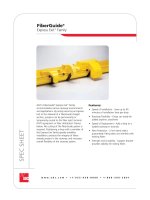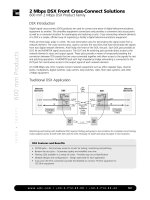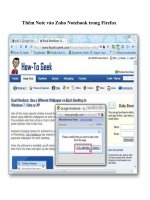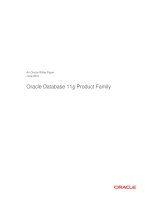Prosignia notebook family
Bạn đang xem bản rút gọn của tài liệu. Xem và tải ngay bản đầy đủ của tài liệu tại đây (2.71 MB, 144 trang )
Notice
The information in this guide is subject to change without notice.
COMPAQ COMPUTER CORPORATION SHALL NOT BE LIABLE FOR
TECHNICAL OR EDITORIAL ERRORS OR OMISSIONS CONTAINED HEREIN;
NOR FOR INCIDENTAL OR CONSEQUENTIAL DAMAGES RESULTING FROM
THE FURNISHING, PERFORMANCE, OR USE OF THIS MATERIAL.
This guide contains information protected by copyright. No part of this guide may be
photocopied or reproduced in any form without prior written consent from Compaq
Computer Corporation.
© 2002 Compaq Computer Corporation. All rights reserved. Printed in U.S.A.
COMPAQ, ARMADA, LTE, and PROSIGNIA are registered in the U.S. Patent and
Trademark Office.
Microsoft, MS-DOS, and Windows are registered trademarks of Microsoft
Corporation.
The software described in this guide is furnished under a license agreement or
nondisclosure agreement. The software may be used or copied only in accordance with
the terms of the agreement.
Product names mentioned herein may be trademarks and/or registered trademarks of
their respective companies.
Maintenance and Service Guide
Prosignia Notebook Family of Personal Computers
First Edition October, 1998
Documentation Part Number 382712-001
Spare Part Number 382793-001
Compaq Computer Corporation
C ONTENTS
preface
USING THIS GUIDE
Symbols................................................................................................................................................vii
Technician Notes................................................................................................................................ viii
Serial Number .................................................................................................................................... viii
Laser Safety ................................................................................................................................... viii
CDRH Regulations ........................................................................................................................ viii
Battery Notice ...................................................................................................................................ix
Serial Number ....................................................................................................................................x
Locating Additional Information ...........................................................................................................x
chapter 1
PRODUCT DESCRIPTION
1.1 Computer Features and Models .................................................................................................. 1-1
1.1.1 Features ................................................................................................................................. 1-2
1.1.2 Models................................................................................................................................... 1-2
1.1.3 Software Fulfillment ............................................................................................................. 1-3
1.2 Computer Options ....................................................................................................................... 1-3
1.2.1 Convenience Base II ............................................................................................................. 1-3
1.2.2 System Memory Options ...................................................................................................... 1-3
1.2.3 External Battery Charger ...................................................................................................... 1-4
1.2.4 External Keyboards and Pointing Devices ........................................................................... 1-4
1.2.5 External Monitors ................................................................................................................. 1-4
1.3 External Computer Components................................................................................................. 1-4
1.3.1 Left Side Components........................................................................................................... 1-5
1.3.2 Front Components................................................................................................................. 1-6
1.3.3 Top Components ................................................................................................................... 1-7
1.3.4 Right Side Components ........................................................................................................ 1-8
1.3.5 Rear Components.................................................................................................................. 1-9
1.3.6 Bottom Components ........................................................................................................... 1-10
1.3.7 Status Panel Lights.............................................................................................................. 1-11
1.4 Design Overview....................................................................................................................... 1-12
1.4.1 System Unit......................................................................................................................... 1-12
1.4.2 Internal Boards.................................................................................................................... 1-12
1.4.3 Video system....................................................................................................................... 1-13
Contents iii
chapter 2
TROUBLESHOOTING
2.1 Preliminary Steps .........................................................................................................................2-2
2.2 Clearing Passwords ......................................................................................................................2-3
2.3 Power-On Self-Test (POST) ........................................................................................................2-3
2.4 POST Error Messages..................................................................................................................2-4
2.5 Compaq Utilities ..........................................................................................................................2-7
2.5.1 Computer Setup .....................................................................................................................2-7
2.5.2 Computer Checkup (TEST) ...................................................................................................2-9
2.5.3 Running View System Information (INSPECT) .................................................................2-14
2.5.4 Running Compaq Diagnostics .............................................................................................2-15
2.5.5 Boot Sequencing ..................................................................................................................2-15
2.5.6 Factory Default Settings ......................................................................................................2-16
2.6 Troubleshooting Without Diagnostics .......................................................................................2-17
2.6.1 Before Replacing Parts ........................................................................................................2-17
2.6.2 Checklist for Solving Problems ...........................................................................................2-17
chapter 3
ILLUSTRATED PARTS CATALOG
3.1
3.2
3.3
3.4
3.5
3.6
3.7
System Unit..................................................................................................................................3-2
Mass Storage Devices ..................................................................................................................3-4
Cables and Power Cords ..............................................................................................................3-6
Standard and Optional Boards .....................................................................................................3-7
Options .........................................................................................................................................3-9
Miscellaneous Parts ...................................................................................................................3-10
Documentation...........................................................................................................................3-11
chapter 4
REMOVAL AND REPLACEMENT PRELIMINARIES
4.1 Tools Required.............................................................................................................................4-1
4.2 Service Considerations.................................................................................................................4-1
4.2.1 Plastic Parts............................................................................................................................4-1
4.2.2 Cables and Connectors...........................................................................................................4-2
4.3 Preventing Damage to Removable Drives...................................................................................4-2
4.4 Preventing Electrostatic Damage.................................................................................................4-3
4.4.1 Packaging and Transporting Precautions...............................................................................4-3
4.4.2 Workstation Precautions........................................................................................................4-4
4.4.3 Grounding Equipment and Methods......................................................................................4-4
4.4.4 Electrostatic Voltage Levels and Protective Materials..........................................................4-5
iv Contents
chapter 5
REMOVAL AND REPLACEMENT PROCEDURES
5.1 Serial Number .............................................................................................................................. 5-1
5.2 Disassembly Sequence................................................................................................................. 5-2
5.3 Preparing the Computer for Disassembly .................................................................................... 5-3
5.3.1 Disconnecting the AC Power................................................................................................ 5-3
5.3.2 Battery Pack Removal........................................................................................................... 5-4
5.3.3 MultiBay Devices ................................................................................................................. 5-5
5.3.4 PCMCIA ............................................................................................................................... 5-6
5.4 Computer Tilt Feet ....................................................................................................................... 5-7
5.5 Internal Modem............................................................................................................................ 5-8
5.5.1 IR (Infrared) Module .......................................................................................................... 5-10
5.6 Hard Drive.................................................................................................................................. 5-11
5.7 Keyboard .................................................................................................................................... 5-14
5.7.1 Keyboard Removal ............................................................................................................. 5-16
5.7.2 Memory Board .................................................................................................................... 5-17
5.7.3 Lithium Real Time Clock Battery ...................................................................................... 5-20
5.7.4 Optical Disc Bay ................................................................................................................. 5-22
5.8 Display Assembly ...................................................................................................................... 5-23
5.8.1 Hinge Covers ...................................................................................................................... 5-23
5.8.2 Display Assembly ............................................................................................................... 5-25
5.9 Top Cover Assembly.................................................................................................................. 5-27
5.9.1 DC-DC Converter and Audio Board Shield ....................................................................... 5-31
5.9.2 DC-DC Converter ............................................................................................................... 5-32
5.9.3 Audio Board........................................................................................................................ 5-33
5.9.4 Fan....................................................................................................................................... 5-34
5.9.5 System Board ...................................................................................................................... 5-35
5.9.6 Integrated AC Adapter........................................................................................................ 5-38
chapter 6
SPECIFICATIONS
6.1 Computer...................................................................................................................................... 6-2
6.2 Display ......................................................................................................................................... 6-3
6.3 Hard Drive.................................................................................................................................... 6-4
6.4 Diskette Drive .............................................................................................................................. 6-5
6.5 LS-120 Drive................................................................................................................................ 6-6
6.6 ZIP Drive...................................................................................................................................... 6-7
6.7 CD-ROM Drive............................................................................................................................ 6-8
6.8 DVD-ROM Drive......................................................................................................................... 6-9
6.9 Battery Packs.............................................................................................................................. 6-10
6.10 Convenience Base II ................................................................................................................ 6-11
6.11 External Power Supplies .......................................................................................................... 6-12
6.12 System Interrupts ..................................................................................................................... 6-14
6.13 System DMA............................................................................................................................ 6-14
6.14 System I/O Address ................................................................................................................. 6-15
6.15 System Memory Map............................................................................................................... 6-17
Contents v
Appendix A
CONNECTORS .........................................................................................................................................A-1
Appendix B
POWER CORD SET REQUIREMENTS
B.1 3-Conductor Power Cord Set ......................................................................................................B-1
B.1.1 General Requirements..........................................................................................................B-1
B.1.2 Country-Specific Requirements...........................................................................................B-2
B.1.3 Notes: ...................................................................................................................................B-2
Appendix C
CONVENIENCE BASE
C.1 Models and Features....................................................................................................................C-1
C.2 Convenience Base Features.........................................................................................................C-3
C.3 Convenience Base II Components ..............................................................................................C-4
C.3.1 Front and Right Side Components .......................................................................................C-4
C.3.2 Rear Components .................................................................................................................C-5
INDEX ........................................................................................................................................................ I-1
vi Contents
preface
U SING T HIS G UIDE
This Maintenance and Service Guide is a troubleshooting guide that can be used for
reference when servicing the Compaq Prosignia Notebook Family of Personal
Computers.
Compaq Computer Corporation reserves the right to make changes to this product
without notice.
Additional information is available on the Compaq Prosignia Notebook Family of
Personal Computers Illustrated Parts Map.
Symbols
The following words and symbols mark special messages throughout this guide:
!
WARNING: Text set off in this manner indicates that failure to follow directions in
the warning could result in bodily harm or loss of life.
CAUTION: Text set off in this manner indicates that failure to follow directions in
the caution could result in damage to equipment or loss of information.
IMPORTANT: Text set off in this manner presents clarifying information or specific instructions.
NOTE: Text set off in this manner presents commentary, sidelights, or interesting points of information.
Using This Guide vii
Technician Notes
!
!
WARNING: Only authorized technicians trained by Compaq should attempt to
repair this equipment. All troubleshooting and repair procedures are detailed to
allow only subassembly/module level repair. Because of the complexity of the
individual boards and subassemblies, no one should attempt to make repairs at the
component level or to make modifications to any printed wiring board. Improper
repairs can create a safety hazard. Any indication of component replacement or
printed wiring board modifications may void any warranty or exchange allowances.
WARNING: The computer is designed to be electrically grounded. To ensure
proper operation, plug the AC power cord into a properly grounded electrical outlet
only.
CAUTION: To properly ventilate your system, you must provide at least 3 inches
(7.62 cm) of clearance on the left and right sides of the computer.
Serial Number
When requesting information or ordering spare parts, provide the computer serial
number. The serial number is on the back of the computer.
Laser Safety
All Compaq systems equipped with CD-ROM drives comply with appropriate safety
standards, including IEC 825. With specific regard to the laser, the equipment complies
with laser product performance standards set by government agencies as a Class 1 laser
product. It does not emit hazardous light; the beam is totally enclosed during all modes
of customer operation and maintenance.
CDRH Regulations
The Center for Devices and Radiological Health (CDRH) of the U.S. Food and Drug
Administration implemented regulations for laser products on August 2, 1976. These
regulations apply to laser products manufactured from August 1, 1976. Compliance is
mandatory for products marketed in the United States.
!
viii Using This Guide
WARNING: Use of controls or adjustments or performance of procedures other
than those specified herein or in the CD ROM installation guide may result in
hazardous radiation exposure.
This system is classified as a CLASS 1 LASER PRODUCT. This label is located on
the outside of the system being serviced. A similar label also appears on the internal CDROM installed in the system.
LASER INFO
Laser Type:
Wave Length:
Divergence Angle:
Output Power:
Polarization:
Numerical Aperture:
Semiconductor GaAIAs
780 +/- 35 nm
53.5 Degree +/- 1.5 Degree
Less than 0.2mW or 10,869 W•m-2sr-1
Circular
0.45 +/- 0.04
Only an authorized technician, service provider, dealer, or reseller should attempt to
repair this equipment. All troubleshooting and repair procedures are detailed to allow
only subassembly/module level repair. Because of the complexity of the individual
boards and subassemblies, no one should attempt to make repairs at the component level
or to make modifications to any printed wiring board. Improper repairs can create a
safety hazard as well as void the warranty.
Battery Notice
!
!
WARNING: This computer contains an internal lithium battery-powered real-time
clock circuit. There is a risk of explosion and injury if the battery is incorrectly
replaced or improperly handled. Do not attempt to recharge, disassemble,
immerse in water, or dispose of the battery in fire. Replacement should be done
using the Compaq spare part for this computer.
WARNING: The computer also contains a lithium-ion battery pack. There is a risk
of fire and chemical burn if the battery pack is handled improperly. Do not
disassemble, crush, puncture, short external contacts, dispose of in fire or water,
or expose this battery to temperatures higher than 60 degrees C.
In North America, dispose of nickel metal hydride or lithium-ion batteries by taking
advantage of the Compaq battery recycling program. You will be provided with a
postage-paid battery pack mailer preaddressed to a reclamation facility where the metals
are recycled.
In Europe, do not dispose of batteries and accumulators with general household
waste. Dispose of or recycle them by using the public collection system or
returning them to Compaq.
Using This Guide ix
Serial Number
The serial number is located on the back of the computer directly below the parallel
connector.
Locating Additional Information
The following documentation is available to support the computer:
■
■
■
■
■
■
■
■
Compaq Prosignia Notebook Family of Personal Computers documentation set
Microsoft operating system guide
Compaq service advisories and bulletins
Compaq QuickFind
Compaq Service Quick Reference Guide
Technical Reference Guide
Illustrated Parts Map
Compaq Internet site at
x Using This Guide
chapter
1
P RODUCT D ESCRIPTION
1.1 Computer Features and Models
The Prosignia Notebook Family of Personal Computers is a line of multimedia
notebook computers with advanced modularity, processors, and video graphics. This
full-function, Mobile Pentium II-based family of notebook computers allows full
desktop functionality and connectivity through the use of an optional Convenience
Base.
Figure 1-1. Prosignia Notebook Personal Computer
Product Description 1-1
1.1.1 Features
The computer models have the following standard features:
■
■
■
■
■
■
■
■
■
■
■
■
■
■
■
■
■
■
■
233-MHz, 266-MHz, or 300-MHz Mobile Pentium II processors
32-MB or 64-MB of synchronous dynamic random access memory (SDRAM),
expandable to 160 MB (depending on the model)
3.2-, 4.0-, or 6.0-GB, 2.5-inch internal hard drive mounted in carrier
LCD displays:
❏ 12.1 inch SVGA CTFT display
❏ 13.3-inch XGA CTFT display
❏ 14.1-inch XGA CTFT display
Supports Lithium Ion (Li-ion) battery packs
Internal stereo speakers
Internal microphone
1.44-MB diskette drive, DVD, LS-120, Iomega Zip or second battery or Hard Disk
Drive in the Multi-bay adapter
DVD drive or 24X CD-ROM in the Optical Disk Bay
Full-size 101 key compatible keyboard including 12 function keys, 8 cursor control
keys, inverted-T cursor control keys, and embedded numeric keypad
Four user-programmable keys
Touchpad pointing device
Operates from a battery pack in the battery bay, plus an optional battery pack in the
MultiBay, or integrated AC power supply that is compatible with domestic or
international power sources
Power management and security features
Infrared interface for wireless communication with other IrDA-compliant devices at
1
data rates up to 4 mb/sec (available on selected models)
Two standard device slots that will accommodate two Type II or one Type III PC
Card, PCMCIA card or CardBus card. Zoomed-Video is supported in the bottom
slot.
176-pin expansion connector provides the interface to the convenience base options
Rear-panel ports provide connections for parallel, serial, external monitor, and
keyboard/mouse
Universal Serial Bus (USB)
1.1.2 Models
Compaq Prosignia Notebook computers are configurable, and may contain any or all of
the features listed. All models have 32-MB or 64-MB of standard memory with one
32-MB memory module in the memory expansion port, and may be upgraded to 160MB.
1
Windows 95 supports up to 115-kb/sec. Driver for 4 mb/sec available from www.microsoft.com.
1-2 Product Description
1.1.3 Software Fulfillment
Replacement software may be ordered directly from Compaq Computer Corporation.
Both the model and the serial number of the computer are needed to identify the
specific software available.
1.2 Computer Options
The computer supports the following options:
■
■
■
■
■
■
■
■
■
■
■
■
■
■
■
Convenience Base II pass through model with monitor stand
Convenience Base II with Ethernet with monitor stand
Compatible with Convenience Base models from the Armada 1500 Family of
Personal Computers
Memory expansion boards
Li-ion battery pack
Automobile/Aircraft Adapter
External Battery Charger
PCMCIA modem
Hard drive upgrade
Hard drive adapter for MultiBay with carrying case
Internal modem
CD-ROM drive for Optical Disc Bay
DVD-ROM for Optical Disc Bay
120-MB LS-120 diskette drive for MultiBay
100-MB Zip drive for MultiBay
1.2.1 Convenience Base II
Prosignia Notebook models support the following convenience base models:
Convenience Base II pass through
■ Convenience Base II with Ethernet
■
1.2.2 System Memory Options
The computer supports optional 32-, 64-, and 128-MB memory boards. The memory
boards are 66-MHz SDRAM without parity. System memory can be expanded to
160-MB, depending on the model.
Product Description 1-3
1.2.3 External Battery Charger
The external battery charger has the following features:
Two battery charge slots
■ Accepts Li-ion modular batteries
■ Charges 1 battery in 1.5 hours
■ Charges 2 batteries in 3 hours
■
Note: The battery calibration process should be used to discharge the batteries.
1.2.4 External Keyboards and Pointing Devices
Supports Compaq or Compaq compatible PS2 keyboards and pointing devices.
1.2.5 External Monitors
Supports all VGA Monitors at resolutions up to 1280 × 1024
■ Supports DDC1 and DDC2b compliant Energy Star monitors
■
1.3 External Computer Components
The external computer components are illustrated and described in this section.
1-4 Product Description
1.3.1 Left Side Components
The left side external components are shown in Figure 1-2 and are described in Table 11.
Figure 1-2. Left Side Components
Table 1-1
Computer Components
Left Side
Item
Component
Function
1
2
3
4
5
6
Cable Lock
Speaker/headphone jack
Microphone jack
Volume up
Volume down
Left bass reflex speaker port
Secures computer to fixed object
Connects stereo speakers, headphone or headset
Connects external microphone, disables internal microphone
Increases volume
Decreases volume
Enhances audio quality
Product Description 1-5
1.3.2 Front Components
The front external components are shown in Figure 1-3 and are described in Table 1-2.
Figure 1-3. Front Components
Table 1-2
Computer Components
Front
Item
Component
Function
1
2
3
4
Display
Lid switch
Speakers
MultiBay
5
6
7
8
Optical disc bay
Battery bay
Keyboard
Microphone
LCD graphic display
Blanks display when display is closed
Produce high quality stereo sound
Accepts diskette drive, LS-120 drive, ZIP drive, second battery
pack or second hard drive
Accepts CD-ROM or DVD-ROM drives
Accepts Li-Ion battery pack
Accepts operator input
Monophonic microphone
1-6 Product Description
1.3.3 Top Components
The top external components are shown in Figure 1-4 and are described in Table 1-3.
Figure 1-4. Top Components
Table 1-3
Computer Components
Top
Item
Component
Function
1
2
3
4
5
6
Lid switch
Programmable function buttons
Suspend button
Power switch
Keyboard release latches
Touchpad
Blanks display when display is closed
User programmable keys
Initiates suspend
Turns power on and off
Releases keyboard from system unit
Pointing device
Product Description 1-7
1.3.4 Right Side Components
The right side external components are shown in Figure 1-5 and are described in
Table 1-4.
Figure 1-5. Right Side Components
Table 1-4
Computer Components
Right Side
Item
Component
Function
1
2
3
4
5
Right bass reflex speaker port
PC Card eject button
PC Card slots
USB Connector
Modem jack
Enhances audio quality
Eject PC Cards from the slots
Accepts 16- and 32-bit PC Cards
Connects USB devices to the computer
Connects the phone line to the computer (selected models)
1-8 Product Description
1.3.5 Rear Components
The rear components are shown Figure 1-6 and are described in Table 1-5.
Figure 1-6. Rear Components
Table 1-5
Computer Components
Rear
Item
Component
Function
1
2
3
4
5
6
7
8
Parallel connector
Serial connector
Infrared port
External monitor connector
AC Power connector
Docking connector
Fan (Airflow vents)
External keyboard connector
Connects parallel devices such as a printer
Connects serial devices such as a mouse
Provides wireless communications (on selected models)
Connects external monitor
Connects external AC power
Provides connection to optional convenience base
Provides thermal ventilation to internal components
Connects external keyboard or PS-2 mouse
(Supports standard Y connector)
Product Description 1-9
1.3.6 Bottom Components
The bottom external components are shown in Figure 1-7 and are described in
Table 1-6.
Figure 1-7. Bottom Components
Table 1-6
Computer Components
Bottom
Item
Component
Function
1
2
3
4
5
6
*
Modem compartment
Docking latch receptacles
Docking alignment guide
Tilt feet
MultiBay screw
Hard drive cover
Hard drive security screw
Integrated modem (selected models)
Locks computer to optional convenience base
Aligns computer to optional convenience base
Adjusts computer to an angle
Secures MultiBay Devices
Covers hard drive compartment
Secures hard drive cover (not shown)
1-10 Product Description
1.3.7 Status Panel Lights
The status panel lights are shown in Figure 1-8 and described in
Table 1-7.
Figure 1-8. Status Panel Lights
Table 1-7
Computer Components
Status Panel
Item
Component
Function
1
2
3
4
5
Hard drive activity light
MultiBay activity light
Number lock indicator
Caps lock indicator
Scroll lock indicator
Indicates hard drive or CD-ROM access
Indicates Multi-Bay device activity
Indicates that numbers lock is on
Indicates that caps lock is on
Indicates that scroll lock is on
Product Description 1-11
1.4 Design Overview
This section presents a design overview of the computer. The overview is limited to
field replaceable parts. All replacement parts are listed in Chapter 3.
1.4.1 System Unit
The computer is a traditional clamshell design with a display assembly attached to a
system unit. The computer opens to reveal a backlit LCD display and a full-function
keyboard. The display is designed for a continuously adjustable tilt angle.
1.4.2 Internal Boards
The system electronics are integrated on four printed circuit assemblies: the audio/led
board, system board, modem board, and the DC-DC converter board.
The audio/led board provides support for the audio functions.
■ The system board integrates the processor, on-board memory, level 2 cache, local
bus video adapter, and PCMCIA/CardBus adapter.
■ The optional modem board supports data or fax functions.
■ The DC-DC converter board creates the system voltages (3.3 VDC and 5 VDC)
from the battery or AC/DC input.
■
Processor
An Intel Mobile Pentium II processor is located on the system board for the 233 MHz,
266 MHz, or 300 MHz models.
Memory
Base memory is 32-MB with 32-, 64-, or 128-MB of optional expansion memory. Base
memory is onboard memory built into the system board. Expansion memory consists of
one memory expansion board available as a user installable option. Some models come
standard with 64-MB of total memory. This consists of 32-MB of standard memory
and 32-MB of additional memory in the memory expansion unit.
Cache
Level 2 cache is integrated in the CPU module. It is not user upgradable.
1-12 Product Description
PCMCIA/CardBus and Video Adapter Controller
The PCMCIA/CardBus adapter is based on the Texas Instrument PCI1220 PC to
CardBus controller unit. The local bus video adapter is the Chips and Technologies
65555 controller.
The serial-parallel port board expands the serial and parallel signals from the system
board to the serial and parallel expansion connectors.
■ The audio/led board supports the microphone and headphone jacks, the volume
control switches, and the amplifier and equalization circuitry.
■
1.4.3 Video system
The standard video subsystem consists of:
■
■
■
■
■
■
■
■
An internal LCD Display
12.1 inch SVGA CTFT display
13.3 inch XGA CTFT display
14.1 inch XGA CTFT display
2 Megabyte frame buffer
An inverter to supply AC power to the LCD back-light system
A standard external VGA connector for use with CRTs and other VGA compatible
displays
40 KByte Video ROM
Product Description 1-13
chapter
2
T ROUBLESHOOTING
Follow these basic steps when beginning the troubleshooting process:
1.
2.
3.
4.
5.
Complete the preliminary steps listed in Section 2.1.
Run the Power-On Self-Test (POST) as described in Section 2.3.
Run Computer Setup as described in Section 2.5.
Run the Computer Checkup (TEST) as described in Section 2.6.
If you are unable to run POST or Computer Checkup or if the problem persists
after running POST and Computer Checkup, perform the recommended actions
described in the diagnostic tables in Section 2.5.
Follow these guidelines when troubleshooting:
■
■
■
■
■
Complete the recommended actions in the order in which they are given.
Repeat POST and Computer Checkup after each recommended action until the
problem is resolved and the error message does not return.
When the problem is resolved, stop performing the troubleshooting steps and do not
complete the remaining recommended actions.
Refer to Chapter 5 for removal and replacement procedures that are recommended.
If the problem is intermittent, check the computer several times to verify that the
problem is solved.
The following table describes the troubleshooting actions:
Table 2-1
Trouble Shooting Actions
If You Want To:
Then Run:
Check for POST error messages
Check that computer components are recognized and
running properly
View information about the computer and installed or
connected devices
Perform any of the following:
■ Check the system configuration
■ Set the system power management parameters
■ Return the system to its original configuration
■ Check system configuration of installed devices
POST
Computer Checkup (TEST) under Compaq Utilities
View System Information (INSPECT) under Compaq
Utilities
Computer Setup
Troubleshooting 2-1
2.1 Preliminary Steps
IMPORTANT: Use AC power when running POST, Computer Setup, or Computer
Checkup. A low battery condition could initiate Hibernation and interrupt the test.
Before running POST and Computer Checkup, complete the following steps:
1. Obtain established passwords. If you must clear the passwords, go to Section 2.2.
2. Ensure that the hard drive is installed in the computer.
3. Ensure that the battery pack is installed in the computer and the power cord is
connected to the computer and plugged into an AC power source.
4. Turn on the computer.
5. If a power-on password has been established, type the password and press Enter.
6. Run Computer Setup (Section 2.5). If a Setup password has been established, type
the password and press Enter.
7. Turn off the computer and all external devices.
8. Disconnect external devices that you do not want to test. If you want to use the
printer to log error messages, leave it connected to the computer.
NOTE: If a problem only occurs when an external device is connected to the
computer, the problem could be with the external device or its cable. Isolate the
problem by running POST with and without the external device connected.
9. Use Compaq Utilities and Loopback plugs in the serial and parallel connectors if
you plan to test these ports.
Follow these steps to run Compaq Utilities:
a. If you are running Compaq Utilities from the hard drive, turn on or restart the
computer. Press F10 when the cursor appears in the upper right corner of the
screen. If you do not press F10 in time, restart the computer and try again.
If you are running Compaq Utilities from diskette, insert the Compaq Utilities
diskette in drive A. Turn on or restart the computer.
b. Press Enter to accept OK.
c. Select Computer Checkup (TEST).
d. Select Prompted Diagnostics.
e. After “Identifying System Hardware” completes, select Interactive Testing and
follow the instructions on the screen.
2-2 Troubleshooting
2.2 Clearing Passwords
The power-on password prevents use of the computer until the password is entered.
The setup password prevents unauthorized changes to Computer Setup. To clear the
passwords, you must remove all power from the system board. If you do not know the
passwords, use the following procedure to clear the password:
1.
2.
3.
4.
5.
6.
Remove all battery packs from the battery bay and MultiBay, if applicable.
Disconnect the AC power.
Remove the real-time clock battery.
Wait five minutes.
Reconnect the AC power.
Restart the computer. During Power-On Self Test (POST), a “162 System Options
not set” message appears.
7. Shut down the computer, then disconnect AC power again.
8. Replace the real-time clock battery.
9. Install the battery pack(s).
Proceed with the troubleshooting procedures.
2.3 Power-On Self-Test (POST)
The Power-On Self-Test (POST) is a series of tests that run every time the computer is
turned on. POST verifies that the system is configured and functioning properly.
To run POST, complete the following steps:
1. Complete the preliminary steps (Section 2.1).
2. Turn on the computer.
If POST does not detect any errors, the computer beeps once or twice to indicate that
POST has run successfully. The computer boots from the hard drive or from a bootable
diskette if one is installed in the diskette drive.
Troubleshooting 2-3