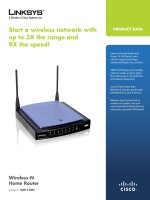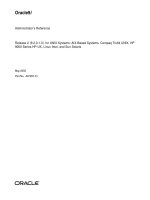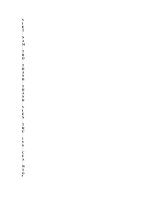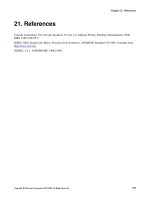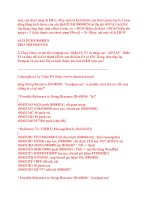Compaq prosignia 150
Bạn đang xem bản rút gọn của tài liệu. Xem và tải ngay bản đầy đủ của tài liệu tại đây (1.83 MB, 98 trang )
MAINTENANCE & SERVICE GUIDE
for Prosignia 150 Series Computer
Index Page
Preface -or- Notice
Specifications
Battery Pack
Product Description
Illustrated Parts Catalog
Troubleshooting
Removal & Replacement
Welcome to the Maintenance & Service Guide (MSG)
for the
Compaq Prosignia 150.
This is an online guide designed to serve the needs of those whose job it is to
repair Compaq products.
Please first read the Notice which contains copyright and trademark
information.
Then read the Preface which shows symbol conventions, technician notes and
the serial number location for the unit.
Click here to download the complete ZIP file (2.2 MB) of this Maintenance &
Service Guide to your hard drive.
This MSG will be periodically maintained and updated as needed.
To report a technical problem, contact your Regional Support Center or IM Help Center.
For content comments or questions, contact the Editor.
Revised: September 16, 1999
MAINTENANCE & SERVICE GUIDE
for Prosignia 150 Series Computer
Index Page
Preface -or- Notice
Specifications
Battery Pack
Product Description
Illustrated Parts Catalog
Troubleshooting
Removal & Replacement
Preface
This Maintenance and Service Guide is a troubleshooting guide that can be used for reference when servicing the Compaq
Prosignia Series Portable Computers.
Compaq Computer Corporation reserves the right to make changes to the Compaq Prosignia Series Portable Computers
without notice.
Symbols
The following words and symbols mark special messages throughout this guide:
WARNING: Text set off in this manner indicates that failure to follow directions in the warning could result in
bodily harm or loss of life.
CAUTION: Text set off in this manner indicates that failure to follow directions could result in damage to
equipment or loss of data.
IMPORTANT: Text set off in this manner presents clarifying information or specific instructions.
NOTE: Text set off in this manner presents commentary, sidelights, or interesting points of information.
Technician Notes
WARNING: Only authorized technicians trained by Compaq should repair this equipment. All troubleshooting
and repair procedures are detailed to allow only subassembly/module level repair. Because of the complexity
of the individual boards and subassemblies, the user should not attempt to make repairs at the component
level or to make modifications to any printed circuit board. Improper repairs can create a safety hazard. Any
indications of component replacement or printed circuit board modifications may void any warranty
Serial Number
When requesting information or ordering spare parts, the computer serial number should be provided to Compaq. The serial
number is located on the bottom of the computer.
Locating Additional Information
The following documentation is available to support this product:
● Compaq Prosignia Series Portable Computer documentation set
● Introducing Windows 98 Guide
● Service Training Guides
● Compaq Service Advisories and Bulletins
● Compaq QuickFind
● Compaq Service Quick Reference Guide
Revised: September 16, 1999
MAINTENANCE & SERVICE GUIDE
for Prosignia 150 Series Computer
Index Page
Preface -or- Notice
Specifications
Battery Pack
Product Description
Illustrated Parts Catalog
Troubleshooting
Removal & Replacement
Notice
The information in this guide is subject to change without notice.
COMPAQ COMPUTER CORPORATION SHALL NOT BE LIABLE FOR TECHNICAL OR
EDITORIAL ERRORS OR OMISSIONS CONTAINED HEREIN, NOR FOR INCIDENTAL OR
CONSEQUENTIAL DAMAGES RESULTING FROM THE FURNISHING, PERFORMANCE, OR
USE OF THIS MATERIAL.
This guide contains information protected by copyright. No part of this guide may be
photocopied or reproduced in any form without prior written consent from Compaq
Computer Corporation.
Ó 1999 Compaq Computer Corporation.
All rights reserved. Printed in the U.S.A.
Compaq, Prosignia Series Registered U. S. Patent and Trademark Office.
Microsoft, MS-DOS, and Windows are registered trademarks of Microsoft Corporation.
Windows 98 is a trademark of Microsoft Corporation.
The software described in this guide is furnished under a license agreement or
nondisclosure agreement. The software may be used or copied only in accordance with
the terms of the agreement.
Product names mentioned herein may be trademarks and/or registered trademarks of
their respective companies.
Maintenance and Service Guide
Compaq Prosignia Series Series Portable Computer
First Edition (March 1999)
Compaq Computer Corporation
Revised: September 16, 1999
MAINTENANCE & SERVICE GUIDE
for Prosignia 150 Series Computer
Index Page
Preface -or- Notice
Specifications
Battery Pack
Product Description
Illustrated Parts Catalog
Troubleshooting
Removal & Replacement
Specifications
Index Page
This chapter covers the following specifications of Compaq Prosignia Series
Portable Computers. Click on a link to go to a particular specification:
*
System Unit
System Interrupts
System DMA
System I/O
System Memory
Display
Memory Expansion
Battery Pack
Diskette Drive
Hard Drives
CD/DVD Drives
Modem
AC Adapter
Pin Assignments
*
Revised: September 16, 1999
MAINTENANCE & SERVICE GUIDE
for Prosignia 150 Series Computer
Index Page
Preface -or- Notice
Specifications
Battery Pack
Product Description
Illustrated Parts Catalog
Troubleshooting
Removal & Replacement
Increasing Battery Pack Operating Time
Battery pack operating time differs depending on several variables. To avoid unnecessary replacement, consider the
following variables when determining how long a charged battery pack should last:
● Power management settings
●
●
●
●
●
●
●
Hardware configuration
Software applications
Installed options
Display brightness
Hard drive usage
Changes in operating temperature
Type and number of installed PC Cards
NOTE:
The power consumption requirements for PC Cards vary widely. Some cards drain the battery pack very
rapidly.
Battery pack operating time can be increased by as much as 50 percent by controlling the energy required by
the computer and the energy stored in the battery pack.
Minimizing the Energy Required
To minimize the energy required by the computer, follow these steps:
●
●
Set the power conservation levels in the Power Management utility to Maximum.
Customize the timeout value to work more efficiently with the applications. The amount of battery life
depends on the values selected.
Maximizing the Energy Stored
To maximize the energy stored in the battery pack, follow these guidelines:
● Condition the battery pack at least every 30 days to improve overall battery performance.
● Keep a battery pack in the computer when using it with AC power to supply the battery pack with a
constant trickle charge.
●
Store the battery pack in a cool, dry place when not in use.
Conditioning a Battery Pack
CAUTION: To avoid a loss of data, ensure that all data is saved before discharging a battery pack.
To condition a battery pack, complete the following steps:
1. Plug in the AC adapter and allow the battery to charge until the LED light on the display stops blinking.
Your battery gauge may read 100 percent for a period of time before LED light on the display stops
blinking. Do not unplug the AC adapter until the arrow disappears.
2. Unplug the AC adapter and allow the battery to drain until the computer reaches hibernation and turns
itself off. Do not plug in the AC adapter during this process or you will need to restart with Step
No. 1. You may use the computer while the battery is draining.
3. Your battery is re- conditioned.
4. Plug in the AC adapter and begin using the computer.
The table below shows the approximate battery pack charge times:
Approximate Battery Charge Time
Computer
On Line
Off Line
NiMH Battery Pack
4.0 hours premature
termination
2:00 hrs
Li ion Battery
Pack
4.5 hours premature
termination
2:50 hrs
Disposal of a Used Battery Pack
In the interest of safeguarding our environment. Compaq Computer Corporation recommends that nickel metal hydride
(NiMH) and lithium ion (Li ion) battery packs be recycled. Battery packs should be handled in accordance with country,
state, province, or local regulations.
CAUTION: Never attempt to open or service a battery pack. Opening a battery pack not only damages the
pack and makes it unusable, but also expose potentially harmful battery components.
Revised: September 16, 1999
MAINTENANCE & SERVICE GUIDE
for Prosignia 150 Series Computer
Index Page
Preface -or- Notice
Specifications
Battery Pack
Product Description
Illustrated Parts Catalog
Troubleshooting
Removal & Replacement
Product Description
Index Page
*
Models
Features &
Controls
Front Bezel
Buttons
Front Bezel
Lights
Left Side
Components
Right side
Components
Bottom of
Unit
Rear
Connectors
Power
Managing
*
Revised: September 16, 1999
MAINTENANCE & SERVICE GUIDE
for Prosignia 150 Series Computer
Index Page
Preface -or- Notice
Specifications
Battery Pack
Product Description
Illustrated Parts Catalog
Troubleshooting
Removal & Replacement
Illustrated Parts Catalog
Index Page
This section helps identify the number associated with each item(s) for the Compaq
Prosignia Series Portable Computers. These Numbers are used to order replacement
parts.
.
System Unit
Mass Storage Devices
Board Components
Cable Kit
Hardware Kit
Plastics Kit
Display Assembly
Miscellaneous Parts
Documentation &
Software
.
Revised: September 16, 1999
MAINTENANCE & SERVICE GUIDE
for Prosignia 150 Series Computer
Index Page
Preface -or- Notice
Specifications
Battery Pack
Product Description
Illustrated Parts Catalog
Troubleshooting
Removal & Replacement
Troubleshooting
Index Page
*
>Preliminaries
This section covers troubleshooting information for the Compaq Prosignia
Series Portable Computers. The basic steps in troubleshooting include:
>Clearing
CMOS
1. Follow the Preliminary Steps.
>Power-on
Self-test
2. Run the Power-On Self-Test (POST).
>Compaq
Diagnostics
3. Follow the recommended actions described in the
diagnostic tables, if you are unable to run POST or if POST
displays an error message.
>Diagnostic
Error codes
>Test Utilities
>Solving
Minor
Problems
>Contacting
Compaq
*
When following the recommended actions in the Sections on
POST and Diagnostic Error Codes perform them in the order
listed. Rerun POST after each recommended action until the
problem is solved and no error message occurs. Once the
problem is solved, do not complete the remaining
recommended actions.
NOTE:
Revised: September 16, 1999
If the problem is intermittent, check the computer
several times to verify that the problem is solved.
MAINTENANCE & SERVICE GUIDE
for Prosignia 150 Series Computer
Index Page
Preface -or- Notice
Specifications
Battery Pack
Product Description
Illustrated Parts Catalog
Troubleshooting
Removal & Replacement
Removal & Replacement
Serial Number Location
This section explains the removal and replacement procedures for the computer.
*
>Preliminaries
>Serial
Number
Location
>Battery Pack
>Touchpad
Assembly
>Keyboard
>Heatspreader
>Processor
>Hard Drive
>CD/DVD
Drive
>Battery
Charger Board
>Modem
>Display
>CPU cover
>Speakers
>Diskette
Drive
>Fan
Assembly
>System
Board
>Dipswitch
Settings
>Memory
Module
*
Revised: September 16, 1999
Report the
computer
serial
number
to Compaq
when
requesting
information
or ordering
spare
parts.
MAINTENANCE & SERVICE GUIDE
for Prosignia 150 Series Computer
Index Page
Preface -or- Notice
Specifications
Battery Pack
Product Description
Illustrated Parts Catalog
Troubleshooting
Removal & Replacement
Removal & Replacement
Preliminaries
The following links are preliminary instructions which should be
read before continuing with the Removal & Replacement section of
this Guide. Please read the following pages before servicing your
computer:
Electrostatic Discharge
Service Considerations
Cables & Connectors
Preparing Computer for Disassembly
Revised: September 16, 1999
MAINTENANCE & SERVICE GUIDE
for Prosignia 150 Series Computer
Index Page
Preface -or- Notice
Specifications
Battery Pack
Product Description
Illustrated Parts Catalog
Troubleshooting
Removal & Replacement
Electrostatic Discharge
A sudden discharge of static electricity from a finger or other conductor can destroy
static-sensitive devices or microcircuitry. Often the spark is neither felt nor heard, but
damage occurs. An electronic device exposed to electrostatic discharge (ESD) may not
be affected at all and will work perfectly throughout a normal cycle. Although, it may
function normally for a while, then degrade in the internal layers, reducing its life
expectancy.
Networks built into many integrated circuits provide some protection, but in many
cases, the discharge contains enough power to alter device parameters or melt silicon
junctions.
Generating Static
The table shows how different activities generate static electricity and at different
electrostatic voltage levels.
Typical Electrostatic Voltages
Event
Relative Humidity
10%
40%
55%
Walking across
35,000 V 15,000
7,500 V
carpet
V
Walking across vinyl 12,000 V
5,000
3,000 V
floor
V
Motions of bench
6,000 V
800 V
400 V
worker
Removing DIPS from
2,000 V
700 V
400 V
plastic tubes
Removing DIPS from 11,500 V
4,000
2,000 V
vinyl trays
V
Removing DIPS from 14,500 V
5,000
3,500 V
Styrofoam
V
Removing bubble
26,000 V 20,000
7,000 V
pack from PCBs
V
Packing PCBs in
21,000 V 11,000
5,000 V
foam-lined box
V
NOTE: 700 volts can degrade a product.
Continue Preliminary pages:
Service Considerations
Cables & Connectors
Preparing Computer for Disassembly
Revised: September 16, 1999
MAINTENANCE & SERVICE GUIDE
for Prosignia 150 Series Computer
Index Page
Preface -or- Notice
Specifications
Battery Pack
Product Description
Illustrated Parts Catalog
Troubleshooting
Removal & Replacement
Removal & Replacement
Service Considerations
Listed below are some of the considerations that you should keep in mind
during the disassembly and assembly of the computer:
Tool and Software Requirements
To service the computer, you need the following:
● Compaq screwdriver kit (Spare Part No. 161946-001)
● Torx T-9 screwdriverS
● 3/16-inch and 5mm nut drivers (for screwlocks and standoffs)
● Small, standard screwdriver
● Small, Phillips screwdriver
● Diagnostics software
Screws
The screws used in the computer are not interchangeable. If an incorrect screw is used
during the reassembly process, it can damage the unit. Compaq strongly recommends
that all screws removed during disassembly be kept with the part that was removed,
then returned to their proper locations.
IMPORTANT:
As each subassembly is removed from the computer, it should be
placed away from the work area to prevent damage.
Continue Preliminary pages:
Cables & Connectors
Preparing Computer for Disassembly
Revised: September 16, 1999
MAINTENANCE & SERVICE GUIDE
for Prosignia 150 Series Computer
Index Page
Preface -or- Notice
Specifications
Battery Pack
Product Description
Illustrated Parts Catalog
Troubleshooting
Removal & Replacement
Removal & Replacement
Cables & Connectors
Most cables used throughout the unit are ribbon cables. Cables must be handled with extreme care to avoid
damage. Apply only the tension required to seat or unseat the cables during insertion or removal from the
connector. Handle cables by the connector whenever possible. In all cases, avoid bending, twisting, or tearing
the cables, and ensure that the cables are routed in such a way that they cannot be caught or snagged by parts
being removed or replaced.
Cables
Use the following precautions when handling cables to avoid damage to the cable or computer:
● Always handle cables by their connectors.
●
●
●
●
Avoid bending, twisting, or pulling on the cables.
Apply minimum required force when seating or unseating the cables from their connectors.
Place the cables in such a manner that they cannot be caught or snagged by parts being removed or
replaced.
Handle flex cables with extreme care; they can tear easily.
CAUTION: When servicing these computers, ensure that cables are placed in their proper location during
the reassembly process. Improper cable placement can cause severe damage to the unit.
Select the desired illustration:
Removing a Cable from a ZIF Connector.
The ribbon cable position for the 4.3-GB and 6.4-GB hard drive.
The ribbon cable position for the CD or DVD drive.
The ribbon cable position for the diskette drive.
The cable position for the speaker assembly.
Plastic Parts
Plastic parts can be damaged by the use of excessive force during disassembly and reassembly. When handling
the plastic parts, use care. Apply pressure only at the points designated in the maintenance instructions.
Continue with last Preliminary page:
Preparing Computer for Disassembly
Revised: September 16, 1999
MAINTENANCE & SERVICE GUIDE
for Prosignia 150 Series Computer
Index Page
Preface -or- Notice
Specifications
Battery Pack
Product Description
Illustrated Parts Catalog
Troubleshooting
Removal & Replacement
Removal & Replacement
ZIF Connector
The computer uses a zero insertion force (ZIF)
connector for the keyboard cable to the system board.
To remove a cable from a ZIF connector, lift both
corners of the ZIF connector and slide simultaneously
with constant light force.
CAUTION: A ZIF connector and its
attached cable can be easily damaged.
Handle only the connector slide when
removing or replacing a cable. Never pull
or twist on the cable while it is
connected.
CAUTION: When servicing this
computer, ensure that cables are placed
in their proper location during the
reassembly process. Improper cable
placement can damage the computer.
Back to Cables and Connectors.
Revised: September 16, 1999
MAINTENANCE & SERVICE GUIDE
for Prosignia 150 Series Computer
Index Page
Preface -or- Notice
Specifications
Battery Pack
Product Description
Illustrated Parts Catalog
Troubleshooting
Removal & Replacement
Removal & Replacement
Cable Position for the 4.3 or 6.4 GB Drives
Back to Cables and Connectors.
Revised: September 16, 1999
MAINTENANCE & SERVICE GUIDE
for Prosignia 150 Series Computer
Index Page
Preface -or- Notice
Specifications
Battery Pack
Product Description
Illustrated Parts Catalog
Troubleshooting
Removal & Replacement
Removal & Replacement
Cable Position for the CD or DVD Drive
Back to Cables and Connectors.
Revised: September 16, 1999
MAINTENANCE & SERVICE GUIDE
for Prosignia 150 Series Computer
Index Page
Preface -or- Notice
Specifications
Battery Pack
Product Description
Illustrated Parts Catalog
Troubleshooting
Removal & Replacement
Removal & Replacement
Cable Position for the Diskette Drive
Back to Cables and Connectors.
Revised: September 16, 1999
MAINTENANCE & SERVICE GUIDE
for Prosignia 150 Series Computer
Index Page
Preface -or- Notice
Specifications
Battery Pack
Product Description
Illustrated Parts Catalog
Troubleshooting
Removal & Replacement
Removal & Replacement
Cable Position for the Speaker Assembly
Back to Cables and Connectors.
Revised: September 16, 1999
MAINTENANCE & SERVICE GUIDE
for Prosignia 150 Series Computer
Index Page
Preface -or- Notice
Specifications
Battery Pack
Product Description
Illustrated Parts Catalog
Troubleshooting
Removal & Replacement
Removal & Replacement
Preparing the computer for Disassembly
Before beginning removal and replacement procedures, complete the following
procedures:
1. Disconnect AC power and any external devices.
2. Remove the battery pack.
3. Remove any PC Cards.
IMPORTANT:
The battery pack should be removed before performing any internal
maintenance on the computer.
WARNING: Metal objects can damage the battery pack as well as the
battery contacts in the battery compartment. To prevent damage, do not
allow metal objects to touch the battery contacts. Place only the battery pack
for the Compaq Prosignia Series Portable Computers into the battery
compartment. Do not force the battery pack into the bay if insertion does not
occur easily.
CAUTION: Do not crush, puncture, or incinerate the battery pack. Do not
open a battery pack, as this damages the pack, makes it unusable, and
exposes potentially harmful battery components. There are no
field-serviceable parts located inside the battery pack.
The Compaq Prosignia Series Portable Computers have several screws of
various sizes which are not interchangeable. Care must be taken during
NOTE: reassembly to ensure that the correct screws are used in their correct location.
During removal please keep respective screws with their associated
sub-assembly.
Go to Removal & Replacement Procedures.
Revised: September 16, 1999
MAINTENANCE & SERVICE GUIDE
for Prosignia 150 Series Computer
Index Page
Preface -or- Notice
Specifications
Battery Pack
Product Description
Illustrated Parts Catalog
Troubleshooting
Removal & Replacement
Removal & Replacement
Removing the Battery Pack
*
>Preliminaries
>Serial
Number
Location
>Battery Pack
>Touchpad
Assembly
>Keyboard
>Heatspreader
>Processor
>Hard Drive
>CD/DVD
Drive
>Battery
Charger Board
>Modem
>Display
>CPU cover
>Speakers
>Diskette
Drive
>Fan
Assembly
>System
Board
>Dipswitch
Settings
>Memory
Module
*
Revised: September 16, 1999
To remove
the battery
pack,
complete the
following
steps:
1. Slide the
battery pack
compartment
door down
and remove
it from the
battery pack.
Next Step
MAINTENANCE & SERVICE GUIDE
for Prosignia 150 Series Computer
Index Page
Preface -or- Notice
Specifications
Battery Pack
Product Description
Illustrated Parts Catalog
Troubleshooting
Removal & Replacement
Removal & Replacement
Touchpad Assembly
*
>Preliminaries
>Serial
Number
Location
>Battery Pack
>Touchpad
Assembly
>Keyboard
>Heatspreader
>Processor
>Hard Drive
>CD/DVD
Drive
>Battery
Charger Board
>Modem
>Display
>CPU cover
>Speakers
>Diskette
Drive
>Fan
Assembly
>System
Board
>Dipswitch
Settings
>Memory
Module
*
The palmrest cover
with touch pad
must be removed
to gain access to
any of the interior
components of the
computer, and it is
the first component
that has to be
removed to gain
access to the
interior
components.
It is not
necessary
to remove
the display
panel
NOTE: assembly to
access the
interior
components
of the
computer.
To remove the
palmrest cover with
touch pad,
complete the
following steps:
1. Prepare the
computer for
disassembly.
2. Close the
computer and turn
the computer
upside down.
3. Remove four
screws from the
bottom of the
computer.
Next Step
Revised: September 16, 1999
MAINTENANCE & SERVICE GUIDE
for Prosignia 150 Series Computer
Index Page
Preface -or- Notice
Specifications
Battery Pack
Product Description
Illustrated Parts Catalog
Troubleshooting
Removal & Replacement
Removal & Replacement
Keyboard
*
>Preliminaries
>Serial
Number
Location
>Battery Pack
>Touchpad
Assembly
>Keyboard
>Heatspreader
>Processor
>Hard Drive
>CD/DVD
Drive
>Battery
Charger Board
>Modem
>Display
>CPU cover
>Speakers
>Diskette
Drive
>Fan
Assembly
>System
Board
>Dipswitch
Settings
>Memory
Module
*
Revised: September 16, 1999
To remove
the keyboard,
complete the
following
steps:
1. Prepare
the computer
for
disassembly.
2. Remove
the palmrest
cover with
touch pad.
3. Gently lift
and turn the
keyboard
over allowing
it to rest on
top of the
palmrest
cover with
touchpad slot
opening.
4. Remove
the
heatspreader.
Next Step
MAINTENANCE & SERVICE GUIDE
for Prosignia 150 Series Computer
Index Page
Preface -or- Notice
Specifications
Battery Pack
Product Description
Illustrated Parts Catalog
Troubleshooting
Removal & Replacement
Removal & Replacement
Heatspreader
*
>Preliminaries
>Serial
Number
Location
>Battery Pack
>Touchpad
Assembly
>Keyboard
>Heatspreader
>Processor
>Hard Drive
>CD/DVD
Drive
>Battery
Charger Board
>Modem
>Display
>CPU cover
>Speakers
>Diskette
Drive
>Fan
Assembly
>System
Board
>Dipswitch
Settings
>Memory
Module
*
To remove
the
heatspreader,
complete the
following
steps:
1. Prepare
the computer
for
disassembly.
2. Remove
the palmrest
cover with
touch pad.
3. Gently lift
and turn the
keyboard
over allowing
it to rest on
top of the
palmrest
cover with
touchpad slot
opening.
4. Remove
two screws
from the
heatspreader
and lift out of
the chassis.
To replace
the
heatspeader,
reverse the
previous
procedures.
Revised: September 16, 1999
MAINTENANCE & SERVICE GUIDE
for Prosignia 150 Series Computer
Index Page
Preface -or- Notice
Specifications
Battery Pack
Product Description
Illustrated Parts Catalog
Troubleshooting
Removal & Replacement
Removal & Replacement
Processor
*
>Preliminaries
>Serial
Number
Location
>Battery Pack
>Touchpad
Assembly
>Keyboard
>Heatspreader
>Processor
>Hard Drive
>CD/DVD
Drive
>Battery
Charger Board
>Modem
>Display
>CPU cover
>Speakers
>Diskette
Drive
>Fan
Assembly
>System
Board
>Dipswitch
Settings
>Memory
Module
*
To remove
the
processor,
complete the
following
steps:
1. Prepare
the computer
for
disassembly.
2. Remove
the palmrest
cover with
touch pad.
3. Remove
the keyboard.
4. Remove
the
heatspreader.
5. Insert a
small blade
screw driver
into the
bottom slot
opening on
the processor
and push
toward the
display to
release the
processor
from the
chassis slot.
6. Lift the
processor out
of the
processor
chassis slot.
Next Step
Revised: September 16, 1999
MAINTENANCE & SERVICE GUIDE
for Prosignia 150 Series Computer
Index Page
Preface -or- Notice
Specifications
Battery Pack
Product Description
Illustrated Parts Catalog
Troubleshooting
Removal & Replacement
Removal & Replacement
4.3 GB or 6.4 GB Hard Drive
*
>Preliminaries
>Serial
Number
Location
>Battery Pack
>Touchpad
Assembly
>Keyboard
>Heatspreader
>Processor
>Hard Drive
>CD/DVD
Drive
>Battery
Charger Board
>Modem
>Display
>CPU cover
>Speakers
>Diskette
Drive
>Fan
Assembly
>System
Board
>Dipswitch
Settings
>Memory
Module
*
To remove
the hard
drive,
complete
the following
steps:
1. Prepare
the
computer
for
disassembly.
2. Remove
the palmrest
cover with
touch pad.
3. Remove
the
keyboard.
4. Remove
two screws
from the
hard drive
mounting
bracket and
lift out the
hard drive
with drive
mounting
bracket
attached.
Next Step
Revised: September 16, 1999