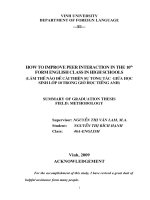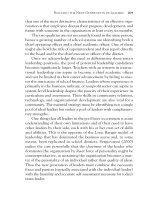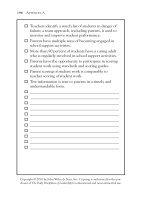NWBC How to Improve User Experience via Roles
Bạn đang xem bản rút gọn của tài liệu. Xem và tải ngay bản đầy đủ của tài liệu tại đây (2.31 MB, 46 trang )
Enablement Kit for
SAP NetWeaver Business Client
– V1.30
How to Improve User Experience via Roles
SAP AG
Agenda
Overview
© SAP 2009 / Page 2
© SAP 2009 / Page 2
Roles in NWBC
A role is a menu that a user in a
company needs for his/her work
Focus on User
Specific
Extract of Easy Access Menu
(and more)
2009 / Page 3
Predefined Roles (*AIO*)
With SAP ERP enhancement package 3 and 4, pre-defined roles are delivered
that cover content in the form of POWER Lists, reports, and transactions. The
roles delivered are intended for small businesses and midsize companies in the
production industry and enable efficient access to the processes of Financial
Accounting, Controlling, Materials Management, Production Planning and
Control, and Sales & Distribution. These roles can be found in transaction pfcg
by searching for SAP_AIO_* (technical name).
SAP partners can use the roles as a starting point and adapt them.
Accounts Payable Assistant
Strategic Planner
Accounts Receivable Assistant
Engineering Specialist
Cost Accountant
Purchaser
Financial Accountant
Sales Person
Shop Floor Specialist
Warehouse Specialist
Production Planner
Employee
Administrator
Predefined Roles (*BPR*)
For EhP4 SP1 some portal roles (PCD – roles) have been migrated to SAP ERP
and adapted for the small businesses and midsize companies. Their technical
names begin with: SAP_BPR_*.
Buyer
Internal Sales Representative
Maintenance Technician
Production Supervisor
Service Providers
Predefined SAP Best Practices Roles
Many predefined roles exist in the Best Practices solutions. Their technical names
begin with SAP_BPR* for the solutions based on EhP3 and with SAP_NBPR* for
EhP4. For an overview of the used roles see the functional list of each Best
Practices Solution (Baseline and Industry Packages). These are for example the
roles available in the SAP Best Practices Baseline Package (Germany) – V1.603,
delivered with SAP Note 1165371:
Accounts Receivable Accountant
Customs Agent
Sales Billing
Accounts Receivable Manager
Finance Manager
Sales Manager
Accounts Payable Accountant
General Ledger Accountant
Service Agent
Accounts Payable Manager
Maintenance Employee
Service Employee
Administrator
Shop Floor Specialist
Assets Accountant
Maintenance of Accounts
Receivable Master Data
Strategic Planner
Bank Accountant
Pricing Specialist
Travel Accountant
Business Analysis Purchaser
Product Cost Controller
Treasurer
Buyer
Production Planner
Warehouse Clerk
Customs Agent
Project Manager
Warehouse Manager
Employee
Purchasing Manager
Warehouse Monitoring
Engineering Specialist
Quality Specialist
Enterprise Controller
Sales Administration
Agenda
© SAP ge 8
2009 / Page 8
Create a role – New Role
2009 / Page 9
You are here
Composite Roles
Several roles can be merged in
Composite Roles. In a Composite
Role, you can rename and reorganize
the menu.
Go to pfcg
Enter a name and click on
Enter the roles you want to merge
(tab Roles)
Click Read menu
Click
menu
in order to change the
Always re-read the menu, after you
have changed a single role
attached to a composite one.
© SAP 2009 / Page 10
Users
Enter user IDs
Execute User Comparison: The profile is
not available in the user master record
until the users have been compared.
Choose Complete Comparison
© SAP 2009 / Page 11
Users
Enter user IDs
Execute User Comparison: The profile is
not available in the user master record
until the users have been compared.
Choose Complete Comparison
© SAP 2009 / Page 12
Sorting of Roles in NWBC
In the Change mode of a role choose
Menu Options.
Maintain the Sorting field or the Home
Role flag if you want to set the role at the
first position in NWBC
Without maintaining the sorting, the roles
assigned to a user will be displayed in an
arbitrary manner. However during a
NWBC session they can be displaced
with the mouse
© SAP 2009 / Page 13
Agenda
© SAP 200/ Page 14
© SAP 2009 / Page 14
Add a Transaction to a Role
© SAP 2009 / Page 15
Authorizations (1)
Click Change Authorization Data
Define Organizations Levels, if necessary – use *,
where possible
© SAP 2009 / Page 16
Authorizations (2)
When yellow traffic lights appear in the
tree display, you must adjust the
authorization values manually.
2 ways to adjust:
Click on the traffic light: Complete
authorization (*) for all levels
Click on white fields: Values can be
maintained individually
Click Generate
© SAP 2009 / Page 17
Agenda
© SAP 2009 / Page 18
© SAP 2009 / Page 18
BI Xcelsius Dashboard
© SAP 2009 / Page 19
BI Crystal Report
© SAP 2009 / Page 20
Add Business Objects Xcelsius Dashboard or
Crystal Report
Enter URL for Xcelsius Dashboard
Enter URL for Crystal Report
© SAP 2009 / Page 21
Add Long URLs (1)
Use of URLs in PFCG is restricted to 255 characters
This URL has 459 characters:
p:1080/irj/servlet/prt/portal/prtroot/com.sap.portal.pa
gebuilder.IviewModeProxy?
iview_id=pcd:portal_content/com.sap.pct/every_user/com.sap.pct.erp.ess.bp_folder/c
om.sap.pct.erp.ess.roles/com.sap.pct.erp.ess.employee_self_service/com.sap.pct.erp
.ess.employee_self_service/com.sap.pct.erp.ess.area_working_time/com.sap.pct.erp.
ess.leaverequest/com.sap.pct.erp.ess.leaverequest&iview_mode=default&j_user=bla
ckm&j_password=welcome
© SAP 2009 / Page 22
Add Long URLs (2)
Go to sm30
Enter SSM_VAR
Enter variables and the parts of
the URL
© SAP 2009 / Page 23
Add Long URLs (3)
Go to PFCG
Enter the role
Choose Other
Enter the tags as follows: <tokens>
(and some rest of the URL, if
necessary)
© SAP 2009 / Page 24
Choose Web
address
Add Adobe Form (1)
Click Other
Enter URL - Documents are stored locally
– check link – documents are shown
according to link – as a folder structure or
document is directly called
© SAP 2009 / Page 25
Choose Web
address
Add Adobe Form (2)
Direct call of Adobe Form
Adobe Form in a Folder
© SAP 2009 / Page 26