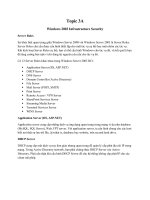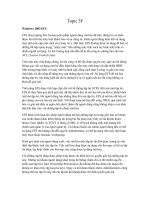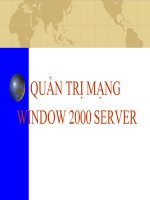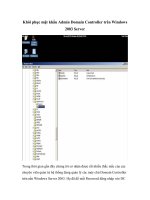Windows 2003 Server, Basic Security,September 2005
Bạn đang xem bản rút gọn của tài liệu. Xem và tải ngay bản đầy đủ của tài liệu tại đây (1.05 MB, 60 trang )
Redbooks Paper
Phillip Dundas
David Watts
Tuning Windows Server 2003 on IBM
System x Servers
Windows® Server 20031 is Microsoft’s mainstream server operating system and has been
now for almost four years. Over previous versions of the Windows server operating system,
including Windows 2000 Server and Windows NT® Server, Windows Server® 2003 offers
considerable improvements in stability, performance, security, scalability and manageability.
Since the last iteration of this redpaper, Microsoft have announced three important
enhancements to the core Windows 2003 server operating system. These are:
Windows Server 2003, Service Pack 1 for 32-bit (x86) Editions
Windows Server 2003, x64 (64-bit) Editions
Windows Server 2003, Release 2 (R2) for 32-bit (x86) & 64-bit (x64) Editions
This redpaper builds upon the performance tuning techniques detailed in its previous release
to also emphasize the performance benefits that can be realized from these important
product releases.
Introduction
Windows Server 2003 is designed to be a largely “self-tuning” operating system. A standard
“vanilla” installation of the operating system will yield sound performance results in most
circumstances. In some instances however, specific settings and parameters can be tuned to
optimize server performance even further. This chapter describes in detail many tuning
techniques, any of which can become another weapon in your arsenal of methods to extract
the best performance possible from your Windows server.
Tip: As with all configuration changes, you need to implement the following suggestions
one at a time to see what performance improvements are offered. If system performance
decreases after making a change, then you need to reverse the change.
1
Product screen captures and content reprinted with permission from Microsoft® Corporation.
© Copyright IBM Corp. 2004, 2007. All rights reserved.
ibm.com/redbooks
1
Many of the changes listed in this chapter might only offer marginal performance
improvements in and of themselves. The real benefits however of server tuning are realized
when multiple tuning improvements are made and combined with one another. For a given
server function, not all tuning techniques listed in this chapter will be appropriate. The
challenge for the server engineer or architect is in determining which of these techniques,
when combined, will yield the biggest performance enhancements. Many factors will play into
this, including the server function, the underlying hardware and how this has been configured,
and the network and storage infrastructure that the server is connected to.
It is also well worth noting that some of the performance tuning techniques outlined in this
chapter might no longer be relevant in the x64 (64-bit) versions of Windows Server 2003.
Several of these techniques described throughout are used to tweak and work around the
limitations of the x86 (32-bit) architecture. As a result, in the x64 versions, they are no longer
relevant. Where known, this has been outlined.
The Windows Server 2003 family - 32-bit (x86) Editions
Windows Server 2003 comes in four different 32-bit (x86) versions. These are:
Windows Server 2003, Web Edition
Windows Server 2003, Standard Edition
Windows Server 2003, Enterprise Edition
Windows Server 2003, Datacenter Edition
Each of these has support for different hardware configurations and features and largely
determines how scalable the server is. Table 1 compares the capabilities of the various
versions available in the 32-bit (x86) versions of Windows Server 2003.
Note that the maximum amount of memory and the number of CPUs supported in the
Enterprise and Datacenter editions of the 32-bit editions of Windows Server 2003 has
increased with the release of Service Pack 1 (SP1) and Release 2 (R2).
Table 1 Windows Server 2003 Family - 32-bit (x86) Editions
Requirement
Web Edition
Standard
Edition
Enterprise
Edition
Datacenter Edition
Maximum supported RAM
2 GB
4 GB
32/64* GB
64/128* GB
Number of supported processors
1 to 2
1 to 4
1 to 8
8 to 32/64**
8-way capable***
Server clustering
No
No
Up to 8 node
Up to 8 node
Support for /3GB switch
No
No
Yes
Yes
Support for /PAE switch
No
No
Yes
Yes
* Maximum physical memory (RAM) supported has increased from 32 GB to 64 GB for Enterprise Edition with R2 and
from 64 GB to 128 GB for Datacenter Edition with R2.
** Maximum CPU support has increased from 32 to 64 CPUs for Datacenter Edition with R2
*** Windows Server 2003 Datacenter Edition requires a server that is eight-way capable but only requires a minimum of
four-processors in the actual system.
The Windows Server 2003 family - 64-bit (x64) Editions
Microsoft have not released the Web Edition of Windows Server 2003 in the 64-bit (x64)
family of server operating systems. The editions that are available are:
Windows Server 2003, Standard x64 Edition
2
Tuning Windows Server 2003 on IBM System x Servers
Windows Server 2003, Enterprise x64 Edition
Windows Server 2003, Enterprise Itanium® Edition
Windows Server 2003, Datacenter x64 Edition
Windows Server 2003, Datacenter Itanium Edition
As it is a considerably later release, much of the code-base for the 64-bit (x64) editions of
Windows Server 2003 are based on the same code the makes up the Service Pack 1 editions
of Windows Server 2003. As a result, Service Pack 1 is not an option for the 64-bit (x64)
editions. Release 2 (R2) is an optional extra for the 64-bit (x64) editions of Windows Server
2003, though it is expected that most customers would install R2 by default to access the
many extra features available within this latest product offering.
Due to the fundamental architectural differences of 64-bit computing, vastly higher memory
thresholds are available in the 64-bit (x64) editions of Windows Server 2003, as evidenced in
Table 2.
Table 2 Windows Server 2003 Family - 64-bit (x64) Editions
Requirement
Standard
x64 Edition
Enterprise
x64 Edition
Datacenter
x64 Edition
Enterprise
Itanium
Edition
Datacenter
Itanium Edition
Maximum supported RAM
32 GB*
1 TB
1 TB
1 TB
1 TB
Number of supported processors
1 to 4
1 to 8
8 to 64
1 to 8
8 to 64
8-way capable*
Server clustering
No
Up to 8 node
Up to 8 node
Up to 8 node
Up to 8 node
* Windows Server 2003 Datacenter Edition requires a server that is eight-way capable but only requires a minimum of
four-processors in the actual system
A more thorough comparison of all feature differences between the various versions of the
Windows Server 2003 operating system for both 32-bit and 64-bit editions can be found at:
/>
Windows Server 2003, 64-bit (x64) Editions
After years of working around the limitations of the 32-bit processor architecture, in April,
2005, Microsoft released the much awaited 64-bit editions of Windows Server 2003. While the
Itanium version has been available for some time, it is the release of the editions of Windows
Server 2003 to support the x64 processors that will see 64-bit computing finally transition into
the Windows server mainstream.
In a relatively short-period of time, it is expected that the 64-bit editions of Windows Server
2003 will displace the now seemingly archaic 32-bit cousin. This is largely assisted by the
high-level of compatibility that Microsoft have built into the 64-bit (x64) operating system,
offering true backward compatibility for 32-bit applications with little to no degradation in
performance.
32-bit limitations
The amount of virtual memory that can be addressed by the 32-bit versions of Windows
Server 2003 is 4 GB, through a virtual address space. On a standard implementation, this 4
GB is divided into 2 GB for kernel mode processes and 2 GB for application (user) mode
processes.
Tuning Windows Server 2003 on IBM System x Servers
3
In Windows Server 2003, 32-bit editions, it is possible to increase the amount of memory
available from 2 GB to 3 GB for 32-bit applications that have been designed to use more than
2 GB, through the use of the /3GB and /PAE switches, as explained in , “The /3GB BOOT.INI
parameter (32-bit x86)” on page 30 and , “Using PAE and AWE to access memory above
4 GB (32-bit x86)” on page 31.
This increase of available user memory from 2 GB to 3 GB presents problems, however:
It imposes limitations on the amount of memory available to kernel mode processes to 1
GB
It does not work around the architectural limit of the total 4 GB virtual address space.
It increases the difficulty of developing applications as they need to make use of the
Addressable Windows Extensions (AWE) application programming interface (API) to take
advantage of Physical Address Extensions (PAE).
It has not removed the physical memory constraint of 64 GB.
With the upgrade to Windows Server 2003 64-bit (x64) editions, these limitations no longer
exist and there are opportunities for significant improvements in server performance.
64-bit benefits
The single biggest performance increase of the 64-bit architecture is the amount of memory
that can now be addressed. With Windows Server 2003 x64 Editions, the addressable virtual
memory space increases from the 32-bit limit of just 4 GB to 16 TB. Entire databases, data
sets, directory stores, indexes, Web caches and applications can now be loaded completely
into memory, delivering often staggering processing performance improvements and vastly
increased scalability.
It is worth noting that the current Windows Server 2003 x64 editions actually only use 40 bits
for addressing memory, offering an address space of 2^40, or 16 TB. 16 Exabytes is that
actual theoretical maximum of a full 64-bit address space.
This virtual address space is divided evenly between user mode and kernel mode, as with
32-bit Windows. This provides native 64-bit applications with 8 TB of virtual address space.
Even 32-bit applications that have been written to take advantage of memory greater than the
2 GB limitation of the 32-bit architecture can benefit from this immediately in that they can
now address 4 GB of virtual address space as this space no longer needs to be shared with
kernel mode processes.
Table 3 highlights some of the key difference between 32-bit and 64-bit memory limits. Each
of the notable improvements in these memory limits for the 64-bit (x64) platform offers real
scalability and performance enhancements.
Table 3 Memory limitations of 32-bit (x86) and 64-bit (x64) Windows Server 2003
4
Memory Limit
32-bit (x86)
64-bit (x64)
Total virtual address space
4 GB
16 TB
Virtual address space per
32-bit process
2 GB
4 GB
Virtual address space per
64-bit process
Not applicable
8 TB
Paged Pool
491 MB
128 GB
Non-paged Pool
256 MB
128 GB
Tuning Windows Server 2003 on IBM System x Servers
Memory Limit
32-bit (x86)
64-bit (x64)
System Page Table Entry
(PTE)
660 MB to 990 MB
128 GB
The Windows on Windows 64 emulator (WOW64) allows 32-bit applications to run on
Windows Server 2003 x64 Editions exactly as they might run on a 32-bit edition. This has
been written so optimally however than any overhead imposed is in emulation activities is
very marginal and in many cases imperceptible. Even with the emulation between 32-bit and
64-bit, in several cases 32-bit applications will run faster on Windows Server 64-bit (x64)
Editions due to other improvements in the operating system, offering another notable benefit
to this new operating system version.
One of the other most notable advantage of the 64-bit (x64) editions is the greatly increased
amount of physical RAM than can be supported, offering huge scalability benefits. With the
Standard Edition of Windows Server 2003 x64, the maximum supported memory is 32 GB.
With the Enterprise and Datacenter Editions however, this blows out to a considerably larger
1 TB of RAM. When compared to the previous memory maximums of 4 GB, 64 GB and 128
GB of the Standard, Enterprise and Datacenter editions of Windows Server 2003 R2, the
increase in supportable memory, and hence performance, is significant.
Overall performance improvements in disk and network I/O throughput and efficiency should
be evident in the 64-bit (x64) editions of Windows Server 2003. Greater physical memory
support and addressable memory space means that caches can be considerably larger,
improving I/O performance. An increased number of larger (wider) processor registers will
also deliver notable performance gains to applications as data does not need to be written out
to memory as frequently and function calls can process more arguments.
Windows Server 2003 64-bit (x64) Editions also delivers improved reliability over previous
versions. Based on the exactly the same source code as Windows Server 2003 Service Pack
1 32-bit editions (x86), the newer edition will offer the same reliability that this platform has
offered to date. In addition, Windows Server 2003 64-bit (x64) editions include Patch-Guard,
a technology which protects poorly-written code third-party code from patching the Windows
kernel which in turn could destabilize or crash a server.
Security improvements are also available with the 64-bit (x64) edition of Windows Server
2003. Building on the benefits of Data Execution Prevention (DEP) released first in Windows
Server 2003, Service Pack 1 (32-bit x86), the 64-bit (x64) editions all include this feature as a
standard. DEP prevents Windows against buffer overflows, effectively stopping malicious
code from being able to execute from memory locations it should not.
All these features of Windows Server 2003 64-bit (x64) editions serve to make this new
version of the operating system the most high-performing, scalable, stable and secure version
released to date.
The transition to 64-bit computing
With the release of Intel® 64 Technology (previously known as EMT64T) and AMD AMD64,
server hardware vendors have made the transition from 32-bit (x86) to 64-bit (x64) processing
a very straightforward process. These processors support both 32-bit and 64-bit operating
systems and applications, making the migration path an easy one.
With the 64-bit (x64) versions of Windows Server 2003 able to run 32-bit applications directly,
often at a much higher level of performance, the move to the optimal native 64-bit computing
should present few hurdles.
Tuning Windows Server 2003 on IBM System x Servers
5
Acknowledgements
Much of this material for this section on Windows Server 2003 64-bit (x64) editions has been
collated from two key articles available from the Microsoft Web site. More detail and case
studies of the benefits of Windows Server 2003 64-bit (x64) computing can be found by
referring to these two papers:
Benefits of Microsoft Windows x64 Editions
/>Windows Server 2003 x64 Editions Deployment Scenarios
/>
Windows Server 2003, Release 2 (R2)
Windows Server 2003, R2 is an update release for the Windows Server 2003 operating
system. This release brings an impressive array of additional features to the native operating
system.
This release is different from a Service Pack in that it brings new features and functionality to
the operating system while as Service Pack is a rollup of fixes, updates and patches at a
given point in time. That said, the installation of R2 is dependent on Windows Server 2003,
Service Pack 1 already being installed.
R2 offers enhancements to Windows Server 2003 in the following main areas:
Simplified branch office server management
Improved identity and access management
Reduced storage management costs
Rich Web platform
Cost effective server virtualization
Seamless UNIX® / Windows Interoperability
For more detail on the features delivered by R2, visit the following links:
/> />WS03R2RevGuide.doc
The components of R2 that offer notable performance benefits are those included to improve
branch office server manageability, such as the following:
Robust file replication
The replication engine for the Distributed File System (DFS™) has been completely
rewritten in Windows Server 2003 R2. DFS is multimaster file replication service,
significantly more scalable and efficient in synchronizing file servers than File Replication
Services (FRS), its predecessor. DFS schedules and throttles replication processes,
supports multiple replication topologies, and utilizes Remote Differential Compression
(RDC) to increase WAN efficiency. If WAN connections fail, data can be stored and
forwarded when WAN connections become available. Through the efficiency gains of
these new features in R2 DFS, the performance of core user-facing processes improves.
Advanced compression technologies
Remote Differential Compression (RDC) is a WAN-friendly compression technology that
replicates only the changes needed to ensure global file consistency.Any WAN
performance improvements often serve to improve the user experience.
6
Tuning Windows Server 2003 on IBM System x Servers
Processor scheduling
Windows uses preemptive multitasking to prioritize process threads that the CPU has to
attend to. Preemptive multitasking is a methodology whereby the execution of a process is
halted and another is started, at the discretion of the operating system. This prevents a single
thread from monopolizing the CPU.
Switching the CPU from executing one process to the next is known as context-switching.
The Windows operating system includes a setting that determines how long individual
threads are allowed to run on the CPU before a context-switch occurs and the next thread is
serviced. This amount of time is referred to as a quantum.
This setting lets you choose how processor quanta are shared between foreground and
background processes. Typically for a server, it is not desirable to allow the foreground
program to have more CPU time allocated to it than background processes. That is, all
applications and their processes running on the server should be given equal contention for
the CPU.
We recommend selecting Background services so that all programs receive equal amounts
of processor time.
To change this:
1.
2.
3.
4.
Open the System Control Panel.
Select the Advanced tab.
Within the Performance frame, click Settings.
Select the Advanced tab. The window shown in Figure 1 opens.
This setting is the
preferred setting for most
servers.
Figure 1 Configuring processor scheduling
Modifying the value using the control panel applet as described above modifies the following
registry value to affect the duration of each quanta:
HKEY_LOCAL_MACHINE\System\CurrentControlSet\Control\PriorityControl\
Win32PrioritySeparation
Tuning Windows Server 2003 on IBM System x Servers
7
The Win32PrioritySeparation Registry values in Windows Server 2003 are:
0x00000026 (38) for best performance of Programs
0x00000018 (24) for best performance of Background services.
These values remain the same between the 32-bit (x86) and 64-bit (x64) editions of the
Windows Server 2003 operating system.
We strongly recommend you use only the control panel applet shown in Figure 1 on page 7
for these settings in order to always get valid, appropriate, operating system revision-specific,
and optimal values in the registry.
Virtual memory
Memory paging occurs when memory resources required by the processes running on the
server exceed the physical amount of memory installed. Windows, like most other operating
systems, employs virtual memory techniques that allow applications to address greater
amounts of memory than what is physically available. This is achieved by setting aside a
portion of disk for paging. This area, known as the paging file, is used by the operating
system to page portions of physical memory contents to disk, freeing up physical memory to
be used by applications that require it at a given time. The combination of the paging file and
the physical memory installed in the server is known as virtual memory. Virtual memory is
managed in Windows by the Virtual Memory Manager (VMM).
Physical memory can be accessed at exponentially faster rates than disk. Every time a server
has to move data between physical memory and disk will introduce a significant system delay.
While some degree of paging is normal on servers, excessive, consistent memory paging
activity is referred to as thrashing and can have a very debilitating effect on overall system
performance. Thus, it is always desirable to minimize paging activity. Ideally servers should
be designed with sufficient physical memory to keep paging to an absolute minimum.
The paging file, or pagefile, in Windows, is named PAGEFILE.SYS.
Virtual memory settings are configured through the System control panel.
To configure the page file size:
1.
2.
3.
4.
5.
Open the System Control Panel.
Select the Advanced tab.
Within the Performance frame, click Settings.
Select the Advanced tab.
Click Change. The window shown in Figure 2 on page 9 opens.
Windows Server 2003 has several options for configuring the page file that previous versions
of Windows did not. Windows Server 2003 has introduced new settings for virtual memory
configuration, including letting the system manage the size of the page file, or to have no
page file at all. If you let Windows manage the size, it will create a pagefile of a size equal to
physical memory + 1 MB. This is the minimum amount of space required to create a memory
dump in the event the server encounters a STOP event (blue screen).
8
Tuning Windows Server 2003 on IBM System x Servers
Create separate
pagefiles on multiple
physical drives to
improve system
performance.
Figure 2 Virtual memory settings
A pagefile can be created for each individual volume on a server, up to a maximum of sixteen
page files and a maximum 4 GB limit per pagefile. This allows for a maximum total pagefile
size of 64 GB. The total of all pagefiles on all volumes is managed and used by the operating
system as one large pagefile.
When a pagefile is split between smaller pagefiles on separate volumes as described above,
when it needs to write to the pagefile, the virtual memory manager optimizes the workload by
selecting the least busy disk based on internal algorithms. This ensures best possible
performance for a multiple-volume pagefile.
While not best practice, it is possible to create multiple page files on the same operating
system volume. This is achieved by placing the page files in different folders on the same
volume. This change is carried out through editing the system registry rather than through the
standard GUI interface. The process to achieve this is outlined in Microsoft KB article 237740:
/>We do not recommend this approach as no performance gain will be achieved by splitting the
page file into segments on the same volume regardless of the underlying physical disk or
array configuration.
Configuring the pagefile for maximum performance gain
Optimal pagefile performance will be achieved by isolating pagefiles to dedicated physical
drives running on RAID-0 (striping) or RAID-1 (mirroring) arrays, or on single disks without
RAID at all. Redundancy is not normally required for pagefiles, though performance might be
improved through the use of some RAID configurations. By using a dedicated disk or drive
array, this means PAGEFILE.SYS is the only file on the entire volume and risks no
fragmentation caused by other files or directories residing on the same volume. As with most
disk-arrays, the more physical disks in the array, the better the performance. When distributed
between multiple volumes on multiple physical drives, the pagefile size should be kept
uniform between drives and ideally on drives of the same capacity and speed.
Tuning Windows Server 2003 on IBM System x Servers
9
We strongly recommend against the use of RAID-5 arrays to host pagefiles as pagefile
activity is write intensive and thus not suited to the characteristics of RAID-5.
Where pagefile optimization is critical, do not place the pagefile on the same physical drive as
the operating system, which happens to be the system default. If this must occur, ensure that
the pagefile exists on the same volume (typically C:) as the operating system. Putting it on
another volume on the same physical drive will only increase disk seek time and reduce
system performance as the disk heads will be continually moving between the volumes,
alternately accessing the page file, operating system files and other applications and data.
Remember too that the first partition on a physical disk is closest to the outside edge of the
physical disk, the one typically hosting the operating system, where disk speed is highest and
performance is best.
Note if you do remove the paging file from the boot partition, Windows cannot create a crash
dump file (MEMORY.DMP) in which to write debugging information in the event that a kernel
mode STOP error message (“blue screen of death”) occurs. If you do require a crash dump
file, then you will have no option but to leave a page file of at least the size of physical memory
+ 1 MB on the boot partition.
We recommend setting the size of the pagefile manually. This normally produces better
results than allowing the server to size it automatically or having no page file at all.
Best-practice tuning is to set the initial (minimum) and maximum size settings for the pagefile
to the same value. This ensures that no processing resources are lost to the dynamic resizing
of the pagefile, which can be intensive. This is especially given this resizing activity is typically
occurring when the memory resources on the system are already becoming constrained.
Setting the same minimum and maximum page file size values also ensures that the paging
area on a disk is one single, contiguous area, improving disk seek time.
Windows Server 2003 automatically recommends a total paging file size equal to 1.5 times
the amount of installed RAM. On servers with adequate disk space, the pagefile on all disks
combined should be configured up to twice (that is, two times) the physical memory for
optimal performance. The only drawback of having such a large pagefile is the amount of disk
space consumed on the volumes used to accommodate the page file(s). Servers of lesser
workloads or those tight on disk space should still try to use a pagefile total of at least equal to
the amount of physical memory.
Creating the pagefile to optimize performance
Creating the whole pagefile in one step reduces the possibility of having a partitioned pagefile
and therefore improves system performance.
The best way to create a contiguous static pagefile in one step is to follow this procedure for
each pagefile configured:
1. Remove the current page files from your server by clearing the Initial and Maximum size
values in the Virtual Memory settings window or by clicking No Paging File, then clicking
Set (Figure 2 on page 9).
2. Reboot the machine and click OK. Ignore the warning message about the page file.
3. Defragment the disk you want to create the page file on. This step should give you enough
continuous space to avoid partitioning of your new page file.
4. Create a new page file with the desired values as described is , “Creating the pagefile to
optimize performance” on page 10.
5. Reboot the server.
10
Tuning Windows Server 2003 on IBM System x Servers
An ever better approach is to re-format the volume entirely and create the pagefile
immediately before placing any data on the disk. This ensures the file is created as one large
contiguous file as close to the very outside edge of the disk as possible, ensuring no
fragmentation and best disk access performance. The work and time involved in moving data
to another volume temporarily to achieve this outcome often means, however, that this
procedure is not always achievable on a production server.
Measuring pagefile usage
A good metric for measuring pagefile usage is Paging file: %Usage Max in the Windows
System Monitor. If this reveals consistent use of the page file, then consider increasing the
amount of physical memory in the server by this amount. For example, if a pagefile is 2048
MB (2 GB) and your server is consistently showing 10% usage, it would be prudent to add an
additional say 256 MB RAM.
While today it is often considered an easy and relatively inexpensive way to upgrade a server
and improve performance, adding additional memory should only be done after investigating
all other tuning options and it has been determined that memory is indeed the system
bottleneck. There is simply no benefit to be gained by having more physical memory in a
server than it can put to use. Additional, unused memory might be better put to use in another
server.
File system cache
The file system cache is an area of physical memory set aside to dynamically store recently
accessed data that has been read or written to the I/O subsystem, including data transfers
between hard drives, networks interfaces, and networks. The Windows Virtual Memory
Manager (VMM) copies data to and from the system cache as though it were an array in
memory.
The file system cache improves performance by reducing the number of accesses to physical
devices attached to the I/O subsystem of the server. By moving commonly used files into
system cache, disk and network read and write operations are reduced and system
performance is increased. You can optimize Windows server performance by tuning the file
system cache.
Performance of the file system cache is greatly improved in the 64-bit (x64) editions of
Windows Server 2003. The default 2 GB kernel maximum virtual memory address space in
the 32-bit (x86) editions of Windows is a major bottleneck as this same space is shared by the
system page table entries (PTE), page pool memory, non-paged pool memory and file system
cache. Using the /3GB switch on 32-bit (x86) systems can improve application performance
(as described in , “Optimizing the protocol binding and provider order” on page 19 and ,
“Optimizing network card settings” on page 20) but forces the Windows kernel to operate in
only 1 GB of virtual address space, potentially making the situation worse. These same
constraints no longer apply in the 64-bit (x64) editions of Windows, greatly enhancing system
performance.
Tip: The method for managing the file system cache has changed in Windows Server
2003. There are now two applets, not one as in previous versions of Windows.
In previous versions of the Windows server operating system, one Control Panel applet was
used for managing the file system cache. Now, in Windows Server 2003, two configuration
options exist that determine how much system memory is available to be allocated to the
Tuning Windows Server 2003 on IBM System x Servers
11
working set of the file system cache versus how much memory is able to be allocated to the
working set of applications, and the priority with which they are managed against one
another.
The selection made in these dialogs will depend on the intended server function.
The configuration options are:
File and Printer Sharing for Microsoft Networks (Network Control Panel applet)
System (System Control Panel applet), also referred to in Microsoft documentation as
“Performance Options” as it has consolidated several performance applets into one
location.
The File and Printer Sharing dialog can be accessed as follows:
1. Click Start → Control Panel → Network Connections.
2. While still in the Start menu context, right-click Network Connections and choose Open.
3. Select any of Local Area Connections including any teamed network interface. This setting
affects all LAN interfaces, so which LAN connection you choose in the above steps is not
important.
4. Right-click the selected connection object and choose Properties.
5. Select File and Printer Sharing for Microsoft Networks.
6. Click Properties. The window that is shown in Figure 3 opens.
Better for file servers
and servers with
amounts of physical
RAM typically exceeding
2 GB
Better for application
servers and those with
internal memory
management features
Figure 3 File and Print Sharing for Microsoft Networks applet: server optimization
The four options here modify two registry entries:
HKLM\System\CurrentControlSet\Services\LanmanServer\Parameters\Size
HKLM\System\CurrentControlSet\Control\Session Manager\Memory
Management\LargeSystemCache
12
Tuning Windows Server 2003 on IBM System x Servers
The value of the registry entries will be set depending on the option selected in the control
panel as shown in Table 4.
Table 4 Registry effect of Server Optimization option selected
Server optimization option selected
LanmanServer Size
LargeSystemCache
Minimize memory used
1
0
Balance
2
0
Maximize data throughput for file sharing
3
1
Maximize data throughput for network applications
3
0
These values are the same for both the 32-bit (x86) and 64-bit (x64) editions of Windows
Server 2003.
The file system cache has a working set of memory like any other process. The option chosen
in this dialog effectively determines how large the working set is allowed to grow to and with
what priority the file system cache is treated by the operating system relative to other
applications and processes running on the server.
Typically only one of the bottom two options in the control panel is employed for an enterprise
server implementation and are thus the only two detailed here:
Maximize throughput for file sharing
This option is the default setting. It instructs the operating system to give the working set of
the file system cache a higher priority for memory allocation than the working sets of
applications. It will yield the best performance in a file server environment that is not
running other applications.
if other applications are running on the server, it will require sufficient physical memory to
obtain the maximum performance gain as more memory is set aside for the file system
cache than for applications. As a result the “maximize throughput for network applications”
is typically used. This “file sharing” option might, however, be the best option to use on
servers with large quantities of physical memory as described below.
Maximize throughput for network applications
This choice is the recommended setting for machines running applications that are
memory-intensive. With this option chosen, the working set of applications will have a
priority over the working set of the file system cache. This setting is normally the best
setting to use for all servers except those with (a) dedicated file servers or with
applications exhibiting file server-like characteristics or (b) those with significant amounts
of memory (see below).
The second control panel used for managing the file system cache in Windows Server 2003 is
within the System applet:
1. Click Start → Control Panel → System.
2. Select the Advanced tab.
3. Within the Performance frame, click Settings.
4. Select the Advanced tab. The window shown in Figure 4 on page 14 opens.
Tuning Windows Server 2003 on IBM System x Servers
13
Memory
optimization
settings for the file
system cache are
controlled here
Figure 4 System applet: memory usage
The System applet reflects and modifies the value included within the same LanmanServer
“LargeSystemCache” registry key as described above for File and Printer Sharing in the
Network applet in Figure 3 on page 12. Making a change to the LargeSystemCache through
this applet however does so without impacting the MemoryManagement “Size” value that File
and Printer Sharing does.
Given that most users only use the Maximize throughput for network applications or the
Maximize throughput for file sharing options for enterprise servers, the Size value remains
same, a value of 3. This setting means that using the System applet to adjust the
LargeSystemCache value is redundant as it is just as easily set using File and Print Sharing.
As a result we recommend using the first control panel as described above and leave this
second control panel untouched.
It would seem that the only advantage to using both Control Panel applets in conjunction
would allow you to have the applets actually indicate Maximize throughput for network
applications and simultaneously indicate memory usage favors System cache. This same
effect to the registry is achieved by selecting Maximize throughput for file-sharing (as per
Table 4 on page 13)—visually, it simply does not say “Maximize throughput for network
applications.” If you do desire this change purely for aesthetic reasons then make sure you set
the first Network applet before the second System applet as the first overrides the second
selections, but the reverse does not occur.
Servers with large amounts of free physical memory
How much memory is able to be allocated to the file system cache depends on how much
physical memory exists in the server and the file system cache option selected in the dialogs
above.
With Windows Server 2003, when Maximize data throughput for file sharing is selected
(LargeSystemCache set to “1”), the maximum the file system cache can grow to is 960 MB.
When Maximize throughput for network applications is selected (LargeSystemCache set
14
Tuning Windows Server 2003 on IBM System x Servers
to “0”) the maximum the file system cache can grow to is 512 MB. (See Microsoft KB 837331,
URL below) Depending on the selection made here it is possible that adding more physical
memory up to point will allow the file system cache to grow even larger, up to these stated
maximums.
On a server with physical memory from say 2 GB and upwards, it might be preferable to leave
Maximize data throughput for file sharing option selected. That is, providing the total
amount of memory used by the operating system and server applications does not exceed
the amount of physical RAM minus 960 MB. In fact any application server that can be
determined to have 960 MB or more of RAM unused will likely be given a performance boost
by enabling the large system cache.
By enabling this, all the disk and network I/O performance benefits of using a large file system
cache are realized and the applications running on the server continue to run without being
memory constrained.
Some applications have their own memory management optimizers built into them, including
Microsoft SQL Server and Microsoft Exchange. In such instances, the setting above is best
set to Maximize throughput for network applications and let the application manage
memory and their own internal system cache as it sees appropriate.
See Microsoft Knowledge Base article 837331 for more information:
/>Note well that the maximum size of the file system cache increases from 960 MB in the 32-bit
(x86) edition of Windows Server 2003 to 1 TB in the 64-bit (x64) editions. This has potential to
yield enormous performance improvements on systems where the file system cache is
actively used.
Disabling or removing unnecessary services
When Windows is first installed, many services are enabled that might not be necessary for a
particular server. While in Windows Server 2003 many more services are disabled by default
than in previous editions of the server operating system, there still remains on many systems
an opportunity for improving performance further by examining running services.
Inexperienced users might also inadvertently add additional services when installing or
updating the operating system that are not actually required for a given system. Each service
requires system resources and as a result is best to disable unnecessary services to improve
performance.
Care does need to be taken when disabling services. Unless you are completely certain of
the purpose of a given service it is recommended to research it further before choosing to
disable it. Disabling some services that the operating system requires to be running can
render a system inoperable and possibly unable to boot.
To view the services running in Windows, complete the following steps:
1. Right-click My Computer and select Manage.
2. Expand the Services and Applications icon.
3. Select the Services icon.
4. Click the Standard tab at the bottom of the right-pane. A window similar to Figure 5 on
page 16 opens. All the services installed on the system are displayed. The status, running
or not, is shown in the third column.
Tuning Windows Server 2003 on IBM System x Servers
15
5. Click twice on Status at the top of the third column shown. This sorts together all running
(Started) services from those that are not running.
Figure 5 Windows Services
From this dialog, all services that are not required to be running on the server should be
stopped and disabled. This will prevent the service from automatically starting at system boot
time. To stop and disable a service, do the following:
1. Right-click the service and click Properties.
2. Click Stop and set the Startup type to Disabled.
3. Click OK to return to the Services window.
If a particular service has been installed as part an application or Windows component and is
not actually required on a given server, a better approach is to remove or uninstall this
application or component altogether. This is typically performed through the Add or Remove
Programs applet in Control Panel.
Some services might not be required at system boot time but might be required to start by
other applications or services at a later time. Such services should be set to have a startup
type of Manual. Unless a service is explicitly set to have a startup type of Disabled, it can
start at any time and perhaps unnecessarily use system resources.
Windows Server 2003 comes installed with many services that Windows 2000 Server and
Windows NT Server did not. Designed as a significantly more secure operating system than
its predecessors, many of the services have their startup type set to Disabled or Manual by
default. Nonetheless, there remains several services enabled on a standard installation that
can likely be disabled on many servers. For example, the Print Spooler service is enabled by
16
Tuning Windows Server 2003 on IBM System x Servers
default but is not usually required if the server is not functioning as a print server or does not
have local printing requirements.
Table 5 lists services on a standard Windows Server 2003 installation that should be reviewed
for their requirement on your systems. This is not a definitive list of all services, just those that
should be considered for their applicability on an enterprise server. Note well that this list
includes only those services that are not already disabled by default on Windows Server 2003
and might be candidates for disabling.
These services might still be required for your environment, depending on the particular
function of the server and the applications it is running. For example, the File Replication
service (FRS) is normally required on an Active Directory® domain controller, but its inclusion
with other server types should be questioned. Each server is different and implementing the
following recommendations should be tested before changing.
Table 5 Windows service startup recommendations
Service
Default startup type
Recommended
setting
Application Management
Manual
Disabled
Alerter
Automatic
Disabled
Clipbook
Disabled
Disabled
Computer Browser
Automatic
Disabled
Distributed file system
Automatic
Disabled
Distributed link tracking client
Automatic
Disabled
Distributed transaction coordinator
Automatic
Manual
Error Reporting Service
Automatic
Disabled
Fax Service
Manual
Disabled
File Replication
Manual
Disabled
Help and Support
Automatic
Disabled
HTTP SSL
Manual
Disabled
License Logging
Manual
Disabled
Logical Disk Manager
Automatic
Manual
Messenger
Automatic
Disabled
Portable Media Serial Number Service
Manual
Disabled
Shell Hardware Detection
Automatic
Disabled
Windows Audio
Automatic
Disabled
Wireless Configuration
Automatic
Disabled
Removing unnecessary protocols and services
Windows servers often have more network services and protocols installed than are actually
required for the purpose or application for which they have been implemented. Each
additional network client, service or protocol places additional overhead on system resources.
Tuning Windows Server 2003 on IBM System x Servers
17
In addition, each protocol generates network traffic. By removing unnecessary network
clients, services and protocols, system resources are made available for other processes,
excess network traffic is avoided and the number of network bindings that must be negotiated
is reduced to a minimum.
TCP/IP is largely viewed as the de facto enterprise network protocol in modern networks.
Unless integration with other systems is required it is likely sufficient now to just have TCP/IP
loaded as the only network protocol on your server.
To view the currently installed network clients, protocols and services:
1. Click Start → Control Panel → Network Connections.
2. While still in the Start menu context, right-click Network Connections and choose Open.
3. Click Properties.
4. Right-click Local Area Connection (or the entry for your network connection).
5. Click Properties. The window shown in Figure 6 opens.
Temporarily disable
a component by
removing the tick
from the adjacent
check box.
Remove an
unnecessary
component
altogether by
selecting the item
and clicking
Uninstall.
Figure 6 Network clients, services and protocols
To remove an unnecessary item, select it and click Uninstall. To disable the item temporarily
without completely uninstalling it, simply remove the tick from the check box beside it. This
latter approach (disable rather than uninstall) might be a more appropriate method in
determining which services, protocols and clients are actually required on a system. When is
has been determined that disabling an item has no adverse affect on the server, it can then
be uninstalled.
In many instances, the three components listed in Figure 6 are often sufficient for a file and
print server on a standard TCP/IP based network. That is:
Client for Microsoft Networks
File and Printer Sharing for Microsoft Networks
Internet Protocol (TCP/IP)
18
Tuning Windows Server 2003 on IBM System x Servers
Optimizing the protocol binding and provider order
Optimizing the protocol order and the provider order can also make a difference to
performance.
Protocol binding order
On a system supporting more than one network protocol, the order in which they are bound to
the network clients and services running on the server is important. All network
communications for a given service or client start with the protocol listed at the top of the
binding list. If after a given period, no response is received, communications are routed to the
next protocol in the list until all protocols are exhausted. As a result it is crucial to ensure the
most frequently used protocol for a given client or service is moved to the top of the binding
list to offer the best network I/O performance possible.
To view the order of network bindings, do the following:
1. Click Start → Control Panel → Network Connections.
2. While still in the Start menu context, right-click Network Connections and choose Open.
3. Click Properties.
4. From the menu bar, click Advanced → Advanced Settings. The window shown in
Figure 7 opens.
Select a protocol and
click either up or down
to change the protocol
binding.
Disable the selected
binding be removing
the check box adjacent
to the protocol.
Figure 7 Windows protocol binding order
By selecting a protocol and clicking the up and down buttons, you can change the binding
priority of your protocols.
If an installed protocol is not required by a particular service or client, it should be disabled.
Do so by removing the tick in the check box beside the protocol in question. This will improve
system performance and possibly improve security.
Tuning Windows Server 2003 on IBM System x Servers
19
Network and print provider order
Servers will often have multiple network and print providers installed. Similar to network
bindings, the order in which these are configured will determine how quickly they respond to
client requests for services running on the server. It will also affect how quickly the server
itself connects to hosts when functioning as a client. The most commonly used network
providers should be moved to the top of the list with the remaining ones ordered down in
order of decreasing priority.
To access the network provider order configuration:
1. Click Start → Control Panel → Network Connections.
2. While still in the Start menu context, right-click Network Connections and choose Open.
3. Click Properties.
4. From the menu bar, click Advanced → Advanced Settings.
5. Select the Network Provider tab. The window shown in Figure 8 opens.
Select a network or print
provider and click either
up or down to change
the priority order,
Figure 8 Windows network provider order
By selecting a network or print provider and clicking the up and down buttons, you can
change the order in which the computer responds to client requests.
Optimizing network card settings
Many network interface cards in servers today have settings that can be configured through
the Windows interface. Setting these optimally for your network environment and server
configuration can significantly affect the performance of network throughput. Of all the
performance tuning features outlined in this chapter, it is the ones in this section that have
been noted to have the biggest improvement on system performance and throughput.
20
Tuning Windows Server 2003 on IBM System x Servers
To access this range of settings, following these steps:
1. Click Start → Settings → Network Connections.
2. Click Properties.
3. Right-click Local Area Connection (or the name of your network connection).
4. Click Properties. The window shown in Figure 9 opens.
Click Configure to
access the configuration
settings available for the
network interface card.
Figure 9 Accessing the network interface card configuration
5. Click Configure.
Tuning Windows Server 2003 on IBM System x Servers
21
6. Click the Advanced tab. A dialog box similar to that in Figure 10 opens, depending on the
network adapter your system is using.
Figure 10 Network interface card advanced settings configuration
The exact configuration settings available differ from one network interface card to another.
However, a handful of settings are common between most Intel-based cards in the IBM®
System x™ range of servers.
Note: You apply these settings for each physical network interface, including the individual
cards within a set teamed of interfaces that are configured for aggregation, load balancing,
or fault tolerance. With some teaming software, you might need to apply these settings to
the team also. Note also that some network interface cards are largely self-tuning and do
not offer the option to configure parameters manually.
The following settings are the ones that can have the most dramatic impact to performance:
Link Speed and Duplex
Experience suggests that the best practice for setting the speed and duplex values for
each network interface in the server is to configure them in one of two ways:
– Set to auto-negotiation if, and only if, the switch port is also set to auto negotiation also.
The server and switch should then negotiate the fastest possible link speed and duplex
settings.
– Set to the same link speed and same duplex settings as those of the switch. These
settings will, of course, normally yield the best performance if set to the highest
settings that the switch will support.
We do not recommend the use of auto-negotiation the server network interface combined
with manually setting the parameter on the switch, or vice-versa. Using such a
combination of settings at differing ends of the network connection to the server has often
found to be the culprit of poor performance and instability in many production
environments and should definitely be avoided.
22
Tuning Windows Server 2003 on IBM System x Servers
To repeat, use either auto-negotiation at both interfaces, or hard-code the settings at both
interfaces, but not a mix of both of these.
For more information, see the following Cisco Web site:
/>Receive Buffers
This setting specifies the number of memory buffers used by the network interface driver
when copying data to the protocol memory. It is normally set by default to a relatively low
setting. We recommend setting this value as high as possible for maximum performance
gains. On servers low on physical memory, this can have a negative impact as these
buffers are taken from available physical memory on the system. On most modern
systems however, the maximum setting can be implemented without any notable impact to
memory resources.
The amount of memory used by modifying this setting can easily be determined by
watching the appropriate metrics in the Task Manager or System Monitor before and after
making the changes. Monitor this impact before making the change permanent.
Coalesce Buffers
Map registers are system resources used in physical to virtual address conversion with
bus mastering cards like the ones in some IBM System X servers. Coalesce buffers are
those available to the network driver if the driver runs out of map registers. We
recommend setting this value as high as possible for maximum performance gains. Note
the same impact to memory as with receive buffers is possible when increasing the
number of coalesce buffers.
Transmit Descriptors / Transmit Control Blocks
This setting specifies how many transmit control buffers the driver allocates for use by the
network interface. This directly reflects the number of outstanding packets the driver can
have in its “send” queue. We recommend setting this value as high as possible for
maximum performance gains. Note the same impact to memory as with receive buffers is
possible when increasing the number of transmit descriptors / transmit control blocks.
Offload features
In almost all instances there will be benefit derived from enabling network interface offload
features. In some instances the network interface might not be able to handle the offload
capabilities at high throughput however as a general rule enabling offload his will benefit
overall system performance. Some network interfaces have separate options or
parameters to enable or disable offloading for send and receive traffic.
Other advanced settings are often available with network interface cards than just those
described here. The documentation for the network interface should be consulted to detail the
meaning and impact of changing each setting.
Where possible, use these settings to take network processing requirements away from the
server itself and to the network interface. That is, “offload” the network requirements from the
server CPU where possible and try to have the network interface do as much of the
processing as it can. This will ensure optimal performance.
Process scheduling, priority levels, and affinity
The scheduler is a component of the Windows operating system kernel. It is the scheduler
that coordinates the servicing of the processes and their threads waiting and ready to use the
system CPUs. The kernel schedules ready threads based upon their individual dynamic
priority. The dynamic priority is a number between 0 and 31 that determines the importance
Tuning Windows Server 2003 on IBM System x Servers
23
of threads relative to one another. The higher the priority value, the higher the priority level.
For example, a thread with a priority of 15 is serviced more quickly than a thread with a
priority of 10.
Even if it requires preempting a thread of lower priority, threads with the highest priority
always run on the processor. This activity ensures Windows still pays attention to critical
system threads required to keep the operating system running. A thread will run on the
processor for either the duration of its CPU quantum (or time slice, described in , “Windows
Server 2003, 64-bit (x64) Editions” on page 3) or until it is preempted by a thread of higher
priority.
Task Manager allows you to easily see the priority of all threads running on a system. To do
so, open Task Manager, and click View → Select Columns, then select Base Priority, as
shown in Figure 11.
Select Base Priority to
ensure that you can see
the priority of all running
processes.
Figure 11 Selecting Base Priority in Task Manager
24
Tuning Windows Server 2003 on IBM System x Servers
This displays a column in Task Manager as shown in Figure 12 that allows you to see the
relative priority of processes running on the system.
The Base Priority
column shows
process priority
values relative to
each other.
Figure 12 Windows Task Manager displaying the Base Priority column
Most applications loaded by users run at a normal priority which has a base priority value of
8. Task Manager also allows the administrator the ability to change the priority of a process,
either higher or lower.
To do so, right-click the process in question, and click Set Priority from the drop-down menu
as shown in Figure 13 on page 26. Then click the new priority that you want to assign to the
process.
Note: This procedure changes the priority of actual processes running on the system, but
the change only lasts as long as the life of the selected process.
If you want to launch a process with a non-normal priority, you can do so using the START
command from a command-prompt. Type START /? for more information about how to do
this.
Tuning Windows Server 2003 on IBM System x Servers
25