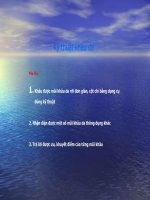Cisco Ip Transfer Point (ITP) _ www.bit.ly/taiho123
Bạn đang xem bản rút gọn của tài liệu. Xem và tải ngay bản đầy đủ của tài liệu tại đây (10.93 MB, 1,620 trang )
Cisco IP Transfer Point (ITP)
For Cisco IOS Release 12.4(15)SW6
Americas Headquarters
Cisco Systems, Inc.
170 West Tasman Drive
San Jose, CA 95134-1706
USA
Tel: 408 526-4000
800 553-NETS (6387)
Fax: 408 527-0883
THE SPECIFICATIONS AND INFORMATION REGARDING THE PRODUCTS IN THIS MANUAL ARE SUBJECT TO CHANGE WITHOUT NOTICE. ALL
STATEMENTS, INFORMATION, AND RECOMMENDATIONS IN THIS MANUAL ARE BELIEVED TO BE ACCURATE BUT ARE PRESENTED WITHOUT
WARRANTY OF ANY KIND, EXPRESS OR IMPLIED. USERS MUST TAKE FULL RESPONSIBILITY FOR THEIR APPLICATION OF ANY PRODUCTS.
THE SOFTWARE LICENSE AND LIMITED WARRANTY FOR THE ACCOMPANYING PRODUCT ARE SET FORTH IN THE INFORMATION PACKET THAT
SHIPPED WITH THE PRODUCT AND ARE INCORPORATED HEREIN BY THIS REFERENCE. IF YOU ARE UNABLE TO LOCATE THE SOFTWARE LICENSE
OR LIMITED WARRANTY, CONTACT YOUR CISCO REPRESENTATIVE FOR A COPY.
The following information is for FCC compliance of Class A devices: This equipment has been tested and found to comply with the limits for a Class A digital device, pursuant
to part 15 of the FCC rules. These limits are designed to provide reasonable protection against harmful interference when the equipment is operated in a commercial
environment. This equipment generates, uses, and can radiate radio-frequency energy and, if not installed and used in accordance with the instruction manual, may cause
harmful interference to radio communications. Operation of this equipment in a residential area is likely to cause harmful interference, in which case users will be required
to correct the interference at their own expense.
The following information is for FCC compliance of Class B devices: The equipment described in this manual generates and may radiate radio-frequency energy. If it is not
installed in accordance with Cisco’s installation instructions, it may cause interference with radio and television reception. This equipment has been tested and found to
comply with the limits for a Class B digital device in accordance with the specifications in part 15 of the FCC rules. These specifications are designed to provide reasonable
protection against such interference in a residential installation. However, there is no guarantee that interference will not occur in a particular installation.
Modifying the equipment without Cisco’s written authorization may result in the equipment no longer complying with FCC requirements for Class A or Class B digital
devices. In that event, your right to use the equipment may be limited by FCC regulations, and you may be required to correct any interference to radio or television
communications at your own expense.
You can determine whether your equipment is causing interference by turning it off. If the interference stops, it was probably caused by the Cisco equipment or one of its
peripheral devices. If the equipment causes interference to radio or television reception, try to correct the interference by using one or more of the following measures:
• Turn the television or radio antenna until the interference stops.
• Move the equipment to one side or the other of the television or radio.
• Move the equipment farther away from the television or radio.
• Plug the equipment into an outlet that is on a different circuit from the television or radio. (That is, make certain the equipment and the television or radio are on circuits
controlled by different circuit breakers or fuses.)
Modifications to this product not authorized by Cisco Systems, Inc. could void the FCC approval and negate your authority to operate the product.
The Cisco implementation of TCP header compression is an adaptation of a program developed by the University of California, Berkeley (UCB) as part of UCB’s public
domain version of the UNIX operating system. All rights reserved. Copyright © 1981, Regents of the University of California.
NOTWITHSTANDING ANY OTHER WARRANTY HEREIN, ALL DOCUMENT FILES AND SOFTWARE OF THESE SUPPLIERS ARE PROVIDED “AS IS” WITH
ALL FAULTS. CISCO AND THE ABOVE-NAMED SUPPLIERS DISCLAIM ALL WARRANTIES, EXPRESSED OR IMPLIED, INCLUDING, WITHOUT
LIMITATION, THOSE OF MERCHANTABILITY, FITNESS FOR A PARTICULAR PURPOSE AND NONINFRINGEMENT OR ARISING FROM A COURSE OF
DEALING, USAGE, OR TRADE PRACTICE.
IN NO EVENT SHALL CISCO OR ITS SUPPLIERS BE LIABLE FOR ANY INDIRECT, SPECIAL, CONSEQUENTIAL, OR INCIDENTAL DAMAGES, INCLUDING,
WITHOUT LIMITATION, LOST PROFITS OR LOSS OR DAMAGE TO DATA ARISING OUT OF THE USE OR INABILITY TO USE THIS MANUAL, EVEN IF CISCO
OR ITS SUPPLIERS HAVE BEEN ADVISED OF THE POSSIBILITY OF SUCH DAMAGES.
CCSP, the Cisco Square Bridge logo, Follow Me Browsing, and StackWise are trademarks of Cisco Systems, Inc.; Changing the Way We Work, Live, Play, and Learn, and iQuick
Study are service marks of Cisco Systems, Inc.; and Access Registrar, Aironet, ASIST, BPX, Catalyst, CCDA, CCDP, CCIE, CCIP, CCNA, CCNP, Cisco, the Cisco Certified
Internetwork Expert logo, Cisco IOS, Cisco Press, Cisco Systems, Cisco Systems Capital, the Cisco Systems logo, Cisco Unity, Empowering the Internet Generation,
Enterprise/Solver, EtherChannel, EtherFast, EtherSwitch, Fast Step, FormShare, GigaDrive, GigaStack, HomeLink, Internet Quotient, IOS, IP/TV, iQ Expertise, the iQ logo, iQ
Net Readiness Scorecard, LightStream, Linksys, MeetingPlace, MGX, the Networkers logo, Networking Academy, Network Registrar, Packet, PIX, Post-Routing, Pre-Routing,
ProConnect, RateMUX, ScriptShare, SlideCast, SMARTnet, StrataView Plus, SwitchProbe, TeleRouter, The Fastest Way to Increase Your Internet Quotient, TransPath, and VCO
are registered trademarks of Cisco Systems, Inc. and/or its affiliates in the United States and certain other countries.
All other trademarks mentioned in this document or Website are the property of their respective owners. The use of the word partner does not imply a partnership relationship
between Cisco and any other company. (0501R)
Any Internet Protocol (IP) addresses used in this document are not intended to be actual addresses. Any examples, command display output, and figures included in the
document are shown for illustrative purposes only. Any use of actual IP addresses in illustrative content is unintentional and coincidental.
IP Transfer Point
© 2009 Cisco Systems, Inc. All rights reserved.
CONTENTS
About this Book
Audience
3
3
Documentation Organization
4
Documentation Conventions
6
Obtaining Documentation 7
Cisco.com 7
Product Documentation DVD
Ordering Documentation 8
Documentation Feedback
7
8
Cisco Product Security Overview 8
Reporting Security Problems in Cisco Products
9
Obtaining Technical Assistance 9
Cisco Technical Support & Documentation Website
Submitting a Service Request 10
Definitions of Service Request Severity 10
Obtaining Additional Publications and Information
Using Cisco IOS Software
11
25
Understanding Command Modes
25
Getting Help 26
Example: How to Find Command Options
27
Using the no and default Forms of Commands
29
Filtering Output from the show and more Commands
Finding Additional Feature Support Information
Overview of ITP
9
30
30
31
SS7oIP Technology Overview 31
Introduction to SS7oIP 31
Stream Control Transmission Protocol (RFC2960) 31
Sigtran M2PA - SS7 MTP2-User Peer-to-Peer Adaptation Layer
Sigtran M3UA - SS7 MTP3-User Adaptation Layer 32
32
Cisco IP Transfer Point Installation and Configuration Guide
3
Sigtran SUA - SS7 SCCP-User Adaptation Layer
Benefits
33
34
Planning to Configure ITP 35
Supported Platforms 35
Supported Standards, MIBs, and RFCs
Standards 35
MIBs 36
Performing IOS ITP Software Upgrade
39
Performing ITP IOS Software Upgrade
39
Performing ITP Group Software Upgrade
Configuring ITP Basic Functionality
35
41
43
Contents 44
Configuring Redundancy and Stateful Switchover (SSO) 44
Copying an Image onto an RSP 46
Configuring RPR+ 47
Setting the Config-Register Boot Variable 50
Enabling Secure Shell 51
Specifying the SS7 Variant, National Option, and Network Indicator 53
Specifying the Point Code 54
Specifying the Point Code Representation 54
Specifying the Primary Local Point Code 55
Specifying a Secondary Point Code 56
Specifying the Capability Point Code 56
Specifying the Interface and Encapsulation 57
A Note About Clocking on the SS7 Port Adapter and SS7 Q.703 High Speed Port Adapter 57
Configuring a Serial Interface and SS7 High-Speed MTP2 Encapsulation (Q.703 Annex A) on the
SS7 Q.703 High Speed Port Adapter 58
Configuring a Serial Interface and MTP2 Encapsulation on the SS7 Port Adapter 59
Configuring SS7 over ATM High Speed Links (HSL) 61
Configuring BITS Network Clocking 63
Configuring SS7 ATM High Speed Links with BITS Network Clocking 64
Configuring Local Peers 67
Configuring Linksets 67
Configuring Multiple Linksets to Adjacent Nodes 68
Specifying the Cisco ITP Route Table 69
Specifying the Default Route Table 70
Loading the Route Table Contents 70
Adding Routes to the Route Table 70
Cisco IP Transfer Point Installation and Configuration Guide
4
Saving the Route Table 71
Assigning Links to Linksets 71
Traditional SS7 Links 71
High-Speed Signaling Links 72
SS7 Over IP Links (Peers) 72
Shutting Down and Restarting Linksets and Links 73
Configuration Example of RPR+ 74
Configuration Example of ITP Basic Functionality 76
Multiple Instances and Instance Translation
Contents
85
85
Information About Multiple Instances and Instance Translation
Understanding Virtual Linksets 86
How to Configure Multiple Instances
86
87
How to Configure Instance Translation 88
Configuring Point Code Conversion 88
Configuring Global Title Conversion 89
Configuring Instance Conversion After Global Title Translation
Verifying the Multiple Instances Configuration
Configuration Example for Multiple Instance
93
93
Configuration Examples for Instance Translation
Global Title Translation
Contents
92
94
97
97
Overview of GTT Components 98
GTT Selectors 99
GTT Global Title Address Entries 99
GTT Application Groups 100
GTT Mated Application Entries 101
Storing and Loading GTT Configuration Data 101
Loading a GTT Table from a Remote File Server or Flash (No existing GTT Data) 102
Loading a GTT Table from a Remote File Server or Flash (Existing GTT Data) 103
Bulk Loading/Replacing GTT Database 103
Syntax and Format Rules for Creating a GTT Database Download File 103
Command Identifiers in a GTT Database Download File 104
Parameter Values in GTT Database Download Files 104
Examples of Entries in a GTT Database Download File 106
Displaying Current GTT Configuration 109
Configuring GTT: 6 Scenarios
110
Cisco IP Transfer Point Installation and Configuration Guide
5
Configuring Intermediate GTT To Route MSUs to a Single Point Code 110
Configuring Intermediate GTT To Load Balance MSUs Across Two Or More Point Codes 113
Configuring Final GTT To Route MSUs to a Solitary Point Code 116
Configuring Final GTT To Route MSUs to a Primary and Backup Point Code and SSN (Dominant
Mode) 119
Configuring Final GTT To Load Balance MSUs Across a Group of Point Codes and Subsystems 122
Configuring Final GTT to an SUA AS with a Backup Point Code (Dominant Mode) 125
Configuring Global Title Address Conversion
Verifying Global Title Translations
GTT Measurements 129
SCCP Accounting 130
Subsystem Status 131
128
129
Logging GTT Errors with the ITP Logging Facility
GTT Error Log 132
Configuration Example for GTT
134
M3UA and SUA SS7 Over IP Signaling Gateways
Contents
131
145
145
Information About M3UA and SUA ITP Signaling Gateways
M3UA 146
SUA 147
SGMP and Mated SGs 148
C-Link Backup Routing of M3UA/SUA Traffic 149
Application Server (AS) 150
Application Server Process (ASP) 150
Point Code Assignment and Management 150
Routing Keys 151
AS Load-sharing Support 151
AS Fail-over support 152
SCCP Traffic Processing for M3UA 152
ITP SG Quality Of Service (QoS) 153
How to Configure Signaling Gateways 153
Performing Basic ITP Configuration 153
Enabling and Disabling M3UA or SUA on the ITP SG
Enabling M3UA and M3UA SCTP Offload 154
Disabling M3UA 155
Enabling SUA and SUA SCTP Offload 155
Disabling SUA 155
Disabling M3UA 155
Enabling SUA and SUA SCTP Offload 155
Cisco IP Transfer Point Installation and Configuration Guide
6
146
154
Defining an SG Mated Pair 156
Defining an Application Server Process (ASP) 157
Defining Application Servers (AS) and Routing Keys 158
Enabling M3UA Extended User Part Unavailable (UPU) Operation
159
ITP Signaling Gateway Configuration Examples 159
M3UA Configuration Example 160
SUA Configuration Example 161
ITP Signaling Gateway: ASPs with Unique Point Codes Configuration Example
ITP SG Mated-SG Configuration Example 163
ITP SG GTT Configuration Example 164
ITP SG QoS Configuration Examples 166
Gateway Screening (GWS)
Contents
162
169
170
Information About GWS 170
GWS Tables 170
GWS Table Matching Order for Incoming Packets
How GWS Works with Access Lists 181
181
How to Configure GWS 184
Defining GWS Access Lists 184
Defining GWS Action Sets 185
What to Do Next 187
Defining GWS Tables 188
What to Do Next 189
Defining Entries in GWS Tables 190
What to Do Next 192
Defining Gateway Linkset Tables 193
What to Do Next 195
Defining an AS Table for GWS 195
What to Do Next 197
Monitoring GWS 197
Message Logging 197
Verifying GWS Configuration
200
Configuration Examples for GWS 201
GWS Scenario: Linkset with Allowed DPC 201
GWS Scenario: XUA AS with Allowed DPC 202
GWS Scenario with CgPA, CdPA 203
Additional References
Standards 204
204
Cisco IP Transfer Point Installation and Configuration Guide
7
MLR Routing and Screening
205
Contents 206
Information About MLR Routing and Screening
Trigger Search Order 207
Destination Selection 208
206
How to Configure MLR-Based Routing 208
Define MLR Global Options 209
Define the MLR Group 210
Defining the MLR Modify-Profile 213
Creating and Managing Address Tables 217
Creating and Loading an Address Table File Using the CLI
Creating and Loading a Stored Address Table File 220
Replacing an Address Table File 223
Examples 224
Define One or More Multi-layer SMS Rulesets 225
Define the MLR Triggers 241
Define the MLR Triggers with GWS 241
Information About MLR Triggers with GWS 241
Define MLR Triggers with Proprietary Method 243
Implementing MLR Call Tracing 245
Define an MLR Ruleset for Call Tracing
Configure MLR Call Tracing 252
Execute MLR Call Tracing 253
Viewing Event Trace Output 255
217
245
How to Configure MLR-Based Screening 258
Blocking Based on SCCP cdPa and cgPa 258
Define GTT Entries for cdPa and cgPa digits to Screen 258
Define MLR table and Blocking Based on SCCP cdPa or cgPa 260
Define MLR Table and Blocking on Combination of SCCP cdPa and cgPa
Blocking Based on cgPa, cdPa, and SMS MAP Operation Code 260
Blocking Based on cgPa, cdPa and SMS MO/MT Routing Parameters 261
Verifying and Monitoring MLR Routing
260
262
Configuration Examples of Multi-layer SMS Routing 264
Configuration Example for Multi-Layer Routing: ITP Receives All SMS-MO Traffic in GT-Routed
Network 265
Configuration Example for Multi-Layer Routing: Legacy SMSC Retains Point Code in PC-Routed
Network 267
Configuration Example for Multi-Layer Routing: MLR Distribution to MTP3-Based SMSCs 270
Examples of Configuring Routing based on Operation types 271
Cisco IP Transfer Point Installation and Configuration Guide
8
Example of Combined Multi-layer Routing and Short Message Routing for SMS MO Proxy
Solution 272
Example of SMS-MO Proxy Message Modification - Obtain Originating IMSI 273
Example of Routing with B-Address Binding 274
Configuration Example of Address Modification 274
Example of MLR Call Tracing 275
ITP Distributed Short Message Routing (DSMR)
Contents
277
278
Prerequisites for DSMR
Restrictions for DSMR
Information About DSMR
279
279
279
How to Configure DSMR 281
Configuring a Call Detail Record (CDR) and Notification (NR) Archival System
Examples 283
What to Do Next 283
Configuring SMPP or UCP Connectivity 283
Configuring an SMPP or UCP Session 283
What to Do Next 285
Tuning SMPP or UCP Session Parameters in a Profile 286
Examples 288
What to Do Next 288
Tuning SMPP or UCP Session Parameters Individually 289
Examples 291
What to Do Next 291
Configuring SMS Groups 291
Configuring an ESME Group for Defined SMPP or UCP Sessions 292
What to Do Next 295
Configuring an ESME Group for Dynamic SMPP or UCP Sessions 296
Examples 299
Configuring an SMSC Group 300
Examples 301
What to Do Next 302
Configuring an SMSC Group for Defined UCP Sessions 303
Examples 304
What to Do Next 304
Configuring an SMSC Group for Defined SMPP Sessions 305
Examples 306
What to Do Next 306
Creating and Managing SMS Address Tables 306
281
Cisco IP Transfer Point Installation and Configuration Guide
9
Creating and Loading an Address Table Using the CLI 307
Creating and Loading a Stored Address Table File 311
Replacing an Address Table 316
Examples 317
What to Do Next 317
Configuring an SMS MSC Table 317
Configuring SMS Rulesets 318
Prerequisites 321
Restrictions 321
Examples 333
What to Do Next 334
Configuring the SMS Transport Parameters 334
Defining GSM Transport Parameters 335
What to Do Next 336
Configuring the SMS Route Table 337
Configure GSM MAP Routing 337
Examples 342
Configure UCP 51 Submit SM Routing 342
Examples 343
Configuring SMPP Submit SM Routing 343
Examples 344
Monitoring DSMR 344
Configuration Example for DSMR Mobile Originated Message Handling
348
Configuration Example for DSMR Application Originated Mobile Terminated (AO-MT) Delivery Over
UCP 350
Configuration Example for DSMR Deferral of UCP Application Originated Messages to an SMSC
(AO-AO) 351
Configuration Example for DSMR Application Originated Mobile Terminated (AO-MT) Delivery Over
SMPP 352
Configuration Example for DSMR Deferral of SMPP Application Originated Mesages to AN SMSC
(AO-AO) 355
ANSI-41 SMS Notification Proxy
Contents
357
357
Information About ANSI-41 SMS Notification Proxy
358
How to Configure ANSI-41 SMS Notification Proxy 359
Specifying the TCAP Variant 359
Configuring SMS Result Groups 360
Configuring SMS Rulesets 361
Configuring the ANSI-41 Transport Parameters 362
Cisco IP Transfer Point Installation and Configuration Guide
10
Configuring the SMS Route Table for Received ANSI-41 SMSNOT Messages
Configuration Example: ANSI-41 SMS Notification Proxy 366
364
MAP Proxy:
GSM Authentication Service
MMSC Gateway Service 367
Contents
367
Information About MAP Proxy 368
GSM MAP Authentication 368
Multimedia Message Service Center Gateway
369
How to Configure MAP Proxy 369
Performing Basic ITP Configuration 370
Implementing a GSM MAP Authentication Service 370
Provisioning MAP Proxy Parameters for GSM MAP Authentication Service
Example 373
Implementing an MMSC Gateway Service 374
Provisioning MAP Proxy Parameters for An MMSC Gateway Service 375
Example 376
Enabling and Disabling MAPUA 376
ITP MAP Proxy Example
MTP3 Offload
Contents
372
377
379
379
Restrictions for MTP3 Offload
380
Information About MTP3 Offload
380
How to Configure MTP3 Offload
380
Verifying MTP3 Offload
380
380
ITP Non-Stop Operation (NSO)
Contents
381
381
Restrictions for ITP NSO
Information About ITP NSO
381
382
How to Configure ITP NSO 382
Configuring NSO Prior to Deploying the ITP 382
Configuring MTP3 Offload 382
Configuring M2PA Offload 383
Configuring xUA SCTP Offload 384
Configuring Stateful Switchover Redundancy Mode
Enabling ITP NSO 387
385
Cisco IP Transfer Point Installation and Configuration Guide
11
Migrating a Currently Deployed ITP to NSO 388
Removing M2PA Links and Local Peers 388
Configuring MTP3 Offload 391
Configuring M2PA Offload 391
Configuring xUA SCTP Offload 392
Saving the Configuration and Reloading the ITP 393
Configuring Stateful Switchover Redundancy Mode 394
Enabling ITP NSO 395
Monitoring NSO
396
Configuration Example for ITP NSO
ITP QoS
397
399
Contents
399
Information About ITP QoS 399
ITP QoS Components 400
ITP QoS Functionality 400
How to Configure ITP QoS 401
Specifying Packet Classification
Verifying ITP QoS
409
QOS Configuration Example
Load Sharing
Contents
402
410
427
427
How to Configure MTP3 Load Sharing 427
How to Configure MTP3 Enhanced Load Sharing For ITU
Information About SCCP Load Sharing
428
429
How to Configure SCCP Load Sharing 430
How to Configure SCCP Load Sharing to Ignore Class and Sequencing
Example 433
Summary Routing and ANSI Cluster Routing
Contents
435
435
Information About Summary Routing and ANSI Cluster Routing
How Point Codes Are Used in Summary Routing 436
Summary Routes and the Routing Table 437
How to Configure Summary Routes
438
How to Configure ANSI Cluster Routing
Verifying, Monitoring, and Tuning the ITP
Verifying RPR+
443
Cisco IP Transfer Point Installation and Configuration Guide
12
440
443
435
433
Verifying ITP
444
Monitoring RPR+ on the Cisco 7500 Series Router
453
Monitoring ITP 454
Configuring ITP for Event Logging to an External Server 454
Configuring the CS7 Monitor Feature 455
Enabling Simple Network Management Protocol 456
Monitoring the Cisco ITP 458
Monitoring CPU/Memory 458
Monitoring Linksets and Links 459
Monitoring MTP2 Links/Interfaces 461
Monitoring M2PA Links/Interfaces 466
Monitoring GTT Measurements 469
Monitoring M3UA or SUA 470
Monitoring AS, ASP, Mated-SG 471
Monitoring Routes 476
Monitoring Gateway Screening Violations 477
Monitoring System Messages 477
Monitoring Accounting 478
Summary of Commands to Monitor Cisco ITP 478
Tuning ITP 480
Tuning HSL Parameters 480
Create a Profile to Support HSL 480
Specify HSL Parameters on a Link 482
Tuning MTP3 Timers 483
Tuning MTP2 Parameters 483
Understanding the MTP2 Parameters 483
Specifying MTP2 Parameters in a CS7 Profile 485
Specifying MTP2 Parameters Individually 486
Tuning SCTP Parameters 487
How SCTP Parameters Work 487
Tuning SCTP Parameters for M2PA 490
Tuning SCTP Parameters for M3UA, SGMP, and SUA 491
Tuning SCTP Parameters for an ASP 492
Tuning AS Options 492
Tuning SCTP Parameters for a Mated SG 493
Tuning SCTP Parameters for Satellite Channels 494
Cisco IP Transfer Point Installation and Configuration Guide
13
ITP Command Set: A - D
1
ITP Command Set: E - R
292
ITP Command Set: S - Z
628
ITP Debug Commands
839
ITP System Messages 861
How This Manual Is Organized 861
How to Read System Messages 862
CS7ADDRTBL Messages 862
CS7CDR Messages 863
CS7CHKPT Messages 864
CS7GROUP Messages 865
CS7HSL Messages 867
CS7M2PA Messages 868
CS7MAPUA Messages 870
CS7MLR Messages 872
CS7MTP2 Messages 873
CS7MTP3 Messages 875
CS7NSO Messages 893
CS7PING Messages 895
CS7RF Messages 897
CS7ROUTE Messages 898
CS7SCCP Messages 901
CS7SMS Messages 908
CS7TCAP Messages 910
CS7XUA Messages 910
DCS7 Messages 914
Cisco IP Transfer Point Installation and Configuration Guide
14
About this Book
This preface describes the audience, organization, and conventions of IP Transfer Point. It also lists
documentation revision history, sources for obtaining related documentation, technical assistance, and
additional publications and information from Cisco Systems.
Note
This publication does not contain the instructions to install router. For information on installing the
router, see the installation guide that came with your router.
This preface contains the following sections:
•
Audience, page 15
•
Documentation Organization, page 16
•
Documentation Conventions, page 18
•
Obtaining Documentation, Obtaining Support, and Security Guidelines, page 19
Audience
This publication is intended for users who are responsible for configuring and maintaining the Cisco IP
Transfer Point software. It is intended for users who are responsible for migrating Signaling System 7
(SS7) to the mobile wireless SS7-over-IP (SS7oIP) environment but who may not be familiar with the
configuration and maintenance tasks, the relationship among tasks, or the Cisco IOS software commands
necessary to perform particular tasks. This publication is also intended for those users experienced with
the Cisco ITP software who need to know about new features, new configuration options, and new
software characteristics in the current software release.
Cisco IP Transfer Point Installation and Configuration Guide
15
About this Book
Documentation Organization
This publication is organized as follows:
Chapter
Description
About This Book
This preface describes the audience, organization, and
conventions of IP Transfer Point It also lists documentation
revision history, sources for obtaining related documentation,
technical assistance, and additional publications and
information from Cisco Systems.
Using Cisco IOS Software
This chapter provides helpful tips for understanding and
configuring the Cisco IOS software using the command-line
interface (CLI). The chapter discusses command modes,
show commands, and using the CLI to get command syntax
help.
Overview of ITP
Provides an overview of the ITP, SS7, and SS7oIP
Planning to Configure ITP
Describes the prerequisites to installing the Cisco ITP,
including supported hardware and software. The chapter
includes references to related documentation.
Performing ITP Software Upgrade
Describes the ITP software upgrade procedure
Configuring ITP Basic Functionality
Describes the tasks and commands to configure basic Cisco
ITP functionality.
Multiple Instances and Instance Translation
Describes the tasks and commands to configure the Multiple
Instances feature to connect the ITP to different networks
with specific variant and network indicators. Describes the
tasks and commands to configure Instance Translation, which
enables the conversion and transfer of MSUs between
different instances.
ITP Group
Describes the tasks and commands to configure two ITPs to
appear as a single network entity. The two ITPs share the
same local point codes and support SS7 linksets that span
both ITPs. This feature provides inter-device redundancy,
high availability, and reduced point code usage.
Global Title Translation
Describes the tasks and commands to configure Global Title
Translation (GTT), the process by which the SCCP translates
a global title into the point code and subsystem number of the
destination SSP where the higher-layer protocol processing
occurs.
M3UA and SUA Over IP Signaling Gateways
Describes the tasks and commands to configure the Cisco ITP
Signaling Gateway (ITP SG) feature which provides
open-standards-based SS7 over IP solutions through the
implementation of SIGTRAN MTP3-User Adaptation
(M3UA) and SCCP User Adaptation (SUA) protocols.
Gateway Screening
Describes the tasks and commands to configure the ITP
Gateway Screening feature (GWS) which prevents
unauthorized use of the ITP and controls the flow of
messages into or through the ITP.
Cisco IP Transfer Point Installation and Configuration Guide
16
About this Book
Chapter
Description
Multi-Layer SMS Routing and Screening
Describes the tasks and commands to configure the ITP
Multi-Layer Routing (MLR) feature which implements the
routing of SMS messages based on information found in the
Transaction Capability Application Part (TCAP), Mobile
Application Part (MAP), and SMS layers.
ITP Distributed Short Message Routing
Describes the tasks and commands to configure the ITP to
route global system for mobile (GSM) Short Message Service
(SMS) messages.With the assistance of a full-featured Short
Message Service Center (SMSC), DSMR can provide a cost
effective way to implement a large capacity short message
routing system suitable. DSMR can also significantly reduce
the SMS traffic load on the legacy SMSC complex
ANSI-41 SMS Notification
Describes the tasks and commands to perform a broadcast of
incoming ANSI-41 SMS Notifications to a bank of short
message Messaging Centers (MC) and to provide a reply to
the HLR after receiving the first positive acknowledgement
message from any of the MCs in the distribution.
IP Security
Describes the tasks and commands to configure IP Security
(IPSec).
MAP Proxy: GSM Authentication Service; MMSC Gateway Describes the tasks and commands to enable the ITP to
Service
deliver Mobile Application Part (MAP) functionality.
MTP3 Offload
Describes the tasks and commands to enable message
forwarding and Global Title Translation (GTT) to be
performed on the FlexWANs.
Non-Stop Operation
Describes the tasks and commands to configure the Non-Stop
Operation feature which enables the ITP to continue
operation in the event of a Supervisor 720 failure.
ITP QoS
Describes the tasks and commands to configure the ITP QoS
feature which provides the framework that allows end-to-end
Quality of Service (QoS) for SS7 packet flow through SS7
over IP (SS7oIP) networks.
SCCP Load Sharing
Describes the configuration options for SCCP load sharing as
well as address guidelines for when to use the different
methods provided.
Summary Routing and ANSI Cluster Routing
Describes the tasks and commands to configure the Summary
Routing feature. This feature allows routing of MSUs to
groups of DPCs by specifying one or more routes to a
summary destination in the route table rather than individual
route table entries for each destination.
Verifying, Monitoring, and Tuning the ITP
Describes how to verify proper configuration of the RPR+
feature and the ITP, monitor status and traffic, and tune the
ITP.
ITP Command Set: A - D
Command Reference describes command syntax, usage
guidelines, etc., for each command.
ITP Command Set: E - R
Command Reference describes command syntax, usage
guidelines, etc., for each command.
Cisco IP Transfer Point Installation and Configuration Guide
17
About this Book
Chapter
Description
ITP Command Set: S - Z
Command Reference describes command syntax, usage
guidelines, etc., for each command.
ITP Debug Commands
Debug command reference.
ITP System Messages
Describes system messages and provides recommended
actions.
Documentation Conventions
This publication uses the following conventions:
Convention
Description
^ or Ctrl
The ^ and Ctrl symbols represent the Control key. For example, the key combination ^D or Ctrl-D
means hold down the Control key while you press the D key. Keys are indicated in capital letters but
are not case sensitive.
string
A string is a nonquoted set of characters shown in italics. For example, when setting an SNMP
community string to public, do not use quotation marks around the string or the string will include the
quotation marks.
Command syntax descriptions use the following conventions:
Convention
Description
bold
Bold text indicates commands and keywords that you enter literally as shown.
italics
Italic text indicates arguments for which you supply values.
[x]
Square brackets enclose an optional element (keyword or argument).
|
A vertical line indicates a choice within an optional or required set of keywords or arguments.
[x | y]
Square brackets enclosing keywords or arguments separated by a vertical line indicate an optional
choice.
{x | y}
Braces enclosing keywords or arguments separated by a vertical line indicate a required choice.
Nested sets of square brackets or braces indicate optional or required choices within optional or required
elements. For example:
Convention
Description
[x {y | z}]
Braces and a vertical line within square brackets indicate a required choice within an optional element.
Cisco IP Transfer Point Installation and Configuration Guide
18
About this Book
Examples use the following conventions:
Convention
Description
screen
Examples of information displayed on the screen are set in Courier font.
bold screen
Examples of text that you must enter are set in Courier bold font.
<
Angle brackets enclose text that is not printed to the screen, such as passwords, and are used in
contexts in which the italic document convention is not available, such as ASCII text.
>
!
[
An exclamation point at the beginning of a line indicates a comment line. (Exclamation points are also
displayed by the Cisco IOS software for certain processes.)
]
Square brackets enclose default responses to system prompts.
The following conventions are used to attract the attention of the reader:
Caution
Note
Means reader be careful. In this situation, you might do something that could result in equipment
damage or loss of data.
Means reader take note. Notes contain helpful suggestions or references to material not covered in
the manual.
Obtaining Documentation, Obtaining Support, and Security
Guidelines
For information on obtaining documentation, obtaining support, providing documentation feedback,
security guidelines, and also recommended aliases and general Cisco documents, see the monthly
What’s New in Cisco Product Documentation, which also lists all new and revised Cisco technical
documentation, at:
/>
Cisco IP Transfer Point Installation and Configuration Guide
19
About this Book
Cisco IP Transfer Point Installation and Configuration Guide
20
Using Cisco IOS Software
This chapter provides helpful tips for understanding and configuring the Cisco IOS software on the ITP
using the command-line interface (CLI). It contains the following sections:
•
Understanding Command Modes, page xix
•
Getting Help, page xx
•
Using the no and default Forms of Commands, page xxiii
•
Filtering Output from the show and more Commands, page xxiv
•
Finding Additional Feature Support Information, page xxiv
Understanding Command Modes
You use the CLI to configure the Cisco IOS software that runs on the ITP. Because the CLI is divided
into many different modes, the commands available to you at any given time depend on the mode that
you are currently in. Entering a question mark (?) at the CLI prompt allows you to obtain a list of
commands available for each command mode.
When you log in to the CLI, you are in user EXEC mode. User EXEC mode contains only a limited
subset of commands. To have access to all commands, you must enter privileged EXEC mode, normally
by using a password. From privileged EXEC mode you can issue any EXEC command—user or
privileged mode—or you can enter global configuration mode. Most EXEC commands are one-time
commands. For example, show commands show important status information, and clear commands
clear counters or interfaces. The EXEC commands are not saved when the software reboots.
Configuration modes allow you to make changes to the running configuration. If you later save the
running configuration to the startup configuration, these changed commands are stored when the
software is rebooted. To enter specific configuration modes, you must start at global configuration mode.
From global configuration mode, you can enter interface configuration mode and a variety of other
modes, such as protocol-specific modes.
ROM monitor mode is a separate mode used when the Cisco IOS software cannot load properly. If a valid
software image is not found when the software boots or if the configuration file is corrupted at startup,
the software might enter ROM monitor mode.
Cisco IP Transfer Point Installation and Configuration Guide
xix
Using Cisco IOS Software
Getting Help
Table 1 describes how to access and exit the most common command modes of the Cisco IOS software.
It also shows examples of the prompts displayed for each mode. As you configure the Cisco IOS software
for your ITP, you will access many other command modes, depending on the ITP features that you are
configuring.
Table 1
Accessing and Exiting Command Modes
Command
Mode
Access Method
Prompt
Exit Method
User EXEC
Log in.
Router>
Use the logout command.
Privileged
EXEC
From user EXEC mode, Router#
use the enable command.
To return to user EXEC mode, use the disable
command.
Global
configuration
From privileged EXEC
mode, use the configure
terminal command.
To return to privileged EXEC mode from global
configuration mode, use the exit or end command.
Interface
configuration
Router(config-if)#
From global
configuration mode,
specify an interface using
an interface command.
To return to global configuration mode, use the exit
command.
>
From privileged EXEC
mode, use the reload
command. Press the
Break key during the
first 60 seconds while the
system is booting.
To exit ROM monitor mode, use the continue
command.
ROM monitor
Router(config)#
To return to privileged EXEC mode, use the end
command.
Getting Help
Entering a question mark (?) at the CLI prompt displays a list of commands available for each command
mode. You can also get a list of keywords and arguments associated with any command by using the
context-sensitive help feature.
To get help specific to a command mode, a command, a keyword, or an argument, use one of the
following commands:
Command
Purpose
help
Provides a brief description of the help system in any command mode.
abbreviated-command-entry?
Provides a list of commands that begin with a particular character string. (No space
between command and question mark.)
abbreviated-command-entry<Tab>
Completes a partial command name.
?
Lists all commands available for a particular command mode.
command ?
Lists the keywords or arguments that you must enter next on the command line.
(Space between command and question mark.)
Cisco IP Transfer Point Installation and Configuration Guide
xx
Using Cisco IOS Software
Example: How to Find Command Options
Example: How to Find Command Options
This section provides an example of how to display syntax for a command. The syntax can consist of
optional or required keywords and arguments. To display keywords and arguments for a command, enter
a question mark (?) at the configuration prompt or after entering part of a command followed by a space.
The Cisco IOS software displays a list and brief description of available keywords and arguments. For
example, if you were in global configuration mode and wanted to see all the keywords or arguments for
the arap command, you would type arap ?.
The <cr> symbol in command help output stands for “carriage return.” On older keyboards, the carriage
return key is the Return key. On most modern keyboards, the carriage return key is the Enter key. The
<cr> symbol at the end of command help output indicates that you have the option to press Enter to
complete the command and that the arguments and keywords in the list preceding the <cr> symbol are
optional. The <cr> symbol by itself indicates that no more arguments or keywords are available and that
you must press Enter to complete the command.
Table 2 shows examples of how you can use the question mark (?) to assist you in entering commands.
The table steps you through configuring an IP address on a serial interface.
Table 2
How to Find Command Options
Command
Comment
Router> enable
Password:
Router#
Enter the enable command and
password to access privileged EXEC
commands. You are in privileged
EXEC mode when the prompt changes
to Router#.
Router# configure terminal
Enter configuration commands, one per line. End with CNTL/Z.
Router(config)#
Enter the configure terminal
privileged EXEC command to enter
global configuration mode. You are in
global configuration mode when the
prompt changes to Router(config)#.
Router(config)# interface serial ?
<0-6>
Serial interface number
Router(config)# interface serial 4 ?
/
Router(config)# interface serial 4/ ?
<0-3>
Serial interface number
Router(config)# interface serial 4/0 ?
<cr>
Router(config)# interface serial 4/0
Router(config-if)#
Enter interface configuration mode by
specifying the serial interface that you
want to configure using the interface
serial global configuration command.
Enter ? to display what you must enter
next on the command line. In this
example, you must enter the serial
interface slot number and port number,
separated by a forward slash.
When the <cr> symbol is displayed,
you can press Enter to complete the
command.
You are in interface configuration mode
when the prompt changes to
Router(config-if)#.
Cisco IP Transfer Point Installation and Configuration Guide
xxi
Using Cisco IOS Software
Example: How to Find Command Options
Table 2
How to Find Command Options (continued)
Command
Comment
Router(config-if)# ?
Interface configuration commands:
.
.
.
ip
Interface Internet Protocol config commands
keepalive
Enable keepalive
lan-name
LAN Name command
llc2
LLC2 Interface Subcommands
load-interval
Specify interval for load calculation for an
interface
locaddr-priority
Assign a priority group
logging
Configure logging for interface
loopback
Configure internal loopback on an interface
mac-address
Manually set interface MAC address
mls
mls router sub/interface commands
mpoa
MPOA interface configuration commands
mtu
Set the interface Maximum Transmission Unit (MTU)
netbios
Use a defined NETBIOS access list or enable
name-caching
no
Negate a command or set its defaults
nrzi-encoding
Enable use of NRZI encoding
ntp
Configure NTP
.
.
.
Router(config-if)#
Enter ? to display a list of all the
interface configuration commands
available for the serial interface. This
example shows only some of the
available interface configuration
commands.
Router(config-if)# ip ?
Interface IP configuration subcommands:
access-group
Specify access control for packets
accounting
Enable IP accounting on this interface
address
Set the IP address of an interface
authentication
authentication subcommands
bandwidth-percent
Set EIGRP bandwidth limit
broadcast-address
Set the broadcast address of an interface
cgmp
Enable/disable CGMP
directed-broadcast Enable forwarding of directed broadcasts
dvmrp
DVMRP interface commands
hello-interval
Configures IP-EIGRP hello interval
helper-address
Specify a destination address for UDP broadcasts
hold-time
Configures IP-EIGRP hold time
.
.
.
Router(config-if)# ip
Enter the command that you want to
configure for the interface. This
example uses the ip command.
Cisco IP Transfer Point Installation and Configuration Guide
xxii
Enter ? to display what you must enter
next on the command line. This
example shows only some of the
available interface IP configuration
commands.
Using Cisco IOS Software
Using the no and default Forms of Commands
Table 2
How to Find Command Options (continued)
Command
Comment
Router(config-if)# ip address ?
A.B.C.D
IP address
negotiated
IP Address negotiated over PPP
Router(config-if)# ip address
Enter the command that you want to
configure for the interface. This
example uses the ip address command.
Enter ? to display what you must enter
next on the command line. In this
example, you must enter an IP address
or the negotiated keyword.
A carriage return (<cr>) is not
displayed; therefore, you must enter
additional keywords or arguments to
complete the command.
Enter the keyword or argument that you
want to use. This example uses the
172.16.0.1 IP address.
Router(config-if)# ip address 172.16.0.1 ?
A.B.C.D
IP subnet mask
Router(config-if)# ip address 172.16.0.1
Enter ? to display what you must enter
next on the command line. In this
example, you must enter an IP subnet
mask.
A <cr> is not displayed; therefore, you
must enter additional keywords or
arguments to complete the command.
Router(config-if)# ip address 172.16.0.1 255.255.255.0 ?
secondary
Make this IP address a secondary address
<cr>
Router(config-if)# ip address 172.16.0.1 255.255.255.0
Enter the IP subnet mask. This example
uses the 255.255.255.0 IP subnet mask.
Enter ? to display what you must enter
next on the command line. In this
example, you can enter the secondary
keyword, or you can press Enter.
A <cr> is displayed; you can press
Enter to complete the command, or
you can enter another keyword.
Router(config-if)# ip address 172.16.0.1 255.255.255.0
Router(config-if)#
In this example, Enter is pressed to
complete the command.
Using the no and default Forms of Commands
Almost every configuration command has a no form. In general, use the no form to disable a function.
Use the command without the no keyword to reenable a disabled function or to enable a function that is
disabled by default. For example, IP routing is enabled by default. To disable IP routing, use the no ip
routing command; to reenable IP routing, use the ip routing command. The Cisco IOS software
command reference publications provide the complete syntax for the configuration commands and
describe what the no form of a command does.
Configuration commands can also have a default form, which returns the command settings to the
default values. Most commands are disabled by default, so in such cases using the default form has the
same result as using the no form of the command. However, some commands are enabled by default and
Cisco IP Transfer Point Installation and Configuration Guide
xxiii