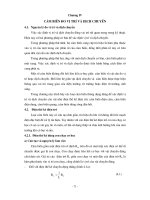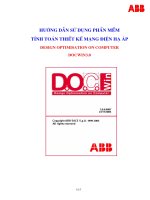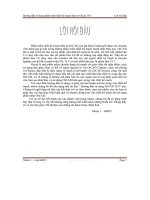Hướng dẫn sử dụng phần mềm thiết kế đường ống Pipe Flow
Bạn đang xem bản rút gọn của tài liệu. Xem và tải ngay bản đầy đủ của tài liệu tại đây (5.72 MB, 193 trang )
User Guide
PipeFlow is a trading name of Daxesoft Ltd.
2
Pipe Flow Expert User Guide
Copyright Notice
© 2010 All Rights Reserved
Daxesoft Ltd.
Distribution Limited to Authorized Persons Only.
Trade Secret Notice
The PipeFlow.co.uk and Daxesoft Ltd. name and logo and all related product and service names, design marks, logos, and slogans
are either trademarks or registered trademarks of Daxesoft Ltd. All other product names and trademarks contained herein are the
trademarks of their respective owners.
Printed in the United Kingdom - March 2010
Information in this document is subject to change without notice. The software described in this document is furnished under a
license agreement. The software may be used only in accordance with the terms of the license agreement. It is against the law to
copy the software on any medium except as specifically allowed in the license agreement. No part of this document may be
reproduced or transmitted in any form or by any means electronic or mechanical, including photocopying, recording, or information
recording and retrieval systems, for any purpose without the express written permission of Daxesoft Ltd.
Version 5.12
Table of Contents
Table of Contents .......................................................................................................................................... 3
Table of Figures ............................................................................................................................................ 9
Introduction.................................................................................................................................................. 13
Welcome to Pipe Flow Expert ................................................................................................................ 13
Pipe Flow Expert Overview .................................................................................................................... 13
Minimum Operating System Requirements ........................................................................................... 14
Registration and Licensing Information ................................................................................................. 15
Contacting PipeFlow.co.uk .................................................................................................................... 17
Additional PipeFlow.co.uk Products ...................................................................................................... 17
Interface and Menus ................................................................................................................................... 18
Menu Bar................................................................................................................................................ 18
File Menu .......................................................................................................................................... 19
Edit Menu .......................................................................................................................................... 20
Units Menu ........................................................................................................................................ 21
Fluid Menu ........................................................................................................................................ 21
Drawing Menu ................................................................................................................................... 22
Tools Menu ....................................................................................................................................... 23
License Menu ................................................................................................................................... 23
Documentation Menu........................................................................................................................ 23
Help Menu ........................................................................................................................................ 24
Tool Bar.................................................................................................................................................. 25
Tool Bar Buttons ............................................................................................................................... 25
Keyboard Shortcuts .......................................................................................................................... 28
Node Pane ............................................................................................................................................. 29
Node Types ...................................................................................................................................... 29
Tank Node Data ................................................................................................................................ 30
End Pressure Data ........................................................................................................................... 31
Join Point Data ................................................................................................................................. 32
Set Flow Demands Dialog ................................................................................................................ 33
Pipe Pane .............................................................................................................................................. 33
Pipe Features ................................................................................................................................... 34
Pipe Material data Dialog.................................................................................................................. 35
Pipe Diameter Size Data Dialog ....................................................................................................... 37
Pipe fitting friction coefficients Dialog ............................................................................................... 38
Set Component Pressure Loss Dialog ............................................................................................. 39
Set Control Data Dialog .................................................................................................................... 40
Pump Data Dialog ............................................................................................................................. 41
4
Pipe Flow Expert User Guide
Drawing Pane ................................................................................................................................... 43
Configuration Options Screen ................................................................................................................ 44
Labeling Tab ..................................................................................................................................... 45
Units Tab .......................................................................................................................................... 46
Pipe Settings Tab ............................................................................................................................. 47
Node Updates Tab............................................................................................................................ 49
Results Colors Tab ........................................................................................................................... 50
Calculations Tab ............................................................................................................................... 51
Results Tables ....................................................................................................................................... 53
Viewing Individual Results ................................................................................................................ 54
File and Design Operations......................................................................................................................... 56
Creating a New Pipe System ................................................................................................................. 56
Isometric System Options ...................................................................................................................... 56
Designing a Pipe System ....................................................................................................................... 57
Saving a System .................................................................................................................................... 57
Change the System View - Isometric Mode Toggle .............................................................................. 58
Sending a System via E-mail ................................................................................................................. 59
Printing a System ................................................................................................................................... 59
Saving a Screen Image.......................................................................................................................... 60
Saving a Drawing to an EMF Image ...................................................................................................... 60
Emailing a Screen Image ....................................................................................................................... 60
System Options ........................................................................................................................................... 61
Choosing Units (imperial/metric) ............................................................................................................ 61
Choosing Item Labeling ......................................................................................................................... 62
Choosing the System Units.................................................................................................................... 63
Choosing Pipe Drawing Defaults ........................................................................................................... 64
Change attributes of more than one pipe .............................................................................................. 68
Node Updates ........................................................................................................................................ 69
Results Colors ........................................................................................................................................ 70
Configuring the Calculation Parameters ................................................................................................ 71
Fluid Zones.................................................................................................................................................. 73
Defining Fluid Zones .............................................................................................................................. 73
Properties of Mixed Fluids ..................................................................................................................... 74
Two Phase Flow – Additional Pressure Drop ........................................................................................ 74
Fluids Database .......................................................................................................................................... 75
Adding Fluids to the Fluid Database ...................................................................................................... 76
Adding Gas Data to the Fluid Database ................................................................................................ 77
Tanks........................................................................................................................................................... 78
Add a Tank ............................................................................................................................................. 78
Nodes (Join Points) ..................................................................................................................................... 80
Adding a Node ....................................................................................................................................... 80
Pipes ........................................................................................................................................................... 82
Adding a Pipe ......................................................................................................................................... 82
Adding a Pipe Material to the Database ................................................................................................ 85
Adding Pipe Size Data to the Database ................................................................................................ 85
Reversing the Pipe Flow ........................................................................................................................ 86
Shutting Off a Pipe in the System .......................................................................................................... 86
Using the Pipe Sub-menu while drawing ............................................................................................... 87
Preventing Backflow in a pipe ................................................................................................................ 88
Using the Default Pipe feature while drawing ........................................................................................ 88
Fittings and Valves ...................................................................................................................................... 89
Adding a Fitting to a pipe ....................................................................................................................... 89
Adding a Fitting to the Database ........................................................................................................... 91
Components ................................................................................................................................................ 94
Adding a Component with a pressure loss ............................................................................................ 95
Cv and Kv Flow Coefficients ....................................................................................................................... 97
Adding a component/valve with a Cv or Kv value ................................................................................. 97
Control Valves (FCV, PRV, BPV) ............................................................................................................... 99
Adding a Flow Control Valve................................................................................................................ 101
Adding a Pressure Reducing Valve ..................................................................................................... 101
Adding a Back Pressure Valve ............................................................................................................ 102
Pumps ....................................................................................................................................................... 103
Adding a Pump .................................................................................................................................... 104
Working with the Pump Curve Graph .................................................................................................. 106
Adding a Fixed Flow Rate Pump ......................................................................................................... 106
Note about fixed flow rate pumps ........................................................................................................ 107
Adding a Fixed Head / Pressure Rise Pump ....................................................................................... 107
Example Pumps (with Flow versus Head curve) ................................................................................. 108
Demand Flows .......................................................................................................................................... 109
Adding a Demand Flow at a join point ................................................................................................. 109
Demand Pressures ................................................................................................................................... 111
Adding a Demand Pressure at an end node........................................................................................ 111
Text Items.................................................................................................................................................. 113
Adding Text to the drawing .................................................................................................................. 113
Viewing, Modifying, and Deleting Items .................................................................................................... 114
Zooming in or Out in the Drawing Pane ............................................................................................... 114
Zooming in to a selected area ............................................................................................................. 114
Viewing the whole System in the Drawing Pane ................................................................................. 115
6
Pipe Flow Expert User Guide
Panning a System in the Drawing Pane .............................................................................................. 115
Finding a Pipe or a Node ..................................................................................................................... 115
Mirror View of the Pipe System ........................................................................................................... 115
Inverted View of the Pipe System ........................................................................................................ 116
Viewing and Modifying System Data ................................................................................................... 116
Individual Item Viewing and Modifying ................................................................................................. 117
Moving Components in a System ........................................................................................................ 117
Cutting, Copying, and Pasting Nodes & Pipes .................................................................................... 118
Rotating selected items........................................................................................................................ 119
Copying between drawings .................................................................................................................. 120
Moving a Pipe to link at a new position................................................................................................ 120
Using the Undo and Redo Functions ................................................................................................... 120
Deleting Components in a System ...................................................................................................... 120
Deleting a Node or Pipe ....................................................................................................................... 121
Deleting a Group of Components ........................................................................................................ 121
Deleting a Demand Flow...................................................................................................................... 122
Deleting Fittings ................................................................................................................................... 122
Deleting a Component Pressure Loss ................................................................................................. 122
Deleting a Control Valve ...................................................................................................................... 123
Deleting a Pump .................................................................................................................................. 123
Calculations and Results ........................................................................................................................... 124
Calculating and Solving a System ....................................................................................................... 125
Configuring the System Results .......................................................................................................... 128
Viewing the System Results ................................................................................................................ 130
Saving the System Results .................................................................................................................. 130
Exporting the System Results .............................................................................................................. 131
Redesigning the System ...................................................................................................................... 132
Amending the System .......................................................................................................................... 132
Create a PDF Report of the System Results ....................................................................................... 134
Example Systems ..................................................................................................................................... 136
Example 01: Three Reservoirs ............................................................................................................ 137
Example 01: Three Reservoirs ............................................................................................................ 137
Example 02: Tank to Joint Outflow ...................................................................................................... 138
Example 03: Gravity Flow to Three Outlet Points ................................................................................ 139
Example 04: Fixed Flow Pumping to Three Tanks .............................................................................. 140
Example 05: Fixed Head Pumping to Three Tanks ............................................................................. 141
Example 06: Fixed Speed Pumping -Chemical Transfer System........................................................ 142
Example 07: Pressurized Pumping Stations........................................................................................ 143
Example 08: Water Circulation System ............................................................................................... 144
Example 09: Cooling – 12 Air Handling Units ...................................................................................... 145
Example 10: Compressed Air Distribution ........................................................................................... 146
Example 11: HVAC System ................................................................................................................. 147
Example 12: Reverse Pipe .................................................................................................................. 148
Example 13: Energy Recovery with Turbine System .......................................................................... 149
Example 14: Top-up Tanks – Pressurized
Recirculation System.................................................... 150
Example 15: Replacement Pipe Size .................................................................................................. 151
Example 16: Step-by-Step - Walkthrough Example ............................................................................ 152
Example 17: Pressure Reducing Valves ............................................................................................. 157
Example 18: Back Pressure Valves ..................................................................................................... 158
Example 19: Multiple Fluid Zones ........................................................................................................ 159
Example 20: Methane Pipeline Isothermal Flow.................................................................................. 160
Example 21: Zoned Compressed Air Flow .......................................................................................... 161
Example Isometric 01: Chilled Water Piping System .......................................................................... 162
Example Isometric 02: Three Floor HVAC System ............................................................................. 163
Example Isometric 03: Water Circulation System ............................................................................... 164
Example Isometric 04: Cooling with AHUs .......................................................................................... 165
Example Isometric 05: Production Area Cooling Alt Views ................................................................. 166
Example Isometric 06: Compressed Air Fluid Zones .......................................................................... 167
Example Isometric 07: Fire Protection Sprinkler System .................................................................... 168
Example Isometric 08: Campus Chilled Water Cooling ....................................................................... 169
Example Isometric 09: Water Mist Fire Protection .............................................................................. 170
Calculation Theory and Method of Solution .............................................................................................. 171
Fluid flow states ................................................................................................................................... 171
Fluid viscosity ....................................................................................................................................... 171
Reynolds numbers ............................................................................................................................... 172
Friction factors ..................................................................................................................................... 172
Colebrook-White Formula .................................................................................................................... 172
Friction Losses (resistance to flow) ..................................................................................................... 172
Darcy-Weisbach Formula .................................................................................................................... 173
Fitting head loss ................................................................................................................................... 173
’K’ Factor fitting head loss calculation .................................................................................................. 173
Calculate total pressure loss ................................................................................................................ 174
Energy and Hydraulic Grade Lines ...................................................................................................... 174
Balanced flow state .............................................................................................................................. 175
Loops, Nodes and Pipes ...................................................................................................................... 175
Solving the unknown values ................................................................................................................ 176
System Calculation Tolerances ........................................................................................................... 177
System Components ............................................................................................................................ 177
8
Pipe Flow Expert User Guide
Cv and Kv Flow Coefficients ................................................................................................................ 177
Flow Control Valves ............................................................................................................................. 182
Pressure Reducing Valves................................................................................................................... 183
Back Pressure Valves .......................................................................................................................... 184
Pumps (with Flow versus Head Curve) ............................................................................................... 185
Fixed Flow Rate Pumps ....................................................................................................................... 185
Fixed Head / Pressure Rise Pumps ..................................................................................................... 186
Net Positive Suction Head available .................................................................................................... 186
Two Phase Flow .................................................................................................................................. 186
Slurries ................................................................................................................................................. 186
Working with compressible fluids .............................................................................................................. 187
Considerations when using compressible fluids .................................................................................. 187
Glossary .................................................................................................................................................... 189
Index .......................................................................................................................................................... 190
Table of Figures
Figure 1 Pipe Flow Expert License Registration ........................................................................................ 15
Figure 2 Pipe Flow Expert interface ........................................................................................................... 18
Figure 3 Menu bar ...................................................................................................................................... 18
Figure 4 File menu ..................................................................................................................................... 19
Figure 5 Edit menu ..................................................................................................................................... 20
Figure 6 Units menu ................................................................................................................................... 21
Figure 7 Fluid menu ................................................................................................................................... 21
Figure 8 Drawing menu .............................................................................................................................. 22
Figure 9 Tools menu .................................................................................................................................. 23
Figure 10 Registration menu ...................................................................................................................... 23
Figure 11 Documentation menu ................................................................................................................. 23
Figure 12 Help menu.................................................................................................................................. 24
Figure 13 Node pane for tanks .................................................................................................................. 30
Figure 14 Node pane for demand pressures (End Pressure) .................................................................... 31
Figure 15 Node pane for join points ........................................................................................................... 32
Figure 16 Set Flow Demands dialog .......................................................................................................... 33
Figure 17 Pipe pane and Pipe Sub-menu .................................................................................................. 34
Figure 18 Pipe Material data dialog ........................................................................................................... 35
Figure 19 Pipe diameter data dialog for size ............................................................................................. 37
Figure 20 Pipe fitting friction coefficients ................................................................................................... 38
Figure 21 Set Component Pressure Loss dialog ....................................................................................... 39
Figure 22 Set Control Data dialog .............................................................................................................. 40
Figure 23 Pump Data dialog ...................................................................................................................... 41
Figure 24 Drawing Panes Standard or Isometric ....................................................................................... 43
Figure 25 Configuration Options dialog – Labeling tab .............................................................................. 45
Figure 26 Configuration Options dialog – Units tab ................................................................................... 46
Figure 27 Configuration Options dialog – Pipe Settings tab ...................................................................... 48
Figure 28 Configuration Options dialog – Node Updates tab .................................................................... 49
Figure 29 Configuration Options dialog – Results Colors tab .................................................................... 50
Figure 30 Configuration Options dialog – Calculations tab ........................................................................ 51
Figure 31 Results tables ............................................................................................................................ 53
Figure 32 View Individual Results .............................................................................................................. 55
Figure 33 Save As dialog ........................................................................................................................... 58
Figure 34 Printing Information dialog ......................................................................................................... 59
Figure 35 Configuration Options dialog – Labeling tab .............................................................................. 62
Figure 36 Configuration Options dialog – Units tab ................................................................................... 63
Figure 37 Configuration Options dialog – Pipe Settings tab ...................................................................... 64
10
Pipe Flow Expert User Guide
Figure 38 Pipe diameter data dialog with materials list ............................................................................. 65
Figure 39 Pipe diameter data dialog with materials size ........................................................................... 66
Figure 40 Pipe fitting friction coefficients dialog ......................................................................................... 67
Figure 41 Configuration Options dialog – Pipe Settings tab ...................................................................... 68
Figure 42 Configuration Options dialog – Node Updates tab .................................................................... 69
Figure 43 Configuration Options dialog – Results Colors tab .................................................................... 70
Figure 44 Calculation settings .................................................................................................................... 71
Figure 45 Fluid Zone Menu ......................................................................................................................... 73
Figure 46 Fluid data dialog......................................................................................................................... 75
Figure 47 Properties of Gases .................................................................................................................... 77
Figure 48 Node pane for tanks .................................................................................................................. 78
Figure 49 Node pane for join points .......................................................................................................... 80
Figure 50 Set Flow Demands dialog .......................................................................................................... 81
Figure 51 Pipe diameter data dialog with materials list ............................................................................. 83
Figure 52 Pipe diameter data dialog with materials size ........................................................................... 84
Figure 53 Pipe Sub-Menu .......................................................................................................................... 87
Figure 54 Pipe fitting friction coefficients dialog ......................................................................................... 90
Figure 55 Adding a fitting in the Pipe fitting friction coefficients dialog ...................................................... 92
Figure 56 Choose symbol dialog ................................................................................................................ 92
Figure 57 Sudden Contraction K value ....................................................................................................... 93
Figure 58 Set Component Pressure Loss dialog ....................................................................................... 96
Figure 59 Adding a Cv / Kv flow coefficient value ....................................................................................... 98
Figure 60 Set Control Valve Data dialog .................................................................................................. 100
Figure 61 Add Pump Confirm dialog ........................................................................................................ 104
Figure 62 Pump Data dialog .................................................................................................................... 105
Figure 63 Fixed Flow Rate Pump ............................................................................................................ 107
Figure 64 Fixed Head / Pressure Pump.................................................................................................. 108
Figure 65 Set Flow Demands dialog ........................................................................................................ 110
Figure 66 Node pane for end pressures .................................................................................................. 111
Figure 67 Add Free Text Label Dialog ..................................................................................................... 113
Figure 68 Network Data – Grid view ........................................................................................................ 116
Figure 69 Result Log dialog ..................................................................................................................... 125
Figure 70 Pipe Flow Expert interface in Results mode ............................................................................ 126
Figure 71 Results Tables ......................................................................................................................... 126
Figure 72 PDF Report Options Dialog ...................................................................................................... 127
Figure 73 PDF Report Pages .................................................................................................................... 127
Figure 74 Configuration Options dialog – Labeling tab ............................................................................ 128
Figure 75 Configuration Options dialog – Units tab ................................................................................. 129
Figure 76 Results Tables – All Results tab .............................................................................................. 130
Figure 77 Save Results as Excel File dialog............................................................................................ 131
Figure 78 pipe system results in Microsoft Excel ..................................................................................... 132
Figure 79 Create PDF Report Options ...................................................................................................... 134
Figure 80 PDF Results Report Pages ....................................................................................................... 135
Figure 81 Example Systems Dialog .......................................................................................................... 136
Figure 82 Example 01 – Three Reservoirs ............................................................................................... 137
Figure 83 Example 02 – Tank to Joint Outflow ......................................................................................... 138
Figure 84 Example 03 – Gravity Flow to 3 Outlet Points .......................................................................... 139
Figure 85 Example 04 – Fixed Flow Pumping to 3 Tanks ........................................................................ 140
Figure 86 Example 05 – Fixed Head Pumping to Three Tanks ................................................................ 141
Figure 87 Example 06 – Fixed Speed Pumping - Chemical Transfer System ........................................ 142
Figure 88 Example 07 – Pressurized Pumping Stations .......................................................................... 143
Figure 89 Example 08 – Water Circulation System .................................................................................. 144
Figure 90 Example 09 – Cooling – 12 Air Handling Units ......................................................................... 145
Figure 91 Example 10 – Compressed Air Distribution .............................................................................. 146
Figure 92 Example 11 – HVAC System .................................................................................................... 147
Figure 93 Example 12 – Reverse Pipe ..................................................................................................... 148
Figure 94 Example 13 – Energy Recovery with Turbine .......................................................................... 149
Figure 95 Example 14 – Top-up Tanks – Pressurized Recirculation System .......................................... 150
Figure 96 Example 15 – Replacement Pipe Size ..................................................................................... 151
Figure 97 Example 16 – Step-by-Step ...................................................................................................... 152
Figure 98 Example 17 – Pressure Reducing Valves ................................................................................ 157
Figure 99 Example 18 – Back Pressure Valves........................................................................................ 158
Figure 100 Example 19 – Multiple Fluid Zones......................................................................................... 159
Figure 101 Example 20 – Methane Pipeline Isothermal Flow .................................................................. 160
Figure 102 Example 21 – Zoned Compressed Air Flow ........................................................................... 161
Figure 103 Example ISO 01 – Chilled Water Piping System .................................................................... 162
Figure 104 Example ISO 02 – Three Floor HVAC System ....................................................................... 163
Figure 105 Example ISO 03 – Water Circulation System ......................................................................... 164
Figure 106 Example ISO 01 – Cooling With AHUs ................................................................................... 165
Figure 107 Example ISO 05 – Production Area Cooling Alt Views........................................................... 166
Figure 108 Example ISO 06 – Compressed Air Fluid Zones .................................................................... 167
Figure 109 Example ISO 07 – Fire Protection Sprinkler System .............................................................. 168
Figure 110 Example ISO 08 – Campus Chilled Water Cooling ................................................................ 169
Figure 111 Example ISO 09 – Water Mist Fire Protection ........................................................................ 170
Figure 112 Hydraulic Grade Line ............................................................................................................. 174
Figure 113 Flow balance at a join point ................................................................................................... 175
Figure 114 Pressure balance around a loop ............................................................................................ 175
Figure 115 Pseudo Loop .......................................................................................................................... 176
12
Pipe Flow Expert User Guide
Figure 116 Flow Control Valve replacement ............................................................................................ 182
Figure 117 Pressure Reducing Valve replacement ................................................................................. 183
Figure 118 Back Pressure Valve replacement......................................................................................... 184
Figure 119 Fixed Flow Rate Pump replacement...................................................................................... 186
Introduction
Welcome to Pipe Flow Expert
Pipe Flow Expert is designed to help today’s engineers analyze and solve a wide range of problems
where the flow and pressure losses throughout a pipe network must be determined.
The Pipe Flow Expert program will allow you to draw a complex pipeline system and analyze the
features of the system when flow is occurring.
Pipe Flow Expert calculates the balanced steady flow and pressure conditions of the system.
It will allow you to perform analysis of alternate systems under various operating conditions.
The reported results include:
•
flow rates for each pipe
•
fluid velocities for each pipe tốc độ dong chảy
•
Reynolds numbers
•
friction factors yếu tố ma sát
•
friction pressure losses
•
fitting pressures losses sụt áp do đầu nối
•
component pressure losses bộ phận sụt áp
•
pressures at each node áp suất tại các điểm
•
HGL (hydraulic grade line) values
•
pump operating points vận hành bơm
NPSHa at pump inlet
•
đánh giá cho từng cái ống
hệ số reynold
áp suất tổn thấy do ma sát
Van thủy lực
The input and display of system information on the Pipe Flow Expert drawing and in the results
tables can be shown in metric or imperial units to suit your preference and specific units for each
item (such as flow rate) can also be configured and set on an individual basis as required.
Pipe Flow Expert has been designed for the professional engineer who needs a powerful tool that
has a class leading, easy to use and robust interface that makes it simple to design and analyze pipe
networks.
Pipe Flow Expert Overview
Pipeline systems range from very simple ones with a single pipe to very large and complex networks
with hundreds of interconnecting pipes. They may be as simple as a single pipe carrying water from
one reservoir to another reservoir, or they may be more complex with many pipelines interconnecting
to distribute fluid over a large area, or they could fall somewhere in-between such as a system that
transfers a chemical from a supply container to various process points.
The pipelines may vary in size and nature and will usually involve changes in elevation from one
point to another. These pipeline systems may include reservoirs, pressurized tanks, pumps, valves,
flow control devices, heat exchangers and other components that affect flow in the pipelines.
14
Pipe Flow Expert User Guide
The pipeline system is modeled by drawing the join points and the connecting pipes on a drawing
pane. Horizontal, vertical or sloping lines can be used to connect one node to another node.
The physical data describing the system is entered by the user and typically includes:
The internal size, internal roughness and length of each connecting pipe
The elevation of each join point (node)
The In-flow and the Out-flow at each join point (if applicable)
The elevation, liquid level and surface pressure data for each tank
The performance data for each pump
o
o
o
o
o
Data input boxes are located at the left hand side of the drawing pane. These input boxes will display
the data for the currently selected node or pipe and may be used to amend the current data. The
data for a node, pipe, component, pump, etc. can be amended at any point during the design
(drawing) process.
Once the design has been completed, the system can be analyzed and the flow and pressure results
can be calculated.
The pressure losses within the system are calculated using friction factors obtained from the
Colebrook-White equation, and the friction pressure loss for each pipe is obtained from the DarcyWeisbach equation.
An initial approximate solution is obtained using Linear Theory methods and an iterative approach to
adjust the flow rates until an approximate pressure balance is achieved.
An alternative approach is to use estimates for the out-flows and to use these estimates to set an
initial flow rate in each pipe, with the total in-flow to each join point matching the total out-flow from
each join point. The initial flow estimates are unlikely to give a balanced pressure result over the
whole system and must be further refined using an iterative approach to adjust the flow rates until an
approximate pressure balance is achieved.
Pipe Flow Expert defines the elements of the pipeline system in a series of matrix equations and
uses the Newton method to adjust the estimates for the flow rate in each pipe.
Once an approximate solution has been obtained, the results are refined using a variation of the
Newton method to ensure convergence until a balanced pressure result is obtained.
The results of the flow rates for each pipe, the fluid velocities for each pipe, Reynolds numbers,
friction factors, friction pressure losses for each pipe, fittings pressure losses, pressure at join points
(nodes), HGL (hydraulic grade line), pump operating points and more can be viewed on the drawing
and on the results grid.
Minimum Operating System Requirements
®
®
Pipe Flow Expert has been designed to work on Microsoft Windows 7 (all versions), Microsoft
®
Windows Vista (all versions), Microsoft Windows XP Home and Professional, operating systems.
It is recommended that your computer system has at least the following minimum specification:
•
Processor: 1.00 GHz Intel Pentium (or similar).
•
Memory: 1.0 GB of RAM.
•
Display: Color Monitor with a resolution of 1024 x 768 pixels
®
®
Microsoft Excel will be required if the user wishes to export the results tables to a spreadsheet
format.
Registration and Licensing Information
Pipe Flow Expert is a software package that is provided for use on personal computer systems.
Installation
When the program is installed it generates a unique product number that is shown on the registration
screen when you run the program. A matching license code must be entered to fully enable and
license the software.
Figure 1 Pipe Flow Expert License Registration
Purchasing a License
Each installation of the software requires a license that must be purchased from
www.PipeFlow.co.uk - current prices are shown on the web site.
Once enabled, the software can be used ‘forever’ on the machine to which it was installed. You do
not require an internet connection when licensing and enabling the software.
Moving a License
We have a method of allowing a user to move the license to another machine and this service is
provided free of charge for those users who have an annual support and maintenance agreement. A
fee is charged for generating a new license code for users who do not have an annual support
package.
16
Pipe Flow Expert User Guide
Network Licensing
The software can be operated over a network and used by a number of concurrent users. Network
installation is simple and only requires that the software is installed to a shared network drive. Each
user then runs the program as normal from the shared drive. When licensing the program you will
need to purchase a software license that supports the maximum number of concurrent users that
you require.
Please email with your network licensing requirements to obtain a competitive
quote for your specific needs.
Software Distribution Note
All of our software is provided via download from our web site at www.pipeflow.co.uk
We do not provide the software on CD, since it would be exactly the same as the program that can
be downloaded from our web site. This helps to reduce our costs, which allows us to offer lower
prices for our customers and also guarantees that the user is always installing the latest version of
the software. Users are free to make their own CD copy of the software, however every installation of
the program will generate a new product code and a new license code will still be required.
New Customers
Those of you who have previously purchased software from us will already be assured of our
reputation and will not be concerned about receiving the software via download. However we
understand that as a new customer you may be concerned that you do not get a CD with the
software on.
If we provided the software on CD it would be the exact same program that you can download from
our web site (in fact the web site will always carry the very latest version of the software). Having a
CD would not allow you to install and enable the software on multiple computers, since each
installation would still generate a unique product number and would require a matching license code.
When you purchase a program from our web site, you will automatically be emailed with a unique
purchase token and an invoice/receipt that confirms your purchase. This is all you need for proof of
purchase and we will always be able to confirm your purchase in our database.
We have sold software via download for over 10 years. We are not one of those companies who you
will not be able to contact or get a response from. As our existing customers know, our service and
assistance with any issues you may have is worth far more than just having the software on CD.
Summary
•
Pipe Flow Expert can be downloaded and installed for a free trial.
•
A license code can be purchased from our web site that will fully enable the software.
•
A user can be up and running with a licensed version of the software within a few minutes.
•
90 days of annual support and maintenance is provided with your purchase of Pipe Flow
Expert.
•
Ongoing annual support and maintenance can be purchased from our web site (this provides
email support and guarantees that you will always be able to use the latest version of the
software).
Contacting PipeFlow.co.uk
Email:
Internet:
UK Telephone:
+44 (0)1625 509142
USA Telephone:
+1 650-276-3569
+1 650-276-FLOW
PipeFlow.co.uk is a trading name of Daxesoft Ltd (U.K. Registered Company)
Additional PipeFlow.co.uk Products
Pipe Flow Wizard - "What if?" Calculations for Liquids and Gases
Pipe Flow Wizard is able to perform four different calculations depending on the known
information. It can calculate:
• Pressure Drops
• Flow Rates
• Size of Internal Diameters
• Pipe Lengths
Pipe Flow Wizard will perform calculations for individual pipes.
Pipe Flow Wizard will calculate results for LIQUIDS or COMPRESSED GASES
A Fluid Database is included with viscosity and density of common fluids.
Flow Advisor - for Channels and Tanks
Flow Advisor may be used to estimate water flow rate from various shaped channels and tanks. It
can calculate:
•
Open Channel Flow
•
Water Flow Rates
•
Time taken to empty tanks
•
Volume, Capacity, Weight and Expansion
A Materials Database is included with density and coefficient of expansion of common
materials.
All of our software can be downloaded for a free trial by visiting www.pipeflow.co.uk
Once you have installed a trial version of one of our software products it can be fully enabled and
licensed by buying a purchase token / license from our web site. You can be up and running with a
fully licensed program within just a couple of minutes.
18
Pipe Flow Expert User Guide
Interface and Menus
This section details the different features of the Pipe Flow Expert interface. For each feature, there is
yếu tố
an explanation, a screen shot and a table providing descriptions for each element of the feature. The
sections following this section provide instructions for using the Pipe Flow Expert application.
Figure 2 Pipe Flow Expert interface
Menu Bar
The menu bar has nine different menu selections to help you navigate and work in Pipe Flow Expert.
Figure 3 Menu bar
Interface and Menus 19
File Menu
Figure 4 File menu
Menu Items
Description
New
Opens a new drawing grid in the Drawing pane.
Open
Opens the Open dialog. Select a .pfe file and click the Open button to
open a pipe system drawing in Pipe Flow Expert.
Open Examples
Opens the Example Systems dialog. . Select an example and click
the Load This Example System button to open an example system
drawing in Pipe Flow Expert.
Save
Saves your changes to the pipe system drawing.
Save As
Opens the Save As dialog. Browse to where you want to save the
pipe system, name the .pfe file, and click Save.
Save Screen Image
Save an image of the visible drawing area as a jpeg file.
Save Screen as EMF Metafile
Save the drawing as an Enhanced Metafile
Email System
Opens a new email message with a .pfe file of your current design
attached to an email.
Email Screen Image
Opens a new e-mail message with a jpeg of the screen image
attached to the e-mail.
Create PDF – System Drawing
Create a PDF document of the system drawing.
Create PDF – Customized
Report
Create a PDF customized report, including cover sheet with logo
image, system drawing and results tables.
20
Pipe Flow Expert User Guide
Opens the Printing Information dialog. Type the page title and click
the Print button to print the image currently visible in the Drawing
pane.
Page Setup
Opens the Print Setup dialog. Define your printing preferences and
click OK
Recover from AutoSave Files
Pipe Flow Expert will automatically save a backup of your current
design at approximately 5 minute intervals. In the event of a problem
you can try to load the most recent backup file to try and recover your
system.
Purge Auto Saved Files
Delete the files created by the auto save feature
Exit
Closes the application.
Edit Menu
Figure 5 Edit menu
Menu Items
Description
Undo
The last node or pipe action performed in the Drawing pane is
undone.
Redo
The last undo action is redone.
Cut
Selected items are cut to the clipboard.
Copy
Selected items are copied to the clipboard.
Paste
Items on the clipboard are pasted in the Drawing pane.
Delete
Selected item(s) are deleted.
Selection: Rotate +90 Degrees
Selected items are rotated 90 degrees clockwise
Selection: Rotate -90 Degrees
Selected items are rotated 90 degrees anticlockwise
Selection: Mirror Items Left/Right
Selected items are mirrored left to right
Selection: Invert Items Up/Down
Selected items are inverted up to down
Interface and Menus 21
Units Menu
Figure 6 Units menu
Menu Items
Description
Imperial Units
Converts all values to imperial units. đơn vị anh
Metric Units
Converts all values to metric units. đơn vị mét
Opens the Units tab of the Configurations Options dialog. Use the
Units tab to define the units for each element of the pipe system
drawing.
Specify Units
Fluid Menu
Figure 7 Fluid menu
Menu Items
Description
Change Fluid thay đổi lưu chất Opens the Fluid data dialog. Use the Fluid data dialog to define the
fluid for the selected fluid zone.
Change Color for this Fluid
Select a background highlight color for this fluid zone.
Zone
đổi màu cho dải lưu chất
Select / Add Pipes to this
Display the fluid zone selection rectangle. Click and drag the rectangle
Fluid Zone thêm ống
to enclose the pipes to be set to the current fluid zone
On / Off Show Colors for
Toggle the fluid zone background highlight colors on or off.
Fluid Zones
mở/tắt hiện màu lưu chất
Create New Fluid Zone
Opens the Fluid Manager to select a fluid for a new Fluid Zone
Delete Current Fluid Zone
Delete the current fluid zone from the system. All pipes that previously
contained this fluid will now contain the fluid from zone 1.
22
Pipe Flow Expert User Guide
Drawing Menu
Figure 8 Drawing menu
Menu Items
Description
Set Standard Drawing Mode
Set rectangular grid drawing mode
Set Isometric Drawing Mode
Set isometric grid drawing mode
Isometric Tank View From Left
Show isometric tanks viewed from left
Isometric Tank View From Right
Show isometric tanks viewed from right
Mirror View (Switch Left/Right)
Mirror the complete drawing
Invert View (Switch Top/Bottom)
Invert the complete drawing
Change Default Pipe Values
Opens the Default Values tab of the Configurations Options dialog.
Use the Default Values tab to define default values for the next pipe
to be drawn in the pipe system.
Choose Labeling Options
Opens the Labeling tab of the Configurations Options dialog. Use
the Labeling tab to define how the pipe system drawing is labeled.
Edit Pipe/Node Data in Grid
Opens a grid view of the data for pipes, tanks, end pressures and join
points in the pipeline system. The current values in the grid may be
amended to change the system data. The drawing will be updated
immediately as the changes are made.
Zoom to Fit on Screen
Resize the drawing and centre in the visible drawing area
Interface and Menus 23
Tools Menu
Figure 9 Tools menu
Menu Items
Description
Options
Opens the Configuration Options dialog. Use the Configuration
Options dialog to configure the pipe system.
License Menu
Figure 10 Registration menu
Menu Items
Description
License Status
Displays the current license status and registration information.
Move this License
Displays instructions that explain how to move the license from one
computer to another.
Documentation Menu
Figure 11 Documentation menu
Menu Items
Description
Open Quick Start Guide PDF
Open the Quick Start Guide PDF document
Open User Guide PDF
Open the full User Guide PDF document
Open Results Verification PDF
Open the Calculation Results Verification PDF document
Open Pipe Flow Brochure PDF
Open the Pipe Flow Expert PDF Brochure.
24
Pipe Flow Expert User Guide
Help Menu
Figure 12 Help menu
Menu Items
Description
Contents
Displays the Help information starting at the contents page.
Index
Displays the Help information starting at the index page.
Load Example Systems
Lists the examples systems that can be loaded, viewed, and the
results calculated.
Description of Example
Systems
Displays the Help information about the example systems.
Create a System – Step by
Step
Displays the Help information starting at the page that describes how
to create a system using a step by step walkthrough of each
operation.
License Status
Displays the current license status and registration information.
Move This License
Displays instructions that explain how to move the license from one
computer to another.
Go to www.pipeflow.co.uk
Launches an internet browser window to view the Pipe Flow web site.
About Pipe Flow Expert
Displays a pop-up window that shows details about the software.
Interface and Menus 25
Tool Bar
Most of the Pipe Flow Expert functions can be performed by using a button on the tool bar. The ReDesign and Show Log buttons are only available on the tool bar after you click the Calculate button
on the tool bar.
The tool bar also contains a field for determining whether the unit values displayed in Pipe Flow
Expert and the pipe system are imperial or metric. The first step in creating a pipe system is to select
the Imperial or Metric option. You can define whether imperial or metric values are used from the tool
bar, the Units menu, or from the Units tab in the Configuration Options dialog. Inches, feet, and
gallons are examples of imperial units. Centimeters, meters, and liters are examples of metric units.
Tool Bar Buttons
Button
Name and Description
New Grid – Opens a new drawing grid.
mở lưới mới
Open File – Opens the Open dialog. Select a .pfe file and click the Open button to open
an existing pipe system drawing in Pipe Flow Expert.
mở file
Save File – Saves your changes to the pipe system drawing.
Email System Information – Opens a new e-mail message with the pipe system .pfe file
attached to the e-mail.
Email Screen Image – Opens a new e-mail message with a jpeg of the screen image
attached to the e-mail.
Print – Opens the Printing Information dialog. Type the page title and click the Print
button to print the image currently visible in the Drawing pane.
Choose Labeling – Opens the Labeling tab of the Configurations Options dialog. Use
the Labeling tab to define how the pipe system is labeled in the Drawing pane.
Choose Units – Opens the Units tab of the Configurations Options dialog. Use the
Units tab to define the units for each element of the pipe system.
Set Pipe Default Drawing Values – Opens the Pipe Settings tab of the Configurations
Options dialog. Use the Pipe Settings tab to define the pipe default values for drawing or
to copy some of the pipe attributes to selected pipes in the system.
điều chỉnh
màu sắc màn hình
Adjust Colors on Results Screen – Opens the Results Colors tab of the
Configurations Options dialog. Use the Results Colors tab to display a range of colors
for a chosen results category.
Network Grid View – Opens a grid to display details of pipes, tanks, end pressures and
nodes. The data displayed in the grid may be edited to change the network data. Any
changes are applied immediately to the drawing.
Toggle Isometric Grid – Switch to Isometric Drawing Grid, or back to Standard Grid.