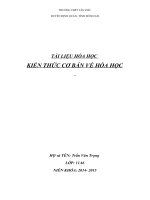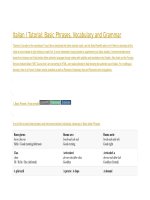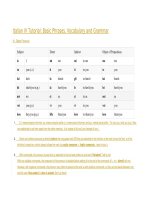unix tutorial
Bạn đang xem bản rút gọn của tài liệu. Xem và tải ngay bản đầy đủ của tài liệu tại đây (3.17 MB, 152 trang )
Unix Tutorial
UNIX TUTORIAL
Simply Easy Learning by tutorialspoint.com
tutorialspoint.com
i
ABOUT THE TUTORIAL
Unix Tutorial
UNIX is a computer Operating System which is capable of handling activities from multiple users at the
same time.
Unix was originated around in 1969 at AT&T Bell Labs by Ken Thompson and Dennis Ritchie. This tutorial
gives a very good understanding on Unix.
Audience
This tutorial has been prepared for the beginners to help them understand them basic to advanced
concepts covering Unix commands, UNIX shell scripting and various utilities.
Prerequisites
We assume you have little knowledge about Operating System and its functionalities. A basic
understanding on various computer concepts will also help you in understanding various exercises given
in this tutorial.
Copyright & Disclaimer Notice
All
the content and graphics on this tutorial are the property of tutorialspoint.com. Any content from
tutorialspoint.com or this tutorial may not be redistributed or reproduced in any way, shape, or form
without the written permission of tutorialspoint.com. Failure to do so is a violation of copyright laws.
This tutorial may contain inaccuracies or errors and tutorialspoint provides no guarantee regarding the
accuracy of the site or its contents including this tutorial. If you discover that the tutorialspoint.com site
or this tutorial content contains some errors, please contact us at
TUTORIALS POINT
Simply Easy Learning
Table of Content
Unix Tutorial ............................................................................. 2
Audience .................................................................................. 2
Prerequisites ............................................................................ 2
Copyright & Disclaimer Notice.................................................. 2
Unix Getting Started ............................................................... 11
What is Unix ? .......................................................................................... 11
Unix Architecture: ..................................................................................... 11
System Bootup: ........................................................................................ 12
Login Unix: ............................................................................................... 13
To log in: .................................................................................................. 13
Change Password: ................................................................................... 13
Listing Directories and Files: .................................................................... 14
Who Are You? .......................................................................................... 14
Who is Logged In? ................................................................................... 14
Logging Out:............................................................................................. 15
To log out: ................................................................................................ 15
System Shutdown: ................................................................................... 15
Unix File Management ........................................................... 16
Listing Files: ............................................................................................. 16
Meta Characters: ...................................................................................... 17
Hidden Files: ............................................................................................ 18
Creating Files: .......................................................................................... 18
Editing Files:............................................................................................. 19
Display Content of a File: ......................................................................... 19
Counting Words in a File: ......................................................................... 19
Copying Files: .......................................................................................... 20
Renaming Files: ....................................................................................... 20
Deleting Files: .......................................................................................... 20
Standard Unix Streams: ........................................................................... 20
Unix Directories...................................................................... 22
Home Directory: ....................................................................................... 22
Absolute/Relative Pathnames: ................................................................. 22
Listing Directories: .................................................................................... 23
Creating Directories:................................................................................. 23
Creating Parent Directories: ..................................................................... 24
Removing Directories: .............................................................................. 24
Changing Directories: ............................................................................... 24
TUTORIALS POINT
Simply Easy Learning
Renaming Directories: .............................................................................. 25
The directories . (dot) and .. (dot dot) ....................................................... 25
Unix File Permission Setup .................................................... 26
The Permission Indicators: ....................................................................... 26
File Access Modes: .................................................................................. 26
1. Read:.................................................................................................... 26
2. Write: .................................................................................................... 27
3. Execute: ............................................................................................... 27
Directory Access Modes:.......................................................................... 27
1. Read:.................................................................................................... 27
2. Write: .................................................................................................... 27
3. Execute: ............................................................................................... 27
Changing Permissions: ............................................................................ 27
Using chmod in Symbolic Mode: .............................................................. 27
Using chmod with Absolute Permissions:................................................. 28
Changing Owners and Groups: ................................................................ 28
Changing Ownership: ............................................................................... 29
Changing Group Ownership: .................................................................... 29
SUID and SGID File Permission: ............................................................. 29
Unix Environment ................................................................... 31
The .profile File: ....................................................................................... 32
Setting the Terminal Type: ....................................................................... 32
Setting the PATH: .................................................................................... 32
PS1 and PS2 Variables: ........................................................................... 33
Environment Variables: ............................................................................ 34
Java Basic Utilities ................................................................. 36
Printing Files: ........................................................................................... 36
The pr Command: .................................................................................... 36
The lp and lpr Commands: ....................................................................... 37
The lpstat and lpq Commands: ................................................................ 37
The cancel and lprm Commands: ............................................................ 38
Sending Email: ......................................................................................... 38
Unix Pipes and Filters ............................................................ 40
The grep Command: ................................................................................ 40
The sort Command: ................................................................................. 41
The pg and more Commands:.................................................................. 42
Unix Processes Management ................................................ 43
Starting a Process: ................................................................................... 43
Foreground Processes: ............................................................................ 43
TUTORIALS POINT
Simply Easy Learning
Background Processes: ........................................................................... 44
Listing Running Processes: ...................................................................... 44
Stopping Processes: ................................................................................ 45
Parent and Child Processes: .................................................................... 46
Zombie and Orphan Processes: ............................................................... 46
Daemon Processes: ................................................................................. 46
The top Command: .................................................................................. 46
Job ID Versus Process ID: ....................................................................... 46
Unix Communication .............................................................. 48
The ping Utility: ........................................................................................ 48
Syntax: ..................................................................................................... 48
Example: .................................................................................................. 48
The ftp Utility: ........................................................................................... 49
Syntax: ..................................................................................................... 49
Example: .................................................................................................. 50
The telnet Utility: ...................................................................................... 51
The finger Utility: ...................................................................................... 51
Unix – The vi Editor ................................................................ 53
Starting the vi Editor: ................................................................................ 53
Operation Modes: ..................................................................................... 54
Getting Out of vi: ...................................................................................... 54
Moving within a File: ................................................................................. 54
Control Commands: ................................................................................. 55
Editing Files:............................................................................................. 56
Deleting Characters: ................................................................................ 56
Change Commands: ................................................................................ 57
Copy and Past Commands: ..................................................................... 57
Advanced Commands: ............................................................................. 57
Word and Character Searching: ............................................................... 58
Set Commands: ....................................................................................... 59
Running Commands:................................................................................ 59
Replacing Text: ........................................................................................ 59
IMPORTANT: ........................................................................................... 60
Unix- What is Shell................................................................. 61
Shell Prompt:............................................................................................ 61
Shell Types: ............................................................................................. 61
Shell Scripts: ............................................................................................ 62
Example Script: ........................................................................................ 62
Shell Comments: ...................................................................................... 62
TUTORIALS POINT
Simply Easy Learning
Extended Shell Scripts: ............................................................................ 63
Unix- Using Variables............................................................. 64
Variable Names: ....................................................................................... 64
Defining Variables: ................................................................................... 64
Accessing Values: .................................................................................... 65
Read-only Variables: ................................................................................ 65
Unsetting Variables: ................................................................................. 65
Variable Types: ........................................................................................ 66
Unix-Special Variables ........................................................... 67
Command-Line Arguments: ..................................................................... 68
Special Parameters $* and $@: ............................................................... 68
Exit Status: ............................................................................................... 69
Unix – Using Arrays ............................................................... 70
Defining Array Values:.............................................................................. 70
Accessing Array Values: .......................................................................... 71
Unix - Basic Operators .......................................................... 72
Arithmetic Operators: ............................................................................... 73
Relational Operators: ............................................................................... 74
Boolean Operators: .................................................................................. 76
Example: .................................................................................................. 76
String Operators: ...................................................................................... 77
Example: .................................................................................................. 78
File Test Operators: ................................................................................. 79
Example: .................................................................................................. 80
C Shell Operators: .................................................................................... 81
Arithmatic and Logical Operators: ............................................................ 81
File Test Operators: ................................................................................. 82
Korn Shell Operators: ............................................................................... 83
Arithmatic and Logical Operators: ............................................................ 83
File Test Operators: ................................................................................. 83
Unix – Decision Making.......................................................... 85
The if...else statements: ........................................................................... 85
if...fi statement .......................................................................................... 85
Syntax: ..................................................................................................... 85
Example: .................................................................................................. 86
if...else...fi statement ................................................................................ 86
Syntax: ..................................................................................................... 86
Example: .................................................................................................. 86
if...elif...else...fi statement ......................................................................... 87
TUTORIALS POINT
Simply Easy Learning
Syntax: ..................................................................................................... 87
Example: .................................................................................................. 87
The case...esac Statement:...................................................................... 87
case...esac statement .............................................................................. 88
Syntax: ..................................................................................................... 88
Example: .................................................................................................. 88
Unix – Shell Loops ................................................................. 90
The while loop .......................................................................................... 90
Syntax: ..................................................................................................... 90
Example: .................................................................................................. 90
The for loop .............................................................................................. 91
Syntax: ..................................................................................................... 91
Example: .................................................................................................. 91
The until loop............................................................................................ 92
Syntax: ..................................................................................................... 92
Example: .................................................................................................. 92
The select loop ......................................................................................... 93
Syntax: ..................................................................................................... 93
Example: .................................................................................................. 93
Nesting Loops: ......................................................................................... 94
Nesting while Loops: ................................................................................ 94
Syntax: ..................................................................................................... 94
Example: .................................................................................................. 95
Unix – Loop Control ............................................................... 96
The infinite Loop: ...................................................................................... 96
Example: .................................................................................................. 96
The break statement: ............................................................................... 96
Syntax: ..................................................................................................... 97
Example: .................................................................................................. 97
The continue statement: ........................................................................... 98
Syntax: ..................................................................................................... 98
Example: .................................................................................................. 98
Unix – Shell Substitutions ...................................................... 99
What is Substitution? ............................................................. 99
Example: .................................................................................................. 99
Command Substitution: .......................................................................... 100
Syntax: ................................................................................................... 100
Example: ................................................................................................ 100
Variable Substitution: ............................................................................. 100
TUTORIALS POINT
Simply Easy Learning
Example: ................................................................................................ 101
Unix – Quoting Mechanisms ................................................ 102
The Metacharacters ............................................................. 102
Example: ................................................................................................ 102
The Single Quotes: ................................................................................ 103
The Double Quotes: ............................................................................... 104
The Back Quotes: .................................................................................. 104
Syntax: ................................................................................................... 104
Example: ................................................................................................ 105
Example: ................................................................................................ 105
Unix – IO Redirections ......................................................... 106
Output Redirection: ................................................................................ 106
Input Redirection: ................................................................................... 107
Here Document: ..................................................................................... 107
Discard the output: ................................................................................. 108
Redirection Commands: ......................................................................... 109
Unix – Shell Functions ......................................................... 110
Creating Functions: ................................................................................ 110
Example: ................................................................................................ 110
Pass Parameters to a Function: ............................................................. 111
Returning Values from Functions: .......................................................... 111
Example: ................................................................................................ 111
Nested Functions: .................................................................................. 112
Function Call from Prompt:..................................................................... 112
Unix - Manpage Help ........................................................... 114
Syntax: ................................................................................................... 114
Example: ................................................................................................ 114
Man Page Sections: ............................................................................... 114
Useful Shell Commands: ........................................................................ 115
Unix - Regular Expressions ................................................. 116
Invoking sed: .......................................................................................... 116
The sed General Syntax:........................................................................ 116
Deleting All Lines with sed: .................................................................... 117
The sed Addresses: ............................................................................... 117
The sed Address Ranges: ...................................................................... 117
The Substitution Command: ................................................................... 118
Substitution Flags: .................................................................................. 119
Using an Alternative String Separator: ................................................... 119
Replacing with Empty Space: ................................................................. 119
TUTORIALS POINT
Simply Easy Learning
Address Substitution: ............................................................................. 119
The Matching Command: ....................................................................... 120
Using Regular Expression: ..................................................................... 120
Matching Characters: ............................................................................. 121
Character Class Keywords: .................................................................... 122
Aampersand Referencing:...................................................................... 122
Using Multiple sed Commands: .............................................................. 123
Back References: ................................................................................... 123
Unix – File System Basics .................................................... 125
Directory Structure: ................................................................................ 125
Navigating the File System:.................................................................... 126
The df Command: .................................................................................. 127
The du Command: ................................................................................. 127
Mounting the File System: ...................................................................... 128
Unmounting the File System: ................................................................. 128
User and Group Quotas: ........................................................................ 128
Unix – User Administration ................................................... 130
Managing Users and Groups: ................................................................ 130
Create a Group ...................................................................................... 131
Modify a Group: ...................................................................................... 131
Delete a Group: ...................................................................................... 131
Create an Account ................................................................................. 132
Modify an Account: ................................................................................. 132
Delete an Account: ................................................................................. 133
Unix – System Performance ................................................ 134
Peformance Components:...................................................................... 134
Peformance Tools: ................................................................................. 135
Unix – System Logging ........................................................ 136
Syslog Facilities: .................................................................................... 136
Syslog Priorities: .................................................................................... 137
The /etc/syslog.conf file: ......................................................................... 138
Logging Actions: ..................................................................................... 138
The logger Command:............................................................................ 139
Log Rotation: .......................................................................................... 139
Important Log Locations ......................................................................... 139
Unix – Signals and Traps ..................................................... 140
List of Signals: ........................................................................................ 140
Default Actions: ...................................................................................... 141
Sending Signals: .................................................................................... 141
TUTORIALS POINT
Simply Easy Learning
Trapping Signals: ................................................................................... 141
Cleaning Up Temporary Files: ................................................................ 142
Ignoring Signals: .................................................................................... 142
Resetting Traps: ..................................................................................... 143
Unix – Useful Commands .................................................... 144
Files and Directories:.............................................................................. 144
Manipulating data: .................................................................................. 145
Compressed Files: ................................................................................. 146
Getting Information: ................................................................................ 146
Network Communication: ....................................................................... 147
Messages between Users: ..................................................................... 147
Programming Utilities: ............................................................................ 147
Misc Commands: ................................................................................... 149
Unix – Builtin Functions........................................................ 151
TUTORIALS POINT
Simply Easy Learning
1
CHAPTER
Unix Getting Started
T
he UNIX operating system is capable of handling activities from multiple users at the same time.
What is Unix ?
The UNIX operating system is a set of programs that act as a link between the computer and the user.
The computer programs that allocate the system resources and coordinate all the details of the computer's
internals is called the operating system or kernel.
Users communicate with the kernel through a program known as the shell. The shell is a command line
interpreter; it translates commands entered by the user and converts them into a language that is understood by
the kernel.
Unix was originally developed in 1969 by a group of AT&T employees at Bell Labs, including Ken Thompson,
Dennis Ritchie, Douglas McIlroy, and Joe Ossanna.
There are various Unix variants available in the market. Solaris Unix, AIX, HP Unix and BSD are few
examples. Linux is also a flavor of Unix which is freely available.
Several people can use a UNIX computer at the same time; hence UNIX is called a multiuser system.
A user can also run multiple programs at the same time; hence UNIX is called multitasking.
Unix Architecture:
Here is a basic block diagram of a UNIX system:
TUTORIALS POINT
Simply Easy Learning
The main concept that unites all versions of UNIX is the following four basics:
Kernel: The kernel is the heart of the operating system. It interacts with hardware and most of the tasks like
memory management, tash scheduling and file management.
Shell: The shell is the utility that processes your requests. When you type in a command at your terminal, the
shell interprets the command and calls the program that you want. The shell uses standard syntax for all
commands. C Shell, Bourne Shell and Korn Shell are most famous shells which are available with most of
the Unix variants.
Commands and Utilities: There are various command and utilities which you would use in your day to day
activities. cp, mv, cat and grep etc. are few examples of commands and utilities. There are over 250
standard commands plus numerous others provided through 3rd party software. All the commands come
along with various optional options.
Files and Directories: All data in UNIX is organized into files. All files are organized into directories. These
directories are organized into a tree-like structure called the filesystem.
System Bootup:
If you have a computer which has UNIX operating system installed on it, then you simply need to turn on its power
to make it live.
As soon as you turn on the power, system starts booting up and finally it prompts you to log into the system,
which is an activity to log into the system and use it for your day to day activities.
TUTORIALS POINT
Simply Easy Learning
Login Unix:
When you first connect to a UNIX system, you usually see a prompt such as the following:
login:
To log in:
1.
Have your userid (user identification) and password ready. Contact your system administrator if you don't
have these yet.
2.
Type your userid at the login prompt, then press ENTER. Your userid is case-sensitive, so be sure you type it
exactly as your system administrator instructed.
3.
Type your password at the password prompt, then press ENTER. Your password is also case-sensitive.
4.
If you provided correct userid and password then you would be allowed to enter into the system. Read the
information and messages that come up on the screen something as below.
login : amrood
amrood's password:
Last login: Sun Jun 14 09:32:32 2009 from 62.61.164.73
$
You would be provided with a command prompt ( sometime called $ prompt ) where you would type your all the
commands. For example to check calendar you need to type cal command as follows:
$ cal
June 2009
Su Mo Tu We Th
1 2 3 4
7 8 9 10 11
14 15 16 17 18
21 22 23 24 25
28 29 30
Fr
5
12
19
26
Sa
6
13
20
27
$
Change Password:
All Unix systems require passwords to help ensure that your files and data remain your own and that the system
itself is secure from hackers and crackers. Here are the steps to change your password:
1.
To start, type passwd at command prompt as shown below.
2.
Enter your old password the one you're currently using.
3.
Type in your new password. Always keep your password complex enough so that no body can guess it. But
make sure, you remember it.
4.
You would need to verify the password by typing it again.
$ passwd
Changing password for amrood
(current) Unix password:******
TUTORIALS POINT
Simply Easy Learning
New UNIX password:*******
Retype new UNIX password:*******
passwd: all authentication tokens updated
successfully
$
Note: I have put stars (*) just to show you the location where you would need to enter the current and new
passwords otherwise at your system, it would not show you any character when you would type.
Listing Directories and Files:
All data in UNIX is organized into files. All files are organized into directories. These directories are organized into
a tree-like structure called the filesystem.
You can use ls command to list out all the files or directories available in a directory. Following is the example of
using ls command with -l option.
$ ls -l
total 19621
drwxrwxr-x
-rw-rw-r-drwxr-xr-x
drwxr-xr-x
-rw-r--r-drwxr-xr-x
-rwxr-xr-x
-rw-rw-r--rw-rw-r--rw-rw-r--
2
1
2
2
1
8
1
1
1
1
amrood
amrood
amrood
root
root
root
root
amrood
amrood
amrood
amrood
amrood
amrood
root
root
root
root
amrood
amrood
amrood
4096
5341
4096
4096
276480
4096
3192
20480
5654
166255
Dec
Dec
Feb
Dec
Dec
Nov
Nov
Nov
Aug
Aug
25 09:59 uml
25 08:38 uml.jpg
15 2006 univ
9 2007 urlspedia
9 2007 urlspedia.tar
25 2007 usr
25 2007 webthumb.php
25 2007 webthumb.tar
9 2007 yourfile.mid
9 2007 yourfile.swf
$
Here enteries starting with d..... represent directories. For example uml, univ and urlspedia are directories and
rest of the enteries are files.
Who Are You?
While you're logged in to the system, you might be willing to know : Who am I?
The easiest way to find out "who you are" is to enter the whoami command:
$ whoami
amrood
$
Try it on your system. This command lists the account name associated with the current login. You can try who
am i command as well to get information about yourself.
Who is Logged In?
Sometime you might be interested to know who is logged in to the computer at the same time.
There are three commands are available to get you this information, based on how much you'd like to learn about
the other users: users, who, and w.
$ users
amrood bablu qadir
TUTORIALS POINT
Simply Easy Learning
$ who
amrood ttyp0 Oct 8 14:10 (limbo)
bablu ttyp2 Oct 4 09:08 (calliope)
qadir ttyp4 Oct 8 12:09 (dent)
$
Try w command on your system to check the output. This would list down few more information associated with
the users logged in the system.
Logging Out:
When you finish your session, you need to log out of the system to ensure that nobody else accesses your files
while masquerading as you.
To log out:
1.
Just type logout command at command prompt, and the system will clean up everything and break the
connection
System Shutdown:
The most consistent way to shut down a Unix system properly via the command line is to use one of the following
commands:
Command
Description
halt
Brings the system down immediately.
init 0
Powers off the system using predefined scripts to synchronize and clean up the system
prior to shutdown
init 6
Reboots the system by shutting it down completely and then bringing it completely back
up
poweroff
Shuts down the system by powering off.
reboot
Reboots the system.
shutdown
Shuts down the system.
You typically need to be the superuser or root (the most privileged account on a Unix system) to shut down the
system, but on some standalone or personally owned Unix boxes, an administrative user and sometimes regular
users can do so.
TUTORIALS POINT
Simply Easy Learning
2
CHAPTER
Unix File Management
A
ll data in UNIX is organized into files. All files are organized into directories. These directories are
organized into a tree-like structure called the filesystem.
When you work with UNIX, one way or another you spend most of your time working with files. This tutorial would
teach you how to create and remove files, copy and rename them, create links to them etc.
In UNIX there are three basic types of files:
1.
Ordinary Files: An ordinary file is a file on the system that contains data, text, or program instructions. In this
tutorial, you look at working with ordinary files.
2.
Directories: Directories store both special and ordinary files. For users familiar with Windows or Mac OS,
UNIX directories are equivalent to folders.
3.
Special Files: Some special files provide access to hardware such as hard drives, CD-ROM drives,
modems, and Ethernet adapters. Other special files are similar to aliases or shortcuts and enable you to
access a single file using different names.
Listing Files:
To list the files and directories stored in the current directory. Use the following command:
$ls
Here is the sample output of the above command:
$ls
bin
ch07
ch07.bak
docs
hosts
hw1
hw2
hw3
lib
pub
res.01
res.02
res.03
test_results
users
work
The command ls supports the -1 option which would help you to get more information about the listed files:
$ls -l
total 1962188
drwxrwxr-x
-rw-rw-r--
2 amrood amrood
1 amrood amrood
TUTORIALS POINT
Simply Easy Learning
4096 Dec 25 09:59 uml
5341 Dec 25 08:38 uml.jpg
drwxr-xr-x 2
drwxr-xr-x 2
-rw-r--r-- 1
drwxr-xr-x 8
drwxr-xr-x 2
-rwxr-xr-x 1
-rw-rw-r-- 1
-rw-rw-r-- 1
-rw-rw-r-- 1
drwxr-xr-x 11
$
amrood
root
root
root
200
root
amrood
amrood
amrood
amrood
amrood
root
root
root
300
root
amrood
amrood
amrood
amrood
4096
4096
276480
4096
4096
3192
20480
5654
166255
4096
Feb
Dec
Dec
Nov
Nov
Nov
Nov
Aug
Aug
May
15
9
9
25
25
25
25
9
9
29
2006
2007
2007
2007
2007
2007
2007
2007
2007
2007
univ
urlspedia
urlspedia.tar
usr
webthumb-1.01
webthumb.php
webthumb.tar
yourfile.mid
yourfile.swf
zlib-1.2.3
Here is the information about all the listed columns:
1.
First Column: represents file type and permission given on the file. Below is the description of all type of files.
2.
Second Column: represents the number of memory blocks taken by the file or directory.
3.
Third Column: represents owner of the file. This is the Unix user who created this file.
4.
Fourth Column: represents group of the owner. Every Unix user would have an associated group.
5.
Fifth Column: represents file size in bytes.
6.
Sixth Column: represents date and time when this file was created or modified last time.
7.
Seventh Column: represents file or directory name.
In the ls -l listing example, every file line began with a d, -, or l. These characters indicate the type of file that's
listed.
Prefix
Description
-
Regular file, such as an ASCII text file, binary executable, or hard link.
b
Block special file. Block input/output device file such as a physical hard drive.
c
Character special file. Raw input/output device file such as a physical hard drive
d
Directory file that contains a listing of other files and directories.
l
Symbolic link file. Links on any regular file.
p
Named pipe. A mechanism for interprocess communications
s
Socket used for interprocess communication.
Meta Characters:
Meta characters have special meaning in Unix. For example * and ? are metacharacters. We use * to match 0 or
more characters, a question mark ? matches with single character.
For Example:
$ls ch*.doc
TUTORIALS POINT
Simply Easy Learning
Displays all the files whose name start with ch and ends with .doc:
ch01-1.doc
ch010.doc ch02.doc
ch04-1.doc
ch040.doc ch05.doc
ch01-2.doc ch02-1.doc c
ch03-2.doc
ch06-2.doc
Here * works as meta character which matches with any character. If you want to display all the files ending with
just .doc then you can use following command:
$ls *.doc
Hidden Files:
An invisible file is one whose first character is the dot or period character (.). UNIX programs (including the shell)
use most of these files to store configuration information.
Some common examples of hidden files include the files:
.profile: the Bourne shell ( sh) initialization script
.kshrc: the Korn shell ( ksh) initialization script
.cshrc: the C shell ( csh) initialization script
.rhosts: the remote shell configuration file
To list invisible files, specify the -a option to ls:
$ ls -a
.
..
.emacs
.exrc
.kshrc
$
.profile
.rhosts
bin
ch07
ch07.bak
docs
hosts
hw1
hw2
hw3
lib
pub
res.01
res.02
res.03
test_results
users
work
Single dot .: This represents current directory.
Double dot ..: This represents parent directory.
Note: I have put stars (*) just to show you the location where you would need to enter the current and new
passwords otherwise at your system, it would not show you any character when you would type.
Creating Files:
You can use vi editor to create ordinary files on any Unix system. You simply need to give following command:
$ vi filename
Above command would open a file with the given filename. You would need to press key i to come into edit
mode. Once you are in edit mode you can start writing your content in the file as below:
This is unix file....I created it for the first time.....
I'm going to save this content in this file.
Once you are done, do the following steps:
Press key esc to come out of edit mode.
Press two keys Shift + ZZ together to come out of the file completely.
Now you would have a file created with filemame in the current directory.
TUTORIALS POINT
Simply Easy Learning
$ vi filename
$
Editing Files:
You can edit an existing file using vi editor. We would cover this in detail in a separate tutorial. But in short, you
can open existing file as follows:
$ vi filename
Once file is opened, you can come in edit mode by pressing key i and then you can edit file as you like. If you
want to move here and there inside a file then first you need to come out of edit mode by pressing key esc and
then you can use following keys to move inside a file:
l key to move to the right side.
h key to move to the left side.
k key to move up side in the file.
j key to move down side in the file.
So using above keys you can position your cursor where ever you want to edit. Once you are positioned then you
can use i key to come in edit mode. Edit the file, once you are done press esc and finally two keys Shift +
ZZ together to come out of the file completely.
Display Content of a File:
You can use cat command to see the content of a file. Following is the simple example to see the content of
above created file:
$ cat filename
This is unix file....I created it for the first time.....
I'm going to save this content in this file.
$
You can display line numbers by using -b option along with cat command as follows:
$ cat filename -b
1
This is unix file....I created it for the first time.....
2
I'm going to save this content in this file.
$
Counting Words in a File:
You can use the wc command to get a count of the total number of lines, words, and characters contained in a
file. Following is the simple example to see the information about above created file:
$ wc filename
2 19 103 filename
$
Here is the detail of all the four columns:
1.
First Column: represents total number of lines in the file.
2.
Second Column: represents total number of words in the file.
3.
Third Column: represents total number of bytes in the file. This is actual size of the file.
TUTORIALS POINT
Simply Easy Learning
4.
Fourth Column: represents file name.
You can give multiple files at a time to get the information about those file. Here is simple syntax:
$ wc filename1 filename2 filename3
Copying Files:
To make a copy of a file use the cp command. The basic syntax of the command is:
$ cp source_file destination_file
Following is the example to create a copy of existing file filename.
$ cp filename copyfile
$
Now you would find one more file copyfile in your current directory. This file would be exactly same as original
file filename.
Renaming Files:
To change the name of a file use the mv command. Its basic syntax is:
$ mv old_file new_file
Following is the example which would rename existing file filename to newfile:
$ mv filename newfile
$
The mv command would move existing file completely into new file. So in this case you would fine only newfile in
your current directory.
Deleting Files:
To delete an existing file use the rm command. Its basic syntax is:
$ rm filename
Caution: It may be dangerous to delete a file because it may contain useful information. So be careful while using
this command. It is recommended to use -i option along with rm command.
Following is the example which would completely remove existing file filename:
$ rm filename
$
You can remove multiple files at a tile as follows:
$ rm filename1 filename2 filename3
$
Standard Unix Streams:
Under normal circumstances every Unix program has three streams (files) opened for it when it starts up:
TUTORIALS POINT
Simply Easy Learning
1.
stdin : This is referred to as standard input and associated file descriptor is 0. This is also represented as
STDIN. Unix program would read default input from STDIN.
2.
stdout : This is referred to as standard output and associated file descriptor is 1. This is also represented as
STDOUT. Unix program would write default output at STDOUT
3.
stderr : This is referred to as standard error and associated file descriptor is 2. This is also represented as
STDERR. Unix program would write all the error message at STDERR.
TUTORIALS POINT
Simply Easy Learning
3
CHAPTER
Unix Directories
A
directory is a file whose sole job is to store file names and related information. All files whether
ordinary, special, or directory, are contained in directories.
UNIX uses a hierarchical structure for organizing files and directories. This structure is often referred to as a
directory tree . The tree has a single root node, the slash character ( /), and all other directories are contained
below it.
Home Directory:
The directory in which you find yourself when you first login is called your home directory.
You will be doing much of your work in your home directory and subdirectories that you'll be creating to organize
your files.
You can go in your home directory anytime using the following command:
$cd ~
$
Here ~ indicates home directory. If you want to go in any other user's home directory then use the following
command:
$cd ~username
$
To go in your last directory you can use following command:
$cd $
Absolute/Relative Pathnames:
Directories are arranged in a hierarchy with root (/) at the top. The position of any file within the hierarchy is
described by its pathname.
Elements of a pathname are separated by a /. A pathname is absolute if it is described in relation to root, so
absolute pathnames always begin with a /.
These are some example of absolute filenames.
TUTORIALS POINT
Simply Easy Learning
/etc/passwd
/users/sjones/chem/notes
/dev/rdsk/Os3
A pathname can also be relative to your current working directory. Relative pathnames never begin with /.
Relative to user amrood' home directory, some pathnames might look like this:
chem/notes
personal/res
To determine where you are within the filesystem hierarchy at any time, enter the command pwd to print the
current working directory:
$pwd
/user0/home/amrood
$
Listing Directories:
To list the files in a directory you can use the following syntax:
$ls dirname
Following is the example to list all the files contained in /usr/local directory:
$ls /usr/local
X11
ace
atalk
bin
doc
etc
gimp
include
info
jikes
lib
man
sbin
share
ami
Creating Directories:
Directories are created by the following command:
$mkdir dirname
Here, directory is the absolute or relative pathname of the directory you want to create. For example, the
command:
$mkdir mydir
$
Creates the directory mydir in the current directory. Here is another example:
$mkdir /tmp/test-dir
$
This command creates the directory test-dir in the /tmp directory. The mkdir command produces no output if it
successfully creates the requested directory.
If you give more than one directory on the command line, mkdir creates each of the directories. For example:
$mkdir docs pub
$
TUTORIALS POINT
Simply Easy Learning
Creates the directories docs and pub under the current directory.
Creating Parent Directories:
Sometimes when you want to create a directory, its parent directory or directories might not exist. In this case,
mkdir issues an error message as follows:
$mkdir /tmp/amrood/test
mkdir: Failed to make directory "/tmp/amrood/test";
No such file or directory
$
In such cases, you can specify the -p option to the mkdir command. It creates all the necessary directories for
you. For example:
$mkdir -p /tmp/amrood/test
$
Above command creates all the required parent directories.
Removing Directories:
Directories can be deleted using the rmdir command as follows:
$rmdir dirname
$
Note: To remove a directory make sure it is empty which means there should not be any file or sub-directory
inside this directory.
You can create multiple directories at a time as follows:
$rmdir dirname1 dirname2 dirname3
$
Above command removes the directories dirname1, dirname2, and dirname2 if they are empty. The rmdir
command produces no output if it is successful.
Changing Directories:
You can use the cd command to do more than change to a home directory: You can use it to change to any
directory by specifying a valid absolute or relative path. The syntax is as follows:
$cd dirname
$
Here, dirname is the name of the directory that you want to change to. For example, the command:
$cd /usr/local/bin
$
Changes to the directory /usr/local/bin. From this directory you can cd to the directory /usr/home/amrood using the
following relative path:
$cd ../../home/amrood
$
TUTORIALS POINT
Simply Easy Learning