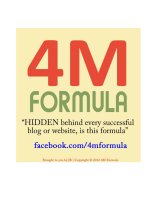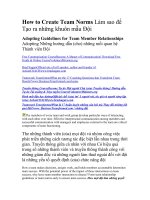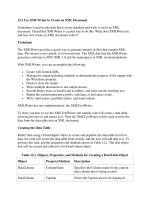30417 tutorialhow to create beautiful worksheets
Bạn đang xem bản rút gọn của tài liệu. Xem và tải ngay bản đầy đủ của tài liệu tại đây (634.99 KB, 3 trang )
TUTORIAL
Open Drawing Toolbar
1. Open AutoShapes or click on Text Box icon.
2. Select basic shapes- for example- rectangleand click on it. Then click anywhere on blank
document. At first you will see a tiny cross click - and then you will get a small rectangle.
3. Right click on it- then left click on Add Text.
There will now be a fuzzy border. You need to
have this fuzzy border visible to make any
changes whatsoever.
4. Resize the box- by pulling out from the
corner tiny circles. You will now see a 2 headed
arrow- this is for enlarging or shrinking a text
box.
5. If you want to move the box- left click on
the outer fuzzy border until you see a crossnow drag the box anywhere you like. Lift up
from left click when you have found a suitable
place for the box.
I am a plain
practice box.
Getting rid of 2 annoying things
The snap objects to grid will
drive you mad.
1. To get rid of “snap object to grid”click on Draw next to AutoShapes.
Click on Grid. Unclick snap object to
grid and display gridlines on screen.
3. Then go to Tools Options
General tab unclick automatically
create drawing canvas when inserting
AutoShapes.
4. Now you can go to town.
Line Color
1. Outer line color- nice to put a colored line around
the text box. Click on outer line so it becomes fuzzy.
2. Then click on the marker on the Drawing Toolbar.
3. You can choose a color shown or go to more line
colors.
4. You may think nothing happened as you can barely
see the color. So click on the bunch of lines and select
a thicker one. You can also choose a dashed or dotted
line. Experiment. You can use a combination in every
worksheet.
Text Box Color
1. On Drawing Toolbar click on tiny
brush and bucket. That is your fill.
2. You have 3 options – no fill- removes
the white color of the document and
leaves only the words. You can choose 1
color or you can choose fill effects.
3. On fill effects 1 color, 2 colors, or
preset. Once you have chosen let’s say
a combination of 2 colors- you can
choose the direction you’d like the
colors to be.
1 color
2 colors
sky blue +
white
Diagonal up
Font Color
On Drawing Toolbar click on giant letter A.
Open it and see available colors and More
Line Colors. Highlight the words you want to
change the font color- then select a color.
You might want to make the word bold also.
Trick # 1
Warning about Clip Art
Do not put clip art into text boxes! They
will go crazy and become huge.
Work on your clip art on another
document or the 3rd or 4th page of your
worksheet (then delete those extra
pages). Your clip art must have those
little circles around it to be able to work
with it. (See clip art tutorial.)
REMOVE EXTERIOR LINE
Right click on outer edge.
Choose Format AutoShape
Color and Lines tab Line
Color No Line. Gone!
Even though you remove the outside line
from a text box, you can still move the
box around. Clicking on the edge of it will
bring up those fuzzy lines again. When you
click again- voila! They are gone. When
you want the convenience of text boxesbut you don’t want the look of boxes all
over the worksheet. (like here )
Solution to no Background
color in thumbnail
Perhaps you have noticed that your background
color doesn’t show up on worksheets that you
have uploaded to iSLCollective. Even patterned
colored backgrounds do not show. They will
appear when downloaders print them, though.
You can work around this by making a
gigantic
text box that covers the entire or almost
Trick # 2
Remove white fill from text box. I want to write on the
blackboard, but it’s not possible to write directly on clip
art.
I am seethrough.
I can write on
the blackboard.
So I make another text box. Write my message on it. Put
it in front of blackboard. Now I remove the fill – right
click on box – Format AutoShape Colors and Lines
Fill No Fill. Then I go to Format Auto-Shape Colors
and Lines Lines No Lines. Cool! You can write on any
clip art using this trick. Oh - and here change font color
to white. You can see fuzzy line box if you click on it.
the entire document. You can put a nice “border”
around it so that it looks more finished, using
line color.
Then you can place smaller text boxes and clip
art on top of the giant text box. Sounds crazybut it really works.
This is a basic explanation
about text boxes. You can
make your boxes 3-D evenit’s on the Drawing Tool.
There are lots of AutoShapes to experiment
with. Have fun!
Extra Notes
When creating a worksheet with text boxes open 3 or 4 or even 5 pages
at the beginning. Again for some strange reason it’s very difficult to
add additional pages once a page is filled with text boxes. You might
want to create a black and white version and an answer sheet. And you
need a blank page to work on your clip art. You can delete the extras.
If you want to copy the boxes for a second or third page, hold down
shift and click on the boxes and right click on Group. Then right
click on Copy and on the new page Paste. Be careful- the boxes that
you copied will be grouped. If you want to move them around- as they
will move in unison now- right click on a box and under Group click
Ungroup. You can group them again once you are satisfied with their
position. Click on a box and under Group click on Regroup.
Also when you are positioning clip art it’s easier when the document
is at 50%. When you want to do the final details, enlarge the document
to 150%. Always check Print Preview to see how the document will look.
Sometimes words and clip art don’t appear in their entirety - as they
are too near the edge.
How to add a border
Under the View menu click on Header and Footer.
Copy the border (that you have Saved as) and paste it into the dotted Header box.
Then click on the little dog on the Drawing Toolbar and click on Behind Text.
Now you can fit the border properly into the document- by using the double arrows and the little circles.
Usually once this is done- the border will “fade out.” Not to worry. When printed, the border will appear
properly.
It just stays hidden so that it won’t be disturbed- while you are working on the text.
Note: You can find borders at Microsoft Office. These are not the borders in
Microsoft Word.
Free and Fun Fonts
www.dafont.com/