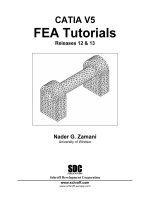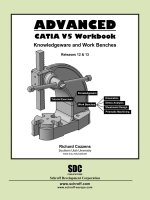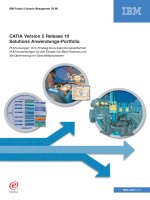CATIA v5 workbook release 16
Bạn đang xem bản rút gọn của tài liệu. Xem và tải ngay bản đầy đủ của tài liệu tại đây (780.35 KB, 41 trang )
CATIA V5 Workbook
Release 16
By:
Richard Cozzens
Southern Utah University
SDC
PUBLICATIONS
Schroff Development Corporation
www.schroff.com
www.schroff-europe.com
Lesson 2
Copyrighted
Material
Navigating the CATIA V5 Environment
Introduction
In this lesson the user will not complete any one project but will be
introduced to a lot of CATIA V5 tools and concepts. These tools and
concepts are the ones that are required to successfully navigate around
the CATIAV5 environment. Gaining a firm understanding of these tools
and concepts will be critical for successfully completing all the other
lessons in this workbook.
Copyrighted
Material
Figure 2.1
Objectives
The main objective of this lesson is to present the necessary tools and concepts for the
user to successfully navigate the CATIA V5 environment. Some things in this lesson are
covered in general terms while others are covered in detail. The user is expected to learn
and understand each item as presented in the lesson. Tools and concepts that are briefly
introduced in this lesson lay the foundation for gaining deeper knowledge in later lessons.
Another purpose of the general introduction is to present the user with enough
information to promote self-discovery of CATIA V5. The following is a guide to what
the Review Questions and Practice Exercises will be testing for. You should know the
following:
-
Copyrighted
Material
How to select any workbench.
How to tell which CATIA V5 document is current/active.
How the Specification Tree is linked to the geometry.
How to modify the Specification Tree.
What the compass is and how to use it.
The five different methods of selecting entities.
How to customize the Welcome to CATIA V5 window.
How to modify the CATIA V5 screens (maximize & minimize).
How to modify the plane and axis representation.
How to toggle the workbench toolbars on and off.
How to tear away toolbars and relocate them on the screen.
How to recognize when some workbench toolbars are hidden.
How to recognize when additional tools are available in a toolbar.
How to expand the toolbars with additional tools.
How and where the view manipulation tools are.
How to use the CATIA V5 Standard Toolbar and its tools.
Where the Power Input Mode is and how to use it.
Where and how to use CATIA V5s Prompt Zone.
The different areas of the CATIA V5 Screen.
Gain a general understanding of what CATIA V5 tools are available.
Copyrighted
Material
2.2
CATIA V5 Workbook
Copyrighted
Material
CATIA V5 Standard Screen Layout
The following standard screen layout shows you where different tools and toolbars are
located. The numbers coordinate with the following pages where the tool label is bolded.
The tool label is followed by a brief explanation and in some cases, steps on how to use
and/or access the tool.
Figure 2.2
1
2
3
4
5
6
7
Copyrighted
Material
8
9
Copyrighted
Material
10
11
16
17
14
15
18
19
20
13
12
0
21
Copyrighted
Material
22
The following list of menus is not meant to be a comprehensive definition of every tool
on the standard CATIA V5 screen. The purpose is to provide a quick reference and
explanation. If more detailed information is needed and/or required, refer to the CATIA
V5 Help menu and/or internet homepage.
Navigating the CATIA V5 Environment
1
2.3
Copyrighted
Material
The Start Menu
The Start pull down menu gives you access to all of the CATIA V5 Workbenches. The
availability of the workbenches will depend on the CATIA V5 licenses configuration, the
one shown in Figure 2.3 is the Educational Package (ED2) offered through the HEAT
Program. The workbenches used in this workbook will be found under Mechanical
Design, Shape, and Digital Mockup Workbench Categories. If you select the arrow to
the right of the Workbench Category the workbenches organized within that category will
be displayed, reference Figure 2.3. Figure 2.3 shows the workbenches organized under
the Mechanical Design Category, the Part Design Workbench is the highlighted
workbench.
Copyrighted
Material
The second section of the Start menu displays the active (open) CATIA V5 documents.
Figure 2.3 shows that Part1 and Part2 documents are open, Part2 is the active document.
The third section of the Start menu is the most recent active CATIA V5 documents. This
allows you to quickly open recently active documents. For example, with the options
shown in Figure 2.3 the Analysis1.CATAnalysis document could be opened by selecting
it from this menu rather than opening the browser window and browsing for it.
Figure 2.3
Copyrighted
Material
Copyrighted
Material
2.4
2
CATIA V5 Workbook
Copyrighted
Material
The Current Active CATIA V5 Document
This area of the screen displays the name of the current active CATIA V5 document.
The active CATIA V5 document shown in Figure 2.2 is the default name
(Part1.CATPart) for a CATPart document. For a close up view with document circled
reference Figure 2.4. Displaying the name of the current
Figure 2.4
document is quite typical of MS Windows compatible software.
3
The Standard Windows Toolbar
Copyrighted
Material
The Standard Windows toolbar contains your standard MS Windows pull down menus,
reference Figure 2.5. There are specific CATIA V5 tools found in the different pull
down menus. The tools you
Figure 2.5
will be required to use in this
workbook will be defined in the
lesson that they are used in.
File Menu
As shown in Figure 2.6, the
options under the File pull down
menu are very similar to most
other MS Windows programs.
Figure 2.6
Figure 2.7
Copyrighted
Material
Edit Menu
As shown in Figure 2.7 the first
few options under the Edit pull
down menu is very similar to
most other MS Windows
programs. The first options are
also available on the Standard
Toolbar (reference item 16 in
Figure 2.2), such as the Undo
[Ctrl+Z], Repeat [Ctrl+Y],
Cut [Ctrl+X], Copy [Ctrl+C]
and Paste [Ctrl+V].
Copyrighted
Material
Delete [Del]: This is one of
the numerous methods
CATIA V5 allows for you
to delete selected items.
Update [Ctrl+U]: The Update tool allows you to force the document to be updated.
There is a toggle in Tools>Options that allows CATIA V5 to update automatically.
When the Update tool is dimmed there is no update to be performed.
Navigating the CATIA V5 Environment
2.5
Copyrighted
Material
Search [Crtl+F]: The Search tool allows you to search the document for almost any
type of variable. Selecting this tool brings up a Search window that allows you to
input specific parameters to help narrow the search.
Links: The Links tool allows you to view all documents that are linked to the current
document. This is a very useful tool when dealing with a multitude of linked
documents such as assemblies.
Properties [Alt+Enter]: The Properties tool allows you to view and/or modify the
properties of the selected element. This tool is also available contextually (selecting
the element and then selecting the right mouse button).
Scan or Define In Work Object: This tool allows you to review how the part in the
document was created, step-by-step. This is a powerful design and review tool that is
covered in depth in the Part Design Lesson.
Copyrighted
Material
View Menu
Most of the tools in this pull down menu have to
functions dealing with the visualization of the CATIA V5
document. Many of the tools can be accessed from the
bottom toolbar, quick keys and contextually (right mouse
click). Figure 2.8 displays the tools available in the View
pull down menu. The following is a brief description of
each tool found in the View Pull Down Menu.
Figure 2.8
Toolbars: Toolbars allows you to toggle additional
toolbars on and off. If a particular tool gets closed
you can use this tool to turn it back on. This is
covered in more detail later in this lesson.
Copyrighted
Material
Command List…: This tool brings up the Command
List window that lists all the CATIA V5 commands.
For example if you wanted to create a Point and could
not find the Point tool, you could go to View >
Command List and browse for the Point, select
Point and enter the appropriate values for X, Y and Z.
Geometry: This is a toggle tool that places the
geometry into hide/show (visible/not visible).
Copyrighted
Material
2.6
CATIA V5 Workbook
Copyrighted
Material
Specification: This is a toggle tool that places the Specification Tree into hide/show.
Notice that there is also a quick key for this, F3.
Compass: This is a toggle tool that places the compass into hide/show. The compass
is area 5 in Figure 2.2.
Reset Compass: This tool allows you to reset the compass back to its original
location and orientation. For details, reference area 5 in Figure 2.2.
Tree Expansion: This tool allows you to expand the
Specification Tree automatically, at specified levels, or
contract the Specification Tree. Selecting this option
will bring up a window similar to what is shown in
Figure 2.9.
Figure 2.9
Copyrighted
Material
Specification Overview: This tool allows you to zoom
in or out quickly on the Specification Tree.
Geometry Overview: This tool allows
you to zoom in or out quickly on the
geometry in the workspace. Selecting
this tool brings up the Overview on
geometry window as shown in Figure
2.10. Notice that the part showing in the
workspace is the same as what is shown
in the resizable window. As you change
the size and/or location of the resizable
window the geometry in the workspace
changes accordingly.
Figure 2.10
Resizable window
defining the
viewable geometry
Copyrighted
Material
Fit All In: This tool allows you to
quickly zoom out so that all the geometry
is viewable on the screen. This tool is
also located on the bottom View Toolbar,
area 15 in Figure 2.2.
Zoom Area: This tool allows you to
quickly zoom in on a particular area of
geometry. Select the tool and then using
the mouse select the first corner of a
rectangle that encompasses the area you want to zoom in on. Drag the cursor to the
second point of the rectangle and release the mouse button. The workspace window
will update to the area you just defined.
Copyrighted
Material
Zoom In Out: This tool allows you to quickly zoom out. This tool is also located on
the bottom View Toolbar. This is covered in detail in Lesson 4.
Navigating the CATIA V5 Environment
2.7
Copyrighted
Material
Pan: This tool allows you to move the geometry around on the screen. It does not
change the location relative to the origin, just your view of the workspace. This tool
is also located on the bottom View Toolbar. This is covered in detail in Lesson 4.
Rotate: This tool allows you to rotate the part. This tool is also located on the
bottom View Toolbar. This is covered in detail in Lesson 4.
Modify: This tool provides some additional ways to
modify your views, some are duplicate methods, reference
Figure 2.11. Selecting the Modify option brings up a
window similar to the one shown in Figure 2.11. The first
four options will be covered in later lessons. Previous
View and Next View allow you to step back and forth
through the all the views still in memory. The Look At tool
allows you to create a rectangle around the area you want to
look at, similar to the Zoom Area tool. The Turn Head
tool allows you to pivot your view from the center of
rotation. This tool is hard to control and it is easy to loose
sight of your geometry, if you experience this select the Fit
All In. The Zoom In and Zoom Out tools are duplicates of
the tools already discussed. The Normal View tool allows
you to select a planner surface and CATIA V5 will rotate
your view normal (perpendicular) to the selected planner
surface.
Figure 2.11
Copyrighted
Material
Named Views: Selecting this tool
will bring up a window similar to the
one shown in Figure 2.12. All the
default views are duplicates of views
provided in the View toolbar, area 15
in Figure 2.2. The real power of this
tool is the capability to create and save
your own custom view as shown in
Figure 2.12. To create your own
custom view zoom and orient the
geometry the way you want to save
the view. Select View > Named
Views, this will bring up the Named
Views Window. Select the Add
button. In the input window type the
name of your customized view. Select
the Apply button. Now any time you
want to jump to this view select View
> Named Views and select the view
you just created and named. CATIA
V5 will update to that view.
Copyrighted
Material
Figure 2.12
Copyrighted
Material
2.8
CATIA V5 Workbook
Figure 2.13
Copyrighted
Material
Figure 2.14
Copyrighted
Material
Render Style: Selecting the Render Style tool will
bring up a window similar to the one shown in Figure
2.13. The tools located in the first section of this
window are duplicates of the tools found in the View
toolbar, reference area 15 in Figure 2.2. Selecting the
Customize View will bring up a window similar to the
one shown in Figure 2.14. This particular tool allows
you to mix and match different view properties.
Review the options; apply them to some geometry so
you are comfortable with the different options. To
apply your customized view, select the OK button.
The geometry in the workspace can be represented using the Perspective view or the
Parallel view. The Perspective view shows the geometry as the human eye would
see it. The depth of the geometry reseeds back to a vanishing point. The Parallel
view shows the depth of the geometry true length.
Copyrighted
Material
Navigation Mode: Selecting the Navigation Mode will
bring up a menu similar to the one shown in Figure 2.15.
These options will be covered in detail in later lessons.
Figure 2.15
Lighting: This tool allows you to modify the light
effect on the workspace. This tool will be covered in
more detail in the DMU Workbench Lessons.
Copyrighted
Material
Depth Effect: This tool allows you to modify and visualize the geometry at different
thicknesses. This tool will be covered in more detail in the DMU Workbench
Lessons.
Ground: This tool allows you to create and modify ground representation for the
geometry in the workspace. This tool will be covered in more detail in the DMU
Workbench Lessons.
Navigating the CATIA V5 Environment
2.9
Copyrighted
Material
Magnifier: This tool allows you to zoom into a specific area of the geometry. This
tool will be covered in more detail in the DMU Workbench Lessons.
Hide/Show: This tool is a duplicate of the Hide/Show tool in the View toolbar,
reference area 15 in Figure 2.2.
Full Screen: This tool allows the workspace to take the entire area of the screen, all
the tools and toolbars disappear. This option provides significantly more work area
for your geometry. To bring back all the toolbars, make sure your cursor is over an
open section of the workspace and select the right mouse
button. This will bring up a window similar to the one
Figure 2.16
shown in Figure 2.16. All you have to do is select the check
box and CATIA V5 will toggle the tools and toolbars back
onto the screen.
Copyrighted
Material
Insert Menu
Most of the Insert tools are alternative tools to the
ones found in the workbench toolbars, such as
Sketched-Based Features and all the other options
listed in the same section of the pull down menu.
The other tools are alternative tools to ones found in
the bottom toolbar such as Axis System, Knowledge
Templates and the other options found in the last
section of the pull down menu.
Figure 2.17
Copyrighted
Material
Body: This tool adds an additional Body onto
the Specification Tree. Compare Figure 2.25 with
one body and Figure 2.26 with two body
branches. This tool is covered in more detail in
the Part Design and Assembly Design
Workbench Lessons.
Annotations: This tool allows you to create 3D
annotations (comments and/or notes). You can
attach the notes to a specific entity. The
annotations can be hidden and edited. You can
make the annotation stay normal to the screen, so
you can read it as you rotate the part. You can
also link the annotation to a URL. This is a
helpful design review tool.
Copyrighted
Material
Constraints: This tool allows you to create 3D constraints. If sketch-based
constraints control the actual profile the 3D constraint will show up as a reference
constraint (dimension). A reference constraint has a set of brackets around it ( ).
2.10
CATIA V5 Workbook
Copyrighted
Material
Sketcher: This tool allows you to create a sketch. It is a duplicate of the Sketcher tool
found on the side toolbar. This tool is covered in more detail in the Sketcher
Workbench Lesson.
Axis System: This tool is a duplicate of the Axis System tool found in the Tools
Toolbar in the bottom toolbar. This tool is covered in more detail in the Surface
Workbench Lesson.
Sketch-Based Features: This toolbar is a duplicate of the Sketched-Based Features
found in the Part Design Workbench. This tool is covered in more detail in the
Sketch and Part Design Workbench Lessons.
Dress-Up Features: This toolbar is a duplicate of the toolbar found in the Part
Design Workbench. This tool is covered in more detail in the Part Design
Workbench Lessons.
Copyrighted
Material
Surface-Based Features: This toolbar is a duplicate of the toolbar found in the
Surfacing Workbenches. This tool is covered in more detail in the Wireframe and
Surface Design Workbench Lessons.
Transformation Features: This toolbar is a duplicate of the toolbar found in the
Part Design Workbench. This tool is covered in more detail in the Part Design
Workbench Lessons.
Boolean Operations: This toolbar does not by default
show up on any workbenches used in this workbook.
When a Boolean Operation between two partbodies is
required you can use this particular method of accessing
the Boolean Operations. Another method is to customize
the Part Design Workbench so the Boolean Operation
toolbar is included. This customization method is covered
in a later lesson. The tools in the Boolean Operation
Toolbar are shown in Figure 2.18.
Figure 2.18
Copyrighted
Material
Knowledge Templates: This toolbar is a duplicate of the
Product Knowledge Template toolbar located in the
bottom toolbar, area 13 in Figure 2.2.
Copyrighted
Material
Instantiate from Document…: This toolbar is a duplicate of the Product
Knowledge Template toolbar located in the bottom toolbar, area 13 in Figure 2.2.
Instantiate from Selection…: This toolbar is a duplicate of the Product Knowledge
Template toolbar located in the bottom toolbar, area 13 in Figure 2.2.
Navigating the CATIA V5 Environment
2.11
Copyrighted
Material
Tools Menu
The Tools Menu contains some special tools not
found anywhere else in the CATIA V5 configuration.
The Customize tool is one that you will want to get
very familiar with. Note: The tools available in the
Tools Menu depend upon what Workbench is active.
Figure 2.19
Formula: This toolbar is a duplicate of the
Knowledge toolbar located in the bottom toolbar,
area 18 in Figure 2.2.
Image: This toolbar allows you to capture
images as well as videos. The toolbar also
provides an image management tool so you can
organize your album.
Figure 2.20
Reference Figure 2.20.
Copyrighted
Material
Macro: The tools in this pull
down menu add limitless
possibilities for CATIA V5
users. You can create
macros similar to most other MS Windows
software. You can also convert the macro to
Visual Basic Language where you can start to
modify and customize the program. One of the
more advanced capabilities is to integrate the
customized program into your own tool.
Figure 2.21
Copyrighted
Material
Utility…: This tool allows you to batch and manage numerous types of processes.
For an example of the types of batch processes available reference Figure 2.22.
Figure 2.22
Copyrighted
Material
2.12
CATIA V5 Workbook
Copyrighted
Material
Show: This tool seems very similar to the
Hide/Show and Swap Visible Space tools located in
the View Toolbar at the bottom of the screen (area
15 in Figure 2.2). The difference with this tool is
that it allows you to show different types of entities.
It is a filtering tool. If you wanted to show just
points you could filter everything else out. Figure
2.23 displays the different types of entities you can
filter. The bottom section of the toolbar allows you
to customize the entity selection.
Figure 2.23
Hide: This tool is very similar to the Show tool
except that it allows you to hide the selected entities.
Copyrighted
Material
Figure 2.24
In Work Object: This tool is a duplicate of the Scan or Define In Work Object
found in the Edit pull down menu. Using the Player tools shown in Figure 2.24 you
can step through the entire creation of the part. This is a great tool for reviewing the
design process.
Figure 2.25
Parameterization Analysis:
This is another powerful
document analysis tool. The Hide
tool allowed you to visualize
different type of entities; this tool
allows you to list all the different
type of entities. As the designer
you may know how many
sketches the document consists of
but, as a manager or design
review member or someone that is
revising an existing design, you
may not know. This tool provides
you a method of easily and
quickly obtaining that
information. The analyzed
entities can be much more
complicated than a simple sketch.
Figure 2.25 displays the Parameterization Analysis window with the many different
types of entities to select from (the pull down menu). Figure 2.25 shows that the
Sketch entity is selected. The open area of the window displays the Sketches that
were found in the example CATPart document.
Copyrighted
Material
Copyrighted
Material
Navigating the CATIA V5 Environment
2.13
Copyrighted
Material
Figure 2.26
Copyrighted
Material
Parent/Childern…: This tool is another powerful tool that can help you analyze a
part and find how all the features fit together. To use this tool you need to select a
branch of the Specification Tree otherwise the tool will be dimmed (un-selectable).
To get the results shown in Figure 2.26 the following steps were completed.
Copyrighted
Material
1. Select Sketch1 from the example document.
2. Select Tools from the pull down menu.
3. Select the Parents/Children option. This will bring up the Parents and
Children window as shown in Figure 2.26. The window displays the selected
entity and all other entities that have either a parent or child relationship with
the selected entity (in this case Sketch1).
Customize: As stated by the name of the tool it allows you to customize CATIA V5
to user preferences. This tool allows you to customize the Start Menu, Workbenches,
Toolbars, Commands and additional Options. Area 7 of Figure 2.2 covers the Start
Menu in detail. Additional detail information will be presented in the following
lessons.
Copyrighted
Material
Options…: Of all the tools covered in this pull down menu this one is the one that
cannot be avoided. The most basic of customization such as modifying Units to the
most advanced modifications are made using this toolbar. Some functions of this
toolbar have already been covered. Every lesson refers back to this tool to some
degree; the lessons will cover each individual function in more detail and apply it
directly to a particular problem and/or part.
2.14
CATIA V5 Workbook
Copyrighted
Material
Standards…: This tool Figure 2.27
makes standardizing your
CATIA V5 environment
much easier than previous
releases. This tool is
particularly helpful when
defining your drafting
standards. Figure 2.27
previews some of the
standard drafting options.
This tool will be covered
in more detail in the
Drafting Workbench
Lessons.
Copyrighted
Material
Copyrighted
Material
Conferencing: This tool allows
you to connect to conference calls
via Net meeting all within CATIA
V5, reference Figure 2.28.
Figure 2.28
Publication: This tool allows you to publish partbodies entities. Figure 2.29 is an
example of Sketch.1 being published and exported. Notice that there is a new
Publication Branch added to Specification Tree. When Sketch.1 is selected Sketch.1
in the Publication Branch highlights also.
Copyrighted
Material
Navigating the CATIA V5 Environment
2.15
Copyrighted
Material
Figure 2.29
Copyrighted
Material
Window
This Pull Down Menu is similar to the typical MS
Windows applications. The bottom section displays how
many documents are open; in Figure 2.30 there is only
one. The first section shows the different options for
displaying the different documents (when there is more
than one).
Figure 2.30
Copyrighted
Material
Help
This tool is also similar to most MS Windows
applications. You can find out License and Release
information as well as accessing CATIA V5 Complete
Content, Index and search screen. You also have direct
access to CATIA User Companion. One of the most
helpful tools is the What’s This? tool. All you have to
do is select this tool and then the item you have a
question about and CATIA V5 will bring up an
information window about the selected item and a link
to the help files if one exists.
Figure 2.31
Copyrighted
Material
2.16
4
3
CATIA V5 Workbook
Copyrighted
Material
The Specification Tree
The Specification Tree contains the history of tools
and processes used to create a part. For example, you
can look at a completed part and see that there were
fillets and holes applied to it. At what point in the part
creation were the fillets and holes added? Are there
redundant processes and extra elements? Can the
process for part creation be improved? Looking at the
resulting part will not answer any of these questions.
The Specification Tree on the other hand has all of
this information. The Specification Tree contains the
entire history of the part creation. For a complex part,
the Specification Tree could get large.
Figure 2.32
Copyrighted
Material
Select the Tools, Options, General, Display, Tree option to specify what you want the
Specification Tree to show and how you want it to appear. The branches of the
Specification Tree can be expanded and contracted by selecting the – and + symbols
located on each branch. You can Zoom In and Pan the Specification Tree the same
way you would a part. You must double click on a Specification Tree branch to make
the workspace go dim. Once the workspace is dimmed (under intensified), all of the
screen manipulation tools will apply to the Specification Tree instead of the workspace.
This means you can move and zoom the Specification Tree as you do the part in the
workspace. Double clicking a Specification Tree branch will bring the part back to
normal (the active workspace). The F3 key will hide the Specification Tree from view
(a toggle key). CATIA V5 allows you to make modifications to the part by using the part
itself and/or by using the Specification Tree. The Specification Tree is used in all the
lessons. The Specification Tree is a very powerful tool, but you must know how to use
it to your advantage. The Specification Tree shown in this section represents most of the
branches and applications used in this workbook. The presentation of the tree will vary
depending on installation and customization. The tree shown below was created with
standard installation. The tree was customized to show all branches such as
Relationships, Formulas and Applications using the Tools, Options window.
Copyrighted
Material
Copyrighted
Material
Navigating the CATIA V5 Environment
2.17
Figure 2.33
Copyrighted
Material
Copyrighted
Material
Figure 2.33 displays a default Specification Tree, the Specification Tree has no geometry
added to it. Figure 2.34 displays all the geometrical elements that make up the part
shown in the workspace. Notice the Hole.2 branch of the Specification Tree is
highlighted, Hole.2 in the part is also highlighted. CATIA V5 allows you to select the
elements using the Specification tree or the actual geometry in the workspace.
Copyrighted
Material
Figure 2.34
Copyrighted
Material
2.18
CATIA V5 Workbook
Copyrighted
Material
You can control how and what is displayed in the Specification Tree by completing the
following steps:
2.1 Select Tools > Options. This will bring up the Options window.
2.2 Select the Display branch of the tree.
2.3 Select the Tree Appearance tab. This will bring up the window similar to
the one shown in Figure 2.34.
2.4 Make sure your options match the options selected in Figure 2.34.
2.5 Select the Tree Manipulation tab. This will bring up the window similar to
the one shown in Figure 2.35.
Figure 2.35
Copyrighted
Material
2.6
2.7
2.8
2.9
Copyrighted
Material
Make sure your options match the options selected in Figure 2.35.
Select the Parameters and Measure branch of the Options window.
Select the Knowledge tab.
Make sure your options match the options shown in Figure 2.36, particularly
the Parameter Tree View section.
Figure 2.36
Copyrighted
Material
2.10 Expand the Infrastructure branch of the Options Tree by selecting the + sign.
Navigating the CATIA V5 Environment
2.19
Copyrighted
Material
2.11 Select the Part Infrastructure branch of the tree.
2.12 Select the Display Tab.
2.13 Make sure all the options are selected under the Display In Specification
Tree section as shown in Figure 2.37.
Figure 2.37
Copyrighted
Material
Copyrighted
Material
The selections described in the previous steps are the options that control what kind of
information is displayed in the Specification Tree and how it is displayed. You are
encouraged to try the different options, develop your own preferences. As you go
through the lessons remember these options and revise them as required and/or needed.
Copyrighted
Material
2.20
Figure 2.38
CATIA V5 Workbook
Copyrighted
Material
Product1 created by entering the Assembly Design
Workbench.
Select Insert then Insert New Component.
Select Insert then New Product.
Select Insert then New Part.
Part1 created by inserting New Part; double clicking will
take you to the Part Design Workbench.
Planes that define the axis.
Copyrighted
Material
Formula that drives a Constraint in Relation
branch.
The profile of Sketch.1 extruded (using the Pad tool).
The sketched profile (sketched based features). Sketch.1
branch is expanded out in Figure 2.14.
Material being applied to Part1.
Select Insert, Existing Component. This existing
component is a translated part using the Step (stp) translator.
Copyrighted
Material
Relations branch contains Design Table.1.
Design Table.1 is an external Excel Spread Sheet linked to
Product1 (the assembly).
Applications branch contains entities created in the DMU
Navigator and Rendering Workbench such as Simulations,
Lights, and Environments.
Turntable1 is a particular type of Simulation. Simulation
allows you to move components within the assembly (animate).
Allows you to control the lighting on Product1 (the assembly).
Allows you to create a specific look for rendering Product1.
The specific look is an environment.
Replay allows you to play the created simulation using some
player controls. You can start the player by double clicking
on this branch of the Specification Tree. You must have a
simulation to play.
Copyrighted
Material
Navigating the CATIA V5 Environment
2.21
Copyrighted
Material
Pad.1 contains the extrusion information. To modify the Pad
thickness you would have to double click on this branch.
Sketch.1 branch expanded out (from the previous page).
Axis for the sketch.
A sketch is only two-dimensional, so you have an H (Horizontal)
axis or direction and a V (Vertical) axis or direction.
Geometrical entities that define the sketch profile. These entities
can be modified in the Sketcher Workbench only (the workbench
they were created in).
Copyrighted
Material
Copyrighted
Material
Dimensional constraints applied to the sketch entities. Length.1
constraint drives the formula shown in the previous page.
Copyrighted
Material
2.22
5
CATIA V5 Workbook
Copyrighted
Material
The Compass
This tool allows you to modify the location and
orientation of a part relative to the XYZ coordinates
and/or relative to other parts if they are in an
assembly. The application of this tool is described
in the several of the lessons. You can place the
cursor over the center point of the axis and drag the
compass and drop it on a surface. Once the compass
is placed on a surface it will turn green. You can
then use the cursor to manipulate the orientation of
the part geometry by selecting the axis or direction
on the compass that you want the geometry
modified in. To restore the location and orientation
of the compass select View > Reset compass.
6
3
Figure 2.39
Select and
hold to rotate
geometry
about the Z
axis.
Select and hold to
move the compass
onto geometry.
Copyrighted
Material
The Select Tool and Toolbar
This tool allows you to select entities in the workspace and
Specification Tree as well as the other areas of the CATIA V5
screen shown in Figure 2.2. The default selector is the Select
Arrow, which allows single point and left click selections. If
you select the small arrow to the right of the icon, it will reveal
the other selection tools, they are shown below.
Figure 2.40
Copyrighted
Material
The Select Tool
Toolbar Tool Name Tool Definition
Select
Selection
Trap
Intersecting
Trap
This is the default tool, point and click (left mouse button)
to select the desired entity. Multiple entity selection can be
done by holding down the Ctrl key while selecting.
This allows you to draw a box around the entities that you
want to select. The box is exclusive to entities that intersect
with the selection box. This is a quick and easy multi-select
tool.
This allows you to draw a box around the entities, but will
also select the entities that are intersected with the box. The
selection box is inclusive.
This selection is similar to the box selection trap, but allows
you to sketch a more defined area of inclusion and exclusion
of entities. This selection tool is quick, and allows you to be
more exclusive in the multi-selection process.
This selection tool allows you to paint a line across the
screen and any entity that the paint stroke crosses is
selected.
Copyrighted
Material
Polygon
Trap
Paint Stroke
Selection
Navigating the CATIA V5 Environment
7
2.23
Copyrighted
Material
The Current Workbench
The side bar will be filled with toolbars and tools associated with the
current workbench. As you select a different workbench you will
notice the toolbars and tools will change (reference area 10 in Figure
2.2). Figure 2.41 shows the Part Design Workbench. This is
especially critical when you have several windows open with
different workbenches. If you have them displayed on a split screen,
the active window will be the one with the blue border. You can
customize CATIA V5 so that all
Figure 2.42
your favorite or most used
workbenches are available by
selecting the current workbench.
For example, Figure 2.41 is the
current workbench but you want to
switch to the Assembly design
Workbench. You can select the
current Part Design Workbench icon
as shown in Figure 2.41. Selecting
the tool will bring up a Welcome to
CATIA V5 window similar to what
is shown in Figure 2.42. The
workbenches that show up in the
Welcome to CATIA V5 Window
would be the ones you selected
when customizing this window. To
customize your Welcome to CATIA
V5 Window complete the following
Steps.
Figure 2.41
Copyrighted
Material
2.7.1
2.7.2
2.7.3
Copyrighted
Material
From the Pull Down Menu (reference area 3 in Figure 2.2) select the Tools >
Customize option. This will bring up a window similar to the one shown in
Figure 2.43.
Select the Start Menu tab. Notice the list of workbenches listed in the left
column, they are listed as available. With your mouse scroll down through the list
and find the Assembly Design Workbench, select it, so it is highlighted.
Copyrighted
Material
With the Assembly Design Workbench selected, select the arrow pointing to the
right
that is located between the columns. Selecting this arrow will place
the Assembly Design Workbench in the Favorites column. Every thing that is
placed in the Favorites column will show up in the Welcome to CATIA V5
Window every time the current workbench is selected.
2.24
2.7.4
CATIA V5 Workbook
Copyrighted
Material
Continue browsing through the workbenches and select the workbenches that are
listed as favorites in Figure 2.43. Figures 2.42 and 2.43 show the workbenches
that will be used in following lessons.
Note: You can use the MS Windows function to multi select the workbenches. Hold the
Ctrl key down while selecting individual workbenches or hold the Shift key
down to select a continuous selection of workbenches.
2.7.5
You can also create quick keys; CATIAV5 refers to them as Accelerators.
Highlight the workbench you want to create a quick key for and type in the keys
you want to be used for the quick key. Figure 2.43 shows that the quick key for
starting the Part Design Workbench is Ctrl+W. Creating quick keys is not
required for this lesson, but the option is there if you want to use it.
2.7.6
Once you have selected all the workbenches shown in figure 2.42 select the Close
key.
Figure 2.43
Now select the
current
workbench and
verify the
workbenches
you selected
show up in the
Welcome to
CATIA V5
Window.
2.7.7
2.7.8
Copyrighted
Material
Copyrighted
Material
Now you can
select any of the
workbenches in
the window to
make it the
active
workbench.
Note: Under the Accelerator box there are keys you can select, this can be used to help
you, if you don’t know the exact syntax. You can create the quick keys by
browsing through the different options.
Copyrighted
Material
Note: Using the Welcome to CATIA V5 window to select the Part Design workbench as
shown in Figure 2.43 is an alternative method to selecting the Start > Mechanical
Design > Part Design (reference area 1 Figure 2.2). Remember this method
allows you to select all the workbenches that are included in the license package.