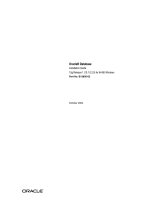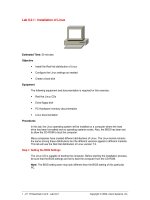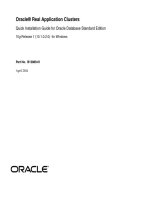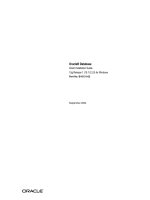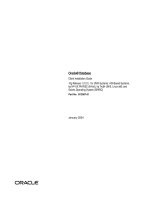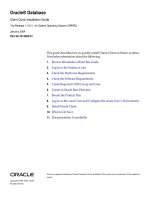CUDA installation guide linux
Bạn đang xem bản rút gọn của tài liệu. Xem và tải ngay bản đầy đủ của tài liệu tại đây (1.81 MB, 42 trang )
NVIDIA CUDA INSTALLATION GUIDE FOR
LINUX
DU-05347-001_v7.5 | September 2015
Installation and Verification on Linux Systems
TABLE OF CONTENTS
Chapter 1. Introduction.........................................................................................1
1.1. System Requirements.................................................................................... 1
1.1.1. x86 32-bit Support.................................................................................. 2
1.2. About This Document.................................................................................... 3
Chapter 2. Pre-installation Actions...........................................................................4
2.1. Verify You Have a CUDA-Capable GPU................................................................ 4
2.2. Verify You Have a Supported Version of Linux....................................................... 5
2.3. Verify the System Has gcc Installed................................................................... 5
2.4. Verify the System has the Correct Kernel Headers and Development Packages Installed.... 5
2.5. Choose an Installation Method......................................................................... 6
2.6. Download the NVIDIA CUDA Toolkit....................................................................7
2.7. Handle Conflicting Installation Methods.............................................................. 7
Chapter 3. Package Manager Installation....................................................................9
3.1. Overview................................................................................................... 9
3.2. Redhat/CentOS............................................................................................ 9
3.3. Fedora..................................................................................................... 10
3.4. SLES........................................................................................................ 11
3.5. OpenSUSE................................................................................................. 12
3.6. Ubuntu.................................................................................................... 13
3.7. Additional Package Manager Capabilities............................................................13
3.7.1. Available Packages................................................................................. 13
3.7.2. Package Upgrades.................................................................................. 14
3.7.3. Meta Packages...................................................................................... 14
Chapter 4. Runfile Installation...............................................................................16
4.1. Overview.................................................................................................. 16
4.2. Installation................................................................................................16
4.3. Disabling Nouveau....................................................................................... 18
4.3.1. Fedora................................................................................................18
4.3.2. RHEL/CentOS....................................................................................... 18
4.3.3. OpenSUSE............................................................................................18
4.3.4. SLES.................................................................................................. 19
4.3.5. Ubuntu............................................................................................... 19
4.4. Device Node Verification...............................................................................19
4.5. Advanced Options....................................................................................... 20
4.6. Uninstallation............................................................................................ 22
Chapter 5. CUDA Cross-Platform Environment........................................................... 23
5.1. CUDA Cross-Platform Installation..................................................................... 23
5.2. CUDA Cross-Platform Samples.........................................................................24
TARGET_ARCH............................................................................................... 24
TARGET_OS.................................................................................................. 24
www.nvidia.com
NVIDIA CUDA Installation Guide for Linux
DU-05347-001_v7.5 | ii
TARGET_FS................................................................................................... 24
Copying Libraries........................................................................................ 25
5.3. Nsight Eclipse Edition.................................................................................. 25
Chapter 6. Post-installation Actions........................................................................ 26
6.1. Mandatory Actions.......................................................................................26
6.1.1. Environment Setup.................................................................................26
6.2. Recommended Actions..................................................................................26
6.2.1. Install Writable Samples.......................................................................... 26
6.2.2. Verify the Installation............................................................................. 27
6.2.2.1. Verify the Driver Version.................................................................... 27
6.2.2.2. Compiling the Examples..................................................................... 27
6.2.2.3. Running the Binaries......................................................................... 27
6.3. Optional Actions......................................................................................... 29
6.3.1. Install Third-party Libraries...................................................................... 29
6.3.2. Install the source code for cuda-gdb........................................................... 29
Chapter 7. Advanced Setup.................................................................................. 31
Chapter 8. Frequently Asked Questions................................................................... 34
How do I install the Toolkit in a different location?.................................................... 34
Why do I see "nvcc: No such file or directory" when I try to build a CUDA application?........... 34
Why do I see "error while loading shared libraries: <lib name>: cannot open shared object file:
No such file or directory" when I try to run a CUDA application that uses a CUDA library?... 34
Why do I see multiple "404 Not Found" errors when updating my repository meta-data on
Ubuntu?......................................................................................................35
How can I tell X to ignore a GPU for compute-only use?.............................................. 35
Why doesn't the cuda-repo package install the CUDA Toolkit and Drivers?.......................... 35
How do I get CUDA to work with Bumblebee?........................................................... 35
What do I do if the display does not load after updating the Linux kernel on Fedora?............ 36
Chapter 9. Additional Considerations...................................................................... 37
www.nvidia.com
NVIDIA CUDA Installation Guide for Linux
DU-05347-001_v7.5 | iii
www.nvidia.com
NVIDIA CUDA Installation Guide for Linux
DU-05347-001_v7.5 | iv
Chapter 1.
INTRODUCTION
CUDA® is a parallel computing platform and programming model invented by NVIDIA.
It enables dramatic increases in computing performance by harnessing the power of the
graphics processing unit (GPU).
CUDA was developed with several design goals in mind:
‣
‣
Provide a small set of extensions to standard programming languages, like C, that
enable a straightforward implementation of parallel algorithms. With CUDA C/C++,
programmers can focus on the task of parallelization of the algorithms rather than
spending time on their implementation.
Support heterogeneous computation where applications use both the CPU and
GPU. Serial portions of applications are run on the CPU, and parallel portions are
offloaded to the GPU. As such, CUDA can be incrementally applied to existing
applications. The CPU and GPU are treated as separate devices that have their own
memory spaces. This configuration also allows simultaneous computation on the
CPU and GPU without contention for memory resources.
CUDA-capable GPUs have hundreds of cores that can collectively run thousands of
computing threads. These cores have shared resources including a register file and a
shared memory. The on-chip shared memory allows parallel tasks running on these
cores to share data without sending it over the system memory bus.
This guide will show you how to install and check the correct operation of the CUDA
development tools.
1.1. System Requirements
To use CUDA on your system, you will need the following installed:
‣
‣
‣
CUDA-capable GPU
A supported version of Linux with a gcc compiler and toolchain
NVIDIA CUDA Toolkit (available at />
The CUDA development environment relies on tight integration with the host
development environment, including the host compiler and C runtime libraries, and
www.nvidia.com
NVIDIA CUDA Installation Guide for Linux
DU-05347-001_v7.5 | 1
Introduction
is therefore only supported on distribution versions that have been qualified for this
CUDA Toolkit release.
Table 1 Native Linux Distribution Support in CUDA 7.5
Distribution
Kernel
GCC
GLIBC
ICC
PGI
XLC
CLANG
15.0.0
15.4+
NO
3.5 3.6
NO
NO
13.1.2
NO
x86_64
Fedora 21
3.17.4
4.9.2
2.20
RHEL 7.x
3.10
4.8.2
2.17
RHEL 6.x
2.6.32
4.4.7
2.12
CentOS 7.x
3.10
4.8.2
2.17
CentOS 6.x
2.6.32
4.4.7
2.12
OpenSUSE 13.2
3.16.6
4.8.3
2.19
SLES 12
3.12.28
4.8.6
2.19
SLES 11 SP3
3.0.76
4.3.4
2.11.3
Ubuntu 15.04
3.19.0
4.9.2
2.21
Ubuntu 14.04
3.13
4.8.2
2.19
SteamOS 1.0-beta
3.10.11
4.7.2
2.17
POWER8(*)
Ubuntu 14.04
3.16
4.8.2
2.19
Table 2 Cross-build Environment Linux Distribution Support in CUDA 7.5
Host Distribution
x86_64
Targeting Architectures (Linux)
x86(**)
POWER8
Ubuntu 14.04
DEPRECATED
YES
SteamOS 1.0-beta
DEPRECATED
NO
(*) Only the Tesla K40m GPU is supported for CUDA 7.5 on POWER8.
(**) x86 support is limited. See the x86 32-bit Support section for details.
1.1.1. x86 32-bit Support
Support for x86 32-bit applications on x86_64 Linux is limited to use with:
‣
‣
‣
‣
‣
GeForce GPUs with Kepler or higher architecture
CUDA Driver
CUDA Runtime (cudart)
CUDA Math Library (math.h)
CUDA C++ Compiler (nvcc)
Support for this configuration is only available in the .run file installer.
www.nvidia.com
NVIDIA CUDA Installation Guide for Linux
DU-05347-001_v7.5 | 2
Introduction
1.2. About This Document
This document is intended for readers familiar with the Linux environment and
the compilation of C programs from the command line. You do not need previous
experience with CUDA or experience with parallel computation. Note: This guide covers
installation only on systems with X Windows installed.
Many commands in this document might require superuser privileges. On most
distributions of Linux, this will require you to log in as root. For systems that have
enabled the sudo package, use the sudo prefix for all necessary commands.
www.nvidia.com
NVIDIA CUDA Installation Guide for Linux
DU-05347-001_v7.5 | 3
Chapter 2.
PRE-INSTALLATION ACTIONS
Some actions must be taken before the CUDA Toolkit and Driver can be installed on
Linux:
‣
‣
‣
‣
‣
‣
Verify the system has a CUDA-capable GPU.
Verify the system is running a supported version of Linux.
Verify the system has gcc installed.
Verify the system has the correct kernel headers and development packages
installed.
Download the NVIDIA CUDA Toolkit.
Handle conflicting installation methods.
You can override the install-time prerequisite checks by running the installer with
the -override flag. Remember that the prerequisites will still be required to use the
NVIDIA CUDA Toolkit.
2.1. Verify You Have a CUDA-Capable GPU
To verify that your GPU is CUDA-capable, go to your distribution's equivalent of System
Properties, or, from the command line, enter:
$ lspci | grep -i nvidia
If you do not see any settings, update the PCI hardware database that Linux maintains
by entering update-pciids (generally found in /sbin) at the command line and rerun
the previous lspci command.
If your graphics card is from NVIDIA and it is listed in />cuda-gpus, your GPU is CUDA-capable.
The Release Notes for the CUDA Toolkit also contain a list of supported products.
www.nvidia.com
NVIDIA CUDA Installation Guide for Linux
DU-05347-001_v7.5 | 4
Pre-installation Actions
2.2. Verify You Have a Supported Version of Linux
The CUDA Development Tools are only supported on some specific distributions of
Linux. These are listed in the CUDA Toolkit release notes.
To determine which distribution and release number you're running, type the following
at the command line:
$ uname -m && cat /etc/*release
You should see output similar to the following, modified for your particular system:
x86_64
Red Hat Enterprise Linux Workstation release 6.0 (Santiago)
The x86_64 line indicates you are running on a 64-bit system. The remainder gives
information about your distribution.
2.3. Verify the System Has gcc Installed
The gcc compiler is required for development using the CUDA Toolkit. It is not
required for running CUDA applications. It is generally installed as part of the Linux
installation, and in most cases the version of gcc installed with a supported version of
Linux will work correctly.
To verify the version of gcc installed on your system, type the following on the
command line:
$ gcc --version
If an error message displays, you need to install the development tools from your Linux
distribution or obtain a version of gcc and its accompanying toolchain from the Web.
2.4. Verify the System has the Correct Kernel
Headers and Development Packages Installed
The CUDA Driver requires that the kernel headers and development packages for
the running version of the kernel be installed at the time of the driver installation,
as well whenever the driver is rebuilt. For example, if your system is running kernel
version 3.17.4-301, the 3.17.4-301 kernel headers and development packages must also be
installed.
While the Runfile installation performs no package validation, the RPM and Deb
installations of the driver will make an attempt to install the kernel header and
development packages if no version of these packages is currently installed. However,
it will install the latest version of these packages, which may or may not match the
version of the kernel your system is using. Therefore, it is best to manually ensure the
www.nvidia.com
NVIDIA CUDA Installation Guide for Linux
DU-05347-001_v7.5 | 5
Pre-installation Actions
correct version of the kernel headers and development packages are installed prior to
installing the CUDA Drivers, as well as whenever you change the kernel version.
The version of the kernel your system is running can be found by running the following
command:
$ uname -r
This is the version of the kernel headers and development packages that must be
installed prior to installing the CUDA Drivers. This command will be used multiple
times below to specify the version of the packages to install. Note that below are the
common-case scenarios for kernel usage. More advanced cases, such as custom kernel
branches, should ensure that their kernel headers and sources match the kernel build
they are running.
Fedora/RHEL/CentOS
The kernel headers and development packages for the currently running kernel can be
installed with:
$ sudo yum install kernel-devel-$(uname -r) kernel-headers-$(uname -r)
OpenSUSE/SLES
Use the output of the uname command to determine the running kernel's version and
variant:
$ uname -r
3.16.6-2-default
In this example, the version is 3.16.6-2 and the variant is default. The kernel headers
and development packages can then be installed with the following command, replacing
<variant> and <version> with the variant and version discovered from the previous
uname command:
$ sudo zypper install kernel-<variant>-devel=<version>
Ubuntu
The kernel headers and development packages for the currently running kernel can be
installed with:
$ sudo apt-get install linux-headers-$(uname -r)
2.5. Choose an Installation Method
The CUDA Toolkit can be installed using either of two different installation mechanisms:
distribution-specific packages, or a distribution-independent package. The distributionindependent package has the advantage of working across a wider set of Linux
distributions, but does not update the distribution's native package management system.
The distribution-specific packages interface with the distribution's native package
www.nvidia.com
NVIDIA CUDA Installation Guide for Linux
DU-05347-001_v7.5 | 6
Pre-installation Actions
management system. It is recommended to use the distribution-specific packages, where
possible.
Standalone installers are not provided for architectures other than the x86_64
release. For both native as well as cross development, the toolkit must be installed
using the distribution-specific installer. See the CUDA Cross-Platform Installation
section for more details.
2.6. Download the NVIDIA CUDA Toolkit
The NVIDIA CUDA Toolkit is available at />Choose the platform you are using and download the NVIDIA CUDA Toolkit
The CUDA Toolkit contains the CUDA driver and tools needed to create, build and run
a CUDA application as well as libraries, header files, CUDA samples source code, and
other resources.
Download Verification
The download can be verified by comparing the MD5 checksum posted at http://
developer.nvidia.com/cuda-downloads/checksums with that of the downloaded
file. If either of the checksums differ, the downloaded file is corrupt and needs to be
downloaded again.
To calculate the MD5 checksum of the downloaded file, run the following:
$ md5sum <file>
2.7. Handle Conflicting Installation Methods
Before installing CUDA, any previously installations that could conflict should be
uninstalled. This will not affect systems which have not had CUDA installed previously,
or systems where the installation method has been preserved (RPM/Deb vs. Runfile). See
the following charts for specifics.
Table 3 CUDA Toolkit Installation Compatibility Matrix
Installed Toolkit Version == X.Y
Installing
Toolkit
Version X.Y
Installed Toolkit Version != X.Y
RPM/Deb
run
RPM/Deb
run
RPM/Deb
No Action
Uninstall Run
No Action
No Action
run
Uninstall
RPM/Deb
Uninstall Run
No Action
No Action
Table 4 NVIDIA Driver Installation Compatibility Matrix
Installed Driver Version == X.Y
www.nvidia.com
NVIDIA CUDA Installation Guide for Linux
Installed Driver Version != X.Y
DU-05347-001_v7.5 | 7
Pre-installation Actions
Installing Driver RPM/Deb
Version X.Y
run
RPM/Deb
run
RPM/Deb
run
No Action
Uninstall Run
No Action
Uninstall Run
Uninstall RPM/
Deb
No Action
Uninstall RPM/
Deb
No Action
Use the following command to uninstall a Toolkit runfile installation:
$ sudo /usr/local/cuda-X.Y/bin/uninstall_cuda_X.Y.pl
Use the following command to uninstall a Driver runfile installation:
$ sudo /usr/bin/nvidia-uninstall
Use the following commands to uninstall a RPM/Deb installation:
$ sudo apt-get --purge remove
$ sudo yum remove
$ sudo zypper remove
www.nvidia.com
NVIDIA CUDA Installation Guide for Linux
# Ubuntu
# Fedora/Redhat/CentOS
# OpenSUSE/SLES
DU-05347-001_v7.5 | 8
Chapter 3.
PACKAGE MANAGER INSTALLATION
3.1. Overview
The Package Manager installation interfaces with your system's package management
system. When using RPM or Deb, the downloaded package is a repository package.
Such a package only informs the package manager where to find the actual installation
packages, but will not install them.
If those packages are available in an online repository, they will be automatically
downloaded in a later step. Otherwise, the repository package also installs a local
repository containing the installation packages on the system. Whether the repository is
available online or installed locally, the installation procedure is identical and made of
several steps.
Distribution-specific instructions detail how to install CUDA:
‣
‣
‣
‣
‣
Redhat/CentOS
Fedora
SLES
OpenSUSE
Ubuntu
Finally, some helpful package manager capabilities are detailed.
These instructions are for native development only. For cross-platform development, see
the CUDA Cross-Platform Environment section.
3.2. Redhat/CentOS
1. Perform the pre-installation actions.
2. Satisfy DKMS dependency
The NVIDIA driver RPM packages depend on other external packages, such as
DKMS and libvdpau. Those packages are only available on third-party repositories,
www.nvidia.com
NVIDIA CUDA Installation Guide for Linux
DU-05347-001_v7.5 | 9
Package Manager Installation
such as EPEL. Any such third-party repositories must be added to the package
manager repository database before installing the NVIDIA driver RPM packages, or
missing dependencies will prevent the installation from proceeding.
3. Address custom xorg.conf, if applicable
The driver relies on an automatically generated xorg.conf file at /etc/X11/xorg.conf.
If a custom-built xorg.conf file is present, this functionality will be disabled and the
driver may not work. You can try removing the existing xorg.conf file, or adding the
contents of /etc/X11/xorg.conf.d/00-nvidia.conf to the xorg.conf file. The xorg.conf
file will most likely need manual tweaking for systems with a non-trivial GPU
configuration.
4. Install repository meta-data
$ sudo rpm --install cuda-repo-<distro>-<version>.<architecture>.rpm
5. Clean Yum repository cache
$ sudo yum clean expire-cache
6. Install CUDA
$ sudo yum install cuda
If the i686 libvdpau package dependency fails to install, try using the following
steps to fix the issue:
$ yumdownloader libvdpau.i686
$ sudo rpm -U --oldpackage libvdpau*.rpm
7. Add libcuda.so symbolic link, if necessary
The libcuda.so library is installed in the /usr/lib{,64}/nvidia directory. For preexisting projects which use libcuda.so, it may be useful to add a symbolic link from
libcuda.so in the /usr/lib{,64} directory.
8. Perform the post-installation actions.
3.3. Fedora
1. Perform the pre-installation actions.
2. Address custom xorg.conf, if applicable
The driver relies on an automatically generated xorg.conf file at /etc/X11/xorg.conf.
If a custom-built xorg.conf file is present, this functionality will be disabled and the
driver may not work. You can try removing the existing xorg.conf file, or adding the
contents of /etc/X11/xorg.conf.d/00-nvidia.conf to the xorg.conf file. The xorg.conf
file will most likely need manual tweaking for systems with a non-trivial GPU
configuration.
3. Satisfy Akmods dependency
The NVIDIA driver RPM packages depend on the Akmods framework which is
provided by the RPMFusion free repository. The RPMFusion free repository must
be added to the package manager repository database before installing the NVIDIA
driver RPM packages, or missing dependencies will prevent the installation from
proceeding.
www.nvidia.com
NVIDIA CUDA Installation Guide for Linux
DU-05347-001_v7.5 | 10
Package Manager Installation
4. Install repository meta-data
$ sudo rpm --install cuda-repo-<distro>-<version>.<architecture>.rpm
5. Clean Yum repository cache
$ sudo yum clean expire-cache
6. Install CUDA
$ sudo yum install cuda
The CUDA driver installation may fail if the RPMFusion non-free repository is
enabled. In this case, CUDA installations should temporarily disable the RPMFusion
non-free repository:
$ sudo yum --disablerepo="rpmfusion-nonfree*" install cuda
If also installing the gpu-deployment-kit package, the cuda and gpudeployment-kit packages should be either installed using separate instances of
yum:
$ sudo yum install cuda
$ sudo yum install gpu-deployment-kit
Or, installed while also specifying the cuda-drivers package:
$ sudo yum install cuda cuda-drivers gpu-deployment-kit
If a system has installed both packages with the same instance of yum, some driver
components may be missing. Such an installation can be corrected by running:
$ sudo yum install cuda-drivers
If the i686 libvdpau package dependency fails to install, try using the following
steps to fix the issue:
$ yumdownloader libvdpau.i686
$ sudo rpm -U --oldpackage libvdpau*.rpm
7. Add libcuda.so symbolic link, if necessary
The libcuda.so library is installed in the /usr/lib{,64}/nvidia directory. For preexisting projects which use libcuda.so, it may be useful to add a symbolic link from
libcuda.so in the /usr/lib{,64} directory.
8. Perform the post-installation actions.
3.4. SLES
1. Perform the pre-installation actions.
2. Install repository meta-data
$ sudo rpm --install cuda-repo-<distro>-<version>.<architecture>.rpm
3. Refresh Zypper repository cache
$ sudo zypper refresh
4. Install CUDA
www.nvidia.com
NVIDIA CUDA Installation Guide for Linux
DU-05347-001_v7.5 | 11
Package Manager Installation
$ sudo zypper install cuda
The driver is provided in multiple packages, nvidia-gfxG03-kmp-desktop, nvidiagfxG03-kmp-default, nvidia-gfxG03-kmp-trace, and their Unified Memory variants.
When installing cuda, the correct driver packages should also be specified. Without
doing this, zypper will select packages that may not work on the system. Run the
following to detect the flavor of kernel and install cuda with the appropriate driver
packages:
$ uname -r
3.4.6-2.10-<flavor>
$ sudo zypper install cuda nvidia-gfxG03-kmp-<flavor> \
nvidia-uvm-gfxG03-kmp-<flavor>
5. Add the user to the video group
$ sudo usermod -a -G video <username>
6. Install CUDA Samples GL dependencies
The CUDA Samples package on SLES does not include dependencies on GL and X11
libraries as these are provided in the SLES SDK. These packages must be installed
separately, depending on which samples you want to use.
7. Perform the post-installation actions.
3.5. OpenSUSE
1. Perform the pre-installation actions.
2. Install repository meta-data
$ sudo rpm --install cuda-repo-<distro>-<version>.<architecture>.rpm
3. Refresh Zypper repository cache
$ sudo zypper refresh
4. Install CUDA
$ sudo zypper install cuda
The driver is provided in multiple packages, nvidia-gfxG03-kmp-desktop, nvidiagfxG03-kmp-default, nvidia-gfxG03-kmp-trace, and their Unified Memory variants.
When installing cuda, the correct driver packages should also be specified. Without
doing this, zypper will select packages that may not work on the system. Run the
following to detect the flavor of kernel and install cuda with the appropriate driver
packages:
$ uname -r
3.4.6-2.10-<flavor>
$ sudo zypper install cuda nvidia-gfxG03-kmp-<flavor> \
nvidia-uvm-gfxG03-kmp-<flavor>
5. Add the user to the video group
$ sudo usermod -a -G video <username>
6. Perform the post-installation actions.
www.nvidia.com
NVIDIA CUDA Installation Guide for Linux
DU-05347-001_v7.5 | 12
Package Manager Installation
3.6. Ubuntu
1. Perform the pre-installation actions.
2. Install repository meta-data
When using a proxy server with aptitude, ensure that wget is set up to use the
same proxy settings before installing the cuda-repo package.
$ sudo dpkg -i cuda-repo-<distro>_<version>_<architecture>.deb
3. Update the Apt repository cache
$ sudo apt-get update
4. Install CUDA
$ sudo apt-get install cuda
5. Perform the post-installation actions.
3.7. Additional Package Manager Capabilities
Below are some additional capabilities of the package manager that users can take
advantage of.
3.7.1. Available Packages
The recommended installation package is the cuda package. This package will install the
full set of other CUDA packages required for native development and should cover most
scenarios.
The cuda package installs all the available packages for native developments. That
includes the compiler, the debugger, the profiler, the math libraries,... For x86_64
patforms, this also include NSight Eclipse Edition and the visual profiler It also includes
the NVIDIA driver package.
On supported platforms, the cuda-cross-armhf and cuda-cross-ppc64el packages
install all the packages required for cross-platform development to ARMv7 and
POWER8, respectively. The libraries and header files of the target architecture's display
driver package are also installed to enable the cross compilation of driver applications.
The cuda-cross-<arch> packages do not install the native display driver.
The packages installed by the packages above can also be installed individually by
specifying their names explicitly. The list of available packages be can obtained with:
$ yum --disablerepo="*" --enablerepo="cuda*" list available
$ zypper packages -r cuda
$ cat /var/lib/apt/lists/*cuda*Packages | grep "Package:"
www.nvidia.com
NVIDIA CUDA Installation Guide for Linux
# RedHat & Fedora
# OpenSUSE & SLES
# Ubuntu
DU-05347-001_v7.5 | 13
Package Manager Installation
3.7.2. Package Upgrades
The cuda package points to the latest stable release of the CUDA Toolkit. When a new
version is available, use the following commands to upgrade the toolkit and driver:
$ sudo yum install cuda
$ sudo zypper install cuda
$ sudo apt-get install cuda
# RedHat & Fedora
# OpenSUSE & SLES
# Ubuntu
The cuda-cross-<arch> packages can also be upgraded in the same manner.
The cuda-drivers package points to the latest driver release available in the CUDA
repository. When a new version is available, use the following commands to upgrade the
driver:
$ sudo yum install cuda-drivers
$ sudo zypper install cuda-drivers \
nvidia-gfxG03-kmp-<flavor> \
nvidia-uvm-gfxG03-kmp-<flavor>
$ sudo apt-get install cuda-drivers
# RedHat & Fedora
# OpenSUSE & SLES
# Ubuntu
Some desktop environments, such as GNOME or KDE, will display an notification alert
when new packages are available.
To avoid any automatic upgrade, and lock down the toolkit installation to the X.Y
release, install the cuda-X-Y or cuda-cross-<arch>-X-Y package.
Side-by-side installations are supported. For instance, to install both the X.Y CUDA
Toolkit and the X.Y+1 CUDA Toolkit, install the cuda-X.Y and cuda-X.Y+1 packages.
3.7.3. Meta Packages
Meta packages are RPM/Deb packages which contain no (or few) files but have multiple
dependencies. They are used to install many CUDA packages when you may not know
the details of the packages you want. Below is the list of meta packages.
Table 5 Meta Packages Available for CUDA 7.5
Meta Package
Purpose
cuda
Installs all CUDA Toolkit and Driver packages.
Handles upgrading to the next version of the cuda
package when it's released.
cuda-7-5
Installs all CUDA Toolkit and Driver packages.
Remains at version 7.5 until an additional version
of CUDA is installed.
cuda-toolkit-7-5
Installs all CUDA Toolkit packages required to
develop CUDA applications. Does not include the
driver.
cuda-runtime-7-5
Installs all CUDA Toolkit packages required to run
CUDA applications, as well as the Driver packages.
www.nvidia.com
NVIDIA CUDA Installation Guide for Linux
DU-05347-001_v7.5 | 14
Package Manager Installation
Meta Package
cuda-drivers
www.nvidia.com
NVIDIA CUDA Installation Guide for Linux
Purpose
Installs all Driver packages. Handles upgrading
to the next version of the Driver packages when
they're released.
DU-05347-001_v7.5 | 15
Chapter 4.
RUNFILE INSTALLATION
This section describes the installation and configuration of CUDA when using the
standalone installer. The standalone installer is a ".run" file and is completely selfcontained.
4.1. Overview
The Runfile installation installs the NVIDIA Driver, CUDA Toolkit, and CUDA Samples
via an interactive text-based interface.
The installation steps are listed below. Distribution-specific instructions on disabling the
Nouveau drivers as well as steps for verifying device node creation are also provided.
Finally, advanced options for the installer and uninstallation steps are detailed below.
The Runfile installation does not include support for cross-platform development. For
cross-platform development, see the CUDA Cross-Platform Environment section.
4.2. Installation
1. Perform the pre-installation actions.
2. Disable the Nouveau drivers.
3. Reboot into text mode (runlevel 3).
This can usually be accomplished by adding the number "3" to the end of the
system's kernel boot parameters.
Since the NVIDIA drivers are not yet installed, the text terminals may not display
correctly. Temporarily adding "nomodeset" to the system's kernel boot parameters
may fix this issue.
Consult your system's bootloader documentation for information on how to make
the above boot parameter changes.
www.nvidia.com
NVIDIA CUDA Installation Guide for Linux
DU-05347-001_v7.5 | 16
Runfile Installation
The reboot is required to completely unload the Nouveau drivers and prevent the
graphical interface from loading. The CUDA driver cannot be installed while the
Nouveau drivers are loaded or while the graphical interface is active.
4. Verify that the Nouveau drivers are not loaded. If the Nouveau drivers are still
loaded, consult your distribution's documentation to see if further steps are needed
to disable Nouveau.
5. Run the installer and follow the on-screen prompts:
$ sudo sh cuda_<version>_linux.run
The installer will prompt for the following:
‣
‣
‣
‣
EULA Acceptance
CUDA Driver installation
CUDA Toolkit installation, location, and /usr/local/cuda symbolic link
CUDA Samples installation and location
The default installation locations for the toolkit and samples are:
Component
Default Installation Directory
CUDA Toolkit
/usr/local/cuda-7.5
CUDA Samples
$(HOME)/NVIDIA_CUDA-7.5_Samples
The /usr/local/cuda symbolic link points to the location where the CUDA
Toolkit was installed. This link allows projects to use the latest CUDA Toolkit
without any configuration file update.
The installer must be executed with sufficient privileges to perform some actions.
When the current privileges are insufficient to perform an action, the installer will
ask for the user's password to attempt to install with root privileges. Actions that
cause the installer to attempt to install with root privileges are:
‣
‣
‣
‣
installing the CUDA Driver
installing the CUDA Toolkit to a location the user does not have permission to
write to
installing the CUDA Samples to a location the user does not have permission to
write to
creating the /usr/local/cuda symbolic link
Running the installer with sudo, as shown above, will give permission to install to
directories that require root permissions. Directories and files created while running
the installer with sudo will have root ownership.
If installing the driver, the installer will also ask if the openGL libraries should be
installed. If the GPU used for display is not an NVIDIA GPU, the NVIDIA openGL
libraries should not be installed. Otherwise, the openGL libraries used by the
graphics driver of the non-NVIDIA GPU will be overwritten and the GUI will not
work. If performing a silent installation, the --no-opengl-libs option should be used
to prevent the openGL libraries from being installed. See the Advanced Options
section for more details.
www.nvidia.com
NVIDIA CUDA Installation Guide for Linux
DU-05347-001_v7.5 | 17
Runfile Installation
If the GPU used for display is an NVIDIA GPU, the X server configuration
file, /etc/X11/xorg.conf, may need to be modified. In some cases, nvidiaxconfig can be used to automatically generate a xorg.conf file that works for
the system. For non-standard systems, such as those with more than one GPU,
it is recommended to manually edit the xorg.conf file. Consult the xorg.conf
documentation for more information.
Installing Mesa may overwrite the /usr/lib/libGL.so that was previously
installed by the NVIDIA driver, so a reinstallation of the NVIDIA driver might be
required after installing these libraries.
6. Reboot the system to reload the graphical interface.
7. Verify the device nodes are created properly.
8. Perform the post-installation actions.
4.3. Disabling Nouveau
To install the Display Driver, the Nouveau drivers must first be disabled. Each
distribution of Linux has a different method for disabling Nouveau.
The Nouveau drivers are loaded if the following command prints anything:
$ lsmod | grep nouveau
4.3.1. Fedora
1. Create a file at /usr/lib/modprobe.d/blacklist-nouveau.conf with the
following contents:
blacklist nouveau
options nouveau modeset=0
2. Regenerate the kernel initramfs:
$ sudo dracut --force
4.3.2. RHEL/CentOS
1. Create a file at /etc/modprobe.d/blacklist-nouveau.conf with the following
contents:
blacklist nouveau
options nouveau modeset=0
2. Regenerate the kernel initramfs:
$ sudo dracut --force
4.3.3. OpenSUSE
1. Create a file at /etc/modprobe.d/blacklist-nouveau.conf with the following
contents:
www.nvidia.com
NVIDIA CUDA Installation Guide for Linux
DU-05347-001_v7.5 | 18
Runfile Installation
blacklist nouveau
options nouveau modeset=0
2. Regenerate the kernel initrd:
$ sudo /sbin/mkinitrd
4.3.4. SLES
No actions to disable Nouveau are required as Nouveau is not installed on SLES.
4.3.5. Ubuntu
1. Create a file at /etc/modprobe.d/blacklist-nouveau.conf with the following
contents:
blacklist nouveau
options nouveau modeset=0
2. Regenerate the kernel initramfs:
$ sudo update-initramfs -u
4.4. Device Node Verification
Check that the device files/dev/nvidia* exist and have the correct (0666) file
permissions. These files are used by the CUDA Driver to communicate with the kernelmode portion of the NVIDIA Driver. Applications that use the NVIDIA driver, such as
a CUDA application or the X server (if any), will normally automatically create these
files if they are missing using the setuid nvidia-modprobe tool that is bundled with the
www.nvidia.com
NVIDIA CUDA Installation Guide for Linux
DU-05347-001_v7.5 | 19
Runfile Installation
NVIDIA Driver. However, some systems disallow setuid binaries, so if these files do not
exist, you can create them manually by using a startup script such as the one below:
#!/bin/bash
/sbin/modprobe nvidia
if [ "$?" -eq 0 ]; then
# Count the number of NVIDIA controllers found.
NVDEVS=`lspci | grep -i NVIDIA`
N3D=`echo "$NVDEVS" | grep "3D controller" | wc -l`
NVGA=`echo "$NVDEVS" | grep "VGA compatible controller" | wc -l`
N=`expr $N3D + $NVGA - 1`
for i in `seq 0 $N`; do
mknod -m 666 /dev/nvidia$i c 195 $i
done
mknod -m 666 /dev/nvidiactl c 195 255
else
exit 1
fi
/sbin/modprobe nvidia-uvm
if [ "$?" -eq 0 ]; then
# Find out the major device number used by the nvidia-uvm driver
D=`grep nvidia-uvm /proc/devices | awk '{print $1}'`
mknod -m 666 /dev/nvidia-uvm c $D 0
else
exit 1
fi
4.5. Advanced Options
Action
Options Used
Explanation
Silent Installation
--silent
Required for any silent
installation. Performs an
installation with no further userinput and minimal commandline output based on the
options provided below. Silent
installations are useful for
scripting the installation of
CUDA. Using this option implies
acceptance of the EULA. The
following flags can be used to
customize the actions taken
during installation. At least
one of --driver, --uninstall, -toolkit, and --samples must be
passed if running with non-root
permissions.
--driver
Install the CUDA Driver.
--toolkit
Install the CUDA Toolkit.
www.nvidia.com
NVIDIA CUDA Installation Guide for Linux
DU-05347-001_v7.5 | 20
Runfile Installation
Action
Extraction
Options Used
Explanation
--toolkitpath=
Install the CUDA Toolkit to the
the default path of /usr/
local/cuda-7.5 is used.
--samples
Install the CUDA Samples.
--samplespath=
Install the CUDA Samples to the
the default path of $(HOME)/
NVIDIA_CUDA-7.5_Samples is
used.
--uninstall (DEPRECATED)
Unnstall the CUDA Driver.
--extract=
Extracts the individual driver,
toolkit, and samples runfile
installers to
This is especially useful when
one wants to install the driver
using one or more of the
command-line options provided
by the driver installer which are
not exposed in this installer.
Overriding Installation Checks
--override
Ignores compiler, third-party
library, and toolkit detection
checks which would prevent the
CUDA Toolkit and CUDA Samples
from installing.
No OpenGL Libraries
--no-opengl-libs
Prevents the driver installation
from installing NVIDIA's GL
libraries. Useful for systems
where the display is driven
by a non-NVIDIA GPU. In such
systems, NVIDIA's GL libraries
could prevent X from loading
properly.
Overriding Kernel Source
--kernel-source-path=
Tells the driver installation to
use
directory when building the
NVIDIA kernel module. Required
for systems where the kernel
source is installed to a nonstandard location.
Custom Temporary Directory
Selection
--tmpdir=
Performs any temporary actions
within
Useful in cases where /tmp
cannot be used (doesn't exist, is
full, is mounted with 'noexec',
etc.).
Show Verbose Output
--verbose
Prints all logging information to
stdout as well as the log file.
Show Installer Options
--help
Prints the list of command-line
options to stdout.
www.nvidia.com
NVIDIA CUDA Installation Guide for Linux
DU-05347-001_v7.5 | 21