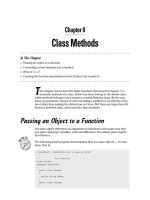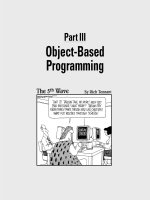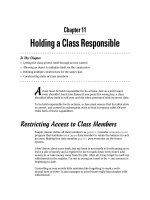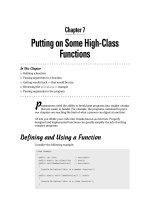blender master class
Bạn đang xem bản rút gọn của tài liệu. Xem và tải ngay bản đầy đủ của tài liệu tại đây (49.3 MB, 292 trang )
www.it-ebooks.info
www.it-ebooks.info
Blender Master Class
www.it-ebooks.info
www.it-ebooks.info
BLENDER
MASTER CLASS
a hands-on guide to modeling, sculpting, materials, and rendering
Ben Simonds
san francisco
www.it-ebooks.info
Blender Master Class. Copyright © 2013 by Ben Simonds.
All rights reserved. No part of this work may be reproduced or transmitted in any form or by any
means, electronic or mechanical, including photocopying, recording, or by any information storage
or retrieval system, without the prior written permission of the copyright owner and the publisher.
Printed in USA
First printing
17 16 15 14 13 1 2 3 4 5 6 7 8 9
ISBN-10: 1-59327-477-7
ISBN-13: 978-1-59327-477-1
Publisher: William Pollock
Production Editor: Alison Law
Cover Design: Anna Diechtierow
Interior Design and Composition: Riley Hoffman
Developmental Editor: William Pollock
Technical Reviewer: Thomas Dinges
Copyeditor: Julianne Jigour
Proofreader: Paula L. Fleming
Indexer: Nancy Guenther
For information on book distributors or translations, please contact No Starch Press, Inc. directly:
No Starch Press, Inc.
38 Ringold Street, San Francisco, CA 94103
phone: 415.863.9900; fax: 415.863.9950; ; />Library of Congress Cataloging-in-Publication Data
A catalog record of this book is available from the Library of Congress.
No Starch Press and the No Starch Press logo are registered trademarks of No Starch Press, Inc.
Other product and company names mentioned herein may be the trademarks of their respective
owners. Rather than use a trademark symbol with every occurrence of a trademarked name, we are
using the names only in an editorial fashion and to the benefit of the trademark owner, with no
intention of infringement of the trademark.
The information in this book is distributed on an “As Is” basis, without warranty. While every precaution has been taken in the preparation of this work, neither the author nor No Starch Press, Inc.
shall have any liability to any person or entity with respect to any loss or damage caused or alleged
to be caused directly or indirectly by the information contained in it.
www.it-ebooks.info
This book is dedicated to my parents,
James and Katrina.
www.it-ebooks.info
Acknowledgments
This book would not have been possible without patient help from Bill
Pollock, Alison Law, and everyone else at No Starch Press who helped put
it together.
Thanks also to the minds behind CGTextures ( />who have put together a fantastic resource for artists and who kindly
gave permission for the textures used in the projects in this book to be
included on the DVD.
Most of all, thanks to Ton Roosendaal and all those who have contributed to Blender. It’s my favorite piece of software and one around which
my livelihood is largely built. I’m very grateful for it. Thanks to Thomas
Dinges, who is not only an active developer of Blender but also took the
time to do the technical review of this book. Thanks to the Blender community, to the members of the Blender Artists Community (http://www
.blenderartists.org/), and to everyone who contributes to the Blender wiki
and other resources like it. It’s great to be a member of such a creative,
open, and friendly bunch.
www.it-ebooks.info
A bou t the Au thor
Ben Simonds is a 3D artist and co-director of Gecko Animation Ltd., an
animation and post-production company based in London, England
( He first started messing around with Blender
back in 2005, when he had no idea it would eventually become a major part
of his day job. Since then he’s authored a wide variety of tutorials and
articles for his own website ( and other Blender
community websites, including Blender Cookie and BlenderNation.
At Gecko Animation, he produces visual effects, models, animation,
and graphics for TV and advertising. His work has appeared on major UK
TV channels like the BBC, Channel 4, and Dave. Gecko Animation’s inhouse short animation Assembly: Life in Macrospace won the 2011 Suzanne
Award for Best Designed Short Film at the Blender Conference in
Amsterdam.
A bou t the Technica l Re v ie w er
Thomas Dinges was born in 1991. He started using Blender and became
interested in 3D graphics at the age of 16, after seeing the world’s first
open movie, Elephants Dream. In 2009, he started working on Blender as
a developer, helping create the new interface for the Blender 2.5x project.
He also has organized the German Blender conference, BlenderDay,
since 2009. His website is />
www.it-ebooks.info
www.it-ebooks.info
Brief Contents
Introduction . . . . . . . . . . . . . . . . . . . . . . . . . . . . . . . . . . . . . . . . . . . . . . . . . . . . . . xv
Chapter 1: Introduction to Blender . . . . . . . . . . . . . . . . . . . . . . . . . . . . . . . . . . . . . . . 1
Chapter 2: Introduction to GIMP . . . . . . . . . . . . . . . . . . . . . . . . . . . . . . . . . . . . . . . . 13
Chapter 3: Preparation . . . . . . . . . . . . . . . . . . . . . . . . . . . . . . . . . . . . . . . . . . . . . . 19
Chapter 4: Blocking In . . . . . . . . . . . . . . . . . . . . . . . . . . . . . . . . . . . . . . . . . . . . . . . 29
Chapter 5: Modeling the Details . . . . . . . . . . . . . . . . . . . . . . . . . . . . . . . . . . . . . . . . 49
Chapter 6: Sculpting . . . . . . . . . . . . . . . . . . . . . . . . . . . . . . . . . . . . . . . . . . . . . . . . 65
Chapter 7: Retopology . . . . . . . . . . . . . . . . . . . . . . . . . . . . . . . . . . . . . . . . . . . . . . 95
Chapter 8: UV Unwrapping . . . . . . . . . . . . . . . . . . . . . . . . . . . . . . . . . . . . . . . . . . 109
Chapter 9: Hair and Particle Systems . . . . . . . . . . . . . . . . . . . . . . . . . . . . . . . . . . . 121
Chapter 10: Texture Baking . . . . . . . . . . . . . . . . . . . . . . . . . . . . . . . . . . . . . . . . . . 137
Chapter 11: Texture Painting . . . . . . . . . . . . . . . . . . . . . . . . . . . . . . . . . . . . . . . . . . 153
Chapter 12: Materials . . . . . . . . . . . . . . . . . . . . . . . . . . . . . . . . . . . . . . . . . . . . . . 183
Chapter 13: Lighting . . . . . . . . . . . . . . . . . . . . . . . . . . . . . . . . . . . . . . . . . . . . . . . 211
Chapter 14: Rendering and Compositing . . . . . . . . . . . . . . . . . . . . . . . . . . . . . . . . . 229
Chapter 15: Going Further . . . . . . . . . . . . . . . . . . . . . . . . . . . . . . . . . . . . . . . . . . . 247
Index . . . . . . . . . . . . . . . . . . . . . . . . . . . . . . . . . . . . . . . . . . . . . . . . . . . . . . . . . . 253
www.it-ebooks.info
www.it-ebooks.info
Conte nt s in De ta il
Introduction
Topics Covered . . . . . . . . . . . . . . . .
What Isn’t Covered . . . . . . . . . . . . .
Requirements . . . . . . . . . . . . . . . . .
The Projects . . . . . . . . . . . . . . . . . .
The Bat Creature . . . . . . . . . . .
The Spider Bot . . . . . . . . . . . . .
The Jungle Temple . . . . . . . . . .
How to Follow the Projects . . . . .
Resources Accompanying This Book .
Let’s Begin . . . . . . . . . . . . . . . . . . .
.
.
.
.
.
.
.
.
.
.
.
.
.
.
.
.
.
.
.
.
.
.
.
.
.
.
.
.
.
.
.
.
.
.
.
.
.
.
.
.
.
.
.
.
.
.
.
.
.
.
.
.
.
.
.
.
.
.
.
.
.
.
.
.
.
.
.
.
.
.
.
.
.
.
.
.
.
.
.
.
.
.
.
.
.
.
.
.
.
.
.
.
.
.
.
.
.
.
.
.
.
.
.
.
.
.
.
.
.
.
xv
2 Introduction to GIMP
xv
xvi
xvi
xvi
xvii
xvii
xvii
xviii
xviii
xviii
About GIMP . . . . . . . . . . . . . . . .
Why GIMP? . . . . . . . . . . . . . . . .
The GIMP User Interface . . . . . . .
The Toolbox . . . . . . . . . . . . .
The Canvas . . . . . . . . . . . . .
Dialogs . . . . . . . . . . . . . . . .
Using GIMP . . . . . . . . . . . . . . . .
Creating an Image . . . . . . . .
Painting and Drawing . . . . . .
Brushes and Brush Dynamics .
Filters . . . . . . . . . . . . . . . . .
Layers . . . . . . . . . . . . . . . . .
Selections . . . . . . . . . . . . . .
Saving and Exporting . . . . . .
In Review . . . . . . . . . . . . . . . . . .
.
.
.
.
1 Introduction to Blender
About Blender . . . . . . . . . . . . . . . . . . . . . . .
The Blender User Interface . . . . . . . . . . . . . . .
Layout and UI Terminology . . . . . . . . . . .
Switching Editors and Customizing the UI .
Multiple Layouts . . . . . . . . . . . . . . . . . . .
Editor Types . . . . . . . . . . . . . . . . . . . . . . . . .
The 3D Viewport . . . . . . . . . . . . . . . . . .
The Properties Editor . . . . . . . . . . . . . . . .
The Info Editor . . . . . . . . . . . . . . . . . . . .
The Node Editor . . . . . . . . . . . . . . . . . . .
The UV Image Editor . . . . . . . . . . . . . . . .
Other Editors . . . . . . . . . . . . . . . . . . . . .
Using Blender . . . . . . . . . . . . . . . . . . . . . . . .
Scenes . . . . . . . . . . . . . . . . . . . . . . . . .
The Default .blend File . . . . . . . . . . . . . .
Adding Objects . . . . . . . . . . . . . . . . . . .
The 3D Cursor . . . . . . . . . . . . . . . . . . . .
Selecting Objects . . . . . . . . . . . . . . . . . .
Manipulating Objects . . . . . . . . . . . . . . .
Other Coordinate Systems . . . . . . . . . . . .
Operators . . . . . . . . . . . . . . . . . . . . . . .
Datablocks . . . . . . . . . . . . . . . . . . . . . .
Naming Datablocks . . . . . . . . . . . . . . . .
Modes . . . . . . . . . . . . . . . . . . . . . . . . .
Saving and Loading . . . . . . . . . . . . . . . .
Appending and Linking . . . . . . . . . . . . . .
In Review . . . . . . . . . . . . . . . . . . . . . . . . . . .
1
.
.
.
.
.
.
.
.
.
.
.
.
.
.
.
.
.
.
.
.
.
.
.
.
.
.
.
.
.
.
.
.
.
.
.
.
.
.
.
.
.
.
.
.
.
.
.
.
.
.
.
.
.
.
.
.
.
.
.
.
.
.
.
.
.
.
.
.
.
.
.
.
.
.
.
.
.
.
.
.
.
.
.
.
.
.
.
.
.
.
.
.
.
.
.
.
.
.
.
.
.
.
.
.
.
.
.
.
.
.
.
.
.
.
.
.
.
.
.
.
.
.
.
.
.
.
.
.
.
.
.
.
.
.
.
. 1
. 2
. 2
. 3
. 3
. 4
. 4
. 5
. 6
. 7
. 7
. 7
. 7
. 7
. 8
. 8
. 8
. 8
. 8
. 9
10
10
11
11
11
11
12
.
.
.
.
.
.
.
.
.
.
.
.
.
.
.
.
.
.
.
.
.
.
.
.
.
.
.
.
.
.
.
.
.
.
.
.
.
.
.
.
.
.
.
.
.
13
.
.
.
.
.
.
.
.
.
.
.
.
.
.
.
.
.
.
.
.
.
.
.
.
.
.
.
.
.
.
.
.
.
.
.
.
.
.
.
.
.
.
.
.
.
.
.
.
.
.
.
.
.
.
.
.
.
.
.
.
.
.
.
.
.
.
.
.
.
.
.
.
.
.
.
.
.
.
.
.
.
.
.
.
.
.
.
.
.
.
.
.
.
.
.
.
.
.
.
.
.
.
.
.
.
.
.
.
.
.
.
.
.
.
.
.
.
.
.
.
.
.
.
.
.
.
.
.
.
.
.
.
.
.
.
.
.
.
.
.
.
.
.
.
.
.
.
.
.
.
.
.
.
.
.
.
.
.
.
.
.
.
.
.
.
3 Preparation
Concept Art and References . . . . . . . . . . . . . . . .
Creating, Finding, and Using References . . . .
What to Look for in Reference Material . . . . .
Composition . . . . . . . . . . . . . . . . . . . . . . . . . . .
The Rule of Thirds . . . . . . . . . . . . . . . . . . . .
Silhouettes and Negative Space . . . . . . . . .
Simplicity and Focus . . . . . . . . . . . . . . . . . .
Visual Path . . . . . . . . . . . . . . . . . . . . . . . . .
Testing Compositions in Blender . . . . . . . . . . . . .
Preparing References in GIMP . . . . . . . . . . . . . .
Creating a Reference Sheet . . . . . . . . . . . . .
Aligning Orthographic References . . . . . . . .
Using Concepts and Reference Images in Blender .
UV Image Editor . . . . . . . . . . . . . . . . . . . .
Background Images . . . . . . . . . . . . . . . . . .
Image Empties . . . . . . . . . . . . . . . . . . . . . .
In Review . . . . . . . . . . . . . . . . . . . . . . . . . . . . .
4 Blocking In
13
13
14
14
15
16
16
16
16
16
16
17
17
17
18
19
.
.
.
.
.
.
.
.
.
.
.
.
.
.
.
.
.
.
.
.
.
.
.
.
.
.
.
.
.
.
.
.
.
.
.
.
.
.
.
.
.
.
.
.
.
.
.
.
.
.
.
19
19
20
21
22
22
23
23
24
24
24
24
26
26
27
27
28
29
Basic Modeling Terms . . . . . . . . . . . . . . . . . . . . . . . 29
Edit Mode . . . . . . . . . . . . . . . . . . . . . . . . . . . . . . . 29
Other Ways to Model: Curves . . . . . . . . . . . . . . . . . 32
www.it-ebooks.info
Modifiers . . . . . . . . . . . . . . . . . . . . . . . . . . . . . .
Blocking in the Jungle Temple . . . . . . . . . . . . . . . .
Snapping . . . . . . . . . . . . . . . . . . . . . . . . . . . . . .
Base Meshes . . . . . . . . . . . . . . . . . . . . . . . . . . .
Building the Bat Creature Base Mesh . . . . . . . . . . .
Loop Cuts and Face and Edge Loops . . . . . . .
Poses for Modeling Characters . . . . . . . . . . . .
Modeling the Hands and Feet . . . . . . . . . . . .
Modeling the Head . . . . . . . . . . . . . . . . . . .
Tweaking the Model with Proportional Editing .
Creating the Wings . . . . . . . . . . . . . . . . . . .
Applying Transforms . . . . . . . . . . . . . . . . . . .
Shading Modes . . . . . . . . . . . . . . . . . . . . . . . . .
Creating the Spider Bot . . . . . . . . . . . . . . . . . . . .
In Review . . . . . . . . . . . . . . . . . . . . . . . . . . . . . .
.
.
.
.
.
.
.
.
.
.
.
.
.
.
.
.
.
.
.
.
.
.
.
.
.
.
.
.
.
.
5 Modeling the Details
49
Topology . . . . . . . . . . . . . . . . . . . . . . . .
What Is Good Topology? . . . . . . . . .
Dealing with Difficult Topology . . . . . .
Modeling the Details of the Jungle Temple .
Walls . . . . . . . . . . . . . . . . . . . . . . .
Statues . . . . . . . . . . . . . . . . . . . . . .
Stone Carvings . . . . . . . . . . . . . . . .
Plants . . . . . . . . . . . . . . . . . . . . . . .
IvyGen . . . . . . . . . . . . . . . . . . . . . .
Ground/Soil . . . . . . . . . . . . . . . . . .
Modeling the Details of the Spider Bot . . .
Joints . . . . . . . . . . . . . . . . . . . . . . .
Wires . . . . . . . . . . . . . . . . . . . . . . .
Coupling . . . . . . . . . . . . . . . . . . . . .
Other Parts . . . . . . . . . . . . . . . . . . .
Modeling the Details of the Bat Creature . .
Eyes . . . . . . . . . . . . . . . . . . . . . . . .
Teeth and Nails . . . . . . . . . . . . . . . .
In Review . . . . . . . . . . . . . . . . . . . . . . . .
.
.
.
.
.
.
.
.
.
.
.
.
.
.
.
.
.
.
.
.
.
.
.
.
.
.
.
.
.
.
.
.
.
.
.
.
.
.
.
.
.
.
.
.
.
.
.
.
.
.
.
.
.
.
.
.
.
.
.
.
.
.
.
.
.
.
.
.
.
.
.
.
.
.
.
.
.
.
.
.
.
.
.
.
.
.
.
.
.
.
.
.
.
.
.
.
.
.
.
.
.
.
.
.
.
.
.
.
.
.
.
.
.
.
.
.
.
.
.
.
.
.
.
.
.
.
.
.
.
.
.
.
.
.
.
.
.
.
.
.
.
.
.
.
.
.
.
.
.
.
.
.
6 Sculpting
Sculpt Mode . . . . . . . . . .
Brush Options . . . . .
Brush Types . . . . . . .
Creating Custom Brushes .
Clay Tubes . . . . . . .
Rake . . . . . . . . . . . .
Scrape Flat . . . . . . .
Crease Lazy . . . . . .
Drag Alpha . . . . . . .
33
34
36
36
36
37
38
40
42
43
44
45
46
47
48
49
50
50
52
53
54
55
58
59
61
61
61
61
63
63
63
63
63
64
65
.
.
.
.
.
.
.
.
.
.
.
.
.
.
.
.
.
.
.
.
.
.
.
.
.
.
.
.
.
.
.
.
.
.
.
.
.
.
.
.
.
.
.
.
.
.
.
.
.
.
.
.
.
.
.
.
.
.
.
.
.
.
.
.
.
.
.
.
.
.
.
.
.
.
.
.
.
.
.
.
.
.
.
.
.
.
.
.
.
.
.
.
.
.
.
.
.
.
.
.
.
.
.
.
.
.
.
.
.
.
.
.
.
.
.
.
.
.
.
.
.
.
.
.
.
.
.
.
.
.
.
.
.
.
.
.
.
.
.
.
.
.
.
.
.
.
.
.
.
.
.
.
.
.
.
.
.
.
.
.
.
.
.
.
.
.
.
.
.
.
.
.
.
.
.
.
.
.
.
.
65
66
67
69
69
70
71
71
72
Making Brushes Available by Default . . . . . .
Improving Your Sculpting Experience . . . . . . . . . .
Optimizing Sculpting Performance . . . . . . . .
Customizing the 3D Viewport . . . . . . . . . . . .
MatCap Materials . . . . . . . . . . . . . . . . . . .
Tweaking OpenGL Shading . . . . . . . . . . . . .
The Multires Modifier . . . . . . . . . . . . . . . . .
Sculpting Concepts . . . . . . . . . . . . . . . . . . . . . .
Sculpting the Bat Creature . . . . . . . . . . . . . . . . .
Volumes . . . . . . . . . . . . . . . . . . . . . . . . . .
Planes . . . . . . . . . . . . . . . . . . . . . . . . . . . .
Coarse Anatomy . . . . . . . . . . . . . . . . . . . .
Sculpting Hard-to-Reach Areas Using
Shape Keys . . . . . . . . . . . . . . . . . . . . .
Hiding Parts of the Mesh . . . . . . . . . . . . . . .
Sculpting the Wings . . . . . . . . . . . . . . . . . .
Basic Details . . . . . . . . . . . . . . . . . . . . . . .
Sculpting Around the Eyes . . . . . . . . . . . . . .
Time to Retopologize . . . . . . . . . . . . . . . . .
Transferring Sculpted Detail to a New Mesh
with a Displacement Map . . . . . . . . . . .
Detailing . . . . . . . . . . . . . . . . . . . . . . . . . .
Posing . . . . . . . . . . . . . . . . . . . . . . . . . . . .
Expression . . . . . . . . . . . . . . . . . . . . . . . . .
Sculpting the Spider Bot . . . . . . . . . . . . . . . . . . .
Body . . . . . . . . . . . . . . . . . . . . . . . . . . . . .
Head . . . . . . . . . . . . . . . . . . . . . . . . . . . .
Legs . . . . . . . . . . . . . . . . . . . . . . . . . . . . .
Jungle Temple: Creating Incidental Details . . . . . .
Sculpting Natural-Looking Faces . . . . . . . . . . . . .
In Review . . . . . . . . . . . . . . . . . . . . . . . . . . . . .
.
.
.
.
.
.
.
.
.
.
.
.
.
.
.
.
.
.
.
.
.
.
.
.
.
.
.
.
.
.
.
.
.
.
.
.
72
72
72
73
73
75
76
77
78
79
79
80
.
.
.
.
.
.
.
.
.
.
.
.
.
.
.
.
.
.
80
81
83
83
83
84
.
.
.
.
.
.
.
.
.
.
.
.
.
.
.
.
.
.
.
.
.
.
.
.
.
.
.
.
.
.
.
.
.
84
87
89
89
90
90
91
91
92
92
93
7 Retopology
The Basics . . . . . . . . . . . . . . . . . . . . . .
Using Snapping to Retopologize . . .
Alternative Methods for Retopology .
Retopologizing the Jungle Temple Trees . .
Retopologizing the Bat Creature . . . . . . .
Decimation . . . . . . . . . . . . . . . . . .
Retopologizing the Body . . . . . . . . .
Retopologizing the Spider Bot . . . . . . . .
Duplicating Groups of Objects . . . . .
Tips for Retopologizing . . . . . . . . . . . . .
Head Topology . . . . . . . . . . . . . . . . . .
Eyes . . . . . . . . . . . . . . . . . . . . . . .
Mouth . . . . . . . . . . . . . . . . . . . . . .
Nose/Nasolabial Fold . . . . . . . . . .
Ears . . . . . . . . . . . . . . . . . . . . . . .
In Review . . . . . . . . . . . . . . . . . . . . . . .
95
.
.
.
.
.
.
.
.
.
.
.
.
.
.
.
.
.
.
.
.
.
.
.
.
.
.
.
.
.
.
.
.
.
.
.
.
.
.
.
.
.
.
.
.
.
.
.
.
.
.
.
.
.
.
.
.
.
.
.
.
.
.
.
.
.
.
.
.
.
.
.
.
.
.
.
.
.
.
.
.
.
.
.
.
.
.
.
.
.
.
.
.
.
.
.
.
.
.
.
.
.
.
.
.
.
.
.
.
.
.
.
.
.
.
.
.
.
.
.
.
.
.
.
.
.
.
.
.
. 95
. 95
. 96
. 97
. 98
. 99
100
102
104
104
106
106
106
106
107
107
V413HAV
xii Contents in Detail
www.it-ebooks.info
8 UV Unwrapping
Other Kinds of Texture Coordinates . . . . .
Editing UV Coordinates . . . . . . . . . . . . .
The UV Grid . . . . . . . . . . . . . . . . .
Unwrapping Tools . . . . . . . . . . . . .
Seams . . . . . . . . . . . . . . . . . . . . . .
Pinning Vertices . . . . . . . . . . . . . . .
Packing . . . . . . . . . . . . . . . . . . . . .
Assigning UV Textures . . . . . . . . . . .
Testing Your UV Coordinates . . . . . .
Unwrapping the Bat Creature . . . . . . . . .
Unwrapping the Jungle Temple . . . . . . . .
Stone Blocks . . . . . . . . . . . . . . . . .
Trees . . . . . . . . . . . . . . . . . . . . . . .
Multiple UV Maps . . . . . . . . . . . . .
Sharing UV Space Between Objects .
Leaves and Grass . . . . . . . . . . . . . .
Statue . . . . . . . . . . . . . . . . . . . . . .
The Rest of the Elements . . . . . . . . .
Unwrapping the Spider Bot . . . . . . . . . .
Applying Modifiers and Duplicates . .
Sharing UV Space Efficiently . . . . . .
In Review . . . . . . . . . . . . . . . . . . . . . . .
.
.
.
.
.
.
.
.
.
.
.
.
.
.
.
.
.
.
.
.
.
.
.
.
.
.
.
.
.
.
.
.
.
.
.
.
.
.
.
.
.
.
.
.
.
.
.
.
.
.
.
.
.
.
.
.
.
.
.
.
.
.
.
.
.
.
.
.
.
.
.
.
.
.
.
.
.
.
.
.
.
.
.
.
.
.
.
.
.
.
.
.
.
.
.
.
.
.
.
.
.
.
.
.
.
.
.
.
.
.
.
.
.
.
.
.
.
.
.
.
.
.
.
.
.
.
.
.
.
.
.
.
.
.
.
.
.
.
.
.
.
.
.
.
.
.
.
.
.
.
.
.
.
.
109
10 Texture Baking
.
.
.
.
.
.
.
.
.
.
.
.
.
.
.
.
.
.
.
.
.
.
Images and Textures . . . . . . . . . . . . . . .
Assigning an Image . . . . . . . . . . . .
Assigning Textures . . . . . . . . . . . . .
Texture-Baking Controls . . . . . . . . . . . . .
Texture Map Types . . . . . . . . . . . . . . . .
Baking Textures for the Bat Creature . . . .
Baking Displacement from Sculpt to
Final Mesh . . . . . . . . . . . . . . .
Bit Depth and Textures . . . . . . . . . .
Applying the Displacement Map . . .
Baking Normal Maps . . . . . . . . . .
Baking Ambient Occlusion . . . . . . . .
Baking Textures for the Spider Bot . . . . . .
Baking Maps for Multiple Objects . .
Baking Diffuse Colors and Textures . .
Texturing the Jungle Temple . . . . . . . . . .
General Tips for Baking Maps . . . . . . . .
In Review . . . . . . . . . . . . . . . . . . . . . . .
9 Hair and Particle Systems
Particles for Hair . . . . . . . . . . . . . . . . . .
Choosing an Object to Add Hair To .
Vertex Groups for Hair . . . . . . . . . .
Weight Painting . . . . . . . . . . . . . . .
Adding a Particle System . . . . . . . . . . . .
Particle System Properties . . . . . . . .
Emission Panel . . . . . . . . . . . . . . . .
Velocity Panel . . . . . . . . . . . . . . . .
Rotation . . . . . . . . . . . . . . . . . . . . .
Render . . . . . . . . . . . . . . . . . . . . .
Display . . . . . . . . . . . . . . . . . . . . .
Children . . . . . . . . . . . . . . . . . . . .
Vertex Groups . . . . . . . . . . . . . . . .
Particle Mode . . . . . . . . . . . . . . . .
Shaping Your Hair . . . . . . . . . . . . .
Styling Tips . . . . . . . . . . . . . . . . . .
Child Particles . . . . . . . . . . . . . . . .
Peach Fuzz . . . . . . . . . . . . . . . . . .
Complex Haircuts . . . . . . . . . . . . . . . . .
Controlling Particles with Textures . . . . . .
Other Uses for Particle Systems . . . . . . . .
Grass for the Jungle Temple . . . . . . .
Hair and Fur Tips . . . . . . . . . . . . . . . . .
In Review . . . . . . . . . . . . . . . . . . . . . . .
.
.
.
.
.
.
.
.
.
.
.
.
.
.
.
.
.
.
.
.
.
.
.
.
.
.
.
.
.
.
.
.
.
.
.
.
.
.
.
.
.
.
.
.
.
.
.
.
109
110
110
111
112
113
113
113
114
114
115
115
115
117
117
118
118
118
119
119
119
120
121
.
.
.
.
.
.
.
.
.
.
.
.
.
.
.
.
.
.
.
.
.
.
.
.
.
.
.
.
.
.
.
.
.
.
.
.
.
.
.
.
.
.
.
.
.
.
.
.
.
.
.
.
.
.
.
.
.
.
.
.
.
.
.
.
.
.
.
.
.
.
.
.
.
.
.
.
.
.
.
.
.
.
.
.
.
.
.
.
.
.
.
.
.
.
.
.
.
.
.
.
.
.
.
.
.
.
.
.
.
.
.
.
.
.
.
.
.
.
.
.
.
.
.
.
.
.
.
.
.
.
.
.
.
.
.
.
.
.
.
.
.
.
.
.
121
121
123
123
125
125
125
126
126
126
127
127
128
129
129
130
130
131
131
132
132
132
135
135
137
.
.
.
.
.
.
.
.
.
.
.
.
.
.
.
.
.
.
.
.
.
.
.
.
.
.
.
.
.
.
.
.
.
.
.
.
.
.
.
.
.
.
.
.
.
.
.
.
137
138
138
138
139
141
.
.
.
.
.
.
.
.
.
.
.
.
.
.
.
.
.
.
.
.
.
.
.
.
.
.
.
.
.
.
.
.
.
.
.
.
.
.
.
.
.
.
.
.
.
.
.
.
.
.
.
.
.
.
.
.
.
.
.
.
.
.
.
.
.
.
.
.
.
.
.
.
.
.
.
.
.
.
.
.
.
.
.
.
.
.
.
.
141
142
144
144
144
146
146
148
149
151
152
11 Texture Painting
153
Texturing in Blender . . . . . . . . . . . . . . . . . . .
Project Paint . . . . . . . . . . . . . . . . . . . . . .
Painting in the UV Image Editor . . . . . . . .
Texturing in GIMP . . . . . . . . . . . . . . . . . . . . .
Creating Brushes for Texturing in GIMP . . .
Adding Variation to a Brush . . . . . . . . . . .
Texturing the Bat Creature . . . . . . . . . . . . . . .
Materials and UI Setup for Painting . . . . .
Layer Modes and Opacity . . . . . . . . . . . .
Fixing Seams . . . . . . . . . . . . . . . . . . . . .
Layer Masks . . . . . . . . . . . . . . . . . . . . .
Creating Specular and Hardness Textures .
Layer Groups . . . . . . . . . . . . . . . . . . . . .
Texturing the Eyes . . . . . . . . . . . . . . . . . .
Texturing the Jungle Temple . . . . . . . . . . . . . .
Hardness vs. Roughness . . . . . . . . . . . . .
Creating Seamless Textures with GIMP . . .
Texturing the Ground and Trees . . . . . . . .
Texturing the Statue . . . . . . . . . . . . . . . .
Texturing to Camera . . . . . . . . . . . . . . . .
Texturing the Leaves . . . . . . . . . . . . . . . .
Texturing the Spider Bot . . . . . . . . . . . . . . . . .
Creating Three Textures . . . . . . . . . . . . . .
Adding Decals . . . . . . . . . . . . . . . . . . . .
In Review . . . . . . . . . . . . . . . . . . . . . . . . . . .
.
.
.
.
.
.
.
.
.
.
.
.
.
.
.
.
.
.
.
.
.
.
.
.
.
.
.
.
.
.
.
.
.
.
.
.
.
.
.
.
.
.
.
.
.
.
.
.
.
.
.
.
.
.
.
.
.
.
.
.
.
.
.
.
.
.
.
.
.
.
.
.
.
.
.
.
.
.
.
.
.
.
.
.
.
.
.
.
.
.
.
.
.
.
.
.
.
.
.
.
153
154
155
155
156
157
158
158
159
164
166
166
166
168
170
170
171
171
173
176
177
179
180
180
181
Contents in Detail xiii
www.it-ebooks.info
12 Materials
Render Engines: Blender Internal and Cycles .
Reflection . . . . . . . . . . . . . . . . . . . . . . . . . .
Transmission and Refraction . . . . . . . . . . . . .
Z Transparency . . . . . . . . . . . . . . . . . .
Blender Internal Materials . . . . . . . . . . . . . .
Cycles Materials . . . . . . . . . . . . . . . . . . . . .
Other Inputs in Cycles . . . . . . . . . . . . . .
Texture Nodes . . . . . . . . . . . . . . . . . . .
Nodes in Blender Internal . . . . . . . . . . .
Materials for the Bat Creature . . . . . . . . . . .
Skin . . . . . . . . . . . . . . . . . . . . . . . . . .
Teeth, Nails, and Eyes . . . . . . . . . . . . .
Fur . . . . . . . . . . . . . . . . . . . . . . . . . .
Materials for the Spider Bot . . . . . . . . . . . . .
Editing Node Materials . . . . . . . . . . . . .
Socket Types . . . . . . . . . . . . . . . . . . . .
Other Materials . . . . . . . . . . . . . . . . . .
Materials for the Jungle Temple . . . . . . . . . .
Ground . . . . . . . . . . . . . . . . . . . . . . . .
Stone Material . . . . . . . . . . . . . . . . . . .
Leaves . . . . . . . . . . . . . . . . . . . . . . . . .
Foreground Rocks and Soil . . . . . . . . . .
Puddles . . . . . . . . . . . . . . . . . . . . . . . .
General Tips for Creating Materials . . . . . . .
In Review . . . . . . . . . . . . . . . . . . . . . . . . . .
183
.
.
.
.
.
.
.
.
.
.
.
.
.
.
.
.
.
.
.
.
.
.
.
.
.
.
.
.
.
.
.
.
.
.
.
.
.
.
.
.
.
.
.
.
.
.
.
.
.
.
.
.
.
.
.
.
.
.
.
.
.
.
.
.
.
.
.
.
.
.
.
.
.
.
.
.
.
.
.
.
.
.
.
.
.
.
.
.
.
.
.
.
.
.
.
.
.
.
.
.
.
.
.
.
.
.
.
.
.
.
.
.
.
.
.
.
.
.
.
.
.
.
.
.
.
13 Lighting
Blender Internal vs. Cycles Lighting . . . . . . . . . . .
Lighting in Blender Internal . . . . . . . . . . . . . . . . .
Shadows in Blender Internal . . . . . . . . . . . . . . . .
Ray Tracing . . . . . . . . . . . . . . . . . . . . . . . .
Shadow Buffers . . . . . . . . . . . . . . . . . . . . .
Lighting in Cycles . . . . . . . . . . . . . . . . . . . . . . .
Lamp Objects in Cycles . . . . . . . . . . . . . . . .
Mesh-Emitter Objects in Cycles . . . . . . . . . .
World Settings and Ambient Light and Occlusion .
World Settings in Blender Internal . . . . . . . .
World Settings in Cycles . . . . . . . . . . . . . . .
Lighting the Bat Creature . . . . . . . . . . . . . . . . . .
Three-Point Lighting . . . . . . . . . . . . . . . . . . .
Clay Renders and Material Override . . . . . .
Shadows and Fur . . . . . . . . . . . . . . . . . . . .
Lighting the Eyes . . . . . . . . . . . . . . . . . . . . .
Floor Shadows . . . . . . . . . . . . . . . . . . . . . .
World Settings for the Bat Creature . . . . . . .
183
184
185
185
185
187
188
189
189
191
191
196
196
200
200
201
203
203
204
204
207
207
207
209
209
211
.
.
.
.
.
.
.
.
.
.
.
.
.
.
.
.
.
.
.
.
.
.
.
.
.
.
.
.
.
.
.
.
.
.
.
.
211
211
213
213
213
214
215
215
216
216
218
218
219
221
222
222
222
223
Lighting the Spider Bot . . . . . .
Lighting the Jungle Temple . . .
World Background . . . . .
Temple Entrance Lighting .
Fill Lighting . . . . . . . . . .
Back Light . . . . . . . . . . .
A Note on Soft Shadows .
General Lighting Tips . . . . . . .
In Review . . . . . . . . . . . . . . .
.
.
.
.
.
.
.
.
.
.
.
.
.
.
.
.
.
.
.
.
.
.
.
.
.
.
.
.
.
.
.
.
.
.
.
.
.
.
.
.
.
.
.
.
.
.
.
.
.
.
.
.
.
.
.
.
.
.
.
.
.
.
.
.
.
.
.
.
.
.
.
.
.
.
.
.
.
.
.
.
.
.
.
.
.
.
.
.
.
.
.
.
.
.
.
.
.
.
.
.
.
.
.
.
.
.
.
.
.
.
.
.
.
.
.
.
.
.
.
.
.
.
.
.
.
.
.
.
.
.
.
.
.
.
.
.
.
.
.
.
.
.
.
.
223
224
224
224
225
225
225
226
227
14 Rendering and Compositing 229
The Render Tab . . . . . . . . . . . . . . . . . . . . . . . .
Rendering with Blender Internal . . . . . . . . .
Rendering with Cycles . . . . . . . . . . . . . . . .
Balancing Render Time and Quality . . . . . . . . .
The Compositor . . . . . . . . . . . . . . . . . . . . . . .
Rendering and Compositing the Bat Creature . . .
Render Layers . . . . . . . . . . . . . . . . . . . . .
Compositing the Passes . . . . . . . . . . . . . . .
Compositing Feedback and Viewer Nodes .
Organizing Node Trees with Frames and
Node Groups . . . . . . . . . . . . . . . . . .
Frame Nodes . . . . . . . . . . . . . . . . . . . . . .
Node Groups . . . . . . . . . . . . . . . . . . . . .
Retouching in GIMP . . . . . . . . . . . . . . . . .
Rendering and Compositing the Spider Bot . . . .
Depth of Field in Cycles . . . . . . . . . . . . . . .
Render Settings for the Spider Bot . . . . . . .
Compositing the Spider Bot . . . . . . . . . . . .
Rendering and Compositing the Jungle Temple . .
Background Required . . . . . . . . . . . . . . . .
Painting the Sky in GIMP . . . . . . . . . . . . . .
Compositing the Temple . . . . . . . . . . . . . .
In Review . . . . . . . . . . . . . . . . . . . . . . . . . . . .
.
.
.
.
.
.
.
.
.
.
.
.
.
.
.
.
.
.
.
.
.
.
.
.
.
.
.
229
229
233
233
234
234
234
234
238
.
.
.
.
.
.
.
.
.
.
.
.
.
.
.
.
.
.
.
.
.
.
.
.
.
.
.
.
.
.
.
.
.
.
.
.
.
.
.
239
239
239
240
241
241
242
242
242
242
243
244
246
15 Going Further
Embellishments . . . . . . . . . . . . . .
Adding to the Jungle Temple .
Adding to the Bat Creature . .
Different Looks . . . . . . . . . . . . . .
Rigging and Animation . . . . . . . .
In Review . . . . . . . . . . . . . . . . . .
Index
xiv Contents in Detail
www.it-ebooks.info
247
.
.
.
.
.
.
.
.
.
.
.
.
.
.
.
.
.
.
.
.
.
.
.
.
.
.
.
.
.
.
.
.
.
.
.
.
.
.
.
.
.
.
.
.
.
.
.
.
.
.
.
.
.
.
.
.
.
.
.
.
.
.
.
.
.
.
.
.
.
.
.
.
.
.
.
.
.
.
247
247
249
251
251
252
253
Introduction
Welcome! This book is designed to teach you how
to create models and environments in 3D, using
two pieces of software: Blender, for 3D design and
animation, and GIMP, for 2D image editing. In
each chapter I take you through a part of the process of creating three complete 3D scenes. You’ll
learn how to block out and create models, sculpt
and detail them, texture and create materials, use
lighting, and render finished images. In the course
of the book, I discuss the wide array of tools that
Blender and GIMP offer and how to use them in
real projects.
My goal is to teach you how to approach and finish your own projects in Blender, using three of my
own projects to provide the narrative and examples
of the tasks required. By the end of this book, you
should be able to create your own projects from
scratch using the principles demonstrated in the
three example projects.
Topics Covered
Here’s a brief summary of each chapter in the book.
Chapters 1 and 2 offer an introduction to
Blender and GIMP. You learn what they are, where
you can get them, and what you can do with them.
I also introduce you to their user interfaces and the
basics of working with them. Chapter 1 focuses on
Blender. We look at adding and manipulating objects,
saving and loading, and best practices when working on a project. In Chapter 2 we examine creating
images in GIMP using its various brushes and filters,
as well as how to work with layers and selections.
Chapter 3 covers gathering reference material, creating concept art and using these materials
in Blender to make it easier to bring your ideas to
life in 3D. I discuss using orthographic references,
creating reference sheets, and importing reference
images into Blender’s 3D Viewport to use while
modeling.
www.it-ebooks.info
In Chapters 4 and 5 we move on to blocking in
the most important aspects of a scene with simple
geometry and then fleshing out these basic forms
with more detailed models. We look in-depth at
Blender’s 3D modeling tools and how to create
models with simple, efficient geometry.
Chapter 6 covers Blender’s sculpting tools and
how to combine them with Blender’s Multiresolution
modifier to produce a model that can be sculpted
like clay—perfect for creating detailed, organic
models.
Chapter 7 looks at how to modify the highresolution, sculpted geometry from Chapter 6 to
create simpler geometry. We look at a few of the
different methods Blender offers for retopology
and how they can be applied to turn our sculpted
meshes into final models.
Chapter 8 looks at Blender’s UV unwrapping
tools that allow you to map 2D images onto the surface of your models. This lets you paint on them and
give them colors and textures.
Chapter 9 covers creating strand particle systems with Blender’s particle tools. These can be
used to generate hair and fur, and Blender’s particle
mode brushes allow you to comb and cut that hair
or fur into many shapes and styles. We look at the
various settings for particle systems and how to use
Blender’s child particles to generate vast numbers
of particles from relatively few parents in order to
create complex, thick hair and fur with minimum
input.
Chapter 10 looks at texture baking, the process
of automatically generating textures based on the
geometry of a mesh, while Chapter 11 covers texture painting, which combines the baked textures
from Chapter 10 with hand-painted details and
photographs using Blender’s texture painting tools
and GIMP.
Chapters 12 and 13 cover Blender’s materials and
lighting options. We look at the Blender Internal renderer and the Cycles render engine, and how each
impacts the way we set up our lights and materials.
In Chapter 12 we learn how to use the textures created in Chapters 10 and 11 to create materials that
give realistic results when rendered. Chapter 13
covers creating lights and how to set them up for
both the Blender Internal and Cycles engines to get
attractive lighting and shadows that render quickly.
In Chapter 14 we bring together all of the
components created in previous chapters, including
models, lights, materials, and textures, to render our
final images. We discuss the most important render
settings for the Blender Internal and Cycles engines,
along with how to get the best results quickly. We
also examine Blender’s node-based compositor and
how to use it to further post-process your final renders. Finally, we use GIMP for some extra touch-ups
and for painting backgrounds for our images.
In Chapter 15 we take a final look at the projects covered, and think about what could be done
to take things further. I cover adding a few embellishments to the projects and look at them from
some different perspectives, before examining ways
to take our still images and make them move with
Blender’s rigging and animation tools.
What Isn’t Covered
Blender is an extremely powerful 3D design and
animation package. It has tools for modeling, texturing, creating materials, and particle systems, as
well as tools for rigging and animation, compositing,
and scripting; a full-featured game engine; a nonlinear video editor; and some advanced fluid, cloth,
and rigid body-simulation tools. This book attempts
to deal only with the aspects of Blender that are
needed to create, texture, and render models as
still images. It doesn’t cover Blender’s rigging and
animation tools, simulation tools, or the game
engine. There are a wealth of other resources out
there on such topics. If you’re interested in finding
them, try />
Requirements
To make the most of this book, you will need a
reasonably current computer, running a recent version of Microsoft Windows, Mac OS X, or Linux. In
particular, when it comes to the sculpting portions
of the book, some extra RAM (8GB is good) and
a reasonably fast graphics card will prove useful. A
pressure sensitive pen tablet (for example a Wacom
Bamboo or Intuos) will be really helpful when you
reach the texturing and sculpting sections of the
book, but it isn’t an absolute necessity.
The Projects
In order to provide a common thread as we progress through this book, I’ve chosen to center the
discussion on three projects. Each was chosen to
provide different challenges and thus provide you
with broad, practical knowledge of the tools and
options in Blender and GIMP.
xvi Introduction
www.it-ebooks.info
The Bat Creature
The Bat Creature project focuses on organic modeling to create a humanoid, if monstrous, creature
(Figure 1). For this project we first create a simple
base mesh and then sculpt the more complex,
organic forms of the body with Blender’s sculpt
tools. We complement this by creating fur with
Blender’s particle systems. We move on to unwrapping and texturing our creature and then create
realistic materials for the skin and fur, which feature
subsurface scattering and realistic hair. We render
this project with the Blender Internal engine in
order to use its highly customizable materials and
fast, efficient rendering of hair and fur. Finally we
create some dramatic lighting in Chapter 13, where
you learn how to get the best results from Blender’s
lights and how to achieve realistic shadows when
working with fur.
create a mechanical-looking, hard-surface model
of a robotic spider (Figure 2). This task requires
a different approach at each stage of the project
when compared with the Bat Creature. We begin
by blocking in basic forms with simple geometry,
but we use duplication to create the repeated parts
of the model, such as the legs. When sculpting we
use Blender’s hard-surface brushes to arrive at a
smoother, less organic final result. Then we use
Blender’s retopology tools to refine the model into
something smooth and sleek. Finally, we render
this project with the Cycles render engine because
it offers realistic rendering of shiny materials and
complex lighting.
The Jungle Temple
In contrast to the organic forms of the Bat Creature
project, the Spider Bot project will show you how to
The Jungle Temple project centers on an environment instead of a character: a ruined temple deep in
the jungle (Figure 3). We look at blocking in a scene
and keeping its composition tailored to the camera.
We use duplication, particle systems, and Blender
add-ons to create varied vegetation. When texturing,
Figure 1: The Bat Creature
Figure 2: The Spider Bot
The Spider Bot
Introduction xvii
www.it-ebooks.info
we focus on creating multiple seamless textures
using GIMP, which can be tiled and repeated across
multiple objects to allow a wide variety of materials to be created using only a few unique textures.
We render this scene with the Cycles engine (which
allows for the quick creation of realistic lighting) in
Chapter 14, and then use Blender’s compositor to
add some post-processing. Finally, we use GIMP to
paint a background for the scene.
feature supplementary information and tips that
offer more general guidance that you should find
useful in a wide range of projects.
Resources Accompanying This Book
The DVD accompanying this book contains all the
files for the projects in this book, including separate
.blend files for each project (corresponding to each
chapter in the book) and each project in its final
state at the end of each chapter (where relevant).
These resources should allow you to look in-depth
at the workings of each project and to examine how
each one takes shape. Creating 3D art is a complex
process, and the end product is often a result of
some amount of experimentation. These project
files are not a literal snapshot of the projects as they
progressed; instead, they are an idealized, tidiedup version of what each project would look like at a
given stage.
Also included are the textures used for each
project, .blend files with some useful brushes for
sculpting and MatCap materials (see Chapter 6 for
more on sculpting and MatCap materials), and the
GIMP brush created in Chapter 11 that you can use
in your own projects.
You can use these files any way that you like.
All are licensed under the Creative Commons noncommercial attribution (CC-BY-NC) license, with
the exception of the textures, which are included
with the kind permission of CGTextures (http://
www.cgtextures.com/), a fantastic online resource
for finding textures. These may not be distributed
unmodified without permission from CGTextures.
Let’s Begin
Figure 3: The Jungle Temple
How to Follow the Projects
While the projects form the main narrative of this
book, I don’t cover every step of creating them.
Instead, I focus on the most important or difficult
aspects of creating each project at each stage of its
development and leave the rest as an exercise for you
should you wish to produce a similar result. I hope
that this approach will show you how to go about
creating all kinds of 3D images with Blender and the
thought processes and challenges involved. To help
with this goal, most of the chapters in this book also
This introduction has hopefully let you know what
this book is about and where in the book you can
look for the information you need. I’ve outlined
the projects we will be working through and what
you can hopefully expect to learn from them. Now
we can start getting acquainted with Blender and
GIMP, before diving into the projects. If you’re
already comfortable with the basics of Blender and
GIMP, you can skip to Chapter 3. Otherwise, the
next two chapters should provide a basic introduction to the workings of the software we will be using
in this book.
xviii Introduction
www.it-ebooks.info
1
Introduction to Blender
In this chapter, we will look at the basics of using
Blender in order to build a foundation for our work
in later chapters. We’ll explore its user interface,
how to navigate the 3D Viewport, and how to add
and interact with objects. Throughout this chapter,
I’ll point to later parts of the book, where various
topics will be covered in greater detail. If you are
already comfortable with Blender, feel free to skip
to Chapter 2, on GIMP, or Chapter 3, on preparing
your projects.
About Blender
Blender is a free open source 3D design and animation package, available for Windows, Linux,
and Mac OS X. Originally created as an inhouse animation package for Dutch animation
studio NeoGeo, it was later released under the
GNU General Public License when its developer,
NotANumber, went bankrupt and the Blender community raised €100,000 to pay creditors to release
the Blender source code.
Since then, Blender has undergone continued
development by the Blender community, overseen by the Blender Foundation (headed by Ton
Roosendaal, one of the original developers of
Blender). The current version (Blender 2.6x, as this
book goes to press) boasts a wide array of features
competitive with many commercial 3D applications
and has a committed and enthusiastic community
creating art and animation with it.
Blender is used today by many animation studios, game developers, artists, and hobbyists. It
has been used to make feature films, short films,
and games. Of particular note are the Blender
Foundation’s open movie projects—communityfunded short film projects that are used to drive
the development of Blender forward by using it in a
production environment. To date, four short films
and one game have been completed, each yielding significant improvements and new features in
Blender’s repertoire. The first short film, Elephants
Dream, premiered in 2006. It’s a surreal tale in which
two characters travel through a bizarre mechanical
www.it-ebooks.info
world. It introduced particle-based hair and fur rendering, as well as new animation tools and improvements to Blender’s render engine. In 2008, Big Buck
Bunny introduced improvements to fur rendering,
particles, and the render pipeline, as well as more
advanced rigging and animation constraints. In
2010, Sintel, a tale about a girl and her dragon,
brought advanced sculpting tools, new simulation
tools, and shading and rendering improvements.
The latest open movie, Tears of Steel, focused
on adding advanced visual effects tools to Blender.
It brought major improvements to the new Cycles
render engine and has introduced camera tracking tools, new features for Blender’s compositor, improved simulation tools, and better color
management.
Current, stable Blender builds for Windows,
Linux, and Mac OS X are available from http://
www.blender.org/. In addition, you can find development builds featuring the latest updates from http://
www.graphicall.org/. These development builds are
designed for more advanced users or those who wish
to try new features; they can be unstable, so stick
with the official builds for important work.
Key:
The Blender User Interface
Blender’s user interface (UI) has earned a reputation for being difficult to grasp. In earlier versions,
this reputation was somewhat justified, but since
Blender 2.5, the interface has seen major updates
and is now much more predictable and easier to
learn. Plus, with the addition of the search function,
if you have trouble finding a particular operator,
you can search for it by pressing the spacebar to
bring up a search dialog in which you can search
for operators by name.
Once you have grasped the UI, you’ll find
that Blender is very fast and extremely customizable. Most functions have keyboard commands for
quicker access, and the interface is non-blocking,
which means that windows and dialogs won’t be layered on top of one another, obscuring your view.
Layout and UI Terminology
When you first start Blender, the default layout
should look something like Figure 1-1. The Blender
window is broken into areas called editors. These editors include the 3D Viewport, the Properties editor,
the Outliner, the Info editor, and the Timeline, as
shown in Figure 1-1.
Info header
Editor
Outliner
Region
Properties
editor header
Tool Shelf
Properties
editor
Timeline
3D Viewport header
Figure 1-1: Blender’s default UI layout. The window is broken down into different editors (orange), which are then further split
into regions (green).
2 Chapter 1
www.it-ebooks.info
Editors are further broken down into regions.
In the case of the 3D Viewport in Figure 1-1, the
regions are the Main region (that is, the 3D view),
the Header region at the bottom of the editor,
and the Tool Shelf on the left.
Regions that contain buttons and properties—
like the Properties editor or the Tool Shelf in the 3D
Viewport—are further broken down into panels. A
panel may contain any number and combination of
operator buttons, information, and properties. The
panel’s name is shown at the top of the panel (see
Figure 1-2) and indicates what sort of properties and
information the panel contains.
Tabs
Collapsed panels
Click to collapse/expand panel
Switching Editors and
Customizing the UI
Blender’s UI layout is
highly configurable. You
can switch any editor
in the current layout to
a different editor type
by selecting a new one
from the drop-down
menu at the far left
of the Header region
(see Figure 1-3).
You can also resize
existing editors and
add or remove editors
by splitting or merging existing ones. To
resize an editor (or a
region), click and drag
on its border. To split
or merge editors, rightclick the editor’s border
and choose either Split
Area or Merge Area. (In
later chapters, we’ll use
this technique to adjust
Blender’s layout to better suit various stages of
each project.)
Figure 1-3: Blender’s different editor types
Multiple Layouts
Panel title
Drag to
reorder panel
Figure 1-2: Panels within the Properties editor
Because different UI layouts are suitable for different tasks, Blender allows you to store multiple
UI layouts so that you can switch between them as
you work. To switch layouts, click the screen layout
drop-down menu in the Info editor header (see
Figure 1-4).
By default, Blender includes layouts named
Animation, Compositing, Default, Game Logic, Scripting,
UV Editing, 3D View Full, Motion Tracking, and Video
Editing, each of which is pretty well suited to the
task that it’s named for. (Default is the default layout when you start Blender and is good for modeling.) To add your own layout, click the + icon at the
right of the drop-down menu to copy the current
layout and modify it, or delete the current layout
by clicking the X icon. Layouts are saved along with
your .blend file when you save your work, so you can
return to them when you reopen the file.
Introduction to Blender 3
www.it-ebooks.info
you want using the methods outlined above. Use
to save the current file as the new default
start-up file. (To restore the original default .blend
file, select Load Factory Settings from the File menu
and then save the default .blend file again.)
ctrl -U
Editor Types
Each of Blender’s editors offers a different functionality. Not all editors will be useful to us in the course
of this book, so I will discuss just those that are relevant to the projects we’ll tackle.
The 3D Viewport
Figure 1-4: Switching layouts with the
screen layout drop-down menu
You can make a layout available by default by
saving it as part of the default .blend file, the file that
is loaded upon starting Blender. To do so, load the
default .blend file (ctrl-N) and then create the layout
This is Blender’s most important editor type. The
3D Viewport (see Figure 1-5) is where you can view
your scene and its objects and then move, manipulate, and organize them.
The 3D Viewport has four regions: the main 3D
view; the Header, which is found either at the top
or bottom of the editor (usually the bottom); the
Properties (N)
Tool Shelf (T)
Lamp
Camera
Active object (highlighted)
Manipulator widget
3D cursor
Display mode
Manipulator widget options
Mode
Layers
Figure 1-5: Blender’s 3D Viewport in detail
4 Chapter 1
www.it-ebooks.info
Header
Tool Shelf; and the Properties region, the last two of
which can be hidden with the hotkeys T and N while
the mouse is over the 3D Viewport editor.
Navigating the 3D Viewport
It’s very important to learn to navigate the 3D
Viewport, and there are several ways to do so. The
simplest is with the mouse. Scrolling the mouse wheel
zooms in and out, holding the middle mouse button
rotates the view, and shift-middle mouse button
pans the view. To center the view on the currently
selected object, press numpad . (period), and to
reset the view to center on the scene’s origin, press
shift-C.
* responding keys on the keyboard differently. For
Blender treats the number pad keys and the corexample, the number pad (numpad) numbers are
used for navigating the 3D view, while the character
key numbers are used to toggle visibility of different
scene layers.
You can also snap the viewpoint to specific
angles using the number pad. numpad 7 snaps to
top-down view, numpad 1 snaps to front view, and
numpad 3 snaps to side view. numpad 5 switches
between a perspective view, where objects in the distance appear smaller (as in real life), and an orthographic view, where objects appear the same size
at all distances. When combined with the top, side,
and front views, orthographic view is most useful for
aligning objects precisely.
The 3D Viewport has multiple display modes
that can be selected from the 3D Viewport header
(see Figure 1-5). These viewing modes include the
default solid view; wireframe; bounding box, which
represents objects as simple boxes instead of displaying their geometry; and textured view, which can
display shading and texturing. In later chapters,
we’ll look at customizing the 3D Viewport for different purposes, including using different textured
shading modes and working with layers and hiding
objects.
Coordinates in 3D and the Grid Floor
If you haven’t dealt with 3D graphics before, you
may not have thought about how to define a point in
space. Of course, 3D models are essentially created
by connecting points in space. Thankfully, French
philosopher and mathematician René Descartes
gave us a solution to this problem several centuries
before we got around to inventing computers and
3D graphics.
To define a point in 3D space, we need information about the point’s position in each spatial
dimension in relation to a reference point. In Blender,
this information comes in the form of the point’s
x-, y-, and z-coordinates, which indicate the point’s
position along three axes that run perpendicular
to one another. These are called Blender’s global
coordinates. The reference point we use is called the
scene’s origin—the point whose coordinates for each
of the axes is zero.
By convention, we generally think of the x-axis
as being the “left–right” axis, the y-axis as the
“forward–back” axis, and z-axis as the “up–down”
axis. (The different viewpoints given by the keyboard shortcuts mentioned above conform to this
convention—the top-down view looks downward
along the z-axis, and so on.)
You can see the x- and y-axes in Blender’s
3D Viewport as red and green lines, respectively.
Extending from these lines in light gray is the grid
floor, which we generally use as the ground height of
the scene when placing objects. The divisions of the
grid are all 1 Blender unit apart by default, giving
you a guide to use for placing objects and judging
their size. The x- and y-axes and the grid floor are
also useful when orienting yourself in Blender’s 3D
Viewport.
The Properties Editor
The Properties editor is where you can define the
settings and properties for a scene or a selected
object. The Properties editor is divided into Header
and Main regions, with the Main region being split
into tabs (as shown in Figure 1-2). Each tab contains
a different set of properties that relates to either
the current scene or the active object. In order of
appearance, the tabs are as follows:
Render The Render tab contains settings for rendering your scene, including render dimensions,
shading options, and output formats. (We’ll discuss this in more detail in Chapter 14.)
Scene The Scene tab lets you set the properties of
your scene, such as the active camera, certain
sound settings, and the scene’s units (arbitrary
Blender units, imperial, or metric).
World The World tab lets you define the scene’s
background, as well as the world lighting
Introduction to Blender 5
www.it-ebooks.info