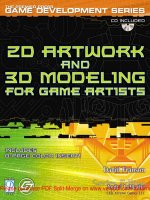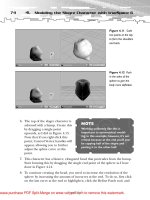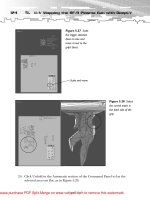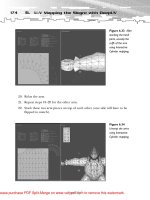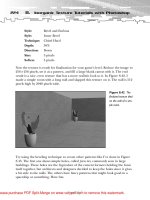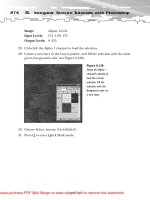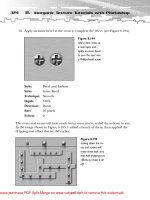autocad 2012 2d drawing and modeling
Bạn đang xem bản rút gọn của tài liệu. Xem và tải ngay bản đầy đủ của tài liệu tại đây (19.57 MB, 549 trang )
Up and Running
with AutoCAD®
2012
2D Drawing and Modeling
This page intentionally left blank
Up and Running
with AutoCAD®
2012
2D Drawing and Modeling
Elliot Gindis
Amsterdam • Boston • Heidelberg • London
New York • Oxford • Paris • San Diego
San Francisco • Singapore • Sydney • Tokyo
Academic Press is an imprint of Elsevier
Academic Press is an imprint of Elsevier
225 Wyman Street, Waltham, MA 02451, USA
The Boulevard, Langford Lane, Kidlington, Oxford, OX5 1GB, UK
Copyright © 2012 Elsevier Inc. All rights reserved
No part of this publication may be reproduced or transmitted in any form or by any means, electronic
or mechanical, including photocopying, recording, or any information storage and retrieval system,
without permission in writing from the publisher. Details on how to seek permission, further
information about the Publisher’s permissions policies and our arrangements with organizations
such as the Copyright Clearance Center and the Copyright Licensing Agency, can be found at our
website: www.elsevier.com/permissions.
This book and the individual contributions contained in it are protected under copyright by the Publisher
(other than as may be noted herein).
Notices
Knowledge and best practice in this field are constantly changing. As new research and experience
broaden our understanding, changes in research methods, professional practices, or medical
treatment may become necessary.
Practitioners and researchers must always rely on their own experience and knowledge in evaluating
and using any information, methods, compounds, or experiments described herein. In using such
information or methods they should be mindful of their own safety and the safety of others, including
parties for whom they have a professional responsibility.
To the fullest extent of the law, neither the Publisher nor the authors, contributors, or editors,
assume any liability for any injury and/or damage to persons or property as a matter of products
liability, negligence or otherwise, or from any use or operation of any methods, products, instructions,
or ideas contained in the material herein.
Library of Congress Cataloging-in-Publication Data
Gindis, Elliot.
Up and running with AutoCAD 2012. 2D drawing and modeling / Elliot Gindis.
p. cm.
Includes index.
Summary: “Throughout the book, the following methods are used to present material: – Explain the new
concept or command and why it is important. – Cover the command step by step (if needed), with your input
and AutoCAD responses shown so you can follow and learn them. – Give you a chance to apply just-learned
knowledge to a real-life exercise, drawing, or model. – Test yourself with end-of-chapter quizzes and drawing
exercises that ask questions about the essential knowledge”—Provided by publisher.
ISBN 978-0-12-387683-6 (pbk.)
1. Computer graphics. 2. AutoCAD. 3. Computer-aided design. I. Title. II. Title: 2D drawing and modeling.
T385.G54243 2011 620Ј.00420285536—dc23
2011014911
British Library Cataloguing-in-Publication Data
A catalogue record for this book is available from the British Library
For information on all Academic Press publications
visit our website at www.elsevierdirect.com
Printed in the United States of America
11 12 13 14 15
9 8 7 6 5 4 3 2 1
CONTENTS
ACKNOWLEDGMENTS .................................................................................................. xiii
ABOUT THE AUTHOR .....................................................................................................xv
PREFACE.................................................................................................................... xvii
LEVEL 1
CHAPTER 1
1.1
1.2
1.3
●
Chapters 1–10 ...........................................................1
AutoCAD Fundamentals: Part I .................................................................3
Introduction and Basic Commands ........................................................................4
The AutoCAD Environment ....................................................................................5
Interacting with AutoCAD .....................................................................................9
Method 1. Type in the Commands on the Command Line ...................................................... 9
Method 2. Select the Commands from the Drop-Down Cascading Menus ............................... 9
Method 3. Use Toolbar Icons to Activate the Commands ..................................................... 10
Method 4. Use the Ribbon Tabs, Icons, and Menus ............................................................ 10
1.4
Practicing the Create Objects Commands ...........................................................13
Line ................................................................................................................................ 13
Circle .............................................................................................................................. 14
Arc .................................................................................................................................. 15
Rectangle ........................................................................................................................ 16
1.5
View Objects......................................................................................................19
Zoom .............................................................................................................................. 19
Pan ................................................................................................................................. 19
Regen ............................................................................................................................. 19
1.6
Practicing the Edit/Modify Objects Commands ...................................................20
Erase .............................................................................................................................. 20
Move............................................................................................................................... 20
Copy ............................................................................................................................... 21
Rotate ............................................................................................................................. 22
Scale .............................................................................................................................. 23
Trim ................................................................................................................................ 24
Extend ............................................................................................................................ 25
Offset ............................................................................................................................. 26
Mirror .............................................................................................................................. 27
Fillet ............................................................................................................................... 28
1.7
1.8
Selection Methods .............................................................................................29
Drawing Accuracy—Part 1..................................................................................30
Ortho (F8)........................................................................................................................ 30
1.9
Drawing Accuracy—Part 2..................................................................................30
OSNAPs .......................................................................................................................... 30
1.10 OSNAP Drafting Settings ....................................................................................33
Summary....................................................................................................................33
v
CONTENTS
CHAPTER 2
AutoCAD Fundamentals: Part II ..............................................................39
2.1 Grips..................................................................................................................40
2.2 Units and Scale ..................................................................................................41
2.3 Snap and Grid ....................................................................................................42
To Set Snap ..................................................................................................................... 42
To Set Grid ...................................................................................................................... 43
2.4
2.5
Cartesian Coordinate System .............................................................................43
Geometric Data Entry .........................................................................................44
Dynamic Input.................................................................................................................. 44
Manual Input ................................................................................................................... 47
2.6
Inquiry Commands .............................................................................................48
Area ................................................................................................................................ 49
Distance ......................................................................................................................... 49
List ................................................................................................................................. 50
ID ................................................................................................................................... 51
Radius and Angle ............................................................................................................. 52
2.7
Additional Drafting Commands ............................................................................52
Explode ........................................................................................................................... 53
Polygon ........................................................................................................................... 53
Ellipse ............................................................................................................................. 55
Chamfer .......................................................................................................................... 56
Templates ....................................................................................................................... 57
Limits ............................................................................................................................. 58
Save ............................................................................................................................... 58
Help Files ........................................................................................................................ 58
TANgent OSNAP ............................................................................................................... 60
vi
Summary....................................................................................................................61
CHAPTER 3
3.1
Layers, Colors, Linetypes, and Properties ...............................................67
Introduction to Layers ........................................................................................68
What Are Layers? ............................................................................................................. 68
Why Use Them? ............................................................................................................... 68
Creating and Deleting Layers ............................................................................................ 68
Making a Layer Current ..................................................................................................... 69
Assigning Layer Colors ..................................................................................................... 69
Layer Freeze/Thaw and On/Off .......................................................................................... 72
Layer Lock/Unlock ........................................................................................................... 72
3.2
3.3
Introduction to Linetypes ....................................................................................73
Introduction to Properties ..................................................................................74
Properties Palette ............................................................................................................ 75
Match Properties ............................................................................................................. 76
Layers Toolbar ................................................................................................................. 76
3.4
In-Class Drawing Project: Floor Plan Layout .........................................................77
Basic File Preparation....................................................................................................... 77
Starting the Floor Plan ...................................................................................................... 78
Drawing the Inner Wall Geometry ....................................................................................... 79
Drawing the Doors and Windows ....................................................................................... 80
Summary....................................................................................................................83
SPOTLIGHT ON: ARCHITECTURE .................................................................................87
CHAPTER 4
4.1
4.2
Text, Mtext, Editing, and Style ................................................................93
Introduction to Text and Mtext ...........................................................................94
Text ...................................................................................................................94
Editing Text ...................................................................................................................... 95
CONTENTS
4.3
Mtext ................................................................................................................96
Formatting Mtext .............................................................................................................. 97
4.4
4.5
4.6
Style ................................................................................................................101
Spell Check .....................................................................................................102
In-Class Drawing Project: Adding Text and Furniture to Floor Plan Layout ...........104
Nearest OSNAP .............................................................................................................. 106
Summary..................................................................................................................107
CHAPTER 5
5.1
5.2
Hatch Patterns ...................................................................................113
Introduction to Hatch .......................................................................................114
Hatch Procedures.............................................................................................115
Step 1. Pick the Hatch Pattern You Want to Use ............................................................... 115
Step 2. Indicate Where You Want the Pattern to Go .......................................................... 116
Step 3. Fine-Tune the Pattern by Adjusting Scale and Angle (If Necessary) .......................... 118
Step 4. Preview the Pattern and Accept It If OK ................................................................ 119
5.3
Working with Hatch Patterns ............................................................................120
Exploding Hatch Patterns ................................................................................................ 120
Hatch Pattern Layers and Colors ..................................................................................... 120
Advanced Hatch Topics ................................................................................................... 122
5.4
Gradient and Solid Fill ......................................................................................123
Solid Fill ........................................................................................................................ 125
5.5 In-Class Drawing Project: Adding Hatch to Floor Plan Layout ..............................126
Summary..................................................................................................................127
CHAPTER 6
6.1
6.2
Dimensions ........................................................................................131
Introduction to Dimensions ...............................................................................132
Types of Dimensions .........................................................................................132
Linear Dimensions ......................................................................................................... 133
Aligned Dimension ......................................................................................................... 134
Diameter Dimension....................................................................................................... 135
Radius Dimension .......................................................................................................... 136
Angular Dimension ......................................................................................................... 137
Continuous Dimensions.................................................................................................. 138
Baseline Dimensions ..................................................................................................... 139
Leader and Multileader ................................................................................................... 140
Secondary Dimensions ................................................................................................... 143
6.3
6.4
Editing Dimensions...........................................................................................145
Customizing Dimensions ...................................................................................145
Dimstyle ........................................................................................................................ 146
6.5 In-Class Drawing Project: Adding Dimensions to Floor Plan Layout .....................150
Summary..................................................................................................................151
SPOTLIGHT ON: MECHANICAL ENGINEERING.............................................................157
CHAPTER 7
7.1
Blocks, Wblocks, Dynamic Blocks, Groups, and Purge ............................161
Introduction to Blocks ......................................................................................162
Difference between Blocks and Wblocks .......................................................................... 162
Creating a Block ............................................................................................................ 162
7.2
7.3
7.4
Insert ..............................................................................................................164
Purge...............................................................................................................166
Wblocks ..........................................................................................................167
Inserting Wblocks .......................................................................................................... 168
7.5 Dynamic Blocks ...............................................................................................168
7.6 Groups .............................................................................................................172
Summary ..................................................................................................................176
vii
CONTENTS
CHAPTER 8
8.1
Polar, Rectangular, and Path Arrays.......................................................181
Polar Array.......................................................................................................182
Steps in Creating a Polar Array ....................................................................................... 182
Additional Operations with Polar Array ............................................................................. 184
Legacy Polar Array (Pre-AutoCAD 2012) ........................................................................... 187
8.2
Rectangular Array ............................................................................................187
Steps in Creating a Rectangular Array ............................................................................. 188
Additional Operations with Rectangular Array ................................................................... 189
Legacy Rectangular Array (Pre-AutoCAD 2012) ................................................................. 191
8.3
Path Array .......................................................................................................192
Steps in Creating a Path Array ........................................................................................ 192
Additional Operations with Path Array .............................................................................. 193
8.4 In-Class Drawing Project: Mechanical Device ....................................................194
Summary..................................................................................................................198
CHAPTER 9
9.1
9.2
Basic Printing and Output ....................................................................203
Introduction to Printing and Plotting .................................................................204
The Essentials .................................................................................................204
What Printer or Plotter to Use ......................................................................................... 204
What Paper Size to Use ................................................................................................. 205
What Area to Plot .......................................................................................................... 205
At What Scale to Plot ..................................................................................................... 206
What Pen Settings to Use .............................................................................................. 206
What Orientation to Use................................................................................................. 207
What Offset to Use ........................................................................................................ 207
Miscellaneous............................................................................................................... 207
viii
9.3
The Plot Dialog Box .........................................................................................207
Preview......................................................................................................................... 209
9.4 Page Setup Manager........................................................................................210
Summary..................................................................................................................211
SPOTLIGHT ON: INTERIOR DESIGN ............................................................................215
CHAPTER 10 Advanced Output—Paper Space...........................................................219
10.1 Introduction to Paper Space .............................................................................220
What Is Paper Space? ................................................................................................... 220
10.2 Paper Space Concepts .....................................................................................221
Layouts ........................................................................................................................ 221
Viewports ..................................................................................................................... 227
Scaling ......................................................................................................................... 230
Layers .......................................................................................................................... 233
Text and dims ............................................................................................................... 237
Annotation .................................................................................................................... 240
Summary..................................................................................................................242
Level 1
●
LEVEL 2
Answers to Review Questions .................................................................247
●
Chapters 11–20 .....................................................255
CHAPTER 11 Advanced Linework .............................................................................257
11.1 Introduction to Advanced Linework ...................................................................257
11.2 Pline (Polyline) ................................................................................................258
Pedit ............................................................................................................................ 259
Exploding a Pline ........................................................................................................... 260
Additional Pline Options ................................................................................................. 260
CONTENTS
11.3
11.4
11.5
11.6
Xline (Construction Line) .................................................................................262
Ray .................................................................................................................263
Spline ..............................................................................................................264
Mline (Multiline) ..............................................................................................266
Modifying the Mline ....................................................................................................... 267
Mlstyle (Multiline Style) .................................................................................................. 267
Mledit (Multiline Edit)..................................................................................................... 271
Other Mline Properties ................................................................................................... 272
11.7 Sketch ............................................................................................................273
Applications of Sketch ................................................................................................... 275
Level 2 Drawing Project (1 of 10): Architectural Floor Plan ........................................276
Summary..................................................................................................................277
CHAPTER 12 Advanced Layers ................................................................................281
12.1 Introduction to Advanced Layers ......................................................................281
12.2 Script Files ......................................................................................................282
12.3 Layer State Manager ........................................................................................283
12.4 Layer Filtering..................................................................................................286
Level 2 Drawing Project (2 of 10): Architectural Floor Plan ........................................289
Summary..................................................................................................................290
CHAPTER 13 Advanced Dimensions .........................................................................293
13.1 Introduction to Advanced Dimensions ...............................................................294
13.2 Dimension Style Manager .................................................................................294
Lines Tab ...................................................................................................................... 295
Symbols and Arrows Tab ................................................................................................ 296
Text Tab ........................................................................................................................ 296
Fit Tab .......................................................................................................................... 298
Primary Units Tab .......................................................................................................... 299
Alternate Units Tab ........................................................................................................ 300
Tolerances Tab .............................................................................................................. 302
13.3 Introduction to Constraints ..............................................................................303
13.4 Geometric Constraints .....................................................................................304
Types of Geometric Constraints ...................................................................................... 304
Adding Geometric Constraints ........................................................................................ 305
Hiding, Showing, and Deleting Geometric Constraints....................................................... 307
13.5 Dimensional Constraints ..................................................................................307
Working with Dimensional Constraints ............................................................................ 309
13.6 Dimension Driven Design ..................................................................................310
Level 2 Drawing Project (3 of 10): Architectural Floor Plan ........................................311
Summary..................................................................................................................312
SPOTLIGHT ON: ELECTRICAL ENGINEERING ..............................................................315
CHAPTER 14 Options, Shortcuts, CUI, Design Center, and Express Tools ....................319
14.1 Options ...........................................................................................................320
Files Tab ....................................................................................................................... 320
Display Tab ................................................................................................................... 322
Open and Save Tab........................................................................................................ 324
Plot and Publish Tab ...................................................................................................... 326
System Tab ................................................................................................................... 328
User Preferences Tab..................................................................................................... 329
Drafting Tab .................................................................................................................. 331
3D Modeling Tab ........................................................................................................... 332
Selection Tab ................................................................................................................ 332
ix
CONTENTS
Profiles Tab ................................................................................................................. 333
14.2
Shortcuts ......................................................................................................335
pgp File ...................................................................................................................... 335
Altering the pgp File..................................................................................................... 336
14.3
14.4
14.5
Customize User Interface ...............................................................................337
Design Center ................................................................................................341
Express Tools ................................................................................................343
Blocks ........................................................................................................................ 345
Text ............................................................................................................................ 345
Layout Tools................................................................................................................ 347
Dimension .................................................................................................................. 347
Selection Tools ........................................................................................................... 347
Modify ........................................................................................................................ 348
Draw .......................................................................................................................... 349
File Tools .................................................................................................................... 349
Web Tools ................................................................................................................... 349
Tools .......................................................................................................................... 350
Layer Express Tools ..................................................................................................... 351
Level 2 Drawing Project (4 of 10): Architectural Floor Plan ........................................354
Summary..................................................................................................................354
CHAPTER 15 Advanced Design and File Management Tools .......................................357
15.1
15.2
15.3
15.4
15.5
x
Introduction to Advanced Design and File Management Tools ..........................358
Align .............................................................................................................358
Audit and Recover..........................................................................................360
Blend ............................................................................................................361
Break and Join ...............................................................................................362
Break, Method 1 ......................................................................................................... 362
Break, Method 2 ......................................................................................................... 363
Join ............................................................................................................................ 363
15.6
15.7
15.8
15.9
15.10
15.11
15.12
15.13
15.14
15.15
15.16
15.17
15.18
15.19
15.20
15.21
15.22
15.23
15.24
15.25
15.26
15.27
15.28
CAD Standards ..............................................................................................364
Calculator......................................................................................................365
Defpoints .......................................................................................................367
Divide and Point Style ....................................................................................368
Donut ............................................................................................................369
Draw Order ....................................................................................................369
eTransmit ......................................................................................................370
Filter .............................................................................................................372
Hyperlink .......................................................................................................374
Lengthen .......................................................................................................375
Object Tracking (OTRACK) .............................................................................376
Overkill..........................................................................................................377
Point and Node ..............................................................................................378
Publish ..........................................................................................................378
Raster ...........................................................................................................379
Revcloud .......................................................................................................380
Sheet Sets ....................................................................................................381
Selection Methods .........................................................................................384
Stretch ..........................................................................................................386
System Variables ...........................................................................................387
Tables ...........................................................................................................387
Tool Palette ...................................................................................................390
UCS and Crosshair Rotation ...........................................................................391
Method 1 ................................................................................................................... 391
Method 2 ................................................................................................................... 392
CONTENTS
15.29 Window Tiling ................................................................................................393
15.30 Wipeout.........................................................................................................394
Level 2 Drawing Project (5 of 10): Architectural Floor Plan ........................................398
Summary..................................................................................................................399
CHAPTER 16 Importing and Exporting Data ..............................................................403
16.1
16.2
Introduction to Importing and Exporting Data ..................................................403
Importing and Exporting to and from MS Office Applications ............................404
Word into AutoCAD ...................................................................................................... 404
AutoCAD into Word ...................................................................................................... 404
Excel into AutoCAD ...................................................................................................... 405
AutoCAD into Excel ...................................................................................................... 406
PowerPoint into AutoCAD .............................................................................................. 406
AutoCAD into PowerPoint .............................................................................................. 407
16.3 Screen Shots .................................................................................................407
16.4 JPG................................................................................................................407
16.5 PDFs .............................................................................................................407
16.6 Other CAD Software .......................................................................................409
16.7 Exporting and the Save As Feature .................................................................411
16.8 Inserting and OLE ...........................................................................................412
Level 2 Drawing Project (6 of 10): Architectural Floor Plan ........................................414
Summary..................................................................................................................416
SPOTLIGHT ON: AEROSPACE ENGINEERING ...............................................................417
CHAPTER 17 External References (Xrefs) .................................................................421
17.1
Introduction to Xrefs ......................................................................................422
What Is an Xref?.......................................................................................................... 422
Why Do We Need an Xref? What Is the Benefit? ............................................................. 422
17.2
Using Xrefs ....................................................................................................423
Xref Menu ................................................................................................................... 425
17.3 Layers in Xrefs ...............................................................................................426
17.4 Editing and Reloading Xrefs ............................................................................427
17.5 Multiple Xrefs ................................................................................................428
17.6 Ribbon and Xrefs ............................................................................................429
Level 2 Drawing Project (7 of 10): Architectural Floor Plan ........................................430
Summary..................................................................................................................430
CHAPTER 18 Attributes ...........................................................................................433
18.1
18.2
18.3
18.4
18.5
Introduction to Attributes ...............................................................................433
Creating the Design .......................................................................................434
Creating the Attribute Definitions ...................................................................434
Creating the Attribute Block ...........................................................................437
Attribute Properties and Editing......................................................................438
Exploding Attributes ..................................................................................................... 438
Inserting Attributes ...................................................................................................... 439
18.6 Attribute Extraction .......................................................................................439
18.7 Invisible Attributes .........................................................................................444
Level 2 Drawing Project (8 of 10): Architectural Floor Plan ........................................445
Summary..................................................................................................................445
CHAPTER 19 Advanced Output and Pen Settings ......................................................449
19.1
19.2
Introduction to Advanced Output and Pen Settings ..........................................450
Setting Standards ..........................................................................................450
xi
CONTENTS
19.3 The ctb File .....................................................................................................451
Step 1 .......................................................................................................................... 454
Step 2 .......................................................................................................................... 454
Step 3 .......................................................................................................................... 455
19.4 Additional ctb File Features..............................................................................455
19.5 The lwt Option .................................................................................................456
Level 2 Drawing Project (9 of 10): Architectural Floor Plan ........................................457
Summary..................................................................................................................459
SPOTLIGHT ON: CIVIL ENGINEERING .........................................................................461
CHAPTER 20 Isometric Drawing ...............................................................................465
20.1 Introduction to Isometric Perspective ...............................................................466
Why Use Isometric Perspective Instead of 3D? ................................................................ 466
When Not to Use Isometric Perspective ........................................................................... 466
20.2 Basic Technique ..............................................................................................466
20.3 Ellipses in Isometric Drawing............................................................................469
20.4 Text and Dimensions in Isometric Drawing ........................................................470
Level 2 Drawing Project (10 of 10): Architectural Floor Plan ......................................471
Summary..................................................................................................................474
Level 2
●
Answers to Review Questions .................................................................479
Appendices ...............................................................................485
APPENDIX A
xii
Additional Information on AutoCAD .......................................................487
Who Makes AutoCAD?..............................................................................................487
What Is AutoCAD LT? ...............................................................................................487
How Is AutoCAD Purchased and How Much Does It Cost?..........................................488
Are There Significant Differences between AutoCAD Releases? ..................................489
Is There an AutoCAD for the Mac? ............................................................................489
A Brief History of Autodesk and AutoCAD ..................................................................491
AutoCAD Releases ...................................................................................................492
Major Autodesk Products..........................................................................................493
AutoCAD Related Websites .......................................................................................493
APPENDIX B
Other CAD Software, Design and Analysis Tools, and Concepts...............497
APPENDIX C
File Extensions ...................................................................................503
APPENDIX D
Custom Linetypes and Hatch Patterns ..................................................505
APPENDIX E
Principles of CAD Management ............................................................509
Part 1. Know the Seven Golden Rules of AutoCAD .....................................................509
Part 2. Know the Capabilities and Limitations of AutoCAD .........................................510
Part 3. Maintain an Office CAD Standard ...................................................................512
Part 4. Be an Effective Teacher and Hiring Manager...................................................513
Part 5. Stay Current and Competent..........................................................................514
APPENDIX F
PC Hardware, Printers and Plotters, and Networks .................................515
APPENDIX G
AutoCAD Certification Exams ...............................................................519
APPENDIX H
AutoCAD Employment .........................................................................521
APPENDIX I
AutoCAD Humor, Oddities, Quirks, and Easter Eggs ...............................523
INDEX .....................................................................................................................527
ACKNOWLEDGMENTS
A textbook of this magnitude is rarely a product of only one person’s effort. I thank all
the early and ongoing reviewers of this text and Chris Ramirez of Vertical Technologies
Consulting for research and ideas when most needed as well as using the text in his
classroom. A big thank you also to Karen Miletsky at Pratt Institute of Design, Russell and
Titu Sarder at Netcom Information Technology, and everyone at New York Institute of
Technology, RoboTECH CAD solutions, and other premier training centers for their past and
present support.
Extensive gratitude also goes to Joseph P. Hayton, Jeff Freeland, Michael Joyce, Maria Alonso,
Becky Pease, Gnomi Gouldin and the rest of the team at Elsevier for believing in the project
and for their invaluable support in getting the book out to market.
Finally, I would like to thank my friends and family, especially my parents, Boris and Tatyana
Gindis, for their patience and encouragement as well as standing by me as months of work
turned into years.
This book is dedicated to the hundreds of students who have passed through my classrooms
and made teaching the enjoyable adventure it has become.
xiii
This page intentionally left blank
ABOUT THE AUTHOR
Elliot Gindis started out using AutoCAD professionally in a
New York City area civil engineering company in September
1996, moving on to consulting work shortly afterward.
He has since drafted in a wide variety of fields, ranging
from all aspects of architecture and building design to
electrical, mechanical, civil, structural, and rail design. These
assignments, including lengthy stays with IBM and Siemens
Transportation Systems, have totaled over 60 companies to
date.
In 1999, Elliot began teaching part-time at Pratt Institute
of Design, followed by positions at Netcom Information
Technology, RoboTECH CAD solutions, and more recently
at the New York Institute of Technology. In 2003, Elliot
formed Vertical Technologies Consulting and Design
(www.VTCDesign.com), an AutoCAD training firm that has trained numerous corporate and
government clients as diverse as environmental engineering firms and the FBI in using and
optimizing AutoCAD.
Elliot holds a bachelor’s degree in aerospace engineering from Embry Riddle Aeronautical
University. He currently resides in the Atlanta area and continues to be involved with
AutoCAD education and CAD consulting. Up and Running with AutoCAD 2012, which
carefully incorporates lessons learned from nearly 16 years of teaching and industry work,
is his third textbook on the subject.
xv
This page intentionally left blank
PREFACE
WHAT IS AUTOCAD?
AutoCAD is a drafting and design software package developed and marketed by Autodesk®,
Inc. As of 2011, it has been around for approximately 29 years—several lifetimes in the
software industry. It has grown from modest beginnings to an industry standard, often
imitated, sometimes exceeded, but never equaled. The basic premise of its design is simple
and is the main reason for AutoCAD’s success. Anything you can think of, you can draw
quickly and easily. AutoCAD remains a superb electronic drafting board, replacing the pencil
and paper for an entire generation of technical professionals.
The software has a rather steep learning curve to become an expert but a surprisingly easy
one to just get started. Most important, it is well worth learning. This is truly global software
that has been adopted by millions of architects, designers, and engineers worldwide. Over the
years, Autodesk expanded this reach by introducing add-on packages that customize AutoCAD
for industry-specific tasks, such as electrical, civil, and mechanical engineering. However,
underneath all these add-ons is still plain AutoCAD. This software remains hugely popular.
Learn it well, as it is still one of the best things you can add to your resume and skill set.
ABOUT THIS BOOK
This book is not like most on the market. While many authors certainly view their particular
text as unique and novel in its approach, I rarely reviewed one that was clear to a beginner
student and distilled AutoCAD concepts down to basic, easy to understand explanations. The
problem may be that many of the available books are written by either industry technical
experts or teachers but rarely by someone who is actively both. One really needs to interact
with the industry and the students, in equal measure, to bridge the gap between reality and
the classroom.
After years of AutoCAD design work in the daytime and teaching nights and weekends, I set
out to create a set of classroom notes that outlined, in an easy to understand manner, exactly
how AutoCAD is used and applied, not theoretical musings or clinical descriptions of the
commands. These notes eventually were expanded into the book that you now hold. The
rationale was simple: I need this person to be up and running as soon as possible to do a
job. How do we make this happen?
TEACHING METHODS
This book has its roots in a certain philosophy I developed while attending engineering
school many years ago. While there, I had sometimes been frustrated with the complex
presentation of what in retrospect amounted to rather simple topics. My favorite quote
was, “Most ideas in engineering are not that hard to understand but often become so upon
explanation.” The moral of that quote was that concepts can usually be distilled to their
essence and explained in an easy and straightforward manner. That is the job of a teacher:
Not to blow away students with technical expertise but to use experience and top-level
knowledge to sort out what is important and what is secondary and to explain the essentials
in plain language.
xvii
PREFACE
Such is the approach to this AutoCAD book. I want everything here to be highly practical and
easy to understand. There are few descriptions of procedures or commands that are rarely
used in practice. If we talk about it, you will likely need it. The first thing you must learn is
how to draw a line. You see this command on the first few pages of Chapter 1. It is essential
to present the “core” of AutoCAD, essential knowledge common to just about any drafting
situation, all of it meant to get you up and running quickly. This stripped down approach
proved effective in the classroom and was carefully incorporated into this text.
TEXT ORGANIZATION
This book comes in two parts: Level 1 and Level 2:
Level 1
Level 2
(Chapters 1–10) is meant to give you a wide breadth of knowledge on many
topics, a sort of “mile wide” approach. These ten chapters comprise, in my
experience, the complete essential knowledge set of an intermediate user. You then
can work on, if not necessarily set up and manage, moderate to complex drawings.
If your CAD requirements are modest or if you are not required to draft full time,
then this is where you stop.
(Chapters 11–20) is meant for advanced users who are CAD managers, full-time
AutoCAD draftspersons, architects, or self-employed and must do everything
themselves. The goal here is depth, as many features not deemed critically
important in Level 1 are revisited to explore additional advanced options.
Also introduced are advanced topics necessary to set up and manage complex
drawings.
Throughout the book, the following methods are used to present material:
xviii
●
●
●
●
Explain the new concept or command and why it is important.
Cover the command step by step (if needed), with your input and AutoCAD responses
shown so you can follow and learn them.
Give you a chance to apply just-learned knowledge to a real-life exercise, drawing, or
model.
Test yourself with end-of-chapter quizzes and drawing exercises that ask questions about
the essential knowledge.
You will not see an extensive array of distracting “learning aids” in this text. You will,
however, see some common features throughout, such as
Commands: These are presented in almost
all cases in the form of a command matrix,
such as the one shown here for a Line. You
can choose any of the methods for entering
the command.
Tips and tricks: These are seen mostly in
the first few chapters and one is shown
here. They are very specific, deliberate
suggestions to smooth out the learning
experience. Do take note.
TIP 1: The Esc (Escape) key in the upper lefthand corner of your keyboard is your new
best friend. It gets you out of just about any
trouble you get yourself into. If something
does not look right, just press the Esc key
and repeat the command. Mine was worn out
learning AutoCAD, so expect to use it often.
PREFACE
Step-by-step instructions: These are featured Step 1. Begin the line command via any of
whenever practical and show you exactly
the previous methods.
how to execute the command, such as the
● AutoCAD says: Specify first point:
example with line here. What you type in and Step 2. Using the mouse, left-click anywhere
what AutoCAD says are in the default font:
on the screen.
Courier New. The rest of the steps are in
● AutoCAD says: Specify next point
the standard print font.
or [Undo]:
Step 3. Move the mouse elsewhere on the
screen and left-click again. You can repeat
Step 2 as many times as you wish. When
you are done, click Enter or Esc.
Learning objectives and time for completion:
Each chapter begins with this, which
builds a “road map” for you to follow while
progressing through the chapter, as well as
sets expectations of what you will learn if you
put in the time to go through the chapter. The
time for completion is based on classroom
teaching experience but is only an estimate.
If you are learning AutoCAD in school, your
instructor may choose to cover part of a
chapter or more than one at a time.
Summary, review questions, exercises: Each
chapter concludes with these. Be sure to not
skip these pages and to review everything
you learned.
In this chapter, we introduce AutoCAD and
discuss the following:
●
●
●
●
Introduction and the basic commands
The Create Objects commands
The Edit and Modify Objects commands
The View Objects commands, etc.
By the end of the chapter, you will…
Estimated time for completion of chapter:
3 hours.
SUMMARY
REVIEW QUESTIONS
EXERCISES
WHAT YOUR GOAL SHOULD BE
Just learning commands is not enough; you need to see the big picture and truly understand
AutoCAD and how it functions for it to become effortless and transparent. The focus after all
is on your design. AutoCAD is just one of the tools to realize it.
A good analogy is ice hockey. Professional players do not think about skating; to them it is
second nature. They are focused on strategy, scoring a goal, and getting by the defenders. This
mentality should be yours as well. You must become proficient through study and practice,
to the point where you are working with AutoCAD, not struggling against it. It then becomes
“transparent” and you focus only on the design, to truly perform the best architecture or
engineering work of which you are capable.
If you are in an instructor-led class, take good notes. If you are self-studying from this text,
pay very close attention to every topic; nothing here is unimportant. Do not skip or cut
corners, and complete every drawing assignment. Most important, you have to practice, daily
if possible, as there is no substitute for sitting down and using the software. Not everyone
these days has the opportunity to learn while working and getting paid; companies want
ready-made experts and do not want to wait. If that is the case, you have to practice on your
own in the evening or on weekends. Just taking a class or reading this book alone is not
enough.
It may seem like a big mountain to climb right now, but it is completely doable. Once on
top, you will find that AutoCAD is not the frustrating program it may have seemed in the
early days but an intuitive software package that, with proficiency of use, becomes a natural
extension of your mind when working on a new design. That, in the end, is the mark of
successful software; it helps you do your job easier and faster. You can contact me at
Good luck!
xix
This page intentionally left blank
LEVEL
Chapters 1–10
1
LEVEL 1
Chapters 1–10
Level 1 is the very beginning of your studies. No prior knowledge of AutoCAD is assumed,
only basic familiarity with computers and some technical aptitude. You are also at an
advantage if you have hand drafted before, as many AutoCAD techniques flow from the old
paper and pencil days, a fact alluded to later in the chapters.
We begin Chapter 1 by outlining the basic commands under Create Objects and Modify
Objects followed by an introduction to the AutoCAD environment. We then introduce basic
accuracy tools of Ortho and OSNAP.
Chapter 2 continues the basics by adding units and various data entry tools. These first two
chapters are the most important, as success here ensures you will understand the rest and be
able to function in the AutoCAD environment.
Chapter 3 continues on to layers, then each succeeding chapter continues to deal with one
or more major topics per chapter: text and mtext in Chapter 4, hatching in Chapter 5, and
dimensioning in Chapter 6. In these six chapters, you are asked to not only practice what
you learned but apply the knowledge to a basic architectural floor plan. Chapter 7 introduces
blocks and wblocks and Chapter 8 arrays. At this point, you are asked to draw another
project, this time a mechanical device. Level 1 concludes with basic printing and output in
Chapter 9 and finally advanced printing and output (paper space) in Chapter 10.
Be sure to dedicate as much time as possible to practicing what you learn; there really is no
substitute.
2
CHAPTER
1
AutoCAD Fundamentals
Part I
3
LEARNING OBJECTIVES
In this chapter, we introduce AutoCAD and discuss the following:
●
Introduction and the basic commands
●
The Create Objects commands
●
The Edit/Modify Objects commands
●
The View Objects commands
●
The AutoCAD environment
●
Interacting with AutoCAD
●
Practicing the Create Objects commands
●
Practicing the Edit/Modify Objects commands
●
Selection methods—Window and Crossing
●
●
Accuracy in drafting—Ortho
Accuracy in drafting—OSNAPs
Up and Running with AutoCAD® 2012: 2D Drawing and Modeling.
© 2012 Elsevier Inc. All rights reserved.
LEVEL 1
Chapters 1–10
By the end of the chapter, you will learn the essential basics of creating, modifying, and
viewing objects; the AutoCAD environment; and accuracy in the form of straight lines and
precise alignment of geometric objects via OSNAP points.
Estimated time for completion of the chapter: 3 hours.
1.1 INTRODUCTION AND BASIC COMMANDS
AutoCAD 2012 is a very complex program. If you are taking a class or reading this textbook,
this is something you probably already know. The commands available to you, along with
their submenus and various options, number in the thousands. So, how do you get a handle
on them and begin using the software? Well, you have to realize two important facts.
First, you must understand that on a typical workday, 95% of your AutoCAD drafting time
is spent using only 5% of the available commands, over and over again. So getting started is
easy; you need to learn only a handful of key commands; and as you progress and build
confidence, you can add depth to your knowledge by learning new ones.
Second, you must understand that even the most complex drawing is essentially made up of
only a few basic fundamental objects that appear over and over again in various combinations on
the screen. Once you learn how to create and edit them, you can draw surprisingly quickly.
Understanding these facts is the key to learning the software. We are going to strip away the
perceived complexities of AutoCAD and reduce it to its essential core. Let us go ahead now
and develop the list of the basic commands.
For a moment, view AutoCAD as a fancy electronic hand-drafting board. In the old days of
pencil, eraser, and T-square, what was the simplest thing that you could draft on a blank
sheet of paper? That of course is a line. Let us make a list with the following header, “Create
Objects,” and below it add “Line.”
4
So, what other geometric objects can we draw? Think of basic building blocks, those that
cannot be broken down any further. A circle qualifies and so does an arc. Because it is so
common and useful, throw in a rectangle as well (even though you should note that it is a
compound object, made up of four lines). Here is the final list of fundamental objects that
we have just come up with:
Create Objects
●
●
●
●
Line
Circle
Arc
Rectangle
As surprising as it may sound, these four objects, in large quantities, make up the vast
majority of a typical design, so already you have the basic tools. We will create these on the
AutoCAD screen in a bit. For now, let us keep going and get the rest of the list down.
Now that you have the objects, what can you do with them? You can erase them, which is
probably the most obvious. You can also move them around your screen and, in a similar
manner, copy them. The objects can rotate, and you can also scale them up or down in size.
With lines, if they are too long, you can trim them, and if they are too short, you can extend
them. Offset is a sort of precise copy and one of the most useful commands in AutoCAD.
Mirror is used, as the name implies, to make a mirror-image copy of an object. Finally, fillet is
used to put a curve on two intersecting lines, among other things. We will learn a few more
useful commands a bit later, but for now, under the header “Edit/Modify Objects,” list the
commands just mentioned:
Edit/Modify Objects
●
●
Erase
Move