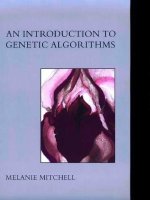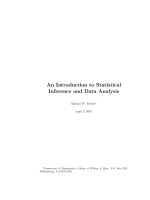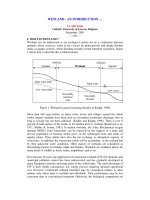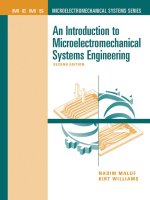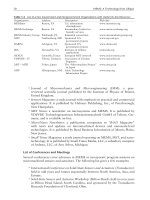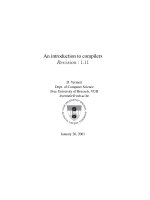MATLAB an introduction with applications
Bạn đang xem bản rút gọn của tài liệu. Xem và tải ngay bản đầy đủ của tài liệu tại đây (6.05 MB, 680 trang )
MATLAB
An Introduction
with
Applications
This page
intentionally left
blank
MATLAB
An Introduction
with
Applications
Rao V. Dukkipati
Ph.D., P.E.
Fellow of ASME and CSME
Professor and Chair
Graduate Program Director
Department of Mechanical Engineering
Fairfield University
Fairfield, Connecticut
USA
Copyright © 2010, New Age International (P) Ltd., Publishers
Published by New Age International (P) Ltd., Publishers
All rights reserved.
No part of this ebook may be reproduced in any form, by photostat, microfilm,
xerography, or any other means, or incorporated into any information retrieval
system, electronic or mechanical, without the written permission of the publisher.
All inquiries should be emailed to
ISBN (13) : 978-81-224-2920-6
PUBLISHING FOR ONE WORLD
NEW AGE INTERNATIONAL (P) LIMITED, PUBLISHERS
4835/24, Ansari Road, Daryaganj, New Delhi - 110002
Visit us at www.newagepublishers.com
To
Lord Sri Venkateswara
(v)
This page
intentionally left
blank
Preface
The main objective of this book is to provide the students with the opportunity to improve their
programming skills using the MATLAB environment to implement algorithms and to teach the use of
MATLAB as a tool in solving problems in engineering. This book includes the coverage of basics of
MATLAB and application of MATLAB software to solve problems in electrical circuits, control systems,
numerical methods, optimization, direct numerical integration methods in engineering. With this
foundation of basic MATLAB applications in engineering problem solving, the book provides
opportunities to explore advanced topics in application of MATLAB as a tool.
An introduction to MATLAB basics is presented in Chapter 1. Chapter 1 also presents MATLAB
commands. MATLAB is considered as the software of choice. MATLAB can be used interactively and
has an inventory of routines, called as functions, which minimize the task of programming even more.
Further information on MATLAB can be obtained from: The MathWorks, Inc., 3 Apple Hill Drive, Natick,
MA 01760. In the computational aspects, MATLAB has emerged as a very powerful tool for numerical
computations involved in engineering problems. The idea of computer-aided design and analysis using
MATLAB with the Symbolic Math Tool box, and the Control System Tool box has been incorporated.
Chapter 2,3,4,5 and 6 consists of many solved problems that demonstrate the application of MATLAB to
the analysis of electrical circuits, control systems, numerical methods, optimization and direct numerical
integration methods. In chapter 6, we have briefly reviewed the direct numerical integration methods for
the solution of a single or system of differential equations. Many numerical methods are available for the
solutions of the response of dynamic systems. We have discussed several widely used step-by-step
numerical integration methods for linear dynamic response analysis. A brief description of these
integration methods is presented and their application is illustrated. The integration schemes considered
were three explicit and four implicit methods. They are the explicit schemes (the central difference method,
two-cycle interaction with trapezoidal rule and fourth order Runge-Kutta method) and the implicit schemes
(Houbolt method, Wilson Theta method, Newmark Beta method and the Park Stiffly stable method).
Application of these direct numerical integration methods is illustrated with a case study of a linear
dynamic system.
Presentations are limited to very basic topics to serve as an introduction to advanced topics in
those areas of discipline. Chapters 2, 3, 4, 5 and 6 include a great number of worked examples and
unsolved exercise problems to guide the student to understand the basic principles, concepts and use of
MATLAB in solving a variety of engineering problems.
(vii)
viii ——— Preface
An extensive references to guide the student to further sources of information on electrical circuits,
control systems, numerical methods, optimization and direct numerical integration methods is provided at
the end of each chapter. All end-of-chapter problems are fully solved in the Solution Manual available
only to Instructors.
I sincerely hope that the final outcome of this book will help the students in developing an
appreciation for the topic of solving engineering problems with MATLAB.
Rao V. Dukkipati
Acknowledgement
I am grateful to all those who have had a direct impact on this work. Many people working in the general
areas of engineering have influenced the format of this book. I would also like to thank and recognize all
the undergraduate and graduate students in mechanical and electrical engineering programs at Fairfield
University over the years with whom I had the good fortune to teach and work and who contributed in
some ways and provide feedback to the development of the material of this book. In addition, I greatly owe
my indebtedness to all the authors of the articles listed in the bibliography of this book. Finally, I would
very much like to acknowledge the encouragement, patience and support provided by my family members:
Sudha, Ravi, Madhavi, Anand, Ashwin, Raghav, and Vishwa; who have also shared in all the pain, frustration,
and fun of producing a manuscript.
I would appreciate being informed of errors, or receiving other comments about the book. Please write
to the authors’ address or send e-mail to
Rao V. Dukkipati
(ix)
This page
intentionally left
blank
CONTENTS
1.
1.1
1.2
1.3
1.4
1.5
1.6
1.7
1.8
1.9
1.10
1.11
1.12
1.13
1.14
1.15
1.16
1.17
1.18
1.19
1.20
1.21
1.22
Preface
vii
Acknowledgement
ix
MATLAB BASICS
1–95
Introduction
Arithmetic Operations
Display Formats
Elementary Math Built-in Functions
Variable Names
Predefined Variables
Commands for Managing Variables
General Commands
Arrays
Operations with Arrays
Element-by-Element Operations
Random Numbers Generation
Polynomials
System of Linear Equations
Script Files
Programming in MATLAB
Graphics
Input/Output in MATLAB
Symbolic Mathematics
The Laplace Transforms
Control Systems
Summary
References
Problems
1
3
3
4
6
6
7
7
9
11
14
16
17
18
23
24
29
38
39
43
44
83
84
85
(xi)
xii ——— Contents
2.
2.1
2.2
2.3
2.4
3.
3.1
3.2
3.3
3.4
3.5
3.6
3.7
3.8
3.9
3.10
3.11
3.12
3.13
3.14
3.15
3.16
3.17
3.18
3.19
3.20
3.21
3.22
4.
4.1
4.2
4.3
4.4
4.5
4.6
ELECTRICAL CIRCUITS
Introduction
Electrical Circuits
Kirchhoff’s Laws
Example Problems and Solutions
References
Problems
97–120
97
100
102
103
118
118
CONTROL SYSTEMS
Introduction
Control Systems
Examples of Control Systems
Control System Configurations
Control System Terminology
Control System Classes
Feedback Systems
Analysis of Feedback
Control System Analysis and Design Objectives
MATLAB Application
Second-order Systems
Root Locus Plots
Bode Diagrams
Nyquist Plots
Nichols Chart
Gain Margin, Phase Margin, Phase Crossover Frequency
and Gain Crossover Frequency
Transformation of System Models
Bode Diagrams of Systems Defined in State Space
Nyquist Plots of a System Defined in State Space
Transient-Response Analysis in State Space
Response to Initial Condition in State Space
Example Problems and Solutions
References
Problems
121–199
121
121
122
123
124
126
127
128
129
129
131
132
132
133
134
NUMERICAL METHODS
Introduction
System of Linear Algebraic Equations
Gauss Elimination Method
LU Decomposition Methods
Choleski’s Decomposition
Gauss-Seidel Method
201–260
201
201
201
202
203
203
134
135
136
136
137
139
139
188
190
Contents ——— xiii
4.7
4.8
4.9
4.10
4.11
4.12
4.13
4.14
4.15
Gauss-Jordan Method
Jacobi Method
The Householder Factorization
Symmetric Matrix Eigenvalue Problems
Jacobi Method
Householder Reduction to Tridiagonal Form
Sturn Sequence
QR Method
Example Problems and Solutions
References
Problems
204
205
207
208
208
210
211
211
214
254
259
5.
5.1
5.2
5.3
5.4
5.5
5.6
5.7
5.8
5.9
OPTIMIZATION
Introduction
Conjugate Gradient Methods
Newton’s Method
The Concept of Quadratic Convergence
Powell’s Method
Fletcher-Reeves Method
Hooke and Jeeves Method
Interior Penalty Function Method
Example Problems and Solutions
References
Problems
261–318
261
261
262
263
266
267
267
268
270
316
316
6.
6.1
6.2
6.3
6.4
6.5
6.6
DIRECT NUMERICAL INTEGRATION METHODS
Introduction
Single-degree of Freedom System
Multi-degree of Freedom System
Explicit Schemes
Implicit Schemes
Example Problems and Solutions
References
Problems
319–387
319
319
322
323
328
337
381
386
7.
7.1
7.2
7.3
7.4
7.5
7.6
7.7
7.8
ENGINEERING MECHANICS
Introduction
Newtonian Mechanics
Newton’s Laws of Motion
Resultants of Coplanar Force Systems
Resultants of Non-coplanar Force Systems
Equilibrium of Coplanar Force Systems
Equilibrium of Non-coplanar Force System
Trusses
389–548
389
389
389
390
391
392
394
394
xiv ——— Contents
7.9
7.10
7.11
7.12
7.13
7.14
7.15
7.16
7.17
7.18
7.19
7.20
7.21
Analysis of Beams
Friction
First Moments and Centroids
Virtual Work
Kinematics of a Particle
D’Alembert’s Principle
Kinematics of a Rigid Body in Plane Motion
Moments of Inertia
Dynamics of a Rigid Body in Plane Motion
Work and Energy
Impulse and Momentum
Three-dimensional Mechanics
Example Problems and Solutions
References
Problems
8.
8.1
8.2
8.3
8.4
8.5
8.6
8.7
8.8
8.9
8.10
8.11
8.12
8.13
8.14
8.15
8.16
8.17
8.18
8.19
8.20
8.21
8.22
8.23
MECHANICAL VIBRATIONS
Introduction
Classification of Vibrations
Elementary Parts of Vibrating Systems
Discrete and Continuous Systems
Vibration Analysis
Components of Vibrating Systems
Free Vibration of Single Degree of Freedom Systems
Forced Vibration of Single-degree of Freedom Systems
Harmonic Functions
Two-degrees of Freedom Systems
Multi-degree of Freedom Systems
Free Vibration of Damped Systems
Proportional Damping
General Viscous Damping
Harmonic Excitations
Modal Analysis for Undamped Systems
Lagrange’s Equation
Principle of Virtual Work
D’Alembert’s Principle
Lagrange’s Equations of Motion
Variational Principles
Hamilton’s Principle
Example Problems and Solutions
References
Problems
Bibliography
Index
395
395
396
397
398
402
402
404
406
408
409
411
413
526
527
549–645
549
549
550
552
552
554
556
563
571
573
577
581
581
582
582
583
583
584
585
585
585
585
586
634
638
647–648
649–665
CHAPTER
1
Matlab Basics
1.1 INTRODUCTION
This chapter is a brief introduction to MATLAB (an abbreviation of MATrix LABoratory) basics, registered
trademark of computer software, version 4.0 or later developed by the Math Works Inc. The software is widely
used in many of science and engineering fields. MATLAB is an interactive program for numerical computation
and data visualization. MATLAB is supported on Unix, Macintosh and Windows environments. For more
information on MATLAB, contact The MathWorks.Com. A Windows version of MATLAB is assumed here.
The syntax is very similar for the DOS version.
MATLAB integrates mathematical computing, visualization, and a powerful language to provide a flexible
environment for technical computing. The open architecture makes it easy to use MATLAB and its companion
products to explore data, create algorithms and create custom tools, that provide early insights and competitive
advantages.
Known for its highly optimized matrix and vector calculations, MATLAB offers an intuitive language for
expressing problems and their solutions both mathematically and visually. Typical uses include:
•
•
•
•
•
Numeric computation and algorithm development.
Symbolic computation (with the built-in Symbolic Math functions).
Modeling, simulation and prototyping.
Data analysis and signal processing.
Engineering graphics and scientific visualization.
In this chapter, we will introduce the MATLAB environment. We will learn how to create, edit, save, run and
debug M-files (ASCII files with series of MATLAB statements). We will see how to create arrays (matrices
and vectors), and explore the built-in MATLAB linear algebra functions for matrix and vector multiplication,
dot and cross products, transpose, determinants and inverses, and for the solution of linear equations.
MATLAB is based on the language C, but is generally much easier to use. We will also see how to program
logic constructs and loops in MATLAB, how to use subprograms and functions, how to use comments (%)
for explaining the programs and tabs for easy readability, and how to print and plot graphics both two and
three dimensional. MATLAB’s functions for symbolic mathematics are presented. Use of these functions to
perform symbolic operations, to develop closed form expressions for solutions to algebraic equations, ordinary
2 ——— MATLAB: An Introduction with Applications
differential equations, and system of equations was presented. Symbolic mathematics can also be used to
determine analytical expressions for the derivative and integral of an expression.
1.1.1 Starting and Quitting MATLAB
To start MATLAB click on the MATLAB icon or type in MATLAB, followed by pressing the enter or return
key at the system prompt. The screen will produce the MATLAB prompt >> (or EDU >>), which indicates that
MATLAB is waiting for a command to be entered.
In order to quit MATLAB, type quit or exit after the prompt, followed by pressing the enter or return key.
1.1.2 Display Windows
MATLAB has three display windows. They are
1. A Command Window which is used to enter commands and data to display plots and graphs.
2. A Graphics Window which is used to display plots and graphs.
3. An Edit Window which is used to create and modify M-files. M-files are files that contain a
program or script of MATLAB commands.
1.1.3 Entering Commands
Every command has to be followed by a carriage return <cr> (enter key) in order that the command can be
executed. MATLAB commands are case sensitive and lower case letters are used throughout.
To execute an M-file (such as Project_1.m), simply enter the name of the file without its extension (as in
Project_1).
1.1.4 MATLAB Expo
In order to see some of the MATLAB capabilities, enter the demo command. This will initiate the MATLAB
EXPO. MATLAB EXPO is a graphical demonstration environment that shows some of the different types of
operations which can be conducted with MATLAB.
1.1.5 Abort
In order to abort a command in MATLAB, hold down the control key and press c to generate a local abort with
MATLAB.
1.1.6 The Semicolon (;)
If a semicolon (;) is typed at the end of a command, the output of the command is not displayed.
1.1.7 Typing %
When per cent symbol (%) is typed in the beginning of a line, the line is designated as a comment. When the
enter key is pressed, the line is not executed.
1.1.8 The clc Command
Typing clc command and pressing enter cleans the command window. Once the clc command is executed, a
clear window is displayed.
1.1.9 Help
MATLAB has a host of built-in functions. For a complete list, refer to MATLAB user’s guide or refer to the
on-line Help. To obtain help on a particular topic in the list, e.g., inverse, type help inv.
MATLAB Basics ——— 3
1.1.10 Statements and Variables
Statements have the form
>> variable = expression
The equals (“=”) sign implies the assignment of the expression to the variable. For instance, to enter a 2 × 2
matrix with a variable name A, we write
>> A == [1 2 ; 3 4] 〈ret〉
The statement is executed after the carriage return (or enter) key is pressed to display
A=
1
2
3
4
1.2 ARITHMETIC OPERATIONS
The symbols for arithmetic operations with scalars are summarized below in Table 1.1.
Table 1.1
Arithmetic operation
Addition
Subtraction
Multiplication
Right division
Left division
Exponentiation
Symbol
+
–
*
/
\
^
Example
6+3=9
6–3=3
6 * 3 = 18
6/3 = 2
6\3 = 3/6 = 1/2
6 ^ 3 = 63 = 216
1.3 DISPLAY FORMATS
MATLAB has several different screen output formats for displaying numbers. These formats can be found by
typing the help command: help format in the Command Window. A few of these formats are shown in Table 1.2
for 2π.
Table 1.2 Display formats
Command
format short
format long
format short e
format long e
format short g
Description
Fixed-point with 4
decimal digits
Fixed-point with 14
decimal digits
Scientific notation with 4
decimal digits
Scientific notation with 15
decimal digits
Best of 5 digit fixed or
floating point
Example
>> 351/7
ans = 50.1429
>> 351/7
ans = 50.14285714285715
>> 351/7
ans = 5.0143e + 001
>> 351/7
ans = 5.014285714285715e001
>> 351/7
ans = 50.143
Contd...
4 ——— MATLAB: An Introduction with Applications
>> 351/7
ans = 50.1428571428571
>> 351/7
format bank
ans = 50.14
format compact Eliminates empty lines to allow more lines with information
displayed on the screen
Adds empty lines (opposite of compact)
format loose
format long g
Best of 15 digit fixed or
floating point
Two decimal digits
1.4 ELEMENTARY MATH BUILT-IN FUNCTIONS
MATLAB contains a number of functions for performing computations which require the use of logarithms,
elementary math functions and trigonometric math functions. List of these commonly used elementary
MATLAB mathematical built-in functions are given in Tables 1.3 to 1.8.
Table 1.3 Common math functions
Function
abs(x)
sqrt(x)
round(x)
fix(x)
floor(x)
ceil(x)
sign(x)
rem(x,y)
exp(x)
log(x)
log10(x)
Description
Computes the absolute value of x.
Computes the square root of x.
Rounds x to the nearest integer.
Rounds (or truncates) x to the nearest integer toward 0.
Rounds x to the nearest integer toward –∞.
Rounds x to the nearest integer toward ∞.
Returns a value of –1 if x is less than 0, a value of 0 if x equals 0,
and a value of 1 otherwise.
Returns the remainder of x/y. for example, rem(25, 4) is 1, and
rem(100, 21) is 16. This function is also called a modulus function.
Computes ex, where e is the base for natural logarithms, or
approximately 2.718282.
Computes ln x, the natural logarithm of x to the base e.
Computes log10 x, the common logarithm of x to the base 10.
Table 1.4 Exponential functions
Function
exp(x)
log(x)
log10(x)
sqrt(x)
Description
Exponential (ex)
Natural logarithm
Base 10 logarithm
Square root
MATLAB Basics ——— 5
Table 1.5 Trigonometric and hyperbolic functions
Function
sin(x)
cos(x)
tan(x)
asin(x)
Description
Computes the sine of x, where x is in radians.
Computes the cosine of x, where x is in radians.
Computes the tangent of x, where x is in radians.
Computes the arcsine or inverse sine of x, where x must be between –1 and 1.
The function returns an angle in radians between –π/2 and π/2.
acos(x)
Computes the arccosine or inverse cosine of x, where x must be between
–1 and 1. The function returns an angle in radians between 0 and π.
atan(x)
Computes the arctangent or inverse tangent of x. The function returns an
angle in radians between –π/2 and π/2.
atan2(y,x) Computes the arctangent or inverse tangent of the value y/x. The function
returns an angle in radians that will be between –π and π, depending on the
signs of x and y.
sinh(x)
cosh(x)
tanh(x)
asinh(x)
acosh(x)
atanh(x)
ex − e −x
.
2
ex + e−x
Computes the hyperbolic cosine of x, which is equal to
.
2
sinh x
Computes the hyperbolic tangent of x, which is equal to
.
cosh x
Computes the inverse hyperbolic sine of x, which is equal to
ln x + x2 + 1 .
Computes the inverse hyperbolic cosine of x, which is equal to
ln x + x 2 − 1 .
Computes the hyperbolic sine of x, which is equal to
Computes the inverse hyperbolic tangent of x, which is equal to ln
for |x| ≤ 1.
Table 1.6 Round-off functions
Function
round(x)
Description
Round to the nearest integer
fix(x)
Round towards zero
ceil(x)
Round towards infinity
floor(x)
Round towards minus infinity
rem(x,y)
Returns the remainder after x is divided by y
sign(x,y)
Signum function. Returns 1 if x > 0, –1 if x < 0,
and 0 if x = 0.
Example
>> round(20/6)
ans = 3
>> fix(13/6)
ans = 2
>> ceil(13/5)
ans = 3
>> floor(–10/4)
ans = –3
>> rem(14,3)
ans = 2
>> sign(7)
ans = 1
1+ x
1− x
6 ——— MATLAB: An Introduction with Applications
Table 1.7 Complex number functions
Function
Description
conj(x)
Computes the complex conjugate of the complex number x. Thus, if
x is equal to a + ib, then conj(x) will be equal to a – ib.
angle(x) Computes the real portion of the complex number x.
real(x) Computes the imaginary portion of the complex number x.
imag(x) Computes the absolute value of magnitude of the complex number x.
abs(x)
Computes the angle using the value of atan2(imag(x), real(x)); thus,
the angle value is between –π and π.
Table 1.8 Arithmetic operations with complex numbers
Operation
Result
c1 + c2
(a1 + a2) + i(b1 + b2)
c1 + c2
(a1 – a2) + i(b1 – b2)
c1 y c2
(a1a2 – b1b2) + i(a1b2 – a2b1)
c1
c2
a1a2
|c1|
a12
c1*
a22
b1b2
b22
i
a2b1 b2 a1
a22 b22
b12 (magnitude or absolute value of c1)
a1 – ib1 (conjugate of c1)
(Assume that c1 = a1 + ib1 and c2 = a2 + ib2.)
1.5 VARIABLE NAMES
A variable is a name made of a letter or a combination of several letters and digits. Variable names can be up to
63 (in MATLAB 7) characters long (31 characters on MATLAB 6.0). MATLAB is case sensitive. For instance,
XX, Xx, xX and xx are the names of four different variables. It should be noted here that not to use the names of
a built-in functions for a variable. For instance, avoid using: sin, cos, exp, sqrt, ..., etc. Once a function name is
used to define a variable, the function cannot be used.
1.6 PREDEFINED VARIABLES
MATLAB includes a number of predefined variables. Some of the predefined variables that are available to use
in MATLAB programs are summarized in Table 1.9.
MATLAB Basics ——— 7
Table 1.9 Predefined variables
Predefined variable
in MATLAB
ans
pi
eps
inf
i
j
NaN
clock
date
Description
Represents a value computed by an expression but not
stored in variable name.
Represents the number π.
Represents the floating-point precision for the computer
being used. This is the smallest difference between two
numbers.
Represents infinity which for instance occurs as a result of
a division by zero. A warning message will be displayed or
the value will be printed as ∞.
Defined as −1 , which is: 0 + 1.0000i.
Same as i.
Stands for Not a Number. Typically occurs as a result of an
expression being undefined, as in the case of division of
zero by zero.
Represents the current time in a six-element row vector
containing year, month, day, hour, minute, and seconds.
Represents the current date in a character string format.
1.7 COMMANDS FOR MANAGING VARIABLES
Table 1.10 lists commands that can be used to eliminate variables or to obtain information about variables that
have been created. The procedure is to enter the command in the Command Window and the Enter key is to be
pressed.
Table 1.10 Commands for managing variables
Command
clear
clear x, y, z
who
whos
Description
Removes all variables from the memory.
Clears/removes only variables x, y and z from the memory.
Lists the variables currently in the workspace.
Displays a list of the variables currently in the memory and their
size together with information about their bytes and class.
1.8 GENERAL COMMANDS
In Tables 1.11 to 1.15 the useful general commands on on-line help, workspace information, directory information
and general information are given.
8 ——— MATLAB: An Introduction with Applications
Table 1.11 On-line help
Function
help
helpwin
helpdesk
help topic
lookfor string
demo
Description
Lists topics on which help is available.
Opens the interactive help window.
Opens the web browser based help facility.
Provides help on topic.
Lists help topics containing string.
Runs the demo program.
Table 1.12 Workspace information
Function
who
whos
what
clear
clear x y z
clear all
mlock fun
munlock fun
clc
home
clf
Description
Lists variables currently in the workspace.
Lists variables currently in the workspace with their size.
Lists m-, mat- and mex-files on the disk.
Clears the workspace, all variables are removed.
Clears only variables x, y, and z.
Clears all variables and functions from workspace.
Locks function fun so that clear cannot remove it.
Unlocks function fun so that clear can remove it.
Clears command window, command history is lost.
Same as clc.
Clears figure window.
Table 1.13 Directory information
Function
pwd
cd
dir
ls
path
editpath
copyfile
mkdir
Description
Shows the current working directory.
Changes the current working directory.
Lists contents of the current directory.
Lists contents of the current directory, same as dir.
Gets or sets MATLAB search path.
Modifies MATLAB search path.
Copies a file.
Creates a directory.
Table 1.14 General information
Function
computer
clock
date
more
ver
bench
Description
Tells you the computer type you are using.
Gives you wall clock time and date as a vector.
Tells you the date as a string.
Controls the paged output according to the screen size.
Gives the license and the version information about MATLAB installed on your computer.
Benchmarks your computer on running MATLAB compared to other computers.
MATLAB Basics ——— 9
Table 1.15 Termination
Function
c (Control-c)
quit
exit
Description
Local abort, kills the current command execution.
Quits MATLAB.
Same as quit.
1.9 ARRAYS
An array is a list of numbers arranged in rows and/or columns. A one-dimensional array is a row or a column
of numbers and a two-dimensional array has a set of numbers arranged in rows and columns. An array
operation is performed element-by-element.
1.9.1 Row Vector
A vector is a row or column of elements.
In a row vector, the elements are entered with a space or a comma between the elements inside the square
brackets. For example, x = [7 –1 2 –5 8].
1.9.2 Column Vector
In a column vector, the elements are entered with a semicolon between the elements inside the square
brackets. For example, x = [7; –1; 2; –5; 8].
1.9.3 Matrix
A matrix is a two-dimensional array which has numbers in rows and columns. A matrix is entered row-wise with
consecutive elements of a row separated by a space or a comma, and the rows separated by semicolons or
carriage returns. The entire matrix is enclosed within square brackets. The elements of the matrix may be real
numbers or complex numbers. For example, to enter the matrix,
1 3 −4
A=
0 −2 8
The MATLAB input command is
A = [1 3 –4 ; 0 –2 8]
Similarly, for complex number elements of a matrix B
−5 x ln 2 x + 7sin 3 y
B=
5 − 13i
3i
The MATLAB input command is
B = [–5*x
log(2*x) + 7*sin(3*y); 3i 5 – 13i]
10 ——— MATLAB: An Introduction with Applications
1.9.4 Addressing Arrays
A colon can be used in MATLAB to address a range of elements in a vector or a matrix.
1.9.4.1 Colon for a vector
Va(:) – refers to all the elements of the vector Va (either a row or a column vector).
Va(m:n) – refers to elements m through n of the vector Va.
For instance,
>> V = [2 5 –1 11 8 4 7 –3 11]
>> u = V (2 : 8)
u = 5 –1 11 8 4 7 –3 11
1.9.4.2 Colon for a matrix
Table 1.16 gives the use of a colon in addressing arrays in a matrix.
Table 1.16 Colon use for a matrix
Command
Description
A(:, n)
Refers to the elements in all the rows of a column n of the matrix A.
A(n, :)
Refers to the elements in all the columns of row n of the matrix A.
A(:, m:n) Refers to the elements in all the rows between columns m and n of
the matrix A.
A(m:n, :) Refers to the elements in all the columns between rows m and n of
the matrix A.
A(m:n, p:q) Refers to the elements in rows m through n and columns p through
q of the matrix A.
1.9.5 Adding Elements to a Vector or a Matrix
A variable that exists as a vector or a matrix can be changed by adding elements to it. Addition of elements is
done by assigning values of the additional elements, or by appending existing variables. Rows and/or columns
can be added to an existing matrix by assigning values to the new rows or columns.
1.9.6 Deleting Elements
An element or a range of elements of an existing variable can be deleted by reassigning blanks to these
elements. This is done simply by the use of square brackets with nothing typed in between them.
1.9.7 Built-in Functions
Some of the built-in functions available in MATLAB for managing and handling arrays as listed in
Table 1.17.