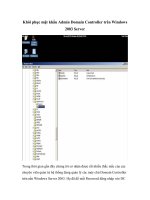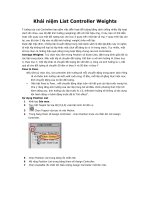UniFi controller v4 UG
Bạn đang xem bản rút gọn của tài liệu. Xem và tải ngay bản đầy đủ của tài liệu tại đây (40.24 MB, 102 trang )
Enterprise System Controller
Release Version: 4.6
UniFi® Controller User Guide
Table of Contents
Table of Contents
Chapter 1: Software Installation. . . . . . . . . . . . . . . . . . . . . . . . . . . . . . . . . . . . .
1
Introduction. . . . . . . . . . . . . . . . . . . . . . . . . . . . . . . . . . . . . . . . . . . . . . . . . . . . . . . . . . . . . . . . . . . . . . 1
System Requirements . . . . . . . . . . . . . . . . . . . . . . . . . . . . . . . . . . . . . . . . . . . . . . . . . . . . . . . . . . . . 1
Network Topology Requirements. . . . . . . . . . . . . . . . . . . . . . . . . . . . . . . . . . . . . . . . . . . . . . . . . 1
Software Installation. . . . . . . . . . . . . . . . . . . . . . . . . . . . . . . . . . . . . . . . . . . . . . . . . . . . . . . . . . . . . . 1
Chapter 2: Using the UniFi Controller Software. . . . . . . . . . . . . . . . . . . . . .
5
Navigation Bar . . . . . . . . . . . . . . . . . . . . . . . . . . . . . . . . . . . . . . . . . . . . . . . . . . . . . . . . . . . . . . . . . . . 5
Common Interface Options. . . . . . . . . . . . . . . . . . . . . . . . . . . . . . . . . . . . . . . . . . . . . . . . . . . . . . . 5
Chapter 3: Dashboard. . . . . . . . . . . . . . . . . . . . . . . . . . . . . . . . . . . . . . . . . . . . .
23
Internet. . . . . . . . . . . . . . . . . . . . . . . . . . . . . . . . . . . . . . . . . . . . . . . . . . . . . . . . . . . . . . . . . . . . . . . . . 24
Gateway/Router. . . . . . . . . . . . . . . . . . . . . . . . . . . . . . . . . . . . . . . . . . . . . . . . . . . . . . . . . . . . . . . . . 24
Local Area Network. . . . . . . . . . . . . . . . . . . . . . . . . . . . . . . . . . . . . . . . . . . . . . . . . . . . . . . . . . . . . . 24
Wireless Local Area Network. . . . . . . . . . . . . . . . . . . . . . . . . . . . . . . . . . . . . . . . . . . . . . . . . . . . . 25
Voice over IP . . . . . . . . . . . . . . . . . . . . . . . . . . . . . . . . . . . . . . . . . . . . . . . . . . . . . . . . . . . . . . . . . . . . 25
Chapter 4: Map. . . . . . . . . . . . . . . . . . . . . . . . . . . . . . . . . . . . . . . . . . . . . . . . . . . .
27
Adding Custom Maps. . . . . . . . . . . . . . . . . . . . . . . . . . . . . . . . . . . . . . . . . . . . . . . . . . . . . . . . . . . .27
Adding a Google Map. . . . . . . . . . . . . . . . . . . . . . . . . . . . . . . . . . . . . . . . . . . . . . . . . . . . . . . . . . . 28
Placing Devices on the Map. . . . . . . . . . . . . . . . . . . . . . . . . . . . . . . . . . . . . . . . . . . . . . . . . . . . . . 29
Map Display Options . . . . . . . . . . . . . . . . . . . . . . . . . . . . . . . . . . . . . . . . . . . . . . . . . . . . . . . . . . . . 30
Setting the Map Scale . . . . . . . . . . . . . . . . . . . . . . . . . . . . . . . . . . . . . . . . . . . . . . . . . . . . . . . . . . . 31
Chapter 5: Devices . . . . . . . . . . . . . . . . . . . . . . . . . . . . . . . . . . . . . . . . . . . . . . . .
33
All. . . . . . . . . . . . . . . . . . . . . . . . . . . . . . . . . . . . . . . . . . . . . . . . . . . . . . . . . . . . . . . . . . . . . . . . . . . . . . . 33
Gateway/Switches. . . . . . . . . . . . . . . . . . . . . . . . . . . . . . . . . . . . . . . . . . . . . . . . . . . . . . . . . . . . . . . 34
APs . . . . . . . . . . . . . . . . . . . . . . . . . . . . . . . . . . . . . . . . . . . . . . . . . . . . . . . . . . . . . . . . . . . . . . . . . . . . . 35
Phones. . . . . . . . . . . . . . . . . . . . . . . . . . . . . . . . . . . . . . . . . . . . . . . . . . . . . . . . . . . . . . . . . . . . . . . . . . 37
Properties. . . . . . . . . . . . . . . . . . . . . . . . . . . . . . . . . . . . . . . . . . . . . . . . . . . . . . . . . . . . . . . . . . . . . . . 38
Chapter 6: Clients . . . . . . . . . . . . . . . . . . . . . . . . . . . . . . . . . . . . . . . . . . . . . . . . .
39
All. . . . . . . . . . . . . . . . . . . . . . . . . . . . . . . . . . . . . . . . . . . . . . . . . . . . . . . . . . . . . . . . . . . . . . . . . . . . . . . 39
Wireless. . . . . . . . . . . . . . . . . . . . . . . . . . . . . . . . . . . . . . . . . . . . . . . . . . . . . . . . . . . . . . . . . . . . . . . . . 40
Wired. . . . . . . . . . . . . . . . . . . . . . . . . . . . . . . . . . . . . . . . . . . . . . . . . . . . . . . . . . . . . . . . . . . . . . . . . . . 40
Properties. . . . . . . . . . . . . . . . . . . . . . . . . . . . . . . . . . . . . . . . . . . . . . . . . . . . . . . . . . . . . . . . . . . . . . . 41
Chapter 7: Calls. . . . . . . . . . . . . . . . . . . . . . . . . . . . . . . . . . . . . . . . . . . . . . . . . . . .
43
All. . . . . . . . . . . . . . . . . . . . . . . . . . . . . . . . . . . . . . . . . . . . . . . . . . . . . . . . . . . . . . . . . . . . . . . . . . . . . . . 43
Incoming. . . . . . . . . . . . . . . . . . . . . . . . . . . . . . . . . . . . . . . . . . . . . . . . . . . . . . . . . . . . . . . . . . . . . . . . 44
Outgoing . . . . . . . . . . . . . . . . . . . . . . . . . . . . . . . . . . . . . . . . . . . . . . . . . . . . . . . . . . . . . . . . . . . . . . . 44
Internal . . . . . . . . . . . . . . . . . . . . . . . . . . . . . . . . . . . . . . . . . . . . . . . . . . . . . . . . . . . . . . . . . . . . . . . . . 44
Ubiquiti Networks, Inc.
i
Table of Contents
UniFi® Controller User Guide
Chapter 8: Statistics . . . . . . . . . . . . . . . . . . . . . . . . . . . . . . . . . . . . . . . . . . . . . . .
45
Clients (Total) . . . . . . . . . . . . . . . . . . . . . . . . . . . . . . . . . . . . . . . . . . . . . . . . . . . . . . . . . . . . . . . . . . . 46
Quick Look. . . . . . . . . . . . . . . . . . . . . . . . . . . . . . . . . . . . . . . . . . . . . . . . . . . . . . . . . . . . . . . . . . . . . . 46
Current Usage - Top Access Points . . . . . . . . . . . . . . . . . . . . . . . . . . . . . . . . . . . . . . . . . . . . . . . 46
Recent Activities. . . . . . . . . . . . . . . . . . . . . . . . . . . . . . . . . . . . . . . . . . . . . . . . . . . . . . . . . . . . . . . . . 46
Filter. . . . . . . . . . . . . . . . . . . . . . . . . . . . . . . . . . . . . . . . . . . . . . . . . . . . . . . . . . . . . . . . . . . . . . . . . . . . 47
Chapter 9: Insights . . . . . . . . . . . . . . . . . . . . . . . . . . . . . . . . . . . . . . . . . . . . . . . .
49
Known Clients. . . . . . . . . . . . . . . . . . . . . . . . . . . . . . . . . . . . . . . . . . . . . . . . . . . . . . . . . . . . . . . . . . . 49
Rogue Access Points. . . . . . . . . . . . . . . . . . . . . . . . . . . . . . . . . . . . . . . . . . . . . . . . . . . . . . . . . . . . . 50
Past Connections. . . . . . . . . . . . . . . . . . . . . . . . . . . . . . . . . . . . . . . . . . . . . . . . . . . . . . . . . . . . . . . . 51
Past Guest Authorizations . . . . . . . . . . . . . . . . . . . . . . . . . . . . . . . . . . . . . . . . . . . . . . . . . . . . . . . 51
Switch Stats. . . . . . . . . . . . . . . . . . . . . . . . . . . . . . . . . . . . . . . . . . . . . . . . . . . . . . . . . . . . . . . . . . . . . 52
Chapter 10: UniFi Security Gateway Details . . . . . . . . . . . . . . . . . . . . . . . .
55
Properties. . . . . . . . . . . . . . . . . . . . . . . . . . . . . . . . . . . . . . . . . . . . . . . . . . . . . . . . . . . . . . . . . . . . . . . 55
UniFi Security Gateway – Details. . . . . . . . . . . . . . . . . . . . . . . . . . . . . . . . . . . . . . . . . . . . . . . . . 56
UniFi Security Gateway – Networks . . . . . . . . . . . . . . . . . . . . . . . . . . . . . . . . . . . . . . . . . . . . . . 56
UniFi Security Gateway – Configuration. . . . . . . . . . . . . . . . . . . . . . . . . . . . . . . . . . . . . . . . . . 57
Chapter 11: UniFi Switch Details. . . . . . . . . . . . . . . . . . . . . . . . . . . . . . . . . . .
61
Properties. . . . . . . . . . . . . . . . . . . . . . . . . . . . . . . . . . . . . . . . . . . . . . . . . . . . . . . . . . . . . . . . . . . . . . . 61
UniFi Switch – Details. . . . . . . . . . . . . . . . . . . . . . . . . . . . . . . . . . . . . . . . . . . . . . . . . . . . . . . . . . . . 62
UniFi Switch – Ports . . . . . . . . . . . . . . . . . . . . . . . . . . . . . . . . . . . . . . . . . . . . . . . . . . . . . . . . . . . . . 63
UniFi Switch – Configuration. . . . . . . . . . . . . . . . . . . . . . . . . . . . . . . . . . . . . . . . . . . . . . . . . . . . . 64
Chapter 12: UniFi Access Point Details . . . . . . . . . . . . . . . . . . . . . . . . . . . . .
67
Properties. . . . . . . . . . . . . . . . . . . . . . . . . . . . . . . . . . . . . . . . . . . . . . . . . . . . . . . . . . . . . . . . . . . . . . . 67
UniFi Access Point – Details. . . . . . . . . . . . . . . . . . . . . . . . . . . . . . . . . . . . . . . . . . . . . . . . . . . . . . 68
UniFi Access Point – Users . . . . . . . . . . . . . . . . . . . . . . . . . . . . . . . . . . . . . . . . . . . . . . . . . . . . . . . 70
UniFi Access Point – Guests. . . . . . . . . . . . . . . . . . . . . . . . . . . . . . . . . . . . . . . . . . . . . . . . . . . . . . 70
UniFi Access Point – Configuration. . . . . . . . . . . . . . . . . . . . . . . . . . . . . . . . . . . . . . . . . . . . . . . 71
Chapter 13: UniFi VoIP Phone Details . . . . . . . . . . . . . . . . . . . . . . . . . . . . . .
77
Properties. . . . . . . . . . . . . . . . . . . . . . . . . . . . . . . . . . . . . . . . . . . . . . . . . . . . . . . . . . . . . . . . . . . . . . . 77
UniFi VoIP Phone – Details. . . . . . . . . . . . . . . . . . . . . . . . . . . . . . . . . . . . . . . . . . . . . . . . . . . . . . . 77
UniFi VoIP Phone – Configuration. . . . . . . . . . . . . . . . . . . . . . . . . . . . . . . . . . . . . . . . . . . . . . . . 78
ii
Ubiquiti Networks, Inc.
UniFi® Controller User Guide
Chapter 14: Client Details. . . . . . . . . . . . . . . . . . . . . . . . . . . . . . . . . . . . . . . . . .
Table of Contents
79
Properties. . . . . . . . . . . . . . . . . . . . . . . . . . . . . . . . . . . . . . . . . . . . . . . . . . . . . . . . . . . . . . . . . . . . . . . 79
Wireless Client – Details . . . . . . . . . . . . . . . . . . . . . . . . . . . . . . . . . . . . . . . . . . . . . . . . . . . . . . . . . 79
Wireless Client – Statistics . . . . . . . . . . . . . . . . . . . . . . . . . . . . . . . . . . . . . . . . . . . . . . . . . . . . . . . 80
Wireless Client – History. . . . . . . . . . . . . . . . . . . . . . . . . . . . . . . . . . . . . . . . . . . . . . . . . . . . . . . . . 80
Wireless Client – Configuration . . . . . . . . . . . . . . . . . . . . . . . . . . . . . . . . . . . . . . . . . . . . . . . . . . 80
Wired Client – Details. . . . . . . . . . . . . . . . . . . . . . . . . . . . . . . . . . . . . . . . . . . . . . . . . . . . . . . . . . . . 81
Wired Client – Statistics. . . . . . . . . . . . . . . . . . . . . . . . . . . . . . . . . . . . . . . . . . . . . . . . . . . . . . . . . . 81
Wired Client – History . . . . . . . . . . . . . . . . . . . . . . . . . . . . . . . . . . . . . . . . . . . . . . . . . . . . . . . . . . . 81
Wired Client – Configuration. . . . . . . . . . . . . . . . . . . . . . . . . . . . . . . . . . . . . . . . . . . . . . . . . . . . . 82
Chapter 15: Hotspot Manager. . . . . . . . . . . . . . . . . . . . . . . . . . . . . . . . . . . . .
83
Wireless Guests. . . . . . . . . . . . . . . . . . . . . . . . . . . . . . . . . . . . . . . . . . . . . . . . . . . . . . . . . . . . . . . . . . 84
Payments and Transactions. . . . . . . . . . . . . . . . . . . . . . . . . . . . . . . . . . . . . . . . . . . . . . . . . . . . . . 84
Vouchers. . . . . . . . . . . . . . . . . . . . . . . . . . . . . . . . . . . . . . . . . . . . . . . . . . . . . . . . . . . . . . . . . . . . . . . . 85
Operator Accounts. . . . . . . . . . . . . . . . . . . . . . . . . . . . . . . . . . . . . . . . . . . . . . . . . . . . . . . . . . . . . . 86
Appendix A: Portal Customization. . . . . . . . . . . . . . . . . . . . . . . . . . . . . . . . .
87
Overview. . . . . . . . . . . . . . . . . . . . . . . . . . . . . . . . . . . . . . . . . . . . . . . . . . . . . . . . . . . . . . . . . . . . . . . . 87
Enabling Portal Customization. . . . . . . . . . . . . . . . . . . . . . . . . . . . . . . . . . . . . . . . . . . . . . . . . . . 87
Viewing the Default Portal. . . . . . . . . . . . . . . . . . . . . . . . . . . . . . . . . . . . . . . . . . . . . . . . . . . . . . . 87
Setup. . . . . . . . . . . . . . . . . . . . . . . . . . . . . . . . . . . . . . . . . . . . . . . . . . . . . . . . . . . . . . . . . . . . . . . . . . . 88
Appendix B: UniFi Discovery Utility. . . . . . . . . . . . . . . . . . . . . . . . . . . . . . . .
91
Overview. . . . . . . . . . . . . . . . . . . . . . . . . . . . . . . . . . . . . . . . . . . . . . . . . . . . . . . . . . . . . . . . . . . . . . . . 91
Launching the UniFi Discovery Utility. . . . . . . . . . . . . . . . . . . . . . . . . . . . . . . . . . . . . . . . . . . . 91
UniFi Discovery Utility Interface. . . . . . . . . . . . . . . . . . . . . . . . . . . . . . . . . . . . . . . . . . . . . . . . . . 91
Appendix C: Contact Information. . . . . . . . . . . . . . . . . . . . . . . . . . . . . . . . . .
95
Ubiquiti Networks Support. . . . . . . . . . . . . . . . . . . . . . . . . . . . . . . . . . . . . . . . . . . . . . . . . . . . . . 95
Ubiquiti Networks, Inc.
iii
Table of Contents
iv
UniFi® Controller User Guide
Ubiquiti Networks, Inc.
UniFi® Controller User Guide
Chapter 1: Software Installation
Chapter 1: Software
Installation
Software Installation
Introduction
Follow the instructions for your specific computer type.
Download the latest version of the UniFi Controller
software at downloads.ubnt.com/unifi
Thank you for purchasing the Ubiquiti Networks® UniFi®
Enterprise System. The UniFi devices are bundled with the
UniFi Controller software, which allows you to manage
your UniFi network using a web browser.
Mac Users
1. Launch UniFi.pkg.
This User Guide is for use with version 4.6 or above of the
UniFi Controller software.
System Requirements
2. Click Continue and follow the on-screen instructions to
install the software.
• Linux, Mac OS X, or Microsoft Windows 7/8
• Java Runtime Environment 1.6 (or above)
• Web Browser: Mozilla Firefox, Google Chrome, or
Microsoft Internet Explorer 10 (or above)
Network Topology Requirements
• A DHCP-enabled network (so any device can obtain an
IP address)
• A management station running the UniFi Controller
software, located either on-site and connected to the
same Layer-2 network, or off-site in a cloud or NOC
UAP-AC
CURRENT SITE
UAP-PRO
UAP-Outdoor+
REFRESH RATE
Default
DASHBOARD
3. Go to Go > Applications and double-click the UniFi
icon.
2 minutes
Network Health
MAP
DEVICES
CLIENTS
CALLS
STATISTICS
INSIGHTS
WLAN
www
WAN
LAN
VOIP
www
WAN
IP
XXX.XXX.XXX.XXX
DNS
XXX.XXX.XXX.XXX
LAN
WLAN
VOIP
SWITCHES
0
APS
2
ACTIVE CLIENTS
192
USERS
162
USERS
30
EXTENSION
0
DOWN
0
GUESTS
0
GUESTS
0
CALLS IN
3
UP
0
DOWN
0
DOWN
0
CALLS OUT
6
UP
0
UP
0
GATEWAY
PHONES
4
1G
SETTINGS
UniFi Switch
On-Site
Management
Station
LAN
or
WAN
CURRENT SITE
UniFi
Security
Gateway
REFRESH RATE
Default
DASHBOARD
Proceed to “Configuring the UniFi Controller Software”
on page 2.
2 minutes
Network Health
MAP
DEVICES
CLIENTS
CALLS
STATISTICS
INSIGHTS
WLAN
www
WAN
LAN
VOIP
www
IP
XXX.XXX.XXX.XXX
DNS
XXX.XXX.XXX.XXX
WAN
LAN
WLAN
VOIP
SWITCHES
0
APS
2
PHONES
4
ACTIVE CLIENTS
192
USERS
162
USERS
30
EXTENSION
0
DOWN
0
GUESTS
0
GUESTS
0
CALLS IN
3
UP
0
DOWN
0
DOWN
0
CALLS OUT
6
UP
0
UP
0
GATEWAY
SETTINGS
Off-Site
Cloud/NOC
Internet
Sample Network Diagram
All UniFi devices support off-site management controllers.
Follow the instructions in this chapter after you install the
hardware, which is described in the Quick Start Guide.
Ubiquiti Networks, Inc.
1
Chapter 1: Software Installation
UniFi® Controller User Guide
PC Users
Configuring the UniFi Controller Software
1. Launch UniFi-installer.exe.
1. The UniFi Controller software startup will begin. Click
Launch a Browser to Manage Wireless Network.
2. Click Install.
3. If your computer doesn’t have Java 1.6 or above
installed, you will be prompted to install it. Click Install
to continue.
2. By default, the preferred language is English. Select
your country and time zone. Alternatively, you can
click restore from a previous backup to use a file that
contains your backup settings. Click Next.
4. Click Next.
Note: U.S. product versions are locked to the U.S.
Country Code to ensure compliance with FCC
regulations.
3. Select the devices that you want to configure and
click Next.
5. Ensure that the Start UniFi Controller after installation
option is checked and click Finish.
Note: The UniFi Controller software can also be
launched from Start > All Programs.
2
Ubiquiti Networks, Inc.
UniFi® Controller User Guide
4. The UniFi Setup Wizard will create a secure primary
wireless network for your devices. Perform the
following steps:
a. Enter the wireless network name (SSID) in the Secure
SSID field.
b. Enter a passphrase to be used for your primary
network in the Security Key field.
c. To enable guest access, select Enable Guest Access,
and enter a guest network name in the Guest
SSID field.
Chapter 1: Software Installation
6. Review your settings. Click Finish to save your settings
or click Back to make changes. Once the wizard
is finished, the browser will be redirected to the
management interface.
Congratulations, your wireless network is now configured.
A login screen will appear for the UniFi Controller
management interface. Enter the admin name and
password that you created and click Login.
d. Click Next.
5. Enter an admin name in the Admin Name field and
password in the Password field to use when accessing
the management interface. Confirm your password in
the Confirm Password field. Click Next.
Proceed to the next chapter for information on using the
UniFi Controller software.
Ubiquiti Networks, Inc.
3
Chapter 1: Software Installation
4
UniFi® Controller User Guide
Ubiquiti Networks, Inc.
Chapter 2: Using the UniFi Controller Software
UniFi® Controller User Guide
Chapter 2: Using the UniFi
Controller Software
The UniFi Controller software has a browser-based
interface for easy configuration and management.
To access the interface, perform the following steps:
1. Launch the UniFi Controller application if hasn’t already
been started.
Refresh
Click the refresh icon to update the on-screen
information. Select the refresh interval: Manually,
15 seconds, 1 minute, 2 minutes (default), 5 minutes,
10 minutes, or Never.
Admin
At the top right of the screen, click
to display the
Change Password and Sign Out options:
•Mac users: Go > Applications > UniFi
•Windows users: Start > All Programs >
Ubiquiti UniFi
2. The UniFi login screen will appear. Enter the
username and password in the appropriate fields and
click LOG IN.
Change Password To change the login name and/or
password, click
. The Change My Password
screen will appear:
Navigation Bar
The UniFi software consists of six primary pages. This User
Guide covers each page with a chapter. For details on a
specific page, refer to the appropriate chapter.
“Dashboard” on page 23
“Map” on page 27
“Devices” on page 33
• Admin Enter the admin name.
“Clients” on page 39
• Email Enter the email address of the admin account.
“Calls” on page 43
• Password Enter the new password.
“Statistics” on page 45
“Insights” on page 49
Common Interface Options
The common interface options are accessible from all tabs
in the UniFi interface.
Ubiquiti Networks, Inc.
• Confirm Password Enter the new password again.
• Language Select the language of the UniFi Controller.
• Save Click
• Cancel Click
to apply changes.
CANCEL
to discard changes.
Sign Out To manually sign out of the UniFi Configuration
.
Interface, click
5
Chapter 2: Using the UniFi Controller Software
UniFi® Controller User Guide
Site
Settings
The UniFi Controller can manage multiple UniFi networks,
which are called sites. Each site has its own configurations,
maps, statistics, guest portals, and site administrator
accounts. The multiple sites are logically separated, and
the initial site is named Default.
The
tab displays a list of available sub‑tabs:
• Site Site-related settings.
• Wireless Networks Wireless network and group setup,
including Zero Handoff Roaming.
• Networks Wired network setup.
• Guest Control Guest portal and policies.
• Admins Admin accounts and privileges.
Current Site To create a new site, click the drop-down
arrow to display the drop-down menu.
• User Groups User group settings.
Click Add Site, and the Add Site screen will appear:
• Extensions VoIP extension, group, and conference
options.
• VoIP VoIP setup.
• Auto-Responder Business hours and auto-responder
settings.
• Controller Identity, discovery, and email server settings.
• Site Name Enter a name that describes the site. It will
be used in the Current Site drop-down menu.
• Submit Click
SUBMIT
to save changes.
Properties
• Maintenance System configuration backup, system
configuration restore, and support files.
Settings > Site
Configure the site-specific settings. To switch sites, select a
different site from the Current Site drop-down menu at the
top of any screen.
The Properties tab is hidden by default. To display it, click
the properties icon.
Information about each selected device appears as a
popup within this tab. The information varies depending
on the device type. For more information, see the
appropriate chapter:
• “UniFi Security Gateway Details” on page 55
• “UniFi Switch Details” on page 61
• “UniFi Access Point Details” on page 67
• “UniFi VoIP Phone Details” on page 77
• “Client Details” on page 79
At the bottom of the screen, there are three controls:
Site Configuration
•
•
Alerts (see “Alerts” on page 21)
Site Name Change the name of the site.
•
Events (see “Events” on page 21)
Country Select the appropriate country.
Time Zone Select the appropriate time zone.
Services
Automatic Upgrade When enabled, this option will
automatically upgrade your firmware when an update is
available.
LED When enabled, the LED on the UniFi device will light
up. When disabled, the LED will turn off.
Uplink Connectivity Monitor It monitors the uplinks of
the managed APs, either wired or wireless, by checking to
see if the gateway/custom IP can be reached. The monitor
and wireless uplink capability are enabled by default.
6
Ubiquiti Networks, Inc.
UniFi® Controller User Guide
Chapter 2: Using the UniFi Controller Software
• Default Gateway Enabled by default. All managed
APs will use the gateway of the AP that is providing IP
information, either by DHCP or Static designation.
Add a New WLAN Group To add a new WLAN group,
click the button. Go to the Add or Edit a WLAN Group
section.
• Custom IP Click Use custom IP to specify an IP address;
Add or Edit a WLAN Group
-- Uplink IP Address All managed APs will use the IP
address you enter.
SNMP Select this option to activate the SNMP
(Simple Network Monitor Protocol) agent. SNMP
is an application layer protocol that facilitates the
exchange of management information between
network devices. Network administrators use SNMP
to monitor network‑attached devices for issues that
warrant attention.
• Community String Specify the SNMP community
string. It is required to authenticate access to MIB
(Management Information Base) objects and functions
as an embedded password. The device supports a
read-only community string; authorized management
stations have read access to all the objects in the MIB
except the community strings, but do not have write
access. The device supports SNMP v1. The default
is public.
Remote Logging Enable to define a remote syslog server.
• Remote IP Address Enter the IP address of the syslog
server.
• Port Enter the port number of the syslog server. The
default is 514.
Device Authentication This option protects SSH access
to the UniFi devices. All devices in the same site share the
same SSH username and password. You can also make
changes:
• Username Enter the new username.
• Name Enter or edit a descriptive name for the WLAN
group.
• Mobility To enable seamless roaming (Zero Handoff ),
select the checkbox.
Note: The UniFi AP-AC and AP-AC Outdoor do not
currently support Zero Handoff Roaming.
When you enable this option, multiple Access Points
(APs) act as an AP cluster, appearing as a single AP. The
wireless client detects only one AP, so it seamlessly
roams from AP to AP – there is no need to re-negotiate.
The APs determine which AP has the best connection
and should serve the client. They use multicasting to
communicate so they must be wired in the same Layer 2
domain.
Zero Handoff Roaming does not support wireless
uplinks and can only be used on a secured network. It
is also not meant for all scenarios. For example, if there
is too much load or interference, then Zero Handoff
Roaming may not be appropriate for your scenario.
• Password Enter the new password.
Apply Click
to save changes.
Settings > Wireless Networks
Configure the wireless networks for each site. You can
have up to four wireless network names or SSIDs per
WLAN group.
Configure the following options:
-- Radio Select the appropriate radio, 2G or 5G.
-- Channel Select the channel that all of the APs will use
for Zero Handoff Roaming.
WLAN Group The Default WLAN group is automatically
created.
Ubiquiti Networks, Inc.
Load Balancing (Not available if you enabled the Mobility
option.) Select this option to balance the number of
clients you specify per radio. Then enter the number of
clients in the field provided.
Legacy Support (Not available if you enabled the Mobility
option.) By default, legacy devices, such as 802.11b
devices, are excluded. Select this option if you want to
support legacy devices.
7
Chapter 2: Using the UniFi Controller Software
Save Click
Cancel Click
to apply changes.
CANCEL
to discard changes.
UniFi® Controller User Guide
-- WEP WEP (Wired Equivalent Privacy) is the oldest
and least secure security algorithm. WPA™ security
methods should be used when possible.
For each WLAN group, you have the following:
• Remove a WLAN Group To remove a WLAN group,
select it from the drop-down menu, and then click the
button.
• WEP Key Enter a WEP encryption key in
hexadecimal format. You can enter a 64-bit or
128‑bit key:
Type
Hex
64-bit
10 Hexadecimal Characters
(0-9, A-F, or a-f )
Example: 00112233AA
Note: You can use 5 printable characters,
which will be translated to the
corresponding HEX code.
128-bit
26 Hexadecimal Characters
(0-9, A-F, or a-f )
Example:
00112233445566778899AABBCC
Note: You can use 13 printable
characters, which will be translated to the
corresponding HEX code.
• Options To make changes, select the WLAN group from
the drop‑down menu, and then click
. Go to “Add
or Edit a WLAN Group” on page 7.
Wireless Networks
Name Displays the wireless network name or SSID.
Security Displays the type of security being used on your
wireless network.
Guest Network Indicates whether or not the network is a
guest network.
Actions Click a button to perform the desired action:
to make changes to the wireless
• Edit Click
network settings. Go to the Create or Edit a Wireless
Network section below.
• Delete Click
to remove the wireless network.
to add
Create Wireless Network Click
a wireless network. Go to the Create or Edit a Wireless
Network section below.
• Key Index Specify which Index of the WEP Key
to use. Four different WEP keys can be configured
at the same time, but only one is used. Select the
effective key: 1, 2, 3, or 4.
-- WPA-Personal WPA or Wi-Fi Protected Access was
developed as an encryption method stronger than
WEP. WPA-Personal requires a passphrase to connect
to the wireless network.
Create or Edit a Wireless Network
• Security Key Enter the passphrase that users will
use to connect to the wireless network.
-- WPA-Enterprise WPA Enterprise uses a RADIUS
server to authenticate users on the wireless network.
• Name/SSID Enter or edit the wireless network name
or SSID.
• Security Select the type of security to use on your
wireless network.
-- Open This option is typically only used on the guest
network. When enabled, wireless network access is
open to anyone without requiring a password.
8
• RADIUS Server Provide the following information
about the RADIUS server:
• IP Address Enter the IP address.
• Port Enter the port number. The default is 1812.
• Password Enter the password used for
authentication.
• Guest Policy Select this option to enable guest access
policies on this wireless network.
Ubiquiti Networks, Inc.
Chapter 2: Using the UniFi Controller Software
UniFi® Controller User Guide
Networks
Advanced Options
Name Displays the network name.
Purpose Displays a description of this network.
Subnet Displays the IP address and prefix size.
VLAN Displays the VLAN ID, if applicable.
Actions Click a button to perform the desired action:
• Edit Click
to make changes to the network
settings. Go to the Create or Edit a Network section
below.
to add a
• Create New Network Click
wireless network. Go to the Create or Edit a Network
section below.
Create or Edit a Network
• VLAN To use a VLAN, select Use VLAN ID and enter the
VLAN ID number.
• Hide SSID Select this option if you don’t want the
wireless network name or SSID to be broadcast.
• WPA Mode (Available if WPA security is enabled.) Select
the appropriate WPA method: Both, WPA1 Only, or
WPA2 Only.
• Encryption Select the appropriate encryption method:
Auto, TKIP Only, or AES/CCMP Only.
• User Group Assign wireless users to a specific user
group. For more information about user groups, see
“Settings > User Groups” on page 15.
• Scheduled Select Enable WLAN Schedule to restrict
wireless access to the schedule you set.
• Name Enter or edit the network name.
• Purpose Select the most appropriate description:
Corporate, Guest, Remote User VPN, Site-to-Site VPN,
Voice, or VLAN Only. Then follow the instructions for
your selection:
Corporate or Guest Network
-- Monday-Sunday Select the days you want to
schedule.
-- Hours Use the sliders to select the start and end
times of the day’s wireless access.
• Save Click
• Cancel Click
to apply changes.
CANCEL
to discard changes.
Settings > Networks
Configure the networks for each site.
• IP/Subnet Enter the IP address and prefix size.
• VLAN (Only available when you create a network.) Enter
the VLAN ID.
• DHCP Server Enabled by default. The local DHCP server
assigns IP addresses to DHCP clients on the network.
• DHCP Range Enter the starting and ending IP
addresses of the range in the fields provided.
• Save Click
• Cancel Click
Ubiquiti Networks, Inc.
to apply changes.
CANCEL
to discard changes.
9
Chapter 2: Using the UniFi Controller Software
Remote User VPN
UniFi® Controller User Guide
Voice
• IP/Subnet Enter the IP address and prefix size.
• IP Pool The starting and ending IP addresses of the
pool automatically appear after you complete the
IP/Subnet field.
In most cases the Voice network is automatically created
when you enable VoIP (refer to “Settings > VoIP” on page
16). If you need to manually create a Voice network,
then configure the following settings:
• RADIUS IP Enter the IP address of the RADIUS server,
which is used for authentication.
• IP/Subnet Enter the IP address and prefix size.
• RADIUS Password Enter the password of the RADIUS
server.
• Save Click
• Cancel Click
to apply changes.
CANCEL
to discard changes.
Site-to-Site VPN
• DHCP Server Enabled by default. The local DHCP server
assigns IP addresses to DHCP clients on the network.
• DHCP Range Enter the starting and ending IP
addresses of the range in the fields provided.
• Save Click
• Cancel Click
to apply changes.
CANCEL
to discard changes.
VLAN Only
• Remote Site Select the appropriate site from the
drop‑down list.
Note: If you have admin privileges for the local and
remote sites, then you can view and select sites.
• Save Click
• Cancel Click
10
to apply changes.
CANCEL
to discard changes.
• VLAN Enter the ID number of the VLAN. This is a unique
value assigned to each VLAN at a single device; every
VLAN ID represents a different VLAN. The VLAN ID range
is 2 to 4009.
• Save Click
• Cancel Click
to apply changes.
CANCEL
to discard changes.
Ubiquiti Networks, Inc.
UniFi® Controller User Guide
Settings > Guest Control
The Guest Control screen displays the following sections:
• Guest Policies (see below)
• “Hotspot” on page 13 (for Hotspot authentication)
• “Access Control” on page 15
Chapter 2: Using the UniFi Controller Software
Expiration Specify the guest login expiration after a
designated period of time: 8 hours, 24 hours, 2 days, 3 days,
4 days, 7 days, or User‑defined, which can be designated in
minutes, hours, and days.
Landing Page After accepting the Terms of Use, guests
are redirected to the landing page. Select one of the
following options:
• Redirect to the original URL After accepting the Terms
of Use, guests are directed to the URL they requested.
• Promotional URL After accepting the Terms of Use,
guests are redirected to the URL that you specify. Ensure
that the URL begins with http://
Example:
Portal Customization Select this option to have
customized portal pages appear in place of the default
login pages. See “Portal Customization” on page 87
for details on setting up custom portal pages.
Guest Policies
Guest Portal Disabled by default. When disabled, guests
can access the Internet without entering a password or
accepting the Terms of Use. When this option is enabled,
you can control the Guest Portal.
Portal URL Hostname Select this option to enter and
use a hostname for the portal URL in place of the default
IP address. Paired with an SSL certificate, this ensures
that site certificates are displayed as trusted in the guest
browser. Example: www.ubnt.com
When logging in with No authentication, guests will be
required to accept the Terms of Use before gaining access
to the Internet.
Authentication When the Guest Portal is enabled, the
authentication options will appear:
• “Authentication > No Authentication” on page 11
• “Authentication > Simple Password” on page 11
• “Authentication > Hotspot” on page 12
• “Authentication > External Portal Server” on page 14
Authentication > Simple Password
Authentication > No Authentication
Select this option if guests are required to enter a simple
password and accept the Terms of Use. You must also
select Enable Guest Portal under Settings > Guest Control
to enforce password entry and selection of the Terms of
Use by the guest. See “Guest Policy” on page 8 for
more information.
Select this option if guests are not required to log in, but
must accept the Terms of Use. You must also select Enable
Guest Portal under Settings > Guest Control to enforce
selection of the Terms of Use by the guest. See “Guest
Policy” on page 8 for more information.
Guest Password Enter a password that guests must enter
before accepting the Terms of Use and connecting to the
Internet.
Ubiquiti Networks, Inc.
11
Chapter 2: Using the UniFi Controller Software
Expiration Specify the guest login expiration after a
designated period of time: 8 hours, 24 hours, 2 days, 3 days,
4 days, 7 days, or User‑defined, which can be designated in
minutes, hours, and days.
Landing Page After accepting the Terms of Use, guests
are redirected to the landing page. Select one of the
following options:
• Redirect to the original URL After accepting the Terms
of Use, guests are directed to the URL they requested.
UniFi® Controller User Guide
Authentication > Hotspot
Select this option to enable Hotspot functionality,
including the ability to customize portal login pages and
bill customers using major credit cards or other supported
methods. You must also select Enable Guest Portal
under Settings > Guest Control to enforce voucher entry,
payment, and selection of the Terms of Use by the guest.
See “Guest Policy” on page 8 for more information.
• Promotional URL After accepting the Terms of Use,
guests are redirected to the URL that you specify. Ensure
that the URL begins with http://
Example:
Portal Customization Select this option to have
customized portal pages appear in place of the default
login pages. See “Portal Customization” on page 87
for details on setting up custom portal pages.
Portal URL Hostname Select this option to enter and
use a hostname for the portal URL in place of the default
IP address. Paired with an SSL certificate, this ensures
that site certificates are displayed as trusted in the guest
browser. Example: www.ubnt.com
When logging in with Simple Password authentication,
guests will be required to enter the Guest Password and
accept the Terms of Use before gaining access to the
Internet.
Landing Page After accepting the Terms of Use, guests
are redirected to the landing page. Select one of the
following options:
• Redirect to the original URL After accepting the Terms
of Use, guests are directed to the URL they requested.
• Promotional URL After accepting the Terms of Use,
guests are redirected to the URL that you specify. Ensure
that the URL begins with http://
(example: ).
Portal Customization Select this option to have
customized portal pages appear in place of the default
login pages. See “Portal Customization” on page 87
for details on setting up custom portal pages.
Portal URL Hostname Select this option to enter and
use a hostname for the portal URL in place of the default
IP address. Paired with an SSL certificate, this ensures
that site certificates are displayed as trusted in the guest
browser. Example: www.ubnt.com
12
Ubiquiti Networks, Inc.
UniFi® Controller User Guide
Hotspot
When Hotspot authentication is selected, the Hotspot
section is displayed.
Chapter 2: Using the UniFi Controller Software
-- Stripe (US, Canada) Use your Stripe account. To
manage payments and transactions, use Hotspot
Manager and see “Hotspot Manager” on page 83.
Enter the Stripe account detail:
• API Key Enter the live secret API key.
Note: We recommend that you perform a test
transaction with the test secret API key first before
using the live secret API key.
-- Quickpay (Europe) Use your Quickpay account.
To manage payments and transactions, use Hotspot
Manager and see “Hotspot Manager” on page 83.
Select the Voucher or Payment method of authorization:
• Voucher Use Hotspot Manager to create vouchers
(including distributable code, duration values, and use
restrictions). See “Hotspot Manager” on page 83.
• Payment Set up payment-based authentication. If you
select this option, then the Gateway option will appear.
• Gateway (Available only for payment-based
authentication.) You have multiple options:
-- PayPal™ Website Payment Pro (US, Canada, UK) Use
your PayPal Website Payments Pro account. To
manage payments and transactions, use Hotspot
Manager and see “Hotspot Manager” on page 83.
Enter the Quickpay account details:
• Merchant ID Enter the ID for your merchant
account.
• MD5 Secret Enter the MD5 secret key.
-- Authorize.Net®(US, Canada) Use your Authorize.Net
account. To manage payments and transactions, use
Hotspot Manager and see “Hotspot Manager” on page
83.
Enter the Authorize.Net account details:
• API Login ID Enter the API login ID used to identify
yourself as an authorized user.
Enter the PayPal account details:
• Username Enter the corresponding Username.
• Password Enter the corresponding Password.
• Signature Enter the corresponding Signature for
the PayPal account that will receive payments.
• Use PayPal Sandbox For PayPal testing purposes,
select this option. Then click Apply Sandbox
Account to set up or access your PayPal Sandbox
Test Environment.
Ubiquiti Networks, Inc.
• Transaction Key Enter the key used to authenticate
transactions.
• Use Test Account For Authorize.Net testing
purposes, select this option. Then click Apply Test
Account to set up or access your Authorize.Net
test account.
13
Chapter 2: Using the UniFi Controller Software
-- Merchant Warrior (Australia, New Zealand) Use
your Merchant Warrior account. To manage
payments and transactions, use Hotspot Manager and
see “Hotspot Manager” on page 83.
UniFi® Controller User Guide
When logging in with voucher-based Hotspot
authentication, guests will be required to enter the
voucher number and accept the Terms of Use before
gaining access to the Internet.
Enter the Merchant Warrior account details:
• Merchant UUID Enter the ID for your merchant
account.
• API Key Enter the API key.
• API Passphrase Enter the API passphrase.
• Use Test Account For Merchant Warrior testing
purposes, select this option. Then click Apply Test
Account to set up or access your Merchant Warrior
test account.
When logging in with payment-based Hotspot
authentication, guests will be required to select the
package type, click the payment choice, and accept the
Terms of Use before gaining access to the Internet.
-- IPpay™ (US, Canada) Use your IPpay account. To
manage payments and transactions, use Hotspot
Manager and see “Hotspot Manager” on page 83.
Enter the IPpay account details:
Authentication > External Portal Server
• Terminal ID Enter the terminal number for your
merchant account.
Select this option if you are using an external server to
host a custom guest portal.
• Use Test Account For IPpay testing purposes, select
this option. Then click Apply Test Account to set up
or access your IPpay test account.
• Hotspot Operator Click Go to Hotspot Manager
to manage Wireless Guests, Payments/Transactions,
Vouchers, and Operator Accounts. See “Hotspot
Manager” on page 83.
Custom Portal Enter the IP address in the IP Address field.
Portal URL Hostname Select this option to enter and
use a hostname for the portal URL in place of the default
IP address. Paired with an SSL certificate, this ensures
that site certificates are displayed as trusted in the guest
browser. Example: www.ubnt.com
14
Ubiquiti Networks, Inc.
UniFi® Controller User Guide
Access Control
Chapter 2: Using the UniFi Controller Software
Create or Edit an Admin
• Email Enter the email address of the new administrator.
• Admin Name Enter the name of the new administrator.
Restricted Subnets Enter any subnets that you don’t
want guests to be able to access. Click the delete icon to
remove a subnet from this list.
Add New Click Add New to add more restricted subnets.
Allowed Subnets Enter any subnets that you want guests
to be able to access. Click delete to remove a subnet
from this list.
• Role Select Administrator (read/write access) or
Read Only.
• Invite Click
• Cancel Click
to send an email invitation.
CANCEL
to discard changes.
Settings > User Groups
Configure user groups on this screen. The default user
group is named Default and has no bandwidth limits.
Add New Click Add New to add more allowed subnets.
Apply Click
to save changes.
Settings > Admins
You can create administrator accounts that are
site‑specific; these site administrators can only see the
sites they manage.
The superadmin account is created during the Setup
Wizard and has global admin (read/write) access; this
superadmin account cannot be revoked or re-invited.
The list of administrator accounts also includes the
operator accounts created in Hotspot Manager; see
“Operator Accounts” on page 86.
User Group Settings
Name Displays the name of the user group.
Bandwidth Limit Displays the upload and download
limits.
Actions Click a button to perform the desired action:
to make changes to the user group
• Edit Click
settings. Go to “Create or Edit a User Group” on page
16.
• Delete Click
to delete the user group. (The
Default user group cannot be deleted.)
Username Displays the name of the administrator.
Create New User Group Click
to create a
new user group. Go to “Create or Edit a User Group” on
page 16.
Email Displays the email address of the administrator.
Role Displays the permissions level: Admin (read/write
access), Read‑only, or Hotspot (operator read-only access).
Actions Click a button to perform the desired action:
• Revoke Click
• Edit Click
to remove the selected account.
to make changes.
Create New Admin Click
to add a new site
admin or operator. Go to the Create or Edit an Admin
section.
Ubiquiti Networks, Inc.
15
Chapter 2: Using the UniFi Controller Software
Create or Edit a User Group
UniFi® Controller User Guide
Setup Click this option to set up the SIP provider. The
Provider Setup screen appears:
• Name Enter or edit the name of the user group.
• Bandwidth Limit (Download) Select to limit the
download bandwidth. Enter the maximum in Kbps.
• Bandwidth Limit (Upload) Select to limit the upload
bandwidth. Enter the maximum in Kbps.
• Save Click
• Cancel Click
to apply changes.
CANCEL
to discard changes.
See “Wireless Client – Configuration” on page 80
or “Wired Client – Configuration” on page 82
for information on how to assign a user or guest to a
user group.
VoIP > Provider Setup
• SIP Provider Select the appropriate provider type:
Manual, External, or None. Then follow the appropriate
instructions.
Manual
Select this option if you are using the UniFi Security
Gateway as your PBX with your own SIP credentials.
Settings > VoIP
Enable the VoIP feature and configure the VoIP settings of
the UniFi Controller.
• SIP Server Enter the IP address of your SIP server.
• SIP Authentication Method Select the authentication
method used for your SIP account:
-- User-Based (Most Common) If your VoIP system
uses a dynamic IP address, then select this option and
enter the following:
• SIP Username Enter the username for your SIP
account.
Global
VoIP Select this option to enable the VoIP feature.
• SIP Password Enter the password for your SIP
account.
Platform Image Cache Select this option to enable the
automatic update of the cached platform image.
• Advanced Options Click the
following:
Apply Click
Cancel Click
to save the change.
CANCEL
to discard the change.
arrow to display the
• SIP Voicemail Enter the URL or IP address of the
SIP voicemail server.
Provider & Numbers
When enabled, UniFi will send email alerts triggered by
pending and disconnected UniFi devices. Specify the
administrator email address when you create an account
under “Settings > Wireless Networks” on page 7.
VoIP Provider Displays the Session Initiation Protocol
(SIP) provider type.
16
Ubiquiti Networks, Inc.
Chapter 2: Using the UniFi Controller Software
UniFi® Controller User Guide
• Advanced Options Click the
following:
arrow to display the
-- SIP Voicemail Enter the URL or IP address of the SIP
voicemail server.
• Apply Click
• Cancel Click
to save changes.
CANCEL
to discard changes.
None
Select this option for local testing only.
-- IP-Based If your VoIP system uses a static IP address,
then select this option.
• Advanced Options Click the
following:
arrow to display the
• Outbound Proxy Enter the URL or IP address of
the SIP proxy server.
• Authorization ID Enter the username used for
authorization or authentication.
• SIP Voicemail Enter the URL or IP address of the
SIP voicemail server.
• Tech Prefix Enter the technology prefix (leading
digits) that should be prepended (added) to
outbound numbers.
• Apply Click
• Cancel Click
to save changes.
CANCEL
to discard changes.
Add Click this option to set up a new number. The Ceate
New Number screen appears:
• SIP From User Enter the SIP address in the
format: username@domain, which is similar to an
email address.
• Apply Click
• Cancel Click
to save changes.
CANCEL
to discard changes.
External
Select this option if you are using an external PBX; the
UniFi Controller only manages the UniFi VoIP Phones.
VoIP > Create New Number
• Number Enter the new phone number.
• Extension Select the appropriate extension number.
• Save Click
• Cancel Click
to apply changes.
CANCEL
to discard changes.
• SIP Server Enter the IP address of your SIP server.
• SIP Authentication Method Select the authentication
method used for your SIP account:
-- User-Based (Most Common) If your VoIP system uses
a dynamic IP address, then select this option.
-- IP-Based If your VoIP system uses a static IP address,
then select this option.
Note: If an external PBX is used, then the
Auto‑Responder and other PBX settings will not be
shown because they are not available.
Ubiquiti Networks, Inc.
17
Chapter 2: Using the UniFi Controller Software
The new phone numbers you create will appear on the
VoIP screen:
UniFi® Controller User Guide
Create New Conference Click
to add a
new conference. Go to “Create or Edit a Conference” on
page 19.
Create or Edit an Extension
Number The phone number is displayed.
Extension The extension number is displayed. You can
select a different extension number from the drop-down
menu.
Type The type of extension number: Phone,
Auto‑Responder, Conference, or Group is displayed.
Actions
Save Click
to apply changes.
Settings > Extensions
The Extensions tab appears if VoIP is enabled.
Extension Displays the number of the extension.
Name Displays the name of the extension.
Direct Line Displays the direct dial number (if applicable).
Type Displays the type of extension: Auto-Responder,
Phone, Group, or Conference.
Actions Click a button to perform the desired action:
• Extension Enter the extension number. The default is
101.
• Name Enter a name for the extension.
• Phone Select the MAC address of the appropriate UniFi
VoIP Phone.
• Email Enter the email address of the extension contact.
• Save Click
• Cancel Click
to apply changes.
CANCEL
to discard changes.
Create or Edit a Group
• Extension Enter the extension number. The default is
200.
• Name Enter a name for the group.
• Call Screening Disabled by default. Click On to screen
calls to this group.
• Members Enter the name or email address of the
extension to add. When the appropriate extension is
shown in the drop-down list, select it.
• Edit Click
to make changes to the user group
settings. Go to the Create or Edit an Extension section
below.
• Delete Click
to delete the extension. (The
Auto‑Responder cannot be deleted.)
Create New Extension Click
to add a new
extension. Go to the Create or Edit an Extension section
below.
Create New Group Click
to add a new group.
Go to the “Create or Edit a Group” on page 18.
18
Ubiquiti Networks, Inc.
Chapter 2: Using the UniFi Controller Software
UniFi® Controller User Guide
• Remove To remove a member from the group, click the
of that member in the group list.
After Hours When selected, configure the Auto‑Responder
settings for non-business hours.
Edit Business Hours To change the business hours (the
defaults are Monday-Friday, 9:00 am-5:00 pm), click this
option. The Auto-Responder > Edit Business Hours screen
appears:
• Save Click
• Cancel Click
to apply changes.
CANCEL
to discard changes.
Create or Edit a Conference
• Monday, Tuesday, Wednesday, Thursday, Friday,
Saturday, Sunday Select the days of business.
• Hours Adjust the sliders to match the business hours
for each business day. (All other hours will be considered
After Hours.)
• Save Click
• Cancel Click
to apply changes.
CANCEL
to discard changes.
Greeting
• Extension Enter the extension number. The default is
300.
• Name Enter a name for the conference.
• Phone Select the MAC address of the appropriate UniFi
VoIP Phone.
• Require PIN To set a PIN for joining this conference,
enter it in the field provided.
• Save Click
• Cancel Click
The default for Business Hours is Text to Speech: “Welcome. If
you know your party’s extension, please dial it at any time.”
The default for After Hours is Text to Speech: “Our business
is currently closed. Our business hours are from 8 AM to 5 PM,
Monday to Friday.”
Click Edit to change the greeting:
Text to Speech Enter the text in the field provided; it will
be converted into an audio file.
to apply changes.
CANCEL
to discard changes.
Settings > Auto-Responder
The Auto-Responder tab appears if VoIP is enabled.
Configure the system settings of the UniFi Controller.
• Save Click Save to apply changes.
• Cancel Click Cancel to discard changes.
Business Hours When selected, configure the
Auto‑Responder settings for business hours (the defaults
are Monday-Friday, 9:00 am-5:00 pm).
Ubiquiti Networks, Inc.
19