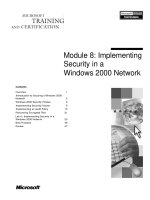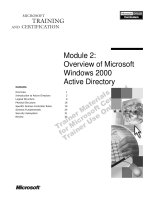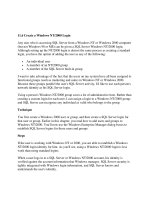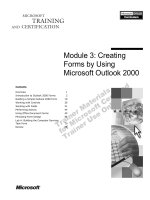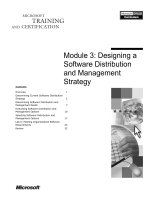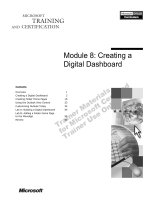Module 3 creating a windows 2000 domain
Bạn đang xem bản rút gọn của tài liệu. Xem và tải ngay bản đầy đủ của tài liệu tại đây (1.29 MB, 58 trang )
Module 3: Creating a
Windows 2000 Domain
Contents
Overview
1
Introduction to Creating a Windows 2000
Domain
2
Installing Active Directory
3
Lab A: Creating a Windows 2000 Domain
12
The Active Directory Installation Process
16
Examining the Default Structure of Active
Directory
27
Performing Post Active Directory
Installation Tasks
29
Lab B: Performing Post Active Directory
Installation Tasks
38
Troubleshooting the Installation of Active
Directory
44
Removing Active Directory
46
Best Practices
48
Review
49
Information in this document is subject to change without notice. The names of companies,
products, people, characters, and/or data mentioned herein are fictitious and are in no way intended
to represent any real individual, company, product, or event, unless otherwise noted. Complying
with all applicable copyright laws is the responsibility of the user. No part of this document may
be reproduced or transmitted in any form or by any means, electronic or mechanical, for any
purpose, without the express written permission of Microsoft Corporation. If, however, your only
means of access is electronic, permission to print one copy is hereby granted.
Microsoft may have patents, patent applications, trademarks, copyrights, or other intellectual
property rights covering subject matter in this document. Except as expressly provided in any
written license agreement from Microsoft, the furnishing of this document does not give you any
license to these patents, trademarks, copyrights, or other intellectual property.
2000 Microsoft Corporation. All rights reserved.
Microsoft, Active Directory, BackOffice, FrontPage, IntelliMirror, PowerPoint, Visual Basic,
Visual Studio, Win32, Windows, Windows Media, and Windows NT are either registered
trademarks or trademarks of Microsoft Corporation in the U.S.A. and/or other countries.
The names of companies, products, people, characters, and/or data mentioned herein are fictitious
and are in no way intended to represent any real individual, company, product, or event, unless
otherwise noted.
Other product and company names mentioned herein may be the trademarks of their respective
owners.
Project Lead: Mark Johnson
Instructional Designers: Aneetinder Chowdhry (NIIT (USA) Inc.),
Bhaskar Sengupta (NIIT (USA) Inc.)
Lead Program Manager: Paul Adare (FYI TechKnowlogy Services)
Program Manager: Gregory Weber (Volt Computer Services)
Technical Contributors: Jeff Clark, Chris Slemp
Graphic Artist: Julie Stone (Independent Contractor)
Editing Manager: Lynette Skinner
Editor: Jeffrey Gilbert
Copy Editor: Kaarin Dolliver (S&T Consulting)
Testing Leads: Sid Benavente, Keith Cotton
Testing Developer: Greg Stemp (S&T OnSite)
Courseware Test Engineers: Jeff Clark, H. James Toland III
Online Program Manager: Debbi Conger
Online Publications Manager: Arlo Emerson (Aditi)
Online Support: David Myka (S&T Consulting)
Multimedia Development: Kelly Renner (Entex)
Courseware Testing: Data Dimensions, Inc.
Production Support: Irene Barnett (S&T Consulting)
Manufacturing Manager: Rick Terek
Manufacturing Support: Laura King (S&T OnSite)
Lead Product Manager, Development Services: Bo Galford
Lead Product Managers: Gerry Lang, Julie Truax
Group Product Manager: Robert Stewart
Module 3: Creating a Windows 2000 Domain
iii
Instructor Notes
Presentation:
105 Minutes
Labs:
60 Minutes
This module provides students with the knowledge and skills to install the
Active Directory™ directory service on a computer running Microsoft®
Windows® 2000 Advanced Server, and perform post-installation tasks.
At the end of this module, students will be able to:
!
Identify the purpose of creating a Windows 2000 domain.
!
Create a Windows 2000 domain by installing Active Directory.
!
Describe the process for installing Active Directory.
!
Examine the default structure of Active Directory.
!
Perform post Active Directory installation tasks.
!
Troubleshoot common problems that may occur when creating a
Windows 2000 domain.
!
Remove Active Directory by using the Active Directory Installation wizard.
!
Apply best practices for creating a Windows 2000 domain.
In the hands-on labs in this module, students will have a chance to create a
Windows 2000 domain. In the first lab, students will install Active Directory by
using the Active Directory Installation wizard. In the second lab, students will
verify that Active Directory is correctly installed, convert standard primary
DNS zones to Active Directory integrated zones, and convert a domain from
mixed mode to native mode. The students will then create organizational units
(OUs) according to the OU design provided in the lab.
Materials and Preparation
This section provides you with the required materials and preparation tasks that
are needed to teach this module.
Required Materials
To teach this module, you need the following materials:
• Microsoft PowerPoint® file 2154A_03.ppt
iv
Module 3: Creating a Windows 2000 Domain
Preparation Tasks
To prepare for this module, you should:
!
Read all of the materials for this module.
!
Complete the labs.
!
Study the review questions and prepare alternative answers to discuss.
!
Anticipate questions that students may ask. Write out the questions and
provide the answers.
!
Read the unattend.doc file in the Deploy.cab file located in the
\Support\Tools folder on the Windows 2000 Advanced Server compact disc.
!
Read the white paper, Active Directory Technical Summary on the Student
Materials compact disc.
!
Read chapter 1, “Active Directory Logical Structure” in the Distributed
Systems book in the Microsoft Windows 2000 Server Resource Kit.
!
Read chapter 2, “Active Directory Data Storage” in the Distributed Systems
book in the Microsoft Windows 2000 Server Resource Kit.
!
Read chapter 3, “Name Resolution in Active Directory” in the Distributed
Systems book in the Microsoft Windows 2000 Server Resource Kit.
Module 3: Creating a Windows 2000 Domain
v
Module Strategy
Use the following strategies to present this module:
!
Introduction to Creating a Windows 2000 Domain
In this topic, you will introduce creating a Windows 2000 domain. Begin
the module with a discussion about the purpose of creating a Windows 2000
domain in Windows 2000.
!
Installing Active Directory
In this topic, you will introduce installing Active Directory. Begin the
module by presenting the hardware, software, network, and configuration
requirements for installing Active Directory. Explain how to use the Active
Directory Installation wizard to create the first domain. Use the simulation
to demonstrate how to create the first domain, as the first domain cannot be
created on the instructor computer. Emphasize that this module focuses only
on creating the first domain and adding a replica domain controller to an
existing forest. Tell the students that they will learn to create child domains
in module 10 of this course. Next, illustrate how to add an additional
domain controller to an existing domain. Finally, illustrate how use an
unattended Setup script to install Active Directory. Show the students some
sample answer files, and explain the different entries in an answer file.
!
Lab A: Creating a Windows 2000 Domain
Prepare students for the lab in which they will install the first domain in a
new tree and a new forest. Make sure that you have provided the students
with a static Internet Protocol (IP) address, and a domain name. Tell the
students to observe the different processes that are occurring while installing
Active Directory. After students have completed the lab, ask them if they
have any questions concerning the lab.
!
The Active Directory Installation Process
In this topic, you will introduce the process that occurs when installing
Active Directory. Ask the students what they observed while Active
Directory was being installed. Tell them that now you will discuss the
installation process, which includes verifying configuration parameters,
determining site configuration, configuring the directory service, and
identifying additional Active Directory installation operations.
!
Examining the Default Structure of Active Directory
In this topic, you will introduce the default structure that is created after
installing Active Directory. Open Active Directory Users and Computers,
and show the students the default components in Active Directory. Discuss
the purpose of these components. Emphasize the difference between a
container and an OU.
!
Performing Post Active Directory Installation Tasks
In this topic, you will introduce how to perform post Active Directory
installation tasks. Demonstrate how to perform post Active Directory
Installation tasks, such as verifying Active Directory installation,
implementing Active Directory integrated zones, securing updates in Active
Directory integrated zones, and changing the domain mode. Finally, present
the method to implement an OU structure for defining administrative and
Group Policy boundaries in Active Directory.
vi
Module 3: Creating a Windows 2000 Domain
!
Lab B: Performing Post Active Directory Installation Tasks
Prepare students for the lab in which they will verify that Active Directory
is correctly installed, implement Active Directory integrated zones, change
the domain mode from mixed mode to native mode, and create an OU
structure based on a business scenario. After students have completed the
lab, ask them if they have any questions concerning the lab.
!
Troubleshooting the Installation of Active Directory
In this topic, you will introduce troubleshooting options for resolving
problems that may occur when installing Active Directory. Present some of
the more common problems that they may encounter when installing Active
Directory, along with suggested strategies for resolving them.
!
Removing Active Directory
In this topic, you will introduce how to remove Active Directory by using
the Active Directory Installation wizard. Discuss the operations performed
by the wizard while removing Active Directory. Tell students that some
operations are common to all domain controllers, while other operations
depend on the type of domain controller being removed.
!
Best Practices
Present best practices for creating a Windows 2000 domain. Emphasize the
reason for each best practice.
Module 3: Creating a Windows 2000 Domain
vii
Customization Information
This section identifies the lab setup requirements for a module and the
configuration changes that occur on student computers during the labs. This
information is provided to assist you in replicating or customizing Microsoft
Official Curriculum (MOC) courseware.
Important The labs in this module are also dependent on the classroom
configuration that is specified in the Customization Information section at the
end of the Classroom Setup Guide for course 2154A, Implementing and
Administering Microsoft Windows 2000 Directory Services.
Lab Setup
The labs in this module require that the student computers be configured as
DNS servers. To prepare student computers to meet this requirement, perform
one of the following actions:
!
Complete module 2, “Implementing DNS to Support Active Directory,” in
course 2154A, Implementing and Administering Microsoft Windows 2000
Directory Services.
!
Run Dnssuf.vbs from the C:\Moc\Win2154A\Labfiles\Custom\Autodns
folder.
!
Install DNS on the student computers. Configure a forward and reverse
lookup zone. Configure both zones to allow updates.
Lab Results
Performing the labs in this module introduces the following configuration
changes:
!
All student computers become domain controllers. Each student computer is
a domain controller in its own domain.
!
All domains are in native mode.
!
The forward and reverse lookup zones on the student computers are
configured as Active Directory integrated zones.
!
The following OUs are created:
• Sales
• Administration
• Production
• Servers
Module 3: Creating a Windows 2000 Domain
1
Overview
Slide Objective
To provide an overview of
the module topics and
objectives.
Lead-in
In this module, you will learn
how to install Active
Directory on a computer
running Windows 2000
Advanced Server, and
perform post Active
Directory installation tasks.
!
Introduction to Creating a Windows 2000 Domain
!
Installing Active Directory
!
The Active Directory Installation Process
!
Examining the Default Structure of Active Directory
!
Performing Post Active Directory Installation Tasks
!
Troubleshooting the Installation of Active Directory
!
Removing Active Directory
!
Best Practices
After installing Microsoft® Windows® 2000, you can configure a computer
running Windows 2000 Advanced Server to function as a domain controller in a
Windows 2000 domain. By implementing a domain structure in the
Windows 2000 Active Directory™ directory service, you create an
administrative structure for your network. To implement a domain structure,
you need to create a domain, create organizational units (OUs) within the
domain, and then create user, group, and resource objects within the OUs.
When you create a domain, you must identify the DNS name of the new
domain, and the location for files that are created during the installation
process. Windows 2000 uses the Active Directory Installation wizard to create
new domain controllers.
At the end of this module, you will be able to:
!
Identify the purpose of creating a Windows 2000 domain.
!
Create a Windows 2000 domain by installing Active Directory.
!
Describe the process for installing Active Directory.
!
Examine the default structure of Active Directory.
!
Perform post Active Directory installation tasks.
!
Troubleshoot common problems that may occur when installing Active
Directory.
!
Remove Active Directory by using the Active Directory Installation wizard.
!
Apply best practices for creating a Windows 2000 domain.
2
Module 3: Creating a Windows 2000 Domain
Introduction to Creating a Windows 2000 Domain
Slide Objective
To explain the purpose of
creating a Windows 2000
domain.
Lead-in
A domain is the core
administrative unit in a
Windows 2000 network. The
domain created in a new
forest is the root domain.
!
Domains Are the Core Administrative Unit
!
The First Domain Created Is the Root Domain of the Entire
Forest or the Forest Root
!
Using the Active Directory Installation Wizard, You Can
Create Domains and Domain Controllers
New Forest
First Domain
Controller
Forest
ForestRoot
Root( (First
FirstDomain
Domain) )
This module focuses only on
creating a new forest, and
additional domain
controllers in the forest root.
Tell the students that the
Active Directory Installation
wizard is not only used to
create a new forest and
additional domain
controllers, but is also used
to create a child domain and
a new tree in an existing
forest, which will be
discussed later in the
course.
Key Points
A domain is the core
administrative unit that is
used to define how
information and resources
are organized and stored.
The first domain created in
Active Directory is the root
domain of the entire forest,
or the forest root.
Additional Domain
Controller (Replica)
A domain is the core administrative unit in a Windows 2000 network. In
Windows 2000, domains are used to define how information and resources are
organized and stored.
The first domain created in Active Directory is the root domain of the entire
forest. This domain is also called the forest root. When you install Active
Directory for the first time in a Windows 2000 network, you create the first
domain controller in a new forest, thus establishing the root domain.
The Active Directory Installation wizard guides you through the process of
installing Active Directory, to build domain controllers and create
Windows 2000 domains. You can promote any stand-alone or member server to
a domain controller. When you promote a server to a domain controller, you
can create:
!
A new forest, including the root domain (first domain in the forest) and the
first domain controller.
!
An additional domain controller in an existing Windows 2000 domain.
Note Using the Active Directory Installation wizard, you can also create a new
child domain in an existing tree, and a new tree in an existing forest. For more
information about creating a child domain and creating a new tree in an existing
forest, see module 10, “Creating and Managing Trees and Forests” in course
2154A, Implementing and Administering Microsoft Windows 2000 Directory
Services.
Module 3: Creating a Windows 2000 Domain
# Installing Active Directory
Slide Objective
To introduce the topics
related to installing Active
Directory.
Lead-in
You use DCPromo.exe to
run the Active Directory
Installation wizard. The
Active Directory Installation
wizard guides you through
the process of installing
Active Directory.
!
Preparing to Install Active Directory
!
Creating the First Domain
!
Adding a Replica Domain Controller
!
Using an Unattended Setup Script to Install Active
Directory
When you use the Active Directory Installation wizard to install Active
Directory, you must first ensure that all of the requirements necessary for
installing Active Directory are met. Then you specify the placement of a
domain controller within the Active Directory structure. When installing Active
Directory, you also specify detailed information, such as the domain name and
the location of files that are created during the installation process.
You can also run an unattended session of the Active Directory Installation
wizard by using answer files. An unattended session of the Active Directory
installation is helpful during disaster recovery and when installing Active
Directory in branch offices where there is no technical support available.
3
4
Module 3: Creating a Windows 2000 Domain
Preparing to Install Active Directory
Slide Objective
Active
Active Directory
Directory Installation
Installation Requirements
Requirements
To identify the system
requirements necessary for
installing Active Directory.
Computer Running Windows 2000 Server,
Windows 2000 Advanced Server, or Windows 2000
Datacenter Server
Lead-in
Before installing Active
Directory, you should
ensure that the basic
requirements are met on the
computer where Active
Directory will be installed.
Minimum Disk Space of 200 MB for Active Directory
and 50 MB for Log Files
Partition or Volume That Is Formatted with the
NTFS File System
TCP/IP Installed and Configured to Use DNS
TCP/IP
Appropriate Administrative Privileges for
Creating a Domain in an Existing Network
NTFS
Please note that the given
hard disk space
requirements are the
minimum requirements for
installing Active Directory.
Before you install Active Directory, you must ensure that the computer that will
be configured as a domain controller meets certain requirements.
The following list identifies the requirements for Active Directory installation:
!
A computer running Windows 2000 Server, Windows 2000 Advanced
Server, or Windows 2000 Datacenter Server.
!
A minimum of 200 megabytes (MB) of disk space for the Active Directory
database and an additional 50 MB for the Active Directory database
transaction log files. File size requirements for the Active Directory
database and log files depend on the number and type of objects in the
domain. Additional disk space is also required if the domain controller is
also a global catalog server.
!
A partition or volume that is formatted with the NTFS file system. This is
required for the SYSVOL folder.
!
Transmission Control Protocol/Internet Protocol (TCP/IP) installed and
configured to use Domain Name System (DNS).
!
The necessary administrative privileges for creating a domain if you are
creating a domain in an existing Windows 2000 network.
Note The Active Directory Installation wizard offers the option to install the
DNS Server service when you install Active Directory. A DNS server supports
SRV (service) resource records and the DNS dynamic update protocol.
Module 3: Creating a Windows 2000 Domain
5
Creating the First Domain
Slide Objective
To illustrate how to create
the first domain in a new
tree in a new forest.
Lead-in
!
Start the Active Directory Installation Wizard
!
Select the Domain Controller and Domain Type
!
Specify the Required Information
$ Domain, DNS, and NetBIOS names
$ Database, log, and shared system volume locations
$ Select to weaken permissions
The first domain that you
create by using Active
Directory is the root domain
of the forest.
$
!
The Active Directory Installation Wizard:
$
$
Delivery Tip
Because you cannot use the
instructor computer to
demonstrate how to create
the first domain, use the
demonstration called
Promoting a Stand-Alone
Server to a Domain
Controller. To view this
demonstration, open the
Web page on the Student
Materials compact disc, click
Multimedia Presentations,
and then click the title of the
demonstration.
Explain the options on each
page of the wizard.
Specify a password to use in Directory Services Restore
Mode
Installs Active Directory
Converts the computer to a
domain controller
When you install Active Directory for the first time in a network, you create the
forest root domain. The Active Directory Installation wizard directs you to
specify required information for the new domain controller. The information
that you must provide when you install Active Directory varies according to the
options that you select.
To create the root domain, perform the following steps:
1. In the Run box, type dcpromo.exe and then press ENTER.
2. In the Active Directory Installation wizard, complete the installation by
using the information in the following table.
On this wizard page
Do this
Domain Controller Type
Click Domain controller for a new domain.
Create Tree or Child Domain
Click Create a new domain tree.
Create or Join Forest
Click Create a new forest of domain trees.
New Domain Name
Specify the DNS name for the new domain. If
your network requires a presence on the
Internet, verify that you have a registered
Internet domain name, and then use this domain
name as the name of the forest root.
Domain NetBIOS Name
Confirm or specify the NetBIOS name for the
new domain. The NetBIOS name is used to
identify the domain to client computers running
earlier versions of Windows and Microsoft
Windows NT®.
6
Module 3: Creating a Windows 2000 Domain
(continued)
On this wizard page
Do this
Database and Log Locations
Specify locations for the Active Directory
database and log files. The database stores the
directory for the new domain, and the log file
temporarily stores changes to the database. The
default location for the database and log files is
systemroot\Ntds. For best performance, place
the database and log files on separate hard
disks. Installing the database and log files on
separate hard disks ensures that reads and
writes to the database and log files are not
competing for input and output resources.
Shared System Volume
Specify the location for the shared system
volume. The shared system volume is a folder
structure that is hosted on all Windows 2000
domain controllers. The shared system volume
stores files, such as logon, logoff, startup and
shutdown scripts, and Group Policy
information, which are replicated among
domain controllers. You must specify a
partition or volume that is formatted with the
NTFS file system.
Permissions
Specify whether to assign the default
permissions on user and group objects that are
compatible with servers running earlier
versions of Windows and Windows NT, or only
with servers running Windows 2000. Assigning
servers running earlier versions of Windows
and Windows NT permissions adds the
Everyone group to the Pre-Windows 2000
Compatible Access group. This group has
read-only access to user and group object
attributes that existed in Windows NT 4.0.
Directory Services Restore
Mode Administrator Password
Specify a password to use when starting the
computer in Directory Services Restore Mode.
Windows 2000 domain controllers maintain a
small version of the Windows NT 4.0 account
database. The only account in this database is
the Administrator account and this account is
required for authentication when starting the
computer in Directory Services Restore mode,
as the Active Directory directory service is not
started in this mode.
After you finish specifying the installation information, the Active Directory
Installation wizard installs Active Directory, and converts the computer to a
domain controller.
Module 3: Creating a Windows 2000 Domain
Adding a Replica Domain Controller
Slide Objective
To illustrate how to add a
replica domain controller to
an existing domain.
!
Fault Tolerance Requires a Minimum of Two
Domain Controllers in a Single Domain
Lead-in
!
More Than One Domain Controller in
a Domain Also Ensures That a Single
Domain Controller Is Not Overloaded
!
Run Dcpromo to Add a Domain Controller to an Existing
Domain
!
The Active Directory Installation Wizard:
To provide minimum fault
tolerance, you should have
two domain controllers in a
domain.
Delivery Tip
Demonstrate how to create
an additional domain
controller. Explain the
options on each wizard
page.
$
Converts the computer to a domain controller
$
Replicates Active Directory from an existing domain controller
To enable fault tolerance in the event that a domain controller goes offline
unexpectedly, you must have a minimum of two domain controllers in a single
domain. Because all domain controllers in a domain replicate their domainspecific data to one another, installing multiple domain controllers in the
domain automatically enables fault tolerance for the data stored in Active
Directory. If a domain controller fails, the remaining domain controllers will
provide authentication services and access to objects in Active Directory,
allowing the domain to operate as usual.
When a new domain controller is added to a domain, replication occurs to
ensure consistency in Active Directory. In addition, having more than one
domain controller in a domain helps to ensure that a single domain controller is
not overloaded when servicing logon requests, global catalog queries, and other
services provided by domain controllers.
7
8
Module 3: Creating a Windows 2000 Domain
To add a domain controller to an existing domain, perform the following steps:
1. In the Run box, type dcpromo.exe and then press ENTER.
2. In the Active Directory Installation wizard, complete the installation by
using the information in the following table.
On this wizard page
Do this
Domain Controller Type
Click Additional domain controller for an
existing domain.
Network Credentials
Specify the user name, password, and domain
name of a user account that has the privileges to
create domain controllers in Active Directory.
Additional Domain Controller
Specify the DNS name of the existing domain
for which this computer will become an
additional domain controller.
The remaining options in the Active Directory Installation wizard are identical
to the options used for creating the first domain. After you finish specifying the
installation information, the Active Directory Installation wizard converts the
computer to a domain controller, and replicates Active Directory from an
existing domain controller.
Module 3: Creating a Windows 2000 Domain
9
Using an Unattended Setup Script to Install Active Directory
Slide Objective
To identify how to install
Active Directory by using an
unattended Setup script.
Notepad
An Answer File:
$
Lead-in
You have the option of
installing Active Directory
with an unattended Setup
script.
$
$
Show the students an
example answer file.
Explain the entries in the
[DCInstall] section and the
required values for installing
the first domain.
Tell the students that the
command to run an answer
file can be included in the
GuiRunOnce section of an
answer file used to
automate the installation of
Windows 2000 Advanced
Server. By including the
command in the answer file,
you can fully automate the
installation of a domain
controller.
Key Points
Anyone who does not know
how to install Active
Directory can use the
answer file.
The user using the answer
file needs to have the
required administrative
privileges to successfully
complete the installation.
Contains all of the parameters needed
for an unattended session of installing
Active Directory
[Unattended]
[Unattended]
[DCInstall]
[DCInstall]
Answer
Answer File
File
Contains only the [DCInstall] section
of the unattended setup parameters file
Can be run after Windows 2000 Server setup has been
completed and a user has logged on to the computer
dcpromo/answer:<answer file>
You can also install Active Directory by using an answer file. Administrators
use answer files to specify all of the parameters for the Active Directory
installation. These parameters include the domain type and the configuration of
the domain being created. The answer file can then be used by anyone who does
not know how to install Active Directory. The user using the answer file still
needs the required administrative privileges to successfully complete the
installation.
An answer file for the Active Directory Installation wizard contains only one
section, [DCInstall]. Each operation in the wizard requires values for specific
parameters in the [DCInstall] section of the unattend file. Default values are
used if a value for a parameter is not specified. The following table describes
the entries in the [DCInstall] section that enable you to automatically install
Active Directory on the first domain controller in a new forest.
[DCInstall] Keys
Value
Description
RebootOnSuccess
Yes
Specifies whether the computer should
be rebooted upon successful completion.
DatabasePath
C:\Winnt\Ntds
Specifies the fully qualified, nonuniversal naming convention (UNC)
path to a folder on a fixed disk of the
local computer that contains the domain
database. The folder must be empty.
Creates the folder if it does not exist.
10
Module 3: Creating a Windows 2000 Domain
(continued)
[DCInstall] Keys
Value
Description
LogPath
C:\Winnt\Ntds
Specifies the fully qualified, non-UNC
path to a folder on a fixed disk of the
local computer that contains the domain
log files. The folder must be empty.
Creates the folder if it does not exist.
SYSVOLPath
C:\Winnt\Sysvol
Specifies the fully qualified, non-UNC
path to a folder on a fixed disk of the
local computer. The folder must be
empty. Creates the folder if it does not
exist.
SiteName
Default-FirstSite-Name
Specifies the name of an existing site to
place the new domain controller. If not
specified, a suitable site is selected. This
option applies only when creating a new
domain tree in a new forest of domains.
ReplicaOrNewDomain
Domain
Specifies that a new domain controller
should be installed as the first domain
controller in a new directory service
domain. If you set the value to Domain,
you must also specify a valid value in
the TreeOrChild parameter.
TreeOrChild
Tree
Specifies that the new domain is the root
of a new tree. If you set the value to
Tree, you must also specify a valid
value in the CreateOrJoin parameter.
CreateOrJoin
Create
Specifies the creation of a new forest of
domains.
DomainNetbiosName
contoso
Assigns a NetBIOS name to the new
domain. This is a required value, and the
name specified must be unique in the
domain.
NewDomainDNSName
contoso.msft
Specifies the required name when a new
forest of domains is being installed.
DNSOnNetwork
No
Specifies that a new forest of domains is
being installed and no DNS client is
configured on the computer. Setting the
value to No skips the DNS client
configuration and creates the DNS autoconfiguration for the new domain.
AutoConfigDNS
Yes
Specifies that the wizard should
configure DNS for the new domain if it
has detected that dynamic DNS updates
are not available.
Module 3: Creating a Windows 2000 Domain
11
The answer file can be run after Windows 2000 Advanced Server Setup has
been completed and a user has logged on to the computer. To start the
unattended installation of Active Directory, open the command prompt window
and type the following:
Dcpromo.exe /answer:answer file
Where answer file is name of the answer file.
Note For more information about unattended installations, see unattend.doc in
the Deploy.cab file located in the \Support\Tools on the Windows 2000
Advanced Server compact disc.
12
Module 3: Creating a Windows 2000 Domain
Lab A: Creating a Windows 2000 Domain
Slide Objective
To introduce the lab.
Lead-in
In this lab, you will install
Active Directory. You will
create a new domain in a
new forest, and use various
tools and utilities to verify
the installation.
Explain the lab objectives.
Objectives
After completing this lab, you will be able to install Active Directory by using
the Active Directory Installation wizard.
Prerequisites
Before working on this lab, you must have:
!
An understanding of the logical components of Active Directory, including
domains, trees, and forests.
!
An understanding of the purpose and function of domain controllers.
Module 3: Creating a Windows 2000 Domain
13
Lab Setup
To complete this lab, you need the following:
!
A computer running Windows 2000 Advanced Server that is configured as a
standalone server.
!
Drive C formatted with NTFS.
!
A static IP address.
!
A DNS server configured for your domain.
!
A domain name. Your domain name is domain.nwtraders.msft, where
domain is your computer name with dom appended. For example, if your
computer name is Vancouver, then domain would be vancouverdom and
your full domain name would be vancouverdom.nwtraders.msft.
!
A forward lookup zone that matches your domain name. The forward
lookup zone should have been created in lab A of module 2, “Implementing
DNS to Support Active Directory” in course 2154A, Implementing and
Administering Microsoft Windows 2000 Directory Services.
Estimated time to complete this lab: 30 minutes
14
Module 3: Creating a Windows 2000 Domain
Exercise 1
Installing Active Directory
Scenario
Northwind Traders has decided to install Windows 2000 and use Active Directory to use all of the
features and benefits that Active Directory provides. You have been assigned the task of creating
the first domain on the network. You have already created a forward lookup zone in DNS. The
name of the forward lookup zone is the same name that you will be using for the Active Directory
domain name.
Goal
In this exercise, you will create a Windows 2000 domain by installing Active Directory.
Tasks
Detailed Steps
1. Start the Active Directory
Installation wizard to create:
● A new domain controller
for a new domain.
● A new domain tree.
● A new forest of domain
trees.
a. Log on as Administrator with a password of password.
b. Click Start, and then click Run.
c. In the Run box, type dcpromo and then click OK.
d. On the Welcome to the Active Directory Installation Wizard page,
click Next.
e. On the Domain Controller Type page, ensure that Domain controller
for a new domain is selected, and then click Next.
f. On the Create Tree or Child Domain page, ensure that Create a new
domain tree is selected, and then click Next.
g. On the Create or Join Forest page, ensure that Create a new forest of
domain trees is selected, and then click Next.
2. Complete the Active
Directory installation process,
providing the following
information:
● Full DNS name of
domain.nwtraders.msft
(where domain is your
assigned domain name).
● NetBIOS domain name of
DOMAIN (where
DOMAIN is your
assigned domain name).
● Default locations for the
database, log files, and
shared system volume.
a.
On the New Domain Name page, in the Full DNS name for new
domain text box, type domain.nwtraders.msft (where domain is your
assigned domain name), and then click Next.
b. On the NetBIOS Domain Name page, ensure that DOMAIN (where
DOMAIN is your assigned domain name) appears, and then click Next.
c. On the Database and Log Locations page, accept the default locations
by clicking Next.
d. On the Shared System Volume page, accept the default location by
clicking Next.
e. On the Permissions page, select Permissions compatible only with
Windows 2000 servers, and then click Next.
f. On the Directory Services Restore Mode Administrator Password
page, in the Password and Confirm password boxes, type password
and then click Next.
Module 3: Creating a Windows 2000 Domain
Tasks
2.
15
Detailed Steps
(continued)
● Permissions compatible
with only servers running
Windows 2000.
● A password of password
for the Directory Services
Restore Mode
Administrator password.
g. On the Summary page, review the options you selected, and then click
Next.
The Active Directory installation process begins.
h. When the Completing the Active Directory Installation Wizard page
appears, click Finish, and then restart your computer.
16
Module 3: Creating a Windows 2000 Domain
# The Active Directory Installation Process
Slide Objective
To introduce the topics
related to the Active
Directory installation
process.
Lead-in
During the Active Directory
installation, the Active
Directory Installation wizard
confirms several
configuration and security
parameters.
!
Configuration Parameters
!
Site Configuration
!
Directory Service Configuration
!
Services and Security Configuration
!
Additional Active Directory Installation Operations
When installing Active Directory, the Active Directory Installation wizard
confirms several configuration and security parameters. Active Directory
validates the parameters you specify during the installation process. The type of
validation performed depends on whether the domain controller being installed
is the first in the forest, or the first domain in the replica. The purpose of this
verification is to validate the parameters that you specify during the Active
Directory installation process.
Module 3: Creating a Windows 2000 Domain
17
Configuration Parameters
Slide Objective
Checks
Checks Performed
Performed by
by the
the Active
Active Directory
Directory
Installation
Wizard
Before
Installing
Active
Installation Wizard Before Installing Active Directory
Directory
To identify how the
installation process verifies
configuration parameters.
Verifies User Interface Parameters
Lead-in
The Active Directory
Installation wizard performs
checks for configuration
parameters to ensure the
integrity of the installation
process.
Verifies NetBIOS Name and Server Name
Verifies TCP/IP Configuration
Validates the DNS and NetBIOS Domain Names
Verifies User Credentials
Verifies File Locations
Key Points
User interface verification
ensures that the user is
logged on as a member of
the local Administrators
group.
Naming verification ensures
that the NetBIOS name of
the new domain is unique in
the forest.
TCP/IP configuration
verification ensures that the
DNS server can be located.
DNS name validation
ensures that the parent
domain exists, and that the
domain name is unique in
the forest.
User credentials verification
ensures that the user
installing Active Directory
has the appropriate
permissions.
File locations verification is
essential for replication
between domain controllers.
The Active Directory Installation wizard performs several verifications before
the actual installation of Active Directory. These verifications are required to
ensure the integrity of the installation process.
User Interface Verification
Before the user interface is actually displayed, the Active Directory Installation
wizard verifies the following:
!
The user currently logged on is a member of the local Administrators group.
!
The computer is running Windows 2000 Advanced Server.
!
A previous installation or removal of Active Directory has not taken place
without restarting the computer.
!
An installation or removal of Active Directory is not currently in progress.
If any of these four verifications fail, an error message is displayed and you exit
the wizard. After these verifications are completed successfully, the Active
Directory Installation wizard performs the remaining verifications.
Naming Verification
Each domain controller has a server object in the Site container. When adding a
new domain controller to an existing domain, a verification is made to ensure
that the server name does not exist in the Servers container in the site to which
the domain controller is being added. If the server name does exist, the wizard
deletes the existing object and assumes that a reinstallation is being performed.