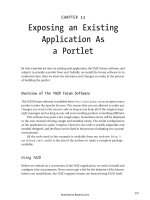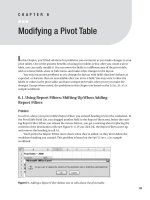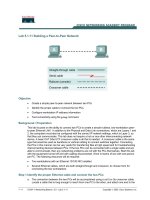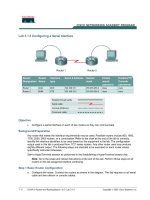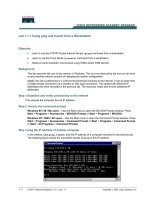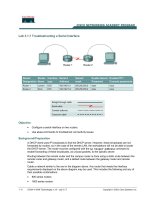Lab a modifying existing templates
Bạn đang xem bản rút gọn của tài liệu. Xem và tải ngay bản đầy đủ của tài liệu tại đây (182.57 KB, 8 trang )
Lab A: Modifying Existing Templates
Objective
After completing this lab, you will be able to map an attribute from the
connected directory to the metaverse by modifying the Parsing and
Construction templates.
Prerequisites
Before working on this lab, you must have:
!
Knowledge about attribute flow rules.
!
Experience operating a management agent.
!
Knowledge about logging levels.
!
Knowledge about connector namespace holograms.
Lab Setup
To complete this lab, you need the following:
!
MMS Server and MMS Compass installed.
!
An instance of the Tutorial HR (LDIF) Management Agent.
!
The human resources information added to the metaverse namespace.
Estimated time to complete this lab: 30 minutes
2
Lab A: Modifying Existing Templates
Exercise 1
Updating the Connector Namespace with an Additional Attribute
In this exercise, you will add a manager attribute to a single entry in the Human Resources
database. You will then propagate this new attribute into the connector namespace by modifying the
Parsing template.
Scenario
The Northwind Traders employee survey identified that the employee performance review process
takes too long to complete. Computer automation techniques are being investigated to reduce this
time. A key element of this automation is adding manager information for each employee into the
human resources database and the metadirectory.
Tasks
1.
2.
Detailed Steps
Log on to Windows 2000,
start MMS Compass, and
then log on to your MMS
server.
a.
Log on to Windows 2000 as Administrator with a password of
password.
b.
Start MMS Compass, and then log on to your MMS server as
with a password of password.
In MMS Compass, navigate
to the entry for Aarika Quek
in the metaverse under the
accounting organizational
unit. View the properties for
this entry and verify that
there is no manager listed.
a.
In the directory pane of MMS Compass, expand msft, expand
nwtraders, expand domain (where domain is your domain name),
expand metaverse, and then expand Accounting.
b.
Under Accounting, click Aarika Quek, and then in the control pane,
click Properties.
c.
In the Aarika Quek dialog box, click the Office tab.
Notice that there is no value for Manager.
3.
Find the corresponding entry
for Aarika Quek in the
connector namespace and
verify that the manager
attribute does not exist.
d.
On the Office tab, click the Manager box. CTRL right-click the
Manager box to display its metaverse namespace attribute in the form
of a tool tip, and then click OK to close the Aarika Quek dialog box.
a.
In the control pane, click Bookmarks, and then click Management
Agents.
b.
In the directory pane, expand HR MA, and then expand MoneyDept.
c.
Right-click Aarika Quek, and then click Properties.
d.
In the Connector dialog box, verify that this entry is associated with
the metaverse namespace entry by observing the value in the
Metaverse Name box, and then click OK.
e.
In the control pane, click View Hologram.
f.
In the Hologram Attributes dialog box, verify that the manager
attribute does not exist, and then click OK.
BETA MATERIALS FOR MICROSOFT CERTIFIED TRAINER PREPARATION PURPOSES ONLY
Lab A: Modifying Existing Templates
Tasks
4.
3
Detailed Steps
Add the manager attribute
with the value Suzan Fine to
the Aarika Quek entry in the
HR connected directory,
which is the file
c:\zoomserv\data\malab\set1
ldif.txt.
a.
In the Run dialog box, in the Open box, type c:\zoomserv\data\malab
and then click OK.
b.
In the malab window, right-click set1ldif, and then click Open.
c.
In Notepad, find the record for Aarika Quek.
d.
Scroll down to the bottom of record for Aarika Quek and insert the
following line after uid:
e.
Save and close the file, and then close the malab window.
a.
In the directory pane, click HR MA, and then in the control pane, click
Operate MA.
b.
In the Operate the Management Agent dialog box, on the
Operational Settings tab, on the When Running the Management
Agent tab, under Tasks to Run, clear the Update the metadirectory
check box ensuring that only the Discover Connected Directory
check box is checked.
c.
Under Types of Objects to Process, clear the Process Organizing
Structures check box, ensuring that only the Process Users check box
is selected.
d.
On the Management Agent Logs tab, display the Operator’s Log tab.
e.
Click Run the Management Agent.
manager: Suzan Fine
5.
Change the HR MA
operational settings to only
discover and process users.
Run the MA and verify that
the manager Suzan Fine is
listed in the import file.
The Operator's Log will display one file copied.
6.
Change the HR MA
operational settings to only
update the metadirectory
and run the MA. View the
operator's log.
f.
On the Intermediate Files tab, on the CD Discovery Files tab, on the
Users tab, right-click in the data box, and then click Go To Top.
g.
Right-click in the data box, and then click Search.
h.
In the Log Control Search String dialog box, in the Search String
box, type Suzan Fine and then click OK.
i.
Scroll up and verify that the manager Suzan Fine is part of the record
for Aarika Quek.
a.
In the Operate the Management Agent dialog box, on the
Operational Settings tab, on the When Running the Management
Agent tab, under Tasks to Run, clear the Discover Connected
Directory check box, and then select the Update the metadirectory
check box.
b.
On the Management Agent Logs tab, display the Operator’s Log tab.
c.
Click the Run the Management Agent tab.
The Operator's Log shows that the new manager attribute has
been skipped.
BETA MATERIALS FOR MICROSOFT CERTIFIED TRAINER PREPARATION PURPOSES ONLY
4
Lab A: Modifying Existing Templates
Tasks
Detailed Steps
The Operator's log identified that a line was skipped. How could you get more information about which
object this skipped line was associated with?
Raise the logging level from one to two.
7.
Change the logging level to
two. Rerun the MA. Search
through the Users log to
determine the user object
associated with the skipped
line.
a.
In the Operate the Management Agent dialog box, on the
Operational Settings tab, on the Logging tab, under Logging Details,
in the Logging detail level box, select 2.
b.
On the Management Agent Logs tab, display the Operator’s Log tab.
c.
Click Run the Management Agent.
The Operator's Log displays each entry being processed.
d.
On the Detailed Logs by Category tab, on the Users tab, right-click in
the data box, and then click Go To Top.
e.
Right-click in the data box, and then click Search.
f.
In the Log Control Search String dialog box, in the Search String
box, type SKIP and then click OK.
g.
Scroll up and verify that the skipped attribute is associated with the
record for Aarika Quek, and then click OK to close the Operate the
Management Agent dialog box.
At this point, has the manager attribute value, Suzan Fine, been discovered? Is it in the connector namespace?
Is it in the metaverse namespace?
The manager attribute value, Suzan Fine, has been discovered and can be verified by viewing the
import file. Suzan Fine is not in the connector namespace and can be verified by viewing the hologram
for the connector namespace entry. Suzan Fine is not in the metaverse namespace and can be verified
by viewing the manager property of the metaverse namespace entry.
8.
Add the manager attribute to
the parsing template.
a.
In the control pane, click Design MA.
b.
In the Design MA dialog box, on the Control Metadirectory tab, on
the Parsing Templates tab, add the following line to the bottom of the
template, and then click OK.
manager: $cd.manager
BETA MATERIALS FOR MICROSOFT CERTIFIED TRAINER PREPARATION PURPOSES ONLY
Lab A: Modifying Existing Templates
Tasks
9.
5
Detailed Steps
Run the MA and verify that
the connector namespace
entry for Aarika Quek now
includes her manager, Suzan
Fine.
a.
In the control pane, click Operate MA.
b.
In the Operate the Management Agent dialog box, on the
Management Agent Logs tab, display the Operator’s Log tab.
c.
Click Run the Management Agent.
The Operator's Log displays that one record has been
modified.
d.
Click OK to close the Operate the Management Agent dialog box.
e.
Under HR MA\MoneyDept, click the entry Aarika Quek, and then in
the control pane, click View Hologram.
The Hologram Attributes dialog box lists the manager
attribute populated with the value Suzan Fine.
f.
Click OK to close the Hologram Attributes dialog box.
At this point, has the manager attribute value, Suzan Fine, been discovered? Is it in the connector
namespace? Is it in the metaverse namespace?
The manager attribute value, Suzan Fine, has been discovered and can be verified by viewing the
import file. Suzan Fine is in the connector namespace and can be verified by viewing the hologram for
the connector namespace entry. Suzan Fine is not in the metaverse namespace and can be verified by
viewing the manager property of the metaverse namespace entry.
BETA MATERIALS FOR MICROSOFT CERTIFIED TRAINER PREPARATION PURPOSES ONLY
6
Lab A: Modifying Existing Templates
Exercise 2
Updating the Metaverse Namespace with an Additional Attribute
In this exercise, you will propagate this new attribute into the metaverse namespace by modifying
the metaverse Construction template.
Scenario
The Human Resources database is being updated to track employee's managers. The necessary
changes have been made to the Parsing template to get the new attribute into the connector
namespace portion of the metadirectory. The manager attribute must now propagate from the
connector namespace to the metaverse namespace.
Tasks
1.
Detailed Steps
Add the manager attribute to
the metaverse construction
template.
a.
In the directory pane of MMS Compass, click HR MA, and then in the
control pane, click Design MA.
b.
In the Design MA dialog box, on the Control Metadirectory tab, on
the Construction Templates tab, on the Metaverse tab, at the bottom
of the template, type the following line after the title attribute and then
click OK.
$mv.manager = $cd.manager
2.
3.
Configure the attribute flow
rules to update an existing
metaverse entry with a new
attribute.
a.
In the control pane, click Attribute Flow.
b.
In the Configure Attribute Flow dialog box, on the General
Attribute Flow tab, under Metadirectory Attributes, click When the
metaverse attribute can be constructed from the connected
directory, and then click OK.
Run the management agent.
Verify the metaverse entry
for Aarika Quek now
displays Suzan Fine.
a.
In the control pane, click Operate MA.
b.
In the Operate the Management Agent dialog box, on the
Management Agent Logs tab, display the Operator’s Log tab.
c.
Click Run the Management Agent.
The Operator's Log displays the progress of the management
agent operation.
d.
Click OK to close the Operate the Management Agent dialog box.
e.
At the top of the directory pane, click The Known Universe, in the
directory pane, click Aarika Quek, and then in the control pane, click
Properties.
f.
In the Aarika Quek dialog box, display the Office tab
Notice that Suzan Fine is now listed as Aarika's manager.
g.
Click OK to close the Aarika Quek dialog box.
BETA MATERIALS FOR MICROSOFT CERTIFIED TRAINER PREPARATION PURPOSES ONLY
Lab A: Modifying Existing Templates
Tasks
7
Detailed Steps
At this point, has the manager attribute value, Suzan Fine, been discovered? Is it in the connector namespace?
Is it in the metaverse namespace?
The manager attribute value, Suzan Fine, has been discovered. This can be verified by viewing the
import file. Suzan Fine is in the connector namespace. This can be verified by viewing the hologram
for the connector namespace entry. Suzan Fine is not in the metaverse namespace. This can be verified
by viewing the manager property of the metaverse namespace entry.
4.
Close MMS Compass, and
then log off of
Windows 2000.
a.
Close MMS Compass, and then close any open windows.
b.
Log off of Windows 2000.
BETA MATERIALS FOR MICROSOFT CERTIFIED TRAINER PREPARATION PURPOSES ONLY
THIS PAGE INTENTIONALLY LEFT BLANK