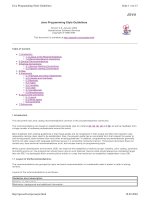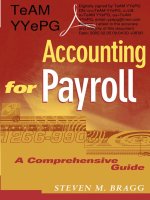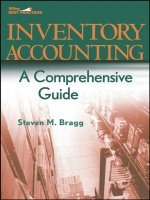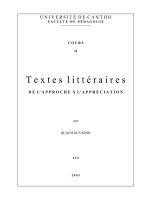SolarWinds Orion NetFlow Traffic Analyzer Administrator Guide
Bạn đang xem bản rút gọn của tài liệu. Xem và tải ngay bản đầy đủ của tài liệu tại đây (463.59 KB, 76 trang )
SolarWinds Orion
NetFlow Traffic Analyzer
Administrator Guide
ORION NETFLOW TRAFFIC ANALYZER
Copyright© 1995-2010 SolarWinds, Inc., all rights reserved worldwide. No part of this document
may be reproduced by any means nor modified, decompiled, disassembled, published or
distributed, in whole or in part, or translated to any electronic medium or other means without the
written consent of SolarWinds All right, title and interest in and to the software and
documentation are and shall remain the exclusive property of SolarWinds and its licensors.
SolarWinds Orion™, SolarWinds Cirrus™, and SolarWinds Toolset™ are trademarks of
SolarWinds and SolarWinds.net® and the SolarWinds logo are registered trademarks of
SolarWinds All other trademarks contained in this document and in the Software are the property
of their respective owners.
SOLARWINDS DISCLAIMS ALL WARRANTIES, CONDITIONS OR OTHER TERMS,
EXPRESS OR IMPLIED, STATUTORY OR OTHERWISE, ON SOFTWARE AND
DOCUMENTATION FURNISHED HEREUNDER INCLUDING WITHOUT LIMITATION THE
WARRANTIES OF DESIGN, MERCHANTABILITY OR FITNESS FOR A PARTICULAR
PURPOSE AND NONINFRINGEMENT. IN NO EVENT SHALL SOLARWINDS, ITS
SUPPLIERS OR ITS LICENSORS BE LIABLE FOR ANY DAMAGES, WHETHER ARISING IN
TORT, CONTRACT OR ANY OTHER LEGAL THEORY EVEN IF SOLARWINDS HAS BEEN
ADVISED OF THE POSSIBILITY OF SUCH DAMAGES.
Microsoft®, Windows 2000 Server®, and Windows 2003 Server® are either registered
trademarks or trademarks of Microsoft Corporation in the United States and/or other countries.
Graph Layout Toolkit and Graph Editor Toolkit © 1992 - 2001 Tom Sawyer Software, Oakland,
California. All Rights Reserved.
Portions Copyright © ComponentOne, LLC 1991-2002. All Rights Reserved.
SolarWinds Orion NetFlow Traffic Analyzer Administrator Guide, Version 3.6, 02.09.2010
SolarWinds Orion NetFlow Traffic Analyzer Administrator Guide
About SolarWinds
SolarWinds, Inc develops and markets an array of network management, monitoring, and
discovery tools to meet the diverse requirements of today’s network management and consulting
professionals. SolarWinds products continue to set benchmarks for quality and performance and
have positioned the company as the leader in network management and discovery technology.
The SolarWinds customer base includes over 45 percent of the Fortune 500 and customers from
over 90 countries. Our global business partner distributor network exceeds 100 distributors and
resellers.
Contacting SolarWinds
You can contact SolarWinds in a number of ways, including the following:
Team
Sales
Technical Support
User Forums
Contact Information
www.solarwinds.com
1.866.530.8100
+353.21.5002900
www.solarwinds.com/support
www.thwack.com
Conventions
The documentation uses consistent conventions to help you identify items throughout the printed
and online library.
Convention
Bold
Italics
Fixed font
Straight brackets, as
in [value]
Curly braces, as in
{value}
Logical OR, as in
value1|value2
Specifying
Window items, including buttons and fields.
Book and CD titles, variable names, new terms
File and directory names, commands and code examples,
text typed by you
Optional command parameters
Required command parameters
Exclusive command parameters where only one of the
options can be specified
About SolarWinds iii
SolarWinds Orion NetFlow Traffic Analyzer Administrator Guide
Orion NetFlow Traffic Analyzer Documentation Library
The following documents are included in the Orion NetFlow Traffic Analyzer documentation
library:
Document
Administrator Guide
Evaluation Guide
Page Help
Release Notes
Purpose
Provides detailed setup, configuration, and conceptual
information.
Provides an introduction to Orion NetFlow Traffic
Analyzer features and instructions for installation and
initial configuration.
Provides help for every window in the Orion NetFlow
Traffic Analyzer user interface
Provides late-breaking information, known issues, and
updates. The latest Release Notes can be found at
www.solarwinds.com.
The following documents supplement the Orion NetFlow Traffic Analyzer documentation library
with information about Orion Network Performance Monitor:
Document
Orion Network Performance
Monitor Administrator Guide
Orion Network Performance
Monitor Evaluation Guide
Page Help
Release Notes
Purpose
Provides detailed setup, configuration, and conceptual
information for Orion Network Performance Monitor.
Provides an introduction to Orion Network Performance
Monitor features and instructions for installation and
initial configuration.
Provides help for every window in the Orion Network
Performance Monitor user interface
Provides late-breaking information, known issues, and
updates. The latest Release Notes can be found at
www.solarwinds.com.
iv Orion NetFlow Traffic Analyzer Documentation Library
SolarWinds Orion NetFlow Traffic Analyzer Administrator Guide
Contents
About SolarWinds ........................................................................................... iii
Contacting SolarWinds ................................................................................... iii
Conventions .................................................................................................... iii
Orion NetFlow Traffic Analyzer Documentation Library ................................. iv
Chapter 1
Introduction .................................................................................................... 1
Why Install Orion NTA ..................................................................................... 1
How Orion NTA Works .................................................................................... 2
Why Use Orion NTA ........................................................................................ 3
Chapter 2
Installing Orion NetFlow Traffic Analyzer ................................................... 5
Licensing Orion NetFlow Traffic Analyzer ....................................................... 5
Orion NTA Requirements ................................................................................ 5
Hardware Requirements ............................................................................. 6
Software Requirements ............................................................................... 6
Virtual Machine Requirements .................................................................... 7
NetFlow, IPFIX J-Flow, and sFlow Requirements ........................................... 7
Installing Orion NTA......................................................................................... 8
Activating Your Orion NTA License ................................................................. 9
Activating an Orion NTA Evaluation License .............................................. 9
Activating an Orion NTA License with Internet Access ............................... 9
Activating an Orion NTA License without Internet Access ........................ 10
Completing the Configuration Wizard ............................................................ 11
Chapter 3
Configuring Orion NetFlow Traffic Analyzer ............................................ 13
Adding Flow-enabled Devices and Interfaces ............................................... 13
Configuring Flow Sources and CBQoS Devices ........................................... 14
Adding Flow Sources and CBQoS-enabled Devices ................................ 14
Deleting Flow Sources and CBQoS-enabled Devices .............................. 16
Contents v
SolarWinds Orion NetFlow Traffic Analyzer Administrator Guide
Enabling the NetFlow Traffic Analysis Summary View ................................. 17
Data Compression in Orion NTA................................................................... 18
Configuring NetFlow Management Settings ................................................. 18
Enabling the Automatic Addition of Flow Sources .................................... 18
Configuring Data Retention for Flows on Unmonitored Ports .................. 19
Enabling Monitoring of Flows from Unmanaged Interfaces ...................... 19
Configuring Monitored Ports and Applications ......................................... 20
Selecting IP Address Groups for Monitoring ............................................ 22
Configuring Protocol Monitoring ............................................................... 24
Managing Flow Sources and CBQoS-enabled Devices ........................... 24
Configuring NetFlow Collector Services Ports.......................................... 26
Configuring NetFlow Types of Services ................................................... 27
Configuring the Orion NTA Top Talker Optimization .................................... 28
Configuring DNS and NetBIOS Resolution ................................................... 29
Configuring Database Settings ..................................................................... 32
Configuring Charting and Graphing Settings ................................................ 33
Enabling Progressive Charting ................................................................. 33
Configuring Orion NTA Views and Resources ......................................... 34
Optimizing Orion NTA Performance ............................................................. 37
Configuring Flow Analysis Redundancy ....................................................... 37
Chapter 4
Creating NetFlow Traffic Analyzer Reports .............................................. 39
Using Report Writer with Orion NTA ............................................................. 39
NetFlow-specific Predefined Reports ............................................................ 39
Chapter 5
Viewing NetFlow Traffic Analyzer Data in the Orion Web Console ....... 43
Adding NetFlow Resources to Web Console Views ..................................... 43
Monitoring Traffic Flow Directions ................................................................. 44
Creating View Limitations.............................................................................. 45
Customizing Charts in NetFlow Traffic Analyzer........................................... 45
Edit Resource Page .................................................................................. 45
Customize Chart Page.............................................................................. 46
vi Contents
SolarWinds Orion NetFlow Traffic Analyzer Administrator Guide
Customizing Individual Top XX Resources ................................................... 47
Customizing for All Users (Administrators Only) ....................................... 47
Customizing for the Current Session (All Users) ...................................... 48
Using the NetFlow Traffic View Builder ......................................................... 49
Interacting with the thwack User Community ................................................ 50
Performing an Immediate Hostname Lookup ................................................ 50
Viewing Class-based Quality of Service (CBQoS) Data ............................... 50
Chapter 6
Working with Orion NTA ............................................................................. 53
Locating and Isolating an Infected Computer ................................................ 53
Locating and Blocking Unwanted Use ........................................................... 54
Recognizing and Thwarting a DOS Attack .................................................... 54
Appendix A
Managing Software Licenses ..................................................................... 57
Requirements ................................................................................................ 57
Installing License Manager ............................................................................ 57
Using License Manager ................................................................................. 58
Deactivating Currently Installed Licenses ................................................. 58
Upgrading Currently Installed Licenses .................................................... 59
Activating Evaluation Licenses.................................................................. 59
Appendix B
Device Configuration Examples................................................................. 61
Cisco NetFlow Configuration ......................................................................... 61
Extreme sFlow Configuration ........................................................................ 62
Foundry sFlow Configuration......................................................................... 62
HP sFlow Configuration ................................................................................. 63
Index
Index ............................................................................................................. 65
Contents vii
SolarWinds Orion NetFlow Traffic Analyzer Administrator Guide
viii Contents
SolarWinds Orion NetFlow Traffic Analyzer Administrator Guide
Chapter 1
Introduction
Orion NetFlow Traffic Analyzer (Orion NTA) provides a simple-to-use, scalable
network monitoring solution for IT professionals that are managing any size
sFlow, J-Flow, IPFIX, or NetFlow-enabled network.
Why Install Orion NTA
As companies and their networks grow, bandwidth needs grow exponentially. All
modern connected industries invest significant amounts of time and money to
ensure that enough bandwidth is available for business-critical activities and
applications. When bandwidth needs exceed currently available capacity or when
demand seems to expand beyond the abilities of your network, understanding
bandwidth use is no longer a novel interest, but it becomes critical to deciding
whether it is necessary to invest in more bandwidth or if stricter usage guidelines
are sufficient to regain lost bandwidth.
With the advent of streaming media, voice over IP (VoIP) technologies, online
gaming, and other bandwidth-intensive applications, you, as a network engineer,
must answer more than the simple question of whether the network is up or
down. You must answer why the network is not performing up to expectations.
If you need to know how and by whom your bandwidth is being used, Orion NTA
provides a simple, integrated answer. You can quickly trace and monitor the
bandwidth usage of a particular application or type of traffic. For example, if you
see excessive bandwidth use on a particular interface, you can use Orion
NetFlow Traffic Analyzer to see that the company meeting, consisting of
streaming video, is consuming 80% of the available bandwidth through a
particular switch. Unlike many other NetFlow analysis products, the network and
Flow data presented in Orion NTA solution are not purely extrapolated data, but
they are based on real information collected about the network by the Orion
Network Performance Monitor product that is at the heart of Orion NetFlow
Traffic Analyzer.
Out of the box, Orion NetFlow Traffic Analyzer offers broad monitoring and
charting capabilities, coupled with detail-driven statistics, including the following:
•
Distribution of bandwidth across traffic types
•
Usage patterns over time
•
External traffic identification and tracking
•
Tight integration with detailed interface performance statistics
Introduction 1
SolarWinds Orion NetFlow Traffic Analyzer Administrator Guide
These monitoring capabilities, along with the customizable Orion Web Console
and reporting engines, make Orion NTA the easiest choice you will make
involving your Flow monitoring needs.
How Orion NTA Works
Flow- and CBQoS-enabled devices can provide a wealth of IP-related traffic
information. Orion NTA collects this traffic data, correlates it into a useable
format, and then presents it, with detailed network performance data collected by
SolarWinds Orion Network Performance Monitor, as easily read graphs and
reports on bandwidth use on your network. These reports help you monitor and
shape bandwidth usage, track conversations between internal and external
endpoints, analyze traffic patterns, and plan bandwidth capacity needs.
The following diagram provides an overview of a simple Orion NTA installation
showing, generally, how Flow analysis and CBQoS polling function in Orion NTA.
Flow analysis and CBQoS polling occur simultaneously: Flow-enabled devices
send Flow data to the Orion NTA collector on port 2055, and the Orion NTA
collector polls CBQoS-enabled devices for traffic-shaping policies and results on
port 161.
Note: CBQoS and Flow monitoring are shown seperately to emphasize the
difference in collection methods. Network endpoints are not shown, and a typical
Orion NTA installation would not require that all CBQoS- and Flow-capable
devices be configured to interact directly with the Orion NTA collector. For more
information about effectively deploying NetFlow on your network, see “New to
Networking Volume 3 – NetFlow Basics and Deployment Strategies”.
2 Introduction
SolarWinds Orion NetFlow Traffic Analyzer Administrator Guide
Why Use Orion NTA
The following valuable features provided the impetus for the development of
current version of Orion NTA, and they are the foundation upon which Orion NTA
is built:
Customizable rate-based charts
Stacked area charts and new line charts offer options to include splines
showing data trends, and chart unit options now include Rate (Kbps),
Percent of interface speed, Percent of total traffic, and Data transferred per
interval.
Advanced port and application mapping
Application mappings may be defined based on source and destination IP
addresses, in addition to ports and protocols.
Flow monitoring support for Cisco Adaptive Security Appliances (ASA)
Orion NTA can report network traffic data provided by NetFlow-enabled
Cisco ASA devices.
Filtered views including both ingress and egress traffic
Orion NTA now provides the ability to select the direction of traffic over any
viewed interface. On any monitored interface, you can now view traffic data
for ingress traffic, egress traffic, or both.
Support for IPFIX-enabled devices
Internet Protocol Flow Information Export is a developing standard for
formatting and transmitting IP-based network traffic information. As more
devices features IPFIX capability, Orion NTA will immediately be able to
provide IPFIX Flow monitoring.
Cisco Class-based quality of service (CBQoS) monitoring
Orion NTA provides resources giving you the ability to easiily view, chart, and
report on the effects of the class-based quality of service policies you have
enabled on your CBQoS-capable Cisco devices.
Improved availability and performance
With Orion NTA, you can more quickly detect, diagnose, and resolve network
slowdowns and outages.
Analytical capacity planning
Orion NTA highlights trends in network traffic, enabling you to intelligently
anticipate changes in bandwidth to areas that are experiencing bottlenecks.
Introduction 3
SolarWinds Orion NetFlow Traffic Analyzer Administrator Guide
Optimized network resource allocation
Information provided by Orion NTA enables you to identify and reassign
areas with excess bandwidth capabilities to areas with limited or stressed
connections.
Alignment of IT resources with enterprise business needs
Because Orion NTA is built on the proven Orion NPM infrastructure, you can
assess both the needs of the enterprise network in a high-level overview and
the functional details of specific interfaces and nodes.
Increased network security
Orion NTA gives you the ability to quickly and precisely pinpoint network
traffic and expose curious patterns, unwanted behaviors, and anomalous
usage that may indicate possible virus, bot, or spyware infection.
Support for multiple Flow ports
The number and types of available Flow-enabled devices has increased, so
the number of ports over which Flow data is transmitted has also increased.
Orion NTA now supports the designation of multiple ports on which Flow data
may be received.
An all-in-one NetFlow, sFlow, J-Flow, and IPFIX monitoring solution
Now you can stop switching between network monitoring packages to
acquire a complete picture of the usage, performance, and needs of your
network, regardless of the type of Flow records provided by your various
network devices.
4 Introduction
SolarWinds Orion NetFlow Traffic Analyzer Administrator Guide
Chapter 2
Installing Orion NetFlow Traffic Analyzer
Orion NTA provides a simple, wizard-driven installation process for collecting
data from any Flow-enabled devices monitored by Orion Network Performance
Monitor. For an enterprise-class product, the requirements are nominal, even
though Flow data is extensive and can use a large amount of database space.
Licensing Orion NetFlow Traffic Analyzer
Licensing for Orion NTA follows the license level of your underlying Orion NPM
installation. For more information, see “Licensing Orion Network Performance
Monitor” in the Orion Network Performance Monitor Administrator Guide.
The following types of NetFlow licenses are currently available.
•
Orion NetFlow Traffic Analyzer for Orion SL100
•
Orion NetFlow Traffic Analyzer for Orion SL250
•
Orion NetFlow Traffic Analyzer for Orion SL500
•
Orion NetFlow Traffic Analyzer for Orion SL2000
•
Orion NetFlow Traffic Analyzer for Orion SLX
Notes:
•
As your database size increases with the addition of more Flow-enabled
devices, consider first collecting NetFlow data on one or two interfaces for a
period of time to understand the memory requirements of your installation.
Then, add more interfaces to ensure that your database scales as needed.
•
Though licensing limits the maximum number of interfaces you can monitor
with Orion NTA, the effective capacity of your installation may be lower if
monitored interface throughput is especially high.
Orion NTA Requirements
The server used to host Orion NTA must support both Orion NPM and Orion NTA
as Orion NTA is built on and extends Orion NPM. Generally, Orion NTA
requirements follow and extend Orion NPM requirements. For more information
about Orion NPM requirements, see “Orion NPM Requirements” in the
SolarWinds Orion Network Performance Monitor Administrator Guide.
The following sections provide minimum configuration requirements.
Installing Orion NetFlow Traffic Analyzer 5
SolarWinds Orion NetFlow Traffic Analyzer Administrator Guide
Hardware Requirements
The following table lists minimum hardware requirements for monitoring a typical
network with the current version of Orion NTA.
Warning: The only RAID configurations that should be used with Orion NTA are
0, 1, 0+1, or 1+0. Due to the high speed and large memory requirements of
NetFlow data transactions, SANs or other RAID configurations should not be
used, as they may result in data losses and significantly decreased performance.
Notes:
•
By default, Orion NTA listens for Flow data on port 2055 (UDP). Ensure that
port 2055 is open for UDP communication on any Orion NTA collector.
•
Orion NTA requires that TCP port 17777 is opened both to send and to
receive traffic between Orion NPM and any other Orion modules.
Hardware
CPU
RAM
Hard Drive Space
NetFlow Devices
IPFIX Devices
J-Flow Devices
sFlow Devices
Requirements
3GHz or faster, dual processors with dual cores
2GB or more
Orion NTA server: 5GB or more, RAID 0, 1, 0+1, or 1+0.
SQL Server: 5GB or more, RAID 0, 1, 0+1, or 1+0 on at least 6
spindles. Other RAID or SAN configurations are not recommended.
Warning: Other RAID or SAN configurations are not recommended.
Cisco devices exporting NetFlow version 5 or 9
Note: Orion NTA only recognizes NetFlow version 9 templates that
include all fields included in the NetFlow version 5 template.
Network devices exporting IPFIX
Network devices exporting J-Flow
Network devices exporting sFlow version 5
For more information about Flows supported by Orion NTA, see “NetFlow, IPFIX
J-Flow, and sFlow Requirements” on page 7.
Software Requirements
Operating system and SQL Server requirements for the current Orion NTA
version follow the requirements of an Orion NPM version 9.5 SP4 installation, as
provided in the section “Orion NPM Requirements” of the SolarWinds Orion
Network Performance Monitor Administrator Guide, with the following additions:
•
Due to the high speed and large memory requirements of Flow monitoring
transactions, Orion NTA and SQL Server must be installed on separate
physical servers.
•
SQL Express and MSDE restrict the size of any database to 4GB and 2GB,
respectively. For this reason, SolarWinds does not support the use of either
SQL Express or MSDE with Orion NTA in production environments.
6 Installing Orion NetFlow Traffic Analyzer
SolarWinds Orion NetFlow Traffic Analyzer Administrator Guide
Virtual Machine Requirements
Orion NTA may be installed on VMware Virtual Machines and Microsoft Virtual
Servers if the following conditions are met in your virtual environment:
•
All hardware requirements listed in the section “Hardware Requirements” on
page 6 are met by each virtual machine.
•
Each installation of Orion NPM should have its own, dedicated NIC
Note: Since Orion NPM uses SNMP to monitor your network, if you are
unable to dedicate a network interface card to your Orion NPM installation,
you may experience gaps in monitoring data due to the low priority generally
assigned to SNMP traffic.
NetFlow, IPFIX J-Flow, and sFlow Requirements
Most Flow-enabled devices use a set of static templates to which exported flows
conform. Any NetFlow, IPFIX, J-Flow, or sFlow packets that do not include the
following field types and field values are ignored by Orion NTA:
Field Type
IN_BYTES
IN_PKTS
PROTOCOL
L4_SRC_PORT
IPV4_SRC_ADDR
INPUT_SNMP
L4_DST_PORT
IPV4_DST_ADDR
OUTPUT_SNMP
Field Type
Number
1
2
4
7
8
10
11
12
14
Description
Ingress bytes counter
Ingress packets counter
Layer 4 protocol
Source TCP/UDP port
Source IP address
SNMP ingress interface index
Destination TCP/UDP port
Destination IP address
SNMP egress interface index
Notes:
•
Only one interface index is absolutely required, but both interface indexes
(INPUT_SNMP and OUTPUT_SNMP) should be provided to view accurate
statistics for both ingress and egress flows.
•
The SRC_TOS field type corresponding to the service type of ingress traffic on
an interface (field type number 5) is required to view Type of Service
information for your traffic through a Flow source. The template used by
Cisco Adaptive Security Appliances (ASA) does not provide this field.
•
If SolarWinds states that Orion NTA supports Flow monitoring for a device, at
least one of the templates the device exports satisfies these requirements.
Installing Orion NetFlow Traffic Analyzer 7
SolarWinds Orion NetFlow Traffic Analyzer Administrator Guide
Installing Orion NTA
Complete the following procedure to install Orion NTA. You must provide your
NetFlow traffic port and confirm that it is enabled and sending Flow data in order
to complete your installation.
Note: If you are installing Orion NTA on an Orion Additional Poller, confirm that
the version of Orion NTA you are installing on any and all Orion Additional
Pollers matches the version of Orion NTA you are running on your primary Orion
polling engine.
To install Orion NetFlow Traffic Analyzer:
1. Log on to the Orion NPM server that you want to use for Flow analysis.
Notes:
•
SolarWinds generally recommends that you backup your database
before performing any upgrade.
•
Current Orion NTA versions require Orion NPM version 9.5 SP4 or later.
•
If you are upgrading from Orion NTA version 1.0, you must first uninstall
Orion NTA version 1.0 before installing the current release.
•
You must upgrade to Orion NTA version 3.1 before upgrading to the
current version of Orion NTA.
2. If you are installing Orion NTA on a terminal server, perform the following
steps before continuing with your installation:
a. Click Start > Control Panel > Add or Remove Programs.
b. Click Add New Programs, and then click CD or Floppy.
c. Click Next in the Install Program From Floppy Disk or CD-ROM window.
3. If you downloaded the product from the SolarWinds website, navigate to
your download location, and then launch the executable.
4. If you received physical media, navigate to the executable, and then
launch it.
5. If this installation is an upgrade of a previous version of Orion NTA,
click Yes when you are asked to continue to perform an upgrade of
SolarWinds Orion NetFlow Traffic Analyzer.
6. Confirm your installation type on the Welcome window, and then click Next.
7. Accept the terms of the license agreement, and then click Next.
8. Click Install.
9. When the InstallShield Wizard completes, click Finish to exit the wizard.
8 Installing Orion NetFlow Traffic Analyzer
SolarWinds Orion NetFlow Traffic Analyzer Administrator Guide
Activating Your Orion NTA License
After installing Orion NTA using the InstallShield Wizard, you are prompted on
the Activate Orion NetFlow Traffic Analyzer window to activate your Orion NTA
license. The following sections describe the different options for activating your
Orion NTA license:
•
Activating an Orion NTA Evaluation License
•
Activating an Orion NTA License with Internet Access
•
Activating an Orion NTA License without Internet Access
Activating an Orion NTA Evaluation License
SolarWinds provides the opportunity to evaluate a fully functional Orion NTA
installation for 30 days following initial installation.
To activate an evaluation license:
1. Click Continue Evaluation on the Activate Orion NetFlow Traffic Analyzer
window.
2. Complete the Orion Configuration Wizard. For more information, see
“Completing the Configur” on page 11.
Activating an Orion NTA License with Internet Access
In most cases, Orion NTA is installed on an Orion NPM server that has access to
the Internet. When your Orion NPM server is connected to the Internet, license
activation is a straightforward process, as detailed in the following procedure.
To activate your license when you have Internet access:
1. Click Enter Licensing Information on the Activate Orion NetFlow Traffic
Analyzer window.
2. Select I have internet access and an activation key.
3. Click the link to access the
customer portal on the SolarWinds web site.
4. Log in to the portal using your SolarWinds Customer ID and Password.
5. Click License Management on the left navigation bar.
6. Navigate to your product, choose an activation key from the Unregistered
Licenses section, and then copy the activation key.
7. If you cannot find an activation key in the Unregistered Licenses
section, contact SolarWinds support at />Installing Orion NetFlow Traffic Analyzer 9
SolarWinds Orion NetFlow Traffic Analyzer Administrator Guide
8. Return to the Activate Orion NetFlow Traffic Analyzer window, and then
paste or enter the activation key in the Activation Key field.
9. If you access Internet web sites through a proxy server, click I access
the internet through a proxy server, and enter the proxy address and port.
10. Click Next.
11. Enter the requested registration information, including your name, email
address and phone number, and then click Next.
12. Click Finish when your license imports successfully.
13. Complete the Orion Configuration Wizard. For more information, see
“Completing the Configur” on page 11.
Activating an Orion NTA License without Internet Access
Even when your Orion NPM server does not have access to the Internet, license
activation is a straightforward process, as detailed in the following procedure.
To activate your license when you do not have Internet access:
1. Click Enter Licensing Information on the Activate Orion NetFlow Traffic
Analyzer window.
2. Select This server does not have internet access, and then click Next.
3. Click Copy Unique Machine ID.
4. Click OK to confirm that your Unique machine ID has been copied.
5. Paste the copied data into a text editor document.
6. Transfer the document to a computer with Internet access.
7. On the computer with Internet access, complete the following steps:
8. Browse to />9. Log on to the SolarWinds Customer Portal with your SolarWinds Customer
ID and Password.
10. Click License Management on the left navigation bar.
11. Navigate to your product, and then click Manually Register License next to
the Activation Key you want to use.
12. If the Manually Register License option is not available for your
product, contact SolarWinds support at />13. Confirm you want to manually generate a license key by clicking Continue.
14. Provide your name, email address, phone number, computer name, and the
Unique Machine ID copied earlier.
10 Installing Orion NetFlow Traffic Analyzer
SolarWinds Orion NetFlow Traffic Analyzer Administrator Guide
15. Click Generate License File.
16. Click the provided link to your generated license file.
Note: A copy of the license file has been sent to your previously supplied
email address.
17. Save the license key file to an appropriate location.
18. Transfer the license key file to your Orion server.
19. Return to the Activate Orion NetFlow Traffic Analyzer window, and then click
Browse to locate the license key file.
Note: Confirm that the extension to your license key file is .lic.
20. Click Next.
21. If you are installing Orion NTA on a terminal server, click No if the wizard
asks you to reboot your server. Otherwise, click Yes if the wizard prompts
you to reboot your server.
22. Click Finish when your license imports successfully.
23. Complete the Orion Configuration Wizard. For more information, see
“Completing the Configur” on page 11.
Completing the Configuration Wizard
The Configuration Wizard enables you to configure Orion NTA module to interact
with your underlying Orion NPM database, website and services.
To configure Orion NTA:
1. If the Configuration Wizard has not started automatically, click Start >
All Programs > SolarWinds Orion > Configuration Wizard.
2. Review the Orion Configuration Wizard welcome text, and then click Next.
3. Confirm that all services you want to install are checked in the Service
Settings window, and then click Next.
Note: Orion NTA requires the SolarWinds NetFlow Traffic Analyzer Service.
4. Review the configuration summary, and then click Next.
5. Click Finish when the Orion Configuration Wizard completes.
6. If you are asked to select a polling engine to manage, select the Orion
server you are using as your NetFlow collector, and then click Connect to
Polling Engine.
7. Proceed to add your NetFlow devices and interfaces to Orion Network
Performance Monitor. For more information about adding NetFlow devices,
see “Adding Flow-enabled Devices and Interfaces” on page 13.
Installing Orion NetFlow Traffic Analyzer 11
SolarWinds Orion NetFlow Traffic Analyzer Administrator Guide
12 Installing Orion NetFlow Traffic Analyzer
SolarWinds Orion NetFlow Traffic Analyzer Administrator Guide
Chapter 3
Configuring Orion NetFlow Traffic Analyzer
To begin analyzing available Flow data produced by devices within your network,
you must either add a Flow-enabled interface to your Orion database or monitor
a previously added interface that is capable of generating NetFlow data. Adding
your NetFlow devices and interfaces to the Orion database and adding your
NetFlow devices and interfaces to Orion NTA as NetFlow sources are separate
procedures, detailed in separate sections, as follows.
Note: If you already have Flow-enabled devices on your network, Orion NTA can
automatically add them as NetFlow sources if you configure your Flow-enabled
devices to send their Flows to your designated Orion NTA server. For more
information, see “Device Configuration Examples” in the SolarWinds Orion
NetFlow Traffic Analyzer Administrator Guide.
Adding Flow-enabled Devices and Interfaces
Before Orion NTA can analyze network traffic, the Flow-enabled network
interfaces on which you want to monitor traffic must be managed by Orion NPM.
Adding Flow-enabled devices and interfaces to Orion NPM and designating the
same devices and interfaces as Flow sources in Orion NTA are separate actions,
and the designation of Flow sources does not affect licensing requirements for
either Orion NPM or Orion NTA.. Flow-enabled devices must be added to the
Orion database using either Network Sonar or Web Node Management in Orion
NPM before Orion NTA can initiat Flow monitoring. For more information about
designating Flow sources in Orion NTA, see “Adding Flow Sources and
CBQoS-enabled Devices” on page 14.
The discovery methods in the following procedure add devices and interfaces to
Orion NPM. If you have already configured device interfaces to send Flow data,
Orion NTA will detect and analyze Flow data, as soon as the device is added.
To add your devices and Flow-enabled interfaces to Orion NPM:
1. Log on to the Orion NPM server that hosts Orion NTA.
Note: The current version of Orion NTA requires Orion NPM 9.5 SP2 or later.
2. If you are adding a large number of nodes, use Orion Network Sonar. For
more information, see “Discovering and Adding Network Devices” in the
Orion Network Performance Monitor Administrator Guide.
Note: Confirm that you add all Flow-enabled interfaces on added devices.
Getting Started 13
SolarWinds Orion NetFlow Traffic Analyzer Administrator Guide
3. If you are only adding a few nodes, it may be easier to use Web Node
Management in the Orion Web Console. For more information, see “Adding
Devices for Monitoring in the Web Console” in the Orion Network
Performance Monitor Administrator Guide.
4. Click NetFlow Traffic Analysis in the Modules menu bar to confirm the
addition of all Flow sources on your network. For more information, see
“Adding Flow Sources and CBQoS-enabled Devices” on page 14.
After installing Orion NTA, the Orion NPM polling engine establishes a baseline
by collecting network status and statistics immediately. Then, 30 seconds later,
the Orion NPM polling engine performs another collection. You may notice an
increase in your CPU usage during this time. After these initial collections, Orion
NPM collects network information every 10 minutes for nodes and every 9
minutes for interfaces. Meaningful Flow analysis data should display in the web
console within minutes. Before leaving Orion NTA to gather data, ensure you are
collecting Flow data for the correct interface ports and applications. For more
information, see “Configuring Monitored Ports and Applications” on page 20.
Configuring Flow Sources and CBQoS Devices
The following sections provide procedures for adding and deleting Flow sources
and selecting CBQoS-enabled devices for monitoring.
Note: By default, if they are already monitored by Orion NPM, new Flow sources
are detected and added automatically to the NetFlow Sources resource. For
more information about the Automatic Addition of Flow Sources option, see
“Enabling the Automatic Addition of Flow Sources” on page 18.
Adding Flow Sources and CBQoS-enabled Devices
Depending on your Orion NTA configuration, you will be prompted to add the
detected Flow-enabled device or the Flow-enabled device will be automatically
added. The following procedure confirms the addition of Flow sources to Orion
NTA.
Note: If you are using NetFlow version 9, confirm that the template you are using
includes all fields included in NetFlow version 5 PDUs. For more information, see
“NetFlow, IPFIX J-Flow, and sFlow Requirements” on page 7.
To add Flow sources and CBQoS-enabled devices to Orion NTA:
1. If you are not currently logged-in to the Orion Web Console, click Start >
All Programs > SolarWinds Orion > NetFlow Traffic Analyzer > NetFlow
Web Console, and then log in using a User ID with administrative privileges.
2. If you are currently logged-in the to Orion Web Console, click NetFlow
Traffic Analyzer in the Modules toolbar.
14 Getting Started
SolarWinds Orion NetFlow Traffic Analyzer Administrator Guide
3. If the NetFlow Sources resource is not displayed on the NetFlow Traffic
Analysis Summary view, complete the following steps:
Note: The NetFlow Sources resource is included, by default, in the NetFlow
Traffic Analysis Summary View. If the Summary view, including the NetFlow
Source resource, is not enabled as the default NetFlow Web Console view,
see “Enabling the NetFlow Traffic Analysis Summary View” on page 17.
a. Click Admin in the Views menu bar.
b. Click NTA Settings in the Settings grouping of the Orion Website
Administration page.
c. Click NetFlow Sources.
4. If automatic addition of NetFlow sources is enabled, all Flow sources
currently monitored by Orion NPM will display in the NetFlow Sources
resource. For more information about the automatic addition of Flow sources,
see “Enabling the Automatic Addition of Flow Sources” on page 18.
5. If the NetFlow Sources resource is present but a current Flow source is
not listed, confirm that the Flow source is currently monitored by Orion
NPM, and then complete the following steps:
a. Click Admin in the Views menu bar.
b. Click NTA Settings in the Settings grouping of the Orion Website
Administration page.
c. Click NetFlow Sources.
6. If you want to select all available interfaces for Flow monitoring,
complete the following steps:
a. Select All from the Show menu.
b. Check NetFlow in the header.
c. Click Submit.
Note: Exporters only (last 15 minutes) is the default filter. This option
shows all devices in your Orion database that have sent Flow data within the
last 15 minutes. If you expect other devices to export Flow data in the future,
select another option, as described in the following steps.
7. If you want to select available CBQoS-enabled devices for monitoring,
complete the following steps:
a. Select either All or Cisco devices only from the Show menu.
Note: CBQoS monitoring is only available for Cisco devices.
b. Check CBQoS in the header.
c. Click Submit.
Getting Started 15
SolarWinds Orion NetFlow Traffic Analyzer Administrator Guide
8. If you only want to receive NetFlow data from monitored Cisco devices,
complete the following steps:
a. Select Cisco devices only from the Show menu.
b. Check NetFlow in the header.
c. Click Submit.
9. If you want to select specific interfaces for monitoring, use the following
procedure:
a. Select All from the Show menu.
b. Click + next to the vendor name of your intended Flow source.
c. Expand nodes and interfaces, as necessary, to see currently monitored
interfaces.
d. Select interfaces by any of the following methods:
•
Check the NetFlow column for individual interfaces
•
Check the NetFlow column for any node to select all interfaces on
the selected node
•
Check the NetFlow column for any device type to select all devices
of the selected types.
e. When you have selected all interfaces to monitor, click Submit.
Deleting Flow Sources and CBQoS-enabled Devices
To remove a Flow source, complete the following procedure.
To delete either Flow sources or CBQoS-enabled devices:
1. If you are not currently logged-in to the Orion Web Console, click Start >
All Programs > SolarWinds Orion > NetFlow Traffic Analyzer > NetFlow
Web Console, and then log in using a User ID with administrative privileges.
2. If you are currently logged-in the to Orion Web Console, click NetFlow
Traffic Analyzer in the Modules toolbar.
3. Click Admin in the Views menu bar, and then click NTA Settings in the
Settings grouping of the Orion Website Administration page.
4. Click NetFlow Sources.
5. Select the type of device to delete from the Show menu.
6. Expand the node tree to locate the source you want to delete, and then
expand the source you want to delete.
16 Getting Started
SolarWinds Orion NetFlow Traffic Analyzer Administrator Guide
7. Select Flow sources for deletion using any of the following methods:
•
Clear the NetFlow column to delete individual interface sources.
•
Clear the NetFlow column for any node to delete all interface sources on
the selected node.
•
Clear the NetFlow column for any device type to delete all device
sources of the selected type.
8. If you want to stop collecting CBQoS data from a monitored device, use
any of the following methods:
•
Clear the CBQoS column to stop monitoring individual CBQoS-enabled
interfaces.
•
Clear the CBQoS column for any node to stop monitoring all CBQoSenabled interfaces on the selected node
•
Clear the CBQoS column for any device type to stop monitoring all
CBQoS-enabled devices of the selected type.
9. Click Submit.
Enabling the NetFlow Traffic Analysis Summary View
If the NetFlow Web Console does not display the NetFlow Traffic Analysis
Summary view by default, use the following steps to enable it.
To enable the NetFlow Traffic Analysis Summary view:
1. Click Start > All Programs > SolarWinds Orion > NetFlow Traffic
Analyzer > NetFlow Web Console.
2. Log in using a User ID with administrative privileges.
3. Click Admin in the Views menu bar.
4. Click Account Manager in the Accounts grouping of the Orion Website
Administration page.
5. Select Admin, and then click Edit.
6. Under the Default Menu Bar and Views heading, click + next to Admin’s
NetFlow Traffic Analysis Settings.
7. In the NetFlow Traffic Analysis View field select NetFlow Traffic Analysis
Summary.
8. Click Submit at the bottom of the page.
9. Click NetFlow Traffic Analyis in the Modules menu bar to display the
NetFlow Traffic Analysis Summary page.
Getting Started 17