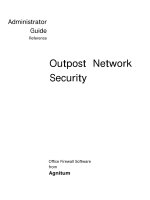SmoothWall express 3 administrator guide
Bạn đang xem bản rút gọn của tài liệu. Xem và tải ngay bản đầy đủ của tài liệu tại đây (4.46 MB, 86 trang )
Ver
s
ion 1
SmoothWall
Express
Administrator’s Guide
Ver
s
ion 1
SmoothWall Express, Administrator’s Guide, SmoothWall Limited, July 2007
Trademark and Copyright Notices
SmoothWall is a registered trademark of SmoothWall Limited. This manual is the copyright of SmoothWall
Limited and is not currently distributed under an open source style licence. Any portions of this or other manuals
and documentation that were not written by SmoothWall Limited will be acknowledged to the original author by
way of a copyright/licensing statement within the text.
You may not modify the manual nor use any part of within any other document, publication, web page or
computer software without the express permission of SmoothWall Limited. These restrictions are necessary to
protect the legitimate commercial interests of SmoothWall Limited.
Unless specifically stated otherwise, all program code within SmoothWall Express is the copyright of the original
author, i.e. the person who wrote the code.
Linux is a registered trademark of Linus Torvalds. Snort is a registered trademark of Sourcefire INC.
DansGuardian is a registered trademark of Daniel Barron. Microsoft, Internet Explorer, Window 95, Windows 98,
Windows NT, Windows 2000 and Windows XP are either registered trademarks or trademarks of Microsoft
Corporation in the United States and/or other countries. Netscape is a registered trademark of Netscape
Communications Corporation in the United States and other countries. Apple and Mac are registered trademarks
of Apple Computer Inc. Intel is a registered trademark of Intel Corporation. Core is a trademark of Intel
Corporation.
All other products, services, companies, events and publications mentioned in this document, associated
documents and in SmoothWall Limited software may be trademarks, registered trademarks or servicemarks of
their respective owners in the US or other countries.
This document was created and published in the United Kingdom on behalf of the SmoothWall open source
project by SmoothWall Limited.
Acknowledgements
We acknowledge the work, effort and talent of all those who have contributed to the SmoothWall open source
project. For the latest team list, visit
We would particularly like to thank: Lawrence Manning and Gordon Allan, William Anderson, Jan Erik Askildt,
Daniel Barron, Emma Bickley, Imran Chaudhry, Alex Collins, Dan Cuthbert, Bob Dunlop, Moira Dunne, Nigel
Fenton, Mathew Frank, Dan Goscomb, Pete Guyan, Nick Haddock, Alan Hourihane, Martin Houston, Steve
Hughes, Eric S. Johansson, Stephen L. Jones, Toni Kuokkanen, Luc Larochelle, Osmar Lioi, Richard Morrell,
Piere-Yves Paulus, John Payne, Martin Pot, Stanford T. Prescott, Ralf Quint, Guy Reynolds, Kieran Reynolds,
Paul Richards, Chris Ross, Scott Sanders, Emil Schweickerdt, Paul Tansom, Darren Taylor, Hilton Travis, Jez
Tucker, Bill Ward, Rebecca Ward, Lucien Wells, Adam Wilkinson, Simon Wood, Nick Woodruffe, Marc
Wormgoor.
1
Ver
s
ion 1
Contents
Chapter 1 Welcome to SmoothWall Express . . . . . . . . . . . . . 1
Welcome . . . . . . . . . . . . . . . . . . . . . . . . . . . . . . . . . . . . . . . . . . . . 1
Who should read this guide? . . . . . . . . . . . . . . . . . . . . . . . . . . . . . . . . . . . . . . 2
Other Documentation and User Information . . . . . . . . . . . . . . . . . . . . . . . . . . 2
Need some help?. . . . . . . . . . . . . . . . . . . . . . . . . . . . . . . . . . . . . . 2
Chapter 2 SmoothWall Express Overview . . . . . . . . . . . . . . . 3
Security Concepts . . . . . . . . . . . . . . . . . . . . . . . . . . . . . . . . . . . . . 3
Accessing SmoothWall Express . . . . . . . . . . . . . . . . . . . . . . . . . . 4
SmoothWall Express Sections and Pages . . . . . . . . . . . . . . . . . . 5
Control . . . . . . . . . . . . . . . . . . . . . . . . . . . . . . . . . . . . . . . . . . . . . . . . . . . . . . . 5
About . . . . . . . . . . . . . . . . . . . . . . . . . . . . . . . . . . . . . . . . . . . . . . . . . . . . . . . . 5
Services . . . . . . . . . . . . . . . . . . . . . . . . . . . . . . . . . . . . . . . . . . . . . . . . . . . . . . 6
Networking . . . . . . . . . . . . . . . . . . . . . . . . . . . . . . . . . . . . . . . . . . . . . . . . . . . . 7
VPN . . . . . . . . . . . . . . . . . . . . . . . . . . . . . . . . . . . . . . . . . . . . . . . . . . . . . . . . . 7
Logs . . . . . . . . . . . . . . . . . . . . . . . . . . . . . . . . . . . . . . . . . . . . . . . . . . . . . . . . . 8
Tools . . . . . . . . . . . . . . . . . . . . . . . . . . . . . . . . . . . . . . . . . . . . . . . . . . . . . . . . 8
Maintenance. . . . . . . . . . . . . . . . . . . . . . . . . . . . . . . . . . . . . . . . . . . . . . . . . . . 8
Configuration Conventions . . . . . . . . . . . . . . . . . . . . . . . . . . . . . . 9
IP Addresses . . . . . . . . . . . . . . . . . . . . . . . . . . . . . . . . . . . . . . . . . . . . . . . . . . 9
IP Address Ranges . . . . . . . . . . . . . . . . . . . . . . . . . . . . . . . . . . . . . . . . . . . . . 9
Subnet Addresses . . . . . . . . . . . . . . . . . . . . . . . . . . . . . . . . . . . . . . . . . . . . . . 9
Netmasks . . . . . . . . . . . . . . . . . . . . . . . . . . . . . . . . . . . . . . . . . . . . . . . . . . . . . 9
Service and Ports. . . . . . . . . . . . . . . . . . . . . . . . . . . . . . . . . . . . . . . . . . . . . . 10
Port Ranges . . . . . . . . . . . . . . . . . . . . . . . . . . . . . . . . . . . . . . . . . . . . . . . . . . 10
Connecting via the Console. . . . . . . . . . . . . . . . . . . . . . . . . . . . . 10
Connecting Using a Client . . . . . . . . . . . . . . . . . . . . . . . . . . . . . . . . . . . . . . . 10
Connecting Using Web-based SSH. . . . . . . . . . . . . . . . . . . . . . . . . . . . . . . . 11
Chapter 3 Controlling Network Traffic . . . . . . . . . . . . . . . . . . 13
Port Forwarding Incoming Traffic. . . . . . . . . . . . . . . . . . . . . . . . . 13
Editing and Removing Rules . . . . . . . . . . . . . . . . . . . . . . . . . . . . . . . . . . . . . 15
Controlling Outgoing Traffic. . . . . . . . . . . . . . . . . . . . . . . . . . . . . 15
Always Allow Traffic . . . . . . . . . . . . . . . . . . . . . . . . . . . . . . . . . . . . . . . . . . . . 17
Editing and Removing Rules . . . . . . . . . . . . . . . . . . . . . . . . . . . . . . . . . . . . . 17
Controlling Internal Traffic . . . . . . . . . . . . . . . . . . . . . . . . . . . . . . 18
Editing and Removing Rules . . . . . . . . . . . . . . . . . . . . . . . . . . . . . . . . . . . . . 19
Managing Access to Services . . . . . . . . . . . . . . . . . . . . . . . . . . . 20
Selectively Blocking IPs Addresses. . . . . . . . . . . . . . . . . . . . . . . 21
Configuring Timed Access to the Internet . . . . . . . . . . . . . . . . . . 22
Contents
2
Ver
s
ion 1
Managing Quality of Service for Traffic . . . . . . . . . . . . . . . . . . . . 23
Configuring Advanced Network Options . . . . . . . . . . . . . . . . . . . 24
Configuring Dial-up Connections. . . . . . . . . . . . . . . . . . . . . . . . . 26
Working with Interfaces . . . . . . . . . . . . . . . . . . . . . . . . . . . . . . . . 29
Chapter 4 Working with VPNs. . . . . . . . . . . . . . . . . . . . . . . . 31
Creating VPN Connections . . . . . . . . . . . . . . . . . . . . . . . . . . . . . 31
Configuring the Local SmoothWall Express. . . . . . . . . . . . . . . . . . . . . . . . . . 31
Configuring Remote Connection Settings . . . . . . . . . . . . . . . . . . . . . . . . . . . 33
Chapter 5 Using SmoothWall Express Tools . . . . . . . . . . . . 35
Whois – Getting IP Information . . . . . . . . . . . . . . . . . . . . . . . . . . 35
Using IP Tools . . . . . . . . . . . . . . . . . . . . . . . . . . . . . . . . . . . . . . . 35
Pinging . . . . . . . . . . . . . . . . . . . . . . . . . . . . . . . . . . . . . . . . . . . . . . . . . . . . . . 35
Tracing Routes. . . . . . . . . . . . . . . . . . . . . . . . . . . . . . . . . . . . . . . . . . . . . . . . 36
Running the SSH Client. . . . . . . . . . . . . . . . . . . . . . . . . . . . . . . . 37
Chapter 6 Managing SmoothWall Express Services. . . . . . . 39
Using the Web Proxy. . . . . . . . . . . . . . . . . . . . . . . . . . . . . . . . . . 39
Configuring Instant Messaging Proxy . . . . . . . . . . . . . . . . . . . . . 42
AV Scanning the POP3 Proxy . . . . . . . . . . . . . . . . . . . . . . . . . . . 43
Configuring the SIP Proxy . . . . . . . . . . . . . . . . . . . . . . . . . . . . . . 44
Configuring the DHCP Service . . . . . . . . . . . . . . . . . . . . . . . . . . 45
Assigning Static IP Addresses . . . . . . . . . . . . . . . . . . . . . . . . . . . . . . . . . . . . 47
Dynamic DNS . . . . . . . . . . . . . . . . . . . . . . . . . . . . . . . . . . . . . . . 48
Forcing Updates. . . . . . . . . . . . . . . . . . . . . . . . . . . . . . . . . . . . . . . . . . . . . . . 50
Static DNS . . . . . . . . . . . . . . . . . . . . . . . . . . . . . . . . . . . . . . . . . . 50
Managing the Intrusion Detection System. . . . . . . . . . . . . . . . . . 51
Configuring Remote Access . . . . . . . . . . . . . . . . . . . . . . . . . . . . 52
Configuring Time Settings . . . . . . . . . . . . . . . . . . . . . . . . . . . . . . 53
Chapter 7 Managing SmoothWall Express . . . . . . . . . . . . . . 55
Updating SmoothWall Express Software. . . . . . . . . . . . . . . . . . . 55
Updating Automatically . . . . . . . . . . . . . . . . . . . . . . . . . . . . . . . . . . . . . . . . . 55
Updating Manually . . . . . . . . . . . . . . . . . . . . . . . . . . . . . . . . . . . . . . . . . . . . . 56
Configuring Modems . . . . . . . . . . . . . . . . . . . . . . . . . . . . . . . . . . 57
Using Speedtouch USB ADSL Modems . . . . . . . . . . . . . . . . . . . 58
Managing Passwords . . . . . . . . . . . . . . . . . . . . . . . . . . . . . . . . . 59
About SmoothWall Express Accounts . . . . . . . . . . . . . . . . . . . . . . . . . . . . . . 59
Changing Passwords . . . . . . . . . . . . . . . . . . . . . . . . . . . . . . . . . . . . . . . . . . . 59
Configuring Backups . . . . . . . . . . . . . . . . . . . . . . . . . . . . . . . . . . 60
Setting User Interface Preferences . . . . . . . . . . . . . . . . . . . . . . . 61
3
SmoothWall Limited SmoothWall Express
Administrator’s Guide
Ver
s
ion 1
Shutting down/Restarting SmoothWall Express . . . . . . . . . . . . . 61
Chapter 8 Information and Logs . . . . . . . . . . . . . . . . . . . . . . 63
Control . . . . . . . . . . . . . . . . . . . . . . . . . . . . . . . . . . . . . . . . . . . . . 63
Home . . . . . . . . . . . . . . . . . . . . . . . . . . . . . . . . . . . . . . . . . . . . . . . . . . . . . . . 63
About SmoothWall Express. . . . . . . . . . . . . . . . . . . . . . . . . . . . . 64
Status. . . . . . . . . . . . . . . . . . . . . . . . . . . . . . . . . . . . . . . . . . . . . . . . . . . . . . . 64
Advanced . . . . . . . . . . . . . . . . . . . . . . . . . . . . . . . . . . . . . . . . . . . . . . . . . . . . 65
Traffic Graphs . . . . . . . . . . . . . . . . . . . . . . . . . . . . . . . . . . . . . . . . . . . . . . . . 66
Bandwidth Bars . . . . . . . . . . . . . . . . . . . . . . . . . . . . . . . . . . . . . . . . . . . . . . . 67
Traffic Monitor . . . . . . . . . . . . . . . . . . . . . . . . . . . . . . . . . . . . . . . . . . . . . . . . 68
Your SmoothWall Express . . . . . . . . . . . . . . . . . . . . . . . . . . . . . . . . . . . . . . . 69
Working with Logs . . . . . . . . . . . . . . . . . . . . . . . . . . . . . . . . . . . . 70
Accessing System Logs. . . . . . . . . . . . . . . . . . . . . . . . . . . . . . . . . . . . . . . . . 70
Web Proxy Logs. . . . . . . . . . . . . . . . . . . . . . . . . . . . . . . . . . . . . . . . . . . . . . . 71
Firewall Logs . . . . . . . . . . . . . . . . . . . . . . . . . . . . . . . . . . . . . . . . 72
IDS Logs . . . . . . . . . . . . . . . . . . . . . . . . . . . . . . . . . . . . . . . . . . . 73
Instant Messages Logs . . . . . . . . . . . . . . . . . . . . . . . . . . . . . . . . . . . . . . . . . 74
Email Logs . . . . . . . . . . . . . . . . . . . . . . . . . . . . . . . . . . . . . . . . . . . . . . . . . . . 75
Index 77
Contents
4
Ver
s
ion 1
1
Ver
s
ion 1
Chapter 1
Welcome to SmoothWall Express
In this chapter:
• An overview of SmoothWall Express
• About this documentation and who should read it
• Support information.
Welcome
Welcome to SmoothWall Express and secure Internet connectivity.
SmoothWall Express is an open source firewall distribution based on the GNU/Linux operating
system. Designed for ease of use, SmoothWall Express is configured via a web-based GUI and
requires absolutely no knowledge of Linux to install or use.
SmoothWall Express enables you to easily build a firewall to securely connect a network of
computers to the Internet.
Almost any Pentium class PC can be used, for example, an old, low specification PC long
redundant as a user workstation or server. SmoothWall Express creates a dedicated hardware
firewall, offering the facilities and real security associated with hardware devices.
SmoothWall Express comes pre-configured to stop all incoming traffic that is not the result of an
outgoing request. The rules files that implement this policy are part of the system configuration
and should not normally be edited by other than the configuration procedure. Should any of the
Linux system or configuration files be changed by other than SmoothWall Express configuration
and installation procedures there is a risk of compromising security, for which the SmoothWall
Project Team cannot be held responsible. However, we do not discourage people from
experimenting with and further developing their SmoothWall Express system – it is just that we
must point out that ill-conceived or badly executed changes might compromise the security of the
SmoothWall Express system.
Welcome to SmoothWall Express
Need some help?
2
Ver
s
ion 1
Who should read this guide?
Anyone maintaining and deploying SmoothWall Express should read this guide.
Other Documentation and User Information
SmoothWall Express Installation Guide contains information on system and hardware
requirements and installing, migrating to and accessing SmoothWall Express for the first time.
• – where you can create a my.SmoothWall profile, access documentation,
sign up for newsletters and get fun stuff, themes and much more.
Need some help?
Support for SmoothWall Express is provided by way of mailing lists and forums accessible by
visiting the SmoothWall Express community at:
This support is provided on an entirely voluntary basis by members of the SmoothWall Express
Open Source community - nobody is paid to provide support for SmoothWall Express. Thus, the
SmoothWall Express Open Source Project Team cannot be held responsible for the quality,
accuracy or timeliness of the information provided by the volunteers who are kind enough to offer
their time and knowledge to the benefit of others.
For those users, particularly commercial users, who want professional support, we recommend the
use of the commercial products of SmoothWall Limited, which are fully supported by both
SmoothWall Limited and its world-wide network of re-sellers. For further details see SmoothWall
Limited’s web site at:
3
Ver
s
ion 1
Chapter 2
SmoothWall Express Overview
In this chapter:
• Security concepts used by SmoothWall Express
• How to access SmoothWall Express
• An overview of the pages used to configure and manage SmoothWall Express.
Security Concepts
SmoothWall Express supports a De-Militarized Zone (DMZ), a network normally used for servers
that need to be accessible from the Internet, such as mail and web servers.
By default SmoothWall Express blocks all traffic to hosts and servers behind SmoothWall
Express that originates from the Internet. If external users need to use servers behind SmoothWall
Express then access to these servers has to be specifically unblocked - see Chapter 3, Controlling
Network Traffic on page 13 for details.
Obviously, the less un-blocking that is configured, the more secure the firewall. It is better that
such un-blocking is limited to the DMZ network, where the information stored is not highly
confidential.
Keep private and confidential information on servers and hosts within the local (green) network
that cannot be accessed from the Internet.
Be very careful about un-blocking traffic going from the Internet (red) to the local (green) network
as you are opening a potential hole for hackers.
Unlike many firewalls, SmoothWall Express does not support Telnet connections to gain access
to the configuration and management facilities. This is considered to be unsafe by the designers.
Normally, you should use an encrypted https connection to configure and manage SmoothWall
Express. You can also enable Secure Shell access to SmoothWall Express allowing login using
either the root or setup user account. Do not enable this facility when it is not needed – the less
that is enabled the better from a security viewpoint.
Remember SmoothWall Express is only part of a security solution. There is little point in having
the most impenetrable front door in the world yet the back door is left wide open. Security is a
specialist area; experience, knowing what to look for, understanding how hackers and crackers
operate, being up to date with the latest security threats etc. Commercial networks should be
subjected to regular security audit and penetration testing.
SmoothWall Limited strongly recommends that all computers, especially public Internet facing
servers, are kept up-to-date with all available security patches from the suppliers of the system
software. This particularly applies to SmoothWall Express itself – please check regularly that all
available security updates have been applied.
SmoothWall Express Overview
Accessing SmoothWall Express
4
Ver
s
ion 1
Accessing SmoothWall Express
Note: The following sections assume that you have followed the instructions in the SmoothWall Express
Installation Guide and successfully connected to the Internet.
To access SmoothWall Express:
1
In the browser of your choice, enter the address of your SmoothWall Express, for example:
https://192.168.110.1:441
Note: The example address uses HTTPS to ensure secure communication with your SmoothWall
Express. It is possible to use HTTP on port 81 if you are satisfied with less security.
2 Accept SmoothWall Express’s certificate. When prompted, enter the following information:
3 Click Login.The home page opens:
The following sections describe SmoothWall Express’s sections and pages.
Field Information
Username
Enter admin. This is the name of the default SmoothWall Express administrator
account.
Password
Enter the password you specified for the admin account when installing SmoothWall
Express.
5
SmoothWall Express
Administrator’s Guide
Ver
s
ion 1
SmoothWall Express Sections and Pages
A navigation bar is displayed at the top of every page. It contains links to SmoothWall Express's
sections and pages.
The following sections give an overview of SmoothWall Express's default sections and pages.
Control
The control section contains the following pages:
About
The about section contains the following sub-sections and pages:
Pages Description
home
SmoothWall Express’s default home page which displays network and connection
information, for more information, see Chapter 8, Home on page 63.
Pages Description
status
Displays a list of SmoothWall Express core and optional services, for more
information, see Chapter 8, Status on page 64.
advanced
Displays information on memory, disk usage, hardware, modules and more, for
more information, see Chapter 8, Advanced on page 65.
traffic graphs
Displays traffic statistics, for more information, see Chapter 8, Traffic Graphs
on page 66.
bandwidth bars
Displays realtime usage of bandwidth, for more information, see Chapter 8,
Bandwidth Bars on page 67.
traffic monitor
Displays recent, realtime usage of bandwidth, for more information, see
Chapter 8, Traffic Monitor on page 68.
my smoothwall
Displays SmoothWall Express development information and enables you to,
optionally, register your SmoothWall Express, for more information, see
Chapter 8, Your SmoothWall Express on page 69.
SmoothWall Express Overview
SmoothWall Express Sections and Pages
6
Ver
s
ion 1
Services
The services section contains the following pages:
Pages Description
web proxy
This is where you configure and enable SmoothWall Express’s web proxy service,
for more information, see Chapter 6, Using the Web Proxy on page 39.
im proxy
This is where you configure and enable SmoothWall Express’s instant messaging
proxy service, for more information, see Chapter 6, Configuring Instant
Messaging Proxy on page 42.
pop3 proxy
This is where you configure and enable SmoothWall Express’s POP3 proxy
service, for more information, see Chapter 6, AV Scanning the POP3 Proxy on
page 43.
dhcp
This is where you configure and enable SmoothWall Express’s Dynamic Host
Configuration Protocol (dhcp) service, to automatically allocate LAN IP addresses
to your network clients, for more information, see Chapter 6, Configuring the
DHCP Service on page 45.
sip proxy
This is where you configure the SIP proxy service, for more information, see
Chapter 6, Configuring the SIP Proxy on page 44.
dynamic dns
This is where you can configure SmoothWall Express to manage and update
dynamic Domain Name System (dns) names from popular services, for more
information, see Chapter 6, Dynamic DNS on page 48.
static dns
This is where you can add static DNS entries to SmoothWall Express’s in-built
DNS server, for more information, see Chapter 6, Static DNS on page 50.
ids
This is where you enable the Snort IDS service to detect potential security breach
attempts from outside your network, for more information, see Chapter 6,
Managing the Intrusion Detection System on page 51.
remote
access
This is where you enable secure shell access to SmoothWall Express, and restrict
access based on referral URLs, for more information, see Chapter 6, Configuring
Remote Access on page 52.
time
Here you can configure time zones, time and date, time synchronisation and enable
SmoothWall Express’s time server, for more information, see Chapter 6,
Configuring Time Settings on page 53.
7
SmoothWall Express
Administrator’s Guide
Ver
s
ion 1
Networking
The networking section contains the following pages:
VPN
The VPN section contains the following pages:
Pages Description
incoming
Here you forward traffic on ports from your external IP address to ports on clients
on your local network(s). For more information, see Chapter 3, Port Forwarding
Incoming Traffic on page 13.
outgoing
Here you can create rules to control local clients’ access to external services. For
more information, see Chapter 3, Controlling Outgoing Traffic on page 15.
internal
This is where you can enable access from a host on your orange or purple networks
to a port on a host on your Green network. For more information, see Chapter 3,
Controlling Internal Traffic on page 18.
external
access
Here you can set up connections from external machines to specified ports on
SmoothWall Express. For more information, see Chapter 3, Managing Access to
Services on page 20.
ip block
This is where you create rules to prevent access from specified IP addresses or
networks. For more information, see Chapter 3, Selectively Blocking IPs
Addresses on page 21.
timed access
This is where you configure when clients on your protected network may have
access to the external network or Internet. For more information, see Chapter 3,
Configuring Timed Access to the Internet on page 22.
qos
Here you can prioritise the different types of traffic on your network. For more
information, see For more information, see Chapter 3, Managing Quality of
Service for Traffic on page 23.
advanced
This is where you can advanced networking features. For more information, see
Chapter 3, Configuring Advanced Network Options on page 24.
ppp settings
This is where you configure modem, ADSL and ISDN connections. For more
information, see Chapter 3, Configuring Dial-up Connections on page 26.
interfaces
Here you configure NIC IP addresses, DNS and gateway settings. For more
information, see Chapter 3, Working with Interfaces on page 29.
Pages Description
control
Here you manage VPN connections. For more information, see Chapter 4,
Working with VPNs on page 31.
connections
Here you create, edit and manage VPN connections. For more information, see
Chapter 4, Creating VPN Connections on page 31.
SmoothWall Express Overview
SmoothWall Express Sections and Pages
8
Ver
s
ion 1
Logs
The Logs section contains the following pages:
Tools
The Tools section contains the following pages:
Maintenance
The Maintenance section contains the following pages:
Pages Description
system
Contains logged system information for SmoothWall Express, including: DHCP,
IPSec, updates and core kernel activity. For more information, see Chapter 8,
Accessing System Logs on page 70.
web proxy
Contains logged web proxy information for SmoothWall Express. For more
information, see Chapter 8, Web Proxy Logs on page 71.
firewall
Contains logged information on attempted access to your network stopped by
SmoothWall Express. For more information, see Chapter 8, Firewall Logs on
page 72.
ids
Contains logged information on potentially malicious attempted access to your
network. For more information, see Chapter 8, IDS Logs on page 73.
instant
messages
Displays logged instant messaging conversations in realtime. For more
information, see Chapter 8, Instant Messages Logs on page 74.
Contains logged information on the emails passing though the POP3 proxy and
anti-virus engine. For more information, see Chapter 8, Email Logs on page 75.
Pages Description
ip information
Here you can run a whois lookup on an IP address or domain name. For more
information, see Chapter 5, Whois – Getting IP Information on page 35.
ip tools
Here you can run ping and traceroute network diagnostics. For more information,
see Chapter 5, Using IP Tools on page 35.
shell
Here you can connect to SmoothWall Express using a Java SSH applet. For more
information, see Chapter 5, Running the SSH Client on page 37.
Pages Description
updates
Displays the latest updates and fixes available for SmoothWall Express, and an
installation history of updates previously applied. For more information, see
Chapter 7, Updating SmoothWall Express Software on page 55.
9
SmoothWall Express
Administrator’s Guide
Ver
s
ion 1
Configuration Conventions
The following sections explain how to enter suitable values for frequently required settings.
IP Addresses
An IP address defines the network location of a single network host. The following format is used:
192.168.10.1
IP Address Ranges
An IP address range defines a sequential range of network hosts, from low to high. IP address
ranges can span subnets. Examples:
192.168.10.1-192.168.10.20
192.168.10.1-192.168.12.255
Subnet Addresses
A network or subnet range defines a range of IP addresses that belong to the same network. The
format combines an arbitrary IP address and a network mask, and can be entered in two ways:
192.168.10.0/255.255.255.0
192.168.10.0/24
Netmasks
A netmask defines a network or subnet range when used in conjunction with an arbitrary IP
address. Some pages allow a network mask to be entered separately for ease of use. Examples:
255.255.255.0
modem
Here you can apply specific settings for your PSTN modem or ISDN TA. For more
information, see Chapter 7, Configuring Modems on page 57.
speedtouch
usb firmware
Here you can upload firmware to enable SmoothWall Express to use the Alcatel/
Thomson Speedtouch Home USB ADSL modem. For more information, see
Chapter 7, Using Speedtouch USB ADSL Modems on page 58.
passwords
This is where you manage administrator and dial account passwords. For more
information, see Chapter 7, Managing Passwords on page 59.
backup
Here you can backup your SmoothWall Express settings. For more information,
see Chapter 7, Configuring Backups on page 60.
preferences
Here you can configure the SmoothWall Express user interface. For more
information, see Chapter 7, Setting User Interface Preferences on page 61.
shutdown
Here you can shut down or reboot SmoothWall Express. For more information, see
Chapter 7, Shutting down/Restarting SmoothWall Express on page 61.
Pages Description
SmoothWall Express Overview
Connecting via the Console
10
Ver
s
ion 1
255.255.0.0
255.255.248.0
Service and Ports
A service or port identifies a particular communication port in numeric format. For ease of use, a
number of well known services and ports are provided in Service drop-down lists. To use a custom
port number, choose the User defined option from the drop-down list and enter the numeric port
number into the adjacent User defined field. Examples:
21
7070
Port Ranges
A port range can be entered into most User defined port fields, in order to describe a sequential
range of communication ports from low to high.
The following format is used:
137:139
Connecting via the Console
You can access SmoothWall Express via a console using the Secure Shell (SSH) protocol.
Note: By default, SmoothWall Express only allows SSH access if it has been specifically configured.
See Chapter 6, Configuring Remote Access on page 52 for more information.
Connecting Using a Client
When SSH access is enabled, you can connect to SmoothWall Express via a secure shell
application, such as PuTTY.
To connect using an SSH client:
1
Check SSH access is enabled on SmoothWall Express, see Chapter 6, Configuring Remote Access
on page 52.
2 Start PuTTY or an equivalent client:
11
SmoothWall Express
Administrator’s Guide
Ver
s
ion 1
3 Enter the following information:
4 Click Open. When prompted, enter root, and the password associated with it. You are given access
to the SmoothWall Express command line.
Connecting Using Web-based SSH
To connect via the web-based SSH:
1
Navigate to the tools > shell page:
2 Enter the username root, and the password associated with it. As a root user, you will access the
SmoothWall Express command line.
Field Description
Host Name (or IP address)
Enter SmoothWall Express’s host name or IP address.
Port
Enter 222
Protocol
Select SSH.
SmoothWall Express Overview
Connecting via the Console
12
Ver
s
ion 1
13
Ver
s
ion 1
Chapter 3
Controlling Network Traffic
In this chapter:
• Managing incoming and outgoing traffic
• Controlling internal traffic and access to services
• Blocking specific IP
• Configuring timed access to the Internet
• Managing Quality of Service (QoS)
• Configuring Dial-up Connections
• Working with interfaces.
Port Forwarding Incoming Traffic
SmoothWall Express, by default, blocks all traffic that comes from the red interface. Therefore,
all IP addresses/ports with traffic you want to allow through, must have a port forward rule
configured.
You can create a list of port forwarding rules, where traffic arriving at a port on the red (Internet)
interface is forwarded to another IP address and port, normally in the DMZ (orange) but
potentially within the local (green) protected network.
Port forward rules are usually used to allow servers within the DMZ to communicate with the
outside world on the Internet without exposing their IP address or more services or ports than is
necessary. Small networks behind a dial-up or ISDN link are unlikely to use this facility.
Controlling Network Traffic
Port Forwarding Incoming Traffic
14
Ver
s
ion 1
To create a port forwarding rule:
1
Browse to the Networking > incoming page:
2 Configure the following settings:
Setting Description
Protocol
Select one of the following:
TCP – The default protocol
UDP – the connection-less UDP protocol.
External source IP
(or network)
Specify which external IP or network can send traffic to the specified
destination IP.
Or, leave this field empty if all traffic to the destination IP is to be allowed, for
example a publicly accessible web server.
Each permitted network or IP address requires its own rule.
Source port or
range
Specify which port on the source IP address the traffic will be coming from.
For example, port 80, the standard HTTP port number, would normally be
specified for traffic to be forwarded to a web server.
It is not logical or sensible to allow traffic on other ports through to the web
server, the less that is allowed through the firewall, the more secure will be the
servers and networks behind it.
15
SmoothWall Express
Administrator’s Guide
Ver
s
ion 1
3 Click Add and the information will be transferred to the Current rules section below. The rule takes
effect immediately.
Editing and Removing Rules
To edit or remove a rule:
1
In the Current rules area, select the rule and click Edit or Remove.
Controlling Outgoing Traffic
You can allow, disable or limit access to the Internet based on each internal interface. In addition,
you can specify a list of IP address which are not subject to any blocking.
Default access is determined when SmoothWall Express is installed and is either Open, all traffic
is allowed onto the Internet, Half-open, some traffic is allowed, with the rest being blocked or
Closed, all traffic being blocked unless you explicitly add a rule to allow it.
Port
Each rule must contain either a single port number, or a port range specified as
two port numbers separated by a colon (:) character.
For example, 123:456 would forward all ports from 123 through to an
including 456. Except for the colon separator character, port numbers must be
numeric and have a value of less than 65536.
Destination IP
Specify the IP address in the DMZ or the local (green) network where the
traffic is to be forwarded to.
Note: Forwarding ports to the local (green) network is not generally
recommended – publicly accessible servers should be located in the
DMZ if at all possible.
Destination port
From the drop-down menu, select the destination port. Or, select User defined.
Port
If User defined is selected as the destination port, enter a destination port.
Normally, this will be the same as the source port; e.g. port 80 goes to port 80
for a web server.
However, it is not uncommon to use non-standard port numbers for security
reasons.
SmoothWall Express uses port 81 for HTTP access to these configuration
pages. If the Destination Port is left blank then it will be set to the same port or
port range as the source port.
Comment
Optionally, enter a comment describing this rule.
Enabled
Select to enable the rule.
Setting Description
Controlling Network Traffic
Controlling Outgoing Traffic
16
Ver
s
ion 1
To create an outgoing access rule:
1
Browse to the Networking > outgoing page:
2 Configure the following settings:
Setting Description
Traffic originating …
In the Interface defaults area, locate the interface you want to configure
traffic for and select from the following options:
Blocked with exceptions – Block all traffic originating on the interface
except for the exceptions listed in the current exceptions area.
Allowed with exceptions – Allow all traffic originating on the interface
except for the exceptions listed in the current exceptions area.
Click
Save to save your selection.
17
SmoothWall Express
Administrator’s Guide
Ver
s
ion 1
3 Click Add. The rule is added to the list in the Current exceptions area.
Always Allow Traffic
You can always allow certain clients access to the Internet.
To always allow outgoing traffic:
1
Browse to the Networking > outgoing page.
2 In the Add always allowed machine area, configure the following settings:
3 Click Add. The rule is added to the list in the Current always allowed machines area.
Editing and Removing Rules
To edit or remove a rule:
1
In the Current rules area, select the rule and click Edit or Remove.
Interface
To add an exception, select from the following options:
GREEN – Select to add an exception for traffic on the green interface.
ORANGE – Select to add an exception for traffic on the orange interface.
PURPLE – Select to add an exception for traffic on the purple interface.
Application or service(s)
From the drop-down list, select the application, service or user defined
option
.
Port
If you select User defined as the application or service, enter the
applicable port.
Comment
Optionally, enter a description of the rule.
Enabled
Select to enable the rule.
Setting Description
IP address
Enter the IP address of the client you want to always allow access to the Internet.
Comment
Optionally, enter a description of the rule.
Enabled
Select to enable the rule.
Setting Description
Controlling Network Traffic
Controlling Internal Traffic
18
Ver
s
ion 1
Controlling Internal Traffic
It is possible to configure ‘holes’ between the DMZ (orange network) and the local (green)
network on the internal page to allow and manage internal traffic. The standard configuration,
without any holes configured, blocks any host in the DMZ from connecting to a host on the local
(green) network.
Every hole you open is a potential security risk and the name pinhole implies the size of the hole
that should be opened.
There may be good reasons for doing so, for example, where web servers located in the DMZ need
to access back-end SQL database servers on the local network. Another example is where external
(facing) mail servers in the DMZ relay messages to internal mail servers on the local network.
Note: The internal page only applies to networks where a De-Militarized Zone (DMZ) is configured on
the orange interface.
The standard configuration, without any pinholes setup, is as follows:
• Green can talk to purple and orange
• Purple can talk to orange
• Orange can talk to nothing
• By default, all interfaces can talk to red and the Internet. This will depend, of course, on how you
configure outgoing filtering.
To create a pinhole and allow traffic internally:
1
Browse to the Networking > internal page:
2 Configure the following settings:
Setting Description
Source IP
Specify the IP address of the server in the DMZ (orange) network that needs
to communicate with a host on the local (green) network.
19
SmoothWall Express
Administrator’s Guide
Ver
s
ion 1
3 Click Add. The rule is listed in the Current rules area.
Editing and Removing Rules
To edit or remove a rule:
1
In the Current rules area, select the rule and click Edit or Remove.
Protocol
From the drop-down list, select the protocol to use:
TCP – for TCP/IP, but can be set for the connection-less UDP protocol
UDP – for a PING pinhole.
Note: UDP pinholes are best avoided as the connection-less UDP protocol
represents a greater security risk than does TCP.
Destination IP
Specify the IP address on the local (green) network which is to receive the
traffic from the Source IP address.
Application or
service(s)
From the drop-down list, select the application, service or user defined port.
Destination port
If user defined is selected, enter which port on the destination IP address is to
receive the traffic.
Comment
Optionally, enter a description.
Enabled
Select to enable the traffic.
Setting Description