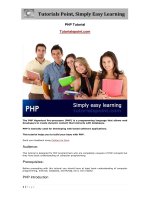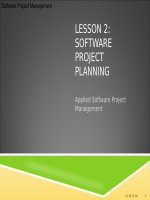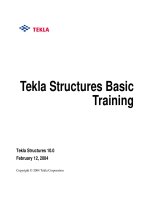tekla tutorial lesson 7b applied concrete detailing
Bạn đang xem bản rút gọn của tài liệu. Xem và tải ngay bản đầy đủ của tài liệu tại đây (1.26 MB, 43 trang )
Applied Precast Concrete
Detailing
Tekla Structures 11.0
August 30, 2005
Copyright © 2005 Tekla Corporation
Copyright © 2005 Tekla Corporation Applied Precast Concrete Detailing
i
TEKLA STRUCTURES BASIC TRAINING
Copyright © 2005 Tekla Corporation Applied Precast Concrete Detailing
ii
TEKLA STRUCTURES BASIC TRAINING
Contents
8 Concrete Detailing 2
8.1 Connecting Concrete Members Using Connections and Macros 3
8.2 Creating Stairwell 12
8.3 Using Pre-cast Concrete Custom Components 23
Copyright © 2005 Tekla Corporation Applied Precast Concrete Detailing
i
TEKLA STRUCTURES BASIC TRAINING
Copyright © 2005 Tekla Corporation Applied Precast Concrete Detailing
i
TEKLA STRUCTURES BASIC TRAINING
7 Applied Precast Concrete
Detailing
This lesson explains how to modify and finalize concrete members in Tekla Structures. You
will also learn how to use custom components to create concrete members and to connect
them.
Concrete detailing can be done manually or by using system connections or custom
components, which help you to automate the detailing. See more about concrete detailing in
Tekla Structures
Help: Detailing > Reinforcement > Concrete detailing and about
connections in
Help: Detailing > Getting Started > Basics > Connection concepts.
For fully automatic connection creation, you can use the AutoConnection functionality to
select and apply connections with predefined properties to selected parts. Use
AutoConnection to have Tekla Structures automatically create similar connections for
similar framing conditions. See more about AutoConnections in Tekla Structures
Help:
Detailing > Getting Started > AutoConnection > Using AutoConnection
.
In this lesson
Introduction
Copyright © 2005 Tekla Corporation Applied Precast Concrete Detailing
2
TEKLA STRUCTURES BASIC TRAINING
7.1 Connecting Concrete Members Using
Connections and Macros
In this exercise we will use system connections to connect the concrete beams and columns
and to fit the hollow-core slabs to the steel beams. You can create connection macros either
by using AutoConnections or manually. See more about connections in Tekla Structures
Help: Detailing > Getting Started > Basics > Connection concepts and about
AutoConnections in
Help: Detailing > Getting Started > AutoConnection > Using
AutoConnection
.
AutoConnections is the recommended way to create connections. Use AutoConnections to
automatically select and apply connections with predefined properties to selected parts.
Create corbels using AutoConnections and AutoDefaults
With AutoConnection you can define groups of rules which Tekla Structures automatically
applies when you use AutoConnection to create connections in a model.
There are six basic cases for
AutoConnections:
Define conditions
for
AutoConnections
For each of these it is possible to define several framing conditions. We will now define two
different conditions, which check the material and number of secondaries for corbel
connections. The first condition will use the
Corbel connection (14), if only one beam is to
be connected. For two beams we will use the
Two sided seating with dowel (76)
connection.
1. Open the
AutoConnection setup dialog by selecting AutoConnection… from
Setup pull down menu.
2. Right-click on the
Beam to column web rule group and select Create
additional rule sets. Tekla Structures creates a New rule set under the Beam
to column web
rule group.
3. Open the
Beam to column web rule group and right-click on the New rule set
and select
Edit rule set… from the popup list.
4. Change the Rule set name to describe the use (Concrete Column).
5. Select
Primary material name and Secondary 1 material name from the
Available rules list and move them to the right by clicking the arrow in the
middle of the dialog.
Copyright © 2005 Tekla Corporation Applied Precast Concrete Detailing
3
TEKLA STRUCTURES BASIC TRAINING
6. Write K* in the Exact value field for both rules.
7. Add a new rule
Number of secondaries by selecting it from the Available
rules
list and clicking the arrow.
8. Set the
Exact value to 1.
9. Click
OK to close the dialog and save the rule settings.
10. We will next define which connection this rule will use. Open the
Concrete
Column
rule set and right-click on the No connection icon to select the Corbel
connection (14)
. Now pick Select connection type…, which opens the Select
component
dialog.
11. In the
Select component dialog select Corbel connection (14). Close the
dialog by clicking
OK.
Copyright © 2005 Tekla Corporation Applied Precast Concrete Detailing
4
TEKLA STRUCTURES BASIC TRAINING
12. You have now completed one rule definition. Next, copy the rule set to apply
also for the
Beam to column flange condition by right-clicking on the
Concrete Column rule set and selecting Copy rule set from the popup menu.
13. Open the Beam to column flange rule group and right-click on any rule set
and select Paste rule set from the popup menu.
You have now defined the beam to column connection for concrete members always to be
Corbel connection (14) if the number of secondaries is 1.
14. Next, create another rule set for the
Two sided seating with dowel (76)
connection in case there are two beams to be connected to a column. Repeat
steps 2 – 8.
Rule name is: Concrete column (2 sec)
15. Set the
Exact value of "Number of secondaries" to 2.
16. Add a new rule Secondary 2 material name by selecting it from the Available
rules
list and clicking the arrow.
17. Write
K* to Exact value field.
Copyright © 2005 Tekla Corporation Applied Precast Concrete Detailing
5
TEKLA STRUCTURES BASIC TRAINING
18. Click
OK to close the dialog and save the rule settings.
19. Move the rule set above the Concrete column rule set using right button
command Move up. The rules are read from the list in appearance order and the
first valid rule will be used.
20. Open the
Concrete column (2 sec) rule set and right-click on the No
connection icon to select the Two sided seating with dowel (76). Now pick
Select connection type…, which opens Select component dialog.
21. In Select component dialog select Two sided seating with dowel (76). Close
the dialog by clicking
OK.
22. Next copy the rule set to apply also in
Beam to column flange condition by
right-clicking on
Concrete column (2 sec) rule set and selecting Copy rule set
from popup menu.
23. Open the
Beam to column flange rule group and right-click on any rule set
and select
Paste rule set from popup menu.
24. Click
OK to close the dialog and save the rule settings.
Copyright © 2005 Tekla Corporation Applied Precast Concrete Detailing
6
TEKLA STRUCTURES BASIC TRAINING
With AutoDefaults you can create rules defining when to use different pre-defined
connection properties. When the connections need to be modified (for example changing the
beam size), Tekla Structures automatically redefines the connection properties using the
AutoDefaults rules defined by you. See more in
Help: System > AutoConnection >
AutoDefaults setup > AutoDefaults setup
.
Define
AutoDefaults
We will now create a new AutoDefaults rule group named
Industrial building rules. This
rule group could include all the rules needed to define when to use certain pre-defined
connection properties for the entire project.
1. Click
Setup > AutoDefaults… to open the AutoDefaults setup dialog box.
Create new rule
group: Industrial
building rules
2. Right-click in the dialog and select New rule group, and a rule group named New
appears.
3. Select the New rule group, press the F2 key and type: Industrial building rules.
4. Press
OK to save the settings.
We will now create an AutoDefault rule for
Two sided seating with dowel (76) and use it in
the Industrial building rule group.
Create new rule
sets for Two sided
seating with dowel
(76)
1. Open the
AutoDefaults setup dialog from Setup > AutoDefaults… pull down menu.
2. Browse to
Two sided seating with dowel (76) under Industrial building rules group.
3. Right-click to create an additional rule set.
4. Select the
New rule set under Two sided seating with dowel (76) and select Edit rule
set… from the right-click popup menu.
Copyright © 2005 Tekla Corporation Applied Precast Concrete Detailing
7
TEKLA STRUCTURES BASIC TRAINING
5. Write a new name for the rule set: Corbels400-800.
6. Select
Primary depth from Available rules list and move it to the right using arrow
button in the middle of the dialog.
7. Set
Minimum value to 400 and Maximum value to 800.
8. Click
OK to save the settings and close the dialog.
9. Select connection parameters Standard.j30000076 under the Corbels400-800 rule set and
right-click > Additional connection parameters
10. Select the new connection parameters and right-click > Edit connection parameters.
The connection properties dialog opens.
11. On the General tab, select the Industrial building rules for the AutoDefault rule group;
it can also be
None.
12. On all the tabs, set the fields that you want AutoDefaults to override to Default by
selecting the options marked with the arrow symbol. Set all needed options, values and
dimensions on all tab pages as shown below:
Copyright © 2005 Tekla Corporation Applied Precast Concrete Detailing
8
TEKLA STRUCTURES BASIC TRAINING
13. Save the settings using
Save as field, define the name Corbels400-800.
14. Close the dialog with
OK.
15. Right-click on the connection parameters and pick
Select connection parameters…
Copyright © 2005 Tekla Corporation Applied Precast Concrete Detailing
9
TEKLA STRUCTURES BASIC TRAINING
16. Select
Corbels400-800.j30000076 from Attribute File List.
17. Close the Attribute File List with
OK.
18. Close the AutoDefaults setup dialog with
OK.
We will now use the AutoConnections and apply the AutoDefault rules which we just
defined.
Create
connections
1. Select all concrete beams and columns between grid lines
C and F.
2. From the
Detailing pull down menu select AutoConnection…
3. Select the Industrial building rules group for connection parameters.
Copyright © 2005 Tekla Corporation Applied Precast Concrete Detailing
10
TEKLA STRUCTURES BASIC TRAINING
4. Click the
Create connections button. Tekla Structures creates connections between
concrete beams and columns using
Corbel connection (14), which creates corbels and
connects beams to columns if only one beam is to be connected. For two beams, Tekla
Structures uses the
Two sided seating with dowel (76) connection.
Copyright © 2005 Tekla Corporation Applied Precast Concrete Detailing
11
TEKLA STRUCTURES BASIC TRAINING
7.2 Create a Stairwell
In this exercise we will create a stairwell and footings for it using a system macro and a
custom component.
Create stairwell footings with the help of a custom component
First, we need to import the needed custom component into the model.
Import the custom
component
1. Open the Component catalog by pressing
Ctrl + F or from the Tools > Find a
component…
drop down menu.
2. Right-click > Import…
3. Select
CastInPlaceCustomComponents300605.uel file in the browser.
4. Click
OK. The custom components are imported into the model and are ready for use.
The custom component will create a footing and supporting walls for the stairwell. Define
first the values for the footing and the walls, then place them in the model.
Create the
footings
1. In the Component catalog, double-click on the
CIP_FO_002 custom component to open
the dialog.
2. On the
Footing tab, insert the values as shown below.
Copyright © 2005 Tekla Corporation Applied Precast Concrete Detailing
12
TEKLA STRUCTURES BASIC TRAINING
3. Set the values on the
Walls tab. Note that the 2.2 walls will not be created and therefore
the profile size is set to zero.
Copyright © 2005 Tekla Corporation Applied Precast Concrete Detailing
13
TEKLA STRUCTURES BASIC TRAINING
4. On the
Position tab, set the Rotation to Back and the On plane and At depth fields to
Middle position.
5. Close the dialog with
OK.
6. In the PLAN +0 view, zoom in to gridline
A between lines 5 and 6.
Copyright © 2005 Tekla Corporation Applied Precast Concrete Detailing
14
TEKLA STRUCTURES BASIC TRAINING
7. Delete the 1800*1800 size footings below the columns on grid lines 5 and 6.
8. Select the
CIP_FO_002 custom component in the Component catalog.
9. Pick the middle point between grid lines 5 and 6 on the line A.
The footing and the walls are created.
Copyright © 2005 Tekla Corporation Applied Precast Concrete Detailing
15
TEKLA STRUCTURES BASIC TRAINING
We will next insert supporting wall panels on gridlines 5 and 6 between the columns and the
side walls.
1. Double-click on the
Create concrete panel icon to open the dialog.
2. Fill in the values as shown below:
Insert additional
walls
3. Close the dialog by clicking the
OK button.
4. Pick the start and end points for each wall and close them with the middle mouse button.
Copyright © 2005 Tekla Corporation Applied Precast Concrete Detailing
16
TEKLA STRUCTURES BASIC TRAINING
Insert a slab
Before creating the stairwell, we will insert a slab above the walls we just created.
1. Double-click on the
Create concrete slab icon to open the dialog.
2. Set the slab height to be 300 mm, select K30-2 as the material and position it to be Front
in depth with value 700.
3. Close the dialog with the
OK button.
4. In the PLAN +0 view, pick the polygon position by clicking at the corner points.
5. Close the polygon with the middle mouse button.
Copyright © 2005 Tekla Corporation Applied Precast Concrete Detailing
17
TEKLA STRUCTURES BASIC TRAINING
Create the stairwell using a macro
We will create the stairwell using the Stairwells and elevator shafts (90) component. First
we need to find the needed component.
Define the
stairwell settings
2. Open the Component catalog by pressing Ctrl + F or from the Tools > Find a
component…
drop down menu.
3. Type "stair" in the search field.
4. Click the Search button. All components having a word "stair" are listed.
5. Double click the
Stairwells and elevator shafts (90) component.
6. Fill in the tab pages as shown below:
Copyright © 2005 Tekla Corporation Applied Precast Concrete Detailing
18
TEKLA STRUCTURES BASIC TRAINING
On the
Plan View tab, define the levels and wall dimensions for 1
st
, typical and top floors.
Copyright © 2005 Tekla Corporation Applied Precast Concrete Detailing
19
TEKLA STRUCTURES BASIC TRAINING
On the
Openings tab, set the dimensions for doors.
Copyright © 2005 Tekla Corporation Applied Precast Concrete Detailing
20
TEKLA STRUCTURES BASIC TRAINING
On the
Stairs and landings tab, define the placement and dimensions for stairs.
7. Close the dialog with the
OK button.
8. In the PLAN +0 view, pick, first, the intersection of gridline A and the column inner
side on line 5, then the intersection of line A and the column inner side on line 6. The
stairwell is created.
Copyright © 2005 Tekla Corporation Applied Precast Concrete Detailing
21
TEKLA STRUCTURES BASIC TRAINING
Copyright © 2005 Tekla Corporation Applied Precast Concrete Detailing
22
TEKLA STRUCTURES BASIC TRAINING