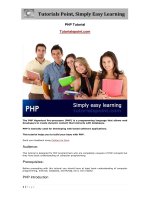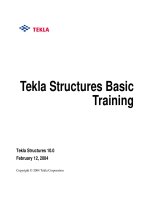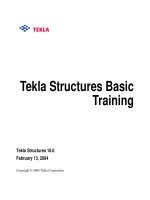tekla tutorial lesson 4a customcomponents precast
Bạn đang xem bản rút gọn của tài liệu. Xem và tải ngay bản đầy đủ của tài liệu tại đây (869.86 KB, 28 trang )
Custom Components for
Precast Concrete
Tekla Structures 12.0 Basic Training
September 19, 2006
Copyright © 2006 Tekla Corporation
Contents
Contents i
4 Custom Components for Precast Concrete 3
4.1 Define Custom Part of Fastener Plate 3
4.2 Define Brace Fastener Plate Custom Connections 8
4.3 Use Your New Custom Connections in the Model 12
4.4 Define User_Hole_Creation Custom Detail 16
4.5 Parameterize User_Hole_Creation Custom Detail 20
Copyright © 2006 Tekla Corporation TEKLA STRUCTURES BASIC TRAINING
i
Contents
4 Custom Components for
Precast Concrete
Tekla Structures contains a set of tools for defining intelligent connections, parts,
seams, and details, called custom components.
Help: Detailing > Custom components
In this lesson we will define few custom components (a custom part, two custom
connections and one custom detail) then use the custom components in the model
and finally edit the custom detail a little to make it parametric.
You will learn how to:
In this lesson
• Define custom components
• Use custom
components
• Edit custom component to make them parametric
4.1 Define Custom Part of Fastener Plate
You can build custom components (connection, part, detail or seam) either by
exploding and modifying an existing component, or by creating the component
objects individually as we did in lesson 3.
You then define a custom component by picking the objects to include in the custom
component, and specifying the information the user needs to input, for example,
main part, secondary parts, or points they need to pick. You can then apply the
custom component to similar framing conditions in the model.
We will now create a custom part from the fastener plate, which was interactively
created in Lesson 3.
By changing the group of objects to a custom component we can use it in other
places of the model inside other custom components and in other models. In next
chapter we will use this custom part as a sub component in a custom connection
Help: Detailing > Custom components > Defining custom components > Defining a
custom component
Copyright © 2006 Tekla Corporation TEKLA STRUCTURES BASIC TRAINING
3
Custom Components for Precast Concrete
Clean model view
1. Turn off Reinforcing bars and fittings in the 3D view and display the rest of the
objects.
2. Zoom in close to the fastener plate that was interactively created between a
column and bracing in lesson 3.
You can also create a part basic view when you need to see a specific
part clearly. This places the part in the center of the view and fits the
work area according to this part.
To further improve the view, use the Hide command to hide adjacent
parts, such as the two braces on the other side of the column.
Copyright © 2006 Tekla Corporation TEKLA STRUCTURES BASIC TRAINING
4
Custom Components for Precast Concrete
1. Select Detailing > Define custom component… to open the Custom component
wizard
dialog box.
Define Fastener
plate custom part
2. On the
Type/Notes tab, set Type to Part, enter a name and description
(description is not mandatory) for the custom component as shown. Click
Next>.
The Custom component types available:
• Connection: A connection is 2 or more items connected together
and is defined as having a main part and 1 or more secondary parts
• Detail: A detail connects one or more items at the end of, or along
the length of, a main part
• Part: A part is a component in the model such as a ladder or cell
form beam
• Seam: A seam creates seam objects along part or connects two
parts along the parts' axial direction.
3. Drag the mouse from left to right as shown below to select the needed fastener
plate objects (i.e. plate , studs and welds totally within that rectangular) click
Next> on the wizard page 2/3.
Copyright © 2006 Tekla Corporation TEKLA STRUCTURES BASIC TRAINING
5
Custom Components for Precast Concrete
Be careful not to select objects (e.g. parts, fittings, or rebars) that do not
belong to this component. Otherwise, when you use the custom
component, those objects will also be created.
4. Select two positions: first the plate's lower definition point and then the upper.
Click
Finish on wizard page 3/3.
The new custom part that you have defined is added to the Custom components
dialog box list. You are now able to create this custom part (instead of creating
plate, studs and welds separately) in your model by selecting it in the component
catalog and creating it by picking two definition points.
Copyright © 2006 Tekla Corporation TEKLA STRUCTURES BASIC TRAINING
6
Custom Components for Precast Concrete
Copyright © 2006 Tekla Corporation TEKLA STRUCTURES BASIC TRAINING
7
Custom Components for Precast Concrete
4.2 Define Brace Fastener Plate Custom
Connections
We will now define the brace connection as a custom connection. We will include
the custom part just created to this custom connection.
We could also have defined the custom connection straight away from
the interactively created objects.
Defining a custom connection that includes a custom part enables us
later, for example, to change the nested custom part to another one (a
different size of fastener plate).
Define Brace(2)
custom
component
1. Select
Detailing > Define custom component… to open the Custom component
wizard
dialog box.
2. Set
Type to Connection, enter a name and description
Copyright © 2006 Tekla Corporation TEKLA STRUCTURES BASIC TRAINING
8
Custom Components for Precast Concrete
3. On the Position tab set the Position type to Box plane and click Next>.
Help: Detailing > Custom components > Custom components reference > Position type
4. Make sure you have Select component select switch pressed down. This enables
the selecting of a component (instead of just component objects).
5. Use area select from right to left to select all (and only) the objects belonging to
the component (custom part, the fittings and the site welds), click
Next > on the
wizard page 2/4.
Copyright © 2006 Tekla Corporation TEKLA STRUCTURES BASIC TRAINING
9
Custom Components for Precast Concrete
Site welds and fittings must be visible in the view in order for you to be
able to select them. If you are not sure, check the view properties!
Tekla Structures ignores the main part, secondary parts, grids and
component symbols when selecting objects to include in the custom
component.
6. Select the column as the main part and click Next> on wizard page 3/4.
7. With the Ctrl button pressed down, select the upper brace and the lower brace as
secondary parts, click
Finish on wizard page 4/4.
Tekla Structures displays a connection symbol for the new Custom component.
Following the procedure above, we will now define another custom connection at
the bottom end of the brace on gridline 2. The only difference now is the name of
the connection and that we define only one secondary for the connection.
Define Brace(1)
custom
connection
1. Select
Detailing > Define custom component… to open the Custom component
wizard
dialog box.
2. Set
Type to Connection, enter a name and description. Define the position type
as
box plane.
Copyright © 2006 Tekla Corporation TEKLA STRUCTURES BASIC TRAINING
10
Custom Components for Precast Concrete
3. Use area select to select all the objects belonging to the component (, click Next>
on the wizard page 2/4.
4. Select the column as the main part and click
Next> on wizard page 3/4.
5. Select the brace as the secondary part and click
Finish on wizard page 4/4.
Tekla Structures displays a connection symbol for the new Custom component.
Copyright © 2006 Tekla Corporation TEKLA STRUCTURES BASIC TRAINING
11
Custom Components for Precast Concrete
4.3 Use Your New Custom Connections in the Model
We will now use the custom components just defined to connect the rest of the
braces in the model.
Create Brace(2)
custom
component
1. Open the component catalog.
2. Search with the word fastener.
3. Double-click on the Brace(2) connection to display the properties.
Copyright © 2006 Tekla Corporation TEKLA STRUCTURES BASIC TRAINING
12
Custom Components for Precast Concrete
4. Review the properties and click Apply.
Help: Detailing > Custom components > Defining Custom components > Custom
components basic properties
5. Pick the column as the main part and the upper and lower brace as the secondary
parts and click middle button to create the connection.
The custom component is created.
Copyright © 2006 Tekla Corporation TEKLA STRUCTURES BASIC TRAINING
13
Custom Components for Precast Concrete
Once the custom component is created it has no intelligence or input
values. In practice you can apply the custom component only in framing
conditions similar to those for which it was originally created.
We will now check how the Custom component reacts when the situation changes in
the model.
Test the Change
in the column size
1. Change the column size from 380*380 to 600*600,
Modify.
Since we selected Box plane as the position type (= where the main part
cross section box and the center line of the secondary part intersect), the
connection will automatically adjust to the change in the primary profile
size.
2. Click the
Undo icon to change the beam back to 380*380.
Test the change in
the brace sloping
angle
3. Change the sloping angle of braces by moving the handles in the other end from
the connection in z direction.
Since the fittings are created according to the main part, the cuts of the
brace ends will be correct despite the change of the sloping angle.
Copyright © 2006 Tekla Corporation TEKLA STRUCTURES BASIC TRAINING
14
Custom Components for Precast Concrete
4. Undo the changes of the brace sloping angles.
Create Brace (1)
custom
components
1. Click Brace(1) connection in the component catalog.
2. Create connections to the remaining column brace situations in the model.
You can either create separate custom components for each different
case needed in the model or you can parameterize the custom
component (see the next section).
Copyright © 2006 Tekla Corporation TEKLA STRUCTURES BASIC TRAINING
15
Custom Components for Precast Concrete
4.4 Define User_Hole_Creation Custom Detail
We will now create a custom detail that cuts a hole through a hollow-core slab.
Create a part cut through a hollow-core slab
First we will create a part cut through a hollow-core slab by using a column to
define the shape of the cut.
1. Select the hollow-core slab on level +3850 closest to grid 7-B and create a part basic
view of it: right-click and select
Create view > Part basic view.
Create cutting
part
2. To create square part cut of size 380*380 mm:
• Double-click on the Create concrete column icon and define column size and
position.
• Close the dialog with
OK.
Copyright © 2006 Tekla Corporation TEKLA STRUCTURES BASIC TRAINING
16
Custom Components for Precast Concrete
• If necessary, restart the column command and then pick the middle point at the
outer end of the hollow-core slab while holding
Ctrl button down (this is a
reference point for column position).
• Release the
Ctrl button, and type -1000,0,0 press Enter to create the column 1000
mm from the edge.
Copyright © 2006 Tekla Corporation TEKLA STRUCTURES BASIC TRAINING
17
Custom Components for Precast Concrete
Cut the hollow-core slab using part cut:
Cut part
3. Pick the
Create part cut icon.
4. Pick the hollow-core slab.
5. Pick the column.
6. To end the command right-click and select
Interrupt.
7. Remove the cutting part.
Copyright © 2006 Tekla Corporation TEKLA STRUCTURES BASIC TRAINING
18
Custom Components for Precast Concrete
Define a custom detail
Next we will create a detail type custom component.
1. Select
Detailing > Define custom component… to open the Custom component
wizard
dialog box.
Define custom
component
2. On the
Type/Notes tab, set the Type to Detail, enter a Name and a Description
(description is not mandatory) for the custom component as shown below.
3. Select the objects (cut + hollow-core slab using the Ctrl key) and press Next >.
4. Pick the main part (hollow-core slab) and press
Next >.
5. Select middle point at the outer end of the hollow-core slab to set the position.
6. Click
Finish.
Copyright © 2006 Tekla Corporation TEKLA STRUCTURES BASIC TRAINING
19
Custom Components for Precast Concrete
4.5 Parameterize User_Hole_Creation Custom Detail
The User_Hole_Creation custom detail is defined as a custom component but as yet
has no intelligence or input values. In order to add these capabilities we have to edit
the custom component.
We will not create a complete parametric custom component here, but we will give
you an idea how to build some simple dependencies between component objects and
the model.
We will create the following variables to automatically adjust to suit a change in
hole position, size and shape and we will also input them in the finished connection
interface:
• The hole position in x direction
• The hole position in y direction
• The hole size and shape
Open Custom Component Editor
1. Select the User_Hole_Creation custom detail symbol.
Edit custom
component
2. Right-click and select Edit custom component. A new toolbar named Custom
component editor
opens along with the Model browser and four basic views of
the custom component.
Define parameters
1. Open variables dialog by clicking on the Display variables icon.
Hole size and
shape
2. Add a new variable by pressing the Add button.
3. Define the
Value type as Profile.
4. Set the
Formula to 380*380.
5. In the
Label in dialog box field, enter Hole shape.
Copyright © 2006 Tekla Corporation TEKLA STRUCTURES BASIC TRAINING
20
Custom Components for Precast Concrete
6. Select Part cut from the Custom component browser.
7. Under
General properties, select Profile of the part cut.
8. Right-click
Profile and select Add equation to edit the name.
9. Type Profile=P1 (variable name).
Copyright © 2006 Tekla Corporation TEKLA STRUCTURES BASIC TRAINING
21
Custom Components for Precast Concrete
We will define the hole position by binding the part cut's reference points.
Bind hole
definition points
1. Select the part cut in any of the views.
2. Select the upper reference point.
3. Right-click and select
Bind to plane command.
4. Select Component planes from Custom component editor toolbar's drop down
menu.
5. Zoom in to the detail symbol.
6. Rotate to highlight the XY plane.
7. Pick the detail's
XY plane.
8. Rotate to highlight the YZ plane.
9. Pick the
YZ plane.
Copyright © 2006 Tekla Corporation TEKLA STRUCTURES BASIC TRAINING
22
Custom Components for Precast Concrete
10. Select Boundary pla nes from Custom component editor toolbar's drop down
11. ut and rotate to highlight the top boundary plane of the slab.
menu.
Zoom o
12. Pick the
top plane.
You have now bound the upper reference point in three directions. The distances are
ower reference point by binding it to XY and
l next edit the hole position variables and define their visibility on the detail's
n the Variables dialog.
now visible in the
Variables dialog.
Repeat steps 3 - 12 to the part cut's l
YZ directions in the Component plane and to slab bottom plane using Boundary
plane.
We wil
dialog.
1. Ope
2. Edit D1 variable: Label: Distance from middle.
point.
Edit hole
definition
variables
3. Edit D2 variable: Label: Distance from definition
4. Edit D3 variable: Formula: 100, Visibility: Hide.
5. Edit D4 variable: Formula: =D1, Visibility: Hide.
6. Edit D5 variable: Formula: =D2, Visibility: Hide.
Copyright © 2006 Tekla Corporation TEKLA STRUCTURES BASIC TRAINING
23
Custom Components for Precast Concrete