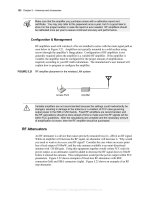autodesk official training guide autocad
Bạn đang xem bản rút gọn của tài liệu. Xem và tải ngay bản đầy đủ của tài liệu tại đây (10.05 MB, 370 trang )
AutoCAD
®
2010
Autodesk Official Training Guide
Essentials
Autodesk Certification Preparation
001B1-050000-CM01A
April 2009
Learning A utoCAD
®
2010, Volume 2
Using hands-on exercises, learn the features, commands, and techniques for creating,
editing, and printing drawings with AutoCAD
®
2010 and AutoCAD LT
®
2010 software.
©2009Autodesk,Inc.Allrightsreserved.
ExceptasotherwisepermittedbyAutodesk,Inc.,thispublication,orpartsthereof,maynotbereproducedin
anyform,byanymethod,foranypurpose.
Certainmaterialsincludedinthispublicationarereprintedwiththepermissionofthecopyrightholder.
Trademarks
ThefollowingareregisteredtrademarksortrademarksofAutodesk,Inc.,intheUSAandothercountries:3DEC(design/
logo),3December,3December.com, 3ds Max, ADI, Alias, Alias(swirldesign/logo), AliasStudio,Alias|Wavefront(design/
logo), ATC, AUGI, AutoCAD, AutoCAD Learning Assistance, AutoCAD LT, AutoCAD Simulator, AutoCAD SQL Extension,
AutoCAD SQL Interface, Autodesk, Autodesk Envision, Autodesk
Insight, Autodesk Intent, Autodesk Inventor, Autodesk
Map, Autodesk MapGuide, Autodesk Streamline, AutoLISP, AutoSnap, AutoSketch, AutoTrack, Backdraft, Built with
ObjectARX(logo),Burn,Buzzsaw,CAiCE,CanYouImagine,CharacterStudio,Cinestream,Civil3D,Cleaner,CleanerCentral,
ClearScale, Colour Warper, Combustion, Communication Specification, Constructware, Content Explorer,
Create>what’s>Next>(design/logo),Dancing Baby (image), DesignCenter, DesignDoctor, Design er’sToolkit,
DesignKids,
DesignProf, DesignServer, DesignStudio, Design|Studio (design/logo), Design Web Format, Discreet, DWF, DWG, DWG
(logo),DWGExtreme,DWGTrueConvert,DWGTrueView,DXF,Ecotect,Exposure,ExtendingtheDesignTeam,FaceRobot,
FBX,Filmbox,Fire,Flame,Flint,FMDesktop,Freewheel,Frost,GDXDriver,Gmax,GreenBuildingStudio,Heads‐upDesign,
Heidi,HumanIK,IDEAServer,i‐drop,
ImageModeler,iMOUT, Incinerator,Inferno,Inventor,InventorLT,Kaydara,Kaydara
(design/logo), Ky napse,Kynogon,LandXplorer,LocationLogic,Lustre,Matchmover,Maya,MechanicalDesktop,Moonbox,
MotionBuilder, Movimento, Mudbox, NavisWorks, ObjectARX, ObjectDBX, Open Reality, Opticore, Opticore Opus,
PolarSnap, PortfolioWall, Powered with Autodesk Technology, Productstream, ProjectPoint, Pr oMaterials, RasterDWG,
Reactor,RealDWG,Real‐timeRoto,REALVIZ,Recognize,RenderQueue,Retimer, Reveal,Revit,
Showcase,ShowMotion,
SketchBook, Smoke, Softimage, Softimage|XSI (design/logo), SteeringWheels, Stitcher, Stone, StudioTools, Topobase,
Toxik, TrustedDWG, ViewCube, Visual, Visual Construction, Visual Drainage, Visual Landscape, Visual Survey, Visual
Toolbox,VisualLISP,VoiceReality,Volo,Vtour,Wire,Wiretap,WiretapCentral,XSI,andXSI(des ign/logo).
The following are registered trademarks or trademarks of Autodesk Canada Co. in the
USA and/ or Canada and other
countries:Backburner,Multi‐MasterEditing,River,andSparks.
Thefollowing are registered trademarksortrademarksofMoldflowCorp.inthe USA and/or othercountries:Moldflow
MPA,MPA(design/logo),MoldflowPlasticsAdvisers,MPI,MPI(design/logo),MoldflowPlasticsInsight,MPX,MPX(design/
logo),MoldflowPlasticsXpert.
Allotherbrandnames,
productnames,ortrademarksbelongtotheirrespectiveholders.
Disclaimer
THIS PUBLICATION AND THE INFORMATION CONTAINED HEREIN IS MADE AVAILABLE BY AUTODESK, INC. “AS IS.”
AUTODESK,INC.DISCLAIMSALL WARRANTIES,EITHEREXPRESSORIMPLIED,INCLUDINGBUTNOTLIMITEDTOANYIMPLIED
WARRANTIESOFMERCHANTABILITYORFITNESSFORAPARTICULARPURPOSEREGARDINGTHESEMATERIALS.
Publishedby:
Autodesk,Inc.
111MclnnisParkway
SanRafael,
CA94903,USA
iii
Contents
Chapter 6: Working with Layouts 1
Lesson: Using Layouts 2
About Layouts 3
Creating a New Layout 4
Exercise: Create Layouts 8
Lesson: Using Viewports 11
Creating Rectangular Viewports 12
Setting Viewport Scale Factor 17
Manipulating Viewports 23
Rotating Viewports 30
Exercise: Create and Manipulate Viewports 32
Challenge Exercise: Architectural 35
Challenge Exercise: Mechanical 38
Chapter Summary 40
Chapter 7: Annotating the Drawing 41
Lesson: Creating Multiline Text 42
About Multiline Text 43
Creating Multiline Text 45
MText Columns and Grips 50
Exercise: Create Multiline Text 52
Lesson: Creating Single Line Text 56
About Single Line Text 57
Creating Single Line Text 59
Exercise: Create Single Line Text 63
Lesson: Editing Text 66
Editing Text 67
Exercise: Edit Text 71
Lesson: Using Text Styles 73
Text Styles 74
Creating and Using Text Styles 75
Exercise: Use Text Styles 80
Challenge Exercise: Architectural 82
Challenge Exercise: Mechanical 86
Chapter Summary 89
iv ■ Contents
Chapter 8: Dimensioning 91
Lesson: Creating Dimensions 92
Creating Dimensions on Linear Objects 93
Creating Dimensions on Curved Objects 105
Enhancing Dimensions 117
Exercise: Create Dimensions 128
Lesson: Using Dimension Styles 132
About Dimension Styles 133
Creating and Modifying Dimension Styles 134
Exercise: Modify a Dimension Style 145
Lesson: Using Multileaders 148
About Multileaders 149
About Multileader Styles 151
Using Multileaders 154
Exercise: Use Multileaders 158
Lesson: Editing Dimensions 163
Editing Dimensions 164
Exercise: Edit Dimensions 169
Challenge Exercise: Architectural 172
Challenge Exercise: Mechanical 175
Chapter Summary 178
Chapter 9: Hatching Objects 179
Lesson: Hatching Objects 180
Introduction to Hatch Patterns and Gradient Fills 181
Associative Hatch Patterns 183
Creating Hatched Objects 184
Exercise: Create Hatches 197
Exercise: Create Fills and Gradients 200
Lesson: Editing Hatch Objects 204
Maintaining Associative Properties when Editing Hatches 205
Editing Hatches 205
Exercise: Edit Hatch Patterns and Fills 209
Challenge Exercise: Architectural 212
Challenge Exercise: Mechanical 214
Chapter Summary 217
Chapter 10: Working with Reusable Content 219
Lesson: Using Blocks 220
About Blocks 221
How Blocks Behave 224
Creating Blocks 226
Inserting Blocks 232
Exercise: Create and Insert Blocks 238
Lesson: Working with DesignCenter 241
Using DesignCenter 242
Exercise: Use DesignCenter 245
Contents ■ v
Lesson: Using Tool Palettes 247
Using Tool Palette Tools 248
Exercise: Add Content from Tool Palettes 250
Challenge Exercise: Architectural 252
Challenge Exercise: Mechanical 255
Chapter Summary 257
Chapter 11: Creating Additional Drawing Objects 259
Lesson: Working with Polylines 260
About Polylines 261
Creating Polylines 262
Editing Polylines 264
Exercise: Create and Modify Polylines 268
Lesson: Creating Splines 271
About Splines 272
Creating Splines 274
Exercise: Create a Spline 280
Lesson: Creating Ellipses 282
About Ellipses 283
Creating Ellipses 284
Exercise: Create Ellipses 288
Lesson: Using Tables 290
About Tables 291
Creating Table Styles 293
Creating Tables and Entering Table Data 297
Exercise: Create a Dimension Table 302
Challenge Exercise: Architectural 306
Challenge Exercise: Mechanical 312
Chapter Summary 314
Chapter 12: Plotting Your Drawings 315
Lesson: Using Page Setups 316
Applying Page Setups to Layouts 317
Creating Page Setups 322
Exercise: Create and Activate Page Setups 325
Lesson: Plotting Drawings 327
About Plotting Environments 328
Plotting from Model Space 330
Plotting from Layouts 333
Plot Command 336
Preview Command 341
Exercise: Plot a Drawing 343
Chapter Summary 345
vi ■ Contents
Chapter 13: Creating Drawing Templates 347
Lesson: Creating Drawing Templates 348
About Drawing Templates 349
Drawing Template Options 350
Creating Drawing Templates 353
Exercise: Create a Drawing Template 354
Chapter Summary 358
Appendix 359
Acknowledgements ■ vii
Acknowledgements
The Autodesk Learning team wishes to thank everyone who participated in the development of this
project, with special acknowledgement to the authoring contributions and subject matter expertise of
Ron Myers and CrWare, LP.
CrWare, LP began publishing courseware for Autodesk® Inventor® in 2001. Since that time, the
company has grown to include full-time curriculum developers, subject matter experts, technical
writers, and graphics specialists, each with a unique set of industry experiences and talents that
enables CrWare to create content that is both accurate and relevant to meeting the learning needs of
its readers and customers.
The company's Founder and General Partner, Ron Myers, has been using Autodesk® products since
1989. During that time, Ron Myers worked in all disciplines of drafting and design, until 1996 when
he began a career as an Applications Engineer, Instructor, and Author. Ron Myers has been creating
courseware and other training material for Autodesk since 1996 and has written and created training
material for AutoCAD®, Autodesk Inventor, AutoCAD® Mechanical, Mechanical Desktop®, and
Autodesk® Impression.
viii ■ Acknowledgements
1
Chapter
6
Working with Layouts
Your design is only as good as your ability to communicate it to others. Your drawings can contain a lot
of different information, and you need to be able to output a variety of aspects of the design.
Layouts and viewports help you to structure and focus your design and its supporting information for
the final step of communicating it to others through both paper and electronic media.
You also need to understand how Layouts and Viewports work before you can add annotations, such
as dimensions and text, to your drawings.
Objectives
After completing this chapter, you will be able to:
■ Identify the environments in which you can plot data and create a new layout.
■ Create and manipulate viewports.
■ In this exercise, you use what you learned about working with layouts to create and configure a
layout with three viewports.
Standard Object Snap and Status Bar Settings
Before completing the exercises in this chapter, refer to the "Settings for the
Exercises" section in the Introduction in Volume 1.
2 ■ Chapter 6: Working with Layouts
Lesson: Using Layouts
In this lesson, you learn how to create a layout, which is the environment you use to prepare your
drawing for plotting. You also learn how to switch between layouts and layout viewports.
Plotting is a vital step in the process of communicating your design and the use of layouts is an
important part of preparing for plotting.
The following illustration shows geometry that resides in model space and a plot preview from a
corresponding layout.
Objectives
After completing this lesson, you will be able to:
■ Describe the purpose and key properties of layouts.
■ Create a new layout.
Lesson: Using Layouts ■ 3
About Layouts
A layout is an environment used to output your drawing data. That data can include model space
geometry and geometry added to the layout to enhance a specific plotted sheet.
The following image shows an empty layout in a drawing. You can see the paper size, the printable
area within the dashed lines, and the rectangular viewport for the selected layout.
Defining the Layout
In a layout, you select what paper size you want to plot on. That paper size is then displayed at a visual
full scale with a dashed rectangle indicating the area the selected plotter can plot within for that size
paper. You also select paper orientation.
With the paper in the layout displaying at full scale, you insert your border and title block on the sheet
at full scale. You can also create textual notes at full scale on the paper.
You display model space geometry on the paper in the layout by creating viewports. You can define
multiple viewports and set their scale and location.
The following are some of the properties and settings that you can save in a layout:
■ Printer/plotter
■ Paper size
■ Plot area
■ Plot offset
■ Plot style table
■ Drawing orientation
■ Plot scale
4 ■ Chapter 6: Working with Layouts
Example of Layouts
One advantage of using layouts is being able to plot using multiple scale factors on the same drawing
sheet. For example, you can display an overall view of a floor plan at one scale, and right next to it two
detail views, each at their own scales.
The following illustration shows a completed layout that includes the floor plan at a common scale; an
elevation at a smaller scale; and a detail of the stairwell blown up at a larger scale.
Creating a New Layout
You can add layouts to the current drawing based on a layout in a template file, by copying an existing
layout in the drawing, or by adding a new one. To add a new layout, you use the Layout, New Layout,
or Create Layout Wizard commands.
Lesson: Using Layouts ■ 5
Command Access
LAYOUT
Command Line: Layout > New
Status Bar: click to view Layout; right-click to Display Layout and Model Tabs
Layout tab or Model tab shortcut menu: right-click to display options
Note: Available only once Layout and Model tabs are displayed.
Menu Bar: Insert > Layout > New Layout
Procedure: Creating a New Layout
The following steps give an overview of creating a new layout in the drawing.
1.
Right-click the Model tab or any layout tab.
2.
Click New Layout.
3.
Click the layout tab for the newly created layout.
6 ■ Chapter 6: Working with Layouts
Procedure: Creating a New Layout with the Layout Wizard
The following steps give an overview of creating a new layout in the drawing using the Create Layout
Wizard.
1.
On the command line, type LAYOUTWIZARD.
2.
Step through the wizard screen to:
■ Name the layout
■ Select a configured plotter
■ Select a paper size and its units of measurement
■ Select a paper orientation
■ Pick a standard title block if desired
■ Define the number of viewports and their scales
■ Set the location for the viewports on the paper
3.
Click Finish.
Lesson: Using Layouts ■ 7
Practice Exercise: Create a New Layout
In this practice exercise, you create a new layout from
the Layout tab and from the Layout Wizard.
1.
To create a new layout from the Layout or
Model tab:
■ Right-click on the Layout or Model tab.
■ Click New Layout.
Note: If the tabs are not visible, right-click
the Layout button on the status bar and click
Display Layout and Model Tabs.
■ Select the new Layout tab.
■ The settings are based on the prior layout
settings.
2.
To create a new layout using the Layout
Wizard:
■ On the command line, type
LAYOUTWIZARD
■ Enter a name for the new layout. Enter
Floor Plan and click Next.
■ For the Printer, select DWG to PDF.pc3 and
click Next.
■ For the Paper Size, select ARCH D (36.00 x
24.00 Inches), Drawing units Inches, and
click Next.
■ Select a Landscape orientation and click
Next.
■ Select the Architectural Title Block.dwg and
click Next.
■ Select a Single Viewport setup with a
Viewport scale of 1/8" = 1'-0" and click
Next.
■ To set a location on the layout page for the
viewport, click Select location < and specify
a viewport window clicking points (1) and
(2) as indicated below.
■ Click Finish.
8 ■ Chapter 6: Working with Layouts
Exercise: Create Layouts
In this exercise, you activate different layouts and
then create two additional layouts.
The completed exercise
Completing the Exercise
To complete the exercise, follow the
steps in this book or in the onscreen
exercise. In the onscreen list of
chapters and exercises, click Chapter 6:
Working with Layouts. Click Exercise:
Create Layouts.
1.
Open M_Create-Layouts.dwg.
2.
To activate a layout:
■ Click the Layout1 tab.
■ Review the layout format and the
information displayed.
Lesson: Using Layouts ■ 9
Note: If the Layout tabs are not visible, right-
click on the Layout button in the status bar and
select Display Layout and Model Tabs.
3.
To activate another layout, click the Layout2
tab.
Notice the differences in the model space
geometry being displayed and the page size
and orientation.
4.
To create a new layout:
■ Right-click the Layout tab.
■ Click New Layout.
5.
To review the newly created layout, click the
new Layout3 tab.
It includes a single viewport and the page
configuration is based on the default Option
settings in your installation of the software.
You may or may not see any of your model
space objects.
6.
To insert a new layout, from the Menu Bar
click Insert > Layout > Create Layout Wizard. If
the Menu Bar is not visible, turn it on or enter
LAYOUTWIZARD on the command line.
7.
To specify a layout name:
■ Enter Wizard Layout when prompted for
the layout name.
■ Click Next.
8.
To choose a printer for the layout:
■ Select DWF6 ePlot.pc3 from the list of
available printers.
■ Click Next.
9.
To set the paper size:
■ Select ISO A1 (841.00 x 594.00 MM) from
the list of available paper sizes.
■ Click Next.
10 ■ Chapter 6: Working with Layouts
10.
Click Next to keep the paper orientation as
Landscape.
11.
To not include a title block:
■ Select None from the list of title blocks.
■ Click Next.
12.
To specify a viewport scale:
■ On the Define Viewports page, under
Viewport Setup, verify that Single is
selected.
■ Under Viewport Scale, select 1:50 from the
list.
■ Click Next.
13.
To set a location for the layout:
■ Click Select Location.
■ Click in the upper-left corner of the paper.
■ Click the bottom of the page just past the
halfway point as shown.
■ Click Finish.
14.
Close all files without saving.
Lesson: Using Viewports ■ 11
Lesson: Using Viewports
This lesson describes how to create a new rectangular viewport, set the viewport scale factor, and
manipulate viewports.
Viewports are a key component in the ability to plot model space geometry from a layout. Each
viewport acts as a display portal from the paper layout to the geometry in model space. By creating
multiple viewports in a single layout, you can display different aspects of the model geometry at
different scales on the same page.
Objectives
After completing this lesson, you will be able to:
■ Create a rectangular viewport.
■ Modify the viewport scale factor.
■ Move, copy, resize, rotate, and delete viewports.
■ Rotate the view within a viewport.
12 ■ Chapter 6: Working with Layouts
Creating Rectangular Viewports
You create a rectangular viewport similar to the way you create a rectangle. However, a rectangular
viewport created in a Layout is a kind of window that displays the geometry from the model space
view into the current layout page.
You scale the view of the geometry displayed in each viewport and typically plot the overall layout 1:1.
You can have more than one viewport on a single layout page showing different views of your drawing
at different scales.
Typically the viewport is not plotted. You can create the viewport on a unique layer so that you can
use the layer properties to prevent the viewport boundary from plotting.
Lesson: Using Viewports ■ 13
Command Access
Single Viewport
Command Line: VPORTS
Ribbon: View tab > Viewports panel > New > Viewports dialog box > Single
Viewports dialog box:
Menu Bar: View > Viewports > 1 Viewport
14 ■ Chapter 6: Working with Layouts
Procedure: Creating Rectangular Viewports
The following steps give an overview of creating rectangular viewports. Though making a rectangular
viewport is relatively simple, it is important to understand the overall setup.
1.
If the layout tabs are not available, right-click the Layout button in the status bar and select Display
Layout and Model Tabs.
2.
Activate the appropriate layout tab.
3.
Confirm the paper size for the layout.
■ Right-click the layout tab and select the Page Setup Manager.
■ Confirm that the Plot Size paper is correct (1).
■ To change the paper size, select Modify (2).
Lesson: Using Viewports ■ 15
4.
Insert a title block if one is not already inserted.
5.
Activate the viewports command.
■ On the Viewports panel, click New (1).
■ In the Viewports dialog box, on the New Viewports tab, under Standard Viewports, click Single (2).
16 ■ Chapter 6: Working with Layouts
6.
Create the viewport.
■ Specify the first corner (1).
■ Specify the opposite corner (2).
7.
Place the viewport on a layer that you will choose not to print.
■ With the command line blank, select the viewport.
■ From the Layer Control list, select the layer.
■ Press ESC to deselect the viewport.
Lesson: Using Viewports ■ 17
Guidelines for Creating Viewports
■ You should always create viewports on their own layer.
■ The viewports layer should be set to non-plotting.
■ There is no practical limit to the number of viewports on a single drawing sheet.
■ Each viewport can have its own plot scale factor.
Setting Viewport Scale Factor
Once you have created a layout viewport, you can set the display of the geometry within it to a specific
scale compared to the paper units. This ensures that when you plot the layout at a scale of 1:1, the
geometry in the viewport is at the desired scale on the paper.
In the following illustration, if 1:30 is selected, the geometry in model space will appear 30 times
smaller on the paper. So if 1 unit on the paper is a millimeter, and the units in model space are
millimeters, then a line 30 millimeters long in model space will be 1 millimeter long on paper. If the
paper were in inches and 1 unit in model space represented a foot, then a line representing 30 feet in
model space would be 1 inch long on the paper.