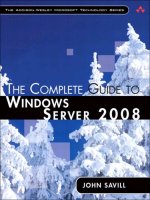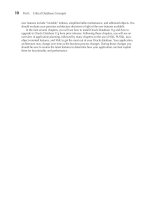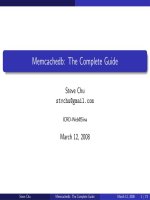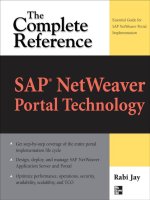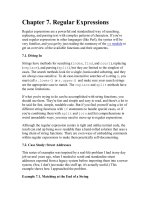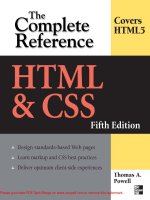regular expressions the complete tutorial
Bạn đang xem bản rút gọn của tài liệu. Xem và tải ngay bản đầy đủ của tài liệu tại đây (920.01 KB, 197 trang )
Regular Expressions
The Complete Tutorial
Jan Goyvaerts
Regular Expressions: The Complete Tutorial
Jan Goyvaerts
Copyright © 2006, 2007 Jan Goyvaerts. All rights reserved.
Last updated July 2007.
No part of this book shall be reproduced, stored in a retrieval system, or transmitted by any means, electronic,
mechanical, photocopying, recording, or otherwise, without written permission from the author.
This book is published exclusively at o/print.html
Every effort has been made to make this book as complete and as accurate as possible, but no warranty or fitness is
implied. The information is provided on an “as is” basis. The author and the publisher shall have neither liability nor
responsibility to any person or entity with respect to any loss or damages arising from the information contained in this
book.
i
Table of Contents
Tutorial 1
1. Regular Expression Tutorial 3
2. Literal Characters 5
3. First Look at How a Regex Engine Works Internally 7
4. Character Classes or Character Sets 9
5. The Dot Matches (Almost) Any Character 13
6. Start of String and End of String Anchors 15
7. Word Boundaries 18
8. Alternation with The Vertical Bar or Pipe Symbol 21
9. Optional Items 23
10. Repetition with Star and Plus 24
11. Use Round Brackets for Grouping 27
12. Named Capturing Groups 31
13. Unicode Regular Expressions 33
14. Regex Matching Modes 42
15. Possessive Quantifiers 44
16. Atomic Grouping 47
17. Lookahead and Lookbehind Zero-Width Assertions 49
18. Testing The Same Part of a String for More Than One Requirement 52
19. Continuing at The End of The Previous Match 54
20. If-Then-Else Conditionals in Regular Expressions 56
21. XML Schema Character Classes 59
22. POSIX Bracket Expressions 61
23. Adding Comments to Regular Expressions 65
24. Free-Spacing Regular Expressions 66
Examples 67
1. Sample Regular Expressions 69
2. Matching Floating Point Numbers with a Regular Expression 72
3. How to Find or Validate an Email Address 73
4. Matching a Valid Date 76
5. Matching Whole Lines of Text 77
6. Deleting Duplicate Lines From a File 78
8. Find Two Words Near Each Other 79
9. Runaway Regular Expressions: Catastrophic Backtracking 80
10. Repeating a Capturing Group vs. Capturing a Repeated Group 85
Tools & Languages 87
1. Specialized Tools and Utilities for Working with Regular Expressions 89
2. Using Regular Expressions with Delphi for .NET and Win32 91
ii
3. EditPad Pro: Convenient Text Editor with Full Regular Expression Support 92
4. What Is grep? 95
5. Using Regular Expressions in Java 97
6. Java Demo Application using Regular Expressions 100
7. Using Regular Expressions with JavaScript and ECMAScript 107
8. JavaScript RegExp Example: Regular Expression Tester 109
9. MySQL Regular Expressions with The REGEXP Operator 110
10. Using Regular Expressions with The Microsoft .NET Framework 111
11. C# Demo Application 114
12. Oracle Database 10g Regular Expressions 121
13. The PCRE Open Source Regex Library 123
14. Perl’s Rich Support for Regular Expressions 124
15. PHP Provides Three Sets of Regular Expression Functions 126
16. POSIX Basic Regular Expressions 129
17. PostgreSQL Has Three Regular Expression Flavors 131
18. PowerGREP: Taking grep Beyond The Command Line 133
19. Python’s re Module 135
20. How to Use Regular Expressions in REALbasic 139
21. RegexBuddy: Your Perfect Companion for Working with Regular Expressions 142
22. Using Regular Expressions with Ruby 145
23. Tcl Has Three Regular Expression Flavors 147
24. VBScript’s Regular Expression Support 151
25. VBScript RegExp Example: Regular Expression Tester 154
26. How to Use Regular Expressions in Visual Basic 156
27. XML Schema Regular Expressions 157
Reference 159
1. Basic Syntax Reference 161
2. Advanced Syntax Reference 166
3. Unicode Syntax Reference 170
4. Syntax Reference for Specific Regex Flavors 171
5. Regular Expression Flavor Comparison 173
6. Replacement Text Reference 182
iii
Introduction
A regular expression (regex or regexp for short) is a special text string for describing a search pattern. You
can think of regular expressions as wildcards on steroids. You are probably familiar with wildcard notations
such as *.txt to find all text files in a file manager. The regex equivalent is «
.*\.txt» .
But you can do much more with regular expressions. In a text editor like EditPad Pro or a specialized text
processing tool like PowerGREP, you could use the regular expression «
\b[A-Z0-9._%+-]+@[A-Z0-9
]+\.[A-Z]{2,4}\b
» to search for an email address. Any email address, to be exact. A very similar regular
expression (replace the first
\b with ^ and the last one with $) can be used by a programmer to check if the
user entered a properly formatted email address. In just one line of code, whether that code is written in Perl,
PHP, Java, a .NET language or a multitude of other languages.
Complete Regular Expression Tutorial
Do not worry if the above example or the quick start make little sense to you. Any non-trivial regex looks
daunting to anybody not familiar with them. But with just a bit of experience, you will soon be able to craft
your own regular expressions like you have never done anything else. The tutorial in this book explains
everything bit by bit.
This tutorial is quite unique because it not only explains the regex syntax, but also describes in detail how the
regex engine actually goes about its work. You will learn quite a lot, even if you have already been using
regular expressions for some time. This will help you to understand quickly why a particular regex does not
do what you initially expected, saving you lots of guesswork and head scratching when writing more complex
regexes.
Applications & Languages That Support Regexes
There are many software applications and programming languages that support regular expressions. If you are
a programmer, you can save yourself lots of time and effort. You can often accomplish with a single regular
expression in one or a few lines of code what would otherwise take dozens or hundreds.
Not Only for Programmers
If you are not a programmer, you use regular expressions in many situations just as well. They will make
finding information a lot easier. You can use them in powerful search and replace operations to quickly make
changes across large numbers of files. A simple example is «
gr[ae]y» which will find both spellings of the
word grey in one operation, instead of two. There are many text editors and search and replace tools with
decent regex support.
Part 1
Tutorial
3
1. Regular Expression Tutorial
In this tutorial, I will teach you all you need to know to be able to craft powerful time-saving regular
expressions. I will start with the most basic concepts, so that you can follow this tutorial even if you know
nothing at all about regular expressions yet.
But I will not stop there. I will also explain how a regular expression engine works on the inside, and alert you
at the consequences. This will help you to understand quickly why a particular regex does not do what you
initially expected. It will save you lots of guesswork and head scratching when you need to write more
complex regexes.
What Regular Expressions Are Exactly - Terminology
Basically, a regular expression is a pattern describing a certain amount of text. Their name comes from the
mathematical theory on which they are based. But we will not dig into that. Since most people including
myself are lazy to type, you will usually find the name abbreviated to regex or regexp. I prefer regex, because
it is easy to pronounce the plural “regexes”. In this book, regular expressions are printed between guillemots:
«
regex». They clearly separate the pattern from the surrounding text and punctuation.
This first example is actually a perfectly valid regex. It is the most basic pattern, simply matching the literal
text „
regex”. A "match" is the piece of text, or sequence of bytes or characters that pattern was found to
correspond to by the regex processing software. Matches are indicated by double quotation marks, with the
left one at the base of the line.
«
\b[A-Z0-9._%+-]+@[A-Z0-9 ]+\.[A-Z]{2,4}\b» is a more complex pattern. It describes a series of
letters, digits, dots, underscores, percentage signs and hyphens, followed by an at sign, followed by another
series of letters, digits and hyphens, finally followed by a single dot and between two and four letters. In other
words: this pattern describes an email address.
With the above regular expression pattern, you can search through a text file to find email addresses, or verify
if a given string looks like an email address. In this tutorial, I will use the term “string” to indicate the text that
I am applying the regular expression to. I will indicate strings using regular double quotes. The term “string”
or “character string” is used by programmers to indicate a sequence of characters. In practice, you can use
regular expressions with whatever data you can access using the application or programming language you are
working with.
Different Regular Expression Engines
A regular expression “engine” is a piece of software that can process regular expressions, trying to match the
pattern to the given string. Usually, the engine is part of a larger application and you do not access the engine
directly. Rather, the application will invoke it for you when needed, making sure the right regular expression is
applied to the right file or data.
As usual in the software world, different regular expression engines are not fully compatible with each other.
It is not possible to describe every kind of engine and regular expression syntax (or “flavor”) in this tutorial. I
will focus on the regex flavor used by Perl 5, for the simple reason that this regex flavor is the most popular
4
one, and deservedly so. Many more recent regex engines are very similar, but not identical, to the one of Perl
5. Examples are the open source PCRE engine (used in many tools and languages like PHP), the .NET
regular expression library, and the regular expression package included with version 1.4 and later of the Java
JDK. I will point out to you whenever differences in regex flavors are important, and which features are
specific to the Perl-derivatives mentioned above.
Give Regexes a First Try
You can easily try the following yourself in a text editor that supports regular expressions, such as EditPad
Pro. If you do not have such an editor, you can download the free evaluation version of EditPad Pro to try
this out. EditPad Pro’s regex engine is fully functional in the demo version. As a quick test, copy and paste
the text of this page into EditPad Pro. Then select Search|Show Search Panel from the menu. In the search
pane that appears near the bottom, type in «
regex» in the box labeled “Search Text”. Mark the “Regular
expression” checkbox, and click the Find First button. This is the leftmost button on the search panel. See
how EditPad Pro’s regex engine finds the first match. Click the Find Next button, which sits next to the Find
First button, to find further matches. When there are no further matches, the Find Next button’s icon will
flash briefly.
Now try to search using the regex «
reg(ular expressions?|ex(p|es)?)» . This regex will find all
names, singular and plural, I have used on this page to say “regex”. If we only had plain text search, we would
have needed 5 searches. With regexes, we need just one search. Regexes save you time when using a tool like
EditPad Pro. Select Count Matches in the Search menu to see how many times this regular expression can
match the file you have open in EditPad Pro.
If you are a programmer, your software will run faster since even a simple regex engine applying the above
regex once will outperform a state of the art plain text search algorithm searching through the data five times.
Regular
expressions also
reduce
development time.
With a regex
engine, it takes
only one line (e.g.
in Perl, PHP, Java
or .NET) or a
couple of lines
(e.g. in C using
PCRE) of code to,
say, check if the
user’s input looks
like a valid email
address.
5
2. Literal Characters
The most basic regular expression consists of a single literal character, e.g.: «a». It will match the first
occurrence of that character in the string. If the string is “
Jack is a boy”, it will match the „a” after the
“
J”. The fact that this “a” is in the middle of the word does not matter to the regex engine. If it matters to
you, you will need to tell that to the regex engine by using word boundaries. We will get to that later.
This regex can match the second „
a” too. It will only do so when you tell the regex engine to start searching
through the string after the first match. In a text editor, you can do so by using its “Find Next” or “Search
Forward” function. In a programming language, there is usually a separate function that you can call to
continue searching through the string after the previous match.
Similarly, the regex «
cat» will match „cat” in “About cats and dogs”. This regular expression consists
of a series of three literal characters. This is like saying to the regex engine: find a «
c», immediately followed
by an «
a», immediately followed by a «t».
Note that regex engines are case sensitive by default. «
cat» does not match “Cat”, unless you tell the regex
engine to ignore differences in case.
Special Characters
Because we want to do more than simply search for literal pieces of text, we need to reserve certain characters
for special use. In the regex flavors discussed in this tutorial, there are 11 characters with special meanings:
the opening square bracket «
[», the backslash «\», the caret «^», the dollar sign «$», the period or dot «.», the
vertical bar or pipe symbol «
|», the question mark «?», the asterisk or star «*», the plus sign «+», the opening
round bracket «
(» and the closing round bracket «)». These special characters are often called
“metacharacters”.
If you want to use any of these characters as a literal in a regex, you need to escape them with a backslash. If
you want to match „
1+1=2”, the correct regex is «1\+1=2». Otherwise, the plus sign will have a special
meaning.
Note that «
1+1=2», with the backslash omitted, is a valid regex. So you will not get an error message. But it
will not match “
1+1=2”. It would match „111=2” in “123+111=234”, due to the special meaning of the plus
character.
If you forget to escape a special character where its use is not allowed, such as in «
+1», then you will get an
error message.
Most regular expression flavors treat the brace «
{» as a literal character, unless it is part of a repetition
operator like «
{1,3}». So you generally do not need to escape it with a backslash, though you can do so if
you want. An exception to this rule is the java.util.regex package: it requires all literal braces to be escaped.
All other characters should not be escaped with a backslash. That is because the backslash is also a special
character. The backslash in combination with a literal character can create a regex token with a special
meaning. E.g. «
\d» will match a single digit from 0 to 9.
6
Escaping a single metacharacter with a backslash works in all regular expression flavors. Many flavors also
support the
\Q \E escape sequence. All the characters between the \Q and the \E are interpreted as literal
characters. E.g. «
\Q*\d+*\E» matches the literal text „*\d+*”. The \E may be omitted at the end of the
regex, so «
\Q*\d+*» is the same as «\Q*\d+*\E». This syntax is supported by the JGsoft engine, Perl and
PCRE, both inside and outside character classes. Java supports it outside character classes only, and quantifies
it as one token.
Special Characters and Programming Languages
If you are a programmer, you may be surprised that characters like the single quote and double quote are not
special characters. That is correct. When using a regular expression or grep tool like PowerGREP or the
search function of a text editor like EditPad Pro, you should not escape or repeat the quote characters like
you do in a programming language.
In your source code, you have to keep in mind which characters get special treatment inside strings by your
programming language. That is because those characters will be processed by the compiler, before the regex
library sees the string. So the regex «
1\+1=2» must be written as "1\\+1=2" in C++ code. The C++
compiler will turn the escaped backslash in the source code into a single backslash in the string that is passed
on to the regex library. To match „
c:\temp”, you need to use the regex «c:\\temp». As a string in C++
source code, this regex becomes
"c:\\\\temp". Four backslashes to match a single one indeed.
See the tools and languages section in this book for more information on how to use regular expressions in
various programming languages.
Non-Printable Characters
You can use special character sequences to put non-printable characters in your regular expression. Use «\t»
to match a tab character (ASCII 0x09), «
\r» for carriage return (0x0D) and «\n» for line feed (0x0A). More
exotic non-printables are «
\a» (bell, 0x07), «\e» (escape, 0x1B), «\f» (form feed, 0x0C) and «\v» (vertical tab,
0x0B). Remember that Windows text files use “
\r\n” to terminate lines, while UNIX text files use “\n”.
You can include any character in your regular expression if you know its hexadecimal ASCII or ANSI code
for the character set that you are working with. In the Latin-1 character set, the copyright symbol is character
0xA9. So to search for the copyright symbol, you can use «
\xA9». Another way to search for a tab is to use
«
\x09». Note that the leading zero is required.
Most regex flavors also support the tokens «
\cA» through «\cZ» to insert ASCII control characters. The
letter after the backslash is always a lowercase c. The second letter is an uppercase letter A through Z, to
indicate Control+A through Control+Z. These are equivalent to «
\x01» through «\x1A» (26 decimal). E.g.
«
\cM» matches a carriage return, just like «\r» and «\x0D». In XML Schema regular expressions, «\c» is a
shorthand character class that matches any character allowed in an XML name.
If your regular expression engine supports Unicode, use «
\uFFFF» rather than «\xFF» to insert a Unicode
character. The euro currency sign occupies code point 0x20AC. If you cannot type it on your keyboard, you
can insert it into a regular expression with «
\u20AC».
7
3. First Look at How a Regex Engine Works Internally
Knowing how the regex engineworks will enable you to craft better regexes more easily. It will help you
understand quickly why a particular regex does not do what you initially expected. This will save you lots of
guesswork and head scratching when you need to write more complex regexes.
There are two kinds of regular expression engines: text-directed engines, and regex-directed engines. Jeffrey
Friedl calls them DFA and NFA engines, respectively. All the regex flavors treated in this tutorial are based
on regex-directed engines. This is because certain very useful features, such as lazy quantifiers and
backreferences, can only be implemented in regex-directed engines. No surprise that this kind of engine is
more popular.
Notable tools that use text-directed engines are awk, egrep, flex, lex, MySQL and Procmail. For awk and
egrep, there are a few versions of these tools that use a regex-directed engine.
You can easily find out whether the regex flavor you intend to use has a text-directed or regex-directed
engine. If backreferences and/or lazy quantifiers are available, you can be certain the engine is regex-directed.
You can do the test by applying the regex «
regex|regex not» to the string “regex not”. If the resulting
match is only „
regex”, the engine is regex-directed. If the result is „regex not”, then it is text-directed. The
reason behind this is that the regex-directed engine is “eager”.
In this tutorial, after introducing a new regex token, I will explain step by step how the regex engine actually
processes that token. This inside look may seem a bit long-winded at certain times. But understanding how
the regex engine works will enable you to use its full power and help you avoid common mistakes.
The Regex-Directed Engine Always Returns the Leftmost Match
This is a very important point to understand: a regex-directed engine will always return the leftmost match,
even if a “better” match could be found later. When applying a regex to a string, the engine will start at the
first character of the string. It will try all possible permutations of the regular expression at the first character.
Only if all possibilities have been tried and found to fail, will the engine continue with the second character in
the text. Again, it will try all possible permutations of the regex, in exactly the same order. The result is that
the regex-directed engine will return the leftmost match.
When applying «
cat» to “He captured a catfish for his cat.”, the engine will try to match the first
token in the regex «
c» to the first character in the match “H”. This fails. There are no other possible
permutations of this regex, because it merely consists of a sequence of literal characters. So the regex engine
tries to match the «
c» with the “e”. This fails too, as does matching the «c» with the space. Arriving at the 4th
character in the match, «
c» matches „c”. The engine will then try to match the second token «a» to the 5th
character, „
a”. This succeeds too. But then, «t» fails to match “p”. At that point, the engine knows the regex
cannot be matched starting at the 4th character in the match. So it will continue with the 5th: “
a”. Again, «c»
fails to match here and the engine carries on. At the 15th character in the match, «
c» again matches „c”. The
engine then proceeds to attempt to match the remainder of the regex at character 15 and finds that «
a»
matches „
a” and «t» matches „t”.
The entire regular expression could be matched starting at character 15. The engine is "eager" to report a
match. It will therefore report the first three letters of catfish as a valid match. The engine never proceeds
beyond this point to see if there are any “better” matches. The first match is considered good enough.
8
In this first example of the engine’s internals, our regex engine simply appears to work like a regular text
search routine. A text-directed engine would have returned the same result too. However, it is important that
you can follow the steps the engine takes in your mind. In following examples, the way the engine works will
have a profound impact on the matches it will find. Some of the results may be surprising. But they are always
logical and predetermined, once you know how the engine works.
9
4. Character Classes or Character Sets
With a "character class", also called “character set”, you can tell the regex engine to match only one out of
several characters. Simply place the characters you want to match between square brackets. If you want to
match an a or an e, use «
[ae]». You could use this in «gr[ae]y» to match either „gray” or „grey”. Very
useful if you do not know whether the document you are searching through is written in American or British
English.
A character class matches only a single character. «
gr[ae]y» will not match “graay”, “graey” or any such
thing. The order of the characters inside a character class does not matter. The results are identical.
You can use a hyphen inside a character class to specify a range of characters. «
[0-9]» matches a single digit
between 0 and 9. You can use more than one range. «
[0-9a-fA-F]» matches a single hexadecimal digit, case
insensitively. You can combine ranges and single characters. «
[0-9a-fxA-FX]» matches a hexadecimal digit
or the letter X. Again, the order of the characters and the ranges does not matter.
Useful Applications
Find a word, even if it is misspelled, such as «sep[ae]r[ae]te» or «li[cs]en[cs]e».
Find an identifier in a programming language with «
[A-Za-z_][A-Za-z_0-9]*».
Find a C-style hexadecimal number with «
0[xX][A-Fa-f0-9]+».
Negated Character Classes
Typing a caret after the opening square bracket will negate the character class. The result is that the character
class will match any character that is not in the character class. Unlike the dot, negated character classes also
match (invisible) line break characters.
It is important to remember that a negated character class still must match a character. «
q[^u]» does not
mean: “a q not followed by a u”. It means: “a q followed by a character that is not a u”. It will not match the
q in the string “
Iraq”. It will match the q and the space after the q in “Iraq is a country”. Indeed: the
space will be part of the overall match, because it is the “character that is not a u” that is matched by the
negated character class in the above regexp. If you want the regex to match the q, and only the q, in both
strings, you need to use negative lookahead: «
q(?!u)». But we will get to that later.
Metacharacters Inside Character Classes
Note that the only special characters or metacharacters inside a character class are the closing bracket (]), the
backslash (\), the caret (^) and the hyphen (-). The usual metacharacters are normal characters inside a
character class, and do not need to be escaped by a backslash. To search for a star or plus, use «
[+*]». Your
regex will work fine if you escape the regular metacharacters inside a character class, but doing so significantly
reduces readability.
10
To include a backslash as a character without any special meaning inside a character class, you have to escape
it with another backslash. «
[\\x]» matches a backslash or an x. The closing bracket (]), the caret (^) and the
hyphen (-) can be included by escaping them with a backslash, or by placing them in a position where they do
not take on their special meaning. I recommend the latter method, since it improves readability. To include a
caret, place it anywhere except right after the opening bracket. «
[x^]» matches an x or a caret. You can put
the closing bracket right after the opening bracket, or the negating caret. «
[]x]» matches a closing bracket or
an x. «
[^]x]» matches any character that is not a closing bracket or an x. The hyphen can be included right
after the opening bracket, or right before the closing bracket, or right after the negating caret. Both «
[-x]»
and «
[x-]» match an x or a hyphen.
You can use all non-printable characters in character classes just like you can use them outside of character
classes. E.g. «
[$\u20AC]» matches a dollar or euro sign, assuming your regex flavor supports Unicode.
The JGsoft engine, Perl and PCRE also support the \Q \E sequence inside character classes to escape a
string of characters. E.g. «
[\Q[-]\E]» matches „[”, „-” or „]”.
POSIX regular expressions treat the backslash as a literal character inside character classes. This means you
can’t use backslashes to escape the closing bracket (]), the caret (^) and the hyphen (-). To use these
characters, position them as explained above in this section. This also means that special tokens like
shorthands are not available in POSIX regular expressions. See the tutorial topic on POSIX bracket
expressions for more information.
Shorthand Character Classes
Since certain character classes
are used often, a series of
shorthand character classes are
available. «
\d» is short for «[0-
9]
».
«
\w» stands for “word
character”. Exactly which
characters it matches differs
between regex flavors. In all
flavors, it will include «
[A-Za-
z]
». In most, the underscore
and digits are also included. In
some flavors, word characters
from other languages may also
match. The best way to find
out is to do a couple of tests
with the regex flavor you are
using. In the screen shot, you
can see the characters matched
by «
\w» in RegexBuddy using
various scripts.
«
\s» stands for “whitespace character”. Again, which characters this actually includes, depends on the regex
flavor. In all flavors discussed in this tutorial, it includes «
[ \t]». That is: «\s» will match a space or a tab. In
11
most flavors, it also includes a carriage return or a line feed as in «
[ \t\r\n]». Some flavors include
additional, rarely used non-printable characters such as vertical tab and form feed.
Shorthand character classes can be used both inside and outside the square brackets. «
\s\d» matches a
whitespace character followed by a digit. «
[\s\d]» matches a single character that is either whitespace or a
digit. When applied to “
1 + 2 = 3”, the former regex will match „ 2” (space two), while the latter matches
„
1” (one). «[\da-fA-F]» matches a hexadecimal digit, and is equivalent to «[0-9a-fA-F]».
Negated Shorthand Character Classes
The above three shorthands also have negated versions. «\D» is the same as «[^\d]», «\W» is short for
«
[^\w]» and «\S» is the equivalent of «[^\s]».
Be careful when using the negated shorthands inside square brackets. «
[\D\S]» is not the same as «[^\d\s]».
The latter will match any character that is not a digit or whitespace. So it will match „
x”, but not “8”. The
former, however, will match any character that is either not a digit, or is not whitespace. Because a digit is not
whitespace, and whitespace is not a digit, «
[\D\S]» will match any character, digit, whitespace or otherwise.
Repeating Character Classes
If you repeat a character class by using the «?», «*» or «+» operators, you will repeat the entire character class,
and not just the character that it matched. The regex «
[0-9]+» can match „837” as well as „222”.
If you want to repeat the matched character, rather than the class, you will need to use backreferences. «
([0-
9])\1+
» will match „222” but not “837”. When applied to the string “833337”, it will match „3333” in the
middle of this string. If you do not want that, you need to use lookahead and lookbehind.
But I digress. I did not yet explain how character classes work inside the regex engine. Let us take a look at
that first.
Looking Inside The Regex Engine
As I already said: the order of the characters inside a character class does not matter. «gr[ae]y» will match
„
grey” in “Is his hair grey or gray?”, because that is the leftmost match. We already saw how the
engine applies a regex consisting only of literal characters. Below, I will explain how it applies a regex that has
more than one permutation. That is: «
gr[ae]y» can match both „gray” and „grey”.
Nothing noteworthy happens for the first twelve characters in the string. The engine will fail to match «
g» at
every step, and continue with the next character in the string. When the engine arrives at the 13th character,
„
g” is matched. The engine will then try to match the remainder of the regex with the text. The next token in
the regex is the literal «
r», which matches the next character in the text. So the third token, «[ae]» is
attempted at the next character in the text (“
e”). The character class gives the engine two options: match «a»
or match «
e». It will first attempt to match «a», and fail.
But because we are using a regex-directed engine, it must continue trying to match all the other permutations
of the regex pattern before deciding that the regex cannot be matched with the text starting at character 13.
12
So it will continue with the other option, and find that «
e» matches „e”. The last regex token is «y», which
can be matched with the following character as well. The engine has found a complete match with the text
starting at character 13. It will return „
grey” as the match result, and look no further. Again, the leftmost match
was returned, even though we put the «
a» first in the character class, and „gray” could have been matched in
the string. But the engine simply did not get that far, because another equally valid match was found to the
left of it.
13
5. The Dot Matches (Almost) Any Character
In regular expressions, the dot or period is one of the most commonly used metacharacters. Unfortunately, it
is also the most commonly misused metacharacter.
The dot matches a single character, without caring what that character is. The only exception are
newlinecharacters. In all regex flavors discussed in this tutorial, the dot will not match a newline character by
default. So by default, the dot is short for the negated character class «
[^\n]» (UNIX regex flavors) or
«
[^\r\n]» (Windows regex flavors).
This exception exists mostly because of historic reasons. The first tools that used regular expressions were
line-based. They would read a file line by line, and apply the regular expression separately to each line. The
effect is that with these tools, the string could never contain newlines, so the dot could never match them.
Modern tools and languages can apply regular expressions to very large strings or even entire files. All regex
flavors discussed here have an option to make the dot match all characters, including newlines. In
RegexBuddy, EditPad Pro or PowerGREP, you simply tick the checkbox labeled “dot matches newline”.
In Perl, the mode where the dot also matches newlines is called "single-line mode". This is a bit unfortunate,
because it is easy to mix up this term with “multi-line mode”. Multi-line mode only affects anchors, and
single-line mode only affects the dot. You can activate single-line mode by adding an s after the regex code,
like this:
m/^regex$/s;.
Other languages and regex libraries have adopted Perl’s terminology. When using the regex classes of the
.NET framework, you activate this mode by specifying
RegexOptions.Singleline, such as in
Regex.Match("string", "regex", RegexOptions.Singleline).
In all programming languages and regex libraries I know, activating single-line mode has no effect other than
making the dot match newlines. So if you expose this option to your users, please give it a clearer label like
was done in RegexBuddy, EditPad Pro and PowerGREP.
JavaScript and VBScript do not have an option to make the dot match line break characters. In those
languages, you can use a character class such as «
[\s\S]» to match any character. This character matches a
character that is either a whitespace character (including line break characters), or a character that is not a
whitespace character. Since all characters are either whitespace or non-whitespace, this character class
matches any character.
Use The Dot Sparingly
The dot is a very powerful regex metacharacter. It allows you to be lazy. Put in a dot, and everything will
match just fine when you test the regex on valid data. The problem is that the regex will also match in cases
where it should not match. If you are new to regular expressions, some of these cases may not be so obvious
at first.
I will illustrate this with a simple example. Let’s say we want to match a date in mm/dd/yy format, but we
want to leave the user the choice of date separators. The quick solution is «
\d\d.\d\d.\d\d». Seems fine at
first. It will match a date like „
02/12/03” just fine. Trouble is: „02512703” is also considered a valid date by
14
this regular expression. In this match, the first dot matched „
5”, and the second matched „7”. Obviously not
what we intended.
«
\d\d[- /.]\d\d[- /.]\d\d» is a better solution. This regex allows a dash, space, dot and forward slash
as date separators. Remember that the dot is not a metacharacter inside a character class, so we do not need
to escape it with a backslash.
This regex is still far from perfect. It matches „
99/99/99” as a valid date. «[0-1]\d[- /.][0-3]\d[-
/.]\d\d
» is a step ahead, though it will still match „19/39/99”. How perfect you want your regex to be
depends on what you want to do with it. If you are validating user input, it has to be perfect. If you are
parsing data files from a known source that generates its files in the same way every time, our last attempt is
probably more than sufficient to parse the data without errors. You can find a better regex to match dates in
the example section.
Use Negated Character Sets Instead of the Dot
I will explain this in depth when I present you the repeat operators star and plus, but the warning is important
enough to mention it here as well. I will illustrate with an example.
Suppose you want to match a double-quoted string. Sounds easy. We can have any number of any character
between the double quotes, so «
".*"» seems to do the trick just fine. The dot matches any character, and the
star allows the dot to be repeated any number of times, including zero. If you test this regex on “
Put a
"string" between double quotes
”, it will match „"string"” just fine. Now go ahead and test it on
“
Houston, we have a problem with "string one" and "string two". Please respond.”
Ouch. The regex matches „
"string one" and "string two"”. Definitely not what we intended. The
reason for this is that the star is greedy.
In the date-matching example, we improved our regex by replacing the dot with a character class. Here, we
will do the same. Our original definition of a double-quoted string was faulty. We do not want any number of
any character between the quotes. We want any number of characters that are not double quotes or newlines
between the quotes. So the proper regex is «
"[^"\r\n]*"».
15
6. Start of String and End of String Anchors
Thus far, I have explained literal characters and character classes. In both cases, putting one in a regex will
cause the regex engine to try to match a single character.
Anchors are a different breed. They do not match any character at all. Instead, they match a position before,
after or between characters. They can be used to “anchor” the regex match at a certain position. The caret «
^»
matches the position before the first character in the string. Applying «
^a» to “abc” matches „a”. «^b» will
not match “
abc” at all, because the «b» cannot be matched right after the start of the string, matched by «^».
See below for the inside view of the regex engine.
Similarly, «
$» matches right after the last character in the string. «c$» matches „c” in “abc”, while «a$» does
not match at all.
Useful Applications
When using regular expressions in a programming language to validate user input, using anchors is very
important. If you use the code
if ($input =~ m/\d+/) in a Perl script to see if the user entered an integer
number, it will accept the input even if the user entered “
qsdf4ghjk”, because «\d+» matches the 4. The
correct regex to use is «
^\d+$». Because “start of string” must be matched before the match of «\d+», and
“end of string” must be matched right after it, the entire string must consist of digits for «
^\d+$» to be able
to match.
It is easy for the user to accidentally type in a space. When Perl reads from a line from a text file, the line
break will also be stored in the variable. So before validating input, it is good practice to trim leading and
trailing whitespace. «
^\s+» matches leading whitespace and «\s+$» matches trailing whitespace. In Perl, you
could use
$input =~ s/^\s+|\s+$//g. Handy use of alternation and /g allows us to do this in a single
line of code.
Using ^ and $ as Start of Line and End of Line Anchors
If you have a string consisting of multiple lines, like “first line\nsecond line” (where \n indicates a
line break), it is often desirable to work with lines, rather than the entire string. Therefore, all the regex
engines discussed in this tutorial have the option to expand the meaning of both anchors. «
^» can then match
at the start of the string (before the “
f” in the above string), as well as after each line break (between “\n”
and “
s”). Likewise, «$» will still match at the end of the string (after the last “e”), and also before every line
break (between “
e” and “\n”).
In text editors like EditPad Pro or GNU Emacs, and regex tools like PowerGREP, the caret and dollar
always match at the start and end of each line. This makes sense because those applications are designed to
work with entire files, rather than short strings.
In all programming languages and libraries discussed in this book , except Ruby, you have to explicitly
activate this extended functionality. It is traditionally called "multi-line mode". In Perl, you do this by adding
an m after the regex code, like this:
m/^regex$/m;. In .NET, the anchors match before and after newlines
when you specify
RegexOptions.Multiline, such as in Regex.Match("string", "regex",
RegexOptions.Multiline)
.
16
Permanent Start of String and End of String Anchors
«\A» only ever matches at the start of the string. Likewise, «\Z» only ever matches at the end of the string.
These two tokens never match at line breaks. This is true in all regex flavors discussed in this tutorial, even
when you turn on “multiline mode”. In EditPad Pro and PowerGREP, where the caret and dollar always
match at the start and end of lines, «
\A» and «\Z» only match at the start and the end of the entire file.
Zero-Length Matches
We saw that the anchors match at a position, rather than matching a character. This means that when a regex
only consists of one or more anchors, it can result in a zero-length match. Depending on the situation, this
can be very useful or undesirable. Using «
^\d*$» to test if the user entered a number (notice the use of the
star instead of the plus), would cause the script to accept an empty string as a valid input. See below.
However, matching only a position can be very useful. In email, for example, it is common to prepend a
“greater than” symbol and a space to each line of the quoted message. In VB.NET, we can easily do this with
Dim Quoted as String = Regex.Replace(Original, "^", "> ", RegexOptions.Multiline).
We are using multi-line mode, so the regex «
^» matches at the start of the quoted message, and after each
newline. The Regex.Replace method will remove the regex match from the string, and insert the replacement
string (greater than symbol and a space). Since the match does not include any characters, nothing is deleted.
However, the match does include a starting position, and the replacement string is inserted there, just like we
want it.
Strings Ending with a Line Break
Even though «\Z» and «$» only match at the end of the string (when the option for the caret and dollar to
match at embedded line breaks is off), there is one exception. If the string ends with a line break, then «
\Z»
and «
$» will match at the position before that line break, rather than at the very end of the string. This
“enhancement” was introduced by Perl, and is copied by many regex flavors, including Java, .NET and
PCRE. In Perl, when reading a line from a file, the resulting string will end with a line break. Reading a line
from a file with the text “joe” results in the string “
joe\n”. When applied to this string, both «^[a-z]+$»
and «
\A[a-z]+\Z» will match „joe”.
If you only want a match at the absolute very end of the string, use «
\z» (lower case z instead of upper case
Z). «
\A[a-z]+\z» does not match “joe\n”. «\z» matches after the line break, which is not matched by the
character class.
Looking Inside the Regex Engine
Let’s see what happens when we try to match «^4$» to “749\n486\n4” (where \n represents a newline
character) in multi-line mode. As usual, the regex engine starts at the first character: “
7”. The first token in
the regular expression is «
^». Since this token is a zero-width token, the engine does not try to match it with
the character, but rather with the position before the character that the regex engine has reached so far. «
^»
indeed matches the position before “
7”. The engine then advances to the next regex token: «4». Since the
previous token was zero-width, the regex engine does not advance to the next character in the string. It
remains at “
7”. «4» is a literal character, which does not match “7”. There are no other permutations of the
17
regex, so the engine starts again with the first regex token, at the next character: “
4”. This time, «^» cannot
match at the position before the 4. This position is preceded by a character, and that character is not a
newline. The engine continues at “
9”, and fails again. The next attempt, at “\n”, also fails. Again, the position
before “
\n” is preceded by a character, “9”, and that character is not a newline.
Then, the regex engine arrives at the second “
4” in the string. The «^» can match at the position before the
“
4”, because it is preceded by a newline character. Again, the regex engine advances to the next regex token,
«
4», but does not advance the character position in the string. «4» matches „4”, and the engine advances both
the regex token and the string character. Now the engine attempts to match «
$» at the position before
(indeed: before) the “
8”. The dollar cannot match here, because this position is followed by a character, and
that character is not a newline.
Yet again, the engine must try to match the first token again. Previously, it was successfully matched at the
second “
4”, so the engine continues at the next character, “8”, where the caret does not match. Same at the
six and the newline.
Finally, the regex engine tries to match the first token at the third “
4” in the string. With success. After that,
the engine successfully matches «
4» with „4”. The current regex token is advanced to «$», and the current
character is advanced to the very last position in the string: the void after the string. No regex token that
needs a character to match can match here. Not even a negated character class. However, we are trying to
match a dollar sign, and the mighty dollar is a strange beast. It is zero-width, so it will try to match the
position before the current character. It does not matter that this “character” is the void after the string. In
fact, the dollar will check the current character. It must be either a newline, or the void after the string, for «
$»
to match the position before the current character. Since that is the case after the example, the dollar matches
successfully. Since «
$» was the last token in the regex, the engine has found a successful match: the last „4”
in the string.
Another Inside Look
Earlier I mentioned that «^\d*$» would successfully match an empty string. Let’s see why. There is only one
“character” position in an empty string: the void after the string. The first token in the regex is «
^». It matches
the position before the void after the string, because it is preceded by the void before the string. The next
token is «
\d*». As we will see later, one of the star’s effects is that it makes the «\d», in this case, optional.
The engine will try to match «
\d» with the void after the string. That fails, but the star turns the failure of the
«
\d» into a zero-width success. The engine will proceed with the next regex token, without advancing the
position in the string. So the engine arrives at «
$», and the void after the string. We already saw that those
match. At this point, the entire regex has matched the empty string, and the engine reports success.
Caution for Programmers
A regular expression such as «$» all by itself can indeed match after the string. If you would query the engine
for the character position, it would return the length of the string if string indices are zero-based, or the
length+1 if string indices are one-based in your programming language. If you would query the engine for the
length of the match, it would return zero.
What you have to watch out for is that String[Regex.MatchPosition] may cause an access violation or
segmentation fault, because MatchPosition can point to the void after the string. This can also happen with
«
^» and «^$» if the last character in the string is a newline.
18
7. Word Boundaries
The metacharacter «\b» is an anchor like the caret and the dollar sign. It matches at a position that is called a
“word boundary”. This match is zero-length.
There are four different positions that qualify as word boundaries:
• Before the first character in the string, if the first character is a word character.
• After the last character in the string, if the last character is a word character.
• Between a word character and a non-word character following right after the word character.
• Between a non-word character and a word character following right after the non-word character.
Simply put: «
\b» allows you to perform a “whole words only” search using a regular expression in the form
of «
\bword\b». A “word character” is a character that can be used to form words. All characters that are not
“word characters” are “non-word characters”. The exact list of characters is different for each regex flavor,
but all word characters are always matched by the short-hand character class «
\w». All non-word characters
are always matched by «
\W».
In Perl and the other regex flavors discussed in this tutorial, there is only one metacharacter that matches
both before a word and after a word. This is because any position between characters can never be both at
the start and at the end of a word. Using only one operator makes things easier for you.
Note that «
\w» usually also matches digits. So «\b4\b» can be used to match a 4 that is not part of a larger
number. This regex will not match “
44 sheets of a4”. So saying "«\b» matches before and after an
alphanumeric sequence“ is more exact than saying ”before and after a word".
Negated Word Boundary
«\B» is the negated version of «\b». «\B» matches at every position where «\b» does not. Effectively, «\B»
matches at any position between two word characters as well as at any position between two non-word
characters.
Looking Inside the Regex Engine
Let’s see what happens when we apply the regex «\bis\b» to the string “This island is beautiful”.
The engine starts with the first token «
\b» at the first character “T”. Since this token is zero-length, the
position before the character is inspected. «
\b» matches here, because the T is a word character and the
character before it is the void before the start of the string. The engine continues with the next token: the
literal «
i». The engine does not advance to the next character in the string, because the previous regex token
was zero-width. «
i» does not match “T”, so the engine retries the first token at the next character position.
«
\b» cannot match at the position between the “T” and the “h”. It cannot match between the “h” and the
“
i” either, and neither between the “i” and the “s”.
The next character in the string is a space. «
\b» matches here because the space is not a word character, and
the preceding character is. Again, the engine continues with the «
i» which does not match with the space.
19
Advancing a character and restarting with the first regex token, «
\b» matches between the space and the
second “
i” in the string. Continuing, the regex engine finds that «i» matches „i” and «s» matches „s”. Now,
the engine tries to match the second «
\b» at the position before the “l”. This fails because this position is
between two word characters. The engine reverts to the start of the regex and advances one character to the
“
s” in “island”. Again, the «\b» fails to match and continues to do so until the second space is reached. It
matches there, but matching the «
i» fails.
But «
\b» matches at the position before the third “i” in the string. The engine continues, and finds that «i»
matches „
i” and «s» matches «s». The last token in the regex, «\b», also matches at the position before the
second space in the string because the space is not a word character, and the character before it is.
The engine has successfully matched the word „
is” in our string, skipping the two earlier occurrences of the
characters i and s. If we had used the regular expression «
is», it would have matched the „is” in “This”.
Tcl Word Boundaries
Word boundaries, as described above, are supported by all regular expression flavors described in in this
book , except for the two POSIX RE flavors and the Tcl regexp command. POSIX does not support word
boundaries at all. Tcl uses a different syntax.
In Tcl, «
\b» matches a backspace character, just like «\x08» in most regex flavors (including Tcl’s). «\B»
matches a single backslash character in Tcl, just like «
\\» in all other regex flavors (and Tcl too).
Tcl uses the letter “y” instead of the letter “b” to match word boundaries. «
\y» matches at any word
boundary position, while «
\Y» matches at any position that is not a word boundary. These Tcl regex tokens
match exactly the same as «
\b» and «\B» in Perl-style regex flavors. They don’t discriminate between the start
and the end of a word.
Tcl has two more word boundary tokens that do discriminate between the start and end of a word. «
\m»
matches only at the start of a word. That is, it matches at any position that has a non-word character to the
left of it, and a word character to the right of it. It also matches at the start of the string if the first character
in the string is a word character. «
\M» matches only at the end of a word. It matches at any position that has a
word character to the left of it, and a non-word character to the right of it. It also matches at the end of the
string if the last character in the string is a word character.
The only regex engine that supports Tcl-style word boundaries (besides Tcl itself) is the JGsoft engine. In
PowerGREP and EditPad Pro, «
\b» and «\B» are Perl-style word boundaries, and «\y», «\Y», «\m» and «\M»
are Tcl-style word boundaries.
In most situations, the lack of «
\m» and «\M» tokens is not a problem. «\yword\y» finds “whole words only”
occurrences of “word” just like «
\mword\M» would. «\Mword\m» could never match anywhere, since «\M»
never matches at a position followed by a word character, and «
\m» never at a position preceded by one. If
your regular expression needs to match characters before or after «
\y», you can easily specify in the regex
whether these characters should be word characters or non-word characters. E.g. if you want to match any
word, «
\y\w+\y» will give the same result as «\m.+\M». Using «\w» instead of the dot automatically restricts
the first «
\y» to the start of a word, and the second «\y» to the end of a word. Note that «\y.+\y» would not
work. This regex matches each word, and also each sequence of non-word characters between the words in
your subject string. That said, if your flavor supports «
\m» and «\M», the regex engine could apply «\m\w+\M»
slightly faster than «
\y\w+\y», depending on its internal optimizations.
20
If your regex flavor supports lookahead and lookbehind, you can use «
(?<!\w)(?=\w)» to emulate Tcl’s
«
\m» and «(?<=\w)(?!\w)» to emulate «\M». Though quite a bit more verbose, these lookaround constructs
match exactly the same as Tcl’s word boundaries.
If your flavor has lookahead but not lookbehind, and also has Perl-style word boundaries, you can use
«
\b(?=\w)» to emulate Tcl’s «\m» and «\b(?!\w)» to emulate «\M». «\b» matches at the start or end of a
word, and the lookahead checks if the next character is part of a word or not. If it is we’re at the start of a
word. Otherwise, we’re at the end of a word.