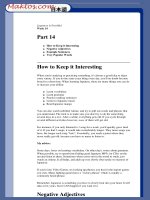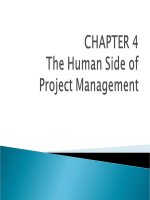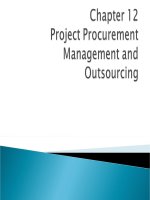tekla structures basic training lesson 14 project manager
Bạn đang xem bản rút gọn của tài liệu. Xem và tải ngay bản đầy đủ của tài liệu tại đây (1.57 MB, 44 trang )
Project Manager
Tekla Structures 11.0 Basic Training
June 17, 2005
Copyright © 2005 Tekla Corporation
Copyright © 2005 Tekla Corporation Project Manager
i
TEKLA STRUCTURES BASIC TRAINING
Contents
Contents i
1 Project Manager 3
1.1 About Tekla Structures Project Manager 4
1.2 Views 5
Open the model 5
Open the view list 6
Create plane views along gridlines 7
Create a true plan view 9
1.3 Examine the Model 12
Zooming and rotating 12
Displaying and hiding objects in the view 13
Using and defining select filters 14
Check objects by phases 17
1.4 Lotting and Sequencer 19
Lotting 19
Sequencer 22
1.5 Attributes and Attribute Import 24
1.6 4D Tool 28
Select parts from model using reports 29
Export updated dates 31
The 4D dialog 31
1.7 Importing a Reference Model 33
1.8 How to Show your Model to Others 34
Taking snapshots 34
Publishing the model as a web page 34
1.9 Reports 37
Study different reports and check part marks 40
Create reports 41
Other checks 41
1.10 Drawings 42
Copyright © 2005 Tekla Corporation Project Manager
3
TEKLA STRUCTURES BASIC TRAINING
1 Project Manager
In this lesson we will go through the basic functionalities of Tekla Structures Project
Manager. We will open a model and examine it in different ways. We will also learn
how to use the 4D tool in different ways. Then we will import attributes, learn to use
the 4D tool and learn to make some reports.
In the first section, we will briefly discuss some of the ways to utilize Tekla
Structures Project Manager to give you an idea of the possibilities there are.
In this lesson, you will learn how to:
• Create views
• Examine the model
• Create lots and sequences
• Import attributes
• Use the 4D tool
• Create your own reports
• Check drawings.
In this lesson
Copyright © 2005 Tekla Corporation Project Manager
4
TEKLA STRUCTURES BASIC TRAINING
1.1 About Tekla Structures Project Manager
What is Project Manager? For whom is it intended? What are the benefits?
Tekla Structures Project Manager is software to follow-up the status of the project
and review changes that have occurred during a project. It is a means to ensure that
the information flow is efficient, both if your company is alone on the project or if
there are multiple companies involved.
In Tekla Structures Project Manager, you can contain the follow-up information for
the total structural engineering project from conceptual design to fabrication and
erection.
In case there is one company involved, it might be the drawing office manager, the
fabrication manager, and the account manager who use the program. In case there
are several companies involved, it could be the owners, the customers, the
fabrication managers, the chief engineers, the project managers, and the drawing
office managers who use the program.
What do you use Project Manager for? How do you manage your project with
Project Manager?
• The project manager can assign parts of the project to different persons or to
other organizations and then follow-up and update the status.
• You can add project data to the structural objects or groups of objects.
• You can follow-up your project visually: you can view different parts in your
model by highlighting according to certain criteria or status.
• You can make reports based on the project status, parties involved, dates, etc.
• You can publish your project model on the Web to other parties.
• You can share your model by collaboration: multi-user, share your model.
• You can do status tracking, scheduling, task assignments, visualization,
reporting of structure.
• You can view and check drawings.
What is Project
Manager?
What do you use
Project Manager
for?
Copyright © 2005 Tekla Corporation Project Manager
5
TEKLA STRUCTURES BASIC TRAINING
1.2 Views
Open the model
Open the model Lesson_PM.
1. Select
File > Open… from the pull-down menu or click the Open icon in the
Standard toolbar to open the Open model dialog box.
2. In the Model directories list, select Lesson_PM.
3. Click the OK button to open the model.
Open a model
Copyright © 2005 Tekla Corporation Project Manager
6
TEKLA STRUCTURES BASIC TRAINING
Open the view list
You look at the model in different views. If there are already views created in your
model, you can find them by clicking the
Open named view list icon:
1. Click on the
Open named view list icon.
The
Views dialog box opens.
This list contains all the created views. All invisible named views are listed on the
left, and all visible views on the right.
Open the view list
Copyright © 2005 Tekla Corporation Project Manager
7
TEKLA STRUCTURES BASIC TRAINING
If the list is empty, you must create your own elevation and plan views.
Create plane views along gridlines
We will now learn to create Elevation and Plan views along the grid lines created in
the previous section.
A view is a representation of a model from a specific location. Each view is
displayed in its own window inside the Tekla Structures window. Each view has a
view plane on which the grids are visible and points are represented as yellow
crosses. Points outside the view plane appear as red dots.
For more information, see:
Help: Modeling > Getting started > Views.
To create views along grid lines,
1. Select one gridline.
2. Right-click and select
Create view > Grid views from the pop-up menu to open
the
Creation of views along grid lines dialog box.
3. Click the Show… button of the XY view plane to open the View properties dialog
box.
4. Change the
Angle and View depth values as shown below and click OK to close
the dialog box.
Create grid views
Copyright © 2005 Tekla Corporation Project Manager
8
TEKLA STRUCTURES BASIC TRAINING
5. Select the number of views as All and click Create in the Creation of views along
grid lines
dialog box.
The
Views dialog box appears presenting all the created views. All invisible named
views are listed on the left, and all visible views on the right.
For more information on view properties, see:
Help: Modeling > Getting started > Views > View properties
To display or hide views:
1. Click the
Open named view list icon to open the Views dialog box (which is now
already open).
Display or hide
views
Copyright © 2005 Tekla Corporation Project Manager
9
TEKLA STRUCTURES BASIC TRAINING
2. Select one or several views you want to display or hide. To select several views,
use Ctrl and Shift keys.
3. Use the arrows to move views from left to right (visible) or vice versa
(invisible).
Do not keep too many views open at the same time. Nine is the
maximum number of open views. You can open or close named views
by clicking the Open named view list icon. Delete unnecessary views
from the view list.
To switch between views, press Ctrl+Tab.
Create a true plan view
Often, we need to create other views than grid views. In addition to creating grid
views, we can create
• views with two points or with three points,
• part or component basic views, or
• views to part planes: either top, front, back or bottom.
Let's create a view that is parallel to the roof slope by creating a view to the top or
the rafter on gridline 1.
1. Select
View > Create view > To part plane > Top.
2. Select the rafter on gridline 1.
Copyright © 2005 Tekla Corporation Project Manager
10
TEKLA STRUCTURES BASIC TRAINING
The new view appears.
3. Double-click on the background.
4. Define the name TRUE PLAN_ROOF for the new view, change the view depth
and click
Modify.
Copyright © 2005 Tekla Corporation Project Manager
11
TEKLA STRUCTURES BASIC TRAINING
The new view appears on the view list.
Copyright © 2005 Tekla Corporation Project Manager
12
TEKLA STRUCTURES BASIC TRAINING
1.3 Examine the Model
Zooming and rotating
You can zoom in and out in several ways. You can click the Page Up or Page Down
keys or, if you have a wheel mouse, scroll the mouse wheel forward to zoom in, and
backward to zoom out.
1. Press the
Page Up and Page Down keys to see how the zooming works.
2. If you have a wheel mouse: Scroll the mouse wheel forward to zoom in. Scroll
the mouse wheel backward to zoom out.
You can rotate the model in a 3D view with rendered view type.
1. Hold down the
Ctrl key, and click and drag with the middle mouse button.
2. To change the center of rotation, press the key v.
3. In the view, pick a center of rotation.
4. Again, hold down the
Ctrl key, and click and drag with the middle mouse button.
With the shortcut
Ctrl+P you can change the view angle between 3D and Plane,
which is very useful.
Practice zooming
Rotate the model
Change between
3D / Plane
Copyright © 2005 Tekla Corporation Project Manager
13
TEKLA STRUCTURES BASIC TRAINING
Displaying and hiding objects in the view
To define which objects are visible and how they are displayed in a view:
1. Double-click on the view.
2. In the
View properties dialog box, click Display . The View setup dialog box
appears.
3. Set the visibility and representation for different objects and for components.
Try, for example, to hide cuts, fittings and component symbols.
To more precisely define which objects are displayed in a view, use the view filter.
In the
View filter dialog box you can define the visible objects in the view according
to their properties.
To filter out all concrete parts from the view:
1. Double-click the view.
2. In the
View properties dialog box, click Filter .
3. In the
View filter dialog box, select the Parts tab, check Material, also the not box,
and write K* in the
Filter string field.
Object
representation
Filtering objects
Copyright © 2005 Tekla Corporation Project Manager
14
TEKLA STRUCTURES BASIC TRAINING
Using and defining select filters
Tekla Structures includes some select filters, such as beam filter, column filter and
plate filter. You can, however, easily create your own select filters, too (see below).
1. Select the select filter called beam_filter on the select filter list.
2. Make an area selection of the whole model. The beams become highlighted.
3. Right-click and select hide. All beams are hidden.
To display hidden objects again, select the view (the view is selected
when it is blue), right-click anywhere on the blue background and select
Redraw window!
Use select filter to
hide parts
Copyright © 2005 Tekla Corporation Project Manager
15
TEKLA STRUCTURES BASIC TRAINING
Define your own select filters
To make the selecting of parts easier, we will define select filters for each part type.
We will use the name of the part as the filtering criteria. This name is the one that is
defined in the Properties dialogs of the parts of the model, see below.
To view the Properties dialog of an object, select the object, right-click
and select Properties… .
For steel/concrete beams and columns we will add also the material as the filtering
criteria to be able to filter them separately.
Help: Modeling > Settings and tools > Filter > Select filter
1. Click the
Display select filter dialog icon to open the Select filter dialog box.
2. Load the standard filter to turn out all the possible filtering.
3. Enter name
FOOTING in the Name field of Parts tab.
4. Enter name
FOOTING in the Save as field and click Save as.
You can now choose the new filter from the drop down list.
Define select filter
for footing
Copyright © 2005 Tekla Corporation Project Manager
16
TEKLA STRUCTURES BASIC TRAINING
By following the procedure above define select filters for:
• Slabs
• Hollowcore slabs
• Silos
To define select filters for plates created both manually and by the connections:
1. Enter name
*PLATE* in the Name field of Parts tab.
(*PLATE* matches all parts of which name includes word PLATE)
2. Enter name PLATE in the Save as field and click Save as
To define select filters for Steel Beams:
3. Enter the name
BEAM in the Name field of Parts tab.
4. Enter
S* in the Material field of Parts tab.
(S* matches all materials with a material name that begins with the characters S)
5. Enter name BEAM_STEEL in the Save as field and click Save as.
By following the procedure above define select filters for:
• Concrete beams
• Steel columns
• Concrete columns
Define Select filter
for plates
Define Select filter
for steel beams
Copyright © 2005 Tekla Corporation Project Manager
17
TEKLA STRUCTURES BASIC TRAINING
Finally save the model.
Check objects by phases
1. Select Setup > Phase manager to open the Phase manager dialog box.
In our model, there are two different phases. We have named the phases
Model1 and
Model2.
2. Select
Model1.
3. Click
Objects by phases.
Save the model
Check objects by
phases
Copyright © 2005 Tekla Corporation Project Manager
18
TEKLA STRUCTURES BASIC TRAINING
The objects that belong to the selected phase become highlighted.
1. Select any part in the model.
2. Click
Phases by objects.
The phase to which the selected part belongs becomes active on the
Phase manager
dialog.
3. Repeat steps 1 and 2 several times selecting different parts, and by dragging an
area select containing several parts.
Help: Modeling > Settings and tools > Settings > Phases
Check phases by
objects
Copyright © 2005 Tekla Corporation Project Manager
19
TEKLA STRUCTURES BASIC TRAINING
1.4 Lotting and Sequencer
Lotting
With lots you can group assemblies e.g. for transporting to site. The lotting tool can
be used as a help when planning loading schemes. The lotting function keeps track
of the weight and the number of assemblies of each lot, but not the physical size of
the assemblies, such as the length of a beam.
We will create some lots according to the following loading capacities:
Lot 1 17000 kg
Lot 2 20000 kg
Lot 3 20000 kg
Lot 4 20000 kg
Lot 5 18000 kg
1. Click
Tools > Lotting… . The Lotting dialog box opens.
2. Click
Properties… . The Lot properties dialog box opens.
3. Give the lot you are to create the name "First lot", the number "1" and the
maximum weight 17000, and click
Add.
Create lots
Copyright © 2005 Tekla Corporation Project Manager
20
TEKLA STRUCTURES BASIC TRAINING
4. Create the rest of the lots by repeating step 3 for each lot with the information in
the table above. Then click
OK.
5. On the
Lotting dialog box, select "1 First lot" on the list. In the model, select the
columns on gridlines A and B holding down the
Ctrl key. Then click Apply
selected
.
6. Assign the hollow-core slabs on the first floor between gridlines 4 and 5 to the
second lot in the same way.
7. While selecting the slabs, check the
Weight and Weight left values in the dialog.
If they exceed the maximum weight of the lot, unselect the last slab.
Copyright © 2005 Tekla Corporation Project Manager
21
TEKLA STRUCTURES BASIC TRAINING
8. Then, select the third lot on the list. In the model, continue selecting the hollow-
core slabs on the first floor until the lot is full, click
Apply selected.
9. Repeat for the fourth lot.
10. For the fifth lot, select as many concrete beams as the lot allows.
If you do assign too much weight to a lot, Tekla Structures gives the
following message:
You can either choose to continue, or correct the situation, by selecting
Cancel.
Now, when you select different lots in the
Lotting dialog box, the parts belonging to
each lot are highlighted in the model. Click
OK.
Copyright © 2005 Tekla Corporation Project Manager
22
TEKLA STRUCTURES BASIC TRAINING
Sequencer
The sequencer is used, for example, for naming sequences and defining the order in
which to erect members. For example, the columns of a steel frame can have a
certain sequence. One part can belong to several sequences.
1. Click
Tools > Sequencer… . The Sequencer properties dialog box opens.
2. Type "Steel columns" as the sequence name.
3. Click Apply.
4. In the model, pick the steel columns on gridline A, one by one, starting from
gridline 1, continuing with those on gridline B. (Tip: Apply the select filter for
steel columns to make picking the right parts easier.) End the picking with
Interrupt or the Esc key.
In the dialog, the number 14 now appears in the
Max number field.
5. Type a new name "Concrete columns" in the
Sequence name field.
6. Click
Apply.
7. In the model, pick the concrete columns on gridlines C, D, E and F, one by one,
starting from gridline 1. (Tip: Use the select filter for concrete columns.) Again,
end the picking with Interrupt or the Esc key.
8. In the same way, define a sequence called "Hollow-core slabs floor 1" for the
hollow-core slabs on level +3850.
You can't add a new part to a sequence, unless the new part is at the end
of the sequence. If the sequence changes, you must redefine that whole
sequence.
You can check the name and number of a sequence using the
Inquire object
command.
Create sequences
Check the
sequence number
Copyright © 2005 Tekla Corporation Project Manager
23
TEKLA STRUCTURES BASIC TRAINING
To check the name and number of a sequence using the Inquire object
command, the sequence name must appear as a user-defined attribute in
the objects.inp file. Objects.inp can be edited.
(Example?)
Copyright © 2005 Tekla Corporation Project Manager
24
TEKLA STRUCTURES BASIC TRAINING
1.5 Attributes and Attribute Import
You can see the attributes of any part by double-clicking it.
1. Double-click on one of the concrete columns in the model. A dialog called
Tekla
Structures Concrete column (1)
opens.
2. Select the
Status tab. You can see that there is no information here.
3. Close the dialog with
OK.
Now, let's input some information about the status of parts.
1. Activate the select filter COLUMN_CONCRETE.
2. Select all concrete columns in the model.
3. Holding down the
Ctrl key, double-click on one of the highlighted columns to
open the attributes dialog.
4. Select the
Status tab. Fill in some information about the columns, see an
example below.
Check the
attributes of a part
Define attributes
via dialog