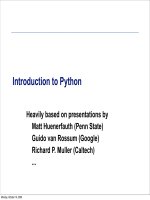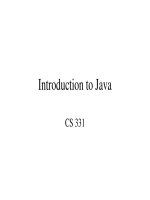Introduce to HTML lecture
Bạn đang xem bản rút gọn của tài liệu. Xem và tải ngay bản đầy đủ của tài liệu tại đây (1.15 MB, 171 trang )
1
Introduction to
HTML
2
Definitions
W W W – World Wide Web.
HTML – HyperText Markup Language –
The Language of Web Pages on the
World Wide Web.
HTML is a text formatting language.
URL – Uniform Resource Locator.
Browser – A software program which is
used to show web pages.
3
“Normal text” surrounded by
bracketed tags that tell browsers
how to display web pages
Pages end with “.htm” or “.html”
HTML Editor – A word processor
that has been specialized to make
the writing of HTML documents
more effortless.
4
Tags
Codes enclosed in brackets
Usually paired
<TITLE>My Web Page</TITLE>
Not case sensitive
<TITLE> = <title> = <TITLE>
5
Choosing Text Editor
There are many different programs that
you can use to create web documents.
HTML Editors enable users to create
documents quickly and easily by pushing a
few buttons. Instead of entering all of the
HTML codes by hand.
These programs will generate the HTML
Source Code for you.
6
Choosing Text Editor
HTML Editors are excellent tools for
experienced web developers; however; it
is important that you learn and understand
the HTML language so that you can edit
code and fix “bugs” in your pages.
For this Course, we will focus on using the
standard Microsoft Windows text editors,
NotePad. We may use also textpad.
7
Starting NotePad
NotePad is the standard text editor that
comes with the microsoft windows
operating system. To start NotePad in
windows 9x or XP follow the steps
bellow:
Click on the “Start” button located on
your Windows task bar.
Click on “Programs” and then click on the
directory menu labeled “Accessories”.
Locate the shortcut “NotePad” and click
the shortcut once.
8
HTML Page Creation & Editing
In this chapter you will learn to create HTML
pages with a standard text editor.
Objectives
Upon completing this section, you should be
able to
1. Choose a Text Editor.
2. Create a Basic Starting Document.
3. Understand and set Document Properties.
4. View Your Results in a Browser.
9
Creating a Basic Starting
Document
<HTML>
<HEAD>
<TITLE>Al al-Bayt University</TITLE>
</HEAD>
<BODY>
This is what is displayed.
</BODY>
</HTML>
10
Creating a Basic Starting
Document
The HEAD of your document point to above
window part. The TITLE of your document
appears in the very top line of the user’s
browser. If the user chooses to “Bookmark”
your page or save as a “Favorite”; it is the
TITLE that is added to the list.
The text in your TITLE should be as
descriptive as possible because this is what
many search engines, on the internet, use for
indexing your site.
11
Setting Document Properties
Document properties are controlled
by attributes of the BODY element.
For example, there are color settings
for the background color of the page,
the document’s text and different
states of links.
12
Color Codes
•
Colors are set using “RGB” color codes,
which are, represented as hexadecimal
values. Each 2-digit section of the code
represents the amount, in sequence, of
red, green or blue that forms the color. For
example, a RGB value with 00 as the first
two digits has no red in the color.
13
Main Colours
14
RGB Colour Model
15
16 Basic Colors
16
Color Codes
1. WHITE
2. BLACK
3. RED
4. GREEN
5. BLUE
6. MAGENTA
7. CYAN
8. YELLOW
9. AQUAMARINE
10. BAKER’S CHOCOLATE
11. VIOLET
12. BRASS
13. COPPER
14. PINK
15. ORANGE
1. #FFFFFF
2. #000000
3. #FF0000
4. #00FF00
5. #0000FF
6. #FF00FF
7. #00FFFF
8. #FFFF00
9. #70DB93
10. #5C3317
11. #9F5F9F
12. #B5A642
13. #B87333
14. #FF6EC7
15. #FF7F00
17
Color Codes
If you require more information about color
values, there is an excellent site entitled
“VGDesign’s Interactive Color Cube” that
displays the background color code when
you put your cursor over a small color
sample. The Web address is :
/> 18
The Body Element
•
The BODY element of a web page is an
important element in regards to the page’s
appearance. Here are the attributes of the
BODY tag to control all the levels:
TEXT="#RRGGBB" to change the color of all
the text on the page (full page text color.)
This element contains information about the
page’s background color, the background image,
as well as the text and link colors.
19
Background Color
It is very common to see web pages with
their background color set to white or some
other colors.
To set your document’s background color,
you need to edit the <BODY> element by
adding the BGCOLOR attribute. The
following example will display a document
with a white background color:
<BODY BGCOLOR=“#FFFFFF”></BODY>
20
TEXT Color
The TEXT attribute is used to control
the color of all the normal text in the
document. The default color for text is
black. The TEXT attribute would be
added as follows:
<BODY BGCOLOR=“#FFFFFF”
TEXT=“#FF0000”></BODY>
In this example the document’s page
color is white and the text would be red.
21
LINK, VLINK, and ALINK
These attributes control the colors of the different link
states:
1. LINK – initial appearance – default = Blue.
2. VLINK – visited link – default = Purple.
3. ALINK –active link being clicked–default= Yellow.
The Format for setting these attributes is:
<BODY BGCOLOR=“#FFFFFF” TEXT=“#FF0000”
LINK=“#0000FF”
VLINK=“#FF00FF”
ALINK=“FFFF00”> </BODY>
22
Using Image Background
The BODY element also gives you ability
of setting an image as the document’s
background.
An example of a background image’s
HTML code is as follows:
<BODY BACKGROUND=“hi.gif”
BGCOLOR=“#FFFFFF”></BODY>
23
Previewing Your Work
Once you have created your basic starting
document and set your document properties it
is a good idea to save your file.
To save a file, in NotePad, follow these steps:
1. Locate and click on the menu called “File”.
2. Select the option under File Menu labeled
“Save As”.
3. In the “File Name” text box, type in the entire
name of your file (including the extension
name .html).
24
Edit, Save and View Cycle
To preview Your Work, open a web browser and do
the following:
1. Click on the menu labeled “File”.
2. Locate the menu option, “Open”.
25
Edit, Save and View Cycle
3. In the “Open” dialog box, click on the
“Browse” button and locate your web
document.
4. Click “OK” once you have selected your file.
The web browser will load the same
document but with the new revisions. This
process is the Edit, Save and View Cycle.