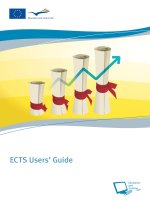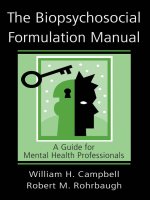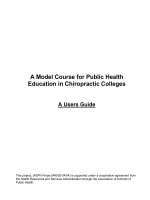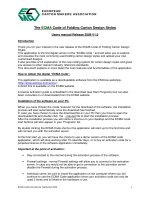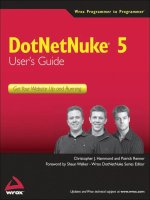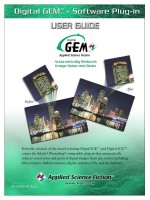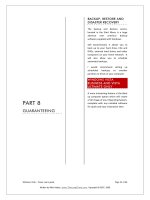Orux maps manual users guide
Bạn đang xem bản rút gọn của tài liệu. Xem và tải ngay bản đầy đủ của tài liệu tại đây (1.6 MB, 62 trang )
1
CONTENT
QUICK START 4
THE MAPS 7
TRACKS/ROUTES 20
WAYPOINTS 24
OVERLAYS 27
MAP VIEWER 28
RECORDING A TRACK 34
CREATING MAPS 37
SETTINGS 38
MAP VIEWER 47
Buttons 47
More options map menu (Settings and Tools) 49
Dashboard 50
LIST OF WAYPOINTS 51
LIST OF GEOCACHES 52
LIST OF TRACKS 53
FOLLOWING THE WAY 55
STATISTICS 60
TRIP COMPUTER VIEW 61
OruxMaps INTEGRATION 62
COLLABORATE WITH THE TRANSLATION!
SPANISH (ORIGINAL VERSION)
/>E80QQ
ENGLISH (***NEEDS A LOT OF HELP***)
/>m9TZw
2
LATEST NEWS 5.5.XX:
Select all Remove selection Invert selection
Icon
Type
Distance wpt
Drag & drop
Select
Remove
Export as…
Load as a route
Show in map
Sort
Search
Filter
Other options:
· Import
· Update altitudes
· Massive modification
· Waypoint type manager
Add new folder
Select a folder
Select all Remove selection Invert selection
Type
Distance
Select
Name
Date
Duration
Join
Export as…
Load as a route
Show in map
Sort
Search
Filter
Import:
· GPX/KML
· Everytrail.com
· Gpsies.com
Add new folder
Select a folder
3
Night mode (color inverted maps).
Trip computer compass oriented by magnetic sensor or GPS.
Support to humidity and temperature sensors (thanks to
SENSIRION AG).
New trip computer view, with route planning.
Upload tracks to OpenXplora.
Download tracks from Gpsies.
Drag & drop waypoints, with a long press over the waypoint.
Widget with basic functions (start/stop recording, continue recording,
create wpt, time recording and distance).
Added dark/light themes settings user interface colors.
Added index map (new option in maps button).
Improved custom waypoint types management. You can add your
own wpt. types, with custom voice messages and icons.
Added cadence to ANT+ logs.
Garmin maps with Mercator projection.
Export imported routes using \'Search route\' option.
Disable screen saver while logging a track.
ETA in UTC time (settings units).
4
QUICK START
The first time you run OruxMaps, a number of folders will be created on the SD. If for
some reason this fails, e.g. when you have the sdcard connected to the PC, they will be
created the next time you launch OruxMaps.
After installation, OruxMaps will start with online maps. The maps that are available
online are configured in the map folder (on the sdcard):
oruxmaps/mapfiles/onlinemapsources.xml. Further on it will be explained how to
modify this file.
MAP VIEWER
Tracks
Zoom -
Relief map
Scale
Waypoints
Routes
Maps
GPS on/off
Measure tool
Reset zoom digital
Zoom +
Status
Start recording tracks
Hand scroll
Trip computer view
Dashboard
5
You will see Google Maps. If you want the GPS to move the map, button ‘Tracks’—
‘Start GPS’. After receiving a first positioning, either from the network (if enabled in
the android settings) or through the GPS itself, the map will focuses on your current
position.
If you wish to zoom, there are three ways to achieve this, fully configurable in
'Settings':
With the buttons on the buttons bar you can perform a combined zoom: in case
of a layered map OruxMaps will first try to switch to a new layer; if there is no
new layer (you are in the upper or lower layer) then a digital zoom will be
performed.
Using the multitouch screen (pinch to zoom): by default only zooming between
layers.
Using the volume buttons: by default, only digital zoom at the current layer.
All images that you download online, are stored in an internal database for later use
offline. This is much faster than having to get them again from the relevant server.
Moreover, they will be available if you find yourself without out of range.
If you wish to record a track, you use the button ‘Tracks’—‘Start Rec.’. From this
moment, you will see much more information on the dashboard. Which data are shown
and how, can be configured in 'Settings'. If you move, a path will be drawn on the map
in red. This is called a Track.
To add a Waypoint (Wpt.) press the button ‘Wpts.’—‘Create’ and give a name and
type. Once you accept, it will be shown on the screen. Click it to see the details.
Once you have completed the track, you click the button ‘Tracks’—‘Stop recording'
again and the track will be stored.
6
To see the statistics of your track, the easiest method is to use the button ‘Tracks’—
‘Statistics’.
From here on, you should study the manual. OruxMaps can do a lot of things, has many
settings, menu options We cannot explain it all on one page!
7
THE MAPS
OruxMaps uses a proprietary map format map. This is due to the limitations of a
mobile device with respect to the handling of large images.
A map is a folder with the name of the map which contains:
1. Always: a file with the extension .otrk2.xml with calibration data.
2. A file with the extension .db or a series of folders with map images.
What you need to copy into the OruxMaps maps folder is the folder as underlined
above.
There are two types of maps.
1. Layered Maps; each zoom level is actually a new map. This has the advantage
that the details (texts, line weights ) will be perfectly visible, since they are
well defined in each layer. The downside is that when you change to a new
layer, it will take some tenths of seconds to load the new images.
2. Single Layer Maps; can only be zoomed in digitally. The advantage is that
digital zoom is immediate, the downside is that when you zoom in or out too
much, the details will not be visible anymore. Another drawback is that
OruxMaps has a limit of images that can be displayed simultaneously when you
zoom out. From 60% zoom it is CERTAIN that the map will not cover the entire
screen. This is NOT a bug but a limitation. In any case, at this level of digital
zoom the details are completely lost, so it only makes sense to view the shape of
a track or route at 100%.
Map zooming
With multi-layered maps you can zoom in two different ways: from layer to layer and
digital zoom on a single layer.
OruxMaps supports both, even combined. It even allows you to use the zoom to jump
between different maps, if another map exists at a higher or lowel level than is available
for the one we are zooming in to or out of.
This can be a little confusing at first, but as soon as you start working with it, you will
find it quite useful.
The zoom is fully configurable. You can use three zoom methods:
Using the buttons on the toolbar: Performs combined zooms by default: in
case of a layered map (all online maps are multi layer maps) it will first try to
switch to a new layer; if no new layer is available (you are on the highest or
lowest layer) it will perform digital zooming.
Using the multitouch screen (pinch to zoom): By default this will only zoom
between layers, no digital zooming will be done.
Using the volume buttons: By default, only digital zoom on any layer.
8
The configuration of the zoom type (combined, only between layers, only digital) can
be changed in the application 'Settings'.
If you do not care for zooming between different maps (jump to another map) you can
disable this feature in the settings as well.
To quickly zoom between layers in steps of 5 levels, long press on the zoom buttons in
the button bar on the screen.
Autoloading maps
When you get to the edge of a map, the default behaviour of the application is to check
if there is another map available for the new area you are moving into, and display it.
OruxMaps will look for the map with a zoom level that is most similar to the map you
are leaving; if there is more than one, it will ask you to chose. This method is called
'when leaving the map'. There is another method that will cause some extra overhead,
especially if you have many maps, which is called 'always', meaning that OruxMaps
will continuously check for the most detailed map (larger scale) in the current position.
Example: we have a map of Spain with a scale of 1:250.000 and maps of the major
cities with a scale of 1:25.000. With the method 'always' the map of Spain will be
shown when we are travelling between cities and as soon as we enter a city the map for
that city will be loaded automatically without having to activate it manually.
Handling of offline maps
How you can obtain offline maps will be explained at the end of this document; how to
use them will be explained here.
In Settings a parent directory for all maps must be defined (do not worry, it is created
automatically the first time, by default on the sd card: oruxmaps/mapfiles/).
Under this folder you can create subdirectories, and under each subdirectory you can
create other subdirectories. The goal is to organize the maps in folders, by families,
scales, origins, whatever you want. This makes it easy to enable/disable entire folders
so that OruxMaps can use them (when zooming, jumping from one map to another,
showing listings, ) or ignore them. This is done from the map selection screen, a long
press on a folder will enable/disable that folder and everything in it. Consider for
example that you have downloaded all Google maps into one folder, and another family
of maps into another folder. If you do not wish that this map family is selected when
zooming or when autoloading maps, you can simply disable it.
Theoretically, when you add/remove new maps, OruxMaps updates its internal
databases, but sometimes it will not be aware of changes (for example, if you substitute
a map by another with the same name). In cases like these you can use the button 'Reset
map sources' in the map selection screen, to force the update of the lists of available
maps. Use it if you miss a map in the overview. If some maps are still unavailable after
having pressed the reset button, these maps will likely have some problem.
9
Other map formats:
Free maps in the .rmap format can be used (NOT ALL FORMATS, NOR THE
PROJECTIONS).
1. Copy the maps into a folder under the oruxmaps/mapfiles/ directory
2. Press ‗Refresh map list‘. If some map uses an unknown datum, OruxMaps will
ask you to indicate the datum for that map. For each datum (1) select the
OruxMaps datum (2). Then next (3). When you are done, press 'exit' (4). If you
make a mistake, there is an option in 'Settings – Maps' to eliminate the saved
datums.
You can also use .map vector maps in OpenStreetMap format. Vectorial maps can
be obtained from
These are maps that occupy little space. They take a bit longer to load, but they are very
efficient when it comes to storage.
Garmin .img maps, not locked. Vectorial maps. You can modify some settings in
‘Settings—Maps—Garmin maps’
MBTiles maps. Copy your maps in the maps folder, then you will be able to load those
maps.
Support to ozf2 maps. Copy the .map & the .ozf2 files in the mapsfile folder. Both
maps must have the same name, rename the .map file if needed. You can use Img2ozf
(an old version, like 2.08) to transform your Ozi maps to ozf2 format.
Relief map You must enable this map to see it in the offline maps list (settings maps
relief map). It will work if you have DEM files downloaded. You can use 3D view to
download the DEM files.
You can add margins to your maps, if you do not want to see blank areas, when you
reach the limits of each map, and you have activated the automatic loading of map when
exit the current map.
Requires that the maps are slightly overlapping, to work properly.
Two options:
1. - For all maps, go to Settings Maps Add margin X (pixels) and Add margin Y
(pixels). All maps will change to reach the limit.
2. - For a particular OruxMaps map, edit the configuration file of the map, and add the
attributes (to each layer):
xmargin="XX pixels right/left"
ymargin="YY pixels up/down"
Example :
10
<MapBounds minLat="40.58058466412762" maxLat="40.847060356071225"
minLon="-4.130859375" maxLon="-3.779296875" xmargin="256" ymargin="256" />
Remember that you have to restart the list of maps (top-right button in the map selection
view for offline maps) if you have modified calibration files.
Handling of online maps
A series of online maps are available. You can switch from online to offline maps at any
time.
The maps are configured in an .xml file, onlinemapsources.xml, that can be found in
the maps folder.
This file can be modified with a text editor (remove sources that do not interest you, add
others).
Each map has the following scheme in this file:
<onlinemapsource uid="0"> <! uid unique for each map >
<name>Google Maps</name> <!—map name >
<url><![CDATA[http://mt{$s}.google.com/vt/lyrs=m@121&hl={$l}&x={$x}&y={$y}
&z={$z}]]></url>
<! the url where the maps can be found
{$s} server, this value is replaced with one of the values added in <servers> tag
{$l} current locale, for example 'es_ES'
{$x} x image pixels
{$y} y image pixels
{$z} zoom level
{$q} quad encoded, from x,y,z
it is possible to apply operations to x,y,z,q before their replacement >
<minzoom>0</minzoom>
<! min. zoom >
<maxzoom>19</maxzoom>
<! max. zoom >
<projection>MERCATORESFERICA</projection>
<! allowed: MERCATORESFERICA, MERCATORELIPSOIDAL >
<servers>0,1,2,3</servers>
<! servers that are called, separated by commas >
<httpparam name=""></httpparam>
<! not in use >
<cacheable>0</cacheable><! if images are to be saved in the internal cache
values 0 (not saved) 1 (saved) >
<downloadable>0</downloadable><! if it is allowed to create offline maps of this
source 0 (not allowed) 1 (allowed) >
<maxtilesday>0</maxtilesday><!—max. number of tiles that can be downloaded per
day >
<maxthreads>0</maxthreads><!—max. number of simultaneous threads >
11
<xop></xop><! operations with x allowed: 1 >
<yop></yop><! operations with y allowed: 0, 1 >
<zop></zop><! operations with z allowed: 1 >
<qop></qop><! operations with q allowed: 2 >
<sop></sop><! operations with s allowed: 3 >
<! operations:
0: (2^z - 1 - y)
1: (val + 1)
2: add '/' each 6 characters
3: (x + y ) mod num_servers >
</onlinemapsource>
Note: You can use your own sqlite oparations, for example:
<xop>substr('000000000'||$x, -8, 8)</xop>
<yop>substr('000000000'||((1<<$z)-1-$y), -8, 8)</yop>
<zop>substr('00'||$z, -2, 2)</zop>
…
<yop>((1<<$z)-1-$y)</yop>
From this point onwards everybody should look for the sources that are of interest to
them. Take care with the licenses for each site! They should to be respected.
Note that OruxMaps uses an internal cache to store images of the online maps that have
been used. All material that is browsed online, will aftterwards be available offline. If
an image is available in the cache, it will not be retrieved from the Internet.
This cache is not eternal. It is handled in two different ways:
From the main screen in OruxMaps, the option 'menu-delete' cache allows you to
eliminate maps from a specific source (or all sources) from the cache. This is useful for
those maps that expire after a certain date. IF YOU DO NOT CLEAR THE CACHE,
YOU WILL ALWAYS SEE THE MAPS THAT WERE DOWNLOADED FIRST.
Auto Clear: When a preset threshold size is passed (default 512MB, configured in
'Settings-maps') the oldest downloaded images will automatically be removed until the
cache is reduced to a second preset size (configurable in Settings, default 256 MB).
WMS:
OruxMaps has basic support for this type of online sources. You can add new WMS
sources of which there are thousands around the world.
OruxMaps supports online connections to WMS that can be invoked with WGS84 lat /
lon coordinates (the majority), like SIGPAC for example.
More on WMS:
Wikipedia
WMS in the world
HOW TO CONFIGURE WMS
12
New WMS configurator: in the online map selector a new option is available (WMS
Creator) that allows you to create maps from a WMS url.
This works with WMS that use EPSG:4326 and others based on UTM coordinates.
1 Enter the url (examples):
/>bin/mapserv.exe?map=/ms_ogc/service/igm25_f32.map (Italy)
(France)/
(Spain)
OruxMaps will download the capabilities, and display available layers.
(support to WMS over https and basic authorization)
2 Select the layers you want to use.
3 Test the wms, using latitude/longitude + zoom level
4 Enter the WMS parameters:
map name
max zoom level
min zoom level
additional parameters (optional)
if images should be added to the cache
if maps can be downloaded (to create offline maps)
5 Finally create the map. You should find a new WMS in the online map sources with
a name that looks like MS:xxxx
ALTERNATIVE METHOD:
In order to use WMS in OruxMaps, copy this file into oruxmaps/mapfiles:
wms_services.xml
You can edit the file and add a new WMS. For that you need to know:
The WMS base url
Give it a unique UID
Determine the required zoom levels
The WMS layers you wish to consult
The image format that is going to be requested
The previous WMS generation method through the configuration file remains valid:
You can start from a url where the WMS can be found; SIGPAC, for
example:
13
There are many online WMS viewers. You can use them to test the
WMS, and see the layers it offers. A good one is the following:
WMS in Spain
First you have to download the Capabilities file by adding
'request=GetCapabilities&service=WMS' to the WMS url:
/>vice=WMS
You get an .xml file with the WMS description. You can open it
with notepad or your browser (firefox, IE, ).
Important tags:
<GetMap>
<Format>image/jpeg</Format>
<Format>image/png</Format>
<DCPType>
<HTTP>
<Get>
<OnlineResource xlink:href="
</Get>
</HTTP>
</DCPType>
</GetMap>
This gives you the WMS url (add a ‘?’ to the end of the url):
And the type of images you can equest: image/png or image/jpeg
Further below you will find the available layers.
Now check:
<SRS>
EPSG:4326 EPSG:32627 EPSG:32628 EPSG:32629 EPSG:32630 EPSG:32631
EPSG:4258 EPSG:25827 EPSG:25828 EPSG:25829 EPSG:25830 EPSG:25831
EPSG:4230 EPSG:23029 EPSG:23030 EPSG:23031
</SRS>
Here you should see EPSG:4326. The WMS allows you to request
maps by indicating the corners in longitude / latitude format.
If this is not offered as a map type, it will not work in
OruxMaps.
Now check:
<LatLonBoundingBox SRS="EPSG:4326" minx="-18.1705"
miny="27.6374" maxx="4.3169" maxy="43.7722"/>
This indicates the coordinates for which the WMS serves maps. At
the time of writing, this is not used by OruxMaps.
Each layer has an entry like this:
14
<Layer queryable="1" opaque="0" noSubsets="0">
<Name>RECINTO</Name>
<Title>Recintos</Title>
The important bits are:
a)The <Name> element is what you have to put into the OruxMaps
configuration file.
b)opaque="0" tells you that it is a transparent layer, which
allows drawing over other layers. opaque="1" means the layer is
opaque, you can use it as background but not to project it over
other layers.
This is all that you need. We can fill out the following
template as indicated:
<wms>
<name></name>
<uid></uid>
<desc></desc>
<url><![CDATA[]]></url>
<minzoomlevel></minzoomlevel>
<maxzoomlevel></maxzoomlevel>
<version>1.1.1</version>
<layers></layers>
<coordinatesystem>EPSG:4326</coordinatesystem>
<format></format>
<cache>1</cache>
</wms>
1 <name>SIGPAC</name>
Map name, what you will see in OruxMaps
2 <uid>2001</uid>
An integer, unique for each map, start with high values like
2000, to distinguish these maps from other online maps that have
lower ID's.
3 <desc>bla bla bla</desc>
Description, currently not in use.
4 <url><