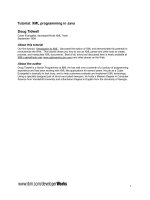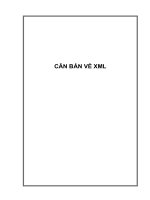Open XML explained ebook
Bạn đang xem bản rút gọn của tài liệu. Xem và tải ngay bản đầy đủ của tài liệu tại đây (3.52 MB, 129 trang )
i
Wouter van Vugt
Open XML
The markup explained
Contents
ii
Contents
Contents ii
Acknowledgements iv
Foreword v
Introduction vi
Who is this book for? vi
Code samples vi
ECMA Office Open XML 1
The Open XML standard 1
Chapter 1 WordprocessingML 2
Creating digital documents 2
Setting up the main structure 3
Adding text to the document 8
Text formatting 12
Tables 16
Styling the document 19
Adding images 29
Page layout 32
Custom XML in documents 35
Finalizing the document 43
Advanced topics 45
WordprocessingML wrap-up 54
Chapter 2 SpreadsheetML 55
Introduction 55
Elements of a simple spreadsheet 56
Creating worksheets 58
Formulas 59
Worksheet optimizations 59
Tables 62
Pivot tables 66
Adding and positioning the chart 71
Styling content 73
Conditional formatting 79
Chart sheets 81
Supporting features 82
Wrap-up 83
Chapter 3 PresentationML 85
Contents
iii
Introduction 85
PresentationML document structure 85
Shapes 86
The elements of a simple presentation 91
Placeholders 94
Pictures 96
Tables, charts and diagrams 97
Chapter 4 DrawingML 99
Introduction 99
Text 99
Graphics 102
Tables 109
Charts 113
Themes 121
Units of measure 123
The EMU 123
The twip 123
Acknowledgements
iv
Acknowledgements
Being used to blogging as my primary outlet of technical content, writing a book was an endeavor I am not
accustomed to. To help me achieve readable and technically correct content I have been supported by Doug
Mahugh and Mauricio Ordonez, without whom this book would have taken a lot longer to complete. Due to their
combined effort this book has greatly improved. Thanks to both of you for the time you put in.
Foreword
v
Foreword
I first noticed the name Wouter Van Vugt in April of 2006, when he started answering questions from developers
on the OpenXmlDeveloper.org web site. Within a few months, Wouter was contributing lots of great content to
OpenXmlDeveloper, posting Open XML code samples on his blog, and had created a handy utility for Open XML
developers (Package Explorer), which he uploaded to Codeplex as an open-source project.
I started working directly with Wouter in the fall of 2006, when we delivered the first Open XML workshop
together in Paris, and each of us later delivered that same workshop many times around the world in early 2007.
Wouter's job was simply to teach the workshops, but he couldn't restrain himself from creating more content,
including various code samples and demo documents. I used his demos whenever I delivered the workshop, and
also posted one of them on my blog, leading him to comment "Hey Doug, you're stealing my demos!"
True, but consider it a compliment.
Wouter’s eagerness to help developers learn about Open XML has never wavered. Near the end of that first series
of workshops, when the CTP of the Microsoft SDK for Open XML formats was released, I was busy traveling and
had not spoken to him for some time. Two days after the release of the CTP, I checked the MSDN support forum,
and there was Wouter, answering questions about Open XML development. Wherever developers ask questions
about Open XML, Wouter seems to show up and answer them.
In this book, Wouter has distilled his deep experience in Open XML development into a simple book that
developers can read and apply quickly and easily. Those who have attended his workshops will recognize his style
in every page: opinionated and enthusiastic, with a knack for making complex topics sound simple and obvious.
Open XML is ushering in a new era in document formats. For the first time in the history of computing, the most
widely used document-creation software in the world Microsoft Office uses an open, documented standard as
its default file format. This means developers can read and write those documents from any platform, in any
language. Just as HTML, HTTP, and other standards moved online services from the proprietary past of
CompuServe, AOL, and Prodigy to the open and interoperable world-wide web, the existence of XML-based
document standards is moving business documents from a closed proprietary past to an open and interoperable
future.
The move toward this future started in late 2005, when representatives from Apple, Barclays Capital, BP, The
British Library, Essilor, Intel, Microsoft, NextPage, Novell, Statoil, Toshiba, and the United States Library of
Congress formed Ecma International’s TC45 (Technical Committee 45) working group. This group delivered the
Ecma 376 standard a little over a year later, in December of 2006, and that standard is now the official
documentation of the Open XML standard.
This book covers only a small portion of the Ecma 376 spec: the specific things that an experienced Open XML
developer like Wouter Van Vugt considers important for hands-on Open XML development. With the information
in this book, developers can start taking advantage of the new opportunities that Open XML provides, and start
breaking down the historical barriers between documents, processes, and data.
If you want to get a head start on Open XML development, this book is all you need. It's also a great source of cool
demos to steal thanks, Wouter!
- Doug Mahugh
Open XML Technical Evangelist, Microsoft
June 23, 2007
Introduction
vi
Introduction
Amongst the many new technologies implemented in the Microsoft Office 2007 platform there is one that you
cannot miss. The new Open XML markup languages for documents, spreadsheets and presentations are here to
alleviate difficulties experienced with document development and retention using older binary techniques. Open
XML provides an open and standardized environment which builds on many existing standards such as XML, ZIP
and Xml-Schema. Since the use of these techniques has found its way to almost every platform in use nowadays,
the document is no longer a black-box containing formatted data. Instead, the document has become the data! It
is easy to integrate in your business processes. Open XML provides several new technologies to allow the business
data inside the document to be represented outside of the main document body, enabling easy access to the
important areas of a document and allowing great document reuse.
The purpose of this book is to provide you with the building blocks required to build your own document-centric
solution. In this book you will discover the basics of WordprocessingML, SpreadsheetML and PresentationML as
well as the DrawingML supporting language. Learn about the use of custom markup to enable custom solutions
using WordprocessingML, the formulas of SpreadsheetML or the great visual effects that can be applied using
DrawingML.
Who is this book for?
In this book you will be provided a detailed overview of the three major markup languages in Open XML. This book
is written for those who have a basic understanding of XML or HTML. If you are a software architect or developer
who needs to build document-centric solutions you can learn about how to build your value-added solutions based
on the Open XML platform. Those new to document markup languages as well as those more experienced in
document markup but new to Open XML will benefit from this book.
Code samples
Amongst the text you will find many XML samples. These samples, and many others, are available on the
OpenXMLDeveloper website on a page dedicated to the content of this book. Any revisions will also be posted on
this page. Head over to OpenXMLDeveloper.org to fill your toolbox with Open XML samples.
/>
1
ECMA Office Open XML
The Open XML standard
Moving forward from the old binary method of storing document content on the Microsoft Office platform, the
Open XML document markup standard has been introduced. This XML based format is standardized and uses open
technologies which enable solutions on many software platforms and operating systems. In this first version of the
standard there are three major markup languages. There is WordprocessingML for documents, SpreadsheetML for
spreadsheets and PresentationML for presentations. There are also many underlying markups defined such as
DrawingML which supports graphics, charts, tables and diagrams. An Open XML document is stored as a container
containing many parts. At the moment the container is a ZIP file, and the parts can be viewed as files within the ZIP
but you could also store the document parts in a database to maximize reuse. Besides providing a standard for the
document markup, the structure inside the container is also standardized. This structure is known as the Open
Packaging Convention and is described in Part 2 of the five documents which make up the standard. Another
important part of the specification is the Markup Compatibility section, Part 5. It contains information about the
manner in which details such as versioning should be handled, which can have a great impact on the markup.
The following image provides an overview of the various layers of the specification. ZIP, XML and Unicode are not
part of the Open XML standard.
ZIP
XML + Unicode
Relationships
Content Types
Digital Signatures
WordprocessingML
SpreadsheetML
PresentationML
DrawingML
Custom XML
Bibliography
VML
Metadata
Equations
Markup languages
Vocabularies
Open Packaging Convention
Core Technologies
Figure 1 Components of Open XML
2
Chapter 1
WordprocessingML
Learn about the structure of an Open XML document
Learn the basics of the WordprocessingML document markup, paragraphs, runs and tables
Insert images and graphics using DrawingML markup
Integrate business data into a WordprocessingML container
Finalize a document by removing comments and revisions.
Creating digital documents
Long before we ever thought of having digital spreadsheets and presentations we were already working with
documents. These documents have been created using a variety of tools such as the now somewhat obsolete type-
writer up to the automatically generated digital documents we are capable of nowadays. The use of the document
has also gone through some changes. Documents in digital form allows for many benefits compared to the old
paper-based approach. Adding digital signatures, custom embedded content or tagging of a document to provide
business value is now commonplace. One expression that I like to use is that documents are 'a primary vehicle for
information exchange', making the way we work with documents hugely important. WordprocessingML and the
encompassing technologies enable you to implement these solutions by building on the rich feature-set of the
2007 Microsoft Office System. In this chapter you will learn about how WordprocessingML documents are
structured and how you can format a document using styles. Next we will look at how to make a document
dynamic by providing custom markup for business data in the document, greatly enhancing the usability of the
document as a container for information. The chapter will finish with some details on how to finalize your
document before sending it to a coworker or customer.
Figure 2 A simple report
Setting up the main structure
3
The picture above shows the main report which will be used for many of the markup samples in this chapter. There
are several interesting elements in this sample document. First there are the basic text elements, the primary
building blocks for your document. Next up is the table at the bottom of the report which will be discussed in full,
including the handy styling effects such as row-banding. Finally the image displayed in the header will be added to
finalize the report.
Various other elements of WordprocessingML will also be handled. By moving the formatting information into
styles a higher degree of re-use is made possible. The document will be marked using custom XML tags and the
insertion of other advanced elements such as a table of contents is discussed. But before all the advanced features
can be added, the base of the document needs to be built.
Setting up the main structure
Before going over all the elements which make up the sample documents a basic document structure needs to be
laid out. When you take a WordprocessingML document and use the Windows Explorer shell to rename the docx
extension to zip you will find many different elements, especially in larger documents. A WordprocessingML
document separates many parts of the document by using separate files inside the zip package. Besides the parts
which store markup for the document, there are also many supporting parts inside the zip container which store
information such as settings, fonts and styles. The following image depicts some of the elements common in a
document. Most of these are not required.
In the root of the zip you find a part called [Content_Types].xml. This part stores a dictionary with content types for
all the other parts inside the package. The content type indicates to the consumer what type of content can be
expected in the package. There is an obvious required distinction between binary and XML data, but XML data is
split up into many different content types since most of the zip contents is made up of XML.
When browsing a bit further you might also have come across XML files using the rels extension always stored in
folders called _rels. These relationship files tie the various parts of the document together. Instead of storing
relationships between the files inline in each file itself, the relationship file model is used. This greatly eases the
workload of custom applications which need to browse through a package to find specific elements. This is a very
important aspect when it comes to working with Open XML packages. Never rely on a file path, always browse
through relationships.
Always use relationships to browse a package, never access a part directly based on a 'known' path
Figure 3 WordprocessingML document structure
WordprocessingML
4
The minimal WordprocessingML document is required to have at least three parts. You need to have one part
which defines the main document body, usually called document.xml. This part needs to store its content type in
the content-types part. Every package contains exactly one content-types part. Finally the main body parts needs
to be locatable by using a relationship part. This is the third one to go into the package.
To create the initial empty document, first create an empty directory. Inside this empty directory create a new
subdirectory called _rels. Don't forget the underscore, the name is important. In the empty root directory you
store two files, the content-types list and main document part. In the _rels subfolder the third relationship part is
stored. The main document part can actually be stored in any directory of your liking, as long as the relationship
will point to it correctly. The root directory is just used for the ease of it. Microsoft Office Word 2007 uses the word
subfolder. Other applications can freely choose any other directory they see fit.
To create the first sample of any book you of course need a 'Hello World' document. This document will be created
in the oncoming few steps. The following image and markup sample displays how this document is formed in the
main document part as well as how it might be rendered in a consumer. Don't linger on the structure of the
markup to long as it will be discussed in detail later on in this chapter.
<w:document>
<w:body>
<w:p>
<w:r>
<w:t>Hello World!</w:t>
</w:r>
</w:p>
</w:body>
</w:document>
Figure 4 A basic 'Hello World' document
Besides this markup sample you will also need the other parts which are the content-types list and the relationship
part. You cannot just pluck this sample XML in any arbitrary ZIP container, the correct structure is very important.
First this 'Hello World' XML needs to be put in a special part in the package called the start-part, and next the other
elements of the package need to be created as well.
The start part, document.xml
The first step of creating any Open XML document is the definition of the start-part. This is the place where the
consumer will start to parse the document contents. For each of the three main Open XML languages there is
always one part inside the ZIP package considered the start part. What this start part is used for differs for each
markup language. For WordprocessingML the start part is used to store the main body text, like the 'Hello World'
text of the sample above. Like most document content the start part is defined using XML markup.
There is little markup required to create an empty document. The document element is the only one that you are
required to store within this part. The document will be totally empty when you open it in an Open XML consumer
such as Microsoft Word.
<?xml version="1.0" encoding="utf-16" standalone="yes"?>
<w:document xmlns:w="
</w:document>
Markup sample 1 The minimal WordprocessingML document
Setting up the main structure
5
Inside the document element you can apply various building blocks such as tables and paragraphs to build up the
document. Most of these elements use the same XML namespace identifier. Microsoft Office 2007 uses the w
prefix. You can choose any other, but the XML namespace always needs to be the same.
Main WordprocessingML namespace
For most other samples in the book the XML namespaces have been abbreviated to save some horizontal space.
The schemas.openxmlformats.org part is replaced with three dots (…).
To move this sample from the empty document into one displaying the 'Hello World' text, you only need a few
extra elements within the document tag. The following sample shows the complete markup for this starting point.
Don't focus on the XML content too much. It is just displayed to complete the first sample. First the package needs
to be finished by adding the content-types definition and main relationship.
The content types list, [Content_Types].xml
Now that the start part is defined, you need to set its content-type so the Open XML
consumer can find out what type of markup is stored within that part. This is never
defined using 'known' filenames. Instead a list of content-types is maintained inside the
package. This new content-types part inside the package goes into the root directory,
right next to the main document part. This location can never change. The name also
needs to be spelled exactly. It is [Content_Types].xml. Don't forget the angle brackets!
Like the name implies the content-types part stores the content-type (a basic string) for each part inside the
package. It stores information using two approaches. The first is defining default content-types based on the file
extension of parts inside the package. The second involves providing overrides based on the location of a single
part inside the package.
The start part in WordprocessingML is identified using the following content-type.
Content type for the main document
application/vnd.openxmlformats-officedocument.wordprocessingml.document.main+xml
Besides this content-type you also need to provide the content-type for the relationship file as well as set up some
default values for parts added to the package later on.
For the minimal document the following content is normally used.
<?xml version="1.0" encoding="utf-16" standalone="yes"?>
<Types xmlns="
<Default Extension="rels"
<?xml version="1.0" encoding="utf-16" standalone="yes"?>
<w:document xmlns:w="
<w:body>
<w:p>
<w:r>
<w:t>Hello World!</w:t>
</w:r>
</w:p>
</w:body>
</w:document>
Markup sample 2 The minimal WordprocessingML document
WordprocessingML
6
ContentType="application/vnd.openxmlformats-package.relationships+xml" />
<Default Extension="xml" ContentType="application/xml" />
<Override PartName="/document.xml"
ContentType="application/vnd.openxmlformats-…
…officedocument.wordprocessingml.document.mainxml" />
</Types>
Markup sample 3 Content-Types part
The content-types part uses a specific XML namespace to identify the XML contents, again important to store this
correctly. Inside the Types list you can create two types of elements, Default and Override. For the sample
document there is default content type for all files using the rels file extension. Later the relationship between the
package and the main document body will be stored in a file using this extension. The second default is for XML
parts inside the package. They will default to application/xml, since there is no good other default value to use
with so much different XML files in the package. Each part which contains markup uses a unique content type
different from the default, so using application/xml as the default value makes sense. There is one override you
need to create a valid package. The document.xml part created next contains the main document body and needs
to be identified as such. Instead of using the Extension attribute to identify the file extension for the content-type,
the PartName attribute is used to point to a specific part inside the package. The PartName only allows the usage
of an absolute path which is evaluated from the root of the package. The main document part will be named
document.xml and is stored in the empty root directory next to the content-types part we are creating in the
current step.
Open XML applications must enforce content types by verifying that the contents of the part stream match the
expected content type. A document whose parts do not correspond to the content types manifest is considered
corrupt.
One common mistake when hand-editing an Open XML document, is adding new parts to the package but
forgetting to update the content-types list. When you forget to add a new Override entry to the content-types list
the document will fail to open and a non-descriptive error is displayed.
The relationships part
Although a package usually contains many relationship parts, there is only one which stores relationships to the
start parts. These start parts are the places where you start working with a document. For a WordprocessingML
document this start part is the document.xml part created in the previous step.
Relationships to start parts are stored in a special relationship file called .rels, which is always stored inside a
specific sub directory. To create the relationship part for the sample document you first need to create the right
sub-directory. The relationship file which identifies all the start parts is always stored in the _rels subdirectory in
the root of the package. Inside the _rels folder the .rels file stores relationships to the start parts. The image on the
following page depicts this situation.
Figure 5 Main relationship part
The content of the relationship part for the sample report is as follows.
Setting up the main structure
7
<?xml version="1.0" encoding="UTF-16" standalone="yes"?>
<Relationships xmlns="
<Relationship
Id="rId1"
Type="
…2006/relationships/officeDocument"
Target="document.xml" />
</Relationships>
Markup sample 4 The main relationship file
The relationship file stores the relationships by maintaining a list inside the Relationships element. The relationship
is formed using three pieces of information. The relationship ID uniquely identifies a single relationship. It needs to
be unique within the specific relationship file. The relationship is of a specific type identified using the Type
attribute. Finally the relationship points to the target of the relationship. Note that there is no source information
stored inside the relationship file. The source is implied by the relationship part itself. Since this relationship file is
called .rels and is stored in the _rels folder the source is the package. The value for the Target attribute is
evaluated based on the location of the source. Since the source of the relationship file is the package, the root-
symbol / is used to identify the source of the relationship. Combining the / symbol with the specified value for
Target value of document.xml results in the path /document.xml, which is the exact location of the main document
part. The main document part uses the following relationship type.
Relationship type for the main document
Later on in the chapter new relationships will be created as well as new relationship files. Remember that this one
is only used to identify the start parts. The other elements are related in a similar, but slightly different way.
The final zipped document
The final step in creating the simples WordprocessingML document is zipping the three parts together. It is
important that you create the ZIP from the right location. You need to select the [Content_Types].xml,
document.xml and _rels folder and then choose Send-ToCompressed Folder. If you do it from one level higher
and you zip the folder itself instead of the files within the folder the structure inside the package will not be
correct.
Figure 6 Creating a document using the Explorer shell
The .NET 3.0 Packaging API
When doing normal Open XML development you will hopefully not be creating packages using the Windows
Explorer shell. There are various APIs available for the common development platforms such as Java, .NET and
PHP. The following code sample is an excerpt of how the packaging structure created using the shell can be
created using simple code. At the time of writing the most elaborate API is available for the .NET Framework, but
this is a situation that is likely to change in the future as more Open and Closed Source projects hit the web. If you
run the following C# code you will end up with the same document as created in the previous steps.
WordprocessingML
8
static void Main()
{
using (Package package = Package.Open("HelloWorld.docx"))
{
// create the main part
PackagePart mainPart = package.CreatePart(
new Uri("/document.xml", UriKind.Relative),
"application/vnd.openxmlformats-
officedocument.wordprocessingml.document.main+xml");
// and the relationship
package.CreateRelationship(
mainPart.Uri, TargetMode.Internal,
"http:// /officeDocument/2006/relationships/officeDocument");
// create the empty document XML
using (XmlWriter writer = XmlWriter.Create(
mainPart.GetStream(FileMode.CreateNew, FileAccess.ReadWrite)))
{
writer.WriteStartElement(
"w", "document",
"http:// /wordprocessingml/2006/main");
writer.WriteEndElement();
}
}
}
Adding text to the document
The first thing you probably want to do inside the new and empty document is adding some text markup. Most of
the text that you will add to a document is stored in the main document part created in the previous section.
Other places where text can appear such as the header and footer is stored in separate locations.
Inside the main document part you already added the document root element to start defining the document. The
document element allows a child element called body to store the text which makes up your document. There are
two main groups of content for the document body, block-level content and inline content. The block-level content
provides the main structure. Common samples of block-level content are paragraphs and tables. The block-level
content contains inline content. Among the inline elements are runs of text and images.
Figure 7 The WordprocessingML text hierarchy
A paragraph is split up into different runs. The run element is the lowest level element that can have formatting
applied. The run is split up again into various text elements. There is a text element to define printable text and
also elements to store non-printing characters such as carriage returns or line-breaks. One thing to be careful of
here is not to format the document using carriage returns and line-breaks. The paragraph is the basic unit of
layout, and by providing the right margins and tab information the document can be formatted much better,
especially when re-styling the document.
Let's move beyond the sample report to show how to work with paragraphs, runs and text elements. The following
image contains a 'Lorem Ipsum' text. This is default text normally used in the typographical world to generate
default document content.
Adding text to the document
9
Figure 8 A sample text
You can generate this sample page yourself by opening a new document in the Microsoft Office Word application
and typing =lorem(8,8).
The 'lorem' macro is a special function of Word to allow text to be generated for demo and testing purposes. You
can also use 'rand' to generate pseudo random text
If we just look at the first two paragraphs of this sample document the following markup can be used to define the
text.
<w:document xmlns:w="
<w:body>
<w:p>
<w:r>
<w:t>
Lorem ipsum dolor sit amet, consectetuer adipiscing
elit. Maecenas porttitor congue massa. Fusce posuere,
magna sed pulvinar ultricies, purus lectus malesuada libero,
sit amet commodo magna eros quis urna. Nunc viverra imperdiet
enim. Fusce est. Vivamus a tellus. Pellentesque habitant
morbi tristique senectus et netus et malesuada fames ac
turpis egestas. Proin pharetra nonummy pede.
</w:t>
</w:r>
</w:p>
<w:p>
<w:r>
<w:t>
WordprocessingML
10
Mauris et orci. Aenean nec lorem. In porttitor. Donec
laoreet nonummy augue. Suspendisse dui purus, scelerisque
at, vulputate vitae, pretium mattis, nunc. Mauris eget
neque at sem venenatis eleifend. Ut nonummy. Fusce aliquet
pede non pede.
</w:t>
</w:r>
</w:p>
<! other paragraphs have been ommitted >
</w:body>
</w:document>
Markup sample 5 A sample paragraph of text
One thing that you should take care of is not to have the text inside the t elements span multiple lines. The spacing
of the text in the consumer is affected by this. The text has been printed this way to allow it to be visible. When
copying this data you should make sure that the text is all on a single line.
While the overall structure of the paragraph is quite basic, there are various twists to this story which can occur in
your document. If you take the first paragraph, you can create the exact same text in the consumer using many
different combinations of runs and text elements.
The first thing that you can do is split up the single text element into more text elements. The end result would
remain exactly the same. The following markup sample shows the paragraph above, but now split into two t
elements.
<w:p>
<w:r>
<w:t xml:space="preserve">
Lorem ipsum dolor sit amet, consectetuer adipiscing
elit. Maecenas porttitor congue massa. Fusce posuere,
magna sed pulvinar ultricies, purus lectus malesuada libero,
</w:t>
<w:t>
sit amet commodo magna eros quis urna. Nunc viverra imperdiet
enim. Fusce est. Vivamus a tellus. Pellentesque habitant
morbi tristique senectus et netus et malesuada fames ac
turpis egestas. Proin pharetra nonummy pede.
</w:t>
</w:r>
</w:p>
Markup sample 6 The first paragraph split in two text elements
Since the contents of the first text element ends in a space the xml:space attribute is applied. If you forget this
attribute the trailing space will be trimmed by the consumer.
The next thing that you can do is similar to this. Instead of splitting it up into many t elements, you can also split it
up at the run-level. The following markup sample shows how this could look.
<w:p>
<w:r>
<w:t xml:space="preserve">
Lorem ipsum dolor sit amet, consectetuer adipiscing
elit. Maecenas porttitor congue massa. Fusce posuere,
magna sed pulvinar ultricies, purus lectus malesuada libero,
Adding text to the document
11
</w:t>
</w:r>
<w:r>
<w:t>
sit amet commodo magna eros quis urna. Nunc viverra imperdiet
enim. Fusce est. Vivamus a tellus. Pellentesque habitant
morbi tristique senectus et netus et malesuada fames ac
turpis egestas. Proin pharetra nonummy pede.
</w:t>
</w:r>
</w:p>
Markup sample 7 The paragraph split in two run elements
Both the splitting of run and text elements can be used in conjunction. One reason that this might happen is
formatting of text, something that you will learn next. Since the run is the lowest level where you can apply text
formatting, making a single word bold inside a single run text will create new run elements under the covers.
The reason for allowing runs to be split up into text elements is to allow the run to also store non-printing
characters such as a carriage-return or tab-character.
The sample report also uses various paragraphs to define the text. The following image depicts the report after
adding the required paragraphs. Notice that they are still entirely unformatted. We will add formatting to the
report in the next section.
To recreate the sample report which accompanies this book, you need to add the paragraphs of text to the initial
empty document. While you can practice splitting up the paragraph in runs and text elements, it is probably easier
to just use a single run and a single text element. There is one addition to the model displayed until now. The last
paragraph containing the name 'Stephen Jiang' and his email address uses a new element, cr. You can see that the
name and email are each on a separate line in the document. While it looks like two paragraphs, this text is formed
using one paragraph, one run and two text elements with the carriage return in between. The following markup
sample shows what needs to be added to the empty document to facilitate this.
<w:document xmlns:w="
<w:body>
<w:p>
<w:r>
<w:t>Stephen Jiang</w:t>
</w:r>
</w:p>
<w:p>
<w:r>
Figure 9 Unformatted paragraphs
WordprocessingML
12
<w:t xml:space="preserve">Sales from 1/1/2003 </w:t>
<w:t>to 12/32/2003</w:t>
</w:r>
</w:p>
<w:p>
<w:r>
<w:t>Cont</w:t>
</w:r>
<w:r>
<w:t>act</w:t>
</w:r>
</w:p>
<w:p>
<w:r>
<w:t>Stephen Jiang</w:t>
<w:cr />
<w:t></w:t>
</w:r>
</w:p>
</w:body>
</w:document>
Markup sample 8 Paragraphs for the sample report
Text formatting
The logical next step in creating the sample document is adding text formatting. The sample document shows
several different formatting options applied. To format a piece of text you can use a few methods. The simplest is
applying direct formatting to the paragraph and run elements created in the previous
section. To allow for re-use of formatting settings you can also create a style. This will be
discussed later in the chapter.
There are two levels of direct formatting which you can apply to the document text, the
paragraph and the run level. There are many different settings which can be applied at both
levels. For a complete overview, the easiest is to open the Paragraph and Font dialog boxes in
Microsoft Office Word. Basically paragraph formatting encompasses details which affect the
entire paragraph, such as spacing, margins and paragraph borders. The run-level formatting provides the ability to
change how individual characters look. You can change details such as the font or bold and italic text.
The container for paragraph level formatting is also allowed to store run-level formatting options. These will be
applied not on all the text in the paragraph, something you might be expecting, but to the paragraph-mark instead.
Run formatting
The finished sample report uses various fonts and sizes for the text in the report. The text formatting is performed
by setting run-level properties on each of the formatted runs.
Text formatting
13
The image above depicts the title of the report. Besides using some paragraph formatting that will be explained in
the next section, there is also run-level formatting applied to change the font family and size. All of these run-level
formatting options are stored inside a container element called the run-properties element, or rPr.
The same model for defining element-specific properties applies through-out Open XML. There is an arbitrary
element x and the accompanying properties xPr stored as the first child within the x element.
To recreate the sample you must store a set of run properties inside all the run of the first paragraph. These run
properties must define the font family and font size for the text contained within the text elements.
To start out with the easy part of these run properties, the text is made bold by applying the b element. You could
optionally use an attribute to explicitly set bold to true, but that is also the default so just b does the trick. Next,
the font-size is specified using the sz element. You specify the value using an attribute which measures in half-
points. A value of 32 is therefore 16 points. The following sample shows how you can specify this. The size for the
sample is 26 points. This equals the heading text of the sample report, shown in the picture above.
<w:p>
<w:r>
<w:rPr>
<w:b />
<w:sz w:val="52" />
<w:rFonts w:ascii="Cambria" />
</w:rPr>
<w:t>Stephen Jiang</w:t>
</w:r>
</w:p>
Markup sample 9 Formatting the first paragraph
The last interesting setting applied in the sample is font specification using the rFonts element. Notice how the
name indicates a plural? It is rFonts. This rFonts element is special because it allows you to set the font-family of all
text in the formatted run based on what character range the text is in. See section 2.3.2.24 of Part 4 of the ECMA
specification for more information about the available character ranges.
Now that you know how to set basic settings, there are just two more elements before you can fully recreate the
sample report. The report uses a different color than the usual black, specified using the color element. There is
italic text using the i element and finally the character spacing using the spacing element.
<w:r>
<w:rPr>
<w:rFonts w:ascii="Cambria"/>
<w:i />
<w:color w:val="4F81BD" />
<w:spacing w:val="15" />
<w:sz w:val="24" />
</w:rPr>
<w:t>Sales from 1/1/2003 to
12/32/2003</w:t>
</w:r>
Markup sample 10 Formatting the report sub-title
<w:r>
<w:rPr>
<w:rFonts w:ascii="Cambria"/>
WordprocessingML
14
<w:b />
<w:color w:val="4F81BD" />
<w:spacing w:val="15" />
<w:sz w:val="28" />
</w:rPr>
<w:t>Contact</w:t>
</w:r>
Markup sample 11 Formatting the headings
What you might have noticed by now is that applying formatting to single runs can be quite tedious. There is of
course a better mechanism to deal with this. Also, if you take a look at the sample report, there are many
formatting settings that you need to copy all over the document to achieve similar looking text.
To remedy this situation there are various levels at which you can apply character formatting, and other formatting
such as paragraph formatting as well. This concept is called the style-hierarchy and will be covered later on in the
chapter.
Paragraph formatting
The sample document uses paragraph level formatting to apply a border to the paragraph. The paragraph is
considered a block-level element. The size of this element is usually as wide as it can be on the page. Therefore the
border also runs to the end.
The paragraph level settings are stored inside the paragraph-properties element, or pPr. You store the properties
node directly inside the paragraph, just as with the run-level properties rPr. Amongst the settings available you will
find paragraph borders, indentation, justification and tab positions. The sample image uses a border at the bottom
of the paragraph. You can apply borders to all sides if need be.
The following markup sample shows how to declare these borders. Similar to HTML you need to specify the
border-type, size and color. Unlike the font-size, border-size is measured in eights of a point. The value 24 indicates
a border three points thick. The reason for this difference in measurement is to allow only whole numbers as valid
values. By design this limits the range of valid widths, which is further limited in the specification. A paragraph
border for instance has a maximum width of twelve points, using the value 96.
Text formatting
15
<w:p>
<w:pPr>
<w:pBdr>
<w:bottom w:val="single" w:sz="4" w:color="auto" />
</w:pBdr>
</w:pPr>
<w:r>
<w:t>Stephen Jiang</w:t>
</w:r>
</w:p>
Markup sample 12 Applying properties to a paragraph
Let's go over a few of the other settings. The following paragraph is indented on both ends, centered, and has the
border applied.
Indented text
There are three settings. The border has already been discussed. You center the paragraph using the justification
element, or jc. And indent it using ind.
On the following page you find the steps to build up this formatted paragraph. First the unformatted text is
displayed. Next the underline, justification and indentation are applied.
Indented text
<w:pPr>
</w:pPr>
Indented text
<w:pPr>
<w:pBdr>
<w:bottom w:val="single" w:sz="12"
w:color="auto" />
</w:pPr>
Indented text
<w:pPr>
<w:pBdr>
<w:bottom w:val="single" w:sz="12"
w:color="auto" />
<w:jc w:val="center" />
</w:pPr>
Indented text
<w:pPr>
<w:pBdr>
<w:bottom w:val="single" w:sz="12"
w:color="auto" />
<w:jc w:val="center" />
<w:ind w:left="2835" w:right="2835" />
</w:pPr>
Different break types
There are two places in the sample document where breaks are applied. The soft-break which breaks a line of text
was used to format the paragraph containing the name and email address. There is also a page break which you
can use. If you want the next sales report to be on an empty page, add the br element inside a run. The content
after the br element starts on a new page. By providing information for the type attribute you can later use this
element to create a column break. Section breaks do not use the br element. How sections are created is discussed
later in this chapter.
WordprocessingML
16
Break type
Markup
Line
<w:r>
<w:cr />
</w:r>
Page
<w:r>
<w:br w:type="page" />
</w:r>
Now that a basic document containing text can be constructed, the next step involves adding content to the
document. There are various block-level and inline elements which you can add to a WordprocessingML
document. Common elements are the table which uses a unique model for WordprocessingML or various types of
DrawingML content such as charts or diagrams.
Tables
After the paragraph the second major building block of a document is the table. The table is a block-level element
made up of rows and cells similar to HTML tables. You create a table using the tbl element. The table contains
many rows defined with tr, which contain the cells using tc. The table cells are containers for block-level content.
Common content is a paragraph.
The following sample displays a table three cells wide containing two rows, and most of the markup required to
create this table. The markup needs a little extra fine tuning before the table is actually valid. The most important
element which requires definition is the table grid.
<w:tbl>
<w:tblGrid />
<w:tr>
<w:tc>…</w:tc>
<w:tc>…</w:tc>
<w:tc>…</w:tc>
</w:tr>
<w:tr>
<w:tc>…</w:tc>
<w:tc>…</w:tc>
<w:tc>…</w:tc>
</w:tr>
</w:tbl>
Markup sample 13 Structure of a table
To create a table you first need to create the grid definition. This grid definition contains settings about the
columns which make up a table. Each column is defined using an element inside the grid definition. The sample
table is obviously made up of three columns:
Table 1 Break types
Figure 10 A basic three by two table
Tables
17
What might surprise you is what happens when you take two cells of this simple table, and shift their borders. This
will create a skewed effect in a column, where not all cells in a column are equally wide. In the following sample
the last two cells of the second row are slightly moved.
Instead of the three columns which you might expect, there are now four columns that you will need to define in
the grid definition. The grid definition does not conform to 'visible' columns only. To create the grid definition you
need to extend the lines of all the cell walls. Each of these lines defines the edge column, duplicates are removed.
Therefore the second sample has four columns, but only shows three visually.
The following two markup samples show the grid definition before and after the cell was shifted. Notice how the
total width still adds up to the same amount.
<w:tbl>
<w:tblGrid>
<w:gridCol w:w="5000" />
<w:gridCol w:w="3000" />
<w:gridCol w:w="7000" />
</w:tblGrid>
<! more table definition to go >
</w:tbl>
Markup sample 14 The table grid before the move
<w:tbl>
<w:tblGrid>
<w:gridCol w:w="5000" />
<w:gridCol w:w="3000" />
<w:gridCol w:w="2500" />
<w:gridCol w:w="4500" />
</w:tblGrid>
<! more table definition to go >
</w:tbl>
Markup sample 15 The table grid after the move
The grid definition is added using the tblGrid element. Besides defining the columns for a table, the only task of the
table grid is to store the default width of the table cells in that column. Later on each cell also needs to store the
actual width individually.
In the sample document the table is two columns in size, and is auto-sized based on the content. The markup
sample on the next page depicts the table definition required for the basic layout.
The table width is defined within the table properties node, tblPr. The width is set to auto, allowing the table to
auto-size based on the size settings of the cells defined within. The cells are also set to a certain size in the cell-
WordprocessingML
18
properties, tcPr. The unit of measure for the size is the 'twip', specified using the dxa attribute value. The second
row is auto-size using the auto type. There are various size modes that you can apply. Conflicting settings between
the table and cell level are solved by the consumer so that the content remains visible.
<w:tbl>
<w:tblPr>
<w:tblW w:w="0" w:type="auto" />
</w:tblPr>
<w:tblGrid>
<w:gridCol w:w="1614" />
<w:gridCol w:w="1330" />
</w:tblGrid>
<w:tr>
<w:tc>
<w:tcPr>
<w:tcW w:w="1614" w:type="dxa" />
</w:tcPr>
<w:p>
<w:r>
<w:t>Country</w:t>
</w:r>
</w:p>
</w:tc>
<w:tc>
<w:tcPr>
<w:tcW w:w="0" w:type="auto" />
</w:tcPr>
<w:p>
<w:r>
<w:t>Sales</w:t>
</w:r>
</w:p>
</w:tc>
</w:tr>
<w:tr>
<! data rows ommitted >
</w:tr>
</w:tbl>
Markup sample 16 Sample table markup
Cell borders and shading
When you open a document containing the sample table it is not immediately visible that it is a table. There are no
visible borders at all. These borders do not come automatically. You need to add them to either the table or cell
properties. You are allowed to define eight borders. These are the border settings for the top, bottom, left and
right borders, but also the horizontal and vertical inside borders as well as the two diagonal ones. For each border
you are required to provide a border type such as 'single' or 'double' and you can provide further information
about the color and size of the border. The border definitions are contained in a border container. For the table
level border definition this container is the tblBorders element, tcBorders is used at the cell level. The width of the
table borders is measured in 1/8
th
points. Valid border width values range from 2 to 96.
The table in the sample document defines a top and bottom border for the entire content. The first row has a
border applied as well. Since it is not possible to set borders on a row, the border for the first row is repeated
across the two cells. Place the following border definition in the table and cell properties respectively.
Figure 11 The table from the sample report
Styling the document
19
<w:tblPr>
<w:tblBorders>
<w:top w:val="single" w:sz="8" w:space="0" w:color="4BACC6" />
<w:bottom w:val="single" w:sz="8" w:space="0" w:color="4BACC6" />
</w:tblBorders>
</w:tblPr>
<w:tcPr>
<w:tcBorders>
<w:top w:val="single" w:sz="8" w:space="0" w:color="4BACC6" />
<w:left w:val="nil" />
<w:bottom w:val="single" w:sz="8" w:space="0" w:color="4BACC6" />
<w:right w:val="nil" />
<w:insideH w:val="nil" />
<w:insideV w:val="nil" />
</w:tcBorders>
</w:tcPr>
Markup sample 17 Table and cell borders
An interesting detail about how these borders are defined is in the tcBorders element. The table level properties
might define a border for all the cells by using the insideH and insideV elements. To override the setting the
borders of the cell are explicitly set to nil. This type of overriding settings is common in Open XML. You also use it
when defining the formatting using styles for instance.
The second requirement for making the table look more like the sample report is applying a banding effect. This
effect is achieved through applying shading settings for each odd row, not counting the header. The shading is
defined at the cell-level, using the shd element inside the properties. To apply the shading, add the following
element to each cell properties for the odd rows only. One obvious thing to note is that this means quite a lot of
copy / pasting. Later on this is solved with table styles, which have built-in support for row and column banding
effects.
<w:tcPr>
<w:shd w:val="clear" w:color="auto" w:fill="D2EAF1" />
</w:tcPr>
Markup sample 18 Table cell shading
Styling the document
The next step to create a professionally looking document is the
application of different styles. Up until now the sample report was
formatted by applying direct formatting elements in the various
property nodes, rPr, pPr, tblPr and tcPr. Many of these formatting
options were copied from one element to another if a certain
format needed to be reused. Using direct formatting does not
allow you to reuse and easily modify the formatting of a
document. If you want to apply a different banding effect on the
table for instance, you need to visit ten table cells individually.
Styles are here to save you from that hassle.
If you take a look at the sample report it contains many formatting
settings which are reused. During the course of this section these
styles will be recreated