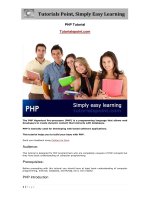Altova XMLSpy tutorial
Bạn đang xem bản rút gọn của tài liệu. Xem và tải ngay bản đầy đủ của tài liệu tại đây (3.92 MB, 90 trang )
Altova XMLSpy 2015
Tutorial
All rights reserved. No parts of this work may be reproduced in any form or by any
means - graphic, electronic, or mechanical, including photocopying, recording, taping, or
information storage and retrieval systems - without the written permission of the
publisher.
Products that are referred to in this document may be either trademarks and/or
registered trademarks of the respective owners. The publisher and the author make no
claim to these trademarks.
While every precaution has been taken in the preparation of this document, the
publisher and the author assume no responsibility for errors or omissions, or for
damages resulting from the use of information contained in this document or from the
use of programs and source code that may accompany it. In no event shall the publisher
and the author be liable for any loss of profit or any other commercial damage caused or
alleged to have been caused directly or indirectly by this document.
Published: 2014
© 2014 Altova GmbH
Altova XMLSpy 2015 Tutorial
1Altova XMLSpy 2015 Enterprise Edition
Table of Contents
2
XMLSpy Interface1
1.1 4The Views
1.2 6The Windows
1.3 8Menus and Toolbars
1.4 10Text View Settings
13
XML Schemas: Basics2
2.1 14Creating a New XML Schema File
2.2 16Defining Namespaces
2.3 18Defining a Content Model
2.4 23Adding Elements with Drag-and-Drop
2.5 24Configuring the Content Model View
2.6 26Completing the Basic Schema
29
XML Schemas: Advanced3
3.1 30Working with Complex Types and Simple Types
3.2 38Referencing Global Elements
3.3 41Attributes and Attribute Enumerations
45
XML Schemas: XMLSpy Features4
4.1 46Schema Navigation
4.2 49Schema Documentation
53
XML Documents5
5.1 54Creating a New XML File
5.2 56Specifying the Type of an Element
5.3 58Entering Data in Grid View
5.4 59Entering Data in Text View
5.5 63Validating the Document
5.6 67Adding Elements and Attributes
5.7 69Editing in Database/Table View
5.8 73Modifying the Schema
75
XSLT Transformations6
6.1 76Assigning an XSLT File
6.2 77Transforming the XML File
6.3 78Modifying the XSL File
Altova XMLSpy 2015 Enterprise Edition
2
80
Project Management7
7.1 81Benefits of Projects
7.2 82Building a Project
84
That's It8
Index
85
© 2014 Altova GmbH
1XMLSpy Tutorial
Altova XMLSpy 2015 Tutorial
XMLSpy Tutorial
This tutorial provides an overview of XML and takes you through a number of key XML tasks. In the
process you will learn how to use some of XMLSpy's most powerful features.
The tutorial is divided into the following parts:
XMLSpy Interface, which helps you to familiarize yourself with the applications's graphical
user interface (GUI).
Creating an XML Schema. You will learn how to create an XML Schema in XMLSpy's
intuitive Schema View, how to create complex content models using drag-and-drop
mechanisms, and how to configure Schema View.
Using Schema View features to create complex and simple types, global element
references, and attribute enumerations.
Learning how to navigate schemas in Schema View, and how to generate documentation
of schemas.
Creating an XML document. You will learn how to assign a schema for an XML document,
edit an XML document in Grid View and Text View, and validate XML documents using
XMLSpy's built-in validator.
Transforming an XML file using an XSLT stylesheet. This involves assigning an XSLT file
and carrying out the transformation using XMLSpy's built-in XSLT engines.
Working with XMLSpy projects, which enable you to easily organize your XML
documents.
Installation and configuration
This tutorial assumes that you have successfully installed XMLSpy on your computer and
received a free evaluation key-code, or are a registered user. The evaluation version of XMLSpy is
fully functional but limited to a 30-day period. You can request a regular license from our secure
web server or through any one of our resellers.
Tutorial example files
The tutorial files are available in the application folder:
C:\Documents and Settings\<username>\My Documents\Altova\XMLSpy2015\Examples
\Tutorial
The Examples folder contains various XML files for you to experiment with, while the Tutorial
folder contains all the files used in this tutorial.
The Template folder in the application folder (typically in c:\Program Files\Altova) contains all
the XML template files that are used whenever you select the menu option File | New. These files
supply the necessary data (namespaces and XML declarations) for you to start working with the
respective XML document immediately.
© 2014 Altova GmbH
2 XMLSpy Tutorial XMLSpy Interface
Altova XMLSpy 2015 Tutorial
XMLSpy Interface1
In this section of the tutorial, you will start XMLSpy and get to know the interface.
Starting XMLSpy
To start XMLSpy, double-click the XMLSpy icon on your desktop or use the Start | All Programs
menu to access the XMLSpy program. XMLSpy is started with no documents open in the
interface. Open XMLSpy now.
Overview of the interface
The default view of the XMLSpy interface is structured into three vertical areas (figure below).
These three areas contain, from left to right: (i) the Project and Info windows; (ii) the Main and
Output windows; and (iii) the Entry Helper windows. Look at the Project window. It will contain the
Examples project, which is opened by default when you start XMLSpy for the first time.
Given below are key points that will help you to understand the layout of the interface and the
functions of its various components. The sub-sections of this first part of the tutorial will help you
get familiar with the interface.
Document bar in the Main window: When multiple documents are open, each document is
displayed in a tab in the document bar of the Main window (see figure). Clicking a tab makes that
document the active document. You can scroll document tabs by clicking the arrows on the right
hand side of the document bar. Open two or more files (for example, from the Examples project),
© 2014 Altova GmbH
XMLSpy Interface 3XMLSpy Tutorial
Altova XMLSpy 2015 Tutorial
and check how the tabs work.
Document editing views: The active document can be viewed in one of multiple applicable
editing views. For example:
An XML (.xml) document can be viewed in Text View, Grid View, Authentic View, and
Browser View, but cannot be viewed in other views, such as Schema View.
An XML Schema (.xsd) document, on the other hand can be viewed in Text View, Grid
View, Schema View, and Browser View, but not in Authentic View.
The following views are available: Text View, Grid View, Schema View, Authentic View, and
Browser View.
Entry helpers: The entry helper windows change according to the kind of the active document (for
example, XML or XSD or CSS or WSDL) and according to the currently active document view (for
example, Text View or Schema View). The entry helpers enable you to quickly and correctly edit
the active document by providing context-sensitive editing support.
© 2014 Altova GmbH
4 XMLSpy Tutorial XMLSpy Interface
Altova XMLSpy 2015 Tutorial
The Views1.1
In this part of the tutorial you will learn: (i) to switch between document editing views, and (ii) to
change the default editing view of a particular document type.
Switching between document views
When you open a document it will open in the view that has been set as the default view for that
type of document. Open a document as follows:
1. Click the command File | Open.
2. Browse for the file AddressFirst.xsd, which is located in the C:\Documents and
Settings\<username>\My Documents\Altova\XMLSpy2015\Examples\Tutorial folder,
select it, and click Open. The file opens in Schema View.
3. Switch among the various views by clicking the view tabs at the bottom of the Main
window (Text View, Grid View, etc). You will be able to view the XML Schema document
in Text View, Grid View, Schema View, and Browser View.
4. You can also change views by selecting the view you want from the options in the View
menu. Try switching the view of the AddressFirst.xsd document using the View menu
commands.
5. Close the document (via File | Close).
Changing the default view of a document type
All documents with the .xsd extension will open by default in Schema View. You can change the
default opening view of any type of document in the Options dialog. Let us do this for .xsd
documents now.
1. Click the command Tools | Options and go to the File Types tab (screenshot below).
2. In the File Types pane, scroll down to .xsd and select it (highlighted in screenshot).
3. In the Default View pane, select Text View.
© 2014 Altova GmbH
XMLSpy Interface 5XMLSpy Tutorial
Altova XMLSpy 2015 Tutorial
4. Click OK.
5. Click the File | Open command, and open the file AddressFirst.xsd. The file opens in
Text View.
6. Switch to Schema View to see the file in this view, then close the file (File | Close).
7. Go back to the Options dialog (Tools | Options), and, in the File Types tab, change the
default view of .xsd files back to Schema View.
Note: In the File Types tab of the Options dialog (screenshot above), you can change the
default view of any of the listed file extensions. A new file extension can be added to the
list via the Add New File Extension button.
© 2014 Altova GmbH
6 XMLSpy Tutorial XMLSpy Interface
Altova XMLSpy 2015 Tutorial
The Windows1.2
By default, the various windows are located around the Main window (see screenshot below) and
are organized into the following window groups:
Project window
Info window
Entry helpers (various, depending on the type of document currently active)
Output windows: Messages, XPath, XSL Outline, Find in Files, Find in Schemas
In this section, you will learn how to turn on and off the display of window groups and how to move
windows around the screen. Being able to manage the display of windows well will be useful when
you need more space within the interface.
Switching the display of window groups on and off
Window groups (Project Window, Info Window, Entry Helpers, Output Windows) can be displayed
or hidden by toggling them on and off via the commands in the Window menu. A displayed
window group can also be hidden by right-clicking its title bar and selecting the command Hide. A
hidden window can only be displayed via the Window menu.
Open any XML file in the C:\Documents and Settings\<username>\My Documents\Altova
\XMLSpy2015\Examples\Tutorial folder, and practise using these basic commands till you are
familiar with the way the commands work. For more information about displaying and hiding
window groups, see the section, XMLSpy Interface.
© 2014 Altova GmbH
XMLSpy Interface 7XMLSpy Tutorial
Altova XMLSpy 2015 Tutorial
Moving windows around the screen
An individual window can either float free of the interface or be docked within it. A window can also
be docked as a tab within a window group (window groups are explained above). For example, the
screenshot below shows the Components entry helper in Schema View, which has three tabbed
windows: the Globals window, Namespaces window, and Identity Constraints window.
A window can be made to float or dock using one of the following methods in any view:
Double-click the title bar of the window. If docked, the window will now float. If floating, the
window will now dock in the last position in which it was docked.
Right-click the title bar of a window and choose the required command (Floating or
Docking).
Drag the window (using its title bar as a handle) out of its docked position so that it floats.
Drag a floating window (by its title bar) to the location where it is to be docked. Two sets
of blue arrows appear. The outer set of four arrows enables docking relative to the
application window (along the top, right, bottom, or left edge of the GUI). The inner set of
arrows enables docking relative to the window over which the cursor is currently placed.
Dropping a dragged window on the button in the center of the inner set of arrows (or on
the title bar of a window) docks the dragged window as a tabbed window within the
window in which it is dropped.
To float a tabbed window, double-click its tab. To drag a tabbed window out of a group of tabbed
windows, drag its tab.
To practise moving windows around open any XML Schema file from the C:\Documents and
Settings\<username>\My Documents\Altova\XMLSpy2015\Examples\Tutorial folder, and,
while in Schema View, try the methods described above till you are able to move windows around
the interface comfortably.
© 2014 Altova GmbH
8 XMLSpy Tutorial XMLSpy Interface
Altova XMLSpy 2015 Tutorial
Menus and Toolbars1.3
In this section of the tutorial, you will quickly learn about the main features of the menus and
toolbars of XMLSpy.
Menus
There are two menu bars: (i) a default menu that is displayed when no document is open, and (ii)
the full XMLSpy application menu, which is displayed as soon as a document is open. Do the
following:
1. Close all open documents with the menu command File | Close All. You will see the
default menu.
2. Open the AddressFirst.xsd file by clicking its name from the list of most recently
opened files located at the bottom of the File menu. When the file opens in Schema
View, the menu will change to the full XMLSpy application menu.
The menus are organized primarily according to function, and a command in a menu is enabled
only when it can be executed at the cursor point or for a selection in the current view of the active
document. Do the following to understand the factors that determine whether a menu command is
enabled or disabled:
1. Click the Schema Design menu. Notice that the Save Diagram, Configure View, and
Zoom commands are disabled (screenshot below).
2. Click in a blank space outside the menu to make the menu disappear. Then click the
Display Diagram icon located to the left of the element component. This takes you
to the Content Model View of Schema View (the second of Schema View's two views; the
first is Schema Overview). If you check the Schema Design menu now, you will see that
the Save Diagram, Configure View, and Zoom commands have been enabled. They
are enabled only in the Content Model View of Schema View, not in the Schema Overview
of Schema View, nor in any other view. Note also that only XML Schema files can be
opened in Schema View.
3. An XML Schema file is also an XML file, so it is displayed as an XML file in Text View and
Grid View, and all menu commands that apply to XML files will be enabled in these views.
Compare commands in the Edit menu (whether they are enabled or not) in Schema View
and Text View.
4. Next compare commands in the XML | Insert menu (enabled or disabled) in Text View
and Grid View. The commands in this menu are enabled only in Grid View.
For descriptions of all the menu commands, see the User Reference section of the user
© 2014 Altova GmbH
XMLSpy Interface 9XMLSpy Tutorial
Altova XMLSpy 2015 Tutorial
documentation.
Toolbars
The display of toolbars varies according to the current view. The application's default settings
provide the correct toolbars for each view and will be different for each view. However, you can
customize toolbars in the Toolbars tab of the Customize dialog (Tools | Customize | Toolbars,
screenshot below).
Now, practise moving toolbars around the GUI. Click the handle of a toolbar and drag the toolbar
to any desired location in the GUI. (The toolbar handle is indicated by the dotted vertical line at
the left of each toolbar; see screenshot below.)
Try dragging a toolbar to the following locations: (i) another line in the toolbar area; (ii) left or right
of another toolbar; (iii) the middle of the Main window; (iv) docked to the left or right side of the
application window (for this to happen, the grab handle must be placed above the left or right
border of the application window).
After you have finished, close the file AddressFirst.xsd.
© 2014 Altova GmbH
10 XMLSpy Tutorial XMLSpy Interface
Altova XMLSpy 2015 Tutorial
Text View Settings1.4
In this section, you will learn how to set up a "pretty-printed" document and how to use
bookmarks while editing. When a document is pretty-printed it is displayed in Text View so that
each lower level in the XML hierarchy is indented deeper than the previous level (see screenshot
below). Bookmarks enable you to mark document positions that you wish to return to quickly.
Pretty-printing
Pretty-printing involves two steps: (i) Setting pretty-printing on and specifying the amount of
indentation, and (ii) applying pretty-printing.
1. Open the file CompanyFirst.xml, which is in the C:\Documents and Settings
\<username>\My Documents\Altova\XMLSpy2015\Examples\Tutorial folder (and
switch to Text View if Text View is not the default starting view of XML documents).
2. In the View tab of the Options dialog (Tools | Options | View, screenshot below), check
the Use Indentation check box. This switches on pretty-printing with indentation (the
default setting). Click OK when done. Note that this setting will apply to all files opened in
Text View.
© 2014 Altova GmbH
XMLSpy Interface 11XMLSpy Tutorial
Altova XMLSpy 2015 Tutorial
3. Open the Text View Settings dialog (with the View | Text View Settings command,
screenshot below) and in the Tabs pane, decrease the Tab size to 3. Leave the default
selection of the Insert Tabs radio button as it is. This will cause the pretty-printing indent
to be a tab (rather than spaces) and each tab will have a width of three spaces. Click OK
when done.
4. Click the menu command Edit | Pretty-Print. The document will be pretty-printed with the
new tab values.
5. Open the Text View Settings dialog (View | Text View Settings) and, in the Visual Aid
pane, switch on the end-of-line markers.
6. In Text View, go to the end of any line and delete the end-of-line marker so that the next
line jumps up a line.
7. Switch to Grid View and back again to Text View. The document will be pretty-printed,
and the the end-of-line marker you deleted will be reinstated.
Note: If, in the View tab of the Options dialog (Tools | Options | View, screenshot above), you
uncheck the Use Indentations check box and then pretty-print all lines will begin without
any indentation.
Bookmarking
Bookmarks are placed in a bookmark margin on the left of lines you wish to mark. You can then
quickly move up and down through the bookmarks in your document.
1. In the Text View Settings dialog (View | Text View Settings, screenshot below) ensure
that the Bookmarks Margin option in the Margins pane is selected. Click OK when done.
© 2014 Altova GmbH
12 XMLSpy Tutorial XMLSpy Interface
Altova XMLSpy 2015 Tutorial
2. In Text View of the file CompanyFirst.xml, place the cursor anywhere in a line you wish
to bookmark, then select the menu command Edit | Insert/Remove Bookmark. The line
will be bookmarked and is indicated with a blue bookmark in the bookmark margin (see
screenshot below).
3. Create a bookmark on another line in the same way as in Step 2.
4. Press F2 (or the command Edit | Go to Next Bookmark) to go down the document to
the next bookmark. Press Shift+F2 (or the command Edit | Go to Previous Bookmark)
to go up the document to the previous bookmark. Repeat either or both commands as
many times as you like.
5. Place the cursor in one of the bookmarked lines and select the menu command Edit |
Insert/Remove Bookmark. The bookmark is removed.
6. Save and close the file. No bookmark information is saved with the file. Reopen the file to
check this.
© 2014 Altova GmbH
XML Schemas: Basics 13XMLSpy Tutorial
Altova XMLSpy 2015 Tutorial
XML Schemas: Basics2
An XML Schema describes the structure of an XML document. An XML document can be
validated against an XML Schema to check whether it conforms to the requirements specified in
the schema. If it does, it is said to be valid; otherwise it is invalid. XML Schemas enable
document designers to specify the allowed structure and content of an XML document and to
check whether an XML document is valid.
The structure and syntax of an XML Schema document is complex, and being an XML document
itself, an XML Schema must be valid according to the rules of the XML Schema specification. In
XMLSpy, Schema View enables you to easily build valid XML Schemas by using graphical drag-
and-drop techniques. The XML Schema document you construct is also editable in Text View and
Grid View, but is much easier to create and modify in Schema View.
Objective
In this section of the tutorial, you will learn how to edit XML Schemas in Schema View.
Specifically, you will learn how to do the following:
Create a new schema file
Define namespaces for the schema
Define a basic content model
Add elements to the content model using context menus and drag-and-drop
Configure the Content Model View
After you have completed creating the basic schema, you can go to the next section of the
tutorial, which teaches you how to work with the more advanced features of XML Schema in
XMLSpy. This advanced section is followed by a section about schema navigation and
documentation in XMLSpy.
Commands used in this section
In this section of the tutorial, you will use Schema View exclusively. The following commands are
used:
Display Diagram (or Display Content Model View). This icon is located to the left of all
global components in Schema Overview. Clicking the icon causes the content model of
the associated global component to be displayed.