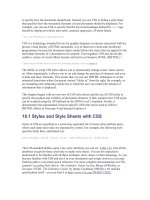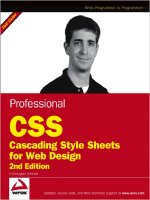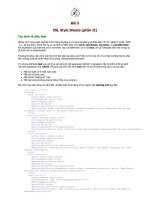Dreamweaver cascading style sheets
Bạn đang xem bản rút gọn của tài liệu. Xem và tải ngay bản đầy đủ của tài liệu tại đây (664.4 KB, 33 trang )
Dreamweaver: CSS
2009
SPH Web Services Page 1
Dreamweaver: Cascading Style Sheets
Introduction
Adobe Dreamweaver is a web authoring software that aids in the creation and maintenance of web
pages. Dreamweaver use Cascading Style Sheets (CSS) to apply style to your web pages. The program
does this behind the scenes and you need not know anything about CSS to use it. But CSS is a very
powerful tool, and the more you know, the better your web pages will be.
Contents
Introduction 1
Contents 1
What are Cascading Style Sheets? 2
Benefits of using CSS 2
How CSS Works 2
CSS in Action 2
Using the CSS Panel to view your CSS 5
Using CSS to Set Styles that Don't Apply to the Whole Page 7
Embedded Style Sheets vs. External Style Sheets 9
Attaching an Existing Style Sheet 10
Creating a New External Style Sheet 12
Adding a New Style Rules to Your New Style Sheet 13
Dreamweaver's Sample Style Sheets 14
Editing an Existing Style Rule Using the "Current" Button in the CSS Panel 16
Using the Reference Panel to Learn More about a Property 19
Hands-On Exercise: Creating a CSS-based Navigation Section 21
CSS Resources 33
Dreamweaver: CSS
2009
SPH Web Services Page 2
What are Cascading Style Sheets?
Cascading Style Sheets, or CSS, is a formatting language developed by the World Wide Web Consortium
in order to separate structure from style in web documents. While HTML is used to apply structure to
web documents, CSS is used to apply style to them. It gives web authors much more control over the
presentational elements of web pages than do the older, deprecated style elements of HTML.
Benefits of using CSS
Not only does CSS give web authors more control over how their pages display, but it is more
consistently supported by web browsers than are deprecated HTML presentational elements and
attributes. All of the major browser makers (Microsoft, Mozilla, Apple, etc.) have incorporated CSS
standards into their browsers.
How CSS Works
CSS works by allowing the author to assign styles to HTML elements either in a separate document, or in
a separate section of the web page itself. You can also use CSS to create special classes of styles that can
be applied to any HTML element. But as long as you have Dreamweaver, you don't even have to know
what HTML elements are. The beauty of assigning styles in a separate document is that it can then be
applied to all the pages in your website. This creates consistence and reduces code.
CSS in Action
Let's have a look at how Dreamweaver can create CSS styles. Start the Dreamweaver program and
create your site file (as covered in the Dreamweaver Basics workshop). Open a new, blank HTML
document. Click the Page Properties button in the Properties Panel: The Page
Properties window will open:
Dreamweaver: CSS
2009
SPH Web Services Page 3
Figure 1: The Page Properties Window – Appearance Category
Here you can create styles that will apply to the entire web page. Under the appearance category you
can choose the font, the font size, the text color, background color, background image, and the margins.
Dreamweaver: CSS
2009
SPH Web Services Page 4
Figure 2: The Page Properties Window – Links Category
Under the links category you can assign font, font size and color to all the different link states, which are
as follows:
• Link: How links are displayed on the page
• Rollover Links: How links appear when the user rolls their mouse over them
• Visited Links: How links to pages that the user has already visited appear on the page
• Active Links: How links appear while the user is clicking on them.
Go ahead and assign fonts, font-sizes, colors, etc. under the Appearance and Link categories, as I have
done in the above figures, then click the OK button.
Dreamweaver: CSS
2009
SPH Web Services Page 5
Using the CSS Panel to view your CSS
Once you are back in your blank document, click the small black carrot next to the word CSS in the panel
bar in the upper right-hand corner of the Dreamweaver program. Make sure the CSS Styles tab is active,
click on the All button and click the little plus sign next to <style>. You should see something like this:
Figure 3: Dreamweaver's CSS Panel
Figure 3 shows all the CSS styles Dreamweaver created based on the page properties you selected as
displayed by the CSS panel. Each individual style rule is assigned to an HTML element. You don't need to
understand all the syntax, but it is important to note that any styles that you assign to the HTML
element body get inherited by nearly all the other elements on the page (unless other styles have been
assigned to them). With the body,td,th tags selected, we see the CSS Properties that apply to those
elements below. In this case, those properties are color, font-family, and font-size. You can click on any
property to change it.
In addition to properties for the body,td,th tags, we see properties for the body tag alone, as well as
properties for each of the four different link states.
Dreamweaver: CSS
2009
SPH Web Services Page 6
Let's go back and click the Page Properties button again. This time, choose the Headings category:
Figure 4: The Page Properties Window – Headings Category
Headings are used in HTML to structure documents. There are six heading levels available, heading 1
being the largest and heading 6 being the smallest. For example, you might use heading 1 for your page
title, heading 2 for a section titles, and heading 3 for a sub-section titles. Use the Page Properties to
assign styles to your headings, as shown in Figure 4.
I have chosen that my headings be a different font and color from the rest of the text in my document. I
have also assigned them font sizes. I only assigned styles to the first three heading levels because I know
that is all I will use, but you can assign styles to all six if you will need them. Go ahead and assign styles
to a couple of headings and click OK.
Dreamweaver: CSS
2009
SPH Web Services Page 7
Now look back at the CSS Panel and check out how your styles have changed:
Figure 5: Updated CSS Styles with Styles for Headings
As you can see, Dreamweaver added styles pertaining to heading elements to the style sheet it already
started. Now, whenever you format some text as a heading, paragraph or link, it will automatically use
these styles.
Using CSS to Set Styles that Don't Apply to the Whole Page
Page Properties aren't the only way to assign styles using CSS in Dreamweaver. If the website you are
working on already uses Cascading Style Sheets, you can select any of the pre-existing styles in your style
sheet using the Style and Class properties in the properties panel.
If the website you are working on doesn't have a pre-existing style sheet, you can create styles on the
fly. Type some text onto your web page. Then highlight the text and make a change to it in the
Properties Panel, like the color or font.
Dreamweaver: CSS
2009
SPH Web Services Page 8
Figure 6: Creating a Style For a Single Piece of Text
In Figure 6 I have highlighted some text and then changed the color of that text. Note that in the Style
box is the word "Style1." Dreamweaver has actually created a CSS class for this new style. A Class is a
CSS style rule that is not assigned to a particular element, but can be applied to any HTML element
instead.
Back in the CSS Panel you should see that a new style has been added:
Figure 7: A CSS Class as Shown in the CSS Styles Panel
The period at the beginning of the style rule designates this rule as a class. If you were writing this rule
by hand, you would name it something more meaningful than "style1," possibly something like "blue."
Dreamweaver: CSS
2009
SPH Web Services Page 9
But Dreamweaver has no way of knowing the meaning of the style. You can rename the style by right-
clicking on it and choosing "Rename." The following dialogue window will appear:
Figure 8: Renaming a Class Rule.
Embedded Style Sheets vs. External Style Sheets
When you create styles in Dreamweaver as we have just done, the type of style sheet that is created is
called embedded because the CSS styles are embedded right into the document you are working on. You
can view the style sheet if you would like by switching to Code View and then scrolling to the top of the
document.
But what if you want to assign the same set of styles to more than web page? This is a very common
occurrence. Developers almost always want all the pages in their web site to have a consistent look and
feel. Creating an external style sheet that dictates the styles for all the pages in your site is the best way
to accomplish this.
An external style sheet is a separate document that always has the extension .css. Before we begin,
there is one important setting that you need to change. Click the Edit drop-down menu and choose
Preferences. Choose the CSS Styles category on the left. Make sure that the "Open CSS Files when
Modified" option is checked, as in the following screenshot:
Dreamweaver: CSS
2009
SPH Web Services Page 10
Figure 9: Changing the CSS Styles Preferences
Once you have this option checked, click OK.
Attaching an Existing Style Sheet
If your website already has an existing style sheet, and you want to attach it to a new page you are
working on, following these steps:
1. Open the web page you want to attach the style sheet to (if the page doesn't exist yet, create it).
2. Click the small icon at the bottom of your CSS Panel that looks like this: (it is labeled "Attach
Style Sheet"). Click that icon and you will see the following dialogue window:
Dreamweaver: CSS
2009
SPH Web Services Page 11
Figure 10: The Attach External Style Sheet Dialogue Window
Browse to the external style sheet file you want to attach and click OK. Note the option to add the style
sheet as a link or an import. Under Media, choose "all" (note that you can have different style sheets for
different types of media). Click OK.
Dreamweaver: CSS
2009
SPH Web Services Page 12
Creating a New External Style Sheet
You can create a blank external style sheet by clicking on the File drop-down menu and choosing New.
You will see the following dialogue window:
Figure 11: The New Document Dialogue window
Notice that I have selected CSS from the list of Blank Page types in the center of the dialogue window.
Click Create and a new, blank external style sheet will be created. As you can see, before we add any
styles, this document doesn't look like much. Before you go any further, save the file by clicking the Save
icon at the top of the window. Name it whatever you would like. I named mine styles.css (note that it
must end in .css).
The next step is to create a new HTML document, and attach the newly created style sheet to it. Click
File -> New again, and this time choose to create an HTML document. Save this file with the .html
extension.
The next step is to attach your external style sheet to your HTML document. Click the "Attach Style
Sheet" icon ( ) again. This will bring up the "Attach External Style Sheet" dialogue window, where
you can navigate to the external style sheet file you just created.
Dreamweaver: CSS
2009
SPH Web Services Page 13
Adding a New Style Rules to Your New Style Sheet
Open the blank HTML and CSS files that we created a few minute ago. Make sure your cursor is in the
HTML file. Now let's add a style for all the level-1 headings in our site:
In your CSS Panel, click the New CSS Style icon ( ). You will see the following dialogue window:
Figure 12: The New CSS Rule Dialogue Window
The first choice to make is whether this style is a class, a tag, or advanced (we will ignore advanced
today). A class style is one that can be applied to any HTML element, while a tag style is one for a
particular HTML element. Since level-1 headings are a particular HTML element (h1), we will choose Tag:
Next, choose the HTML tag we want to apply our style to from the list under Tag. In this case, we choose
h1:
Figure 13: The New CSS Style Dialogue Window with the h1 tag chosen
Notice near the bottom of this dialogue window we choose to define our style in the external style sheet
(that I named styles.css) or in this document only. Since we want the style to apply to all the pages in our
site, we choose styles.css. Click OK. A new dialogue window will appear:
Dreamweaver: CSS
2009
SPH Web Services Page 14
Figure 14: The CSS Style Definition Dialogue Window
Here is where we define the style. I have assigned a font family, font size, font weight (bold) and a font
color. Notice that there are many categories of styles to choose from on the left. You can give your
headings a background color, borders, etc. Many of these styles may be unfamiliar to you, but they are
fun to play around with. Once I am done, I click OK.
Now, back in your document window, type some text. Then select it and change its format to Heading 1
in the Properties Panel. The style you created will be applied.
Dreamweaver's Sample Style Sheets
You may have noticed when we were creating our external style sheet that Dreamweaver comes with
sample style sheets. Let's take a look at them. Go to File -> New once again and this time choose the
Page from Sample -> CSS Style Sheets category on the left hand side:
Dreamweaver: CSS
2009
SPH Web Services Page 15
Figure 15: Viewing Dreamweaver's Sample Style Sheets in the New Document Dialogue Window
You can select a style sheet from the center column of this dialogue window, and see a sample of it in
the right-hand column.
More interesting than these are Dreamweaver’s Blank Page designs, which create an html page with an
embedded style sheet:
Dreamweaver: CSS
2009
SPH Web Services Page 16
Figure 16: Viewing Dreamweaver's Blank Page Designs in the New Document Dialogue Window
As you can see, these designs are even more elaborate. Go ahead and choose one of these designs, and
click Create.
Editing an Existing Style Rule Using the "Current" Button in the CSS Panel
You can access all of the styles in your style sheet via the CSS Panel. But sometimes you want to look to
find and edit a particular style. An easy way to do this is with the "Current" button in the CSS Panel.
Highlight an element in the HTML file you just created using Dreamweaver's designs. Then click on the
Current button in the CSS Panel:
Dreamweaver: CSS
2009
SPH Web Services Page 17
Figure 17a: Finding the right CSS property to change using the Current CSS Tab of the CSS Panel
Let’s say that I want to change the background color of the header section. In figure 17a I have selected
the level-1 heading using the tag selector. The CSS panel is on the right. At the top you see the Summary
for Selection, or all the rules that apply to the object you have selected on your page. Next are all the
Rules that are relevant to that selection. You may need to scroll down to view them all. In this case, the
background color is not a property that I can edit.
Dreamweaver: CSS
2009
SPH Web Services Page 18
Figure 17b: Changing CSS properties via the Current CSS Tab of the CSS Panel
In figure 17b I have selected div#header in the tag selector. This selects the entire header division. Now
the background color property is editable in the CSS panel. You can change any of these styles by
clicking on them and making your change.
Dreamweaver: CSS
2009
SPH Web Services Page 19
Using the Reference Panel to Learn More about a Property
Being able to find and change a particular style is all well and good, but exactly what should you change?
There are dozens of options for every style Rule, and unless you've studied CSS, you don't know what
they all mean. This is where the Reference Panel in the Code Panel comes in to play.
Click the Window drop-down menu at the top of your screen and make sure Reference is checked. The
Reference panel will appear below your Properties panel. Click the carrot next to the Book text box and
you will see that there are a great many reference books available to you via Adobe Dreamweaver:
Figure 19: The List of References Available under the Code Panel's Reference Tab
Choose the O'Reilly CSS Reference (O'Reilly is a well-respected publisher of technology-related books).
Now click the carrot next to the word Style to see a list of CSS Properties that you can get more
information on:
Dreamweaver: CSS
2009
SPH Web Services Page 20
Figure 20: O'Reilly CSS Reference Guide
If you aren't sure what a particular CSS Property is, you can find out more about it here. Another good
reference for CSS Properties is Eric Meyer's CSS2 Reference Website at
Dreamweaver: CSS
2009
SPH Web Services Page 21
Hands-On Exercise: Creating a CSS-based Navigation Section
Before CSS, rollover navigation was created using text images and JavaScript. This made navigation
sections inaccessible to people with images turned off, to people with vision disabilities, and to search
engines. Today we can easily create this same effect using regular text and styles. Let's create such a
navigation section as a hands-on exercise.
Step 1: Create an unordered list containing your navigation. Site navigations are lists of links, so we
should treat them like lists. Click the Unordered List Icon in the Properties Panel. With your cursor in
the first bullet point, click the Insert Link icon in the Tool Bar.
For each link, enter the text that will be clickable, the name of the file being linked to and the title
attribute. In the figure below I am adding the final link to my list:
Figure 21: Creating a list of navigational links
Step 2: Create a style for your list. In your CSS Panel, click the New CSS Style icon ( ). You will see the
following dialogue window:
Dreamweaver: CSS
2009
SPH Web Services Page 22
Figure 22: The New CSS Style dialogue window
Choose Selector Type Class, and give your class a name. I chose to name my class "nav." For this
exercise, choose to define in this document only.
Dreamweaver: CSS
2009
SPH Web Services Page 23
Now it is time to define your style properties. Since we don't want the bullets to show, choose the List
Category and make the Type "none" as shown below.
Figure 23: The List category in the CSS Rule Definition dialogue box.
Dreamweaver: CSS
2009
SPH Web Services Page 24
Next, click the Box Category and set padding and margin to 0 for all sides:
Figure 24: The Box category in the CSS Rule Definition dialogue box.
Click OK.
Dreamweaver: CSS
2009
SPH Web Services Page 25
Step 3: Apply the new class you have created to your unordered list: Click the <ul> tag in the Tag
Selector, then the Style drop-down in the Properties Panel. Choose the class you just created.
Figure 25: Applying your new class to your list