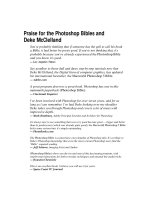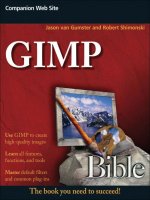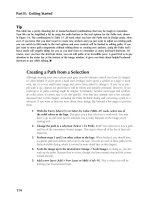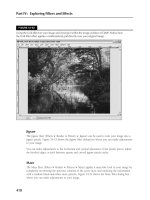the bittorrent bible
Bạn đang xem bản rút gọn của tài liệu. Xem và tải ngay bản đầy đủ của tài liệu tại đây (495.54 KB, 31 trang )
Presents
The Bittorrent Bible
Version 1.1
January 30, 2005 edition
Original release 1-12-05
Disclaimer: I take no responsibility for what you do with the
information contained within this guide. If you decide to act like
a retard, then you get what you deserve. If you decide to be a
pirate, then you should be ready to accept the consequences and
walk the plank if you get caught. Ok, now let’s begin.
Table of Contents:
1. What is bittorrent
A. acceptable clients
B. software you need to acquire before you continue
C. Expectations of a responsible torrenter
D. Tweaking your client
2. Recognizing file types.
3. Burning.
4. Passwords.
5. Questions.
6. Backing up DVD’s.
7. Ps2 issues.
8. Corrupted downloads.
9. Finding torrents.
10. BitTorrent and Firefox.
11. Covering your arse.
Caveat: I won’t provide you with links anywhere in this guide.
This guide assumes you know how to use google to search. If you
want something listed in this guide, google it.
Section 1. What is BitTorrent?
I’m not going to make this more complicated than it needs to be. BT is a peer-to-
peer network based on the idea that many people sharing a single file is more
productive than a single host for a single file. It was not designed as a haven for
pirates and copyright violation, it just happens to be really good for it.
The network is BASED on the idea that EVERYONE shares 100%, that means
that if you download something, you stay connected to it until you’ve shared
100% of the bandwidth (or more, the more the better) you’ve downloaded. So
what if your connection is much faster DOWN than UP, you got the file, so help
other people get it. The more people who are sharing (seeding) a file, the faster it
goes for everyone.
Before you can do much with .torrent files, (the files that point you to the spot on
the network where everyone’s grabbing the file) you need a client…
A. Acceptable Clients
Some people are going to disagree with me, but IDRFC, or “I don’t really care”.
This guide is set up to give you the best overall experience with the BT network,
and so I’m sharing my observations about what’s out there.
A BitTorrent client is a piece of software that acts as the vehicle between your
computer and the bittorrent network. There are dozens of choices, I’ll share my
opinions.
1.
Shad0w’s original client/BitTornado- great piece of software. Probably the
fastest overall client. Also has the fewest features. Not really good if you want to
do more than 1 file, or if you need to schedule your downloads. Will run on just
about any system, doesn’t require lots of power.
2.
ABC- overall a pretty nice piece of software. I don’t use it personally, but lots of
people do. It’s ok. It doesn’t have UPnP capability, which I will discuss better.
Might want to avoid this one if you have a router and you’re uncomfortable
editing the settings of it. Uses C++ instead of java, so it’s stable and doesn’t need
a powerful system.
3.
Azureus- Another very popular client. This has recently become my client of
choice, but I don’t recommend it to people who don’t have strong computers.
Supports UPnP, NAT traversal, scheduling, and it’s very very easy to start a
torrent and seed it yourself. This client uses the Java VM, and as such it’s
available to just about every computer platform (linux, windows, mac), but the
java VM has a nasty habit of bloating the longer it runs. It WILL slow down your
computer after extended downloading/uploading.
4.
BitSpirit- A very rare client that I used for quite a long time. It has just about all
the functionality of Azureus, but uses C++ instead of java. It’s really a very nice
client, but starting a seed isn’t really easy, there’s no support (unless you read
Korean) and some torrent sites don’t support it.
5.
BitComet- This client is gaining in popularity. I don’t like it. Here’s why. It uses
a variation on the original client that was never intended: multi-tracker
announcing. Think of it like this: A torrent is hosted by a tracker. The tracker
keeps track of everybody uploading and downloading the file and their
information. Trackers can have hundreds of thousands of users at one time. This
client announces you across every tracker connected to the torrent, as an
attempt to get you more speed. I’d say about 20-50% of the time, it works. The
issue is, you’re getting more than your share, plus you’re sticking your butt on the
line. You run a MUCH greater chance of getting busted with a multi-tracker-
announcing client than you do otherwise. Other than that it’s a solid client, has
scheduling and UPnP support, doesn’t use JAVA.
>>>Update: at the request of MensaMan, lokitorrent.com VIP, I am adding that
multi-tracker announcing *could* be the future of torrenting, as it decentralizes
the tracker. If it becomes more widely accepted, I’ll go with it. It’s my opinion that
it was added to this client to cheat and get better downloads, but all’s fair in love
and piracy, I suppose.
6.
BitLord- I don’t know who made this client, but they were morons. They used
the BitComet core, added some ads onto it, made it crash routers (although
different routers are picky, some clients do that, be aware. No permanent
damage will occur, you just have to reboot your router and discontinue the
software.), made the interface ugly, and spammed it all over torrent sites
everywhere. Avoid it.
7. There’s a million more, I encourage you to experiment.
B. Software you need to acquire before you continue.
The rest of this guide assumes you have EVERY piece of the following software
installed. If you don’t have it, get it.
• WinRAR
• Nero Burning Rom, version 6.6.0.1 or LATER
• Alcohol 120% or Daemon Tools
• Zone Alarm Internet Security Suite/BlackIce/whatever firewall you want.
• Kaspersky Anti-Virus (Norton and McAfee and Panda stink compared to
Kaspersky, I promise it’s the best.)
• AnyDVD or DVD Decryptor. I use both, for different applications. OR
DVDShrink, but this last one isn’t supported by this guide. It’s REALLY
simple to use, so try it for yourself. Good alternative if you don’t have
anydvd and only have nero burning rom, not nero recode.
• Ace’s Codec Pack, or the K-Lite Codec pack
• Firefox Internet Browser
• VLC Media Player
• PGLite, PeerGuardian, or PeerGuardian 2
• The Blocklist Manager
Don’t worry about what it does right now, just get it and install it. MOST important
from that list, WinRAR, Nero, Alcohol 120%, AnyDVD, Firefox, one of the
peerguardians, the blocklist manager, and the codec pack.
C. Expectations of a responsible torrenter
EVERY BitTorrent user should always seed files 100%. That means if a file you
downloaded was 700Mb, you shouldn’t stop letting people upload from you until
you have uploaded 700Mb.
NO ONE should release a password protected .rar as a torrent. It’s lame.
NO ONE should release any spyware or malware containing data across the BT
network, regardless of how it is labeled.
D. Tweaking your Client
Probably the most common question I get asked is “how can I speed up my
downloads?”, and it’s probably also the most answered question in the forum of
ANY given torrent site. I’ll answer your question, and it’s simple. There are 5
basic ways to speed up your connection. I’ll list them, and then explain.
1. Change your default port.
2. Set up port forwarding/UPnP
3. Cap your upload speed.
4. Buy a faster connection.
5. Disable the windows firewall.
Ok, now for the explanations.
1. By default, bittorrent uses a series of about 7-10 ports. Bittorrent traffic
accounts for approximately 1/3 of all internet traffic. Therefore, ISP’s like to
throttle (limit the connection) offered on the default port. Off the top of my head I
can’t remember the default ports, but you need to change them. I recommend
anything above the 16000 area, but you can go as high as 65535. Within your
client, somewhere, there will be a place to set up your default port. For a long
time, I used 49152, because it’s what came into my head one day. Pick a range
between 16000 and 68000 (limit it to about 10 ports, say 1860-1870) and you’re
done, the client does the rest.
2. If you have a router, you have some work to do before you get the best
speeds. Routers like to think they’re firewalls, and so they disallow connections
they don’t like. If you have a broadband connection but NEVER EVER see
speeds over 20k/s, this is your problem. The easiest solution is UPnP enabling,
which is only available to people using windows XP. Some people say it’s
insecure…you needn’t worry if you’re running zone alarm like I told you to.
Some people will tell you to use the DMZ. Don’t do this…it leaves you out in the
open.
To set up UPnP, you need 2 things: 1, a client that uses it, and 2, a router that
allows it. You’ll need to log-into your router via Firefox, Linksys routers use the
address: 192.168.1.1, and I think D-Link routers use 192.168.1.100 to log into the
router. Linksys login is blank, default password is “admin”. D-link is the same I
think, check your router documentation to be sure. SOMEWHERE within the
setup will be a place to “enable” UPnP. On The Linksys WRT54G it looks like
this:
You have to check enable before it works, duh. Now you have to go into the
settings for your client and enable UPnP. Azureus automatically detects and
configures UPnP after version 2.2. BitSpirit and I believe BitComet do as well.
Some clients don’t support UPnP at all.
Basically, UPnP allows the program to tell the router “Hey, I want traffic on this
port, gimmie”, and the router will let it happen. If you can’t use UPnP, then you
have to use port forwarding, which is a hassle, especially if you’re on a local
network and won’t always have the same local IP address.
To use port forwarding, you have to access the settings in your router and find
the section called “port forwarding”. On the Linksys WRT54G, that screen looks
like this:
Here, you label the “application” whatever you want, the “Start” and “end”
settings to whatever range you want to use, set protocol to “both”, since some
new clients can use UDP and TCP for their protocols. In IP address, you put in
the value for your local IP addy. To do that, you press START, then “control
panel”, then network connections. Double click on your network icon and you’ll
get a window that looks something like this:
Now click on the “Support tab”. The number that’s circled here is what goes in
the “IP” box on your port
forwarding.
Please note that this number
can change any time you
restart your computer if there
are other computers on your
network. You might have to
change this setting within your
router every time you restart
your computer, this is why
UPnP is so much more handy.
Please also note that the ports
you assign in the router MUST
MATCH THE PORTS YOU’VE
TOLD YOUR CLIENT TO USE
or you won’t have good results.
Good, now that’s done. That
should help.
3. Cap your upload speed. I can’t stress this enough. I’m glad you want to share,
but do it intelligently.
I’m going to teach you some math now, so please try to keep up with me.
In computers, we have bits, bytes, kilobits, kilobytes, megabits, and megabytes,
gigabits, and gigabytes, terabits, and terabytes. Let’s learn the difference.
A bit is like this: 01 a byte is like this: 0101010101010101, or 8x longer. It takes 8
bits to equal one byte. Kilo means thousand, so for a kilobit, we have 1000 bits.
For a kilobyte, we have 8000 bits. Generally, you can tell which we’re talking
about by the abbreviation. Kb is kilobit, while KB is kilobyte.
Ok, now keep up with me. EVERY time you see an advertised speed for an
internet connection, it’s in bits. Kilo or Mega or Giga, it doesn’t matter, it’s in bits.
Don’t ask me why, it’s probably so they can stick a bigger number on it to sell
more of it. Example:
My cable connection advertises 3Mb (3,000,000 bits) downstream and 256Kb
(256,000 bits) upstream. At first thought I might think WOW I can download at
3000KB!! That’s FAST! But alas, I cannot. I must divide by 8. I can only download
a max of 375000 bytes a second. Let’s divide by 1000 to get my KB, and it’s 375.
So on a 3 megabit connection, I can only download 375 KB/s at my max. That’s
still pretty quick, it’s about a megabyte every 3-5 seconds or so. Will I get that
kind of speed on the torrent network? Very very rarely. Why? Because almost
no one has a connection that can upload that fast.
Now, how does this affect us? Think of your connection as a pipe. If you’re
sending 100% of your possible data UP it, can you get much down it at the same
time? Nope. Now traffic is interesting, because it doesn’t equally share—you just
have to leave a little for the downstream, what you’re downloading, to go as fast
as possible. So to do that, you need to cap your upload speed at 80%. Go into
your client settings, find your upload settings, and let’s get dividing.
If you have broadband, you probably have 128k, 256k, 512k, or 1.5Mb upstream.
So, we have to find your bytes. Divide by 8, remember?
Here, I’ve made you a table
128k 256k 512k 1.5Mb
bytes 16 32 64 128
80% 12.8, round
down to 12
25.6, round
down to 25
51.2, round
down to 51 or
50
102.4, round
down to 102
or 100.
Set your upload speed to the corresponding 80% mark, or do the math to figure
out your recommended setting.
4. Buy a faster connection.
Broadband is expensive, faster broadband is more expensive. Your connection
can only be as fast as your account, so especially if you use DSL, buy a faster
pipe.
5. Disable the windows firewall.
It’s really crappy. Anyone who really wanted access to your computer could do it
with the firewall running, it’s more for your peace of mind than anything else. If
you’ve downloaded Zone Alarm like I told you to, you won’t have any problems,
as windows lets it become the default firewall. It doesn’t like p2p, and it has a
nasty habit of nagging the hell out of you when it’s disabled and randomly
reasserting itself. Oh well, get ZA like I told you to.
For more help for users of Azureus, try the Azureus wiki:
/>
Section 2. Recognizing File Types
There are a lot of common filetypes in the bt world, because everyone has their
own personal preferences about what programs are best. I’ll go over the most
common ones.
• .rar, .001, .part1, .zip, .sfv, .s7, .tar.gz
o These are all files that winrar can deal with for you. In most cases,
you can find the file within a group that’s just called “.rar” or “part01”
and right click on it, and choose “extract here” or “Extract to
xxxfilenamexxx/”, which will put the extracted file in its own folder
within the existing folder. .sfv is a recovery record which can be
used to repair (sort of) a broken rar archive. If you fail to click on the
.rar or the part01 file, the extracted file will be incomplete if it
extracts at all. Be warned, pay attention.
• .bin and .cue
o These are disc images. They can be burned using any popular
CD/DVD writing software, or they can be mounted to a virtual disc
using Alcohol 120% or Daemon Tools. Check out the next section
for help on burning images with Nero.
• .iso, .ccd, .mds, .mdf, .nrg
o These are also all cd-image formats. Follow the guide in section 3
for burning with nero or mounting with Alcohol 120%.
• .avi, .mpg, .mpeg, .rm, .mov, .mka, .mkv
o These are all movie formats. AVI’s are usually Divx’s or Xvids,
installing the codec pack will allow you to watch them on Windows
Media Player or the VLC player, your choice.
o .MPG and .MPEG are generally video cd files, super video cd files,
or kvcd files. They’re usually slightly lower in quality than Divx/Xvid,
but if you burn them using nero’s “video CD” option, you can
actually usually watch them on your DVD player. To do that, load
nero, select “CD” from the drop down menu at the top left of the
wizard screen, then select “Video CD” from the menu below. Add
your mpg and burn, it will play on your computer and should play in
your dvd player. MOST legitimate releases of vcd’s are in bin/cue
format so you don’t have to fool w/ getting the right settings.
o RM’s suck, don’t waste your time. .Mov’s are horrible too, avoid
them.
o MKA’s and MKV’s are the “Matroska” video format. This format is
seeing increasing popularity, but I wouldn’t exactly call it
mainstream just yet.
• .vob, .ifo
o These are DVD movie files. If someone packages a dvd like this,
they’re dumb, but you can still get the movie. Check out Section 3
for more info.
• .nfo, .readme
o These are text files provided by the people who package the files
that tell you how to install them. They will tell you where the crack
is, how to apply it, what the serial number is, etc. Windows XP tries
to open .nfo’s with the Windows System Information Viewer tool.
So, the first time you try to open one, right click on it and choose
“open with”. Select notepad from the list and then “always use
selected program to open this kind of file”. You can do this with any
file type in windows, although sometimes you have to hold down
shift and then right click.
Section 3. Burning. DVD’s and CD’s, not yourself. Please.
A. Burning vob/ifo’s.
To do this, open nero and select “dvd” from the drop down list at the top
left of the wizard screen.
o Then select “Video DVD” from the window below that, and click
“new”.
o Then place ALL the files into the VIDEO_TS folder.
o Some people will tell you to put something in the AUDIO_TS folder,
ignore them, they’re dumb. AUDIO_TS is for hi-fi audio-DVD’s only,
so ignore it for video.
o Select “burn” and away you go. The movie should play in your dvd
player.
• .mp3, .ogg, .flac
o Obviously, these are audio files. If you don’t know that, go back to
third grade.
B. Burning CD/DVD image files
o When the program starts the wizard opens. Choose “open”.
o Then in the next window, change “filetype” to “all files”.
o Navigate to the folder where the file lives, and pick the .cue, the
.iso, the .mds, the .ccd, the .nrg, or whatever the file type is.
o Select OK, and this window will pop up.
o Click “burn” and you’re golden.
C. Mounting with Alcohol 120%
This guide works almost the same for Daemon tools, although Daemon tools
requires a plug-in from its site to be able to right-click on files. The theory is the
same though, you just run the program to mount instead of right-clicking if you
don’t have the plug-in.
You can also mount just about any image file using Alcohol 120%. You may have
to go into the “general” settings for Alcohol and associate all the image types with
alcohol.
After you’ve installed alcohol, your computer will have a “Virtual Drive”, which is
basically an imaginary cd/dvd drive on your computer. It tricks your system into
believing it has another cd drive, which you can directly mount files on. To do
this, install Alcohol 120%, restart, and navigate to the location of your .cue, .iso,
.ccd, .nrg, .mds, or whatever other image file you want and right click it. I have
alcohol set up to give me 3 virtual drives, but by default it only gives you 1. You
can have up to 37, but that’s a little nuts if you ask me.
Select “mount image”, choose the virtual drive, and it’ll automatically load the file.
In fact, if it’s software or a movie, the windows autoplay utility will probably open
and ask you what you want to do next. Now to watch the movie or install the
software, you simply double click the image in “my computer” of the
corresponding virtual drive. It behaves just like a cd drive. Nice, huh?
Section 4. Passwords
Passwords suck, but there’s a trick. Almost every torrent site has a forum. Every
forum has a “search” option. Search for the file you’ve downloaded and need a
password to, or find the specific torrent’s page and read the comments. It’s
usually there. Search before you post about it.
Second, the password is usually contained w/I the filename. For example in the
file name
“Adobe.Acrobat.6.Professional [torrents.dl.am].rar” the password would probably
be “torrents.dl.am”, it’s usually in the brackets. Try that before you spam for the
password.
Section 5. Questions
Questions!?
This guide is far to l33t for you to have any questions. If you do, SEARCH THE
FORUM first, then ask in the shoutbox or post a new forum thread. 80% of all
forum post questions have already been answered 5 or more times.
Some people have trouble with large files because they’re still using FAT disc
storage types. Don’t be dumb, use NTFS. That’s your only solution if you get
errors on big files. Sorry.
Section 6. Backing up DVD’s
There’s a lot of debate on this one. If you need more help, go to afterdawn.com
and check out their guides. I’ll tell you what I do, and then you do what you want
to do.
You basically have 2 choices:
1. The best choice, Nero Recode + AnyDVD
2. The OK choice: DVD Shrink+ Nero.
I’m only covering number 1, because it works with all DVD’s, all the time,
regardless of protection scheme.
AnyDVD is a program that acts like a device driver. It intercepts the video from
the DVD drive and decrypts it on the fly. Long story short, for your computer,
there is NO SUCH THING as a copy protected dvd ever again. It uses 0% cpu
and barely any system memory, you can leave it run all the time or not. It also
breaks all audio CD protections invisibly. Now you can play any dvd (hence the
name) without WinDVD or whatever software. WMP does just fine.
Nero Recode is a program that automatically resizes the movie based on your
needs. If the movie is too big to fit on a single layer dvd, it’ll make it fit. And here’s
a secret the movie is rarely bigger than 4.7Gb. It’s the extra features that
nobody ever watches that make it bigger.
Nero Recode is in the “Nero Vision Express” subsection of the “Nero Burning
Rom” area in your start menu. When you load it you see several options.
o Recode an Entire DVD to DVD
o Just what it says, remakes a DVD as a 1:1 copy. This is best for
special editions or season discs for TV shows, since they really
need their menus.
o Recode Main Movie to DVD
o Recodes just the main title on the dvd. Some new dvd’s are tricky
to make this not work, by trying to trick the software into thinking a
smaller video file is the main title. I don’t use it, but you could. It’s
what we’re going to be doing, we just do it a different way.
o Remake a DVD.
o Here’s our choice for tonight. Ignore the other options, they’re not
so useful to us right now.
o Select “Remake a DVD. Now we have this window. Click “import title”.
o Navigate to your DVD drive and click it. The window will automatically
update to show you what’s the main title and what’s the junk. We’re only
concerned with the main movie. If you want to, you can select a file and
then press the green “play” arrow to preview it to see what it is. “Main
Movie” is always what you want, but there might be more than 1 listed.
Preview them to make sure you have the right one. Shrek 2, for example,
has 2 copies of the movie. As far as I can tell, they’re identical except that
1 skips about 7 minutes of the movie. You can usually tell by the duration,
as in this one. I’m going to bet the whole movie isn’t 0 hours and 0
minutes long.
o When you’ve selected it, click “add title” and this window will pop up while
it scans the file.
o Then click finished from the title selection screen.
o Now we’re here:
In this picture there are 4 important elements.
o 1. Compression. This example is 100% of the original, but it might
be smaller if it’s a long movie. I’ve done movies as low as 65.5%
and still had an EXCELLENT copy.
o 2. Audio Tracks/Subtitles. You can leave it with what it has, or if you
want to boost the compression percentage to get a better copy, you
can remove what you don’t think you’ll use. Chances are you don’t
need the foreign language tracks or any subtitles.
o 3. How much of the dvd you’ve used. It is possible to put multiple
titles on one dvd, but this tutorial doesn’t cover that.
o 4. Fit to Target. By default it’s a single layer DVD. If you have a
dual layer burner and you’ve wasted the money for the discs, you
can change it. You can also input a custom value.
o We’re almost done. Click “Next” and select whether you want it to be
burned as an image (it’ll be .nrg, which you can open and burn at your
leisure or mount), save it to hard drive (as vobs and ifos, refer to the guide
in section 3 about how to burn), or to your DVD burner. If you select this
one, it will copy the files to a temporary folder on your hard drive before it
burns. Let it go, and you’re done. I perfect dvd, with no protection, no ads,
no areas you can’t skip, and all the chapters in perfectly. Smooth like
buddah.
Section 7, PS2 issues.
I get asked all the time, “Tom, how do I back up a ps2 game”. I’m going to skip
telling you you need a chip or swap discs. I’m going to advise you to check out
www.ps2ownz.com or www.ps2-scene.com and read. But, I’ll help you back up
your collection.
All you need is DVD Decryptor. Stick your PS2 game in your DVD drive and open
DVD decryptor. Select MODE, then ISO, then READ. Select a save directory on
your hard drive. Then click the big button with the arrow on it. Once you’re done,
you’ll have 2 files saved in the folder, a .iso and a .mds. To burn select
MODE/ISO/WRITE, navigate to the .mds file, NOT THE ISO, even though the iso
is the actual image, and then click the burn button. I’ve never had a problem
burning at max speed, but some people can’t do above 1x. I think their problem
is crappy media.
Now, just follow your normal procedure for playing backups, and away you go.
This method doesn’t work on dual layer ps2 games, but they’re so few and far
between that you really needn’t worry about it.
Section 8, Corrupted Downloads
So you’ve downloaded a file, got a million .rar’s, and you’re ready to extract.
One’s broken you say? Crap. You have a couple choices.
You can…delete the specific rar and restart the torrent. It’ll automatically grab it
again.
If you’ve already removed the torrent, you can re-find it and start to DL it again.
Double clicking on the file in Azureus, BitSpirit, or Bitcomet will bring up the “files”