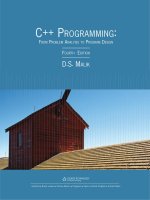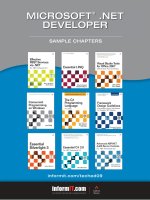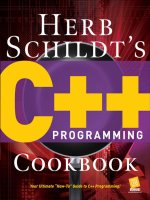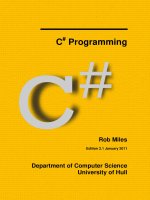c# programming primer
Bạn đang xem bản rút gọn của tài liệu. Xem và tải ngay bản đầy đủ của tài liệu tại đây (3.56 MB, 582 trang )
Welcome to the C# Programming Primer:
Sams Publishing and Borland have teamed up to provide you with C# content from popular Sams books, as well as
a special coupon offer for Borland customers.
These chapters cover the basics of programming with C# on the .NET platform, along with ASP.NET Web
programming and more advanced C# techniques.
For a limited time only, you can purchase any of Sams C# and C# Builder titles for 35% off the cover price.
To redeem your coupon, go to:
1) www.informit.com/sales/ad/Borlandoffer
2) Select from the book titles listed below
3) at checkout, type in the coupon code: BORLAND35 to receive your discount
The following titles have been selected for this coupon offer:
C# Builder Kick Start
(New title coming this October! Pre-order with this coupon)
0-672-32589-6, Mayo, 10/8/2003, $34.99
Borland C++ Builder 6
Developer's Guide
$59.99
Borland
JBuilder
Developer's
Guide
$59.99
Sams Teach Yourself the C#
Language in 21 Days
$34.99
Sams Teach
Yourself C# in
24 Hours
$29.99
Sams Teach Yourself C# in 21
Days
$39.99
C# Unleashed
$49.95
C# Primer Plus
$44.99
Contents
Sams Teach Yourself C# in 21 Days
DAY 1 Getting Started with C# 1
DAY 2 Understanding C# Programs 22
DAY 3 Storing Information with Variables 42
DAY 4 Working with Operators 72
DAY 5 Control Statements 102
C# PRIMER PLUS
CHAPTER 3 A GUIDED TOUR THROUGH C#: PART I 130
CHAPTER 4 A GUIDED TOUR THROUGH C#: PART II 161
CHAPTER 5 YOUR FIRST OBJECT-ORIENTED C# PROGRAM 181
C# and the .net framework
CHAPTER 3.2 User Interface Components 235
CHAPTER 3.3 Data Bound Controls 296
CHAPTER 3.4 Windows Forms Example Application (Scribble .NET) 316
CHAPTER 3.5 GDI+: The .NET Graphics Interface 350
CHAPTER 3.6 Practical Windows Forms Applications 394
Sams Teach Yourself C# Web Programming in 21 Days
Day 13 Introducing Web Services 441
Day 14 Publishing Web Services 461
Day 15 Consuming a Web Service 474
Day 16 Putting It All Together with Web Services 499
C# Unleashed
Multi-Threading 520
CHAPTER 25 String Manipulation 526
CHAPTER 28 Reflection 556
CHAPTER 31 Runtime Debugging 570
CHAPTER 23
DAY
1
WEEK 1
Getting Started with C#
Welcome to Sams Teach Yourself C# in 21 Days! In today’s lesson you begin
the process of becoming a proficient C# programmer. Today you
• Learn why C# is a great programming language to use
• Discover the steps in the Program Development Cycle
• Understand how to write, compile, and run your first C# program
• Explore error messages generated by the compiler and linker
• Review the types of applications that can be created with C#
What Is C#?
It would be unusual if you bought this book without knowing what C# is. It
would not, however, be unusual if you didn’t know a lot about the language.
Released to the public in June 2000, C#—pronounced See Sharp—has not been
around for very long.
C# is a new language created by Microsoft and submitted to the ECMA for
standardization. This new language was created by a team of people at
Microsoft led by Anders Hejlsberg. Interestingly, Hejlsberg is a Microsoft
Distinguished Engineer who has created other products and languages, including Borland
Turbo C++ and Borland Delphi. With C#, he focused on taking what was right about
existing languages and adding improvements to make something better.
C# is a powerful and flexible programming language. Like all programming languages, it
can be used to create a variety of applications. Your potential with C# is limited only by
your imagination. The language does not place constraints on what you can do. C# has
already been used for projects as diverse as dynamic Web sites, development tools, and
even compilers.
C# was created as an object-oriented programming (OOP) language. Other programming
languages include object-oriented features, but very few are fully object-oriented. Later
in today’s lesson you will understand how C# compares to some of these other program-
ming languages. You’ll also learn what types of applications can be created. On Day 2,
“Understanding C# Programming,” you will learn what it means to use an object-orient-
ed language.
Why C#?
Many people believed that there was no need for a new programming language. Java,
C++, Perl, Microsoft Visual Basic, and other existing languages were believed to offer all
the functionality needed.
C# is a language derived from C and C++, but it was created from the ground up.
Microsoft started with what worked in C and C++ and included new features that would
make these languages easier to use. Many of these features are very similar to what can
be found in Java. Ultimately, Microsoft had a number of objectives when building the
language. These objectives can be summarized in the claims Microsoft makes about C#:
• C# is simple.
• C# is modern.
• C# is object-oriented.
In addition to Microsoft’s reasons, there are other reasons to use C#:
• C# is powerful and flexible.
• C# is a language of few words.
• C# is modular.
• C# will be popular.
8 Day 1
Getting Started with C# 9
1
C# Is Simple
C# removes some of the complexities and pitfalls of languages such as Java and C++,
including the removal of macros, templates, multiple inheritance, and virtual base class-
es. These are all areas that cause either confusion or potential problems for C++ develop-
ers. If you are learning C# as your first language, rest assured—these are topics you
won’t have to spend time learning!
C# is simple because it is based on C and C++. If you are familiar with C and C++—or
even Java—you will find C# very familiar in many aspects. Statements, expressions,
operators, and other functions are taken directly from C and C++, but improvements
make the language simpler. Some of the improvements include eliminating redundancies.
Other areas of improvement include additional syntax changes. For example, C++ has
three operators for working with members: ::, ., and ->. Knowing when to use each of
these three symbols can be very confusing in C++. In C#, these are all replaced with a
single symbol—the “dot” operator. For newer programmers, this and many other features
eliminate a lot of confusion.
The following section contains a lot of technical terms. Don’t worry about
understanding these. Most of them don’t matter to C# programmers! The
ones that do matter will be explained later in this book.
Caution
If you have used Java and you believe it is simple, you will find C# to be sim-
ple. Most people don’t believe that Java is simple. C# is, however, easier
than Java and C++.
Note
C# Is Modern
What makes a modern language? Features such as exception handling, garbage collec-
tion, extensible data types, and code security are features that are expected in a modern
language. C# contains all of these. If you are a new programmer, you might be asking
what all these complicated-sounding features are. By the end of your twenty-one days,
you will understand how they all apply to your C# programming!
Pointers are an integral part of C and C++. They are also the most confusing
part of the languages. C# removes much of the complexity and trouble
caused by pointers. In C#, automatic garbage collection and type safety are
Note
C# Is Object-Oriented
The keys to an object-oriented language are encapsulation, inheritance, and poly-
morphism. C# supports all of these. Encapsulation is the placing of functionality
into a single package. Inheritance is a structured way of extending existing code and
functionality into new programs and packages. Polymorphism is the capability of adapt-
ing to what needs to be done. Detailed explanations of each of these terms and a more
detailed description of object orientation are provided in Day 2’s lesson. Additionally,
these topics are covered in greater detail throughout this book.
C# Is Powerful and Flexible
As mentioned before, with C# you are limited only by your imagination. The language
places no constraints on what can be done. C# can be used for projects as diverse as cre-
ating word processors, graphics, spreadsheets, and even compilers for other languages.
C# Is a Language of Few Words
C# is a language that uses a limited number of words. C# contains only a handful
of terms, called keywords, which serve as the base on which the language’s func-
tionality is built. Table 1.1 lists the C# keywords. A majority of these keywords are used
to describe information. You might think that a language with more keywords would be
more powerful. This isn’t true. As you program with C#, you will find that it can be used
to do any task.
TABLE 1.1 The C# Keywords
abstract as base bool break
byte case catch char checked
class const continue decimal default
delegate do double else enum
event explicit extern false finally
fixed float for foreach goto
if implicit in int interface
internal is lock long namespace
new null object operator out
override params private protected public
10 Day 1
an integral part of the language. If you are not familiar with the concepts of
pointers, garbage collection, and type safety, don’t worry. These are all
explained in later lessons.
NEW TERM
NEW TERM
Getting Started with C# 11
1
TABLE 1.1 continued
readonly ref return sbyte sealed
short sizeof stackalloc static string
struct switch this throw true
try typeof uint ulong unchecked
unsafe ushort using virtual void
while
On Day 2, you learn about classes, and on Day 6, “Classes,” you learn how to
start creating your own.
Note
C# Will Be Popular
C# is one of the newest programming languages. At the time this book was written, it
was unknown as to what the popularity of C# would be, but it is a good bet that this will
become a very popular language for a number of reasons. One of the key reasons is
Microsoft and the promises of .NET.
Microsoft wants C# to be popular. Although a company cannot make a product be popu-
lar, it can help. Not long ago, Microsoft suffered the abysmal failure of the Microsoft
Bob operating system. Although Microsoft wanted Bob to be popular, it failed.
C# stands a better chance of success than Microsoft Bob. I don’t know whether people at
Microsoft actually used Bob in their daily jobs. C#, however, is being used by Microsoft.
Many of its products have already had portions rewritten in C#. By using it, Microsoft
helps validate the capabilities of C# to meet the needs of programmers.
Microsoft .NET is another reason why C# stands a chance to succeed. .NET is a change
in the way the creation and implementation of applications is done. Although virtually
There are a few other words used in C# programs. While not keywords, they
should be treated as though they were. Specifically, get, set, and value.
Note
C# Is Modular
C# code can (and should) be written in chunks called classes, which contain rou-
tines called member methods. These classes and methods can be reused in other
applications or programs. By passing pieces of information to the classes and methods,
you can create useful, reusable code.
NEW TERM
any programming language can be used with .NET, C# is proving to be the language of
choice. Tomorrow’s lesson includes a section that explains the high points of .NET.
C# will also be popular for all the features mentioned earlier: simplicity, object-orienta-
tion, modularity, flexibility, and conciseness.
C# Versus Other Programming Languages
You might have heard about Visual Basic, C++, and Java. Perhaps you’re wondering
what the differences are between C# and these other programming languages. You might
also be wondering whether you should be teaching yourself one of these three languages
instead of C#.
12 Day 1
The top questions on Internet discussion forums related to .NET are
• What is the difference between Java and C#?
• Isn’t C# just a Java clone?
• What is the difference between C# and C++?
• Which should I learn, Visual Basic .NET or C#?
Note
Microsoft says that C# brings the power of C++ with the ease of Visual Basic. C# does
bring a lot of power, but is it as easy as Visual Basic? It might not be as easy as Visual
Basic 6, but it is as easy as Visual Basic .NET (version 7), which was rewritten from the
ground up. The end result is that Visual Basic is really no easier than programming C#.
In fact, you can actually write many programs with less code using C#.
Although C# removes some of the features of C++ that cause programmers a lot of grief,
no power or functionality was really lost. Some of the programming errors that are easy
to create in C++ can be totally avoided in C#. This can save you hours or even days in
finishing your programs. You’ll understand more about the differences from C++ as you
cover topics throughout this book.
Another language that has gotten lots of attention is Java. Java, like C++ and C#, is
based on C. If you decide to learn Java later, you will find that a lot of what you learn
about C# can be applied.
You might also have heard of the C programming language. Many people wonder if they
should learn C before learning C#, C++, or Java. Simply put, there is absolutely no need
to learn C first.
Enough about whys and wherefores. You most likely bought this book so you could learn
to use the C# language to create your own programs. The following sections explore the
Getting Started with C# 13
1
steps involved in creating a program. You then walk through the creation of a simple pro-
gram from start to finish.
Preparing to Program
You should take certain steps when you’re solving a problem. First, you must define the
problem. If you don’t know what the problem is, you can’t find a solution! After you
know what the problem is, you can devise a plan to fix it. When you have a plan, you
can usually implement it. After the plan is implemented, you must test the results to see
whether the problem is solved. This same logic can be applied to many other areas,
including programming.
When creating a program in C# (or in any language), you should follow a similar
sequence of steps:
1. Determine the objective(s) of the program.
2. Determine the methods you want to use in writing the program.
3. Create the program to solve the problem.
4. Run the program to see the results.
An example of an objective (see step 1) might be to write a word processor or database
program. A much simpler objective is to display your name on the screen. If you don’t
have an objective, you won’t be able to write an effective program.
The second step is to determine the method you want to use to write the program. Do
you need a computer program to solve the problem? What information needs to be
tracked? What formulas will be used? During this step, you should try to determine what
will be needed and in what order the solution should be implemented.
As an example, assume that someone asks you to write a program to determine the area
inside a circle. Step 1 is complete, because you know your objective: Determine the area
inside a circle. Step 2 is to determine what you need to know to ascertain the area. In this
example, assume that the user of the program will provide the radius of the circle.
Knowing this, you can apply the formula πr
2
to obtain the answer. Now you have the
pieces you need, so you can continue to steps 3 and 4, which are called the Program
Development Cycle.
The Program Development Cycle
The Program Development Cycle has its own steps. In the first step, you use an editor to
create a file containing your source code. In the second step, you compile the source
code to create an intermediate file called either an executable file or a library file. The
third step is to run the program to see whether it works as originally planned.
Creating the Source Code
Source code is a series of statements or commands that are used to instruct the
computer to perform your desired tasks. As mentioned, the first step in the
Program Development Cycle is to enter source code into an editor. For example, here is a
line of C# source code:
System.Console.WriteLine(“Hello, Mom!”);
This statement instructs the computer to display the message Hello, Mom! onscreen.
(For now, don’t worry about how this statement works.)
Using an Editor
An editor is a program that can be used to enter and save source code. There are
a number of editors that can be used with C#. Some are made specifically for C#,
and others are not.
At the time this book was written, there were only a few editors created for C#; however,
as time goes on, there will be many more. Microsoft has added C# capabilities to its
Visual Studio product which includes Visual C#. This is the most predominant editor
available. If you don’t have Visual Studio .NET, however, you can still do C#
programming.
There are also other editors available for C#. Like Visual Studio.NET, many of these
enable you to do all the steps of the development cycle without leaving the editor. More
importantly, most of these color-code the text you enter. This makes it much easier to
find possible mistakes. Many editors will even help you by given you information on
what you need to enter and giving you a robust help system.
If you don’t have a C# editor, don’t fret. Most computer systems include a program that
can be used as an editor. If you’re using Microsoft Windows, you can use either Notepad
or WordPad as your editor. If you’re using a Linux or UNIX system, you can use such
editors as ed, ex, edit, emacs, or vi.
Most word processors use special codes to format their documents. Other programs can’t
read these codes correctly. Many word processors—such as WordPerfect, Microsoft
Word, and WordPad—are capable of saving source files in a text-based form. When you
want to save a word processor’s file as a text file, select the text option when saving.
14 Day 1
NEW TERM
NEW TERM
To find alternative editors, you can check computer stores or computer mail-
order catalogs. Another place to look is in the ads in computer program-
ming magazines. The following are a few editors that were available at the
time this book was written:
Note
Getting Started with C# 15
1
Naming Your Source Files
When you save a source file, you must give it a name that describes what the program
does. In addition, when you save C# program source files, give the file a .cs extension.
Although you could give your source file any name and extension, .cs is recognized as
the appropriate extension to use.
Executing a C# Program
Before digging into the Program Development Cycle, it is important to understand a little
bit about how a C# program executes. C# programs are different from programs you
could create with other programming languages.
C# programs are created to run on the Common Language Runtime (CLR). This
means that if you create a C# executable program and try to run it on a machine
that doesn’t have the CLR or a compatible runtime, it won’t execute. Executable means
that the program can be run, or executed, by your computer.
The benefit of creating programs for a runtime environment is portability. In older lan-
guages such as C and C++, if you wanted to create a program that could run on different
platforms or operating systems, you had to compile different executable programs. For
• CodeWrite. CodeWright is an editor that provides special support for
ASP, XML, HTML, C#, Perl, Python, and more. It is located at
www.premia.com.
• EditPlus. EditPlus is an Internet-ready text editor, HTML editor, and
programmer’s editor for Windows. Although it can serve as a good
replacement for Notepad, it also offers many powerful features for
Web page authors and programmers, including the color-coding of
code. It is located at www.editplus.com.
• JEdit. JEdit is an Open-Source editor for Java; however, it can be used
for C#. It includes the capability of color-coding the code. It is located
at .
• Poorman IDE by Duncan Chen. Poorman provides a syntax-highlighted
editor for both C# and Visual Basic.NET. It also enables you to run the
compiler and capture the console output so you don’t need to leave
the Poorman IDE. Poorman is located at www.geocities.com/
duncanchen/poormanide.htm.
• SharpDevelop by Mike Krüger. SharpDevelop is a free editor for C#
projects on Microsoft’s NET platform. It is an Open-Source Editor
(GPL), so you can download both source code and executables from
www.icsharpcode.net.
NEW TERM
example, if you wrote a C application and you wanted to run it on a Linux machine and
a Windows machine, you would have to create two executable programs—one on a
Linux machine and one on a Windows machine. With C#, you create only one executable
program, and it runs on either machine.
If you want your program to execute as fast as possible, you want to create a true
executable. A computer requires digital, or binary, instructions in what is called
machine language. A program must be translated from source code to machine language.
A program called a compiler performs this translation. The compiler takes your source
code file as input and produces a disk file containing the machine language instructions
that correspond to your source code statements. With programs such as C and C++, the
compiler creates a file that can be executed with no further effort.
With C#, you use a compiler that does not produce machine language. Instead it
produces an Intermediate Language (IL) file. Because this isn’t directly executable by the
computer, you need something more to happen to translate or further compile the pro-
gram for the computer. The CLR or a compatible C# runtime does this final compile just
as it is needed.
One of the first things the CLR does with an IL file is a final compile of the program. In
this process, the CLR converts the code from the portable, IL code to a language
(machine language) that the computer can understand and run. The CLR actually com-
piles only the parts of the program that are being used. This saves time. Additionally,
after a portion of your IL file has been given a true compile on a machine, it never needs
to be compiled again, because the final compiled portion of the program is saved and
used the next time that portion of the program is executed.
16 Day 1
NEW TERM
Because the runtime needs to compile the IL file, it takes a little more time
to run a program the first time than it does to run a fully compiled lan-
guage such as C++. After the first time a program is completely executed,
the time difference disappears because the fully compiled version will be
used from that point.
Note
The last minute compiling of a C# program is called Just In Time compiling
or jitting.
Note
Getting Started with C# 17
1
Compiling C# Source Code
To create the IL file, you use the C# compiler. You typically use the csc command to run
the compiler, followed by the name of the source file. For example, to compile a source
file called radius.cs, you type the following at the command line:
csc radius.cs
If you’re using a graphical development environment, compiling is even simpler. In most
graphical environments, you can compile a program by selecting the compile icon or
selecting the appropriate option from the menu. After the code is compiled, selecting the
run icon or selecting the appropriate option from the menus executes the program. You
should check your compiler’s manuals for specifics on compiling and running a program.
After you compile, you have an IL file. If you look at a list of the files in the
directory or folder in which you compiled, you should find a new file that has
the same name as your source file, but with an .exe (rather than a .cs) extension. The file
with the .exe extension is your “compiled” program (called an assembly). This program
is ready to run on the CLR. The assembly file contains all the information that the com-
mon runtime needs to know to execute the program.
Figure 1.1 shows the progression from source code to executable.
FIGURE 1.1.
The C# source code
that you write is con-
verted to Intermediate
Language (IL) code by
the compiler.
THIS
IS
CODE
Compile
OXOXOXO
XOXOXOX
OXOXOX
OXOXOX
XOXOXO
OXXOOX
Assembly file
containing IL
In general, two types of deliverables are created as C# programs—executa-
bles and libraries. For the two weeks of this book you focus on executables,
which are EXE files. You can also use C# for other types of programming,
including scripting on ASP.NET pages. You learn about libraries in the third
week.
Note
Completing the Development Cycle
After your program is a compiled IL file, you can run it by entering its name at the
command-line prompt or just as you would run any other program.
NEW TERM
If you run the program and receive results different from what you thought you would,
you need to go back to the first step of the development process. You must identify what
caused the problem and correct it in the source code. When you make a change to the
source code, you need to recompile the program to create a corrected version of the
executable file. You keep following this cycle until you get the program to execute
exactly as you intended.
18 Day 1
The C# Development Cycle
Step 1 Use an editor to write your source code. C# source code files are usually
given the .cs extension (for example, a_program.cs, database.cs, and so on).
Step 2 Compile the program using a C# compiler. If the compiler doesn’t find any
errors in the program, it produces an assembly file with the extension .exe
or .dll. For example, myprog.cs compiles to myprog.exe by default. If the
compiler finds errors, it reports them. You must return to step 1 to make
corrections in your source code.
Step 3 Execute the program on a machine with a C# runtime, such as the
Common Language Runtime. You should test to determine whether your
program functions properly. If not, start again with step 1 and make
modifications and additions to your source code.
Figure 1.2 shows the program development steps. For all but the simplest programs, you
might go through this sequence many times before finishing your program. Even the
most experienced programmers can’t sit down and write a complete, error-free program
in just one step! Because you’ll be running through the edit-compile-test cycle many
times, it’s important to become familiar with your tools: the editor, compiler, and runtime
environment.
Your First C# Program
You ’re probably eager to try your first program in C#. To help you become familiar with
your compiler, Listing 1.1 contains a quick program for you to work through. You might
not understand everything at this point, but you should get a feel for the process of writ-
ing, compiling, and running a real C# program.
This demonstration uses a program named hello.cs, which does nothing more than dis-
play the words Hello, World! on the screen. This program is the traditional program
used to introduce people to programming. It is also a good one for you to use to learn.
The source code for hello.cs is in Listing 1.1. When you type this listing, don’t include
the line numbers on the left or the colons.
Getting Started with C# 19
1
LISTING 1.1 hello.cs
1: class Hello
2: {
3: static void Main()
4: {
5: System.Console.WriteLine(“Hello, World!”);
6: }
7: }
Be sure that you have installed your compiler as specified in the installation instructions
provided with the software. When your compiler and editor are ready, follow the steps in
the next section to enter, compile, and execute hello.cs.
Work
correctly?
Compile
Start
Done
Enter source
code
Execute
program
Errors?
Ye s
Ye s
No
No
Step 3
Step 2
Step 1
FIGURE 1.2.
The steps involved
in C# program
development.
Entering and Compiling hello.cs
To enter and compile the hello.cs program, follow these steps:
1. Start your editor.
2. Use the keyboard to type the hello.cs source code shown in Listing 1.1. Don’t enter
the line numbers or colons. These are provided only for reference within this book.
Press Enter at the end of each line. Make sure that you enter the code using the
same case. C# is case sensitive, so if you change the capitalization, you will get
errors.
20 Day 1
If you are a C or C++ programmer, you will most likely make a common
mistake. In C and C++, main() is lowercase. In C#, Main() has a capital M. In
C#, if you type a lowercase m, you will get an error.
Caution
3. Save the source code. You should name the file hello.cs.
4. Verify that hello.cs has been saved by listing the files in the directory or folder.
5. Compile hello.cs. If you are using the command-line compiler, enter the following:
csc hello.cs
If you are using an Integrated Development Environment, select the appropriate
icon or menu option. You should get a message stating that there were no errors
or warnings.
6. Check the compiler messages. If you receive no errors or warnings, everything
should be okay.
If you made an error typing the program, the compiler will catch it and display an
error message. For example, if you misspelled the word Console as Consol, you
would see a message similar to the following:
hello.cs(5,7): error CS0117: ‘System’ does not contain a definition for
‘Consol’
7. Go back to step 2 if this or any other error message is displayed. Open the
hello.cs file in your editor. Compare your file’s contents carefully with Listing
1.1, make any necessary corrections, and continue with step 3.
8. Your first C# program should now be compiled and ready to run. If you display a
directory listing of all files named hello (with any extension), you should see the
following:
hello.cs, the source code file you created with your editor
hello.exe, the executable program created when you compiled hello.cs
Getting Started with C# 21
1
9. To execute, or run, hello.exe, enter hello at the command line. The message
Hello, World! is displayed onscreen.
If you run the hello program by double-clicking in Microsoft’s Windows
Explorer, you might not see the results. This program runs in a command-
line window. When you double-click in Windows Explorer, the program
opens a command-line window, runs the program, and—because the pro-
gram is done—closes the window. This can happen so fast that it doesn’t
seem that anything happens. It is better to open a command-line window,
change to the directory containing the program, and then run the program
from the command line.
Note
Congratulations! You have just entered, compiled, and run your first C# program.
Admittedly, hello.cs is a simple program that doesn’t do anything useful, but it’s a start.
In fact, most of today’s expert programmers started learning in this same way—by
compiling a “hello world” program.
Understanding Compilation Errors
A compilation error occurs when the compiler finds something in the source code that it
can’t compile. A misspelling, typographical error, or any of a dozen other things can
cause the compiler to choke. Fortunately, modern compilers don’t just choke; they tell
you what they’re choking on and where the problem is. This makes it easier to find and
correct errors in your source code.
This point can be illustrated by introducing a deliberate error into the hello.cs program
you entered earlier. If you worked through that example (and you should have), you now
have a copy of hello.cs on your disk. Using your editor, move the cursor to the end of
line 5 and erase the terminating semicolon. hello.cs should now look like Listing 1.2.
LISTING 1.2 hello.cs with an Error
1: class Hello
2: {
3: static void Main()
4: {
5: System.Console.WriteLine(“Hello, World!”)
6: }
7: }
Next, save the file. You’re now ready to compile it. Do so by entering the command for
your compiler. Remember, the command-line command is
csc hello.cs
Because of the error you introduced, the compilation is not completed. Rather, the com-
piler displays a message similar to the following:
hello.cs(5,48): error CS1002: ; expected
Looking at this line, you can see that it has three parts:
hello.cs The name of the file where the error was
found
(5,48): The line number and position where the
error was noticed: line 5, position 8
error CS1002: ; expected A description of the error
This message is quite informative, telling you that when the compiler made it to the 48th
character of line 5 of hello.cs, the compiler expected to find a semicolon but didn’t.
Although the compiler is very clever about detecting and localizing errors, it’s no
Einstein. Using your knowledge of the C# language, you must interpret the compiler’s
messages and determine the actual location of any errors that are reported. They are often
found on the line reported by the compiler, but if not, they are almost always on the pre-
ceding line. You might have a bit of trouble finding errors at first, but you should soon
get better at it.
Before leaving this topic, take a look at another example of a compilation error. Load
hello.cs into your editor again and make the following changes:
1. Replace the semicolon at the end of line 5.
2. Delete the double quotation mark just before the word Hello.
Save the file to disk and compile the program again. This time, the compiler should dis-
play an error message similar to the following:
hello.cs(5,32): error CS1010: Newline in constant
The error message finds the location of the error correctly, locating it in line 5. The error
messages found the error at location 32 on line 5. This location is the location of the first
quote for the text to be displayed. This error message missed the point that there was a
quotation mark missing from the code. In this case, the compiler took its best guess at
the problem. Although it was close to the area of the problem, it was not perfect.
22 Day 1
Getting Started with C# 23
1
If the compiler reports multiple errors, and you can find only one, fix that
error and recompile. You might find that your single correction is all that’s
needed, and the program will compile without errors.
Tip
Understanding Logic Errors
There is one other type of error you might get: logic errors. Logic errors are not errors
you can blame on the code or the compiler; they are errors that can be blamed only on
you. It is possible to create a program with perfect C# code that still contains an error.
For example, suppose you want to calculate the area of a circle by multiplying 2 multi-
plied by the value of PI multiplied by the radius:
Area = 2πr
You can enter this formula into your program, compile, and execute. You will get an
answer. The C# program could be written syntactically correct; however, every time you
run this program, you will get a wrong answer. The logic is wrong. This formula will
never give you the area of a circle; it gives you its circumference. You should have used
the formula πr
2
!
No matter how good a compiler is, it will never be able to find logic errors. You have to
find these on your own by reviewing your code and by running your programs.
Types of C# Programs
Before ending today’s lessons, it is worth knowing what types of applications you can
create with C#. There are a number of types you can build:
• Console applications. Console applications run from the command line.
Throughout this book you will create console applications, which are primarily
character- or text-based and therefore remain relatively simple to understand.
• Windows applications. You can also create Windows applications that take advan-
tage of the graphical user interface (GUI) provided by Microsoft Windows.
• Web Services. Web services are routines that can be called across the Web.
• Web Form / ASP.NET applications. ASP.NET applications are executed on a
Web server and generate dynamic Web pages.
In addition to these types of applications, C# can be used to do a lot of other things,
including creating libraries, creating controls, and more.
Summary
At the beginning of today’s lesson you learned what C# has to offer, including its power,
its flexibility, and its object orientation. You also learned that C# is considered simple
and modern.
Today you explored the various steps involved in writing a C# program—the process
known as program development. You should have a clear grasp of the edit-compile-test
cycle before continuing.
Errors are an unavoidable part of program development. Your C# compiler detects errors
in your source code and displays an error message, giving both the nature and the loca-
tion of the error. Using this information, you can edit your source code to correct the
error. Remember, however, that the compiler can’t always accurately report the nature
and location of an error. Sometimes you need to use your knowledge of C# to track down
exactly what is causing a given error message.
Q&A
Q Will a C# program run on any machine?
A No. A C# program will run only on machines that have the Common Language
Runtime (CLR) installed. If you copy the executable program to a machine that
does not contain the CLR, you get an error. On versions of Windows without the
CLR, you usually are told that a DLL file is missing.
Q If I want to give people a program I wrote, which files do I need to give them?
A One of the nice things about C# is that it is a compiled language. This means that
after the source code is compiled, you have an executable program. If you want to
give the hello program to all your friends with computers, you can. You give them
the executable program, hello.exe. They don’t need the source file, hello.cs, and
they don’t need to own a C# compiler. They do need to use a computer system that
has a C# runtime, such as the Common Language Runtime from Microsoft.
Q After I create an executable file, do I need to keep the source file (.cs)?
A If you get rid of the source file, you have no easy way to make changes to the
program in the future, so you should keep this file.
Most integrated development environments create files in addition to the source file
(.cs) and the executable file. As long as you keep the source file (.cs), you can
almost always re-create the other files. If your program uses external resources,
such as images and forms, you also need to keep those files in case you need to
make changes and re-create the executable.
24 Day 1
Getting Started with C# 25
1
Q If my compiler came with an editor, do I have to use it?
A Definitely not. You can use any editor, as long as it saves the source code in text
format. If the compiler came with an editor, you should try to use it. If you like a
different editor better, use it. I use an editor that I purchased separately, even
though all my compilers have their own editors. The editors that come with com-
pilers are getting better. Some of them automatically format your C# code. Others
color-code different parts of your source file to make it easier to find errors.
Q Can I ignore warning messages?
A Some warning messages don’t affect how the program runs, and some do. If the
compiler gives you a warning message, it’s a signal that something isn’t right.
Most compilers let you set the warning level. By setting the warning level, you can
get only the most serious warnings, or you can get all the warnings, including the
most minute. Some compilers even offer various levels between. In your programs,
you should look at each warning and make a determination. It’s always best to try
to write all your programs with absolutely no warnings or errors. (With an error,
your compiler won’t create the executable file.)
Workshop
The Workshop provides quiz questions to help you solidify your understanding of the
material covered and exercises to provide you with experience in using what you’ve
learned. Try to understand the quiz and exercise answers before continuing to the day’s
lesson. Answers are provided in Appendix A, “Answers.”
Quiz
1. Give three reasons why C# is a great choice of programming language.
2. What do IL and CLR stand for?
3. What are the steps in the Program Development Cycle?
4. What command do you need to enter to compile a program called my_prog.cs with
your compiler?
5. What extension should you use for your C# source files?
6. Is filename.txt a valid name for a C# source file?
5. If you execute a program that you have compiled and it doesn’t work as you
expected, what should you do?
8. What is machine language?
9. On what line did the following error most likely occur?
my_prog.cs(35,6): error CS1010: Newline in constant
10. Near what column did the following error most likely occur?
my_prog.cs(35,6): error CS1010: Newline in constant
Exercises
1. Use your text editor to look at the EXE file created by Listing 1.1. Does the EXE
file look like the source file? (Don’t save this file when you exit the editor.)
2. Enter the following program and compile it. (Don’t include the line numbers or
colons.) What does this program do?
1: // circle.cs - Using variables and literals
2: // This program calculates some circle stuff.
3: //
4:
5: using System;
6:
7: class variables
8: {
9: public static void Main()
10: {
11: //Declare variables
12:
13: int radius = 4;
14: const double PI = 3.14159;
15: double circum, area;
16:
17: //Do calculations
18:
19: area = PI * radius * radius;
20: circum = 2 * PI * radius;
21:
22: //Print the results
23:
24: Console.WriteLine(“Radius = {0}, PI = {1}”, radius, PI );
25: Console.WriteLine(“The area is {0}”, area);
26: Console.WriteLine(“The circumference is {0}”, circum);
27: }
28: }
3. Enter and compile the following program. What does this program do?
1: class AClass
2: {
3: static void Main()
4: {
5: int x,y;
6: for ( x = 0; x < 10; x++, System.Console.Write( “\n” ) )
26 Day 1
Getting Started with C# 27
1
7: for ( y = 0; y < 10; y++ )
8: System.Console.Write( “X” );
9: }
10: }
4. BUG BUSTER: The following program has a problem. Enter it in your editor and
compile it. Which lines generate error messages?
1: class Hello
2: {
3: static void Main()
4: {
5: System.Console.WriteLine(Keep Looking!);
6: System.Console.WriteLine(You’ll find it!);
7: }
8: }
5. Make the following change to the program in exercise 3. Recompile and rerun this
program. What does the program do now?
8: System.Console.Write( “{0}”, (char) 1 );
DAY
2
WEEK 1
Understanding C#
Programs
In addition to understanding the basic composition of a program, you also need
to understand the structure of creating a C# program. Today you
• Learn about the parts of a C# application
• Understand C# statements and expressions
• Discover the facts about object-oriented programming
• Examine encapsulation, polymorphism, inheritance, and reuse
• Display basic information in your programs
C# Applications
The first part of today’s lesson focuses on a simple C# application. Using
Listing 2.1, you will gain an understanding of some of the key parts of a C#
application.
LISTING 2.1 app.cs—Example C# Application
1: // app.cs - A sample C# application
2: // Don’t worry about understanding everything in
3: // this listing. You’ll learn all about it later!
4: //———————————————————————-
5:
6: using System;
7:
8: class sample
9: {
10: public static void Main()
11: {
12: //Declare variables
13:
14: int radius = 4;
15: const double PI = 3.14159;
16: double area;
17:
18: //Do calculation
19:
20: area = PI * radius * radius;
21:
22: //Print the results
23:
24: Console.WriteLine(“Radius = {0}, PI = {1}”, radius, PI );
25: Console.WriteLine(“The area is {0}”, area);
26: }
27: }
You should enter this listing into your editor and then use your compiler to create the
program. You can save the program as app.cs. When compiling the program, you enter
the following at the command prompt:
csc app.cs
Alternatively, if you are using a visual editor, you should be able to select a compiler
from the menu options.
30 Day 2
Remember, you don’t enter the line numbers or the colons when you are
entering the listing above. The line numbers are to help discuss the listing in
the lessons.
Caution