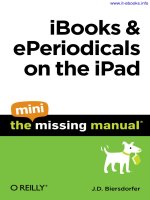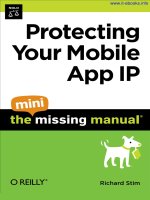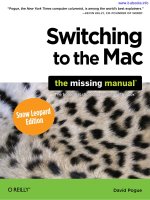apple mac mini service manua
Bạn đang xem bản rút gọn của tài liệu. Xem và tải ngay bản đầy đủ của tài liệu tại đây (21.55 MB, 155 trang )
© 2005 Apple Computer, Inc. All rights reserved.
Service Source
Mac mini
Mac mini -
1
Mac mini
© 2005 Apple Computer, Inc. All rights reserved.
Service Source
Take Apart
Mac mini
Mac mini Take Apart -
1
General Information
General Information
Tools
The following tools are required to service the computer:
• ESD wriststrap and mat
• Jeweler’s #0 Phillips screwdriver
• Jeweler’s #1 Phillips screwdriver
• Phillips #2 screwdriver
• Black stick (922-5065), or other nonconductive nylon or plastic tool
• Needlenose pliers
• Soft cloth (to protect removed parts from scratches)
• Screw tray
• Putty knife (922-6761),1.5 inch (38 mm), flexible blade
2 -
Mac mini Take Apart
General Information
Modify the Putty Knife
1. If you don’t order a modified putty knife (922-6761) from Apple Service, purchase a
putty knife with a 1.5-inch (38 mm), flexible metal blade.
2. Using sandpaper (150 grit), file down the end of the putty knife (on one side) until it’s
slightly beveled. Rub the edge of the putty knife back and forth for about 2 minutes on
the sandpaper.
Mac mini Take Apart -
3
General Information
Serial Number Location
The product serial number and Ethernet ID are located on the bottom housing.
4 -
Mac mini Take Apart
General Information
Thermal Pad
The thermal pad is located on the bottom housing. A new thermal pad is included with the
logic board and the bottom housing, and the pads can be ordered separately as a kit (part
number 922-6749).
Replace the pad when:
• the logic board or the bottom housing is replaced
• the pad is torn, withered, or damaged
Important:
Never use thermal paste in place of the thermal pad. You must replace the
thermal pad with a new identical pad.
Procedure
1. Remove the original pad from the bottom housing or the logic board using a black stick
or other nonconductive nylon tool.
2. Remove the protective backing on the new thermal pad.
Note:
Avoid unnecessary
contact with either side of the thermal pad as dirt and body oils reduce the thermal
pad's conductivity.
3. Place the new thermal pad on the bottom housing (as shown). Make sure the thermal
pad has even contact with the bottom housing. There should be no air pockets.
4. Replace the logic board.
Mac mini Take Apart -
5
Top Housing
Top Housing
Tools
The only tool required for this procedure is a modified putty knife (part number 922-6761)
Preliminary Steps
1. Shut down the computer.
Warning:
Always shut down the computer before opening it to avoid damaging its
internal components or the components you are installing. Do not open the computer
or attempt to install items inside it while it is on.
2. Unplug all external cables from the computer except the power cord.
3. Touch the metal case to discharge any static electricity from your body.
Important:
Always discharge static before you touch any parts or install any
components inside the computer. To avoid generating static electricity, do not walk
around the room until you have finished working and closed the computer.
4. Unplug the power cord.
5. Put on an ESD wrist strap.
6 -
Mac mini Take Apart
Top Housing
Removal Procedure
Caution:
To avoid scratching the case, use caution when using the putty knife.
1. Place the computer on a clean, flat surface.
2. Turn the computer over so the ports are facing you and the bottom of the computer
(gray color) is facing up.
3. Hold the putty knife with the beveled edge facing the bottom housing. Insert the tool
into the gap where the metal housing and the bottom assembly come together on the
left side of the computer.
Important:
Be extremely careful not to scratch or dent the
top or bottom housing when inserting the tool
Mac mini Take Apart -
7
Top Housing
4. Gently release the internal latches by prying the tool away from the computer.
Note:
You will hear little popping sounds as the latches release and the bottom
moves away from the top housing, creating a gap at the top of the I/O panel.
5. Repeat the procedure on the right side of the unit.
8 -
Mac mini Take Apart
Top Housing
6. Push the I/O panel upward until the top housing is removed. The popping sounds will
continue as you push the I/O panel; this is normal.
7. Set the top housing aside.
Mac mini Take Apart -
9
Top Housing
Replacement Procedure
1. Align the rear I/O panel with the top housing. Make sure all the white latches on the
sides of the unit are aligned as shown in the photo below
2. Squeeze the unit together firmly as shown.
10 -
Mac mini Take Apart
Top Housing
3. If the computer doesn’t go together, check the EMI tab alignment and try again. Check
that the metal tabs aren’t bent.
Work your hands around the unit squeezing the top and bottom until they snap
together and there are no gaps.
Mac mini Take Apart -
11
AirPort Antenna and AirPort Extreme Card
AirPort Antenna and AirPort
Extreme Card
Tools
This procedure requires the following tools:
• Black stick (or other nonconductive nylon or plastic tool)
• Jeweler’s #0 Phillips screwdriver
• Kapton tape
Preliminary Steps
Before you begin, remove the top housing.
Part Location
12 -
Mac mini Take Apart
AirPort Antenna and AirPort Extreme Card
Removal Procedure
1. Locate the AirPort antenna.
2. Using a black stick, push the black latch (see inset) toward the I/O ports to release the
antenna from the internal frame.
Mac mini Take Apart -
13
AirPort Antenna and AirPort Extreme Card
4. Carefully lift the antenna up and off the internal frame. Free the antenna from the
kapton tape (circled).
Important:
Take care handling the AirPort antenna as a bent or
warped antenna will affect AirPort connectivity.
5. Set the AirPort antenna off to the side.
Note:
The AirPort Extreme card and antenna
cable are connected to the mezzanine board located under the internal frame.
14 -
Mac mini Take Apart
AirPort Antenna and AirPort Extreme Card
6. Locate the Bluetooth antenna.
7. Pull the Bluetooth antenna up and out of the openings on the plastic rail. Free the
antenna cable from the kapton tape.
Important:
Take care handling the Bluetooth
antenna as a bent or warped antenna will affect Bluetooth connectivity.
Mac mini Take Apart -
15
AirPort Antenna and AirPort Extreme Card
8. Set the Bluetooth antenna off to the side and out of the way.
Note:
The Bluetooth
board is connected to the mezzanine board located under the internal frame.
9. Free the power button cable from the kapton tape on the internal frame.
16 -
Mac mini Take Apart
AirPort Antenna and AirPort Extreme Card
10. With a jeweler’s # 0 Phillips screwdriver, remove 3 screws on the internal frame.
11. Lift the internal frame straight up.
Mac mini Take Apart -
17
AirPort Antenna and AirPort Extreme Card
12. Gently guide the Bluetooth and Airport antenna cables down through the opening in
the internal frame.
13. Set the internal frame aside.
18 -
Mac mini Take Apart
AirPort Antenna and AirPort Extreme Card
14. Locate the mezzanine board on the logic board.
15. To access the AirPort Extreme card remove the two screws on the mezzanine board
with a jeweler’s # 0 Phillips screwdriver. Pull the mezzanine board straight up and off
the logic board connector.
Mac mini Take Apart -
19
AirPort Antenna and AirPort Extreme Card
16. Turn over the mezzanine board. With your fingernail or black stick, remove the AirPort
antenna cable (circled) from the AirPort Extreme card. Remove the kapton tape that
secures the card to the mezzanine board. Pull the AirPort Extreme card out of the
connector on the mezzanine board.
20 -
Mac mini Take Apart
AirPort Antenna and AirPort Extreme Card
Replacement Procedure
1. Install the AirPort Extreme card into the connector on the mezzanine board and
replace the kapton tape as shown. Plug the AirPort antenna cable into the opening on
the end of the AirPort Extreme card.
2. Turn over the mezzanine board so the AirPort Extreme card is facing down. Connect
the mezzanine board to the connector on the logic board. Replace the two screws on
the mezzanine board.
Mac mini Take Apart -
21
AirPort Antenna and AirPort Extreme Card
3. Make sure that the AirPort antenna cable is firmly inserted into the AirPort Extreme
card. If the connector is not fully inserted, you’ll see a large portion of the connector
collar. For details see Knowledge Base article 108039, “Properly attaching the
antenna on an AirPort Extreme card.”
4. Hold the internal frame over the logic board as shown. Route the AirPort and
Bluetooth antenna cables up through the opening in the internal frame.
22 -
Mac mini Take Apart
AirPort Antenna and AirPort Extreme Card
5. Lower the internal frame into place.
6. Route the antenna cables to the right side of the interconnect board on the internal
frame as you continue lowering the internal frame onto the logic board.