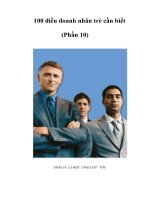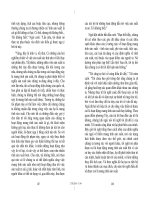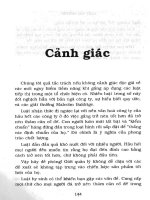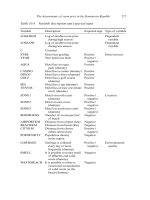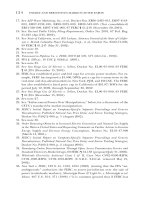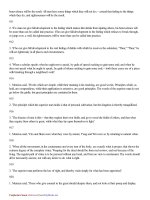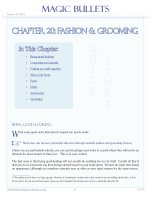digital business system phần 10 pdf
Bạn đang xem bản rút gọn của tài liệu. Xem và tải ngay bản đầy đủ của tài liệu tại đây (1014.53 KB, 76 trang )
Key Telephone Features
Speed Dialing
l “CO TALK #XX” (where “XX” is the line number) appears on the
display
2
Press the AUTO
key
“A” appears on the display
3
Enter the System Speed Dial code (00-89 or 000-199)
The number and corresponding name appear on the display
4
Complete
your
call and replace the handset
The line LED changes from green to red and then goes off
To check a programmed System Speed Dial key
1
Press the ON/OFF
key
l The phone issues intercom dial tone
l The ON/OFF LED lights
2
Press the CONF key
“C” appears in the display
3 Press AUTO
4 Press a System Speed Dial key
The programmed data appears on the display
5
Press the ON/OFF
key
l The ON/OFF LED goes off
l The date and time appear on the display
Related Programming
.
FFl
(System) Override Toll Restriction With SSD Numbers
.
FFlO
(Speed Dialing) System Speed Dial Numbers
Issued
3/l
I95
DBS 824-i O-700
3-79
Speed Dialing
Key Telephone Features
Considerations
l
If numbers do not appear on the display when you use System Speed Dial
codes (00-89 or
000-199),
your extension is not programmed to display
that data
l The system can be programmed to allow System Speed Dial Numbers to
override toll restrictions
l
You can make outside calls using this feature, even if your extension is
assigned to Toll Restriction type 2-6
l
Speed Dial code cannot be checked while Station Lockout is activated
Speed Dial Linking
(CPC-S and CPC-M)
Descrip
kion
You can link together up to five SSD or PSD numbers to handle telephone
numbers longer than 16 characters
Operation
Complete the following steps to chain speed dial numbers
1
Pick up the receiver or press
ON/OFF
2
If necessary, access an outside line
3
Do one of the following
If
Then
You are using a PSD num- Press the one-touch key
ber
for the first part of the
number
You are using a SSD num-
Press
AUTO
ber
Dial the code for the
fist
part of the number
4 Use the one-touch keys or system speed dial codes to dial the parts of the
phone number until it is completed
3-80
DBS 824-l O-700 Issued
3/i
/95
Key Telephone Features
Station Lockout
Considerations
l
Before linking, you must enter the parts of the telephone number into
one-
touch keys or system speed dial codes
For example, program the first part
into one-touch key
#l,
the second part into one-touch key
#2,
etc
Station Lockout
(CPC-S and CPC-M)
Description
Use the Station Lockout feature to dial a Station Lockout code that prevents
other users from using your phone
To activate Station Lockout
1
Press the
ON/OFF
key
l
The phone issues intercom dial tone
l The ON/OFF LED lights
2 Dial “74
”
“Enter Code
#,’
appears on the display
3
Dial the Station Lockout code
4
Press the
ON/OFF
key
“Set Sta Lock” appears on the display
To deactivate Station Lockout
1
Press the ON/OFF
key
l
The phone issues intercom dial tone
l The ON/OFF LED lights
2
Dial “74
”
“Enter Code
#,’
appears on the display
3
Dial the Station Lockout code
Issued
3/l
/95
DBS 824-l O-700
3-81
Trunk-to-Trunk Transfer
Key Telephone Features
4
Press the ON/OFF key
“Set Sta Lock” disappears from the display
Related Programming
.
Considerations
.
.
.
.
FF3 (Extensions) Extension Lockout Code
A locked extension can be used for Intercom Calls
Station Lockout key codes can only be set from an attendant phone or a
key phone
You cannot confirm Speed Dialing or set Speed Dialing while Station
Lockout is activated
If you enter an incorrect key code and then try to dial, the phone will issue
a busy tone
Trunk-to-Trunk Transfer
(CPC-S and CPC-M)
Description
Trunk-to-trunk transfer allows an extension to transfer one outside party to
another outside party
Before completing the transfer, the extension can hold a three-way conference
with the two outside parties
Operation
1
Press the HOLD key during an outside call
l
Your current call is put on hold
. “Hold #XX” (where “XX” is the line number) appears on the display
2
Press an unlit CO key
l The phone issues outside dial tone
3-82
DBS 824-l O-700
Issued
3/l
/95
Key Telephone Features
Trunk-to-Trunk Transfer
l
“Talk #XX” [where “XX” is the selected line number) appears on the
display
3
Dial the telephone number of the party you want to connect to your
original call
4
After the call goes through, press the CONF key
l A three-party Conference Call is initiated
l “Conf #XX
#YY”
(where “XX” is the first line and “YY” the second
Iine) appears on the display
5
Press one of the CO keys
l The two outside lines are connected
l “Hold #XX
#YY”
(where “XX” is the first line and
“YY”
the second
line) appears on the display
Related Programming
l
FFl
(System) Unsupervised Conference
Tier
l FF2 (Trunks) Supervised Trunk Line Conference
l FF3 (Extensions) Unsupervised Conference
Considerations
l
After the Trunk-to-Trunk Transfer is completed, you cannot add another
party to create a three-party Conference Call
l
When the call is finished, the conference information disappears from the
display and your extension returns to normal operation
l
When the Unsupervised Conference Timer expires, the call is
automatically disconnected
Issued
3/l
/95
DBS 824-l O-700
3-83
Chapter 4. DSLT Features
This chapter describes features that are available with the Digital Single
Telephone (DSLT)
This chapter covers the following topics
I
Page
1
DSLT
I 4-3 I
1
Absence Message
I
4-3
I
Busy Override
4-5
1
1
Call Forwarding
I
4-6
I
Call Hold 4-9
Call Park
4-10
Call Pickup
4-12
Call Transfer
4-14
call waiting
4-16
Camp-on
4-18
1
Conference Calls
1
4-20
1
1
Dial “0” for Attendant
I Direct Trunk Access
I
Do-Not-Disturb @ND)
1
4-21
1
1
4-21
I
1
4-22
1
I
Intercom Calling
1
4-23
1
I
Last Number Redial
I
4-24
I
Meet-Me Answer
4-25
Message Waiting/Callback Request
4-26
Off-Hook Voice Announce (OHVA)
4-27
Onhook
Dialing
4-29
Pooled Trunk Access
4-29
Reminder Call
4-30
Saved
Number
Redial
4-31
Speed Dialing
4-32
Line
Issued
3/l/95
DBS 824-10-700
DBS 824-10-700
Issued
3/l/95
DSLT Features
DSLT
DSLT
Figure 4-l illustrates the DSLT For more information on DSLT operation, see
the Digital SLT User s Guide (Section 790)
Figure
4-1
Digital Single Line Telephone (DSLT)
Absence Message
(CPC-S and CPC-M)
Description
DSLT users can leave text messages on their phones when they are away
When the unattended extension is called by a display phone, the text message
appears on the caller’s phone
One of the following messages can be selected Messages 5 to 9 can be
changed through system programming
Table 4
L
Absence Messages
Message No Message Text
0
In Meeting
1
At Lunch
2
Out of Office
3
Vacation
4
Another Office
5
User Defined
Issued
3/l
/95
DBS 824-l O-700
4-3
Absence Message
DSLT Features
6
User Defined
7
User Defined
8
User Defined
9
User Defined
Operation
To Set an Absence Message
1
Lift the handset or press ON/OFF
2 Dial “71
”
3
Enter a message code between 0 and 9 (See Table 4-l)
4
Enter the time you will return (optional) See Table 4-2 for examples
5
Replace the handset or press ON/OFF
To Cancel an Absence Message
1
Lift the handset or press ON/OFF
2 Dial “71
”
3
Replace the handset or press ON/OFF
Related Programming
l
FFl
(System) Extension
Class
of Service Setting
l FF3 (Extension) Extension Class of Service Assignment
l FF6 (Names and Messages) Absence Messages
Considerations
l Extensions without displays get a busy signal, rather than the Absence
Message
l If an extension user selects a message code number 5-9 that has not been
set up with a message, “Absence,”
followed by the code number, appears
on the caller’s display
l Absence Message return times can be entered as shown in Table 4-2
4-4
DBS 824-l O-700
Issued
3/l
/95
DSLT Features
Busy Override
Table 4-2
Example Return Times for Absence Messages
1
Return900
1
I 11
1
Return1100
1
1
615
1
Return 6 15
I
1035
I
1
Return 10 35
Four-digit numbers can also be entered (0000-9999 = Hours
&
Minutes or
Month
&
Date)
DND and Absence Messages cancel Call Forwarding Calls to an extension
with DND or Absence Message turned on are treated differently, depending
on whether they are trunk or intercom calls Intercom calls receive busy
tone, trunk calls are routed to the extension defined in Permanent Call
Forwarding The following types of incoming trunk calls follow Permanent
Call Forward settings
-
Direct trunk calls
-
Transferred trunk calls
Busy Override
(CPC-S and CPC-M)
Description
Extensions in the same Paging Group (l-7) can break into one another’s
outside or intercom calls to relay information or to create three-party
Conference Calls
Operation
1
Pick up the handset.
The phone issues intercom dial tone
2
Dial the extension number
3
When you hear busy tone, dial “4
”
l
Both phones issue an alert tone (system programming required)
issued
3/l
/95
DBS 824-l O-700
4-5
Call Forwarding
DSLT Features
Related Programming
l
FFl
(System) Alert Tone for Busy Override and OHVA
l
FFl
(System) Extension Class of Service
l FF3 (Extension) Extension Class of Service Assignment
l FF3 (Extension) Busy Override Send
l FF3 (Extension) Busy Override Receive
l FF3 (Extension) Page Group (O-7) Extensions
Considerations
l
You cannot break in on three-party conference calls
l
The default for the override alert tone is “off” If the override alert tone is
enabled, the tone is sent to both parties when a call is overridden
Call Forwarding
(CPC-S and CPC-M)
Description
Call Forwarding allows users to send their calls to another extension, to an
outside line, or to voice mail The following table shows the call forwarding
features available
Table 4-3
DBS 824
Call
Forwarding features
Feature
Call Forwarding All Calls
1
Call Forwarding No Answer
1
Call Forwarding Busy
)
Call Forwarding Busy/No Answer
I
1
Permanent Call Forwarding
Call Forwarding All Calls
When this feature is activated, all incoming
calls to an extension are immediately forwarded
4-6
DBS 824-l O-700
Issued
3/l
/95
DSLT Features
Call Forwardi na
Call Forwarding-No Answer
When this feature is activated, unanswered
calls ring until the Call Forward No Answer timer expires When the timer
expires, the unanswered calls are forwarded
Call Forwarding Busy
When this feature is activated, all incoming calls
to a busy extension are forwarded
Call Forwarding Busy/No Answer
When this feature is activated, all
incoming calls to an extension that is busy or does not answer are forwarded
Permanent Call Forwarding
Permanent call forwarding is assigned
through system programming Permanent call forwarding is usually used to
forward calls to a voice mail system
Extension user can invoke other forms of call forwarding (no answer, busy
all calls) to override the permanent call forwarding destination
Permanent call forwarding can be used with busy, no answer, or busy/no
answer
Any system speed dial number (00-89 or 000- 199) or personal speed dial
number (90-99 or 900-939) can be used to store an outside number for call
forwarding
Operation
To activate Call Forwarding
1
Lift the handset or press ON/OFF
The phone issues intercom dial tone
2 Dial “72
”
3
Dial the appropriate call forwarding code
Call Forward Type
Code
All
0
Busy/no answer
1
Busy
2
No answer
4
4 If you are forwarding to an extension, enter the extension number If you
are forwarding to an outside number, press AUTO plus the appropriate
speed dial number
Issued
3/l
/95
DBS 824-l O-700
4-7
Call Forwarding
DSLT Features
Note:
Outside nurnbers used for call forwarding must already be
programmed into speed dialing (See page 4-32 for instructions
)
5
Replace the handset or press
ON/OFF
To cancel Call Forwarding
1
Lift the handset or press
ON/OFF
2 Dial “72
”
3
Replace the handset or press
ON/OFF
Related Programming
l
FFl
(System) Call Forward No Answer Timer
l
FFl
(System) Extension Class of Service
l FF3 (Extension) Extension Class of Service Assignment
l FF3 (Extension) Permanent Call Forward Type
l FF3 (Extension) Permanent Call Forward Extension
l
FFlO
(Speed Dialing) System Speed Dial Numbers
l
FFlO
(Speed Dialing) Personal Speed Dial Numbers
Considerations
l Calls can be forwarded to extensions that have call forwarding activated
For example, phone “A” can be forwarded to phone “B,” even if phone
“B”
is forwarded to voice mail
l Extensions receiving forwarded trunk calls display “CFWD NNN
XXXXXX,” where
“NNN”
= the extension that forwarded the call and
“XXXXXX” = the trunk name or number
Calls to an extension with DND or Absence Message turned on are treated
differently, depending on whether they are trunk or intercom calls
Intercom calls receive busy tone, trunk calls are routed to the extension
defined in permanent call forwarding
The following types of incoming trunk calls follow
permanent
call forward
settings
-
Direct trunk calls
4-8
DBS 824-l O-700
Issued
3/l
/95
DSLT Features
Call Hold
-
Transferred trunk calls
l
Voice calls do not forward when Call Forwarding No Answer is used
l
To forward to an external number, the number must first be pre-
programmed in personal or system speed dialing Forwarding to an outside
number requires the use of pooled trunks (9, 8 l-86) However, dial “9”
trunk access is not available for use when Least Cost Routing is active
l
Extensions for which Call Forwarding to an external number has been set
cannot
-
Be in the middle of an outside call when the feature is activated
-
Have a toll restriction setting that prohibits outside calls
l
Calls can be forwarded to a third-party voice mail by using the “Call
Forward
ID
Code” described on page
l-
12
l
For an extension to be permanently
call
forwarded to the pilot number of a
hunt group, the hunt group pilot number must be 24.4 or above For
example, if extension 200 is assigned as the pilot number of a hunt group,
hunting will work properly when 200 is dialed However, permanent call
forwarding will not work for any extension that is permanently call
forwarded to the hunt group pilot number
Call Hold
(CPC-S and CPC-M)
Description
The HOLD
key provides either exclusive or system hold, depending on
system programming
With
Exclusive Hold, only the extension that held the
call can retrieve it With System Hold, another extension can retrieve the call
Operation
To place a call on Hold
Call Park
DSLT Features
Related Programming
l
FFl
(System) Non-appearing Central Office Line Hold
l
FFl
(System) Recall Timer for Extension-Held Intercom Calls
l
FFl
(System) Recall Timer for Extension-Held CO Calls
l
FFl
(System) Trunk Line Automatic Hold (Key Bank Hold)
Considerations
l
A held call will recall if it is not retrieved before the Hold Recall Timer
expires
l
Lf
there is no response to the Hold Recall tone, the tone is issued at the
Attendant Phone However, no tone is issued at the Attendant Phone if
Night Mode is activated
l
If your system has
onhook
transfer activated, and you have placed an
outside call on hold and then made an Intercom Call, make sure the other
extension presses the FLASH key or hangs up before you do If you hang
up before the other extension,
the held outside line will be transferred to
that extension
l
An error tone is issued if you attempt to hold more than one call at once
l
The DBS can provide Music-on-Hold to callers placed on hold See
“Music-On-Hold” (page l-24) for more information
Call Park
(CPC-S and CPC-M)
Description
You can use the Call Park function to transfer a call even if you cannot locate
the intended recipient of the call Simply park the call and then page the
person to whom you want to transfer the call That person can answer the call
from any extension by dialing the number of the extension that parked the
call
4-10
DBS 824-l O-700
issued
3/l
I95
DSLT Features
Call Park
Operation
To park a call
1
Press the
HOLD
key
2 Dial “75
”
To
retrieve a parked call
1
Lift the handset
The phone issues intercom dial tone
2 Dial “76
”
3
Dial the number of the extension that parked the call
Related Programming
l
FFl
(System) Attendant Park Hold Recall Timer
l
FFl
(System) Extension Park Hold Recall Timer
Considerations
l
An alarm tone is issued if a parked call is not released before the Park
Recall Timer expires If this happens, the user that parked the call can
retrieve it by picking up the handset If no one retrieves the call after the
Park Recall Timer expires, a second
alar-n-r
is issued at the attendant
phone(s)
l
You cannot park more than one outside line at a time
l
The Call Park Recall Timer is similar to the Recall Timer, except that when
the Call Park Recall Timer is set for
“0”
a call automatically recalls in three
minutes
Issued
3/l
/95
DBS 824-l O-700
4-11
Call Pickup
DSLT Features
Call Pickup
(CPC-S and CPC-M)
DSLTs
can use both directed and group call pickup
Direct Call Pickup
Description
A call to an extension can be answered from any other extension with the
Direct Call Pickup feature
Operation
1
Lift the handset
2 Dial “79
”
3
Enter the number of the ringing extension
Related Programming
l
FFl
(System) Extension Class of Service Setting
l FF3 (Extension) Extension Class of Service Assignment
Considerations
l
If more than one caller is attempting to reach the ringing extension, the
Direct Call Pickup feature answers the call that arrives
fast
Once the call has been picked up, other extensions that attempt to pick up
the call receive busy tone
l
You can answer incoming calls, intercom calls (both tone and voice), call
waiting, paging, transferred calls, or recalls using the Direct Call Pickup
feature You cannot answer callbacks with this feature
4-12
DBS 824-i O-700
Issued
3/i
/95
DSLT Features
Group Call Pickup
Call Pickup
Description
Use the Group Call Pickup feature, to answer calls to other extensions within
your Paging Group (01-07) without entering the number of the extension that
is ringing
Operation
1
Lift
the handset
2 Did “70
”
Related Programming
l
FFl
(System) Extension Class of Service Setting
l
FF3 (Extension) Extension Class of Service Assignment
l FF3 (Extension) Extension Page Group
Considerations
l
If more than one call is arriving at the Paging Group, the Group Call
Pickup feature will answer the call to the lowest-numbered port first
l
If the called extension belongs to more than one Paging Group, the Group
Call Pickup Feature will answer the call to the lowest-numbered Paging
Group first
l
You can answer incoming calls, Intercom Tone Calling, or Intercom Voice
Calling using the Group Call Pickup feature You cannot answer Paging or
Callback with this feature
l
Group Call Pickup cannot be used to pick up a ringing phone in Paging
Group 00 For example, if an extension is a member of Paging Groups 00
and 06, the extension can use Group Call Pickup to answer ringing calls in
Group 06, but not in Group 00
issued
3/l
/95
DBS 824-l O-700
4-13
Call Transfer
DSLT features
Call
Transfer
(CPC-S and CPC-M)
The DBS 824 provides two call transfer methods blind transfer and screened
transfer
Blind Transfer
Description
Blind transfer allows the transfer of a call directly to an extension, without
waiting for the called extension to answer
Operation
1
Press the HOLD key to place the call on hold
2
Dial the extension number to which the call is to be transferred
3
Replace the handset before the other party answers
l
You can also replace the handset after the third party answers
0
The third party need only pick up the handset to speak to the outside
line
Related Programming
l
FFl
(System)
Onhook
(Automatic) Transfer
l
FFl
(System) Extension Transfer Recall Timer for CO Calls
l
FFl
(System) Attendant Transfer Recall Timer for CO Calls
Considerations
l
For users to transfer calls by pressing HOLD, dialing an extension, and
going
onhook,
the
Onhook
Transfer feature must be enabled
l
You cannot transfer a call to an extension that has Do Not Disturb or
Absence Message activated
4 14
DBS 824-l O-700
issued
3/l
/95
DSLT Features
Call Transfer
l You can transfer a call to an extension that has Call Forwarding activated
The transferred call will follow the call forwarding path of the extension it
is transferred to
For example, if extension “A” is forwarded to extension
“B,”
calls that are
transferred to extension “A” will be forwarded to extension “B
”
l When you transfer a call to an extension that does not answer and does not
have Call Forwarding activated, the transfer recalls your extension after
the Transfer Recall Timer expires
Screened Transfer
(CPC-S and CPC-M)
Description
Use the Screened Transfer feature to contact a third party and announce the
call before transferring it
To use Screened Transfer when your system is set for
Onhook
Transfer
1
Press the HOLD key to place the call on hold
The phone issues intercom dial tone
2
Dial the extension number to which the call is to be transferred
3
When your call is answered, inform the third party of the transfer
4
Replace the handset.
The third party need only pick up the handset to speak to the outside line
To use Screened Transfer when
Onhook
Transfer is disabled
1
Press the HOLD key to place the outside call on hold
The phone issues intercom dial tone
2
Dial the extension number to which the call is to be transferred
3
When your call is answered, inform the third party of the transfer
The EXT LED stops flashing and remains lit
Issued
3/l
/95
DBS 824-l O-700
4-15
Call Waiting
DSLT Features
4 Dial “8
”
The third party need only pick up the handset to speak to the outside line
5
Replace the handset.
Related Programming
l
FFl
(System)
Onhook
(Automatic) Transfer
l
FFl
(System) Recall Timer for Extension -Transferred CO Calls
l
FFl
(System) Recall Timer for Extension -Transferred CO Calls
Considerations
l
You cannot transfer a call to an extension that has Do Not Disturb or
Absence Message activated
l
You can transfer a call to an extension that has Call Forwarding activated
The transferred call will follow the call forwarding path of the extension it
is transferred to
For example, if phone “A” is covered to phone “B,” calls that are
transferred to phone “A” will be forwarded to phone “B
”
l
When you transfer a call to an extension that does not answer and does not
have Call Forwarding activated, the transfer recalls to your extension after
the Transfer Recall Timer expires
Call Waiting
(CPC-S and CPC-M)
Description
You can send a Call Waiting signal, followed by a brief LCD message, to a
busy extension The party receiving the message need only replace the
handset and then pick it up again to be automatically connected to your
extension
The following messages can be sent using the Call Waiting feature
4-l 6
DBS 824-l O-700
issued
3/l
/95
DSLT Features
Call Waiting
Table 4-4 Call Waiting Text Messages
Message
Message
Code
5
“Visitor Here”
6
“Need Help”
7
“Important”
9
“Emergency”
Message codes O-4 cannot be used
Operation
To Set Call Waiting
1
Lift the handset
2
Dial the extension number
3
Upon hearing busy tone, press “3
”
4
If you wish to send a text message, dial the desired message code (5-7 or
9)
The message appears on the called party’s phone if the called party has a
display phone
(If
the extension does not have a display, it will continue to
issue a call waiting tone
)
5
Remain on the line until the called party picks up
To answer Call Waiting (after disconnecting the current call)
1
Replace the handset.
The current call is disconnected
2
Rick up the handset
You are automatically connected to the extension sending the Call
Waiting
To
answer Call Waiting (without disconnecting the current call)
1 Press HOLD
l The current call is disconnected
Issued
3/l
/95
DBS 824-l O-700
4-l 7
Camp-on
DSLT Features
l The new call is connected automatically
2
Press HOLD again to retrieve the first call
Related Programming
l
FFl
(System) Extension Class of Service Setting
l FF3 (Extension) Extension Class of Service Assignment
l FF3 (Extension) Call
Waiting/OHVA
Considerations
l
Call
Waiting can be used without entering a message code
l An extension that has DND activated, has a call on hold, is ringing (from
another call), or is engaged in a conference call cannot receive Call
Waiting messages
l An extension that has call forwarding activated cannot receive call waiting
messages unless it has an available ML key
Camp-on
(CPC-S and CPC-M)
Description
If you reach a busy extension, you can use the Camp-on feature to alert you
with a ring when the extension becomes free You can then to pick up your
handset to automatically dial the extension
Operation
To activate the Camp-on feature
1
Lift the handset.
2
Dial the desired extension number
3
Upon hearing busy tone, press “3
”
l The phone issues a
ringback
tone
4-18 DBS 824-l O-700 Issued
3/l
/95
DSLT Features
Camp-on
l If the Camp-on feature is not available, the phone continues to issue
busy tone
4
Replace the handset after you hear the
ringback
tone
To answer the callback ring
Pick up the handset when you hear the callback ring
The system automatically dials the called extension
Related Programming
.
Considerations
.
.
FF3 (Extension) Call
Waiting/OHVA
The callback ring must be answered within sixteen seconds or it will be
canceled
A Camp-on request will only be accepted
after
Call Waiting status
Camp-on cannot be activated by an extension that has call forwarding
turned on
An extension can only have one call camped on at a time For example, if
Extension 152 camps on to
ExtensiorGl53,
another extension cannot camp
on to 153, as long as 152 is camped on
An extension that has initiated a camp-on cannot receive a camp-on For
instance, if Extension 200 has camped on to Extension 300, another
extension cannot camp on to 200
For CPC-S and CPC-M, callbacks are not forwarded For example, if
Extension 200 is call forwarded to Extension 300, Extension 200 can
register a callback request to Extension 400 When the callback request is
returned, it will ring Extension 200 and will not follow call forwarding
Issued
3/l
/95
DBS 824-l O-700
4-19
Conference Calls
DSLT Features
Conference Calls
(CPC-S and CPC-M)
Description
Conference Calls allow an extension user to add a party to an existing
conversation
DSLT users can create the following types of Conference Calls
l
One outside line and two extensions (three-party Conference Call)
l
Two outside lines and one extension (three-party Conference Call)
l
Three extensions (Intercom Conference Call)
Operation
To add an extension
1
Press the HOLD key to place the current call on hold
2
Dial the number of the extension you wish to add to the call
3
Press CONF
when
your call is answered
To add an outside number
1
Press the HOLD key to place the current call on hold
2
Call the outside number
3
Press CONF when your call is answered
Considerations
l
Press the FLASH
key to exit a Conference Call
l
The Hold feature cannot be used during a three-party conference
4-20
DBS 824-l O-700
Issued
3/l/95