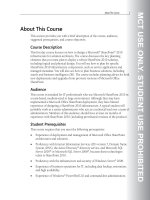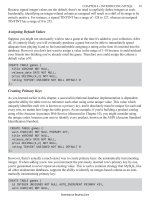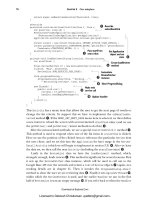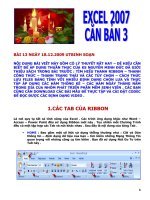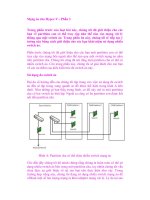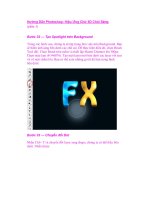embeddedsystemsandlabsforarm v1 1 phần 3 pps
Bạn đang xem bản rút gọn của tài liệu. Xem và tải ngay bản đầy đủ của tài liệu tại đây (1.05 MB, 29 trang )
Embedded Systems Development and Labs; The English Edition
60
Figure 2-40 Compiler Warning Settings
c) Compiler Debug/Optimization Settings
The compiler debug/optimization setting is shown in Figure 2-41.
Figure 2-41 Compiler Debug/Optimization Settings
Embedded Systems Development and Labs; The English Edition
61
d) Compiler Target Specific Options Settings
The compiler target specific options setting is shown in Figure 2-42.
Figure 2-42 Compiler Target Specific Options Settings
e) Compiler Code Generation Settings
The code generation setting is shown in Figure 2-43.
Embedded Systems Development and Labs; The English Edition
62
Figure 2-43 Compiler Code Generation Settings
6. Assembler Settings
The assembler settings is shown in Figure 2-44. All the settings in this page will be displayed in the
“Assemble Options” window. The users can manually edit the “Assemble Options” but need to follow the
GNU rules.
a) Assembler General Settings
The assembler general settings are shown in Figure 2-44.
● Include Directory – header files directory.
● Object files location – the directory of object files.
● Predefinitions – Define the pre-compile macros.
Embedded Systems Development and Labs; The English Edition
63
Figure 2-44 Assembler General Settings
b) Assembler Code Generation Settings
The assembler warning setting is shown in Figure 2-45.
Figure 2-45 Code Generation Settings
Embedded Systems Development and Labs; The English Edition
64
c) Assembler Target Specific Settings
The assembler target specific setting is shown in Figure 2-46.
Figure 2-46 Assembler Target Specific Settings
d) Assembler Warning Options Settings
The assembler warning options setting is shown in Figure 2-42.
Embedded Systems Development and Labs; The English Edition
65
Figure 2-47 Assembler Warning Options Settings
7. Linker Settings
The linker settings are shown in Figure 2-48. All the settings in this page will be displayed in the “Link
Options” edit window. The users can manually edit the Link Options but need to follow the GNU rules.
a) Linker General Settings
The linker general setting is shown in Figure 2-48.
● Executable file – generate executable file.
● Library – generate library file.
● Linker script file – select this item only when executable output file is selected.
● Output file name – could be elf or lib file.
Figure 2-48 Linker General Settings
b) Linker Image Entry Options Settings
The assembler warning settings are shown in Figure 2-49.
● Select Entry file – select one of the files listed in the List Box as the first parameter file in the linker
command. When the Image Entry Point is set, this item can be empty.
● Image entry point – the entry point of executable file.
Embedded Systems Development and Labs; The English Edition
66
Figure 2-49 Linker Image Entry Options Settings
c) Linker Code Generate Option Settings
The code generation option setting is shown in Figure 2-50.
Figure 2-50 Linker Code Generate Option Settings
Embedded Systems Development and Labs; The English Edition
67
d) Linker Include Object and Library Modules Settings
The include object and library settings are shown in Figure 2-51.
Figure 2-51 Linker Include Object and Library Modules Settings
e) Linker Additional Library Search Path Settings
The additional library search path setting is shown in Figure 2-52.
Embedded Systems Development and Labs; The English Edition
68
Figure 2-52 Linker Add Library Search Path Settings
2.4.4 Project Compiling and Linking
After the project is properly configured, the user can compile and link the project shown as shown in Figure
2-53. If there are any errors, double click the text line in the output window; the error line will be located.
Figure 2-53 Project Build Menu and Tools Bar
2.4.5 Load Debugging
The Embest IDE for ARM includes a software emulator. The user can debug software without the hardware. If
the users debug software with the hardware, the JTAG emulator needs to be connected. Select DebugÆRemote
Connect and then select “Download” from the menu. If “Automatic Download” is selected in the project
settings, the online debugging will be launched immediately after the file is downloaded.
1. Break Point Setting and Single Stepping
The Embest IDE can set break points in source program, disassemble program code source/assembly
mixed program.
There are following ways of setting break points:
● Use “Insert/Remove Break Point” button.
● Use F9.
● Use “Hand” pointer.
● Use DebugÆToggle Breakpoint menu item.
A valid break point sample is shown in Figure 2-54.
Embedded Systems Development and Labs; The English Edition
69
Figure 2-54 A Valid Break Point
If a break point is set at a non-executable line, the break point is not valid. The non-valid break point is shown in
Figure 2-55.
Figure 2-55 An Invalid Break Point
When the program is executed, it will stop at the first break point as shown in Figure 2-56.
Figure 2-56 Program Stops at Break Point
The user can select DebugÆBreakpoints… item, and a dialog box will list all the break points as shown in
Figure 2-57.
Embedded Systems Development and Labs; The English Edition
70
Figure 2-57 Break Point List
The user can click the “Modify” button to modify break point information as shown in Figure 2-58.
Figure 2-58 Break Point Information Modification
In this dialog, user can click the “Advanced” button to add condition information as shown in Figure 2-58.
Embedded Systems Development and Labs; The English Edition
71
Figure 2-59 Add Break Point Condition Information
2. Disassembly Window
The disassembly window is shown in Figure 2-60. Break points can be set in disassembly window.
Figure 2-60 Source File and Its Disassembly Instructions
Embedded Systems Development and Labs; The English Edition
72
3. Register Window
Register Windows is shown in Figure 2-61. It is used to display and modify the values of the registers of the
target microprocessor and peripheral devices.
Figure 2-61 Register Window
Click on a register name, the name and the value of the register will be displayed at the top of the window. The
user can modify the register value here as shown in Figure 2-62.
Figure 2-62 Register Value Modification
After the value is changed, the color of the register will become red as shown in Figure 2-63.
Embedded Systems Development and Labs; The English Edition
73
Figure 2-63 The Modified Register
4. Memory Window
The memory Window is used to display and modify the content of memory. The display will be started from the
address indicated by the user. The Memory Window is shown in Figure 2-64.
Figure 2-64 Memory Window
The user can modify the address from the pull down menu at the top of the Memory Window. The pull down
menu can record 10 start addresses as shown in Figure 2-65.
Embedded Systems Development and Labs; The English Edition
74
Figure 2-65 Memory Start Address Pull Down List
5. Data Watch Window
Select ViewÆDebug WindowÆWatch item and the Data Watch Window will be open. The Data Watch
Window is used to display variables or expressions that the user wants to watch. This is shown in Figure 2-66.
Figure 2-66 Data Watch Window
6. Variable Window
Select ViewÆDebug WindowÆVariables and the Variable Window will be open. The Variable Window is used
to display the values of global or local variables as shown in Figure 2-67.
Embedded Systems Development and Labs; The English Edition
75
Figure 2-67 Variable Window
7. Function Stack Window
Select ViewÆDebug WindowÆCall Stack item and the Function Stack Window will be opened. The Function
Stack Window is used to display the call relationship of the software functions. The last called function is at the
top of the list. The originating calling function is at the bottom of the list as shown in Figure 2-68.
Figure 2-68 Function Stack Window
Double click on any function in the function list. The IDE will go to the source code of this function as shown in
Figure 6-69.
Embedded Systems Development and Labs; The English Edition
76
Figure 6-69 Double Click the Function in the Function List
2.4.6 Flash Programmer
The Embest IDE ARM provides flash programming tool that can erase on-board flash or burn file to the flash.
The software dialog window is shown in Figure 2-70.
Figure 2-70. Flash programmer settings
1. Features and Functions of the Flash Programmer
● Supports all microprocessors based on ARM7 and ARM9 such as AT91R4087, EP7312, S3C4510 and
S3C2410, etc.
Embedded Systems Development and Labs; The English Edition
77
● Supports most of flash products such as ATMEL AM29 series, Intel 28 series and SST 29/39/49 series, etc.
● Supports flash empty checking, erasing, programming, verifying files, protecting, upload operations, etc.
● All the flash operation can be located to specific sectors.
● Support 8-bit, 16-bit, 32-bit flash visit width.
● Support one chip, two chips and four chips programming. As a result the program file doesn’t need to be
separated.
2. Other Characters of Flash Programmer
● The programming configuration data can be saved.
● Can read registers before program and test the target.
● Can specify the individual sectors.
● Simple and direct microprocessor register configuration interface.
Embedded Systems Development and Labs; The English Edition
78
Chapter 3 Embedded System Development Basic Labs
3.1 ARM Assembly Instructions Lab 1
3.1.1 Purpose
● Learn how to use Embest IDE for ARM and ARM Software Emulator.
● Use basic ARM instructions.
3.1.2 Lab Equipment
● Hardware: PC
● Software: Embest IDE 2003, Windows 98/2000/NT/XP
3.1.3 Content of the Lab 1
● Introduction to the development environment and learn how to work with registers and memory using
LDR/STR MOV, etc instructions.
● Learn the basic arithmetic/logic instructions such as ADD, SUB, LSL, AND, ORR etc.
3.1.4 Principles of the Lab 1
The ARM processor has a total of 37 registers:
● 31 general-purpose registers, including a program counter (PC). These registers are 32 bits wide.
● 6 status registers. The status registers are also 32-bit wide but only 12-bits are used.
The registers are arranged in partially overlapping banks, with a different register bank for each processor mode.
At any time, 15 general-purpose registers (R0 to R14), one or two status registers and the program counter are
visible. Here we study only the general registers. The status registers will be studied in Section 3.2.4.
1. ARM General Registers
The general-purpose registers R0-R15 can be split into 3 groups. These groups differ in the way they are banked
and in their special-purpose uses:
A) The unbanked registers, R0-R7. This means that each of them refers to the same 32-bit physical register in all
processor modes. They are completely general-purpose registers, with no special uses implied by the
architecture, and can be used wherever an instruction allows a general-purpose register to be specified.
B) The banked registers, R8-R14. The physical register referred to by each of them depends on the current
processor mode. Where a particular physical register is intended, without depending on the current processor
mode, a more specific name (as described below) is used. Almost all instructions allow the banked registers to
be used wherever a general-purpose register is allowed.
Registers R8 to R12 have two banked physical registers each. One is used in all processor modes other than FIQ
mode, and the other is used in FIQ mode. Where it is necessary to be specific about which version is being
referred to, the registers of the first group are referred to as R8_usr to R12_usr and the second group as R8_fiq
to R12_fiq. Registers R8 to R12 do not have any dedicated special purposes in the architecture. However, for
interrupts that are simple enough to be processed using registers R8 to R14 only, the existence of separate FIQ
mode versions of these registers allows very fast interrupt processing.
Registers R13 and R14 have six banked physical registers each. One is used in User and System modes, while
each of the remaining five is used in one of the five exception modes. Where it is necessary to be specific about
Embedded Systems Development and Labs; The English Edition
79
which version is being referred to, you use names of the form: R13_<mode>, R14_<mode>. Where <mode> is
the appropriate one of usr, svc (for Supervisor mode), abt, und, irq and fiq. Register R13 is normally used as a
stack pointer and is also know as the SP. In the ARM instruction set, this is by convention only, as there are no
defined instructions or other functionality which use R13 in a special-case manner. However, there are such
instructions in the Thumb instruction set.
Each exception mode has its own banked version of R13, which should normally be initialized to point to a
stack dedicated to that exception mode. On entry, the exception handler typically stores to this stack the values
of other registers to be used. By reloading these values into the registers when it returns, the exception handler
can ensure that it does not corrupt the state of the program that was being executed when the exception
occurred.
Register R14 (also, known as the Link Register or LR) has two special functions in the architecture:
• In each mode, the mode’s own version of R14 is used to hold the subroutine return address. When a
subroutine call is performed by a BL or BLX instruction, R14 is set to the subroutine return address.
The subroutine return is performed by copying R14 back to the program counter.
• When an exception occurs, the appropriate exception mode’s version of R14 is set to the exception
return address (offset by a small constant for some exceptions). The exception return is performed in a
similar way to a subroutine return, but using slightly different instructions to ensure full restoration of
the state of the program that was being executed when the exception occurred.
Register R14 can be treated as a general-purpose register at all other times.
C) Register R15 holds the Program Counter (PC). It can often be used in place of the general-purpose registers
R0 to R14, and is therefore considered one of the general-purpose registers. However, there are also many
instruction-specific restrictions or special cased about its use. These are noted in the individual instruction
descriptions. Usually, the instruction is UNPREDICTABLE if R15 is used in a manner that breaks these
restrictions.
2. Memory Format
The ARM architecture uses a single, flat address space. Byte addresses are treated as unsigned numbers,
running from 0 to 2
32
- 1. The address space is regarded as consisting of 2
30
32-bit words, each of whose
address is word-aligned, which means that the address is divisible by 4. The word whose word-aligned
address is A consists of the four bytes with addresses A, A+1, A+2, and A+3. In ARM architecture version
4 and above, the address space is also regarded as consisting of 2
31
16-bit halfwords, each of whose
address is halfword-aligned.
• In a little-endian memory system: a byte or halfword at a word-aligned address is the least significant
byte or halfword within the word at that address; a byte at a halfword-aligned address is the least
significant byte within the halfword at that address.
• In a big-endian memory system: a byte or halfword at a word-aligned address is the most significant
byte or halfword within the word at that address; a byte at a halfword-aligned address is the most
significant byte within the halfword at that address.
3. GNU Basic Knowledge
The Embest IDE is based on the GNU assembler (as), compiler (gcc) and linker (ld). So, the GNU syntax and
Embedded Systems Development and Labs; The English Edition
80
rules should be following when programming. For the usage of as, gcc and ld, please refer to the electronic
document ProgRef.chm of the Embest IDE. Following presents some basic knowledge:
● The program entry point is “_start”. The default start address of text segment is 0x8000;
● “as” is often used as a pseudo operator.
1) . equ
.equ can be used to define a symbol such as a variable, a value based on a register, a label in the program, etc.
Syntax Format:
.equ symbol, expr
expr can be an address value of a register, a 32-bit address variable or a 32-bit variable.
symbol can be a character name of expr defined by .equ.
Example:
.equ Version, “0.1”
2) .global and .globl
.global declares a global variable that can be used by other files.
.global and .globl is the same.
Syntax Format:
.global symbol
symbol is a character name that is defined by .global. It is case sensitive.
Example:
.global My AsmFunc
3) .text
The .text pseudo operator tells the compiler to put the compiled code to start from .text of the code
section or subsection.
Syntax Format:
.text {subsection}
Example:
.text
4) .end
.end is the end notation of the assembly file. The code after this notation will not be processed.
Syntax Format:
.end
3.1.5 Lab 1 Operation Steps
1. Lab A
(1) Create a New Project:
Run the Embest IDE and select File->New Workspace menu item. A new dialog window will pop up. Input the
contents shown in Figure 3-1.
Embedded Systems Development and Labs; The English Edition
81
Figure 3-1 Create a New Workspace
Click OK button and a new project will be created. A new workspace will also be created using the same name
with the project. In the work space window, the new workspace and project will be opened by the IDE.
Note: In order to add a new project to the workspace right click on the “Workspace ‘name’: n project(s)” that
appears in the left window after a workspace ‘name’ is created. Normally, n represents the total number of
projects that are currently in the workspace. In order to build your new project you have to activate the project.
(2) Create a Source File:
Select FileÆNew and a new editor window without a specific title will appear. The input cursor will be at the
first line of the window. Input the sample source code asm_a.s. After the edition of the source file is finished
save the file as asm_a.s in the project directory.
(3) Add a Source File to the Project. First click project source then do the followings:
Select ProjectÆAdd To Project->Files or right click the project name in the project window. A file selection
dialog will appear. Select the file asm_a.s that has just been created.
(4) Basic Settings:
Select ProjectÆSettings… or press Alt+F7. The project settings dialog will open. Select the “Processor” page
shown in Figure 3-2. Set the target board processor as arm7.
Embedded Systems Development and Labs; The English Edition
82
Figure 3-2 Processor Settings at New Work Space
(5) Generate Object Code:
Select BuildÆBuild asm_a or press F7 to generate the object code. Or click the button on tool bar shown in
Figure 3-3.
Figure 3-3 Embest IDE Compiling Buttons
(6) Debug Settings:
Select ProjectÆSettings… or press Alt+F7. The Project Settings dialog will pop up. Select the “Remote” page
to set the debug devices as shown in Figure 3-4.
Embedded Systems Development and Labs; The English Edition
83
Figure 3-4 Emulator Settings in New Work Space
Select “Debug” page to set the debug module shown in Figure 3-5.
Notice: The setting of symbol file should be the same as the download file. The user can copy the system default
output file setting from the “Linker” page; the download address of the Lab 1 is 0x8000 that is the start address
of the text segment used by GNU as assembler. Because the “Assembler” and “Linker” page doesn’t need
setting, the default values are used. So the start address of text segment is started from 0x8000.
(7) Select DebugÆRemote Connect. Select Debug Æ Download. Open the “Register” window by clicking the
Register window in the tool bar.
(8) Open the “Memory” window; watch the content in the address 0x8000-0x801F and the content in the
address 0xFF0-0xFFF.
(9) Single step to execute the program and watch and record the values in the memory.
(10) Watch the program run and study the related technical details. Get a good understanding of the usage of the
ARM instructions.
(11) After understanding and mastering the Lab A, do the exercises at the end of the Lab 1.
Embedded Systems Development and Labs; The English Edition
84
Figure 3-5 Debugger Settings of the Workspace
3. Lab B
(1) Right click the mouse on the Workspace in the project management window and select “Add New Project to
Workspace…”
(2) Refer to Lab A, build project sam_b.
(3) Refer to Lab A, finish the object code generation and debugging.
(4) After understanding and mastering the Lab A, do the exercises at the end of the Lab 1.
3.1.6 Sample Programs of Lab 1
1. Lab A Sample Program
2. Lab B Sample Program