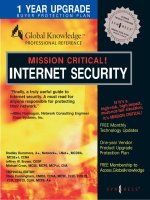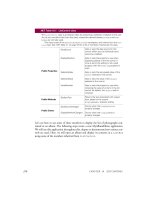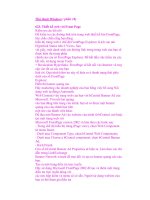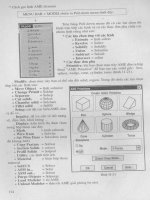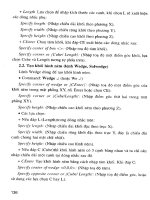MISSION CRITICAL! INTERNET SECURITY phần 8 ppsx
Bạn đang xem bản rút gọn của tài liệu. Xem và tải ngay bản đầy đủ của tài liệu tại đây (843.22 KB, 52 trang )
Configuring and
Securing the Cisco
PIX Firewall
Solutions in this chapter:
■
Overview of the Security Features
■
Performing the Initial Configuration
■
Configuring NAT and NAPT
■
Configuring your Security Policy
■
PIX Configuration Examples
■
Securing and Maintaining the PIX
Chapter 9
345
115_MC_intsec_09 12/12/00 3:11 PM Page 345
346 Chapter 9 • Configuring and Securing the Cisco PIX Firewall
Introduction
A firewall is a security mechanism located on a network that protects
resources from other networks and individuals. A firewall controls access
to a network and enforces a security policy that can be tailored to suit the
needs of a company.
There is some confusion on the difference between a Cisco PIX firewall
and a router. Both devices are capable of filtering traffic with access con-
trol lists, and both devices are capable of providing Network Address
Translation (NAT). PIX, however, goes above and beyond simply filtering
packets, based on source/destination IP addresses, as well as source/des-
tination Transmission Control Protocol/User Datagram Protocol (TCP/UDP)
port numbers. PIX is a dedicated hardware device built to provide security.
Although a router can also provide some of the functions of a PIX by
implementing access control lists, it also has to deal with routing packets
from one network to another. Depending on what model of router is being
used, access lists tend to burden the CPU, especially if numerous access
lists must be referenced for every packet that travels through the router.
This can impact the performance of the router, causing other problems
such as network convergence time. A router is also unable to provide secu-
rity features such as URL, ActiveX, and Java filtering; Flood Defender,
Flood Guard, and IP Frag Guard; and DNS Guard, Mail Guard, Failover,
and FTP and URL logging.
Cisco Systems offers a number of security solutions for networks.
Included in those solutions are the Cisco Secure PIX Firewall series. The
PIX firewall is a dedicated hardware-based firewall that utilizes a version of
the Cisco IOS for configuration and operation. This chapter will introduce
and discuss security features, Network Address Translation (NAT), Network
Address Port Translation (NAPT, or referred to as PAT on the PIX firewall
IOS), developing a security policy for your network, applying the security
policy on the PIX, and finally, maintaining your PIX and securing it from
unauthorized individuals.
The PIX Firewall series offers several models to meet today’s networks’
needs, from the Enterprise-class Secure PIX 520 Firewall to the newly
introduced Small Office/Home Office (SOHO) class Secure PIX 506 Firewall
model.
■
520 and 520 DC The largest of the PIX Firewall series, it is meant
for Enterprise and Internet Service Provider (ISP) use. It has a
throughput of 385 Mbps and will handle up to 250,000 simulta-
neous sessions. The hardware specifications include two Fast
Ethernet ports, 128MB of RAM, a floppy disk drive for upgrading
www.syngress.com
115_MC_intsec_09 12/12/00 3:11 PM Page 346
www.syngress.com
the IOS image, and support for up to six additional network inter-
face cards in the chassis. Additionally, other available interfaces
are 10/100 Ethernet cards, Token Ring cards, and dual-attached
multimode FDDI cards.
■
515R and 515UR This particular model is intended for small- to
medium-sized businesses and remote offices. The 515R and
515UR have a throughput of 120 Mbps with the capacity to handle
up to 125,000 simultaneous connections. The hardware specifica-
tions include two Fast Ethernet 10/100 ports, 32MB of RAM for
the 515R and 64MB of RAM for the 515UR model, and will support
up to two additional network interface cards in the chassis.
Additionally, 10/100 Ethernet cards are available, but Token Ring
cards are not supported on the 515 model.
■
506 The most recent addition to the Secure PIX Firewall series is
the 506, intended for high-end small office/home office use, with a
throughput measured at 10 Mbps. The 506 offers two Fast
Ethernet 10/100 ports, and does not support any additional net-
work interface cards in the chassis. The 506 comes with 32MB of
RAM and does not support additional RAM upgrades.
Overview of the Security Features
With the enormous growth of the Internet, companies are beginning to
depend on having an online presence on the Internet. With that presence
come security risks that allow outside individuals to gain access to critical
information and resources.
Companies are now faced with the task of implementing security mea-
sures to protect their data and resources. These resources can be very
diversified, such as Web servers, mail servers, FTP servers, databases, or
any type of networked devices. Figure 9.1 displays a typical company net-
work with access to the Internet via a leased line without a firewall in
place.
As you can see in Figure 9.1, company XYZ has a direct connection to
the Internet. They are also using a class C public IP address space for
their network, therefore making it publicly available to anyone who wishes
to access it. Without any security measures, individuals are able to access
each of the devices on the network with a public IP. Private information
can be compromised, and other malicious attacks such as Denial of
Service (DoS) can occur. If a firewall was placed between company XYZ’s
network and the Internet, security measures can then be taken to filter
and block unwanted traffic. Without any access control at the network
Configuring and Securing the Cisco PIX Firewall • Chapter 9 347
115_MC_intsec_09 12/12/00 3:11 PM Page 347
348 Chapter 9 • Configuring and Securing the Cisco PIX Firewall
perimeter, a company’s security relies on proper configuration and security
on each individual host and server. This can be an administrative night-
mare if hundreds of devices need to be configured for this purpose.
Routers have the ability to filter traffic based on source address, desti-
nation address, and TCP/UDP ports. Using that ability as well as a firewall
can provide a more complete security solution for a network.
Another example of how a PIX firewall can secure a network is in a
company’s intranet. Figure 9.2 illustrates a network in which departments
are separated by two different subnets. What is stopping an individual
from the Human Resources network from accessing resources on the
Finance network? A firewall can be put in place between the two subnets
to secure the Finance network from any unauthorized access or to restrict
access to certain hosts.
Since the PIX is designed as a security appliance, it provides a wealth
of features to secure a network, including:
■
Packet filtering, a method for limiting inbound information from
the Internet. Packet filters use access control lists (ACLs) similar to
those used in routers to accept or deny access based on packet
source address, destination address, and TCP/UDP source and
destination port.
www.syngress.com
Figure 9.1 Typical LAN with no firewall.
ISP
207.139.221.0
T1
Company XYZ
115_MC_intsec_09 12/12/00 3:11 PM Page 348
Configuring and Securing the Cisco PIX Firewall • Chapter 9 349
■
Proxy server, a device that examines higher layers of the Open
Systems Interconnection (OSI) model. This will act as an interme-
diary between the source and destination by creating a separate
connection to each. Optionally, authentication can be achieved by
requiring users to authenticate with a secure system by means of
a proxy such as a Cisco IOS Firewall Authentication Proxy Server.
Some of the drawbacks for this method of security are that it pro-
vides authentication at the cost of performance, and that a proxy
supports only a limited number of protocols.
■
Stateful filtering, a secure method of analyzing packets and
placing extensive information about that packet in a table. Each
time a TCP connection is established from an inside host accessing
an outside host through the PIX firewall, the information about the
connection automatically is logged in a stateful session flow table.
The table contains the source and destination addresses, port
numbers, TCP sequencing information, and additional flags for
each TCP connection associated with that particular host. Inbound
packets are compared against the session flows in the table and
are permitted through the PIX only if an appropriate connection
exists to validate their passage. Without stateful filtering, access
lists would have to be configured to allow traffic originating from
the inside network to return from the outside network.
www.syngress.com
Figure 9.2 LAN segmented by a department with no firewall.
Company XYZ
172.16.2.0 172.16.1.0
Finance
Human
Resources
Router
115_MC_intsec_09 12/12/00 3:11 PM Page 349
350 Chapter 9 • Configuring and Securing the Cisco PIX Firewall
■
Network Address Translation and Network Address Port
Translation. Using NAT is often mistaken as a security measure.
Translating private IP addresses into global IP addresses was
implemented to assist in the problem of rapidly depleting public IP
addresses. Even though private IP addresses are used for an inside
network, an ISP is still directly connected. It is not unheard of that
a sloppy routing configuration on behalf of the ISP will leak a route
to your network, to other clients. NAT will hide your network, but
it should not be relied upon as a security measure.
■
IPSec, which provides VPN (Virtual Private Network) access via
digital certificates or preshared keys.
■
Flood Defender, Flood Guard, and IP Frag Guard, which protect
a network from TCP SYN flood attacks, controlling the AAA ser-
vice’s tolerance for unanswered login attempts and IP fragmenta-
tion attacks.
■
DNS Guard, which identifies an outbound DNS resolve request,
and allows only a single DNS response.
■
FTP and URL logging, which allow you to view inbound and out-
bound FTP commands entered by users, as well as the URLs they
use to access other sites.
■
Mail Guard, which provides safe access for SMTP (Simple Mail
Transfer Protocol) connections from the outside to an inside e-mail
server.
■
ActiveX Blocking, which blocks HTML object commands and com-
ments them out of the HTML Web page.
■
Java Filtering, which allows an administrator to prevent Java
applets from being downloaded by a host on the inside network.
■
URL Filtering. When used with NetPartners WebSENSE product,
PIX checks outgoing URL requests with policy defined on the
WebSENSE server, which runs on either Windows NT/2000 or
UNIX.
■
AAA, which provides authentication, authorization, and
accounting with the aid of an AAA server such as a RADIUS or
TACACS+ server.
www.syngress.com
115_MC_intsec_09 12/12/00 3:11 PM Page 350
Configuring and Securing the Cisco PIX Firewall • Chapter 9 351
Differences between IOS 4.x and 5.x
The following new features are available in the recent release of the PIX IOS:
■
Cisco IOS access lists
■
IPSec
■
Stateful fail-over
■
Voice-over IP support
Cisco IOS access lists can now be specified in support of the IPSec fea-
ture. In addition, access lists can now be used to specify the type of traffic
permitted through the PIX in conjunction with the access-group com-
mand. IOS 4.x used conduit and outbound statements to limit the type of
traffic permitted through the interface. For example, the following com-
mand set can be rewritten using access-list and access-group statements.
pixfirewall(config)#write terminal
static (inside,outside) 207.139.221.10 192.168.0.10 netmask
>255.255.255.255
Create a static translation for private 192.168.0.10 to globally unique
IP 207.139.221.10.
conduit permit tcp any host 207.139.221.10 eq www
Specify that only HTTP traffic will be permitted to reach host
207.139.221.10.
outbound 10 permit any any 80 tcp
outbound 10 permit any any 23 tcp
outbound 10 deny any any any tcp
outbound 10 deny any any any udp
Specify that HTTP and Telnet traffic will be permitted from a higher
level security interface to a lower level security interface (inside, outside),
followed by an explicit deny all statement.
apply (inside) 10 outgoing_src
Apply outbound list 10 to inside interface. This configuration can be
rewritten using access-list and access-group commands available in 5.x
IOS.
pixfirewall(config)#write terminal
static (inside,outside) 207.139.221.10 192.168.0.10 netmask
>255.255.255.255
www.syngress.com
115_MC_intsec_09 12/12/00 3:11 PM Page 351
352 Chapter 9 • Configuring and Securing the Cisco PIX Firewall
Create a static translation for private 192.168.0.10 to globally unique
IP 207.139.221.10.
access-list acl_out permit tcp any any eq www
access-list acl_out permit tcp any any eq telnet
access-list acl_out deny tcp any any
access-list acl_out deny udp any any
Specify that HTTP and Telnet traffic will be permitted, followed by an
explicit deny all statement.
access-list acl_in permit tcp any host 207.139.221.10 eq www
access-list acl_in permit tcp any host 207.139.221.10 eq ftp
Specify that HTTP and FTP traffic will be permitted from any source to
host 207.139.221.10.
access-group acl_out in interface inside
Apply access list acl_out to the inside interface.
access-group acl_in in interface outside
Apply access list acl_in to the outside interface.
Using the access-list and access-group commands instead of the out-
bound and conduit statements provides a common operating environment
across various platforms. If an individual is able to implement access lists
on a router, then implementing access lists on a PIX should be no dif-
ferent.
The IPSec feature is based on the Cisco IOS IPSec implementation and
provides functionality with those IPSec-compliant devices. IPSec provides a
mechanism for secure data transmission by providing confidentiality,
integrity, and authenticity of data across a public IP network. Refer to
Chapter 3 for more information on IPSec and VPNs.
The stateful fail-over feature provides a mechanism for hardware and
software redundancy by allowing two identical PIX units to serve the same
functionality in case one fails in an unattended environment. One PIX is
considered an active unit and the other is in standby mode. In the event
that the active unit fails, the standby unit becomes active, therefore pro-
viding redundancy.
PIX provides support for Voice-over IP in its H.323 RAS feature; how-
ever, Cisco CallManager is not supported. For more information on Voice-
over IP, please refer to Cisco’s Web site (www.cisco.com).
Other new commands that were introduced in the 5.x IOS are as fol-
lows:
www.syngress.com
115_MC_intsec_09 12/12/00 3:11 PM Page 352
Configuring and Securing the Cisco PIX Firewall • Chapter 9 353
■
ca, which provides access to the IPSec certification authority fea-
ture.
■
Clear flashfs, which clears Flash memory. Use before downgrading
to any version 4.x release.
■
Crypto-map, which provides IPSec cryptography mapping.
■
Debug crypto ca, which debugs certification authority (CA) pro-
cessing.
■
Debug crypto ipsec, which debugs IPSec processing.
■
Debug crypto isakmp, which debugs ISAKMP processing.
■
Domain-name, which changes the domain name.
■
Failover link, which enables stateful fail-over support.
■
Ipsec, which is shortened for the cyrpto ipsec command.
■
Isakmp, which lets you create an IKE security association.
■
Sysopt connection permit-ipsec, which specifies that the PIX
implicitly permit IPSec traffic and bypass the checking of the con-
duit or access-group commands that are associated with IPSec
connections.
Initial Configuration
The initial configuration of the Secure PIX Firewall greatly resembles that
of a router. A console cable kit consisting of a rollover cable and
DB9/DB25 serial adapter is needed to configure the device out of the box.
It is recommended that the initial configuration not take place on a live
network until the initial set up has been completed and tested. Initial con-
figuration should take place in a test bed environment, which is isolated
from any production network. If initial configuration takes place on a pro-
duction network and an incorrect IP address is assigned to an interface on
the PIX, and is already in use on the network, IP address conflicts will
occur. It is generally a bad idea to set up a firewall or other security device
on a nonisolated network. The default configuration is often not secure and
can be compromised between the set-up stage and the security-policy
stage. Installing the PIX consists of removing the unit from the packaging,
installing any optional hardware such as an additional NIC, mounting the
PIX in a rack (optional), and connecting all the necessary cables such as
power and network cables. Once the hardware portion of the PIX setup has
been completed the software portion of the setup can begin.
www.syngress.com
115_MC_intsec_09 12/12/00 3:11 PM Page 353
354 Chapter 9 • Configuring and Securing the Cisco PIX Firewall
Before configuring the software, be sure to have a design plan already
in place. Items such as IP addresses, security policies, and placement of
the PIX should already be mapped out. With a proper design strategy the
basic configuration will have to be done only once to make the PIX func-
tional.
Installing the PIX Software
In this section we will discuss the initial software configuration of the PIX
to allow traffic to pass through it. Other features such as configuring NAT,
NAPT, and Security Policies will be covered later in this chapter.
When the PIX is first powered on, the software configuration stored in
Flash memory permits the PIX to start up, but will not allow any traffic to
pass through it until configured to do so. Newer versions of the IOS may
be available from Cisco depending on what version shipped with the PIX,
so it may be a good idea to complete the basic configuration to establish
connectivity and then upgrade the version of the IOS.
Basic Configuration
We will now detail the basic configuration of the PIX on how to connect to
it as well as how to identify each interface.
Connect to the PIX
To upgrade the IOS or to begin allowing traffic to pass through the PIX,
some basic configuration is needed to make the PIX operational.
1. Connect the serial port of your PC to the console port on the PIX
firewall with the serial cable supplied with the PIX.
2. Using a Terminal Emulation program such as HyperTerminal, con-
nect to the COM port on the PC.
NOTE
Make sure the COM port properties in the terminal emulation program
match the following values:
■
9600 baud
■
8 data bits
■
No parity
■
1 stop bit
■
Hardware flow control
www.syngress.com
115_MC_intsec_09 12/12/00 3:11 PM Page 354
Configuring and Securing the Cisco PIX Firewall • Chapter 9 355
3. Turn on the PIX.
4. Once the PIX has finished booting up, you will be prompted as fol-
lows:
pixfirewall>
5. Type enable and press the Enter key. The follow prompt appears:
Password:
6. Press the Enter key again and you will now be in privileged mode,
which is represented by the following prompt:
pixfirewall#
7. Set an enable password by going into configuration mode. A good,
nonguessable password should be chosen. The example uses
<password> to designate where your password should be typed.
pixfirewall#configure terminal
pixfirewall(config)#enable password <password>
8. Permit Telnet access to the console from the inside network:
pixfirewall(config)#telnet 0.0.0.0 0.0.0.0 inside
9. Set the Telnet console password. This password should be dif-
ferent from the enable password chosen in step 7.
pixfirewall(config)#passwd <password>
10. Save your changes to NVRAM with the write command:
pixfirewall(config)#write memory
NOTE
The configuration used in the following examples is based on IOS
version 5.1(1).
www.syngress.com
115_MC_intsec_09 12/12/00 3:11 PM Page 355
356 Chapter 9 • Configuring and Securing the Cisco PIX Firewall
Identify Each Interface
On new installations with only two interfaces, PIX will provide names for
each interface by default. These can be viewed with the show nameif com-
mand. The show nameif command output will resemble the following:
pixfirewall# show nameif
nameif ethernet0 outside security0
nameif ethernet1 inside security100
If additional NICs are going to be used, you must assign a unique name
and security value to each additional interface.
The default behavior of the PIX includes blocking traffic originating
from the outside interface destined for the inside interface. Traffic origi-
nating from the inside interface destined to the outside interface will be
permitted until access lists are implemented to restrict traffic. The inside
interface will be assigned a security value of 100 and the outside interface
will be assigned a value of 0. These values are important when creating
security policies in which traffic will flow from a lower security interface to
higher security level interface. If additional interfaces are added to the PIX,
it is important to properly plan which interfaces will be used for what pur-
poses. For example, in a situation where three interfaces are used to sepa-
rate an inside network, outside network, and DMZ (discussed later in this
chapter), assign the DMZ interface a security value between the inside and
outside interfaces, such as 50. This configuration will reflect the purpose
of the DMZ, which is a network separated from the inside and outside net-
works, yet security can still be controlled with the PIX.
To assign a name to an interface use:
Nameif hardware_id name security_level
where:
■
Hardware_id is either ethernetn for Ethernet or tokenx for Token
Ring interfaces, where n and x are the interface numbers.
■
Name is the name to be assigned to the interface.
■
Security_level is a value such as security40 or security60. You
can use any security value between 1 and 99.
pixfirewall#configure terminal
pixfirewall(config)#nameif ethernet2 dmz1 security40
pixfurewall(config)#show nameif
pixfirewall(config)#nameif ethernet0 outside security0
www.syngress.com
115_MC_intsec_09 12/12/00 3:11 PM Page 356
Configuring and Securing the Cisco PIX Firewall • Chapter 9 357
pixfirewall(config)#nameif ethernet1 inside security100
pixfurewall(config)#nameif ethernet2 dmz1 security40
TIP
Be sure to use a naming convention that will easily describe the function
of each interface. The dmz1 interface represents a demilitarized zone,
which is intended to be an area between the inside and outside net-
works. This is a common implementation for companies that host Web
servers, mail servers, and other resources.
By default each interface is in a shutdown state and must be made
active. Use the interface command to activate the interfaces:
Interface hardware_id hardware_speed [shutdown]
where:
■
Hardware_id is either ethernetn for Ethernet or tokenx for Token
Ring interfaces.
■
Hardware_speed is either 4mpbs or 16mpbs for Token Ring,
depending on the line speed of the Token Ring card, or, if the
interface is Ethernet, use auto.
■
Auto activates auto-negotiation for the Ethernet 10/100 interface.
■
Shutdown disables the interface. When the PIX is configured for
the first time, all interfaces will be shutdown by default.
The following examples will enable the ethernet0 interface into auto
negotiation mode, and the Token Ring interface token into 16 Mbps mode.
pixfirewall(config)#interface ethernet0 auto
pixfirewall(config)#interface token0 16mpbs
Installing the IOS over TFTP
The follow steps will guide you through upgrading the PIX IOS.
1. Download the latest version of the IOS from Cisco’s Web site
(www.cisco.com).
2. Download and install the TFTP server application, which can also
be found on Cisco’s Web site. The TFTP server is an application
www.syngress.com
115_MC_intsec_09 12/12/00 3:11 PM Page 357
358 Chapter 9 • Configuring and Securing the Cisco PIX Firewall
that is installed on a host computer to provide a TFTP service. This
service is used by the PIX firewall to download or upload software
images and configuration parameters.
NOTE
You need to download the TFTP server software if you are using a
Windows NT/2000 machine as a server. A UNIX server has a TFTP server
by default.
3. Make sure the TFTP software is running on a server. Also confirm
that the server is on the same subnet as one of the interfaces.
4. Once the connection to the PIX console port has been established,
power on the PIX.
5. Immediately send a BREAK character by pressing the Escape
(ESC) key. The monitor prompt will appear.
6. Use the address command to specify an IP address on the inter-
face in the same network where the TFTP resides.
7. Use the server command to specify the IP address of the TFTP
server.
8. Use the file command to specify the name of the file to download
from the TFTP server.
9. If the TFTP server resides on a different subnet than that of the
PIX interface, use the gateway command to specify the IP address
of the default gateway in order to reach the TFTP server.
10. To test connectivity, use the ping command to ping the TFTP
server.
11. Finally, use the TFTP command to start the TFTP download of the
IOS.
For example, assume that the TFTP server has been configured with
the IP address 172.16.0.39, and that a new software image file pix512.bin
is stored on that server. We can download this new image on the PIX as
follows:
monitor>
monitor>address 172.16.0.1
monitor>server 172.16.0.39
www.syngress.com
115_MC_intsec_09 12/12/00 3:11 PM Page 358
Configuring and Securing the Cisco PIX Firewall • Chapter 9 359
monitor>file pix512.bin
monitor>ping 172.16.0.39
Sending 5, 100-byte 0x5b8d ICMP Echoes to 172.16.0.39, timeout is 4
seconds:
!!!!!
Success rate is 100 percent (5/5)
monitor>tftp
tftp
Received 626688 bytes
PIX admin loader (3.0) #0: Mon July 10 10:43:02 PDT 2000
Flash=AT29C040A @ 0x300
Flash version 4.9.9.1, Install version 5.1.2
Installing to flash
The following commands are available in monitor mode:
■
Address Set IP address.
■
File Specify boot file name.
■
Gateway Set gateway IP address.
■
Help List available help commands and syntax.
■
Interface Specify type of interface (Ethernet, Token Ring).
■
Ping Test connectivity by issuing echo-requests to a specified IP
address.
■
Reload Halt and reload system.
■
Server Specify server by the IP address in which the TFTP appli-
cation is running.
■
Tftp Initiate the TFTP download.
■
Trace Toggle packet tracing.
Command Line Interface
The Command Line Interface (CLI) used on the PIX is very similar to the
one used on routers. Three modes exist in order to perform configuration
and troubleshooting steps: unprivileged, privileged, and configuration.
When you first initiate a console or Telnet session to the PIX, you will be in
www.syngress.com
115_MC_intsec_09 12/12/00 3:11 PM Page 359
360 Chapter 9 • Configuring and Securing the Cisco PIX Firewall
unprivileged mode. Virtually no commands will be available in unprivileged
mode; only the enable, pager, and quit commands are permitted. Once in
privileged mode, commands such as show, debug, and reload are avail-
able. From privileged mode, configuration tasks may take place by entering
the configure command followed by the location from which the PIX will
accept configuration commands. For example, when you first connect to
the PIX either through a Telnet or console session, you will be in unprivi-
leged mode (unprivileged mode password must be entered when accessing
the PIX by Telnet). Unprivileged mode is represented by the following
prompt:
Pixfirewall>
To access privileged mode, you must type enable at the prompt. After
providing the required authentication you will be in privileged mode.
Privileged mode is represented by the following prompt:
Pixfirewall>enable
Password: ********
Pixfirewall#
If the system did not request a password after typing enable, it means
that no enable password has been configured as described earlier in the
section, “Basic Configuration.” It is very important that an enable pass-
word be configured.
Finally, to perform configuration tasks, you must be in configuration
mode. This mode is represented by the following prompt:
Pixfirewall#configure terminal
Pixfirewall(config)#
Table 9.1 lists some of the shortcut key combinations that are available
on the PIX CLI.
Table 9.1 Key Combination Shortcuts
Command Result
TAB Completes a command entry
Ctrl + A Takes cursor to beginning of the line
Ctrl + E Takes cursor to end of the line
Ctrl + R Redisplays a line (useful if command gets interrupted
by console output)
www.syngress.com
Continued
115_MC_intsec_09 12/12/00 3:11 PM Page 360
Configuring and Securing the Cisco PIX Firewall • Chapter 9 361
Arrow up or Ctrl + P Displays previous line
Arrow up or Ctrl + N Displays next line
Help or ? Displays help
IP Configuration
Once the interfaces on the PIX have been named and assigned a security
value (additional interfaces only), IP must be configured on the interfaces
in order to allow traffic to pass through the PIX.
IP Address
Once the interfaces have been named and are activated, an IP address
needs to be assigned to them. To assign an IP address to an interface, use
the command:
ip address interface-name netmask
where:
■
Interface-name is the name assigned to the interface using the
nameif command.
■
Netmask is the network mask that will be assigned to the inter-
face.
pixfirewall(config)#interface ethernet0 auto
pixfirewall(config)#interface ethernet1 auto
pixfirewall(config)#ip address inside 172.16.0.1 255.255.255.0
pixfirewall(config)#ip address outside 207.139.221.1 255.255.255.0
pixfirewall(config)#show interface ethernet1
interface ethernet1 “inside” is up, line protocol is up
Hardware is i82559 ethernet, address is 0050.54ff.2aa9
IP address 172.16.0.1, subnet mask 255.255.255.0
MTU 1500 bytes, BW 100000 Kbit full duplex
147022319 packets input, 3391299957 bytes, 0 no buffer
Received 12580140 broadcasts, 0 runts, 0 giants
0 input errors, 0 CRC, 0 frame, 0 overrun, 0 ignored, 0 abort
www.syngress.com
Table 9.1 Continued
Command Result
115_MC_intsec_09 12/12/00 3:11 PM Page 361
362 Chapter 9 • Configuring and Securing the Cisco PIX Firewall
166995559 packets output, 1686643683 bytes, 0 underruns
0 output errors, 0 collisions, 0 interface resets
0 babbles, 0 late collisions, 0 deferred
0 lost carrier, 0 no carrier
Once the interfaces have been configured, test them to make sure they
have been configured properly. A simple connectivity test is to ping another
interface on your network or test lab environment. To do this:
Ping interface ip_address
where:
■
Interface is the interface from which you want the ping to originate
(similar to an extended ping on a router).
■
Ip_address is the target IP address to ping.
pixfirewall#ping inside 172.16.0.2
172.16.0.2 response received — 0ms
172.16.0.2 response received — 0ms
172.16.0.2 response received — 0ms
If no response is received, confirm that the network cables are con-
nected to the interfaces and that the interfaces have been configured cor-
rectly.
pixfirewall#ping inside 172.16.0.4
172.16.0.4 NO response received — 940ms
172.16.0.4 NO response received — 900ms
172.16.0.4 NO response received — 920ms
Default Route
Now that all the interfaces have been configured, a default gateway must
be assigned. A typical implementation will have a PIX firewall positioned
between the ISP and the company’s network (see Figure 9.3).
A default gateway must be assigned to the outside interface to allow
traffic to reach the ISP. To do this use the command:
route interface_name ip_address netmask gateway_ip [metric]
where:
■
Interface_name is the internal or external network interface name.
www.syngress.com
115_MC_intsec_09 12/12/00 3:11 PM Page 362
Configuring and Securing the Cisco PIX Firewall • Chapter 9 363
■
Ip_address is the internal or external IP address. Use 0.0.0.0 to
specify a default route. The 0.0.0.0 can be abbreviated as 0.
■
Netmask specifies a network mask to apply to ip_address. Use
0.0.0.0 to specify a default route. The 0.0.0.0 can be abbreviated
as 0.
■
Gateway_ip is the IP address of the gateway router (next hop
address for this route).
■
Metric specifies the number of hops to gateway_ip.
pixfirewall>enable
pixfirewall#configure terminal
pixfirewall(config)#route outside 0 0 207.139.221.1
If different networks are present on the inside or outside interface, the
PIX will need information about how to reach those networks. Since the
PIX is not a router, it does not support the different routing protocols that
a router does. Currently the PIX supports only RIP as its routing protocol.
Since PIX is not a router, it is not recommended to use RIP; instead, add
static routes to the PIX to make other networks reachable.
www.syngress.com
Figure 9.3 Default route.
ISP
PIX Firewall
ip route 0 0 207.139.221.1
Default Gateway for
172.16.0.0 LAN
Router to ISP
207.139.221.1
207.139.221.2
172.16.0.1
172.16.0.0 LAN
Segment
115_MC_intsec_09 12/12/00 3:11 PM Page 363
364 Chapter 9 • Configuring and Securing the Cisco PIX Firewall
To add a static route:
pixfirewall>enable
pixfirewall#configure terminal
pixfirewall(config)#route inside 192.168.1.0 255.255.255.0 172.16.0.2 1
Configuring NAT and NAPT
Now that the interfaces have been named and security values have been
assigned, and network connectivity has been established by configuring
and testing the IP settings, NAT and PAT can be configured to allow traffic
to pass through.
Permit Traffic Through
When an outbound packet arrives at a higher security level interface
(inside), the PIX checks the validity of the packet based on the adaptive
security algorithm, and then checks whether or not a previous packet has
come from that host. If no packet has originated from that host, then the
packet is for a new connection, and PIX will create a translation in its table
for the connection.
The information that PIX stores in the translation table includes the
inside IP address and a globally unique IP address assigned by the
Network Address Translation or Network Address Port Translation. The PIX
then changes the packet’s source IP address to the global address, modi-
fies the checksum and other fields as required, and then forwards the
packet to the lower security interface (outside, or DMZ).
When an inbound packet arrives at a lower security level interface (out-
side, or DMZ), it must first pass the PIX Adaptive Security criteria. If the
packet passes the security tests (static and Access Control Lists), the PIX
removes the destination IP address, and the internal IP address is inserted
in its place. The packet then is forwarded to the higher security level inter-
face (inside). Figure 9.4 illustrates the NAT process on the PIX.
In the example, Host A initiates a session with Host Z. Since Host A is
not on the same subnet as host Z, the packet must be routed. When the
packet arrives at the inside interface of the PIX, it examines the source
address. NAT has been enabled on the PIX, and a global pool of IP
addresses has been allocated for translations. The PIX then modifies the IP
header and alters the source address of the IP header to an IP address
from the global pool of IP addresses. Once the translation occurs, the
packet is then routed to Host Z. When Host Z replies to Host A, the PIX
examines the packet that arrives on the outside interface. Since there is an
active translation for Host A, the PIX knows that packets destined for IP
www.syngress.com
115_MC_intsec_09 12/12/00 3:11 PM Page 364
Configuring and Securing the Cisco PIX Firewall • Chapter 9 365
address 207.139.221.2 must be translated back to 192.168.1.2. Once the
PIX alters the IP header, it then routes the packet back to Host A. This
process occurs until no more traffic needs to be translated between the two
devices and the translation times out.
To allow traffic to flow from a higher level security interface to a lower
level security interface (inside, outside), you must use the nat and global
commands. To permit traffic from a lower level security interface to flow
through a higher level security interface, you must use the access-list and
access-group command.
Network Address Translation (NAT) is a feature that dynamically maps
IP addresses originating from the higher security level interface into IP
addresses on the same subnet as the lower level security interface.
To enable NAT on an interface use the command:
nat [(interface_name)] nat_id local_ip [netmask [max_conns [em_limit]]]
[norandomseq]
where:
■
Interface_name is the internal network interface name.
■
Nat_id is used in the global command statement. All nat com-
mands with the same nat_id are in the same nat group.
■
Local_ip is the internal network IP address to be translated. You
can use 0.0.0.0 to allow all hosts to start an outbound connection
originating from the inside interface. The 0.0.0.0 IP can be abbre-
viated as 0.
www.syngress.com
Figure 9.4 NAT example.
Translation Table
Global 207.139.221.2 Local 192.168.1.2
Outside
Host A
Host Z
IP Header
Src Addr Dst Addr
Data
192.168.1.2
207.139.221.11
192.168.1.1 207.139.221.1
Inside
PIX Firewall
IP Header
Src Addr
Dst Addr
Data
207.139.221.2 207.139.221.11
192.168.1.2 207.139.221.11
115_MC_intsec_09 12/12/00 3:11 PM Page 365
366 Chapter 9 • Configuring and Securing the Cisco PIX Firewall
■
Netmask is the network mask for local_ip. You can also use the
0.0.0.0 to allow all outbound connections originating from the
inside interface.
■
Max_cons is the maximum TCP connections limit. The default is 0,
which will allow unlimited connections.
■
Em_limit is the embryonic connection limit. The default is also 0,
which will allow unlimited connections.
■
Norandomseq specifies not to randomize TCP packet sequence
numbers. Because this is one of the security features of PIX, this
option is not recommended.
pixfirewall(config)#nat (inside) 1 0.0.0.0 0.0.0.0
pixfirewall(config)#nat (inside) 2 172.16.0.0 255.255.0.0
The first nat_id will translate all traffic from the inside interface,
whereas the second nat_id will translate only traffic originating from the
172.16.0.0 subnet.
Once the traffic to be translated has been specified on the inside inter-
face, it is time to specify the IP address pool to which the inside traffic will
be translated. To do this the global command will be used:
global [(interface_name)] nat_id global_ip[-global_ip] [netmask
global_mask]
where:
■
Interface_name is the external network interface that these global
addresses will use.
■
Nat_id is the number shared with the nat command that will
group the nat and global statements together.
■
Global_ip is one or more global IP address to which the PIX will
translate the inside interface traffic. If the external network inter-
face is connected to the Internet, each global IP must be registered
with the Network Information Center (NIC). You can either specify
a single IP address or a range of IP addresses by separating the
addresses with a dash (-).You can create a Port Address
Translation (PAT) by specifying a single IP address in the global
statement.
■
Global_mask is the network mask for the global_ip statement.
www.syngress.com
115_MC_intsec_09 12/12/00 3:11 PM Page 366
Configuring and Securing the Cisco PIX Firewall • Chapter 9 367
pixfirewall(config)#global (outside) 1 207.139.221.1-207.139.221.254
netmask >255.255.255.0
Global 207.139.221.1-207.139.221.254 will be Network Address
Translated
pixfirewall(config)#global (outside) 1 207.139.221.1 255.255.255.255
Global 207.139.221.128 will be Port Address Translated
WARNING
If PAT is used, the IP address must be different from the IP address
assigned to any of the interfaces on the PIX.
In the first statement, inside IP addresses will be translated to an IP
address in the range of 207.139.221.1 to 207.139.221.254. In the second
statement, inside IP addresses will be Port Address Translated in a single
IP address, 207.139.221.128.
NOTE
When PAT is used, the PIX will keep track of each translation by adding a
unique source port number to the source IP address for each translation.
This feature is valuable when only limited IP address space is available
from the Service Provider. To display the active translations, use the com-
mand show xlate from the enable prompt.
TIP
When NAT is used, the PIX has a specified range of global IP addresses
with which to perform translations. Once the last available global IP is
used, no other traffic from the inside interface will be permitted through
until one of the translations times out. It is a good idea to use a NAT
statement followed by a PAT statement. This way when all IP addresses
are used in NAT, the PAT will then be used until a NAT address has timed
out.
www.syngress.com
115_MC_intsec_09 12/12/00 3:11 PM Page 367
368 Chapter 9 • Configuring and Securing the Cisco PIX Firewall
Security Policy Configuration
Security Policy Configuration is probably one of the most important factors
in establishing a secure network. To follow are some security strategies
and “best practice” policies you can implement to ensure the best possible
security.
Security Strategies
In order for the PIX to protect a network, managers and administrators
must figure out what type of security strategy to employ. Do we deny
everything that is not explicitly permitted, or do we allow everything and
deny only certain things? The security policy is the most important ele-
ment when designing a secure network. Without a policy, the necessary
devices and configurations cannot be implemented properly. The security
policy should aim for a balance between security and cost/productivity. It
is impossible for a network to be totally secure; the security policy should
reflect the risks of a potential security incident that the company is willing
to take. For example, by allowing users the ability to browse Web sites to
perform research on the Internet, a company opens itself up to numerous
security risks that can be exploited. Weigh this against restricting access to
browsing Web sites in a company that relies heavily on that information to
function. If the security policy is designed and implemented properly, these
risks will be minimal. Once a security policy has been established, a fire-
wall can then be used as a tool to implement that security policy. It will
not function properly at protecting your network if the security policy is
not carefully defined beforehand.
www.syngress.com
Avoiding Reactive Security Measures
A security policy is the most important aspect in network security. As a
manager, you must take many things into careful consideration when
planning your policy. Tasks such as identifying the resources to protect,
balancing security risks with cost/productivity, and the ability to log
items are very important. Creating regular reports on usage will assist in
identifying possible weaknesses in your security policy. If weaknesses
have been overlooked they can then be remedied quickly. PIX allows you
to utilize a feature called a syslog. With the addition of third-party soft-
ware such as Open Systems PrivateI, detailed analysis on the contents of
a syslog can be achieved. The ability to generate reports on the types of
Continued
115_MC_intsec_09 12/12/00 3:11 PM Page 368
Configuring and Securing the Cisco PIX Firewall • Chapter 9 369
Deny Everything That Is Not Explicitly Permitted
One of the most common strategies used for security policies is to permit
only certain IP traffic and to deny the rest. For example, Company XYZ
wishes to permit HTTP, FTP, and Telnet traffic for users. Managers and
administrators agreed that as a company policy, only these three types of
traffic are to be permitted. All other traffic, such as Real Audio, ICQ, MSN
Messenger, etc., will be blocked. Using Access Control Lists (ACLs) similar
to those used on routers, the PIX will allow an administrator to specify
which type of IP traffic to permit or deny based on destination
address/network, source address/network, TCP port number, and UDP
port number. This implementation makes configuring the security policy
for the administrator very simple. The administrator has to worry only
about entering statements to permit HTTP, FTP, and Telnet traffic, and
then at the end of the ACL he/she will add an explicit Deny All statement.
Allow Everything That Is Not Explicitly Denied
On a network where many different types of IP traffic will be permitted,
it may be easier for an administrator to use a different approach for a
www.syngress.com
traffic that are being permitted or denied by the PIX is crucial to a secu-
rity policy. If you suspect that your network is being attacked, the ability
to look at logs over certain time periods is invaluable in proving your
suspicion.
As a manager, proactive measures are always better than reactive
measures. Instead of generating reports and looking for weaknesses
after the fact, it may be beneficial to create a strict policy and then
remove elements of that policy as necessary. For example, if a company
has set up a Web server on the inside network and has used PIX to trans-
late that inside address to a globally unique address on the outside, the
server has now become fully exposed. To reduce the risk of the server
being compromised, access lists can be used to limit the type of TCP/UDP
traffic that will be permitted to reach the server through the PIX. By
allowing only HTTP traffic to reach the Web server from the outside net-
work and explicitly denying all other traffic, the risk of it being compro-
mised has been greatly reduced. If the server becomes an FTP server as
well as a Web server, the security policy can be modified to permit FTP
as well as HTTP traffic to the server from the outside interface by adding
another access list that permits FTP traffic. A security policy can take
many forms, depending on the needs of an organization. Careful plan-
ning is a necessity prior to implementing the PIX firewall.
115_MC_intsec_09 12/12/00 3:11 PM Page 369