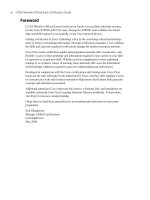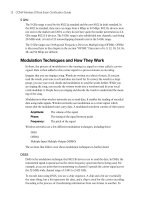CCENT/CCNA ICND1 Official Exam Certification Guide - Chapter 15 potx
Bạn đang xem bản rút gọn của tài liệu. Xem và tải ngay bản đầy đủ của tài liệu tại đây (761.57 KB, 38 trang )
C H A P T E R
15
Troubleshooting IP Routing
This chapter has two main goals. First, this chapter covers some topics that are not covered
elsewhere in this book, namely some troubleshooting commands on both hosts and
routers. Second, this chapter reviews the core concepts of addressing and routing, but with
a focus on how to approach new problems to analyze and understand how to troubleshoot
any problems. Additionally, this chapter includes a troubleshooting scenario that shows
how to use some of the tools and concepts from earlier in this chapter, with an opportunity
for you to try and discover the problems before the text explains the answers.
For those of you following the reading plan using both this book and the CCNA ICND2
Official Exam Certification Guide, note that after this chapter, you should proceed to
the ICND2 book and read the chapters in Parts II and III.
“Do I Know This Already?” Quiz
The “Do I Know This Already?” quiz allows you to assess if you should read the entire
chapter. If you miss no more than one of these nine self-assessment questions, you might
want to move ahead to the “Exam Preparation Tasks” section. Table 15-1 lists the major
headings in this chapter and the “Do I Know This Already?” quiz questions covering the
material in those headings so you can assess your knowledge of these specific areas. The
answers to the “Do I Know This Already?” quiz appear in Appendix A.
Table 15-1 “Do I Know This Already?” Foundation Topics Section-to-Question Mapping
Foundation Topics Section Questions
IP Troubleshooting Tips and Tools 1–6
A Routing Troubleshooting Scenario 7–9
1828xbook.fm Page 471 Thursday, July 26, 2007 3:10 PM
472 Chapter 15: Troubleshooting IP Routing
1. An internetwork diagram shows a router, R1, with the ip subnet-zero command
configured. The engineer has typed several configuration commands into a word
processor for later pasting into the router’s configuration. Which of the following IP
addresses could not be assigned to the router’s Fa0/0 interface?
a. 172.16.0.200 255.255.255.128
b. 172.16.0.200 255.255.255.0
c. 225.1.1.1 255.255.255.0
d. 10.43.53.63 255.255.255.192
2. Which of the following is a useful command on some Microsoft OSs for discovering a
host’s current IP address and mask?
a. tracert
b. ipconfig /all
c. arp –a
d. ipconfig /displaydns
3. Examine the following command output. If the user typed the resume command, what
would happen?
R1#ss
ss
hh
hh
oo
oo
ww
ww
ss
ss
ee
ee
ss
ss
ss
ss
ii
ii
oo
oo
nn
nn
ss
ss
Conn Host Address Byte Idle Conn Name
1 Fred 10.1.1.1 0 0 Fred
* 2 Barney 10.1.2.1 0 0 Barney
a. The command would be rejected, and the R1 CLI command prompt would be
displayed again.
b. The CLI user would be connected to a suspended Telnet connection to the router
with IP address 10.1.1.1.
c. The CLI user would be connected to a suspended Telnet connection to the router
with IP address 10.1.2.1.
d. The result cannot be accurately predicted from the information shown.
Refer to the following figure for questions 4–9:
Default Gateway
10.1.1.1
Default Gateway
172.16.2.4
10.1.13.1/30
10.1.1.1/24
S0/0
10.1.13.3/30
S0/1
172.16.2.4
Fa0/0
R1 R2
PC1 PC2
10.1.1.10/24 172.16.2.7
Fa0/0
1828xbook.fm Page 472 Thursday, July 26, 2007 3:10 PM
“Do I Know This Already?” Quiz 473
4. If PC3 were added to the LAN on the left, with IP address 10.1.1.130/25, default
gateway 10.1.1.1, which of the following would be true?
a. If PC1 issued a ping 10.1.1.130 command, PC1 would use ARP to learn PC3’s
MAC address.
b. If PC3 issued a ping 10.1.1.10 command, PC3 would ARP trying to learn PC1’s
MAC address.
c. If PC1 issued a ping 10.1.13.1 command, PC1 would ARP trying to learn the
MAC address of 10.1.13.1.
d. If R1 issued a ping 10.1.1.130 command, R1 would ARP trying to learn the
MAC address of 10.1.1.130.
5. A new network engineer is trying to troubleshoot a problem for the user of PC1. Which
of the following tasks and results would most likely point to a Layer 1 or 2 Ethernet
problem on the LAN on the left side of the figure?
a. A ping 10.1.1.1 command on PC1 did not succeed.
b. A ping 10.1.13.3 command from PC1 succeeded, but a ping 172.16.2.4 did not.
c. A ping 10.1.1.1 command from PC1 succeeded, but a ping 10.1.13.1 did not.
d. A ping 10.1.1.10 command from PC1 succeeded.
6. The PC2 user issues the tracert 10.1.1.10 command. Which of the following IP
addresses could be shown in the command output?
a. 10.1.1.10
b. 10.1.1.1
c. 10.1.13.1
d. 10.1.13.3
e. 172.16.2.4
7. All the devices in the figure just booted, and none of the devices has yet sent any data
frames. Both PCs use statically configured IP addresses. Then PC1 successfully pings
PC2. Which of the following ARP table entries would you expect to see?
a. An entry on PC1’s ARP cache for IP address 172.16.2.7
b. An entry on PC1’s ARP cache for IP address 10.1.1.1
c. An entry on R1’s ARP cache for IP address 10.1.1.10
d. An entry on R1’s ARP cache for IP address 172.16.2.7
1828xbook.fm Page 473 Thursday, July 26, 2007 3:10 PM
474 Chapter 15: Troubleshooting IP Routing
8. All the devices in the figure just booted, and none of the devices has yet sent any data
frames. Both PCs use statically configured IP addresses. Then PC1 successfully pings
PC2. Which of the following ARP requests would you expect to occur?
a. PC1 would send an ARP broadcast looking for R1’s MAC address of the
interface with IP address 10.1.1.1.
b. PC2 would send an ARP broadcast looking for R2’s MAC address of the
interface with IP address 172.16.2.4.
c. R1 would send an ARP broadcast looking for PC1’s MAC address.
d. R2 would send an ARP broadcast looking for PC2’s MAC address.
e. PC1 would send an ARP broadcast looking for PC2’s MAC address.
9. PC1 is successfully pinging PC2 in the figure. Which of the following is true about the
packets?
a. The frame going left-to-right, as it crosses the left-side LAN, has a destination
MAC address of R1’s MAC address.
b. The frame going left-to-right, as it crosses the right-side LAN, has a destination
MAC address of R2’s MAC address.
c. The frame going left-to-right, as it crosses the serial link, has a destination IP
address of PC2’s IP address.
d. The frame going right-to-left, as it crosses the left-side LAN, has a source MAC
address of PC2’s MAC address.
e. The frame going right-to-left, as it crosses the right-side LAN, has a source MAC
address of PC2’s MAC address.
f. The frame going right-to-left, as it crosses the serial link, has a source MAC
address of R2’s MAC address.
1828xbook.fm Page 474 Thursday, July 26, 2007 3:10 PM
IP Troubleshooting Tips and Tools 475
Foundation Topics
IP Troubleshooting Tips and Tools
The primary goal of this chapter is to better prepare you for the more challenging exam
problems that involve potential Layer 3 problems. These problems often require the same
thought processes and tools that you would use to troubleshoot networking problems in a
real job. The first half of this chapter reviews the main types of problems that can occur,
mainly related to addressing, host routing, and a router’s routing logic. The second half of
the chapter shows a scenario that explains one internetwork that has several problems,
giving you a chance to first analyze the problems, and then showing how to solve the
problems.
IP Addressing
This section includes some reminders relating to some of the basic features of IP
addressing. More importantly, the text includes some tips on how to apply this basic
knowledge to a given exam question, helping you know how to attack a particular type
of problem.
Avoiding Reserved IP Addresses
One of the first things to check in an exam question that includes a larger scenario is
whether the IP addresses are reserved and should not be used as unicast IP addresses. These
reserved addresses can be categorized into one of three groups:
■ Addresses that are always reserved
■ Two addresses that are reserved in each subnet
■ Addresses in two special subnets of each classful network, namely the zero subnet and
broadcast subnet.
The first category of reserved addresses includes two Class A networks that are always
reserved, plus all Class D (multicast) and Class E (experimental) IP addresses. You can
easily recognize these IP addresses based on the value of their first octet, as follows:
■ 0 (because network 0.0.0.0 is always reserved)
■ 127 (because network 127.0.0.0 is always reserved)
■ 224–239 (all Class D multicast IP addresses)
■ 240–255 (all Class E experimental IP addresses)
1828xbook.fm Page 475 Thursday, July 26, 2007 3:10 PM
476 Chapter 15: Troubleshooting IP Routing
The second category of reserved IP addresses includes the two reserved addresses inside
each subnet. When subnetting, each subnet reserves two numbers—the smallest and largest
numbers in the subnet—otherwise known as
■ The subnet number
■ The subnet’s broadcast address
So the ability to quickly and confidently determine the subnet number and subnet broadcast
address has yet another application, when attempting to confirm that the addresses shown
in a question can be legally used.
The third category of reserved IP addresses may or may not apply to a particular
internetwork or question. For a given classful network, depending on several factors, the
following two subnets may not be allowed to be used:
■ The zero subnet
■ The broadcast subnet
If an exam question includes an address in the zero subnet or broadcast subnet, you must
then consider whether the question allows neither subnet to be used, or both. Table 15-2
summarizes the clues to look for in exam questions to determine whether a question allows
the use of both subnets or not.
One Subnet, One Mask, for Each LAN
The hosts on a single LAN or VLAN (a single broadcast domain) should all be in the same
subnet. As a result, each host, each router interface attached to the LAN, and each switch
management address in that LAN should also use the same mask.
Table 15-2 Determining Whether a Question Allows the Use of the Zero and Broadcast Subnets
Clues in the Question Subnets Reserved?
Says nothing about it (default for the exam) No
Lists the ip subnet-zero configuration command No
Uses a classless routing protocol (RIP-2, EIGRP, OSPF) No
Lists the no ip subnet-zero configuration command Yes
Uses a classful routing protocol (RIP-1) Yes
1828xbook.fm Page 476 Thursday, July 26, 2007 3:10 PM
IP Troubleshooting Tips and Tools 477
For the exam, you should check all the details documented in the question to determine the
mask used by the various devices on the same LAN. Oftentimes, a question that is intended
to test your knowledge will not just list all the information in a nice organized figure.
Instead, you might have to look at the configuration and diagrams and use show commands
to gather the information, and then apply the subnetting math explained in Chapter 12, “IP
Addressing and Subnetting.”
Figure 15-1 shows an example of a LAN that could be part of a test question. For
convenience, the figure lists several details about IP addresses and masks, but for a given
question, you might have to gather some of the facts from a figure, a simulator, and from
an exhibit that lists command output.
Figure 15-1 One LAN with Three Different Opinions About the Subnet
From the information in Figure 15-1, you can quickly tell that the two PCs use different
masks (listed in prefix notation). In this case, you would need to know to look in the
configuration for the subnet mask in the ip address interface subcommand, and then
convert that mask to prefix notation to compare it with the other masks in this example.
Table 15-3 lists the three differing opinions about the subnet.
In this case, several problem symptoms occur. For example, PC1 thinks 172.16.1.253 (R1)
is in the same subnet, and PC1 thinks that it can forward packets to R1 over the LAN.
However, R1 does not think that PC1 (172.16.1.1) is in the same subnet, so R1’s connected
Table 15-3 Different Opinions About the Subnet in Figure 15-1
R1 Fa0/0 PC1 PC2
Mask 255.255.255.128 255.255.255.0 255.255.255.128
Subnet number 172.16.1.128 172.16.1.0 172.16.1.0
Broadcast address 172.16.1.255 172.16.1.255 172.16.1.127
172.16.1.1/24
GW = 172.16.1.253
172.16.1.2/25
GW = 172.16.1.253
Fa0/1
172.16.2.253
Fa0/0
interface Fa0/0
ip address 172.16.1.253 255.255.255.128
R1
PC1
PC2
1828xbook.fm Page 477 Thursday, July 26, 2007 3:10 PM
478 Chapter 15: Troubleshooting IP Routing
route on the LAN interface (172.16.1.128/25) will not provide a route that R1 can use to
forward packets back to PC1. For the exam, recognizing the fact that the hosts on the same
LAN do not have the same opinion about the subnet should be enough to either answer the
question, or to know what to fix in a Sim question. Table 15-4, found a little later in this
chapter, summarizes the router commands that can be used to find the information required
to analyze such problems.
Summary of IP Addressing Tips
Generally speaking, keep the following tips and facts in mind when you approach the exam
questions that include details about IP addresses:
1. Check the mask used on each device in the same LAN; if different, then the devices
cannot have the same view of the range of addresses in the subnet.
2. On point-to-point WAN links, check the IP addresses and masks on both ends of the
link, and confirm that the two IP addresses are in the same subnet.
3. When checking to confirm that hosts are in the same subnet, do not just examine the
subnet number. Also check the subnet mask, and the implied range of IP addresses.
4. Be ready to use the commands summarized in Table 15-4 to quickly find the IP
addresses, masks, and subnet numbers.
The next section, in addition to reviewing a host’s routing logic, introduces some
commands on Microsoft operating systems that list the host’s IP address and mask.
Host Networking Commands
Chapter 5, “Fundamentals of IP Addressing and Routing,” explained the simple two-step
logic a host uses when forwarding packets, in addition to how a host typically uses DHCP,
DNS, ARP, and ICMP. These details can be summarized as follows:
Routing: If the packet’s destination is on the same subnet, send the packet directly; if
not, send the packet to the default gateway.
Address assignment: Before sending any packets, the host may use DHCP client
services to learn its IP address, mask, default gateway, and DNS IP addresses. The host
could also be statically configured with these same details.
Name resolution: When the user directly or indirectly references a host name, the host
typically uses DNS name resolution requests to ask a DNS to identify that host’s IP
address unless the host already has that information in its name cache.
IP-to-MAC resolution: The host uses ARP requests to find the other host’s MAC
address, or the default gateway’s IP address, unless the information is already in the
host’s ARP cache.
1828xbook.fm Page 478 Thursday, July 26, 2007 3:10 PM
IP Troubleshooting Tips and Tools 479
Of these four items, note that only the routing (forwarding) process happens for each
packet. The address assignment function usually happens once, soon after booting. Name
resolution and ARPs occur as needed, typically in reaction to something done by the user.
To analyze how well a host has accomplished these tasks, to troubleshoot problems, and to
do the equivalent for exam questions, it is helpful to know a few networking commands
on a host. Table 15-4 lists several of the commands on Microsoft Windows XP, but other
similar commands exist for other operating systems. Example 15-1 following the table
shows the output from some of these commands.
Example 15-1 shows an example of the ping www.cisco.com command on a host running
Windows XP, just after the ARP cache and hostname cache have been deleted (flushed). The
example first shows the DHCP-learned addressing and DNS details, and then shows the
flushing of the two caches. At that point, the example shows the ping www.cisco.com
command, which forces the host to use DNS to learn the IP address of the Cisco web server,
and then ARP to learn the MAC address of the default gateway, before sending an ICMP
echo request to the Cisco web server.
Table 15-4 Microsoft Windows XP Network Command Reference
Command Function
ipconfig /all Displays detailed IP configuration information for all interfaces,
including IP address, mask, default gateway, and DNS IP addresses
ipconfig /release Releases any DHCP-leased IP addresses
ipconfig /renew Acquires an IP address and related information using DHCP
nslookup name Sends a DNS request for the listed name
arp –a Lists the host’s ARP cache
ipconfig /displaydns Lists the host’s name cache
ipconfig /flushdns Removes all DNS-found name cache entries
arp -d Flushes (empties) the host’s ARP cache
netstat -rn Displays a host’s routing table
NOTE The ping fails in this example, probably due to ACLs on routers or firewalls in
the Internet. However, the ping command still drives the DNS and ARP processes as
shown in the example. Also, the text is from a DOS window in Windows XP.
1828xbook.fm Page 479 Thursday, July 26, 2007 3:10 PM
480 Chapter 15: Troubleshooting IP Routing
Example 15-1 Example Use of Host Networking Commands
C:\>ii
ii
pp
pp
cc
cc
oo
oo
nn
nn
ff
ff
ii
ii
gg
gg
//
//
aa
aa
ll
ll
ll
ll
! Some lines omitted for brevity
Ethernet adapter Local Area Connection:
Connection-specific DNS Suffix . : cinci.rr.com
Description . . . . . . . . . . . : Broadcom NetXtreme 57xx Gigabit Cont
roller
Physical Address. . . . . . . . . : 00-11-11-96-B5-13
Dhcp Enabled. . . . . . . . . . . : Yes
Autoconfiguration Enabled . . . . : Yes
IP Address. . . . . . . . . . . . : 192.168.1.102
Subnet Mask . . . . . . . . . . . : 255.255.255.0
Default Gateway . . . . . . . . . : 192.168.1.1
DHCP Server . . . . . . . . . . . : 192.168.1.1
DNS Servers . . . . . . . . . . . : 65.24.7.3
65.24.7.6
Lease Obtained. . . . . . . . . . : Thursday, March 29, 2007 6:32:59 AM
Lease Expires . . . . . . . . . . : Friday, March 30, 2007 6:32:59 AM
! Next, the ARP and name cache are flushed.
C:\>aa
aa
rr
rr
pp
pp
dd
dd
C:\>ii
ii
pp
pp
cc
cc
oo
oo
nn
nn
ff
ff
ii
ii
gg
gg
//
//
ff
ff
ll
ll
uu
uu
ss
ss
hh
hh
dd
dd
nn
nn
ss
ss
Windows IP Configuration
Successfully flushed the DNS Resolver Cache.
! The pp
pp
ii
ii
nn
nn
gg
gg
command lists the IP address (198.133.219.25), meaning that the DNS request
worked.
! However, the ping does not complete, probably due to ACLs filtering ICMP traffic.
C:\>pp
pp
ii
ii
nn
nn
gg
gg
ww
ww
ww
ww
ww
ww
cc
cc
ii
ii
ss
ss
cc
cc
oo
oo
cc
cc
oo
oo
mm
mm
Pinging www.cisco.com [198.133.219.25] with 32 bytes of data:
Request timed out.
Request timed out.
Request timed out.
Request timed out.
Ping statistics for 192.133.219.25:
Packets: Sent = 4, Received = 0, Lost = 4 (100% loss),
! Next, the ARP cache lists an entry for the default gateway.
C:\>aa
aa
rr
rr
pp
pp
aa
aa
Interface: 192.168.1.102 0x2
Internet Address Physical Address Type
192.168.1.1 00-13-10-d4-de-08 dynamic
! Next, the local name cache lists the name used in the pp
pp
ii
ii
nn
nn
gg
gg
command and the IP address
continues
1828xbook.fm Page 480 Thursday, July 26, 2007 3:10 PM
IP Troubleshooting Tips and Tools 481
In addition to these commands, Figure 15-2 shows an example of the windows used to
statically configure a host’s IP address, mask, default gateway, and DNS server IP
addresses. These details can be configured with commands as well, but most people prefer
the easier graphical interface.
Figure 15-2 Configuring Static IP Addresses on Windows XP
! learned from the DNS server.
C:\>ii
ii
pp
pp
cc
cc
oo
oo
nn
nn
ff
ff
ii
ii
gg
gg
//
//
dd
dd
ii
ii
ss
ss
pp
pp
ll
ll
aa
aa
yy
yy
dd
dd
nn
nn
ss
ss
Windows IP Configuration
www.cisco.com
Record Name . . . . . : www.cisco.com
Record Type . . . . . : 1
Time To Live . . . . : 26190
Data Length . . . . . : 4
Section . . . . . . . : Answer
A (Host) Record . . . : 198.133.219.25
! Lines omitted for brevity
NOTE At press time, the simulator used on the Cisco exams did not include host
networking commands; however, the exam can still require you to interpret the output of
host commands, and the simulator could include these commands in the future.
Example 15-1 Example Use of Host Networking Commands (Continued)
1828xbook.fm Page 481 Thursday, July 26, 2007 3:10 PM
482 Chapter 15: Troubleshooting IP Routing
Troubleshooting Host Routing Problems
Troubleshooting host routing problems should begin with the same two-step routing logic
used by a host. The first question to ask is whether the host can ping other hosts inside
the same subnet. If a ping of a same-subnet host fails, the root cause typically falls into one
of two categories:
■ The two hosts have incorrect IP address and mask configurations, typically so that at
least one of the two hosts thinks it is in a different subnet.
■ The two hosts have correct IP address and mask configurations, but the underlying
Ethernet has a problem.
For the exam, start by looking at the host’s addresses and masks, and determine the subnet
number and range of addresses for each. If the subnets are the same, then move on to
Layer 1 and 2 Ethernet troubleshooting as covered in Chapter 10, “Ethernet Switch
Troubleshooting,” and in the CCNA ICND2 Exam Certification Guide, Chapter 3,
“Troubleshooting LAN Switching.”
If the host can ping other hosts in the same subnet, the next step is to confirm if the host can
ping IP addresses in other subnets, thereby testing the second branch of a host’s routing
logic. Two different pings can be helpful at this step:
■ Ping the default gateway IP address to confirm that the host can send packets over the
LAN to and from the default gateway.
■ Ping a different IP address on the default gateway/router, but not the IP address on the
same LAN.
For example, in Figure 15-1 earlier in this chapter, PC1 could first issue the ping
172.16.1.253 command to confirm whether PC1 can send packets to and from its presumed
default gateway. If the ping was successful, PC1 could use a ping 172.16.2.253 command,
which forces PC1 to use its default gateway setting, because PC1 thinks that 172.16.2.253
is in a different subnet.
So, when a host can ping other hosts in the same subnet, but not hosts in other subnets, the
root cause typically ends up being one of a few items, as follows:
■ There is some mismatch between the host’s default gateway configuration and the
router acting as default gateway. The problems include mismatched masks between the
host and the router, which impacts the perceived range of addresses in the subnet, or
the host simply referring to the wrong router IP address.
■ If the default gateway settings are all correct, but the ping of the default gateway IP
address fails, there is probably some Layer 1 or 2 problem on the LAN.
1828xbook.fm Page 482 Thursday, July 26, 2007 3:10 PM
IP Troubleshooting Tips and Tools 483
■ If the default gateway settings are all correct and the ping of the default gateway works,
but the ping of one of the other router interface IP addresses fails (like the ping
172.16.2.253 command based on Figure 15-1), then the router’s other interface may
have failed.
While all the details in this section can be helpful when troubleshooting problems on
hosts, keep in mind that many of the problems stem from incorrect IP address and mask
combinations. For the exam, be ready to find the IP address and masks, and apply the math
from Chapter 12 to quickly determine where these types of problems exist.
Finding the Matching Route on a Router
Chapter 5 summarized the process by which a router forwards a packet. A key part of that
process is how a router compares the destination IP address of each packet with the existing
contents of that router’s IP routing table. The route that matches the packet’s destination
tells the router out which interface to forward the packet and, in some cases, the IP address
of the next-hop router.
In some cases, a particular router’s routing table might have more than one route that
matches an individual destination IP address. Some legitimate and normal reasons for the
overlapping routes in a routing table include auto-summary, route summarization, and
the configuration of static routes.
The exams can test your understanding of IP routing by asking questions about which route
would be matched for a packet sent to particular IP addresses. To answer such questions,
you should keep the following important facts in mind:
■ When a particular destination IP address matches more than one route in a router’s
routing table, the router uses the most specific route—in other words, the route with
the longest prefix length.
■ Although the router uses binary math to compare the destination IP address to the
routing table entries, you can simply compare the destination IP address to each subnet
in the routing table. If a subnet’s implied address range includes the packet’s
destination address, the route matches the packet’s destination.
■ If the question includes a simulator, you can easily find the matched route by using the
show ip route address command, which lists the route matched for the IP address
listed in the command.
Example 15-2 shows a sample IP routing table for a router, with many overlapping routes.
Read the example, and before reading the explanations after the example, predict which
route this router would match for packets destined to the following IP addresses:
172.16.1.1, 172.16.1.2, 172.16.2.2, and 172.16.4.3.
1828xbook.fm Page 483 Thursday, July 26, 2007 3:10 PM
484 Chapter 15: Troubleshooting IP Routing
For the exam, to find the matching route, all you need to know is the destination IP address
of the packet and the router’s IP routing table. By examining each subnet and mask in the
routing table, you can determine the range of IP addresses in each subnet. Then, you can
compare the packet’s destination to the ranges of addresses, and find all matching routes.
In cases where a particular destination IP address falls within the IP address range for
multiple routes, then you pick the route with the longest prefix length. In this case:
■ Destination address 172.16.1.1 matches all five routes, but the host route for specific
IP address 172.16.1.1, prefix length /32, has the longest prefix length.
■ Destination address 172.16.1.2 matches four of the routes (all except the host route for
172.16.1.1), but the route to 172.16.1.0/24 has the longest prefix.
■ Destination address 172.16.2.2 matches the last three routes listed in R1’s routing table
in the example, with the route for 172.16.0.0/22 having the longest prefix length.
■ Destination address 172.16.4.3 matches the last two routes listed in R1’s routing table
in the example, with the route for 172.16.0.0/16 having the longest prefix length.
Example 15-2 show ip route Command with Overlapping Routes
R1#ss
ss
hh
hh
oo
oo
ww
ww
ii
ii
pp
pp
rr
rr
oo
oo
uu
uu
tt
tt
ee
ee
rr
rr
ii
ii
pp
pp
Codes: C - connected, S - static, R - RIP, M - mobile, B - BGP
D - EIGRP, EX - EIGRP external, O - OSPF, IA - OSPF inter area
N1 - OSPF NSSA external type 1, N2 - OSPF NSSA external type 2
E1 - OSPF external type 1, E2 - OSPF external type 2
i - IS-IS, su - IS-IS summary, L1 - IS-IS level-1, L2 - IS-IS level-2
ia - IS-IS inter area, * - candidate default, U - per-user static route
o - ODR, P - periodic downloaded static route
Gateway of last resort is not set
172.16.0.0/16 is variably subnetted, 5 subnets, 4 masks
R 172.16.1.1/32 [120/1] via 172.16.25.2, 00:00:04, Serial0/1/1
R 172.16.1.0/24 [120/2] via 172.16.25.129, 00:00:09, Serial0/1/0
R 172.16.0.0/22 [120/1] via 172.16.25.2, 00:00:04, Serial0/1/1
R 172.16.0.0/16 [120/2] via 172.16.25.129, 00:00:09, Serial0/1/0
R 0.0.0.0/0 [120/3] via 172.16.25.129, 00:00:09, Serial0/1/0
R1#ss
ss
hh
hh
oo
oo
ww
ww
ii
ii
pp
pp
rr
rr
oo
oo
uu
uu
tt
tt
ee
ee
11
11
77
77
22
22
11
11
66
66
44
44
33
33
Routing entry for 172.16.0.0/16
Known via "rip", distance 120, metric 2
Redistributing via rip
Last update from 172.16.25.129 on Serial0/1/0, 00:00:19 ago
Routing Descriptor Blocks:
* 172.16.25.129, from 172.16.25.129, 00:00:19 ago, via Serial0/1/0
Route metric is 2, traffic share count is 1
1828xbook.fm Page 484 Thursday, July 26, 2007 3:10 PM
IP Troubleshooting Tips and Tools 485
Finally, note the output of the show ip route 172.16.4.3 command at the end of Example
15-2. This command shows which route the router would match to reach IP address
172.16.4.3—a very handy command for both real life and for Sim questions on the exams.
In this case, a packet sent to IP address 172.16.4.3 would match the route for the entire
Class B network 172.16.0.0/16, as highlighted near the end of the example.
Troubleshooting Commands
The most popular troubleshooting command on a router or switch is the ping command.
Chapter 14, “Routing Protocol Concepts and Configuration,” already introduced this
command, in both its standard form and the extended form. Basically, the ping command
sends a packet to another host, and the receiving host sends back a packet to the original
host, testing to see if packets can be routed between the two hosts.
This section introduces three additional Cisco IOS commands that can be useful when
troubleshooting routing problems, namely the show ip arp, traceroute, and telnet commands.
The show ip arp Command
The show ip arp command lists the contents of a router’s ARP cache. Example 15-3 lists
sample output from this command, taken from router R1 in Figure 15-1, after the router and
hosts were changed to all use a /24 mask.
The most important parts of each entry are the IP address, MAC address, and interface.
When a router needs to send a packet out a particular interface, the router will only use
entries associated with that interface. For example, for R1 to send a packet to host PC1 in
Figure 15-1 (address 172.16.1.1), R1 needs to forward the packet out its Fa0/0 interface,
so R1 will only use ARP cache entries associated with Fa0/0.
Additionally, the Age heading includes a few interesting facts. If it lists a number, the Age
value represents the number of minutes since the router last received a packet from the
host. For example, it had been 8 minutes since R1 had received a packet from host PC1,
source IP address 172.16.1.1, source MAC address 0013.197b.2f58. The Age does not
mean how long it has been since the ARP request/reply; the timer is reset to 0 each time a
matching packet is received. If the Age is listed as a dash, the ARP entry actually represents
an IP address assigned to the router—for example, R1’s Fa0/0 interface in Figure 15-1 is
shown as 172.16.1.251, which is the second entry in Example 15-3.
Example 15-3 Sample show ip arp Command Output
R1#ss
ss
hh
hh
oo
oo
ww
ww
ii
ii
pp
pp
aa
aa
rr
rr
pp
pp
Protocol Address Age (min) Hardware Addr Type Interface
Internet 172.16.1.1 8 0013.197b.2f58 ARPA FastEthernet0/0
Internet 172.16.1.251 - 0013.197b.5004 ARPA FastEthernet0/0
Internet 172.16.2.253 - 0013.197b.5005 ARPA FastEthernet0/1
1828xbook.fm Page 485 Thursday, July 26, 2007 3:10 PM
486 Chapter 15: Troubleshooting IP Routing
The traceroute Command
The Cisco IOS traceroute command, like the Cisco IOS ping command, tests the route
between a router and another host or router. However, the traceroute command also
identifies the IP addresses of the routers in the route. For example, consider Figure 15-3 and
Example 15-4. The figure shows an internetwork with three routers, with the traceroute
172.16.2.7 command being used on router R1. The arrowed lines show the three IP
addresses identified by the command output, which is shown in Example 15-4.
Figure 15-3 Internetwork Used in traceroute Example
The example shows a working traceroute command. However, if a routing problem exists,
the command will not complete. For example, imagine that R1 had a route that matched
172.16.2.7, so R1 could forward packets to R2. However, R2 does not have a route that
matches destination 172.16.2.7. In that case, the traceroute command would list the first
line that refers to a router (highlighted in Example 15-4). However, no other routers would
be listed, and the user would have to stop the command, typically by pressing the Ctrl-Shift-6
key sequence a few times. However, 10.1.13.3 is an IP address on the router that has a
routing problem (R2), so the next step would be to telnet to R2 and find out why it does not
have a route matching destination 172.16.2.7.
It is important to note that the traceroute command lists the IP addresses considered to
be the next-hop device. For example, in Example 15-4, the first IP address (R2, 10.1.13.3)
is the next-hop IP address in the route R1 uses to route the packet. Similarly, the next IP
Example 15-4 Sample traceroute Command Output
R1#tt
tt
rr
rr
aa
aa
cc
cc
ee
ee
rr
rr
oo
oo
uu
uu
tt
tt
ee
ee
11
11
77
77
22
22
11
11
66
66
22
22
77
77
Type escape sequence to abort.
Tracing the route to 172.16.2.7
1 10.1.13.3 8 msec 4 msec 4 msec
2 172.16.1.4 24 msec 25 msec 26 msec
3 172.16.2.7 26 msec 26 msec 28 msec
Default Gateway
10.1.1.1
172.16.2.7
10.1.13.1
172.16.1.3
172.16.2.4
10.1.1.1
10.1.13.3
172.16.1.4
R1 R2 R3
PC1
10.1.1.10 PC4
Fa0/0 Fa0/0
traceroute 172.16.2.7
1828xbook.fm Page 486 Thursday, July 26, 2007 3:10 PM
IP Troubleshooting Tips and Tools 487
address (R3, 172.16.1.4) is the next-hop router in the route used by R2. (Chapter 7,
“Troubleshooting IP Routing,” in the CCNA ICND2 Official Exam Certification Guide
explains how the traceroute command finds these IP addresses.)
Telnet and Suspend
Many engineers troubleshoot network problems sitting at their desks. To get access to a
router or switch, the engineer just needs to use Telnet or SSH on their desktop PC to connect
to each router or switch, oftentimes opening multiple Telnet or SSH windows to connect to
multiple devices. As an alternative, the engineer could connect to one router or switch using
a Telnet or SSH client on their desktop computer, and then use the telnet or ssh Cisco IOS
EXEC commands to connect to other routers and switches. These commands acts as a
Telnet or SSH client, respectively, so that you can easily connect to other devices when
troubleshooting. When finished, the user could just use the exit command to disconnect the
Telnet or SSH session.
Frankly, many people who rarely troubleshoot just use multiple windows on their desktop
and ignore the Cisco IOS telnet and ssh commands. However, those who do a lot more
troubleshooting tend to use these commands because, with practice, they enable you to
move between routers and switches more quickly.
One of the most important advantages of using the Cisco IOS telnet and ssh commands is
the suspend feature. The suspend feature allows a Telnet or SSH connection to remain
active while creating another Telnet or SSH connection, so that you can make many
concurrent connections, and then easily switch between the connections. Figure 15-4 shows
a sample internetwork with which the text will demonstrate the suspend feature and its
power.
The router administrator is using the PC named Bench to telnet into the Cincy router. When
connected to the Cincy CLI, the user telnets to router Milwaukee. When in Milwaukee, the
user suspends the Telnet session by pressing Ctrl-Shift-6, followed by pressing the letter x.
The user then telnets to New York and again suspends the connection. At the end of the
example, the user is concurrently telnetted into all three routers, with the ability to switch
between the connections with just a few keystrokes. Example 15-5 shows example output,
with annotations to the side.
NOTE Many operating systems have a similar command, including the Microsoft OS
tracert command, which achieves the same goal.
1828xbook.fm Page 487 Thursday, July 26, 2007 3:10 PM
488 Chapter 15: Troubleshooting IP Routing
Figure 15-4 Telnet Suspension
Example 15-5 Telnet Suspensions
Cincy#tt
tt
ee
ee
ll
ll
nn
nn
ee
ee
tt
tt
mm
mm
ii
ii
ll
ll
ww
ww
aa
aa
uu
uu
kk
kk
ee
ee
ee
ee
(User issues command to Telnet to Milwaukee)
Trying Milwaukee (10.1.4.252) Open
User Access Verification
Password: (User plugs in password, can type commands at Milwaukee)
Milwaukee>
Milwaukee>
Milwaukee>
(Note: User pressed CC
CC
tt
tt
rr
rr
ll
ll
SS
SS
hh
hh
ii
ii
ff
ff
tt
tt
66
66
and then xx
xx
)
Cincy#tt
tt
ee
ee
ll
ll
nn
nn
ee
ee
tt
tt
NN
NN
ee
ee
ww
ww
YY
YY
oo
oo
rr
rr
kk
kk
(User back at Cincy because Telnet was suspended)
Trying NewYork (10.1.6.253) Open
(User is getting into New York now, based on tt
tt
ee
ee
ll
ll
nn
nn
ee
ee
tt
tt
NN
NN
ee
ee
ww
ww
YY
YY
oo
oo
rr
rr
kk
kk
command)
User Access Verification
continues
Berra
Bench
Cincy
New YorkMilwaukee
Uecker
Frame
Relay
1828xbook.fm Page 488 Thursday, July 26, 2007 3:10 PM
IP Troubleshooting Tips and Tools 489
Password:
NewYork> (User can now type commands on New York)
NewYork>
NewYork>
NewYork>
(Note: User pressed CC
CC
tt
tt
rr
rr
ll
ll
SS
SS
hh
hh
ii
ii
ff
ff
tt
tt
66
66
and then xx
xx
)
Cincy#ss
ss
hh
hh
oo
oo
ww
ww
ss
ss
ee
ee
ss
ss
ss
ss
ii
ii
oo
oo
nn
nn
ss
ss
(This command lists suspended Telnet sessions)
Conn Host Address Byte Idle Conn Name
1 Milwaukee 10.1.4.252 0 0 Milwaukee
* 2 NewYork 10.1.6.253 0 0 NewYork
Cincy#ww
ww
hh
hh
ee
ee
rr
rr
ee
ee
(ww
ww
hh
hh
ee
ee
rr
rr
ee
ee
does the same thing as ss
ss
hh
hh
oo
oo
ww
ww
ss
ss
ee
ee
ss
ss
ss
ss
ii
ii
oo
oo
nn
nn
ss
ss
)
Conn Host Address Byte Idle Conn Name
1 Milwaukee 10.1.4.252 0 0 Milwaukee
* 2 NewYork 10.1.6.253 0 0 NewYork
Cincy#rr
rr
ee
ee
ss
ss
uu
uu
mm
mm
ee
ee
11
11
(Resume connection 1 (see show session) to Milwaukee)
[Resuming connection 1 to milwaukee ]
Milwaukee> (User can type commands on Milwaukee)
Milwaukee>
Milwaukee>
! (Note: User pressed CC
CC
tt
tt
rr
rr
ll
ll
SS
SS
hh
hh
ii
ii
ff
ff
tt
tt
66
66
and then xx
xx
, because the user wants to
! go back to Cincy)
Cincy# (WOW! User just pressed Enter and resumes the last Telnet)
[Resuming connection 1 to milwaukee ]
Milwaukee>
Milwaukee>
Milwaukee>
(Note: User pressed CC
CC
tt
tt
rr
rr
ll
ll
SS
SS
hh
hh
ii
ii
ff
ff
tt
tt
66
66
and then xx
xx
)
Cincy#dd
dd
ii
ii
ss
ss
cc
cc
oo
oo
nn
nn
nn
nn
ee
ee
cc
cc
tt
tt
11
11
(No more need to use Milwaukee Telnet terminated!)
Closing connection to milwaukee [confirm] (User presses Enter to confirm)
Cincy#
[Resuming connection 2 to NewYork ]
(Pressing Enter resumes most recently suspended active Telnet)
NewYork>
NewYork>
NewYork>
(Note: User pressed CC
CC
tt
tt
rr
rr
ll
ll
SS
SS
hh
hh
ii
ii
ff
ff
tt
tt
66
66
and then xx
xx
)
Cincy#dd
dd
ii
ii
ss
ss
cc
cc
oo
oo
nn
nn
nn
nn
ee
ee
cc
cc
tt
tt
22
22
(Done with New York, terminate Telnet)
Closing connection to NewYork [confirm] (Just press Enter to confirm)
Cincy#
Example 15-5 Telnet Suspensions (Continued)
1828xbook.fm Page 489 Thursday, July 26, 2007 3:10 PM
490 Chapter 15: Troubleshooting IP Routing
The play-by-play notes in the example explain most of the details. Example 15-5 begins
with the Cincy command prompt that would be seen in the Telnet window from host Bench.
After telnetting to Milwaukee, the Telnet connection was suspended because the user
pressed Ctrl-Shift-6, let go, and then pressed x and let go. Then, after establishing a Telnet
connection to New York, that connection was suspended with the same key sequence.
The two connections can be suspended or resumed easily. The resume command can be
used to resume any suspended connection. To reconnect to a particular session, the resume
command can list a connection ID, which is shown in the show sessions command. (The
where command provides the same output.) If the resume command is used without a
connection ID, the command reconnects the user to the most recently suspended
connection. Also, instead of using the resume command, you can just use the session
number as a command. For instance, just typing the command 2 does the same thing as
typing the command resume 2.
The interesting and potentially dangerous nuance here is that if a Telnet session is
suspended and you simply press Enter, Cisco IOS Software resumes the connection to the
most recently suspended Telnet connection. That is fine, until you realize that you tend to
press the Enter key occasionally to clear some of the clutter from the screen. With a
suspended Telnet connection, pressing Enter a few times to unclutter the screen might
reconnect to another router. This is particularly dangerous when you are changing the
configuration or using potentially damaging EXEC commands, so be careful about what
router you are actually using when you have suspended Telnet connections.
If you want to know which session has been suspended most recently, look for the session
listed in the show sessions command that has an asterisk (*) to the left of the entry. The
asterisk marks the most recently suspended session.
In addition to the commands in Example 15-5 that show how to suspend and resume Telnet
and SSH connections, two other commands can list useful information about sessions for
users logged into a router. The show users command lists all users logged into the router
on which the command is used. This command lists all sessions, including users at the
console, and those connecting using both Telnet and SSH. The show ssh command lists the
same kind of information, but only for users that connected using SSH. Note that these
commands differ from the show sessions command, which lists suspended Telnet/SSH
sessions from the local router to other devices.
This concludes the first half of the chapter. The remainder of the chapter focuses on how to
apply many of the troubleshooting tips covered earlier in this chapter by analyzing an
internetwork that has a few problems.
1828xbook.fm Page 490 Thursday, July 26, 2007 3:10 PM
A Routing Troubleshooting Scenario 491
A Routing Troubleshooting Scenario
This section describes a three-part scenario. Each part (A, B, and C) uses figures, examples,
and text to explain part of what is happening in an internetwork and asks you to complete
some tasks and answer some questions. For each part, the text shows sample answers for
the tasks and questions.
The goal of this scenario is to demonstrate how to use some of the troubleshooting tips
covered earlier in this chapter. The scenario is not designed to match any particular type of
question you might see on the CCNA exams. Instead, it is just one more tool to help you
learn how to apply your knowledge to new unique scenarios, which is exactly what the
exam will require you to do.
Note that Appendix F, “Additional Scenarios,” has two additional scenarios about other
topics in this book. Appendix F, “Additional Scenarios,” in the ICND2 Official Exam
Certification Guide has five additional scenarios, again with the goal of providing more
practice with troubleshooting and analysis skills for new scenarios.
Scenario Part A: Tasks and Questions
The scenario begins with an internetwork that has just been installed, but the documentation
is incomplete. Your job is to examine the existing documentation (in the form of an
internetwork diagram), along with the output of several show commands. From that
information, you should
■ Determine the IP address and subnet mask/prefix length of each router interface.
■ Calculate the subnet number for each subnet in the diagram.
■ Complete the internetwork diagram, listing router IP addresses and prefix lengths, as
well as the subnet numbers.
■ Identify any existing problems with the IP addresses or subnets shown in the existing
figure.
■ Suggest solutions to any problems you find.
Examples 15-6 through 15-8 list command output from routers R1, R2, and R3 in Figure 15-5.
Example 15-9 lists commands as typed into a text editor, which were later pasted into
R4’s configuration mode.
1828xbook.fm Page 491 Thursday, July 26, 2007 3:10 PM
492 Chapter 15: Troubleshooting IP Routing
Figure 15-5 Scenario 3: Incomplete Network Diagram
Example 15-6 Scenario Output: Router R1
R1#ss
ss
hh
hh
oo
oo
ww
ww
ii
ii
pp
pp
ii
ii
nn
nn
tt
tt
ee
ee
rr
rr
ff
ff
aa
aa
cc
cc
ee
ee
bb
bb
rr
rr
ii
ii
ee
ee
ff
ff
Interface IP-Address OK? Method Status Protocol
FastEthernet0/0 10.10.24.1 YES NVRAM up up
FastEthernet0/1 10.10.15.1 YES NVRAM up up
Serial0/0/0 unassigned YES NVRAM administratively down down
Serial0/0/1 192.168.1.1 YES NVRAM up up
Serial0/1/0 unassigned YES NVRAM administratively down down
Serial0/1/1 192.168.1.13 YES NVRAM up up
R1#ss
ss
hh
hh
oo
oo
ww
ww
pp
pp
rr
rr
oo
oo
tt
tt
oo
oo
cc
cc
oo
oo
ll
ll
ss
ss
Global values:
Internet Protocol routing is enabled
FastEthernet0/0 is up, line protocol is up
Internet address is 10.10.24.1/21
FastEthernet0/1 is up, line protocol is up
Internet address is 10.10.15.1/21
Serial0/0/0 is administratively down, line protocol is down
Serial0/0/1 is up, line protocol is up
Internet address is 192.168.1.1/30
Serial0/1/0 is administratively down, line protocol is down
Serial0/1/1 is up, line protocol is up
Internet address is 192.168.1.13/30
Fa0/1
Fa0/0
10.10.10.12 /21
192.168.4.21 /28
Def. Gw = 192.168.4.29
S0/0/1
S0/1/1
S0/1/0
S0/0/1
192.168.4.29
Fa0/0
R1 R2
12
10.10.23.11 /21
11
21
22
Fa0/0
172.31.5.100 /25
172.31.5.200 /25
192.168.4.22 /28
Def. Gw = 192.168.4.29
192.168.4.23 /28
Def. Gw = 192.168.4.30
S0/1/0
S0/1/1
S0/1/1
S0/0/1
192.168.4.30
Fa0/1
R1
31
32
23
R2
1828xbook.fm Page 492 Thursday, July 26, 2007 3:10 PM
A Routing Troubleshooting Scenario 493
Example 15-7 Scenario Output: Router R2
R2#ss
ss
hh
hh
oo
oo
ww
ww
pp
pp
rr
rr
oo
oo
tt
tt
oo
oo
cc
cc
oo
oo
ll
ll
ss
ss
Global values:
Internet Protocol routing is enabled
FastEthernet0/0 is up, line protocol is up
Internet address is 192.168.4.29/28
FastEthernet0/1 is administratively down, line protocol is down
Serial0/0/0 is administratively down, line protocol is down
Serial0/0/1 is up, line protocol is up
Internet address is 192.168.1.2/30
Serial0/1/0 is up, line protocol is up
Internet address is 192.168.1.6/30
Serial0/1/1 is administratively down, line protocol is down
Example 15-8 Scenario Output: Router R3
R3#ss
ss
hh
hh
oo
oo
ww
ww
ii
ii
pp
pp
ii
ii
nn
nn
tt
tt
ee
ee
rr
rr
ff
ff
aa
aa
cc
cc
ee
ee
bb
bb
rr
rr
ii
ii
ee
ee
ff
ff
Interface IP-Address OK? Method Status Protocol
FastEthernet0/0 172.31.5.1 YES NVRAM up up
FastEthernet0/1 unassigned YES NVRAM administratively down down
Serial0/0/0 unassigned YES NVRAM administratively down down
Serial0/0/1 unassigned YES NVRAM administratively down down
Serial0/1/0 192.168.1.5 YES NVRAM up up
Serial0/1/1 192.168.1.18 YES NVRAM up up
R3#ss
ss
hh
hh
oo
oo
ww
ww
ii
ii
pp
pp
rr
rr
oo
oo
uu
uu
tt
tt
ee
ee
cc
cc
oo
oo
nn
nn
nn
nn
ee
ee
cc
cc
tt
tt
ee
ee
dd
dd
172.31.0.0/25 is subnetted, 1 subnets
C 172.31.5.0 is directly connected, FastEthernet0/0
192.168.1.0/24 is variably subnetted, 5 subnets, 2 masks
C 192.168.1.4/30 is directly connected, Serial0/1/0
C 192.168.1.16/30 is directly connected, Serial0/1/1
Example 15-9 Scenario Output: Router R4
! The following commands are in a text editor, and will be pasted into
! configuration mode on R4.
ii
ii
nn
nn
tt
tt
ee
ee
rr
rr
ff
ff
aa
aa
cc
cc
ee
ee
ff
ff
aa
aa
00
00
//
//
11
11
ii
ii
pp
pp
aa
aa
dd
dd
dd
dd
rr
rr
ee
ee
ss
ss
ss
ss
11
11
99
99
22
22
11
11
66
66
88
88
22
22
22
22
33
33
22
22
55
55
55
55
22
22
55
55
55
55
22
22
55
55
55
55
22
22
44
44
00
00
!
ii
ii
nn
nn
tt
tt
ee
ee
rr
rr
ff
ff
aa
aa
cc
cc
ee
ee
ss
ss
ee
ee
rr
rr
ii
ii
aa
aa
ll
ll
00
00
//
//
00
00
//
//
00
00
ii
ii
pp
pp
aa
aa
dd
dd
dd
dd
rr
rr
ee
ee
ss
ss
ss
ss
11
11
99
99
22
22
11
11
66
66
88
88
11
11
11
11
44
44
22
22
55
55
55
55
22
22
55
55
55
55
22
22
55
55
55
55
22
22
55
55
22
22
!
ii
ii
nn
nn
tt
tt
ee
ee
rr
rr
ff
ff
aa
aa
cc
cc
ee
ee
ss
ss
ee
ee
rr
rr
ii
ii
aa
aa
ll
ll
00
00
//
//
11
11
//
//
00
00
ii
ii
pp
pp
aa
aa
dd
dd
dd
dd
rr
rr
ee
ee
ss
ss
ss
ss
11
11
99
99
22
22
11
11
66
66
88
88
11
11
11
11
99
99
22
22
55
55
55
55
22
22
55
55
55
55
22
22
55
55
55
55
22
22
55
55
22
22
!
! The following three lines correctly configure RIP Version 2
rr
rr
oo
oo
uu
uu
tt
tt
ee
ee
rr
rr
rr
rr
ii
ii
pp
pp
vv
vv
ee
ee
rr
rr
ss
ss
ii
ii
oo
oo
nn
nn
22
22
nn
nn
ee
ee
tt
tt
ww
ww
oo
oo
rr
rr
kk
kk
11
11
99
99
22
22
11
11
66
66
88
88
11
11
00
00
nn
nn
ee
ee
tt
tt
ww
ww
oo
oo
rr
rr
kk
kk
11
11
99
99
22
22
11
11
66
66
88
88
44
44
00
00
1828xbook.fm Page 493 Thursday, July 26, 2007 3:10 PM
494 Chapter 15: Troubleshooting IP Routing
Scenario Part A: Answers
Examples 15-6, 15-7, and 15-8 list the IP addresses of each interface on routers R1, R2, and
R3, respectively. However, some of the commands used in the examples do not provide
mask information. In particular, the show ip interface brief command—a great command
for getting a quick look at interfaces, their IP addresses, and the status—does not list the
mask. The show protocols command lists that same information, as well as the subnet mask.
Example 15-8 (R3) does list the mask information directly, but it may take a little work to
find it. You can see the interfaces and their configured IP addresses in the show ip
interfaces brief command output, and then compare that information to the output of the
show ip route connected command. This command does list the mask information, and
the subnet number connected to an interface. A router determines the subnet number and
mask for each connected route based on the configured ip address interface subcommand on
each interface. From these facts, you can determine the mask used on each of R3’s interfaces.
Finally, Example 15-9 lists configuration commands that will be pasted into router R4.
These commands explicitly list the IP addresses and subnet masks in the various ip address
configuration commands.
Figure 15-6 shows the answers to the first three tasks in Part A, listing the IP addresses and
masks of each interface, as well as the subnet numbers.
Figure 15-6 Scenario Part A: Subnet Numbers
Fa0/1
Fa0/0
10.10.24.1 /21
192.168.1.1 /30
192.168.1.2 /30
10.10.15.1/21
192.168.1.5 /30
192.168.1.13 /30
192.168.1.6 /30
192.168.1.19 /30
192.168.1.18 /30
172.31.5.1 /25
10.10.10.12 /21
192.168.4.21 /28
Def. Gw = 192.168.4.29
S0/0/1
S0/1/1
S0/1/0
S0/0/1
192.168.4.29 /28
Fa0/0
R1 R2
12
10.10.23.11 /21
Subnet 10.10.24.0 /21
Subnet 192.168.4.16 /24
Subnet 192.168.1.4 /30
192.168.1.14 /30
Subnet 192.168.1.12 /30
Subnet 10.10.8.0 /21
Subnet 172.31.5.0 /25
Subnet 192.168.1.16 /30
Subnet 192.168.1.0 /30
11
21
22
Fa0/0
172.31.5.100 /25
172.31.5.200 /25
192.168.4.22 /28
Def. Gw = 192.168.4.29
192.168.4.23 /28
Def. Gw = 192.168.4.30
S0/1/0
S0/1/1
S0/1/1
S0/0/1
192.168.4.30 /28
Fa0/1
R3
31
32
23
R4
1828xbook.fm Page 494 Thursday, July 26, 2007 3:10 PM
A Routing Troubleshooting Scenario 495
With all the information listed in one internetwork diagram, you can use the suggestions
and tips from earlier in this chapter to analyze the IP addresses and subnets. In this case,
you should have found two different addressing problems. The first of the two IP addressing
problems is the disagreement between PC31 and PC32 regarding the subnet numbers
and range of addresses on the lower-left LAN in Figure 15-6. In this case, PC32, with IP
address 172.31.5.200 and a prefix length of /25, thinks it is in subnet 172.31.5.128/25, with
a range of addresses from 172.31.5.129 to 172.31.5.254. PC31 and R3, attached to the same
LAN, think they are attached to subnet 172.31.5.0/25, with the range of addresses being
172.31.5.1–172.31.5.126.
This particular problem results in R3 not being able to forward packets to PC32, because
R3’s connected route for that interface will refer to subnet 172.31.25.0/25. As a result,
packets sent to PC32’s IP address would not match that connected route. Additionally,
PC32’s setting for its default gateway IP address (172.31.5.1) is invalid, because the default
gateway IP address should be in the same subnet as the host.
The second addressing problem in this scenario is that on the serial link between routers
R3 and R4, R4’s IP address and mask (192.168.1.19/30) is actually a broadcast address in
subnet 192.168.1.16/30. Subnet 192.168.1.16/30 has an address range of 192.168.1.17–
192.168.1.18, with a subnet broadcast address of 192.168.1.19. Note that the scenario
suggested that the commands in Example 15-9 would be pasted into R4’s configuration
mode; R4 would actually reject the ip address 192.168.1.19 255.255.255.252 command
because it is a subnet broadcast address.
Several possible working solutions exist for both problems, but the simple solution in
each case is to assign a valid but unused IP address from the correct subnets. In PC32’s
case, any IP address between 172.31.25.1 and 172.31.25.126, not already used by PC31 or
R3, would work fine. For R4, IP address 192.168.1.17 would be the only available IP
address, because R3 has already been assigned 192.168.1.18.
Scenario Part B: Analyze Packet/Frame Flow
Part B of this scenario continues with the network shown in Figure 15-6—including the
IP addressing errors from Part A. However, no other problems exist. In this case, all
physical connections and links are working, and RIP-2 has been correctly configured, and
is functional.
With those assumptions in mind, answer the following questions. Note that to answer some
questions, you need to refer to MAC addresses that are not otherwise specified. In these
cases, a pseudo MAC address is listed—for example, R1-Fa0/1-MAC for R1’s Fa0/1
interface’s MAC address.
1828xbook.fm Page 495 Thursday, July 26, 2007 3:10 PM
![ccna security official exam certification guide [exam 640-553]](https://media.store123doc.com/images/document/14/rc/fp/medium_fpp1395720519.jpg)