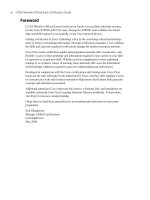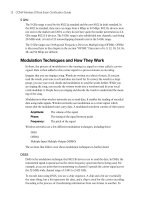CCENT/CCNA ICND1 Official Exam Certification Guide - Chapter 9 pps
Bạn đang xem bản rút gọn của tài liệu. Xem và tải ngay bản đầy đủ của tài liệu tại đây (1.98 MB, 36 trang )
C H A P T E R
9
Ethernet Switch Configuration
Chapter 3, “Fundamentals of LANs,” and Chapter 7, “Ethernet LAN Switching Concepts,”
have already explained the most common Ethernet LAN concepts. Those chapters
explained how Ethernet cabling and switches work, including the concepts of how switches
forward Ethernet frames based on the frames’ destination MAC addresses.
Cisco LAN switches perform their core functions without any configuration. You can buy
a Cisco switch, plug in the right cables to connect various devices to the switch, plug in the
power cable, and the switch works. However, in most networks, the network engineer needs
to configure and troubleshoot various switch features. This chapter explains how to
configure various switch features, and Chapter 10, “Ethernet Switch Troubleshooting,”
explains how to troubleshoot problems on Cisco switches.
“Do I Know This Already?” Quiz
The “Do I Know This Already?” quiz allows you to assess whether you should read the
entire chapter. If you miss no more than one of these eight self-assessment questions, you
might want to move ahead to the “Exam Preparation Tasks” section. Table 9-1 lists the
major headings in this chapter and the “Do I Know This Already?” quiz questions covering
the material in those sections. This helps you assess your knowledge of these specific areas.
The answers to the “Do I Know This Already?” quiz appear in Appendix A.
Table 9-1 “Do I Know This Already?” Foundation Topics Section-to-Question Mapping
Foundation Topics Section Questions
Configuration of Features in Common with Routers 1–3
LAN Switch Configuration and Operation 4–8
1828xbook.fm Page 231 Thursday, July 26, 2007 3:10 PM
232 Chapter 9: Ethernet Switch Configuration
1. Imagine that you have configured the enable secret command, followed by the enable
password command, from the console. You log out of the switch and log back in at the
console. Which command defines the password that you had to enter to access
privileged mode?
a. enable password
b. enable secret
c. Neither
d. The password command, if it’s configured
2. An engineer had formerly configured a Cisco 2960 switch to allow Telnet access so
that the switch expected a password of mypassword from the Telnet user. The engineer
then changed the configuration to support Secure Shell. Which of the following
commands could have been part of the new configuration?
a. A username name password password command in vty config mode
b. A username name password password global configuration command
c. A transport input ssh command in vty config mode
d. A transport input ssh global configuration command
3. The following command was copied and pasted into configuration mode when a user
was telnetted into a Cisco switch:
bb
bb
aa
aa
nn
nn
nn
nn
ee
ee
rr
rr
ll
ll
oo
oo
gg
gg
ii
ii
nn
nn
tt
tt
hh
hh
ii
ii
ss
ss
ii
ii
ss
ss
tt
tt
hh
hh
ee
ee
ll
ll
oo
oo
gg
gg
ii
ii
nn
nn
bb
bb
aa
aa
nn
nn
nn
nn
ee
ee
rr
rr
Which of the following are true about what occurs the next time a user logs in from the
console?
a. No banner text is displayed.
b. The banner text “his is” is displayed.
c. The banner text “this is the login banner” is displayed.
d. The banner text “Login banner configured, no text defined” is displayed.
4. Which of the following is not required when configuring port security without sticky
learning?
a. Setting the maximum number of allowed MAC addresses on the interface with
the switchport port-security maximum interface subcommand
b. Enabling port security with the switchport port-security interface subcommand
1828xbook.fm Page 232 Thursday, July 26, 2007 3:10 PM
“Do I Know This Already?” Quiz 233
c. Defining the allowed MAC addresses using the switchport port-security mac-
address interface subcommand
d. All of the other answers list required commands
5. An engineer’s desktop PC connects to a switch at the main site. A router at the main
site connects to each branch office via a serial link, with one small router and switch at
each branch. Which of the following commands must be configured, in the listed
configuration mode, to allow the engineer to telnet to the branch office switches?
a. The ip address command in VLAN 1 configuration mode
b. The ip address command in global configuration mode
c. The ip default-gateway command in VLAN 1 configuration mode
d. The ip default-gateway command in global configuration mode
e. The password command in console line configuration mode
f. The password command in vty line configuration mode
6. Which of the following describes a way to disable IEEE standard autonegotiation on a
10/100 port on a Cisco switch?
a. Configure the negotiate disable interface subcommand
b. Configure the no negotiate interface subcommand
c. Configure the speed 100 interface subcommand
d. Configure the duplex half interface subcommand
e. Configure the duplex full interface subcommand
f. Configure the speed 100 and duplex full interface subcommands
7. In which of the following modes of the CLI could you configure the duplex setting for
interface fastethernet 0/5?
a. User mode
b. Enable mode
c. Global configuration mode
d. Setup mode
e. Interface configuration mode
1828xbook.fm Page 233 Thursday, July 26, 2007 3:10 PM
234 Chapter 9: Ethernet Switch Configuration
8. The show vlan brief command lists the following output:
2 my-vlan active Fa0/13, Fa0/15
Which of the following commands could have been used as part of the configuration
for this switch?
a. The vlan 2 global configuration command
b. The name MY-VLAN vlan subcommand
c. The interface range Fa0/13 - 15 global configuration command
d. The switchport vlan 2 interface subcommand
1828xbook.fm Page 234 Thursday, July 26, 2007 3:10 PM
Configuration of Features in Common with Routers 235
Foundation Topics
Many Cisco Catalyst switches use the same Cisco IOS Software command-line interface
(CLI) as Cisco routers. In addition to having the same look and feel, the switches and
routers sometimes support the exact same configuration and show commands. Additionally,
as mentioned in Chapter 8, the some of same commands and processes shown for Cisco
switches work the same way for Cisco routers.
This chapter explains a wide variety of configurable items on Cisco switches. Some topics
are relatively important, such as the configuration of usernames and passwords so that any
remote access to a switch is secure. Some topics are relatively unimportant, but useful, such
as the ability to assign a text description to an interface for documentation purposes.
However, this chapter does contain the majority of the switch configuration topics for this
book, with the exception of Cisco Discovery Protocol (CDP) configuration commands in
Chapter 10.
Configuration of Features in Common with Routers
This first of the two major sections of this chapter examines the configuration of several
features that are configured the exact same way on both switches and routers. In particular,
this section examines how to secure access to the CLI, plus various settings for the console.
Securing the Switch CLI
To reach a switch’s enable mode, a user must reach user mode either from the console or
from a Telnet or SSH session, and then use the enable command. With default
configuration settings, a user at the console does not need to supply a password to reach
user mode or enable mode. The reason is that anyone with physical access to the switch or
router console could reset the passwords in less than 5 minutes by using the password
recovery procedures that Cisco publishes. So, routers and switches default to allow the
console user access to enable mode.
NOTE To see the password recovery/reset procedures, go to Cisco.com and search on
the phrase “password recovery.” The first listed item probably will be a web page with
password recovery details for most every product made by Cisco.
1828xbook.fm Page 235 Thursday, July 26, 2007 3:10 PM
236 Chapter 9: Ethernet Switch Configuration
To reach enable mode from a vty (Telnet or SSH), the switch must be configured with
several items:
■ An IP address
■ Login security on the vty lines
■ An enable password
Most network engineers will want to be able to establish a Telnet or SSH connection to each
switch, so it makes sense to configure the switches to allow secure access. Additionally,
although someone with physical access to the switch can use the password recovery process
to get access to the switch, it still makes sense to configure security even for access from
the console.
This section examines most of the configuration details related to accessing enable mode
on a switch or router. The one key topic not covered here is the IP address configuration,
which is covered later in this chapter in the section “Configuring the Switch IP Address.”
In particular, this section covers the following topics:
■ Simple password security for the console and Telnet access
■ Secure Shell (SSH)
■ Password encryption
■ Enable mode passwords
Configuring Simple Password Security
An engineer can reach user mode in a Cisco switch or router from the console or via either
Telnet or SSH. By default, switches and routers allow a console user to immediately access
user mode after logging in, with no password required. With default settings, Telnet users
are rejected when they try to access the switch, because a vty password has not yet been
configured. Regardless of these defaults, it makes sense to password protect user mode for
console, Telnet, and SSH users.
A user in user mode can gain access to enable mode by using the enable command, but with
different defaults depending on whether the user is at the console or has logged in remotely
using Telnet or SSH. By default, the enable command allows console users into enable
mode without requiring a password, but Telnet users are rejected without even a chance to
1828xbook.fm Page 236 Thursday, July 26, 2007 3:10 PM
Configuration of Features in Common with Routers 237
supply a password. Regardless of these defaults, it makes sense to password protect enable
mode using the enable secret global configuration command.
Example 9-1 shows a sample configuration process that sets the console password, the vty
(Telnet) password, the enable secret password, and a hostname for the switch. The example
shows the entire process, including command prompts, which provide some reminders of
the different configuration modes explained in Chapter 8, “Operating Cisco LAN
Switches.”
NOTE The later section “The Two Enable Mode Passwords” explains two options for
configuring the password required by the enable command, as configured with the
enable secret and enable password commands, and why the enable secret command is
preferred.
Example 9-1 Configuring Basic Passwords and a Hostname
Switch>ee
ee
nn
nn
aa
aa
bb
bb
ll
ll
ee
ee
Switch#cc
cc
oo
oo
nn
nn
ff
ff
ii
ii
gg
gg
uu
uu
rr
rr
ee
ee
tt
tt
ee
ee
rr
rr
mm
mm
ii
ii
nn
nn
aa
aa
ll
ll
Switch(config)#ee
ee
nn
nn
aa
aa
bb
bb
ll
ll
ee
ee
ss
ss
ee
ee
cc
cc
rr
rr
ee
ee
tt
tt
cc
cc
ii
ii
ss
ss
cc
cc
oo
oo
Switch(config)#hh
hh
oo
oo
ss
ss
tt
tt
nn
nn
aa
aa
mm
mm
ee
ee
EE
EE
mm
mm
mm
mm
aa
aa
Emma(config)#ll
ll
ii
ii
nn
nn
ee
ee
cc
cc
oo
oo
nn
nn
ss
ss
oo
oo
ll
ll
ee
ee
00
00
Emma(config-line)#pp
pp
aa
aa
ss
ss
ss
ss
ww
ww
oo
oo
rr
rr
dd
dd
ff
ff
aa
aa
ii
ii
tt
tt
hh
hh
Emma(config-line)#ll
ll
oo
oo
gg
gg
ii
ii
nn
nn
Emma(config-line)#ee
ee
xx
xx
ii
ii
tt
tt
Emma(config)#ll
ll
ii
ii
nn
nn
ee
ee
vv
vv
tt
tt
yy
yy
00
00
11
11
55
55
Emma(config-line)#pp
pp
aa
aa
ss
ss
ss
ss
ww
ww
oo
oo
rr
rr
dd
dd
ll
ll
oo
oo
vv
vv
ee
ee
Emma(config-line)#ll
ll
oo
oo
gg
gg
ii
ii
nn
nn
Emma(config-line)#ee
ee
xx
xx
ii
ii
tt
tt
Emma(config)#ee
ee
xx
xx
ii
ii
tt
tt
Emma#
! The next command lists the switch’s current configuration (running-config)
Emma#ss
ss
hh
hh
oo
oo
ww
ww
rr
rr
uu
uu
nn
nn
nn
nn
ii
ii
nn
nn
gg
gg
cc
cc
oo
oo
nn
nn
ff
ff
ii
ii
gg
gg
!
Building configuration
Current configuration : 1333 bytes
!
version 12.2
no service pad
service timestamps debug uptime
service timestamps log uptime
!
hostname Emma
!
enable secret 5 $1$YXRN$11zOe1Lb0Lv/nHyTquobd.
continues
1828xbook.fm Page 237 Thursday, July 26, 2007 3:10 PM
238 Chapter 9: Ethernet Switch Configuration
Example 9-1 begins by showing the user moving from enable mode to configuration mode
by using the configure terminal EXEC command. As soon as the user is in global
configuration mode, he enters two global configuration commands (enable secret and
hostname) that add configuration that applies to the whole switch.
For instance, the hostname global configuration command simply sets the one and only
name for this switch (in addition to changing the switch’s command prompt). The enable
secret command sets the only password used to reach enable mode, so it is also a global
command. However, the login command (which tells the switch to ask for a text password,
!
spanning-tree mode pvst
spanning-tree extend system-id
!
interface FastEthernet0/1
!
interface FastEthernet0/2
!
! Several lines have been omitted here - in particular, lines for FastEthernet
! interfaces 0/3 through 0/23.
!
interface FastEthernet0/24
!
interface GigabitEthernet0/1
!
interface GigabitEthernet0/2
!
interface Vlan1
no ip address
no ip route-cache
!
ip http server
ip http secure-server
!
control-plane
!
!
line con 0
password faith
login
line vty 0 4
password love
login
line vty 5 15
password love
login
Example 9-1 Configuring Basic Passwords and a Hostname (Continued)
1828xbook.fm Page 238 Thursday, July 26, 2007 3:10 PM
Configuration of Features in Common with Routers 239
but no username) and the password command (which defines the required password) are
shown in both console and vty line configuration submodes. So, these commands are
subcommands in these two different configuration modes. These subcommands define
different console and vty passwords based on the configuration submodes in which the
commands were used, as shown in the example.
Pressing the Ctrl-z key sequence from any part of configuration mode takes you all the way
back to enable mode. However, the example shows how to repeatedly use the exit command
to move back from a configuration submode to global configuration mode, with another
exit command to exit back to enable mode. The end configuration mode command
performs the same action as the Ctrl-z key sequence, moving the user from any part of
configuration mode back to privileged EXEC mode.
The second half of Example 9-1 lists the output of the show running-config command.
This command shows the currently used configuration in the switch, which includes the
changes made earlier in the example. The output highlights in gray the configuration
commands added due to the earlier configuration commands.
Configuring Usernames and Secure Shell (SSH)
Telnet sends all data, including all passwords entered by the user, as clear text. The Secure
Shell (SSH) application provides the same function as Telnet, displaying a terminal
emulator window and allowing the user to remotely connect to another host’s CLI.
However, SSH encrypts the data sent between the SSH client and the SSH server, making
SSH the preferred method for remote login to switches and routers today.
To add support for SSH login to a Cisco switch or router, the switch needs several
configuration commands. For example, SSH requires that the user supply both a username
and password instead of just a password. So, the switch must be reconfigured to use one of
two user authentication methods that require both a username and password: one method
with the usernames and passwords configured on the switch, and the other with the
usernames and passwords configured on an external server called an Authentication,
Authorization, and Accounting (AAA) server. (This book covers the configuration using
locally configured usernames/passwords.) Figure 9-1 shows a diagram of the configuration
and process required to support SSH.
NOTE The output of the show running-config command lists five vty lines (0 through
4) in a different location than the rest (5 through 15). In earlier IOS releases, Cisco IOS
routers and switches had five vty lines, numbered 0 through 4, which allowed five
concurrent Telnet connects to a switch or router. Later, Cisco added more vty lines (5
through 15), allowing 16 concurrent Telnet connections into each switch and router.
That’s why the command output lists the two vty line ranges separately.
1828xbook.fm Page 239 Thursday, July 26, 2007 3:10 PM
240 Chapter 9: Ethernet Switch Configuration
Figure 9-1 SSH Configuration Concepts
The steps in the figure, explained with the matching numbered list that follows, detail the
required transactions before an SSH user can connect to the switch using SSH:
Step 1 Change the vty lines to use usernames, with either locally configured usernames
or an AAA server. In this case, the login local subcommand defines the use of local
usernames, replacing the login subcommand in vty configuration mode.
Step 2 Tell the switch to accept both Telnet and SSH with the transport input
telnet ssh vty subcommand. (The default is transport input telnet,
omitting the ssh parameter.)
Step 3 Add one or more username name password pass-value global
configuration commands to configure username/password pairs.
Step 4 Configure a DNS domain name with the ip domain-name name global
configuration command.
Step 5 Configure the switch to generate a matched public and private key pair,
as well as a shared encryption key, using the crypto key generate rsa
global configuration command.
Step 6 Although no switch commands are required, each SSH client needs a
copy of the switch’s public key before the client can connect.
NOTE This book contains several step lists that refer to specific configuration steps,
such as the one shown here for SSH. You do not need to memorize the steps for the
exams; however, the lists can be useful for study—in particular, to help you remember
all the required steps to configure a certain feature.
SSH Client
line vty 0 15
login local
transport input telnet ssh
username wendell password hope
ip domain-name example.com
crypto key generate rsa
(Switch Generates Keys)
Cisco Switch
Public Key Private Key
1
2
3
4
5
6
1828xbook.fm Page 240 Thursday, July 26, 2007 3:10 PM
Configuration of Features in Common with Routers 241
Example 9-2 shows the same switch commands shown in Figure 9-1, entered in
configuration mode.
Example 9-2 SSH Configuration Process
Emma#
Emma#cc
cc
oo
oo
nn
nn
ff
ff
ii
ii
gg
gg
uu
uu
rr
rr
ee
ee
tt
tt
ee
ee
rr
rr
mm
mm
ii
ii
nn
nn
aa
aa
ll
ll
Enter configuration commands, one per line. End with CNTL/Z.
Emma(config)#ll
ll
ii
ii
nn
nn
ee
ee
vv
vv
tt
tt
yy
yy
00
00
11
11
55
55
! Step 1’s command happens next
Emma(config-line)#ll
ll
oo
oo
gg
gg
ii
ii
nn
nn
ll
ll
oo
oo
cc
cc
aa
aa
ll
ll
! Step 2’s command happens next
Emma(config-line)#tt
tt
rr
rr
aa
aa
nn
nn
ss
ss
pp
pp
oo
oo
rr
rr
tt
tt
ii
ii
nn
nn
pp
pp
uu
uu
tt
tt
tt
tt
ee
ee
ll
ll
nn
nn
ee
ee
tt
tt
ss
ss
ss
ss
hh
hh
Emma(config-line)#ee
ee
xx
xx
ii
ii
tt
tt
! Step 3’s command happens next
Emma(config)#uu
uu
ss
ss
ee
ee
rr
rr
nn
nn
aa
aa
mm
mm
ee
ee
ww
ww
ee
ee
nn
nn
dd
dd
ee
ee
ll
ll
ll
ll
pp
pp
aa
aa
ss
ss
ss
ss
ww
ww
oo
oo
rr
rr
dd
dd
hh
hh
oo
oo
pp
pp
ee
ee
! Step 4’s command happens next
Emma(config)#ii
ii
pp
pp
dd
dd
oo
oo
mm
mm
aa
aa
ii
ii
nn
nn
nn
nn
aa
aa
mm
mm
ee
ee
ee
ee
xx
xx
aa
aa
mm
mm
pp
pp
ll
ll
ee
ee
cc
cc
oo
oo
mm
mm
! Step 5’s command happens next
Emma(config)#cc
cc
rr
rr
yy
yy
pp
pp
tt
tt
oo
oo
kk
kk
ee
ee
yy
yy
gg
gg
ee
ee
nn
nn
ee
ee
rr
rr
aa
aa
tt
tt
ee
ee
rr
rr
ss
ss
aa
aa
The name for the keys will be: Emma.example.com
Choose the size of the key modulus in the range of 360 to 2048 for your
General Purpose Keys. Choosing a key modulus greater than 512 may take
a few minutes.
How many bits in the modulus [512]: 11
11
00
00
22
22
44
44
% Generating 1024 bit RSA keys [OK]
00:03:58: %SSH-5-ENABLED: SSH 1.99 has been enabled
Emma(config)#^^
^^
ZZ
ZZ
! Next, the contents of the public key are listed; the key will be needed by the SSH
client.
Emma#ss
ss
hh
hh
oo
oo
ww
ww
cc
cc
rr
rr
yy
yy
pp
pp
tt
tt
oo
oo
kk
kk
ee
ee
yy
yy
mm
mm
yy
yy
pp
pp
uu
uu
bb
bb
kk
kk
ee
ee
yy
yy
rr
rr
ss
ss
aa
aa
% Key pair was generated at: 00:03:58 UTC Mar 1 1993
Key name: Emma.example.com
Usage: General Purpose Key
Key is not exportable.
Key Data:
30819F30 0D06092A 864886F7 0D010101 05000381 8D003081 89028181 00DB43DC
49C258FA 8E0B8EB2 0A6C8888 A00D29CE EAEE615B 456B68FD 491A9B63 B39A4334
86F64E02 1B320256 01941831 7B7304A2 720A57DA FBB3E75A 94517901 7764C332
A3A482B1 DB4F154E A84773B5 5337CE8C B1F5E832 8213EE6B 73B77006 BA8782DE
180966D9 9A6476D7 C9164ECE 1DC752BB 955F5BDE F82BFCB2 A273C58C 8B020301 0001
% Key pair was generated at: 00:04:01 UTC Mar 1 1993
Key name: Emma.example.com.server
Usage: Encryption Key
Key is not exportable.
continues
1828xbook.fm Page 241 Thursday, July 26, 2007 3:10 PM
242 Chapter 9: Ethernet Switch Configuration
The example shows a gray highlighted comment just before the configuration commands
at each step. Also, note the public key created by the switch, listed in the highlighted portion
of the output of the show crypto key mypubkey rsa command. Each SSH client needs a
copy of this key, either by adding this key to the SSH client’s configuration beforehand, or
by letting the switch send this public key to the client when the SSH client first connects to
the switch.
For even tighter security, you might want to disable Telnet access completely, requiring all
the engineers to use SSH to remotely log in to the switch. To prevent Telnet access, use the
transport input ssh line subcommand in vty configuration mode. If the command is given
only the SSH option, the switch will no longer accept Telnet connections.
Password Encryption
Several of the configuration commands used to configure passwords store the passwords in
clear text in the running-config file, at least by default. In particular, the simple passwords
configured on the console and vty lines, with the password command, plus the password
in the username command, are all stored in clear text by default. (The enable secret
command automatically hides the password value.)
To prevent password vulnerability in a printed version of the configuration file, or in a
backup copy of the configuration file stored on a server, you can encrypt or encode the
passwords using the service password-encryption global configuration command. The
presence or absence of the service password-encryption global configuration command
dictates whether the passwords are encrypted as follows:
■ When the service password-encryption command is configured, all existing console,
vty, and username command passwords are immediately encrypted.
■ If the service password-encryption command has already been configured, any future
changes to these passwords are encrypted.
■ If the no service password-encryption command is used later, the passwords remain
encrypted, until they are changed—at which point they show up in clear text.
Key Data:
307C300D 06092A86 4886F70D 01010105 00036B00 30680261 00AC339C D4916728
6ACB627E A5EE26A5 00946AF9 E63FF322 A2DB4994 9E37BFDA AB1C503E AAF69FB3
2A22A5F3 0AA94454 B8242D72 A8582E7B 0642CF2B C06E0710 B0A06048 D90CBE9E
F0B88179 EC1C5EAC D551109D 69E39160 86C50122 9A37E954 85020301 0001
Example 9-2 SSH Configuration Process (Continued)
1828xbook.fm Page 242 Thursday, July 26, 2007 3:10 PM
Configuration of Features in Common with Routers 243
Example 9-3 shows an example of these details.
NOTE The show running-config | begin line vty command, as used in Example 9-3,
lists the running configuration, beginning with the first line, which contains the text line
vty. This is just a shorthand way to see a smaller part of the running configuration.
Example 9-3 Encryption and the service password-encryption Command
Switch3#ss
ss
hh
hh
oo
oo
ww
ww
rr
rr
uu
uu
nn
nn
nn
nn
ii
ii
nn
nn
gg
gg
cc
cc
oo
oo
nn
nn
ff
ff
ii
ii
gg
gg
|
bb
bb
ee
ee
gg
gg
ii
ii
nn
nn
ll
ll
ii
ii
nn
nn
ee
ee
vv
vv
tt
tt
yy
yy
line vty 0 4
password cisco
login
Switch3#cc
cc
oo
oo
nn
nn
ff
ff
ii
ii
gg
gg
uu
uu
rr
rr
ee
ee
tt
tt
ee
ee
rr
rr
mm
mm
ii
ii
nn
nn
aa
aa
ll
ll
Enter configuration commands, one per line. End with CNTL/Z.
Switch3(config)#ss
ss
ee
ee
rr
rr
vv
vv
ii
ii
cc
cc
ee
ee
pp
pp
aa
aa
ss
ss
ss
ss
ww
ww
oo
oo
rr
rr
dd
dd
ee
ee
nn
nn
cc
cc
rr
rr
yy
yy
pp
pp
tt
tt
ii
ii
oo
oo
nn
nn
Switch3(config)#^^
^^
ZZ
ZZ
Switch3#ss
ss
hh
hh
oo
oo
ww
ww
rr
rr
uu
uu
nn
nn
nn
nn
ii
ii
nn
nn
gg
gg
cc
cc
oo
oo
nn
nn
ff
ff
ii
ii
gg
gg
|
bb
bb
ee
ee
gg
gg
ii
ii
nn
nn
ll
ll
ii
ii
nn
nn
ee
ee
vv
vv
tt
tt
yy
yy
line vty 0 4
password 7 070C285F4D06
login
end
Switch3#cc
cc
oo
oo
nn
nn
ff
ff
ii
ii
gg
gg
uu
uu
rr
rr
ee
ee
tt
tt
ee
ee
rr
rr
mm
mm
ii
ii
nn
nn
aa
aa
ll
ll
Enter configuration commands, one per line. End with CNTL/Z.
Switch3(config)#nn
nn
oo
oo
ss
ss
ee
ee
rr
rr
vv
vv
ii
ii
cc
cc
ee
ee
pp
pp
aa
aa
ss
ss
ss
ss
ww
ww
oo
oo
rr
rr
dd
dd
ee
ee
nn
nn
cc
cc
rr
rr
yy
yy
pp
pp
tt
tt
ii
ii
oo
oo
nn
nn
Switch3(config)#^^
^^
ZZ
ZZ
Switch3#ss
ss
hh
hh
oo
oo
ww
ww
rr
rr
uu
uu
nn
nn
nn
nn
ii
ii
nn
nn
gg
gg
cc
cc
oo
oo
nn
nn
ff
ff
ii
ii
gg
gg
|
bb
bb
ee
ee
gg
gg
ii
ii
nn
nn
ll
ll
ii
ii
nn
nn
ee
ee
vv
vv
tt
tt
yy
yy
line vty 0 4
password 7 070C285F4D06
login
end
Switch3#cc
cc
oo
oo
nn
nn
ff
ff
ii
ii
gg
gg
uu
uu
rr
rr
ee
ee
tt
tt
ee
ee
rr
rr
mm
mm
ii
ii
nn
nn
aa
aa
ll
ll
Enter configuration commands, one per line. End with CNTL/Z.
Switch3(config)#ll
ll
ii
ii
nn
nn
ee
ee
vv
vv
tt
tt
yy
yy
00
00
44
44
Switch3(config-line)#pp
pp
aa
aa
ss
ss
ss
ss
ww
ww
oo
oo
rr
rr
dd
dd
cc
cc
ii
ii
ss
ss
cc
cc
oo
oo
Switch3(config-line)#^^
^^
ZZ
ZZ
Switch3#ss
ss
hh
hh
oo
oo
ww
ww
rr
rr
uu
uu
nn
nn
nn
nn
ii
ii
nn
nn
gg
gg
cc
cc
oo
oo
nn
nn
ff
ff
ii
ii
gg
gg
|
bb
bb
ee
ee
gg
gg
ii
ii
nn
nn
ll
ll
ii
ii
nn
nn
ee
ee
vv
vv
tt
tt
yy
yy
line vty 0 4
password cisco
login
NOTE The encryption type used by the service password-encryption command, as
noted with the “7” in the password commands, refers to one of several underlying
password encryption algorithms. Type 7, the only type used by the service password-
encryption command, is a weak encryption algorithm, and the passwords can be easily
decrypted.
1828xbook.fm Page 243 Thursday, July 26, 2007 3:10 PM
244 Chapter 9: Ethernet Switch Configuration
The Two Enable Mode Passwords
The enable command moves you from user EXEC mode (with a prompt of hostname>) to
privileged EXEC mode (with a prompt of hostname#). A router or switch can be configured
to require a password to reach enable mode according to the following rules:
■ If the global configuration command enable password actual-password is used, it
defines the password required when using the enable EXEC command. This password
is listed as clear text in the configuration file by default.
■ If the global configuration command enable secret actual-password is used, it defines
the password required when using the enable EXEC command. This password is listed
as a hidden MD5 hash value in the configuration file.
■ If both commands are used, the password set in the enable secret command defines
which password is required.
When the enable secret command is configured, the router or switch automatically hides
the password. While it is sometimes referenced as being encrypted, the enable secret
password is not actually encrypted. Instead, IOS applies a mathematical function to the
password, called a Message Digest 5 (MD5) hash, storing the results of the formula in the
configuration file. IOS references this style of encoding the password as type 5 in the output
in Example 9-4. Note that the MD5 encoding is much more secure than the encryption
used for other passwords with the service password-encryption command. The example
shows the creation of the enable secret command, its format, and its deletion.
When you use the (recommended) enable secret command, rather than the enable
password command, the password is automatically encrypted. Example 9-4 uses the
enable secret fred command, setting the password text to fred. However, the syntax enable
Example 9-4 Encryption and the enable secret Command
Switch3(config)#ee
ee
nn
nn
aa
aa
bb
bb
ll
ll
ee
ee
ss
ss
ee
ee
cc
cc
rr
rr
ee
ee
tt
tt
??
??
0 Specifies an UNENCRYPTED password will follow
5 Specifies an ENCRYPTED secret will follow
LINE The UNENCRYPTED (cleartext) ‘enable’ secret
level Set exec level password
Switch3(config)#ee
ee
nn
nn
aa
aa
bb
bb
ll
ll
ee
ee
ss
ss
ee
ee
cc
cc
rr
rr
ee
ee
tt
tt
ff
ff
rr
rr
ee
ee
dd
dd
Switch3(config)#^^
^^
ZZ
ZZ
Switch3#ss
ss
hh
hh
oo
oo
ww
ww
rr
rr
uu
uu
nn
nn
nn
nn
ii
ii
nn
nn
gg
gg
cc
cc
oo
oo
nn
nn
ff
ff
ii
ii
gg
gg
! all except the pertinent line has been omitted!
enable secret 5 $1$ZGMA$e8cmvkz4UjiJhVp7.maLE1
Switch3#cc
cc
oo
oo
nn
nn
ff
ff
ii
ii
gg
gg
uu
uu
rr
rr
ee
ee
tt
tt
ee
ee
rr
rr
mm
mm
ii
ii
nn
nn
aa
aa
ll
ll
Enter configuration commands, one per line. End with CNTL/Z.
Switch3(config)#nn
nn
oo
oo
ee
ee
nn
nn
aa
aa
bb
bb
ll
ll
ee
ee
ss
ss
ee
ee
cc
cc
rr
rr
ee
ee
tt
tt
Switch3(config)#^^
^^
ZZ
ZZ
1828xbook.fm Page 244 Thursday, July 26, 2007 3:10 PM
Configuration of Features in Common with Routers 245
secret 0 fred could have been used, with the 0 implying that the password that followed
was clear text. IOS then takes the command, applies the encryption type used by the enable
secret command (type 5 in this case, which uses an MD5 hash), and stores the encrypted
or encoded value in the running configuration. The show running-configuration
command shows the resulting configuration command, listing encryption type 5, with the
gobbledygook long text string being the encrypted/encoded password.
Thankfully, to delete the enable secret password, you can simply use the no enable secret
command, without even having to enter the password value. For instance, in Example 9-4,
the command no enable secret deletes the enable secret password. Although you can delete
the enable secret password, more typically, you will want to change it to a new value, which
can be done with the enable secret another-password command, with another-password
simply meaning that you put in a new text string for the new password.
Console and vty Settings
This section covers a few small configuration settings that affect the behavior of the CLI
connection from the console and/or vty (Telnet and SSH).
Banners
Cisco routers and switches can display a variety of banners depending on what a router or
switch administrator is doing. A banner is simply some text that appears on the screen
for the user. You can configure a router or switch to display multiple banners, some before
login and some after. Table 9-2 lists the three most popular banners and their typical use.
The banner global configuration command can be used to configure all three types of these
banners. In each case, the type of banner is listed as the first parameter, with MOTD being
the default option. The first nonblank character after the banner type is called a beginning
delimiter character. The banner text can span several lines, with the CLI user pressing
Enter at the end of each line. The CLI knows that the banner has been configured as soon
as the user enters the same delimiter character again.
Table 9-2 Banners and Their Use
Banner Typical Use
Message of the Day (MOTD) Shown before the login prompt. For temporary messages that
may change from time to time, such as “Router1 down for
maintenance at midnight.”
Login Shown before the login prompt but after the MOTD banner. For
permanent messages such as “Unauthorized Access Prohibited.”
Exec Shown after the login prompt. Used to supply information that
should be hidden from unauthorized users.
1828xbook.fm Page 245 Thursday, July 26, 2007 3:10 PM
246 Chapter 9: Ethernet Switch Configuration
Example 9-5 shows all three types of banners from Table 9-2, with a user login that shows
the banners in use. The first banner in the example, the MOTD banner, omits the banner
type in the banner command as a reminder that motd is the default banner type. The first
two banner commands use a # as the delimiter character. The third banner command uses
a Z as the delimiter, just to show that any character can be used. Also, the last banner
command shows multiple lines of banner text.
History Buffer Commands
When you enter commands from the CLI, the last several commands are saved in the
history buffer. As mentioned in Chapter 8, you can use the up-arrow key, or Ctrl-p, to move
Example 9-5 Banner Configuration
! Below, the three banners are created in configuration mode. Note that any
! delimiter can be used, as long as the character is not part of the message
! text.
SW1(config)#bb
bb
aa
aa
nn
nn
nn
nn
ee
ee
rr
rr
##
##
Enter TEXT message. End with the character ‘#’.
SS
SS
ww
ww
ii
ii
tt
tt
cc
cc
hh
hh
dd
dd
oo
oo
ww
ww
nn
nn
ff
ff
oo
oo
rr
rr
mm
mm
aa
aa
ii
ii
nn
nn
tt
tt
ee
ee
nn
nn
aa
aa
nn
nn
cc
cc
ee
ee
aa
aa
tt
tt
11
11
11
11
PP
PP
MM
MM
TT
TT
oo
oo
dd
dd
aa
aa
yy
yy
##
##
SW1(config)#bb
bb
aa
aa
nn
nn
nn
nn
ee
ee
rr
rr
ll
ll
oo
oo
gg
gg
ii
ii
nn
nn
##
##
Enter TEXT message. End with the character ‘#’.
UU
UU
nn
nn
aa
aa
uu
uu
tt
tt
hh
hh
oo
oo
rr
rr
ii
ii
zz
zz
ee
ee
dd
dd
AA
AA
cc
cc
cc
cc
ee
ee
ss
ss
ss
ss
PP
PP
rr
rr
oo
oo
hh
hh
ii
ii
bb
bb
ii
ii
tt
tt
ee
ee
dd
dd
!!
!!
!!
!!
!!
!!
!!
!!
##
##
SW1(config)#bb
bb
aa
aa
nn
nn
nn
nn
ee
ee
rr
rr
ee
ee
xx
xx
ee
ee
cc
cc
ZZ
ZZ
Enter TEXT message. End with the character ‘Z’.
CC
CC
oo
oo
mm
mm
pp
pp
aa
aa
nn
nn
yy
yy
pp
pp
ii
ii
cc
cc
nn
nn
ii
ii
cc
cc
aa
aa
tt
tt
tt
tt
hh
hh
ee
ee
pp
pp
aa
aa
rr
rr
kk
kk
oo
oo
nn
nn
SS
SS
aa
aa
tt
tt
uu
uu
rr
rr
dd
dd
aa
aa
yy
yy
DD
DD
oo
oo
nn
nn
’’
’’
tt
tt
tt
tt
ee
ee
ll
ll
ll
ll
oo
oo
uu
uu
tt
tt
ss
ss
ii
ii
dd
dd
ee
ee
rr
rr
ss
ss
!!
!!
ZZ
ZZ
SW1(config)#^^
^^
ZZ
ZZ
! Below, the user of this router quits the console connection, and logs back in,
! seeing the motd and login banners, then the password prompt, and then the
! exec banner.
SW1#qq
uu
uu
ii
ii
tt
tt
SW1 con0 is now available
Press RETURN to get started.
SS
SS
ww
ww
ii
ii
tt
tt
cc
cc
hh
hh
dd
dd
oo
oo
ww
ww
nn
nn
ff
ff
oo
oo
rr
rr
mm
mm
aa
aa
ii
ii
nn
nn
tt
tt
ee
ee
nn
nn
aa
aa
nn
nn
cc
cc
ee
ee
aa
aa
tt
tt
11
11
11
11
PP
PP
MM
MM
TT
TT
oo
oo
dd
dd
aa
aa
yy
yy
UU
UU
nn
nn
aa
aa
uu
uu
tt
tt
hh
hh
oo
oo
rr
rr
ii
ii
zz
zz
ee
ee
dd
dd
AA
AA
cc
cc
cc
cc
ee
ee
ss
ss
ss
ss
PP
PP
rr
rr
oo
oo
hh
hh
ii
ii
bb
bb
ii
ii
tt
tt
ee
ee
dd
dd
!!
!!
!!
!!
!!
!!
!!
!!
User Access Verification
Username: fred
Password:
CC
CC
oo
oo
mm
mm
pp
pp
aa
aa
nn
nn
yy
yy
pp
pp
ii
ii
cc
cc
nn
nn
ii
ii
cc
cc
aa
aa
tt
tt
tt
tt
hh
hh
ee
ee
pp
pp
aa
aa
rr
rr
kk
kk
oo
oo
nn
nn
SS
SS
aa
aa
tt
tt
uu
uu
rr
rr
dd
dd
aa
aa
yy
yy
dd
dd
oo
oo
nn
nn
’’
’’
tt
tt
tt
tt
ee
ee
ll
ll
ll
ll
oo
oo
uu
uu
tt
tt
ss
ss
ii
ii
dd
dd
ee
ee
rr
rr
ss
ss
!!
!!
SW1>
1828xbook.fm Page 246 Thursday, July 26, 2007 3:10 PM
Configuration of Features in Common with Routers 247
back in the history buffer stack to retrieve a command you entered a few commands ago.
This feature makes it very easy and fast to use a set of commands repeatedly. Table 9-3 lists
some of the key commands related to the history buffer.
The logging synchronous and exec-timeout Commands
The console automatically receives copies of all unsolicited syslog messages on a switch or
router; that feature cannot be disabled. The idea is that if the switch or router needs to tell
the network administrator some important and possibly urgent information, the
administrator may be at the console and may notice the message. Normally a switch or
router puts these syslog messages on the console’s screen at any time—including right in
the middle of a command you are entering, or in the middle of the output of a show
command.
To make using the console a little easier, you can tell the switch to display syslog messages
only at more convenient times, such as at the end of output from a show command or to
prevent the interruption of a command text input. To do so, just configure the logging
synchronous console line subcommand.
You can also make using the console or vty lines more convenient by setting a different
inactivity timeout on the console or vty. By default, the switch or router automatically
disconnects users after 5 minutes of inactivity, for both console users and users who connect
to vty lines using Telnet or SSH. When you configure the exec-timeout minutes seconds
line subcommand, the switch or router can be told a different inactivity timer. Also, if you
set the timeout to 0 minutes and 0 seconds, the router never times out the console
connection. Example 9-6 shows the syntax for these two commands.
Table 9-3 Commands Related to the History Buffer
Command Description
show history Lists the commands currently held in the history buffer.
history size x From console or vty line configuration mode, sets the default
number of commands saved in the history buffer for the user(s) of
the console or vty lines, respectively.
terminal history size x From EXEC mode, this command allows a single user to set, just for
this one connection, the size of his or her history buffer.
Example 9-6 Defining Console Inactivity Timeouts and When to Display Log Messages
ll
ll
ii
ii
nn
nn
ee
ee
cc
cc
oo
oo
nn
nn
ss
ss
oo
oo
ll
ll
ee
ee
00
00
ll
ll
oo
oo
gg
gg
ii
ii
nn
nn
pp
pp
aa
aa
ss
ss
ss
ss
ww
ww
oo
oo
rr
rr
dd
dd
cc
cc
ii
ii
ss
ss
cc
cc
oo
oo
ee
ee
xx
xx
ee
ee
cc
cc
tt
tt
ii
ii
mm
mm
ee
ee
oo
oo
uu
uu
tt
tt
00
00
00
00
ll
ll
oo
oo
gg
gg
gg
gg
ii
ii
nn
nn
gg
gg
ss
ss
yy
yy
nn
nn
cc
cc
hh
hh
rr
rr
oo
oo
nn
nn
oo
oo
uu
uu
ss
ss
1828xbook.fm Page 247 Thursday, July 26, 2007 3:10 PM
248 Chapter 9: Ethernet Switch Configuration
LAN Switch Configuration and Operation
One of the most convenient facts about LAN switch configuration is that Cisco switches
work without any configuration. Cisco switches ship from the factory with all interfaces
enabled (a default configuration of no shutdown) and with autonegotiation enabled for
ports that run at multiple speeds and duplex settings (a default configuration of duplex auto
and speed auto). All you have to do is connect the Ethernet cables and plug in the power
cord to a power outlet, and the switch is ready to work—learning MAC addresses, making
forwarding/filtering decisions, and even using STP by default.
The second half of this chapter continues the coverage of switch configuration, mainly
covering features that apply only to switches and not routers. In particular, this section
covers the following:
■ Switch IP configuration
■ Interface configuration (including speed and duplex)
■ Port security
■ VLAN configuration
■ Securing unused switch interfaces
Configuring the Switch IP Address
To allow Telnet or SSH access to the switch, to allow other IP-based management protocols
such as Simple Network Management Protocol (SNMP) to function as intended, or to allow
access to the switch using graphical tools such as Cisco Device Manager (CDM), the switch
needs an IP address. Switches do not need an IP address to be able to forward Ethernet
frames. The need for an IP address is simply to support overhead management traffic, such
as logging into the switch.
A switch’s IP configuration essentially works like a host with a single Ethernet interface.
The switch needs one IP address and a matching subnet mask. The switch also needs to
know its default gateway—in other words, the IP address of some nearby router. As with
hosts, you can statically configure a switch with its IP address/mask/gateway, or the switch
can dynamically learn this information using DHCP.
An IOS-based switch configures its IP address and mask on a special virtual interface called
the VLAN 1 interface. This interface plays the same role as an Ethernet interface on a PC.
In effect, a switch’s VLAN 1 interface gives the switch an interface into the default VLAN
1828xbook.fm Page 248 Thursday, July 26, 2007 3:10 PM
LAN Switch Configuration and Operation 249
used on all ports of the switch—namely, VLAN 1. The following steps list the commands
used to configure IP on a switch:
Step 1 Enter VLAN 1 configuration mode using the interface vlan 1 global configuration
command (from any config mode).
Step 2 Assign an IP address and mask using the ip address ip-address mask
interface subcommand.
Step 3 Enable the VLAN 1 interface using the no shutdown interface
subcommand.
Step 4 Add the ip default-gateway ip-address global command to configure the
default gateway.
Example 9-7 shows a sample configuration.
Of particular note, this example shows how to enable any interface, VLAN interfaces
included. To administratively enable an interface on a switch or router, you use the no
shutdown interface subcommand. To administratively disable an interface, you would use
the shutdown interface subcommand. The messages shown in Example 9-7, immediately
following the no shutdown command, are syslog messages generated by the switch stating
that the switch did indeed enable the interface.
To verify the configuration, you can again use the show running-config command to view
the configuration commands and confirm that you entered the right address, mask, and
default gateway.
For the switch to act as a DHCP client to discover its IP address, mask, and default gateway,
you still need to configure it. You use the same steps as for static configuration, with the
following differences in Steps 2 and 4:
Step 2: Use the ip address dhcp command, instead of the ip address ip-address mask
command, on the VLAN 1 interface.
Example 9-7 Switch Static IP Address Configuration
Emma#cc
cc
oo
oo
nn
nn
ff
ff
ii
ii
gg
gg
uu
uu
rr
rr
ee
ee
tt
tt
ee
ee
rr
rr
mm
mm
ii
ii
nn
nn
aa
aa
ll
ll
Emma(config)#ii
ii
nn
nn
tt
tt
ee
ee
rr
rr
ff
ff
aa
aa
cc
cc
ee
ee
vv
vv
ll
ll
aa
aa
nn
nn
11
11
Emma(config-if)#ii
ii
pp
pp
aa
aa
dd
dd
dd
dd
rr
rr
ee
ee
ss
ss
ss
ss
11
11
99
99
22
22
11
11
66
66
88
88
11
11
22
22
00
00
00
00
22
22
55
55
55
55
22
22
55
55
55
55
22
22
55
55
55
55
00
00
Emma(config-if)#nn
nn
oo
oo
ss
ss
hh
hh
uu
uu
tt
tt
dd
dd
oo
oo
ww
ww
nn
nn
00:25:07: %LINK-3-UPDOWN: Interface Vlan1, changed state to up
00:25:08: %LINEPROTO-5-UPDOWN: Line protocol on Interface Vlan1, changed
state to up
Emma(config-if)#ee
ee
xx
xx
ii
ii
tt
tt
Emma(config)#ii
ii
pp
pp
dd
dd
ee
ee
ff
ff
aa
aa
uu
uu
ll
ll
tt
tt
gg
gg
aa
aa
tt
tt
ee
ee
ww
ww
aa
aa
yy
yy
11
11
99
99
22
22
11
11
66
66
88
88
11
11
11
11
1828xbook.fm Page 249 Thursday, July 26, 2007 3:10 PM
250 Chapter 9: Ethernet Switch Configuration
Step 4: Do not configure the ip default-gateway global command.
Example 9-8 shows an example of configuring a switch to use DHCP to acquire an IP
address.
When configuring a static interface IP address, you can use the show running-config
command to see the IP address. However, when using the DHCP client, the IP address is
not in the configuration, so you need to use the show dhcp lease command to see the
(temporarily) leased IP address and other parameters.
Example 9-8 Switch Dynamic IP Address Configuration with DHCP
Emma#cc
cc
oo
oo
nn
nn
ff
ff
ii
ii
gg
gg
uu
uu
rr
rr
ee
ee
tt
tt
ee
ee
rr
rr
mm
mm
ii
ii
nn
nn
aa
aa
ll
ll
Enter configuration commands, one per line. End with CNTL/Z.
Emma(config)#ii
ii
nn
nn
tt
tt
ee
ee
rr
rr
ff
ff
aa
aa
cc
cc
ee
ee
vv
vv
ll
ll
aa
aa
nn
nn
11
11
Emma(config-if)#ii
ii
pp
pp
aa
aa
dd
dd
dd
dd
rr
rr
ee
ee
ss
ss
ss
ss
dd
dd
hh
hh
cc
cc
pp
pp
Emma(config-if)#nn
nn
oo
oo
ss
ss
hh
hh
uu
uu
tt
tt
dd
dd
oo
oo
ww
ww
nn
nn
Emma(config-if)#^^
^^
ZZ
ZZ
Emma#
00:38:20: %LINK-3-UPDOWN: Interface Vlan1, changed state to up
00:38:21: %LINEPROTO-5-UPDOWN: Line protocol on Interface Vlan1, changed state to up
Emma#
Interface Vlan1 assigned DHCP address 192.168.1.101, mask 255.255.255.0
Emma#ss
ss
hh
hh
oo
oo
ww
ww
dd
dd
hh
hh
cc
cc
pp
pp
ll
ll
ee
ee
aa
aa
ss
ss
ee
ee
Temp IP addr: 192.168.1.101 for peer on Interface: Vlan1
Temp sub net mask: 255.255.255.0
DHCP Lease server: 192.168.1.1, state: 3 Bound
DHCP transaction id: 1966
Lease: 86400 secs, Renewal: 43200 secs, Rebind: 75600 secs
Temp default-gateway addr: 192.168.1.1
Next timer fires after: 11:59:45
Retry count: 0 Client-ID: cisco-0019.e86a.6fc0-Vl1
Hostname: Emma
Emma#ss
ss
hh
hh
oo
oo
ww
ww
ii
ii
nn
nn
tt
tt
ee
ee
rr
rr
ff
ff
aa
aa
cc
cc
ee
ee
vv
vv
ll
ll
aa
aa
nn
nn
11
11
Vlan1 is up, line protocol is up
Hardware is EtherSVI, address is 0019.e86a.6fc0 (bia 0019.e86a.6fc0)
Internet address is 192.168.1.101/24
MTU 1500 bytes, BW 1000000 Kbit, DLY 10 usec,
reliability 255/255, txload 1/255, rxload 1/255
! lines omitted for brevity
NOTE Some older models of Cisco IOS switches might not support the DHCP client
function on the VLAN 1 interface. Example 9-8 was taken from a 2960 switch running
Cisco IOS Software Release 12.2.
1828xbook.fm Page 250 Thursday, July 26, 2007 3:10 PM
LAN Switch Configuration and Operation 251
Finally, the output of the show interface vlan 1 command, shown at the end of Example 9-8,
lists two very important details related to switch IP addressing. First, this show command
lists the interface status of the VLAN 1 interface—in this case, “up and up.” If the VLAN 1
interface is not up, the switch cannot use its IP address to send and receive traffic. Notably,
if you forget to issue the no shutdown command, the VLAN 1 interface remains in its
default shutdown state and is listed as “administratively down” in the show command
output. Second, note that the output lists the interface’s IP address on the third line of the
output. If the switch fails to acquire an IP address with DHCP, the output would instead list
the fact that the address will (hopefully) be acquired by DHCP. As soon as an address has
been leased using DHCP, the output of the command looks like Example 9-8. However,
nothing in the show interface vlan 1 command output mentions that the address is either
statically configured or DHCP-leased.
Configuring Switch Interfaces
IOS uses the term interface to refer to physical ports used to forward data to and from other
devices. Each interface may be configured with several settings, each of which might differ
from interface to interface.
IOS uses interface subcommands to configure these settings. For instance, interfaces can be
configured to use the duplex and speed interface subcommands to configure those settings
statically, or an interface can use autonegotiation (the default). Example 9-9 shows how to
configure duplex and speed, as well as the description command, which is simply a text
description of what an interface does.
Example 9-9 Interface Configuration Basics
Emma#cc
cc
oo
oo
nn
nn
ff
ff
ii
ii
gg
gg
uu
uu
rr
rr
ee
ee
tt
tt
ee
ee
rr
rr
mm
mm
ii
ii
nn
nn
aa
aa
ll
ll
Enter configuration commands, one per line. End with CNTL/Z.
Emma(config)#ii
ii
nn
nn
tt
tt
ee
ee
rr
rr
ff
ff
aa
aa
cc
cc
ee
ee
FF
FF
aa
aa
ss
ss
tt
tt
EE
EE
tt
tt
hh
hh
ee
ee
rr
rr
nn
nn
ee
ee
tt
tt
00
00
//
//
11
11
Emma(config-if)#dd
dd
uu
uu
pp
pp
ll
ll
ee
ee
xx
xx
ff
ff
uu
uu
ll
ll
ll
ll
Emma(config-if)#ss
ss
pp
pp
ee
ee
ee
ee
dd
dd
11
11
00
00
00
00
Emma(config-if)#dd
dd
ee
ee
ss
ss
cc
cc
rr
rr
ii
ii
pp
pp
tt
tt
ii
ii
oo
oo
nn
nn
SS
SS
ee
ee
rr
rr
vv
vv
ee
ee
rr
rr
11
11
cc
cc
oo
oo
nn
nn
nn
nn
ee
ee
cc
cc
tt
tt
ss
ss
hh
hh
ee
ee
rr
rr
ee
ee
Emma(config-if)#ee
ee
xx
xx
ii
ii
tt
tt
Emma(config)#ii
ii
nn
nn
tt
tt
ee
ee
rr
rr
ff
ff
aa
aa
cc
cc
ee
ee
rr
rr
aa
aa
nn
nn
gg
gg
ee
ee
FF
FF
aa
aa
ss
ss
tt
tt
EE
EE
tt
tt
hh
hh
ee
ee
rr
rr
nn
nn
ee
ee
tt
tt
00
00
//
//
11
11
11
11
22
22
00
00
Emma(config-if-range)#dd
dd
ee
ee
ss
ss
cc
cc
rr
rr
ii
ii
pp
pp
tt
tt
ii
ii
oo
oo
nn
nn
ee
ee
nn
nn
dd
dd
uu
uu
ss
ss
ee
ee
rr
rr
ss
ss
cc
cc
oo
oo
nn
nn
nn
nn
ee
ee
cc
cc
tt
tt
__
__
hh
hh
ee
ee
rr
rr
ee
ee
Emma(config-if-range)#^^
^^
ZZ
ZZ
Emma#
Emma#ss
ss
hh
hh
oo
oo
ww
ww
ii
ii
nn
nn
tt
tt
ee
ee
rr
rr
ff
ff
aa
aa
cc
cc
ee
ee
ss
ss
ss
ss
tt
tt
aa
aa
tt
tt
uu
uu
ss
ss
Port Name Status Vlan Duplex Speed Type
Fa0/1 Server1 connects h notconnect 1 full 100 10/100BaseTX
Fa0/2 notconnect 1 auto auto 10/100BaseTX
Fa0/3 notconnect 1 auto auto 10/100BaseTX
continues
1828xbook.fm Page 251 Thursday, July 26, 2007 3:10 PM
252 Chapter 9: Ethernet Switch Configuration
You can see some of the details of interface configuration with both the show running-
config command (not shown in the example) and the handy show interfaces status
command. This command lists a single line for each interface, the first part of the interface
description, and the speed and duplex settings. Note that interface FastEthernet 0/1
(abbreviated as Fa0/1 in the command output) lists a speed of 100, and duplex full, as
configured earlier in the example. Compare those settings with Fa0/2, which does not have
any cable connected yet, so the switch lists this interface with the default setting of auto,
meaning autonegotiate. Also, compare these settings to interface Fa0/4, which is physically
connected to a device and has completed the autonegotiation process. The command output
lists the results of the autonegotiation, in this case using 100 Mbps and full duplex. The
a- in a-full and a-100 refers to the fact that these values were autonegotiated.
Also, note that for the sake of efficiency, you can configure a command on a range of
interfaces at the same time using the interface range command. In the example, the
interface range FastEthernet 0/11 - 20 command tells IOS that the next subcommand(s)
apply to interfaces Fa0/11 through Fa0/20.
Fa0/4 connected 1 a-full a-100 10/100BaseTX
Fa0/5 notconnect 1 auto auto 10/100BaseTX
Fa0/6 connected 1 a-full a-100 10/100BaseTX
Fa0/7 notconnect 1 auto auto 10/100BaseTX
Fa0/8 notconnect 1 auto auto 10/100BaseTX
Fa0/9 notconnect 1 auto auto 10/100BaseTX
Fa0/10 notconnect 1 auto auto 10/100BaseTX
Fa0/11 end-users connect notconnect 1 auto auto 10/100BaseTX
Fa0/12 end-users connect notconnect 1 auto auto 10/100BaseTX
Fa0/13 end-users connect notconnect 1 auto auto 10/100BaseTX
Fa0/14 end-users connect notconnect 1 auto auto 10/100BaseTX
Fa0/15 end-users connect notconnect 1 auto auto 10/100BaseTX
Fa0/16 end-users connect notconnect 1 auto auto 10/100BaseTX
Fa0/17 end-users connect notconnect 1 auto auto 10/100BaseTX
Fa0/18 end-users connect notconnect 1 auto auto 10/100BaseTX
Fa0/19 end-users connect notconnect 1 auto auto 10/100BaseTX
Fa0/20 end-users connect notconnect 1 auto auto 10/100BaseTX
Fa0/21 notconnect 1 auto auto 10/100BaseTX
Fa0/22 notconnect 1 auto auto 10/100BaseTX
Fa0/23 notconnect 1 auto auto 10/100BaseTX
Fa0/24 notconnect 1 auto auto 10/100BaseTX
Gi0/1 notconnect 1 auto auto 10/100/1000BaseTX
Gi0/2 notconnect 1 auto auto 10/100/1000BaseTX
Emma#
Example 9-9 Interface Configuration Basics (Continued)
1828xbook.fm Page 252 Thursday, July 26, 2007 3:10 PM
LAN Switch Configuration and Operation 253
Port Security
If the network engineer knows what devices should be cabled and connected to particular
interfaces on a switch, the engineer can use port security to restrict that interface so that
only the expected devices can use it. This reduces exposure to some types of attacks in
which the attacker connects a laptop to the wall socket that connects to a switch port that
has been configured to use port security. When that inappropriate device attempts to send
frames to the switch interface, the switch can issue informational messages, discard frames
from that device, or even discard frames from all devices by effectively shutting down the
interface.
Port security configuration involves several steps. Basically, you need to make the port an
access port, which means that the port is not doing any VLAN trunking. You then need to
enable port security and then configure the actual MAC addresses of the devices allowed to
use that port. The following list outlines the steps, including the configuration commands
used:
Step 1 Make the switch interface an access interface using the switchport mode access
interface subcommand.
Step 2 Enable port security using the switchport port-security interface
subcommand.
Step 3 (Optional) Specify the maximum number of allowed MAC addresses
associated with the interface using the switchport port-security
maximum number interface subcommand. (Defaults to one MAC
address.)
Step 4 (Optional) Define the action to take when a frame is received from a
MAC address other than the defined addresses using the switchport
port-security violation {protect | restrict | shutdown} interface
subcommand. (The default action is to shut down the port.)
Step 5A Specify the MAC address(es) allowed to send frames into this interface
using the switchport port-security mac-address mac-address
command. Use the command multiple times to define more than one
MAC address.
Step 5B Alternatively, instead of Step 5A, use the “sticky learning” process to
dynamically learn and configure the MAC addresses of currently
connected hosts by configuring the switchport port-security mac-
address sticky interface subcommand.
For example, in Figure 9-2, Server 1 and Server 2 are the only devices that should ever be
connected to interfaces FastEthernet 0/1 and 0/2, respectively. When you configure port
security on those interfaces, the switch examines the source MAC address of all frames
1828xbook.fm Page 253 Thursday, July 26, 2007 3:10 PM
254 Chapter 9: Ethernet Switch Configuration
received on those ports, allowing only frames sourced from the configured MAC addresses.
Example 9-10 shows a sample port security configuration matching Figure 9-2, with
interface Fa0/1 being configured with a static MAC address, and with interface Fa0/2 using
sticky learning.
Figure 9-2 Port Security Configuration Example
Example 9-10 Using Port Security to Define Correct MAC Addresses of Particular
Interfaces
fred#ss
ss
hh
hh
oo
oo
ww
ww
rr
rr
uu
uu
nn
nn
nn
nn
ii
ii
nn
nn
gg
gg
cc
cc
oo
oo
nn
nn
ff
ff
ii
ii
gg
gg
(Lines omitted for brevity)
interface FastEthernet0/1
switchport mode access
switchport port-security
switchport port-security mac-address 0200.1111.1111
!
interface FastEthernet0/2
switchport mode access
switchport port-security
switchport port-security mac-address sticky
fred#ss
ss
hh
hh
oo
oo
ww
ww
pp
pp
oo
oo
rr
rr
tt
tt
ss
ss
ee
ee
cc
cc
uu
uu
rr
rr
ii
ii
tt
tt
yy
yy
ii
ii
nn
nn
tt
tt
ee
ee
rr
rr
ff
ff
aa
aa
cc
cc
ee
ee
ff
ff
aa
aa
ss
ss
tt
tt
EE
EE
tt
tt
hh
hh
ee
ee
rr
rr
nn
nn
ee
ee
tt
tt
00
00
//
//
11
11
Port Security : Enabled
Port Status : Secure-shutdown
Violation Mode : Shutdown
Aging Time : 0 mins
Aging Type : Absolute
SecureStatic Address Aging : Disabled
Maximum MAC Addresses : 1
Total MAC Addresses : 1
Configured MAC Addresses : 1
Sticky MAC Addresses : 0
Last Source Address:Vlan : 0013.197b.5004:1
Security Violation Count : 1
fred#ss
ss
hh
hh
oo
oo
ww
ww
pp
pp
oo
oo
rr
rr
tt
tt
ss
ss
ee
ee
cc
cc
uu
uu
rr
rr
ii
ii
tt
tt
yy
yy
ii
ii
nn
nn
tt
tt
ee
ee
rr
rr
ff
ff
aa
aa
cc
cc
ee
ee
ff
ff
aa
aa
ss
ss
tt
tt
EE
EE
tt
tt
hh
hh
ee
ee
rr
rr
nn
nn
ee
ee
tt
tt
00
00
//
//
22
22
Company
Comptroller
Server 1
0200.1111.1111
Fa0/1
Fa0/2
Fa0/3
Fa0/4
Server 2
0200.2222.2222
User1
1828xbook.fm Page 254 Thursday, July 26, 2007 3:10 PM
LAN Switch Configuration and Operation 255
For FastEthernet 0/1, Server 1’s MAC address is configured with the switchport port-
security mac-address 0200.1111.1111 command. For port security to work, the 2960 must
think that the interface is an access interface, so the switchport mode access command is
required. Furthermore, the switchport port-security command is required to enable port
security on the interface. Together, these three interface subcommands enable port security,
and only MAC address 0200.1111.1111 is allowed to use the interface. This interface uses
defaults for the other settings, allowing only one MAC address on the interface, and causing
the switch to disable the interface if the switch receives a frame whose source MAC address
is not 0200.1111.111.
Interface FastEthernet 0/2 uses a feature called sticky secure MAC addresses. The
configuration still includes the switchport mode access and switchport port-security
commands for the same reasons as on FastEthernet 0/1. However, the switchport port-
security mac-address sticky command tells the switch to learn the MAC address from the
first frame sent to the switch and then add the MAC address as a secure MAC to the running
configuration. In other words, the first MAC address heard “sticks” to the configuration,
so the engineer does not have to know the MAC address of the device connected to the
interface ahead of time.
The show running-config output at the beginning of Example 9-10 shows the
configuration for Fa0/2, before any sticky learning occurred. The end of the example
shows the configuration after an address was sticky-learned, including the switchport
Port Security : Enabled
Port Status : Secure-up
Violation Mode : Shutdown
Aging Time : 0 mins
Aging Type : Absolute
SecureStatic Address Aging : Disabled
Maximum MAC Addresses : 1
Total MAC Addresses : 1
Configured MAC Addresses : 1
Sticky MAC Addresses : 1
Last Source Address:Vlan : 0200.2222.2222:1
Security Violation Count : 0
fred#ss
ss
hh
hh
oo
oo
ww
ww
rr
rr
uu
uu
nn
nn
nn
nn
ii
ii
nn
nn
gg
gg
cc
cc
oo
oo
nn
nn
ff
ff
ii
ii
gg
gg
(Lines omitted for brevity)
interface FastEthernet0/2
switchport mode access
switchport port-security
switchport port-security mac-address sticky
switchport port-security mac-address sticky 0200.2222.2222
Example 9-10 Using Port Security to Define Correct MAC Addresses of Particular
Interfaces (Continued)
1828xbook.fm Page 255 Thursday, July 26, 2007 3:10 PM
![ccna security official exam certification guide [exam 640-553]](https://media.store123doc.com/images/document/14/rc/fp/medium_fpp1395720519.jpg)