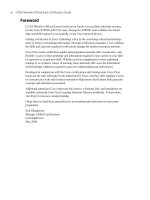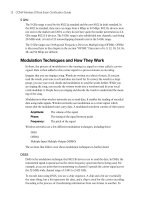CCENT/CCNA ICND1 Official Exam Certification Guide - Chapter 8 pot
Bạn đang xem bản rút gọn của tài liệu. Xem và tải ngay bản đầy đủ của tài liệu tại đây (2.95 MB, 34 trang )
C H A P T E R
8
Operating Cisco LAN Switches
LAN switches may be the most common networking device found in the Enterprise today.
Most new end-user computers sold today include a built-in Ethernet NIC of some kind.
Switches provide a connection point for the Ethernet devices so that the devices on the LAN
can communicate with each other and with the rest of an Enterprise network or with the
Internet.
Cisco routers also happen to use the exact same user interface as the Cisco Catalyst
switches described in this chapter. So, even though this chapter is called “Operating Cisco
LAN Switches,” keep in mind that the user interface of Cisco routers works the same way.
Chapter 13, “Operating Cisco Routers,” begins by summarizing the features covered in this
chapter that also apply to routers.
“Do I Know This Already?” Quiz
The “Do I Know This Already?” quiz allows you to assess whether you should read the
entire chapter. If you miss no more than one of these seven self-assessment questions, you
might want to move ahead to the “Exam Preparation Tasks” section. Table 8-1 lists the
major headings in this chapter and the “Do I Know This Already?” quiz questions covering
the material in those sections. This helps you assess your knowledge of these specific areas.
The answers to the “Do I Know This Already?” quiz appear in Appendix A.
Table 8-1 “Do I Know This Already?” Foundation Topics Section-to-Question Mapping
Foundation Topics Section Questions
Accessing the Cisco Catalyst 2960 Switch CLI 1–3
Configuring Cisco IOS Software 4–7
1828xbook.fm Page 197 Thursday, July 26, 2007 3:10 PM
198 Chapter 8: Operating Cisco LAN Switches
1. In what modes can you execute the command show mac-address-table?
a. User mode
b. Enable mode
c. Global configuration mode
d. Setup mode
e. Interface configuration mode
2. In which of the following modes of the CLI could you issue a command to reboot the
switch?
a. User mode
b. Enable mode
c. Global configuration mode
d. Interface configuration mode
3. Which of the following is a difference between Telnet and SSH as supported by a Cisco
switch?
a. SSH encrypts the passwords used at login, but not other traffic; Telnet encrypts
nothing.
b. SSH encrypts all data exchange, including login passwords; Telnet encrypts
nothing.
c. Telnet is used from Microsoft operating systems, and SSH is used from UNIX
and Linux operating systems.
d. Telnet encrypts only password exchanges; SSH encrypts all data exchanges.
4. What type of switch memory is used to store the configuration used by the switch when
it is up and working?
a. RAM
b. ROM
c. Flash
d. NVRAM
e. Bubble
1828xbook.fm Page 198 Thursday, July 26, 2007 3:10 PM
“Do I Know This Already?” Quiz 199
5. What command copies the configuration from RAM into NVRAM?
a. copy running-config tftp
b. copy tftp running-config
c. copy running-config start-up-config
d. copy start-up-config running-config
e. copy startup-config running-config
f. copy running-config startup-config
6. Which mode prompts the user for basic configuration information?
a. User mode
b. Enable mode
c. Global configuration mode
d. Setup mode
e. Interface configuration mode
7. A switch user is currently in console line configuration mode. Which of the following
would place the user in enable mode?
a. Using the exit command once
b. Using the exit command twice in a row
c. Pressing the Ctrl-z key sequence
d. Using the quit command
1828xbook.fm Page 199 Thursday, July 26, 2007 3:10 PM
200 Chapter 8: Operating Cisco LAN Switches
Foundation Topics
When you buy a Cisco Catalyst switch, you can take it out of the box, power on the switch
by connecting the power cable to the switch and a power outlet, and connect hosts to the
switch using the correct UTP cables, and the switch works. You do not have to do anything
else, and you certainly do not have to tell the switch to start forwarding Ethernet frames.
The switch uses default settings so that all interfaces will work, assuming that the right
cables and devices connect to the switch, and the switch forwards frames in and out of each
interface.
However, most Enterprises will want to be able to check on the switch’s status, look at
information about what the switch is doing, and possibly configure specific features of the
switch. Engineers will also want to enable security features that allow them to securely
access the switches without being vulnerable to malicious people breaking into the
switches. To perform these tasks, a network engineer needs to connect to the switch’s user
interface.
This chapter explains the details of how to access a Cisco switch’s user interface, how to
use commands to find out how the switch is currently working, and how to configure the
switch to tell it what to do. This chapter focuses on the processes, as opposed to examining
a particular set of commands. Chapter 9, “Ethernet Switch Configuration,” then takes a
closer look at the variety of commands that can be used from the switch user interface.
Cisco has two major brands of LAN switching products. The Cisco Catalyst switch brand
includes a large collection of switches, all of which have been designed with Enterprises
(companies, governments, and so on) in mind. The Catalyst switches have a wide range of
sizes, functions, and forwarding rates. The Cisco Linksys switch brand includes a variety
of switches designed for use in the home. The CCNA exams focus on how to implement
LANs using Cisco Catalyst switches, so this chapter explains how to gain access to a
Cisco Catalyst switch to monitor, configure, and troubleshoot problems. However, both the
Catalyst and Linksys brands of Cisco switches provide the same base features, as covered
earlier in Chapters 3 and 7.
Note that for the rest of this chapter, all references to a “Cisco switch” refer to Cisco
Catalyst switches, not Cisco Linksys switches.
Accessing the Cisco Catalyst 2960 Switch CLI
Cisco uses the same concept of a command-line interface (CLI) with its router products and
most of its Catalyst LAN switch products. The CLI is a text-based interface in which the
user, typically a network engineer, enters a text command and presses Enter. Pressing Enter
1828xbook.fm Page 200 Thursday, July 26, 2007 3:10 PM
Accessing the Cisco Catalyst 2960 Switch CLI 201
sends the command to the switch, which tells the device to do something. The switch
does what the command says, and in some cases, the switch replies with some messages
stating the results of the command.
Before getting into the details of the CLI, this section examines the models of Cisco
LAN switches typically referenced for CCNA exams. Then this section explains how a
network engineer can get access to the CLI to issue commands.
Cisco Catalyst Switches and the 2960 Switch
Within the Cisco Catalyst brand of LAN switches, Cisco produces a wide variety of switch
series or families. Each switch series includes several specific models of switches that have
similar features, similar price-versus-performance trade-offs, and similar internal
components.
Cisco positions the 2960 series (family) of switches as full-featured, low-cost wiring
closet switches for Enterprises. That means that you would expect to use 2960 switches
as access switches, as shown in Figure 7-12 in Chapter 7, “Ethernet LAN Switching
Concepts.” Access switches provide the connection point for end-user devices, with
cabling running from desks to the switch in a nearby wiring closet. 2960 access switches
would also connect to the rest of the Enterprise network using a couple of uplinks, often
connecting to distribution layer switches. The distribution layer switches are often from
a different Cisco switch family, typically a more powerful and more expensive product
family.
Figure 8-1 shows a photo of the 2960 switch series from Cisco. Each switch is a different
specific model of switch inside the 2960 series. For example, the top switch in Figure 8-1
(model WS-2960-24TT-L) has 24 RJ-45 UTP 10/100 ports, meaning that these ports can
negotiate the use of 10BASE-T or 100BASE-TX Ethernet. The WS-2960-24TT-L switch
has two additional RJ-45 ports on the right that are 10/100/1000 interfaces, intended to
connect to the core of an Enterprise campus LAN.
Cisco refers to a switch’s physical connectors as either interfaces or ports. Each interface
has a number in the style x/y, where x and y are two different numbers. On a 2960, the
number before the / is always 0. The first 10/100 interface on a 2960 is numbered starting
at 0/1, the second is 0/2, and so on. The interfaces also have names; for example, “interface
FastEthernet 0/1” is the first of the 10/100 interfaces. Any Gigabit-capable interfaces would
be called “GigabitEthernet” interfaces. For example, the first 10/100/1000 interface on a
2960 would be “interface gigabitethernet 0/1.”
1828xbook.fm Page 201 Thursday, July 26, 2007 3:10 PM
202 Chapter 8: Operating Cisco LAN Switches
Figure 8-1 Cisco 2960 Catalyst Switch Series
Cisco supports two major types of switch operating systems: Internetwork Operating
System (IOS) and Catalyst Operating System (Cat OS). Most Cisco Catalyst switch series
today run only Cisco IOS, but for some historical reasons, some of the high-end Cisco LAN
switches support both Cisco IOS and Cat OS. For the purposes of the CCNA exams, you
can ignore Cat OS, focusing on Cisco IOS. However, keep in mind that you might see
terminology and phrasing such as “IOS-based switch,” referring to the fact that the switch
runs Cisco IOS, not Cat OS.
Switch Status from LEDs
When an engineer needs to examine how a switch is working to verify its current status
and to troubleshoot any problems, the vast majority of the time is spent using commands
from the Cisco IOS CLI. However, the switch hardware does include several LEDs that
provide some status and troubleshooting information, both during the time right after the
switch has been powered on and during ongoing operations. Before moving on to discuss
the CLI, this brief section examines the switch LEDs and their meanings.
NOTE For the real world, note that Cisco’s most popular core switch product, the
6500 series, can run either Cisco IOS or Cat OS. Cisco also uses the term hybrid to refer
to 6500 switches that use Cat OS and the term native to refer to 6500 switches that use
Cisco IOS.
1828xbook.fm Page 202 Thursday, July 26, 2007 3:10 PM
Accessing the Cisco Catalyst 2960 Switch CLI 203
Most Cisco Catalyst switches have some LEDs, including an LED for each physical
Ethernet interface. For example, Figure 8-2 shows the front of a 2960 series switch, with
five LEDs on the left, one LED over each port, and a mode button.
Figure 8-2 2960 LEDs and a Mode Button
The figure points out the various LEDs, with various meanings. Table 8-2 summarizes the
LEDs, and additional explanations follow the table.
Table 8-2 LEDs in Figure 8-2
Number in
Figure 8-2 Name Description
1 SYST (system) Implies the overall system status
2 RPS (Redundant Power
Supply)
Suggests the status of the extra (redundant)
power supply
3STAT (Status) If on (green), implies that each port LED
implies that port’s status
4 DUPLX (duplex) If on (green), each port LED implies that port’s
duplex (on/green is full; off means half)
5 SPEED If on (green), each port LED implies the speed
of that port, as follows: off means 10 Mbps,
solid green means 100 Mbps, and flashing green
means 1 Gbps.
7 Port Has different meanings, depending on the port
mode as toggled using the mode button
1
2
3
4
5
7
SYST
1X
1X
Cisco Systems
RPS
STAT
DUPLX
SPEED
MODE
6
2
1
4
3
6
5
8
7
1
0
9
1
2
1
1
1828xbook.fm Page 203 Thursday, July 26, 2007 3:10 PM
204 Chapter 8: Operating Cisco LAN Switches
A few specific examples can help make sense of the LEDs. For example, consider the SYST
LED for a moment. This LED provides a quick overall status of the switch, with three
simple states on most 2960 switch models:
■ Off: The switch is not powered on
■ On (green): The switch is powered on and operational (Cisco IOS has been loaded)
■ On (amber): The switch’s Power-On Self Test (POST) process failed, and the Cisco
IOS did not load.
So, a quick look at the SYST LED on the switch tells you whether the switch is working
and, if it isn’t, whether this is due to a loss of power (the SYST LED is off) or some
kind of POST problem (LED amber). In this last case, the typical response is to power the
switch off and back on again. If the same failure occurs, a call to the Cisco Technical
Assistance Center (TAC) is typically the next step.
Besides the straightforward SYST LED, the port LEDs—the LEDs sitting above or below
each Ethernet port—means something different depending on which of three port LED
modes is currently used on the switch. The switches have a mode button (labelled with
number 6 in Figure 8-2) that, when pressed, cycles the port LEDs through three modes:
STAT, DUPLX, and SPEED. The current port LED mode is signified by a solid green STAT,
DUPLX, or SPEED LED (the lower three LEDs on the left part of Figure 8-2, labeled 3, 4,
and 5). To move to another port LED mode, the engineer simply presses the mode button
another time or two.
Each of the three port LED modes changes the meaning of the port LEDs associated
with each port. For example, in STAT (status) mode, each port LED implies status
information about that one associated port. For example:
■ Off: The link is not working.
■ Solid green: The link is working, but there’s no current traffic.
■ Flashing green: The link is working, and traffic is currently passing over the interface.
■ Flashing amber: The interface is administratively disabled or has been dynamically
disabled for a variety of reasons.
In contrast, in SPEED port LED mode, the port LEDs imply the operating speed of the
interface, with a dark LED meaning 10 Mbps, a solid green light meaning 100 Mbps, and
flashing green meaning 1000 Mbps (1 Gbps).
The particular details of how each LED works differ between different Cisco switch
families and with different models inside the same switch family. So, memorizing the
1828xbook.fm Page 204 Thursday, July 26, 2007 3:10 PM
Accessing the Cisco Catalyst 2960 Switch CLI 205
specific meaning of particular LED combinations is probably not required, and this chapter
does not attempt to cover all combinations for even a single switch. However, it is important
to remember the general ideas, the concept of a mode button that changes the meaning of
the port LEDs, and the three meanings of the SYST LED mentioned earlier in this section.
The vast majority of the time, switches power up just fine and load Cisco IOS, and then the
engineer simply accesses the CLI to operate and examine the switch. Next, the chapter
focuses on the details of how to access the CLI.
Accessing the Cisco IOS CLI
Cisco IOS Software for Catalyst switches implements and controls logic and functions
performed by a Cisco switch. Besides controlling the switch’s performance and behavior,
Cisco IOS also defines an interface for humans called the CLI. The Cisco IOS CLI allows
the user to use a terminal emulation program, which accepts text entered by the user. When
the user presses Enter, the terminal emulator sends that text to the switch. The switch
processes the text as if it is a command, does what the command says, and sends text back
to the terminal emulator.
The switch CLI can be accessed through three popular methods—the console, Telnet, and
Secure Shell (SSH). Two of these methods (Telnet and SSH) use the IP network in which
the switch resides to reach the switch. The console is a physical port built specifically to
allow access to the CLI. Figure 8-3 depicts the options.
Figure 8-3 CLI Access
Console
User Mode
Interface
2960 Switch
Telnet
and SSH
(Short) Console Cable
RJ-45
1
Console Cable - Rollover
RJ-45RJ-45
8 1
8
1828xbook.fm Page 205 Thursday, July 26, 2007 3:10 PM
206 Chapter 8: Operating Cisco LAN Switches
Next, this section examines each of these three access methods in more detail.
CLI Access from the Console
The console port provides a way to connect to a switch CLI even if the switch has not been
connected to a network yet. Every Cisco switch has a console port, which is physically an
RJ-45 port. A PC connects to the console port using a UTP rollover cable, which is also
connected to the PC’s serial port. The UTP rollover cable has RJ-45 connectors on each
end, with pin 1 on one end connected to pin 8 on the other, pin 2 to pin 7, pin 3 to pin 6, and
pin 4 to pin 5. In some cases, a PC’s serial interface does not use an RJ-45 connector, an
adapter must be used to convert from the PC’s physical interface—typically either a nine-
pin connector or a USB connector—to an RJ-45. Figure 8-4 shows the RJ-45 end of the
console cable connected to a switch and the DB-9 end connected to a laptop PC.
Figure 8-4 Console Connection to a Switch
As soon as the PC is physically connected to the console port, a terminal emulator software
package must be installed and configured on the PC. Today, terminal emulator software
includes support for Telnet and Secure Shell (SSH), which can be used to access the switch
CLI via the network, but not through the console.
NOTE You can also use a web browser to configure a switch, but the interface is not the
CLI interface. This interface uses a tool called either the Cisco Device Manager (CDM)
or Cisco Security Device Manager (SDM). Some SDM coverage is included in Chapter 17,
“WAN Configuration,” in relation to configuring a router.
1828xbook.fm Page 206 Thursday, July 26, 2007 3:10 PM
Accessing the Cisco Catalyst 2960 Switch CLI 207
Figure 8-5 shows the window created by the Tera Term Pro software package (available
free from ). The emulator must be configured to use the PC’s serial
port, matching the switch’s console port settings. The default console port settings on a
switch are as follows:
■ 9600 bits/second
■ No hardware flow control
■ 8-bit ASCII
■ No stop bits
■ 1 parity bit
Note that the last three parameters are referred to collectively as “8N1.”
Figure 8-5 Terminal Settings for Console Access
Figure 8-5 shows a terminal emulator window with some command output. It also shows
the configuration window for the settings just listed.
The figure shows the window created by the emulator software. Note that the first
highlighted portion shows the text Emma#show mac address-table dynamic. The
Emma# part is the command prompt, which typically shows the hostname of the switch
(Emma in this case). The prompt is text created by the switch and sent to the emulator. The
show mac address-table dynamic part is the command that the user entered. The text
1828xbook.fm Page 207 Thursday, July 26, 2007 3:10 PM
208 Chapter 8: Operating Cisco LAN Switches
shown beneath the command is the output generated by the switch and sent to the emulator.
Finally, the lower highlighted text Emma# shows the command prompt again, as sent
to the emulator by the switch. The window would remain in this state until the user entered
something else at the command line.
Accessing the CLI with Telnet and SSH
The TCP/IP Telnet application allows a terminal emulator to communicate with a device,
much like what happens with an emulator on a PC connected to the console. However,
Telnet uses an IP network to send and receive the data, rather than a specialized cable and
physical port on the device. The Telnet application protocols call the terminal emulator a
Telnet client and the device that listens for commands and replies to them a Telnet server.
Telnet is a TCP-based application layer protocol that uses well-known port 23.
To use Telnet, the user must install a Telnet client software package on his or her PC. (As
mentioned earlier, most terminal emulator software packages today include both Telnet and
SSH client functions.) The switch runs Telnet server software by default, but the switch
does need to have an IP address configured so that it can send and receive IP packets.
(Chapter 9 covers switch IP address configuration in greater detail.) Additionally, the
network between the PC and switch needs to be up and working so that the PC and switch
can exchange IP packets.
Many network engineers habitually use a Telnet client to monitor switches. The engineer
can sit at his or her desk without having to walk to another part of the building—or go to
another state or country—and still get into the CLI of that device. Telnet sends all data
(including any username and password for login to the switch) as clear-text data, which
presents a potential security risk.
Secure Shell (SSH) does the same basic things as Telnet, but in a more secure manner by
using encryption. Like the Telnet model, the SSH client software includes a terminal
emulator and the capability to send and receive the data using IP. Like Telnet, SSH uses
TCP, while using well-known port 22 instead of Telnet’s 23. As with Telnet, the SSH server
(on the switch) receives the text from each SSH client, processes the text as a command,
and sends messages back to the client. The key difference between Telnet and SSH lies in
the fact that all the communications are encrypted and therefore are private and less prone
to security risk.
Password Security for CLI Access
By default, a Cisco switch is very secure as long as the switch is locked inside a room.
By default, a switch allows only console access, but no Telnet or SSH access. From the
console, you can gain full access to all switch commands, and if so inclined, you can stop
1828xbook.fm Page 208 Thursday, July 26, 2007 3:10 PM
Accessing the Cisco Catalyst 2960 Switch CLI 209
all functions of the switch. However, console access requires physical access to the
switch, so allowing console access for switches just removed from the shipping boxes is
reasonable.
Regardless of the defaults, it makes sense to password-protect console access, as well as
Telnet and SSH access. To add basic password checking for the console and for Telnet, the
engineer needs to configure a couple of basic commands. The configuration process is
covered a little later in this chapter, but you can get a general idea of the commands by
looking in the last column of Table 8-3. The table lists the two commands that configure the
console and vty passwords. After it is configured, the switch supplies a simple password
prompt (as a result of the login command), and the switch expects the user to enter the
password listed in the password command.
Cisco switches refer to the console as a console line—specifically, console line 0. Similarly,
switches support 16 concurrent Telnet sessions, referenced as virtual terminal (vty) lines 0
through 15. (The term vty refers to an old name for terminal emulators.) The line vty 0 15
configuration command tells the switch that the commands that follow apply to all 16
possible concurrent virtual terminal connections to the switch, which includes Telnet as
well as SSH access.
After adding the configuration shown in Table 8-3, a user connecting to the console would
be prompted for a password, and he or she would have to supply the word faith in this
case. New Telnet users would also be prompted for a password, with love being the
required password. Also, with this configuration, no username is required—just a simple
password.
Configuring SSH requires a little more effort than the console and Telnet password
configuration examples shown in Table 8-3. SSH uses public key cryptography to exchange
Table 8-3 CLI Password Configuration: Console and Telnet
Access From Password Type Sample Configuration
Console Console password line console 0
login
password faith
Telnet vty password line vty 0 15
login
password love
NOTE Some older versions of switch software supported only five vty lines,
0 through 4.
1828xbook.fm Page 209 Thursday, July 26, 2007 3:10 PM
210 Chapter 8: Operating Cisco LAN Switches
a shared session key, which in turn is used for encryption—much like the Secure Sockets
Layer (SSL) security processes covered in Chapter 6, “Fundamentals of TCP/IP Transport,
Applications, and Security.” Additionally, SSH requires slightly better login security,
requiring at least a password and a username. The section “Configuring Usernames and
Secure Shell (SSH)” in Chapter 9 shows the configuration steps and a sample configuration
to support SSH.
User and Enable (Privileged) Modes
All three CLI access methods covered so far (console, Telnet, and SSH) place the user in
an area of the CLI called user EXEC mode. User EXEC mode, sometimes also called user
mode, allows the user to look around but not break anything. The “EXEC mode” part of the
name refers to the fact that in this mode, when you enter a command, the switch executes
the command and then displays messages that describe the command’s results.
Cisco IOS supports a more powerful EXEC mode called enable mode (also known as
privileged mode or privileged EXEC mode). Enable mode is so named because the enable
command is used to reach this mode, as shown in Figure 8-6. Privileged mode earns its
name because powerful, or privileged, commands can be executed there. For example, you
can use the reload command, which tells the switch to reinitialize or reboot Cisco IOS, only
from enable mode.
Figure 8-6 User and Privileged Modes
User
Mode
Privileged
Mode*
router>enable
password: zzzzz
router#
router#disable
router>
*Also Called
Enable Mode
Console
SSH
Telnet
1828xbook.fm Page 210 Thursday, July 26, 2007 3:10 PM
Accessing the Cisco Catalyst 2960 Switch CLI 211
The preferred configuration command for configuring the password for reaching enable
mode is the enable secret password command, where password is the text of the password.
Note that if the enable password is not configured (the default), Cisco IOS prevents Telnet
and SSH users from getting into enable mode, but Cisco IOS does allow a console user to
reach enable mode. This default action is consistent with the idea that, by default, users
outside the locked room where the switch sits cannot get access without additional
configuration by the engineer.
So far, this chapter has pointed out some of the first things you should know when
unpacking and installing a switch. The switch will work without any configuration—just
plug in the power and Ethernet cables, and it works. However, you should at least connect
to the switch console port and configure passwords for the console, Telnet, SSH, and the
enable secret password.
Next, this chapter examines some of the CLI features that exist regardless of how you
access the CLI.
CLI Help Features
If you printed the Cisco IOS Command Reference documents, you would end up with a
stack of paper several feet tall. No one should expect to memorize all the commands—and
no one does. You can use several very easy, convenient tools to help remember commands
and save time typing. As you progress through your Cisco certifications, the exams will
cover progressively more commands. However, you should know the methods of getting
command help.
Table 8-4 summarizes command-recall help options available at the CLI. Note that, in
the first column, command represents any command. Likewise, parm represents a
command’s parameter. For instance, the third row lists command ?, which means that
commands such as show ? and copy ? would list help for the show and copy commands,
respectively.
NOTE If the command prompt lists the hostname followed by a >, the user is in
user mode; if it is the hostname followed by the #, the user is in enable mode.
NOTE The commands that can be used in either user (EXEC) mode or enable (EXEC)
mode are called EXEC commands.
1828xbook.fm Page 211 Thursday, July 26, 2007 3:10 PM
212 Chapter 8: Operating Cisco LAN Switches
When you enter the ?, the Cisco IOS CLI reacts immediately; that is, you don’t need to press the Enter key or any
other keys. The device running Cisco IOS also redisplays what you entered before the ? to save you some keystrokes.
If you press Enter immediately after the ?, Cisco IOS tries to execute the command with only the parameters you have
entered so far.
command represents any command, not the word command. Likewise, parm represents a command’s parameter, not
the word parameter.
The information supplied by using help depends on the CLI mode. For example, when ? is
entered in user mode, the commands allowed in user mode are displayed, but commands
available only in enable mode (not in user mode) are not displayed. Also, help is available
in configuration mode, which is the mode used to configure the switch. In fact,
configuration mode has many different subconfiguration modes, as explained in the section
“Configuration Submodes and Contexts.” So, you can get help for the commands available
in each configuration submode as well.
Cisco IOS stores the commands that you enter in a history buffer, storing ten commands by
default. The CLI allows you to move backward and forward in the historical list of
commands and then edit the command before reissuing it. These key sequences can help
you use the CLI more quickly on the exams. Table 8-5 lists the commands used to
manipulate previously entered commands.
Table 8-4 Cisco IOS Software Command Help
What You Enter What Help You Get
? Help for all commands available in this mode.
help Text describing how to get help. No actual command help is given.
command ? Text help describing all the first parameter options for the command.
com? A list of commands that start with com.
command parm? This style of help lists all parameters beginning with parm. (Notice that
there is no space between parm and the ?.)
command parm<Tab> If you press the Tab key midword, the CLI either spells the rest of this
parameter at the command line or does nothing. If the CLI does nothing,
it means that this string of characters represents more than one possible
next parameter, so the CLI does not know which one to spell out.
command parm1 ? If a space is inserted before the question mark, the CLI lists all the next
parameters and gives a brief explanation of each.
1828xbook.fm Page 212 Thursday, July 26, 2007 3:10 PM
Accessing the Cisco Catalyst 2960 Switch CLI 213
The debug and show Commands
By far, the single most popular Cisco IOS command is the show command. The show
command has a large variety of options, and with those options, you can find the status of
almost every feature of Cisco IOS. Essentially, the show command lists the currently
known facts about the switch’s operational status. The only work the switch does in reaction
to show commands is to find the current status and list the information in messages sent to
the user.
A less popular command is the debug command. Like the show command, debug has
many options. However, instead of just listing messages about the current status, the debug
command asks the switch to continue monitoring different processes in the switch. The
switch then sends ongoing messages to the user when different events occur.
Table 8-5 Key Sequences for Command Edit and Recall
Keyboard Command What Happens
Up arrow or Ctrl-p This displays the most recently used command. If you press it again,
the next most recent command appears, until the history buffer is
exhausted. (The p stands for previous.)
Down arrow or Ctrl-n If you have gone too far back into the history buffer, these keys take
you forward to the more recently entered commands. (The n stands for
next.)
Left arrow or Ctrl-b This moves the cursor backward in the currently displayed command
without deleting characters. (The b stands for back.)
Right arrow or Ctrl-f This moves the cursor forward in the currently displayed command
without deleting characters. (The f stands for forward.)
Backspace This moves the cursor backward in the currently displayed command,
deleting characters.
Ctrl-a This moves the cursor directly to the first character of the currently
displayed command.
Ctrl-e This moves the cursor directly to the end of the currently displayed
command.
Ctrl-r This redisplays the command line with all characters. It’s useful when
messages clutter the screen.
Ctrl-d This deletes a single character.
Esc-b This moves back one word.
Esc-f This moves forward one word.
1828xbook.fm Page 213 Thursday, July 26, 2007 3:10 PM
214 Chapter 8: Operating Cisco LAN Switches
The effects of the show and debug commands can be compared to a photograph and a
movie. Like a photo, a show command shows what’s true at a single point in time, and it
takes little effort. The debug command shows what’s true over time, but it requires more
effort. As a result, the debug command requires more CPU cycles, but it lets you watch
what is happening in a switch while it is happening.
Cisco IOS handles the messages created with the debug command much differently than
with the show command. When any user issues a debug command, the debug options in
the command are enabled. The messages Cisco IOS creates in response to all debug
commands, regardless of which user(s) issued the debug commands, are treated as a special
type of message called a log message. Any remote user can view log messages by simply
using the terminal monitor command. Additionally, these log messages also appear at the
console automatically. So, whereas the show command lists a set of messages for that
single user, the debug command lists messages for all interested users to see, requiring
remote users to ask to view the debug and other log messages.
The options enabled by a single debug command are not disabled until the user takes action
or until the switch is reloaded. A reload of the switch disables all currently enabled debug
options. To disable a single debug option, repeat the same debug command with those
options, prefaced by the word no. For example, if the debug spanning-tree command was
been issued earlier, issue the no debug spanning-tree command to disable that same
debug. Also, the no debug all and undebug all commands disable all currently enabled
debugs.
Be aware that some debug options create so many messages that Cisco IOS cannot process
them all, possibly resulting in a crash of Cisco IOS. You might want to check the current
switch CPU utilization with the show process command before issuing any debug
command. To be more careful, before enabling an unfamiliar debug command option, issue
a no debug all command, and then issue the debug that you want to use. Then quickly
retrieve the no debug all command using the up arrow or Ctrl-p key sequence twice. If the
debug quickly degrades switch performance, the switch may be too busy to listen to what
you are typing. The process described in this paragraph saves a bit of typing and may be the
difference between preventing the switch from failing, or not.
Configuring Cisco IOS Software
You must understand how to configure a Cisco switch to succeed on the exam and in real
networking jobs. This section covers the basic configuration processes, including the
concept of a configuration file and the locations in which the configuration files can be
stored. Although this section focuses on the configuration process, and not on the
configuration commands themselves, you should know all the commands covered in this
chapter for the exams, in addition to the configuration processes.
1828xbook.fm Page 214 Thursday, July 26, 2007 3:10 PM
Configuring Cisco IOS Software 215
Configuration mode is another mode for the Cisco CLI, similar to user mode and privileged
mode. User mode lets you issue nondisruptive commands and displays some information.
Privileged mode supports a superset of commands compared to user mode, including
commands that might harm the switch. However, none of the commands in user or
privileged mode changes the switch’s configuration. Configuration mode accepts
configuration commands—commands that tell the switch the details of what to do, and how
to do it. Figure 8-7 illustrates the relationships among configuration mode, user EXEC
mode, and privileged EXEC mode.
Figure 8-7 CLI Configuration Mode Versus Exec Modes
Commands entered in configuration mode update the active configuration file. These
changes to the configuration occur immediately each time you press the Enter key at the end
of a command. Be careful when you enter a configuration command!
Configuration Submodes and Contexts
Configuration mode itself contains a multitude of subcommand modes. Context-setting
commands move you from one configuration subcommand mode, or context, to another.
These context-setting commands tell the switch the topic about which you will enter the
next few configuration commands. More importantly, the context tells the switch the topic
you care about right now, so when you use the ? to get help, the switch gives you help about
that topic only.
The interface command is one of the most commonly used context-setting configuration
commands. For example, the CLI user could enter interface configuration mode by entering
the interface FastEthernet 0/1 configuration command. Asking for help in interface
configuration mode displays only commands that are useful when configuring Ethernet
interfaces. Commands used in this context are called subcommands—or, in this specific
NOTE Context setting is not a Cisco term—it’s just a term used here to help make sense
of configuration mode.
User EXEC Mode
Privileged EXEC
Mode
Configuration
Mode
RAM
(Active Config)
Each Command
enable
in Succession
Ctrl-Z
or
exit
config t
1828xbook.fm Page 215 Thursday, July 26, 2007 3:10 PM
216 Chapter 8: Operating Cisco LAN Switches
case, interface subcommands. When you begin practicing with the CLI with real
equipment, the navigation between modes can become natural. For now, consider
Example 8-1, which shows the following:
■ Movement from enable mode to global configuration mode by using the configure
terminal EXEC command
■ Using a hostname Fred global configuration command to configure the switch’s name
■ Movement from global configuration mode to console line configuration mode (using
the line console 0 command)
■ Setting the console’s simple password to hope (using the password hope line
subcommand)
■ Movement from console configuration mode to interface configuration mode (using
the interface command)
■ Setting the speed to 100 Mbps for interface Fa0/1 (using the speed 100 interface
subcommand)
■ Movement from console line configuration mode back to global configuration mode
(using the exit command)
The text inside parentheses in the command prompt identifies the configuration mode. For
example, the first command prompt after you enter configuration mode lists (config),
meaning global configuration mode. After the line console 0 command, the text expands to
(config-line), meaning line configuration mode. Table 8-6 shows the most common
command prompts in configuration mode, the names of those modes, and the context
setting commands used to reach those modes.
Example 8-1 Navigating Between Different Configuration Modes
Switch#cc
cc
oo
oo
nn
nn
ff
ff
ii
ii
gg
gg
uu
uu
rr
rr
ee
ee
tt
tt
ee
ee
rr
rr
mm
mm
ii
ii
nn
nn
aa
aa
ll
ll
Switch(config)#hh
hh
oo
oo
ss
ss
tt
tt
nn
nn
aa
aa
mm
mm
ee
ee
FF
FF
rr
rr
ee
ee
dd
dd
Fred(config)#ll
ll
ii
ii
nn
nn
ee
ee
cc
cc
oo
oo
nn
nn
ss
ss
oo
oo
ll
ll
ee
ee
00
00
Fred(config-line)#pp
pp
aa
aa
ss
ss
ss
ss
ww
ww
oo
oo
rr
rr
dd
dd
hh
hh
oo
oo
pp
pp
ee
ee
Fred(config-line)#ii
ii
nn
nn
tt
tt
ee
ee
rr
rr
ff
ff
aa
aa
cc
cc
ee
ee
FF
FF
aa
aa
ss
ss
tt
tt
EE
EE
tt
tt
hh
hh
ee
ee
rr
rr
nn
nn
ee
ee
tt
tt
00
00
//
//
11
11
Fred(config-if)#ss
ss
pp
pp
ee
ee
ee
ee
dd
dd
11
11
00
00
00
00
Fred(config-if)#ee
ee
xx
xx
ii
ii
tt
tt
Fred(config)#
1828xbook.fm Page 216 Thursday, July 26, 2007 3:10 PM
Configuring Cisco IOS Software 217
No set rules exist for what commands are global commands or subcommands. Generally,
however, when multiple instances of a parameter can be set in a single switch, the command
used to set the parameter is likely a configuration subcommand. Items that are set once for
the entire switch are likely global commands. For example, the hostname command is a
global command because there is only one hostname per switch. Conversely, the duplex
command is an interface subcommand to allow the switch to use a different setting on the
different interfaces.
Both the Ctrl-z key sequence and the end command exit the user from any part of
configuration mode and go back to privileged EXEC mode. Alternatively, the exit
command backs you out of configuration mode one subconfiguration mode at a time.
Storing Switch Configuration Files
When you configure a switch, it needs to use the configuration. It also needs to be able to
retain the configuration in case the switch loses power. Cisco switches contain Random
Access Memory (RAM) to store data while Cisco IOS is using it, but RAM loses its
contents when the switch loses power. To store information that must be retained when the
switch loses power, Cisco switches use several types of more permanent memory, none of
which has any moving parts. By avoiding components with moving parts (such as
traditional disk drives), switches can maintain better uptime and availability.
The following list details the four main types of memory found in Cisco switches, as well
as the most common use of each type.
■ RAM: Sometimes called DRAM for Dynamic Random-Access Memory, RAM is
used by the switch just as it is used by any other computer: for working storage. The
running (active) configuration file is stored here.
■ ROM: Read-Only Memory (ROM) stores a bootstrap (or boothelper) program that is
loaded when the switch first powers on. This bootstrap program then finds the full
Cisco IOS image and manages the process of loading Cisco IOS into RAM, at which
point Cisco IOS takes over operation of the switch.
Table 8-6 Common Switch Configuration Modes
Prompt Name of Mode Context-setting Command(s) to Reach This Mode
hostname(config)# Global None—first mode after configure terminal
hostname(config-line)# Line line console 0
line vty 0 15
hostname(config-if)# Interface interface type number
1828xbook.fm Page 217 Thursday, July 26, 2007 3:10 PM
218 Chapter 8: Operating Cisco LAN Switches
■ Flash memory: Either a chip inside the switch or a removable memory card, Flash
memory stores fully functional Cisco IOS images and is the default location where the
switch gets its Cisco IOS at boot time. Flash memory also can be used to store any
other files, including backup copies of configuration files.
■ NVRAM: Nonvolatile RAM (NVRAM) stores the initial or startup configuration file
that is used when the switch is first powered on and when the switch is reloaded.
Figure 8-8 summarizes this same information in a briefer and more convenient form for
memorization and study.
Figure 8-8 Cisco Switch Memory Types
Cisco IOS stores the collection of configuration commands in a configuration file. In fact,
switches use multiple configuration files—one file for the initial configuration used when
powering on, and another configuration file for the active, currently used running
configuration as stored in RAM. Table 8-7 lists the names of these two files, their purpose,
and their storage location.
Essentially, when you use configuration mode, you change only the running-config file.
This means that the configuration example earlier in this chapter (Example 8-1) updates
only the running-config file. However, if the switch lost power right after that example, all
that configuration would be lost. If you want to keep that configuration, you have to copy
the running-config file into NVRAM, overwriting the old startup-config file.
Table 8-7 Names and Purposes of the Two Main Cisco IOS Configuration Files
Configuration
Filename Purpose Where It Is Stored
Startup-config Stores the initial configuration used any time the switch
reloads Cisco IOS.
NVRAM
Running-config Stores the currently used configuration commands.
This file changes dynamically when someone enters
commands in configuration mode.
RAM
RAM
(Working
Memory and
Running
Configuration)
Flash
(Cisco IOS
Software)
ROM
(Bootstrap
Program)
NVRAM
(Startup
Configuration)
1828xbook.fm Page 218 Thursday, July 26, 2007 3:10 PM
Configuring Cisco IOS Software 219
Example 8-2 demonstrates that commands used in configuration mode change only the
running configuration in RAM. The example shows the following concepts and steps:
Step 1 The original hostname command on the switch, with the startup-config file
matching the running-config file.
Step 2 The hostname command changes the hostname, but only in the running-
config file.
Step 3 The show running-config and show startup-config commands are
shown, with only the hostname commands displayed for brevity, to make
the point that the two configuration files are now different.
Example 8-2 How Configuration Mode Commands Change the Running-config File, not the
Startup-config File
! Step 1 next (two commands)
!
hannah#ss
ss
hh
hh
oo
oo
ww
ww
rr
rr
uu
uu
nn
nn
nn
nn
ii
ii
nn
nn
gg
gg
cc
cc
oo
oo
nn
nn
ff
ff
ii
ii
gg
gg
! (lines omitted)
hostname hannah
! (rest of lines omitted)
hannah#ss
ss
hh
hh
oo
oo
ww
ww
ss
ss
tt
tt
aa
aa
rr
rr
tt
tt
uu
uu
pp
pp
cc
cc
oo
oo
nn
nn
ff
ff
ii
ii
gg
gg
! (lines omitted)
hostname hannah
! (rest of lines omitted)
! Step 2 next. Notice that the command prompt changes immediately after
! the hh
hh
oo
oo
ss
ss
tt
tt
nn
nn
aa
aa
mm
mm
ee
ee
command.
!hannah#cc
cc
oo
oo
nn
nn
ff
ff
ii
ii
gg
gg
uu
uu
rr
rr
ee
ee
tt
tt
ee
ee
rr
rr
mm
mm
ii
ii
nn
nn
aa
aa
ll
ll
hannah(config)#hh
hh
oo
oo
ss
ss
tt
tt
nn
nn
aa
aa
mm
mm
ee
ee
jj
jj
ee
ee
ss
ss
ss
ss
ii
ii
ee
ee
jessie(config)#ee
ee
xx
xx
ii
ii
tt
tt
! Step 3 next (two commands)
!
jessie#ss
ss
hh
hh
oo
oo
ww
ww
rr
rr
uu
uu
nn
nn
nn
nn
ii
ii
nn
nn
gg
gg
cc
cc
oo
oo
nn
nn
ff
ff
ii
ii
gg
gg
! (lines omitted)
hostname jessie
! (rest of lines omitted - notice that the running configuration reflects the
! changed hostname)
jessie# ss
ss
hh
hh
oo
oo
ww
ww
ss
ss
tt
tt
aa
aa
rr
rr
tt
tt
uu
uu
pp
pp
cc
cc
oo
oo
nn
nn
ff
ff
ii
ii
gg
gg
! (lines omitted)
hostname hannah
! (rest of lines omitted - notice that the changed configuration is not
! shown in the startup config)
1828xbook.fm Page 219 Thursday, July 26, 2007 3:10 PM
220 Chapter 8: Operating Cisco LAN Switches
Copying and Erasing Configuration Files
If you reload the switch at the end of Example 8-2, the hostname reverts to Hannah, because
the running-config file has not been copied into the startup-config file. However, if you want
to keep the new hostname of jessie, you would use the command copy running-config
startup-config, which overwrites the current startup-config file with what is currently in
the running configuration file. The copy command can be used to copy files in a switch,
most typically a configuration file or a new version of Cisco IOS Software. The most basic
method for moving configuration files in and out of a switch is to use the copy command
to copy files between RAM or NVRAM on a switch and a TFTP server. The files can be
copied between any pair, as shown in Figure 8-9.
Figure 8-9 Locations for Copying and Results from Copy Operations
The commands for copying Cisco IOS configurations can be summarized as follows:
cc
cc
oo
oo
pp
pp
yy
yy
{tt
tt
ff
ff
tt
tt
pp
pp
|
rr
rr
uu
uu
nn
nn
nn
nn
ii
ii
nn
nn
gg
gg
cc
cc
oo
oo
nn
nn
ff
ff
ii
ii
gg
gg
|
ss
ss
tt
tt
aa
aa
rr
rr
tt
tt
uu
uu
pp
pp
cc
cc
oo
oo
nn
nn
ff
ff
ii
ii
gg
gg
} {tt
tt
ff
ff
tt
tt
pp
pp
|
rr
rr
uu
uu
nn
nn
nn
nn
ii
ii
nn
nn
gg
gg
cc
cc
oo
oo
nn
nn
ff
ff
ii
ii
gg
gg
|
ss
ss
tt
tt
aa
aa
rr
rr
tt
tt
uu
uu
pp
pp
cc
cc
oo
oo
nn
nn
ff
ff
ii
ii
gg
gg
}
The first set of parameters enclosed in braces ({}) is the “from” location; the next set of
parameters is the “to” location.
The copy command always replaces the existing file when the file is copied into NVRAM
or into a TFTP server. In other words, it acts as if the destination file was erased and the new
file completely replaced the old one. However, when the copy command copies a
configuration file into the running-config file in RAM, the configuration file in RAM is not
replaced, but is merged instead. Effectively, any copy into RAM works just as if you
entered the commands in the “from” configuration file in the order listed in the config file.
NOTE Cisco uses the term reload to refer to what most PC operating systems call
rebooting or restarting. In each case, it is a reinitialization of the software. The reload
exec command causes a switch to reload.
RAM NVRAM
copy tftp running-config copy running-config startup-config
copy startup-config running-config
copy running-config tftp
copy tftp startup-config
copy startup-config tftp
TFTP
1828xbook.fm Page 220 Thursday, July 26, 2007 3:10 PM
Configuring Cisco IOS Software 221
Who cares? Well, we do. If you change the running config and then decide that you want to
revert to what’s in the startup-config file, the result of the copy startup-config running-
config command may not cause the two files to actually match. The only way to guarantee
that the two configuration files match is to issue the reload command, which reloads, or
reboots, the switch, which erases RAM and then copies the startup-config into RAM as part
of the reload process.
You can use three different commands to erase the contents of NVRAM. The write
erase and erase startup-config commands are older, whereas the erase nvram: command
is the more recent, and recommended, command. All three commands simply erase the
contents of the NVRAM configuration file. Of course, if the switch is reloaded at this
point, there is no initial configuration. Note that Cisco IOS does not have a command that
erases the contents of the running-config file. To clear out the running-config file, simply
erase the startup-config file, and then reload the switch.
Although startup-config and running-config are the most common names for the two
configuration files, Cisco IOS defines a few other more formalized names for these files.
These more formalized filenames use a format defined by the Cisco IOS File System (IFS),
which is the name of the file system created by Cisco IOS to manage files. For example, the
copy command can refer to the startup-config file as nvram:startup-config. Table 8-8 lists
the alternative names for these two configuration files.
Initial Configuration (Setup Mode)
Cisco IOS Software supports two primary methods of giving a switch an initial basic
configuration—configuration mode, which has already been covered in this chapter, and
setup mode. Setup mode leads a switch administrator to a basic switch configuration
by using questions that prompt the administrator for basic configuration parameters.
Because configuration mode is required for most configuration tasks, most networking
NOTE Making a copy of all current switch and router configurations should be part of
any network’s overall security strategy, mainly so that you can replace a device’s
configuration if an attack changes the configuration.
Table 8-8 IFS Filenames for the Startup and Running Config Files
Config File Common Name Alternative Names
startup-config nvram:
nvram:startup-config
running-config system:running-config
1828xbook.fm Page 221 Thursday, July 26, 2007 3:10 PM
![ccna security official exam certification guide [exam 640-553]](https://media.store123doc.com/images/document/14/rc/fp/medium_fpp1395720519.jpg)